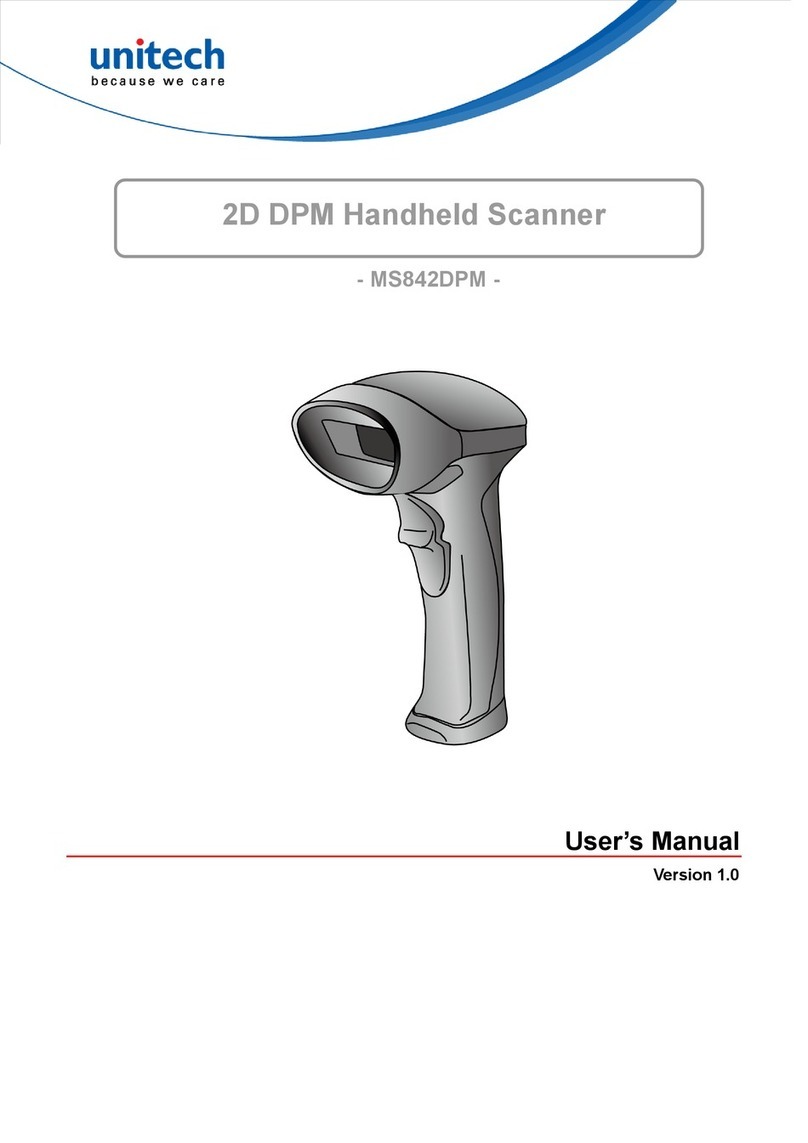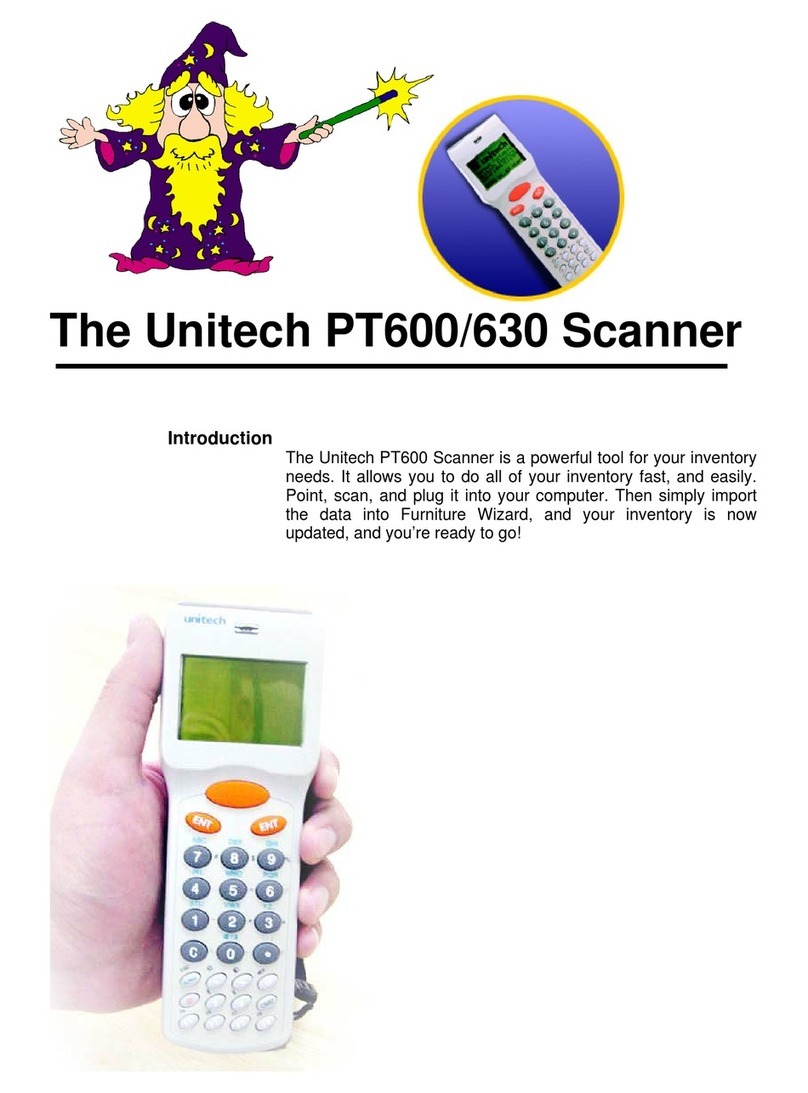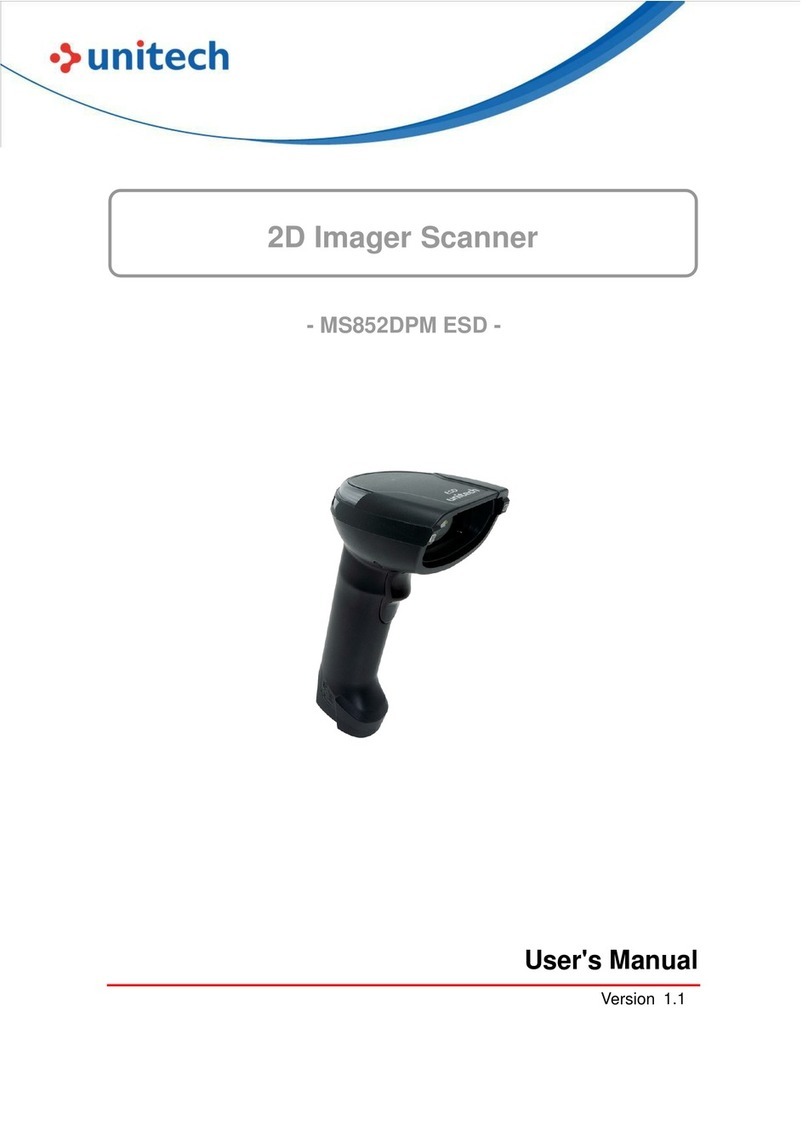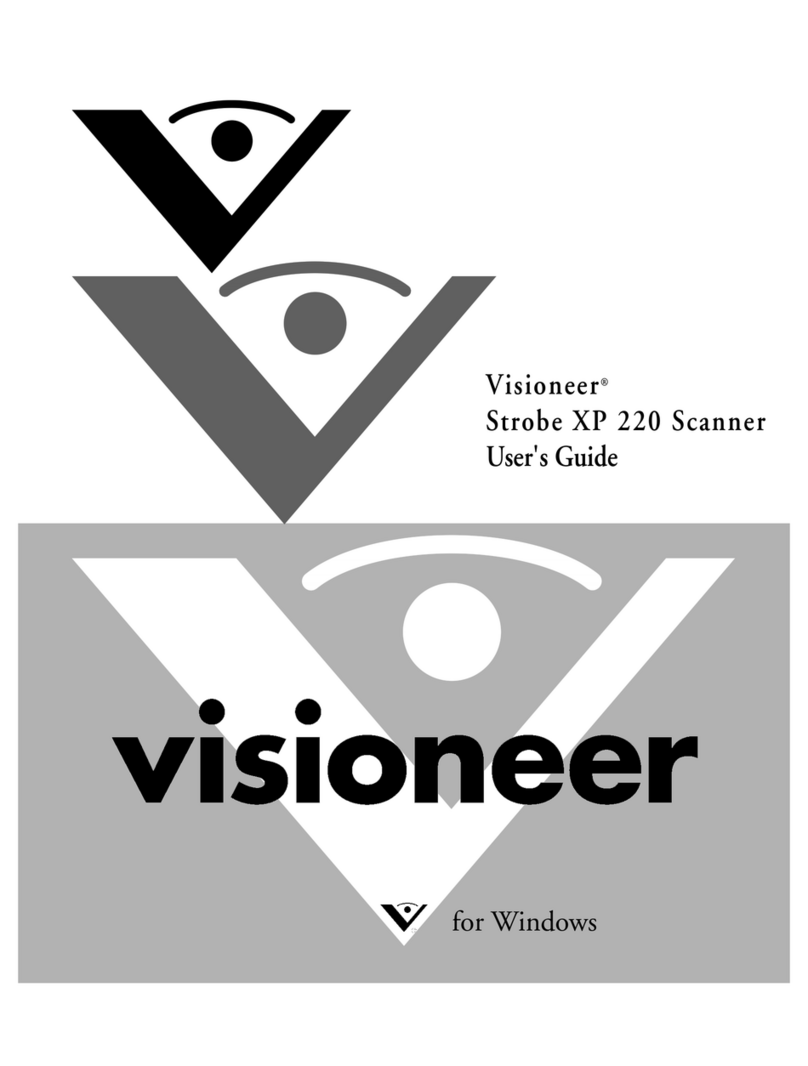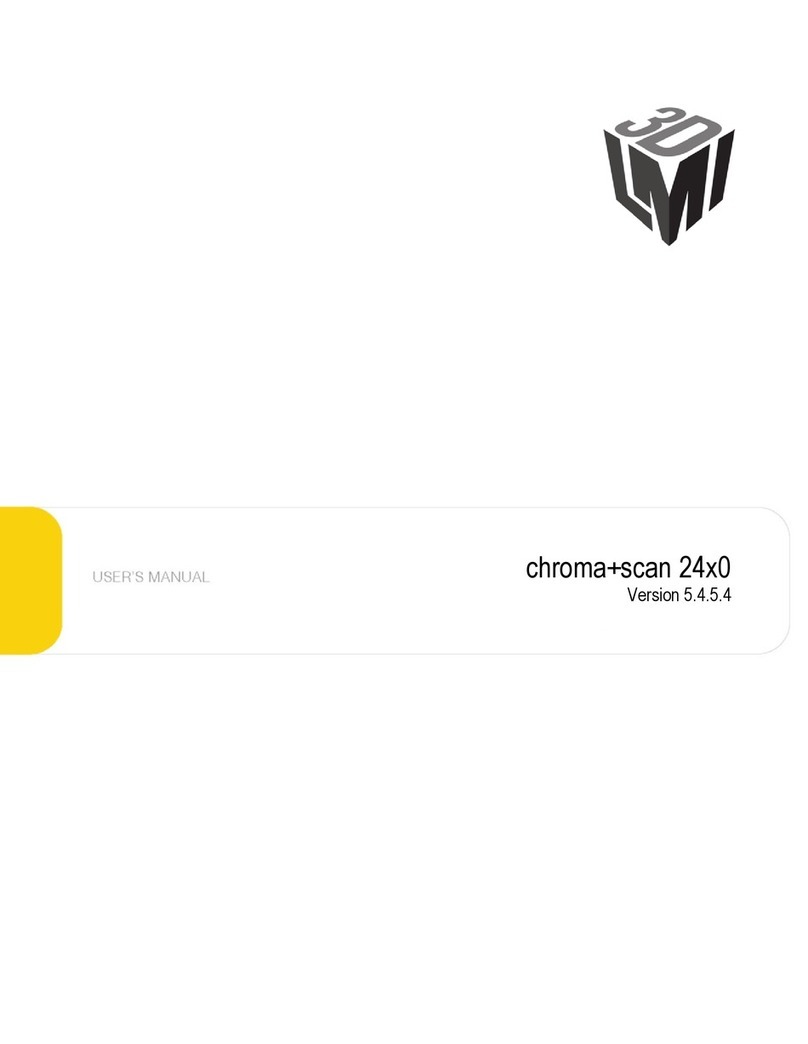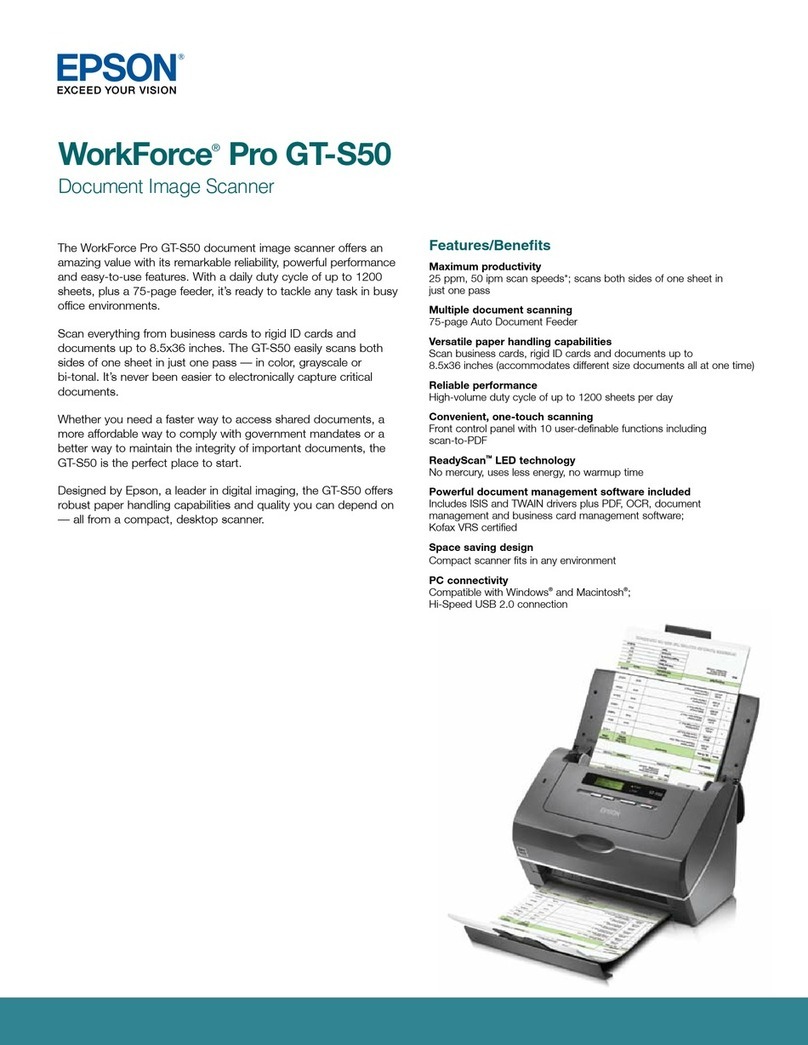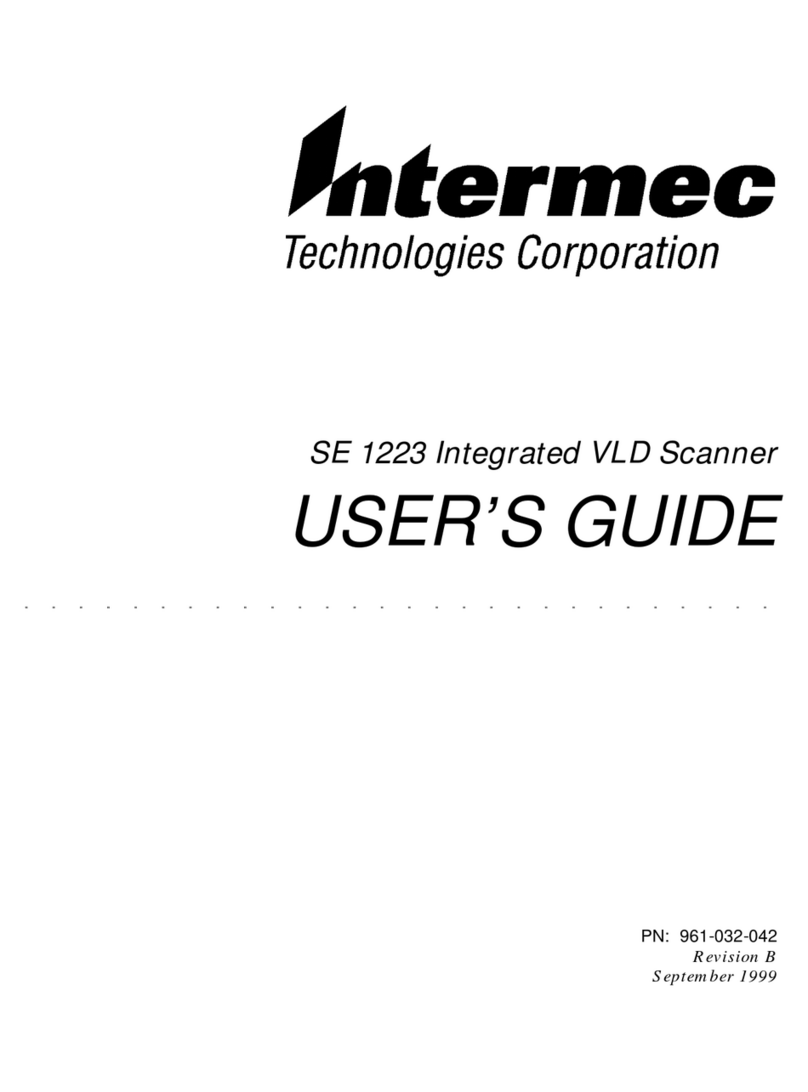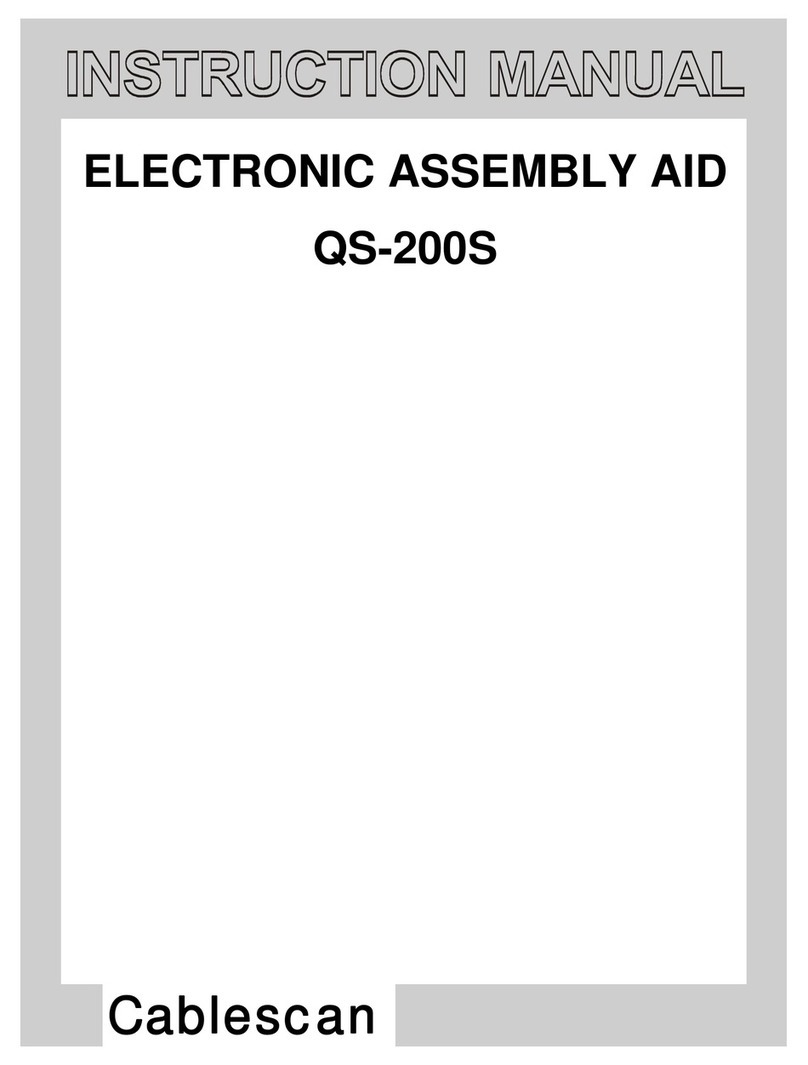Unitech FC75 User manual
Other Unitech Scanner manuals
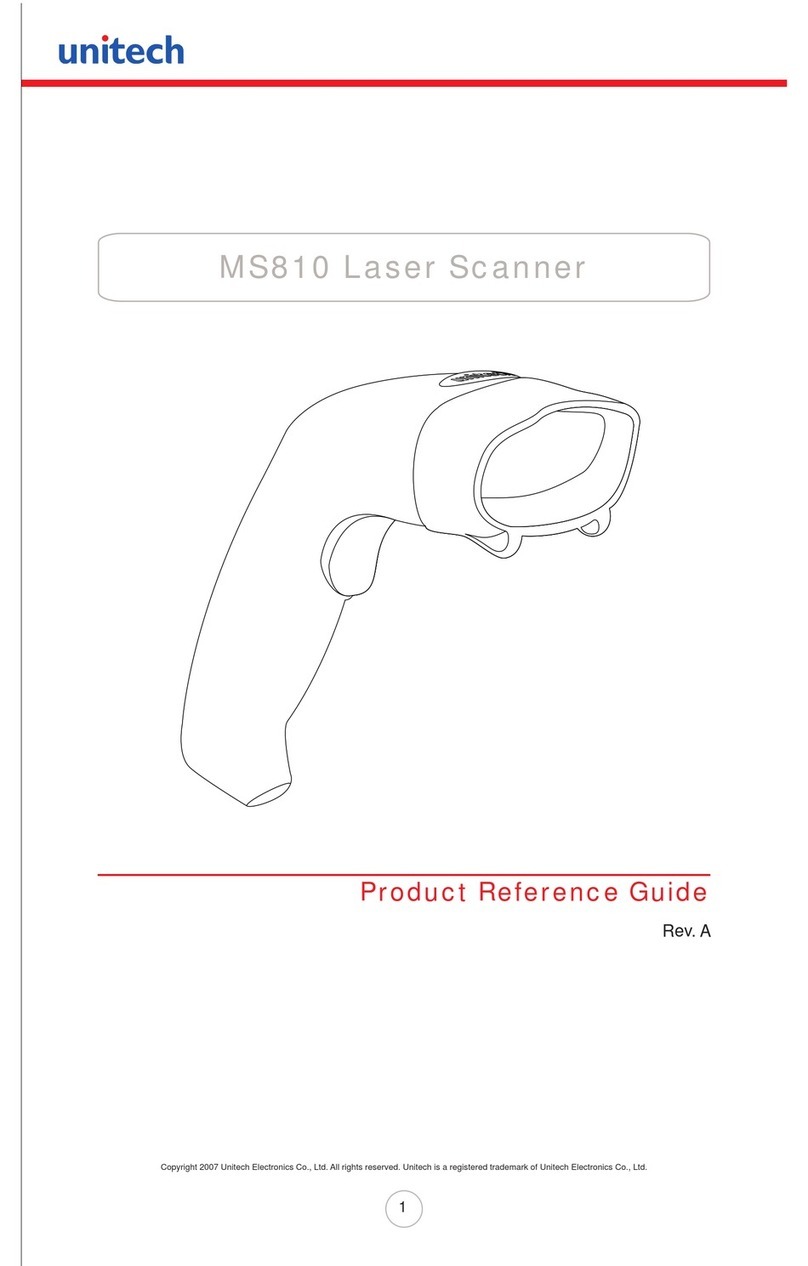
Unitech
Unitech MS810 Installation and operation manual

Unitech
Unitech MS916 User manual
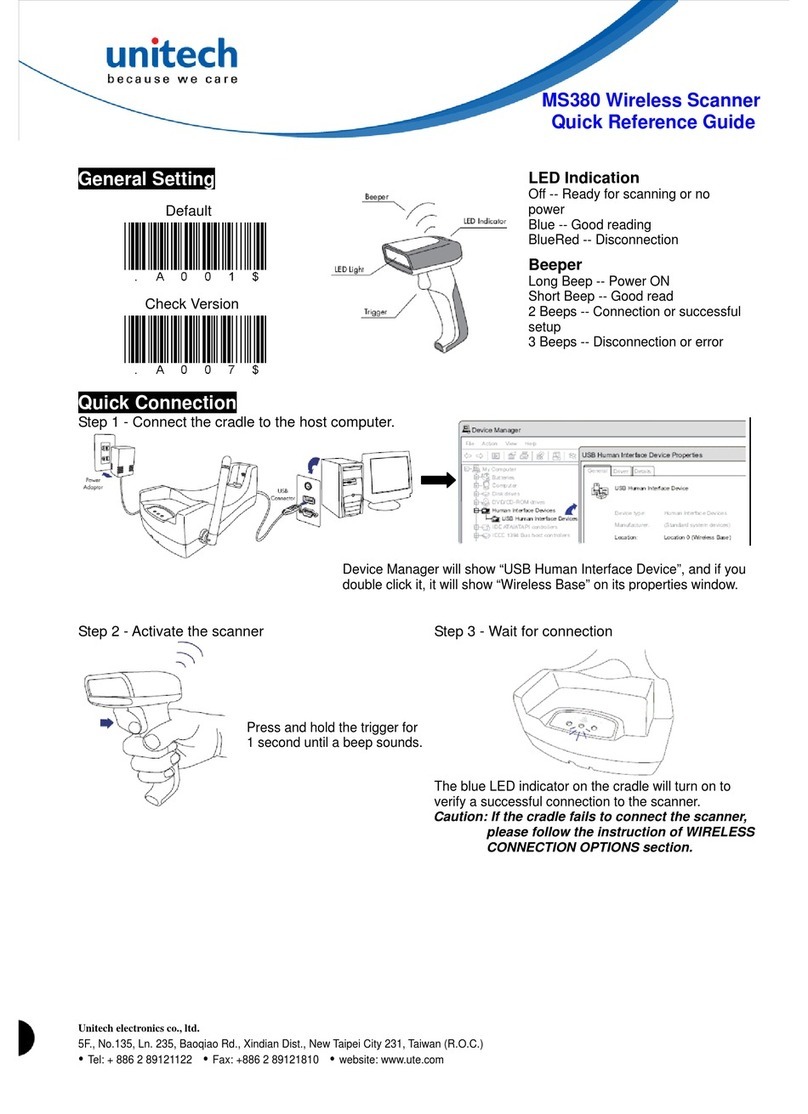
Unitech
Unitech MS380 User manual
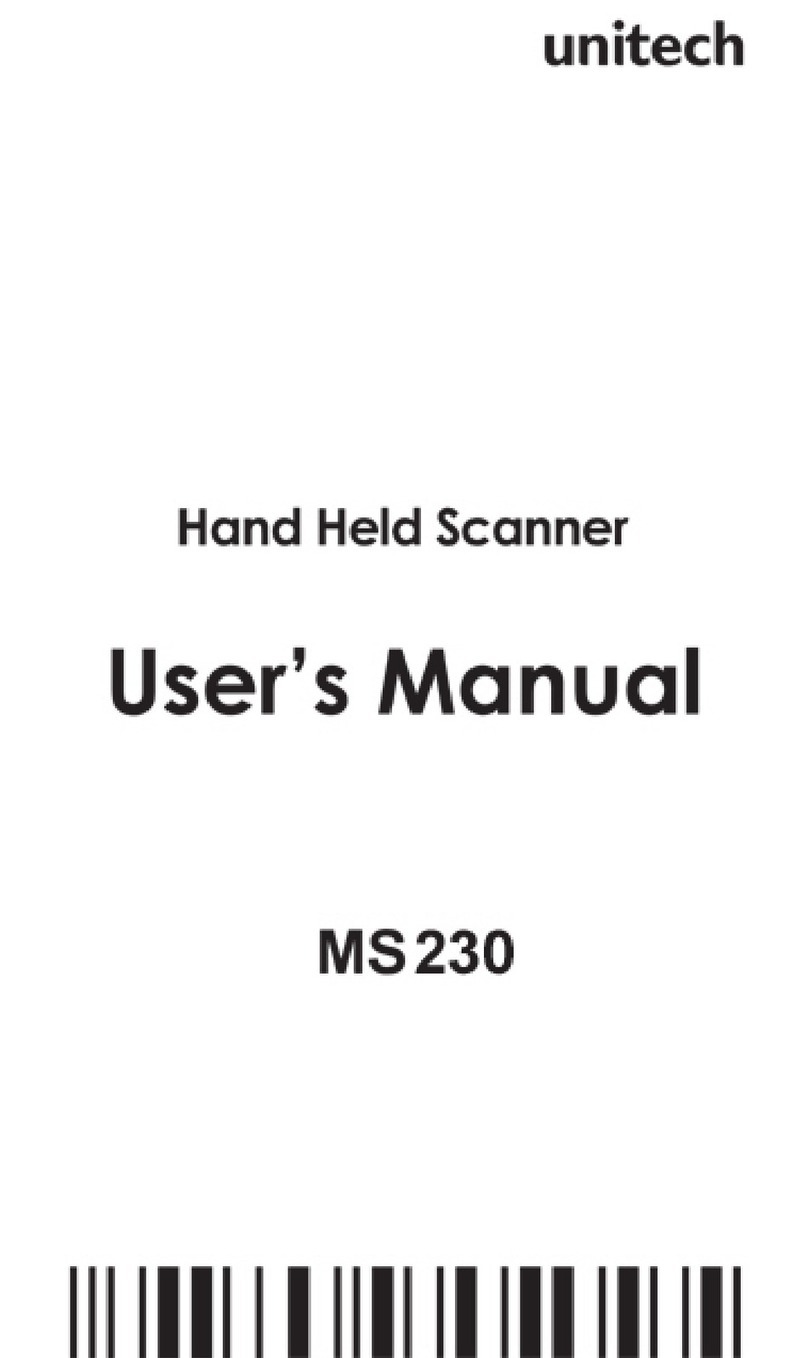
Unitech
Unitech MS 230 User manual

Unitech
Unitech MS910 User manual

Unitech
Unitech MS916 User manual

Unitech
Unitech TS100 User manual

Unitech
Unitech MS336 Installation and operation manual

Unitech
Unitech MS652Plus User manual

Unitech
Unitech MS840 User manual

Unitech
Unitech MS652 User manual
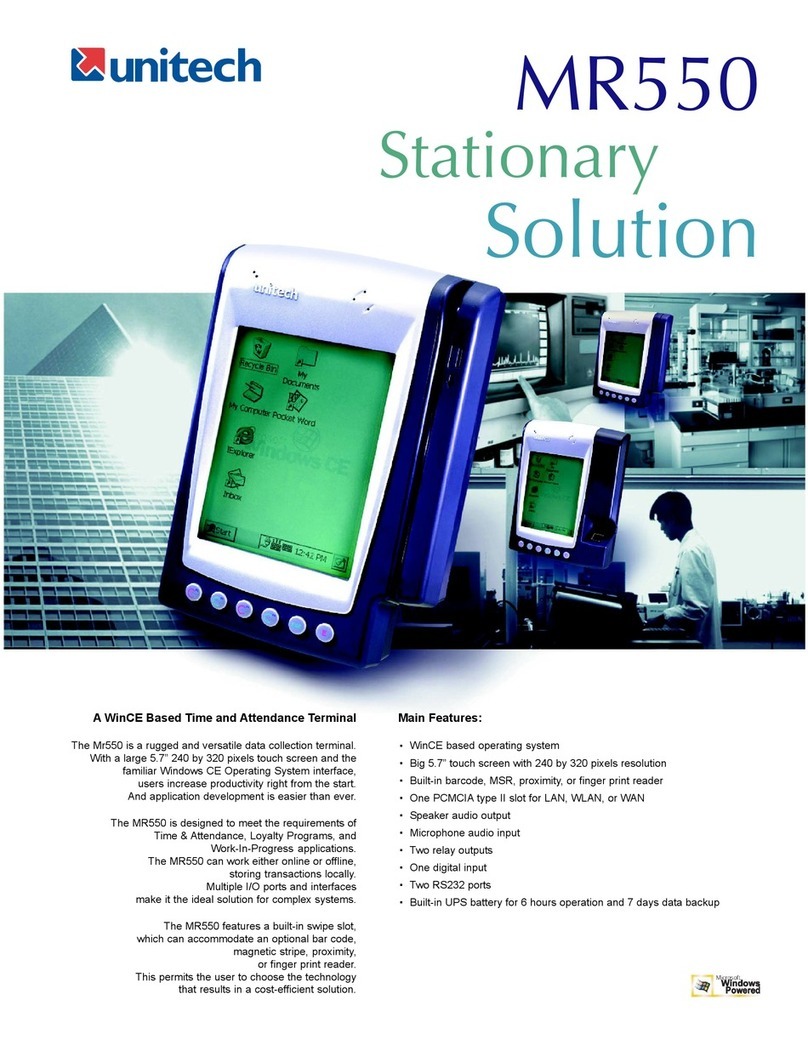
Unitech
Unitech MR550 User manual
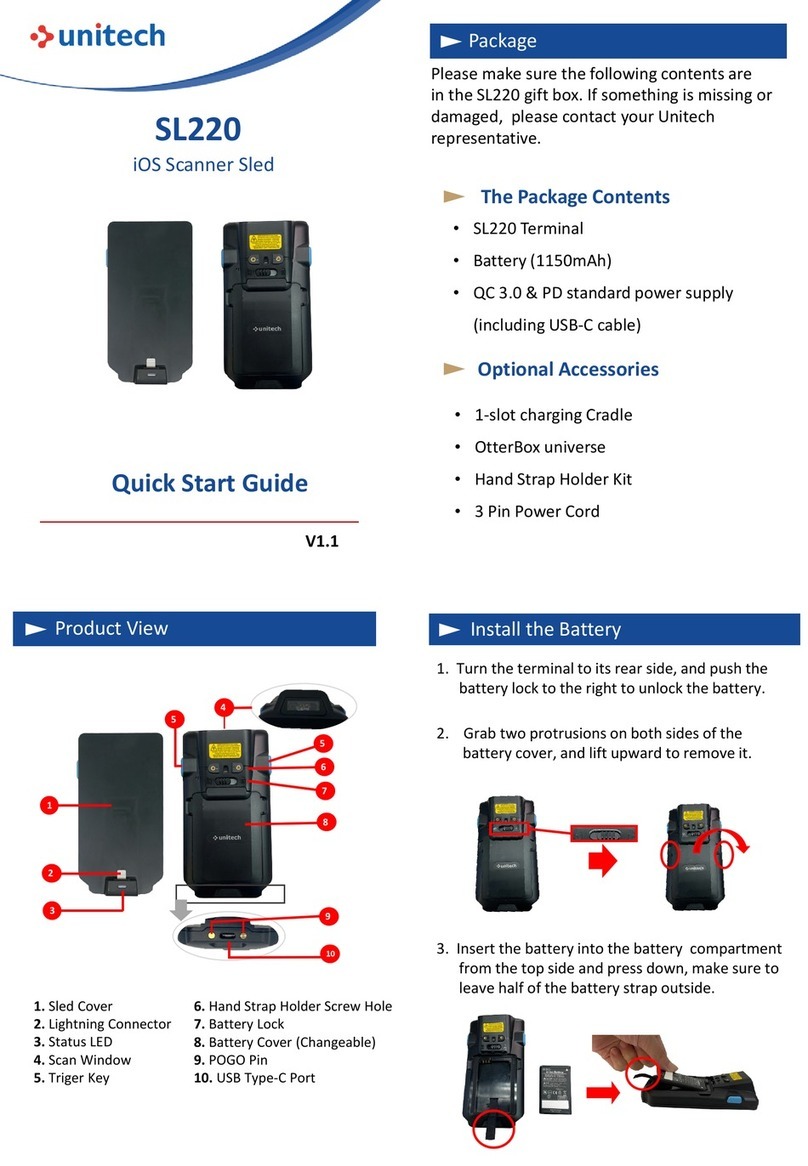
Unitech
Unitech SL220 User manual

Unitech
Unitech MS925HC User manual
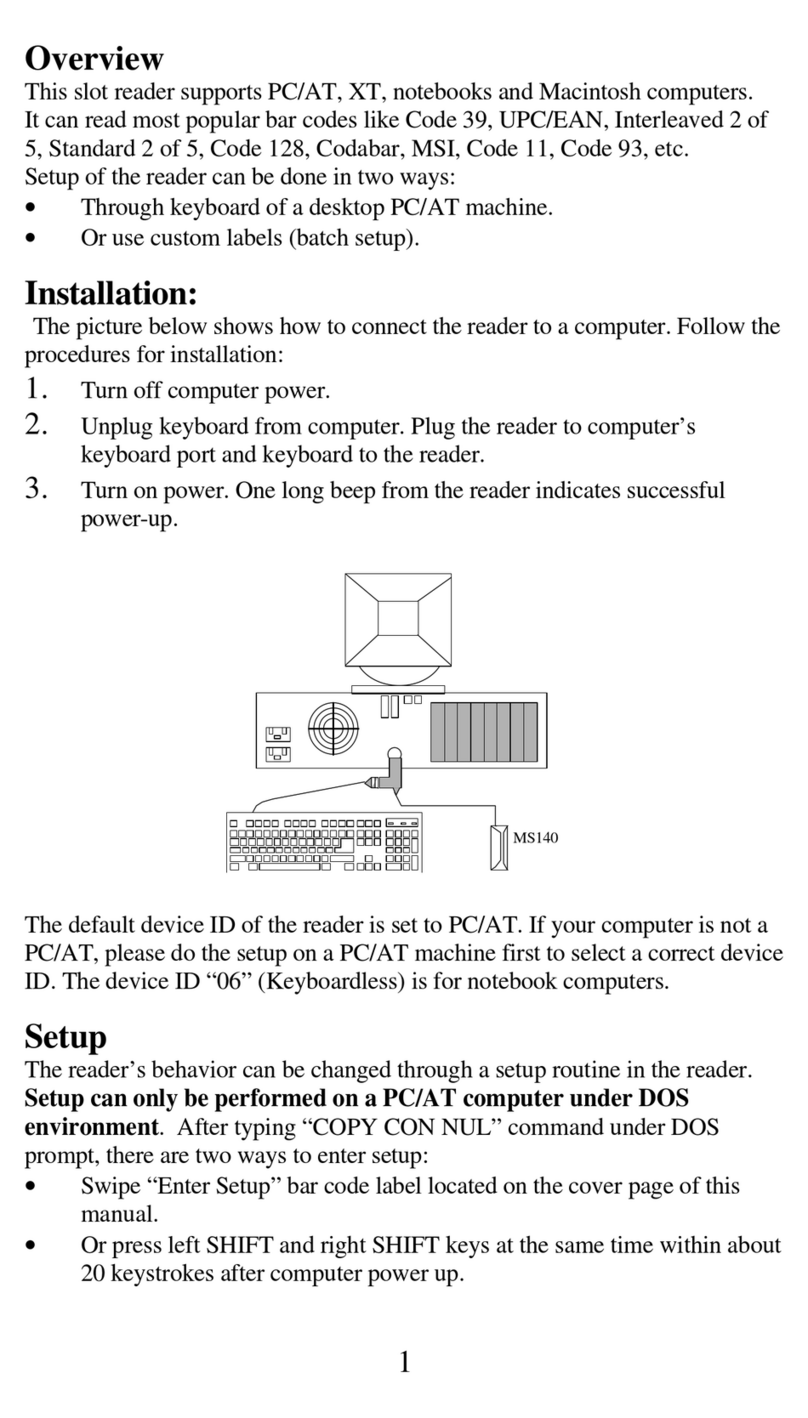
Unitech
Unitech MS140 User manual

Unitech
Unitech MS140 User manual
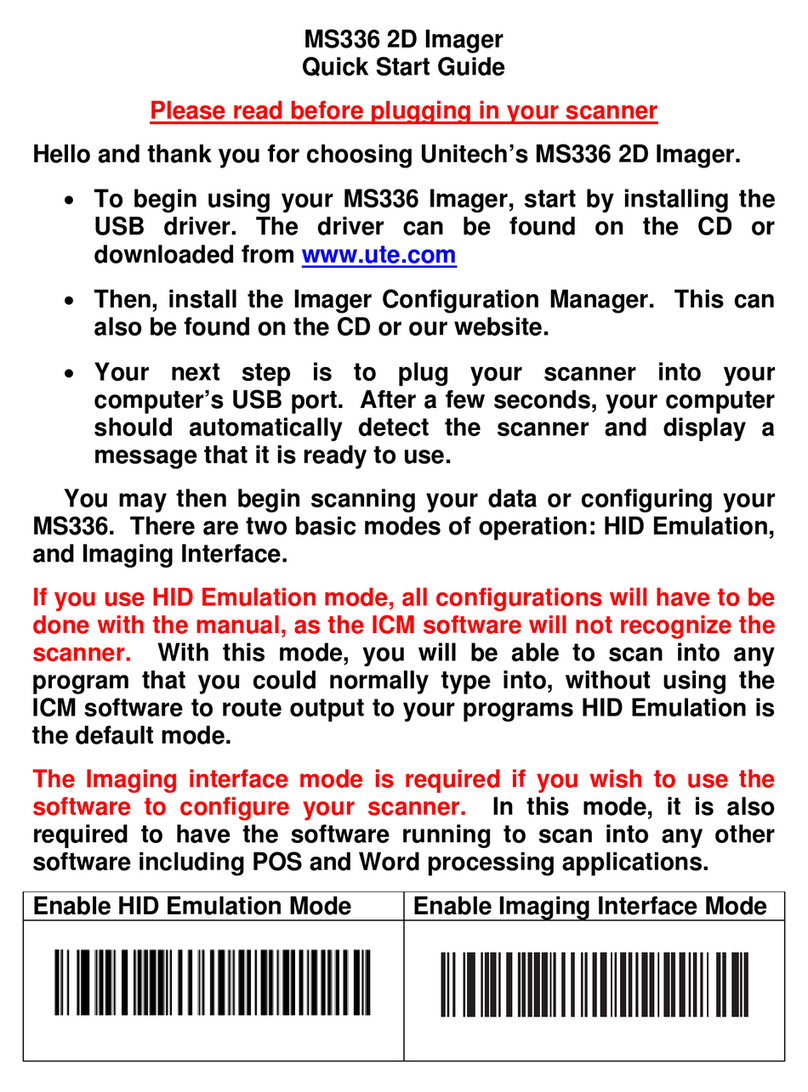
Unitech
Unitech MS336 User manual

Unitech
Unitech MS926 User manual

Unitech
Unitech MS926 User manual

Unitech
Unitech MS180 User manual