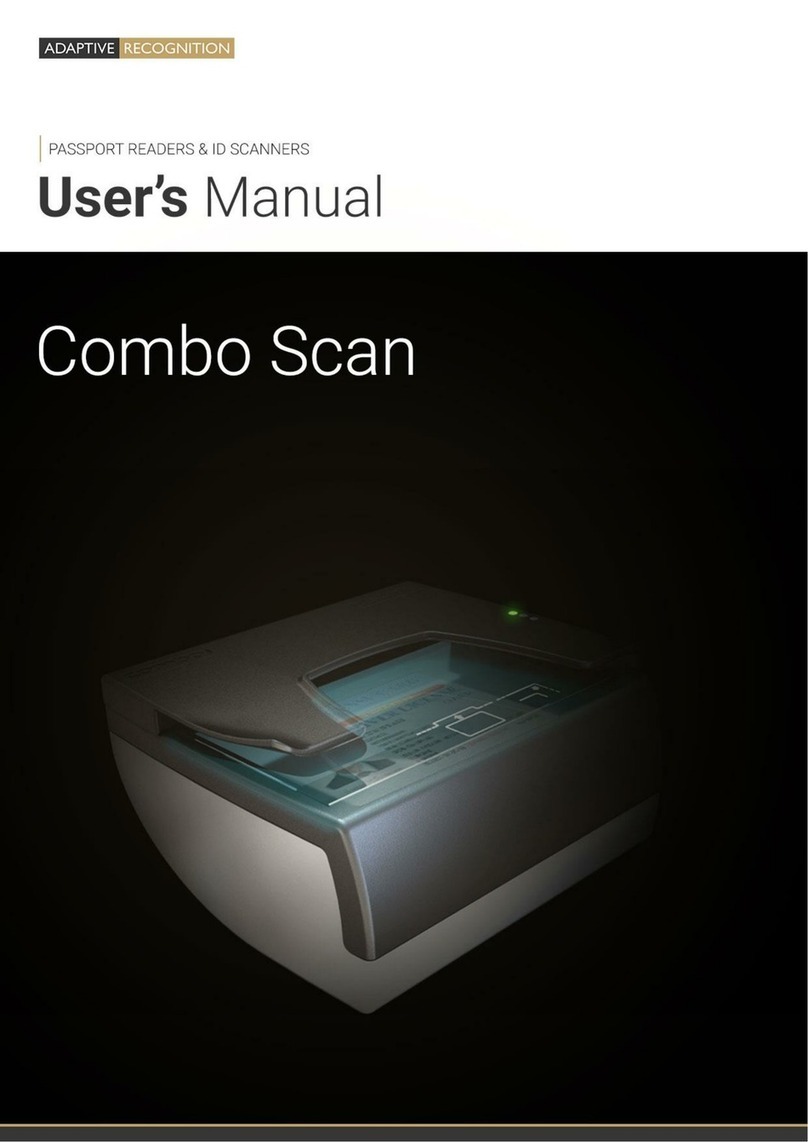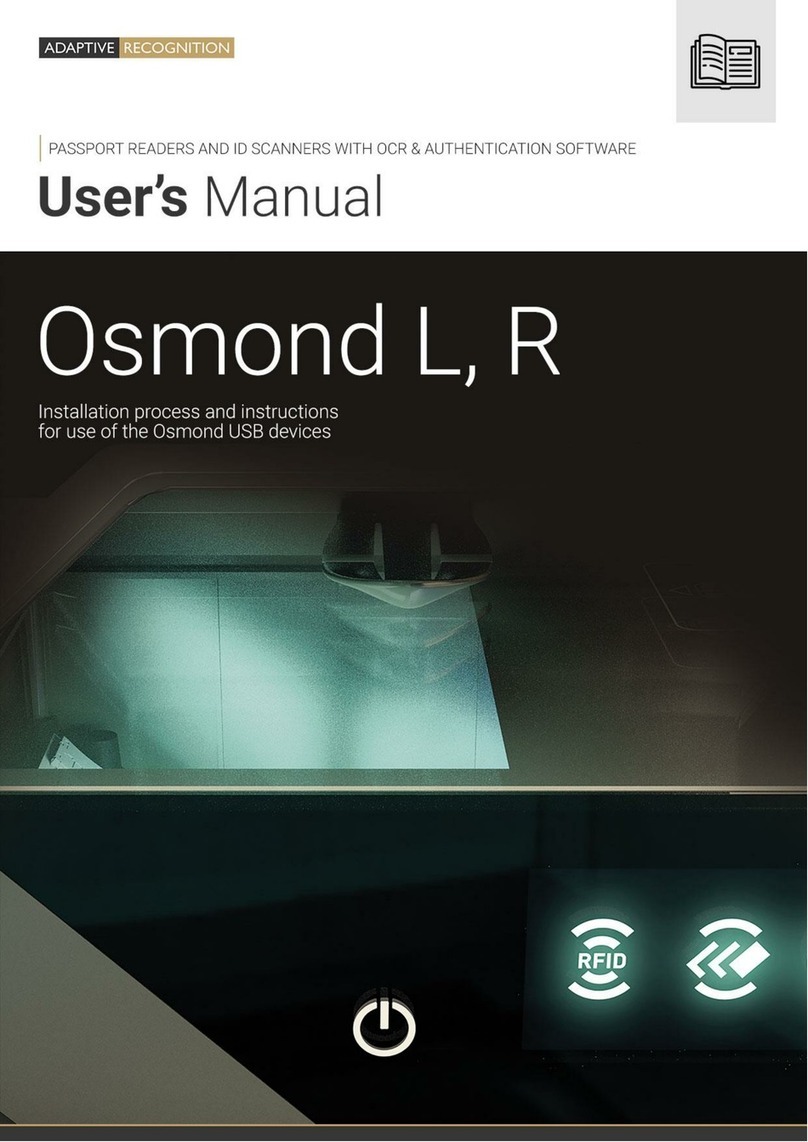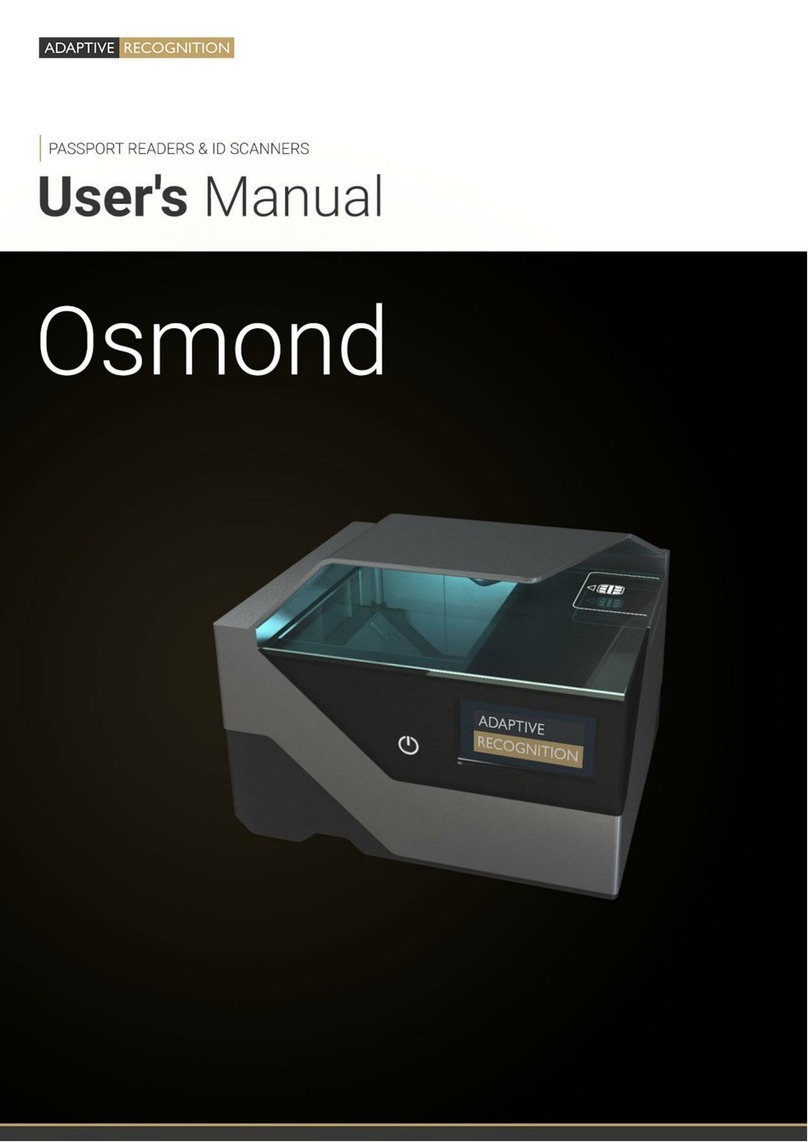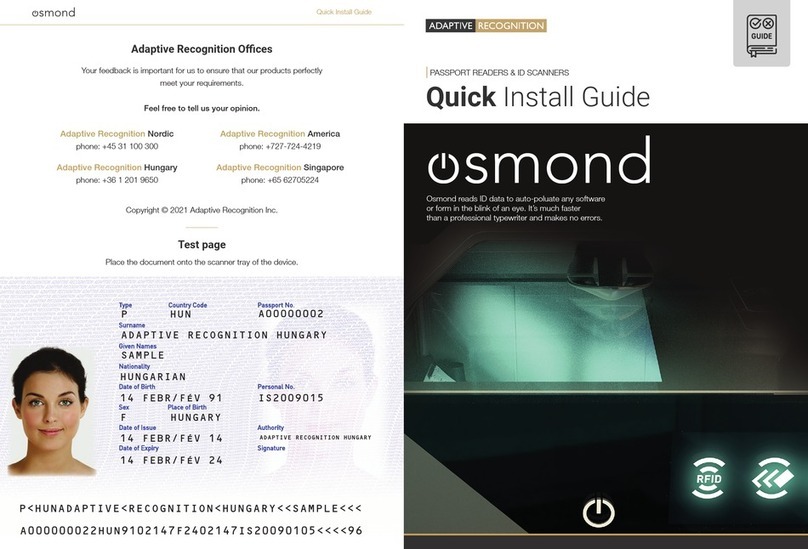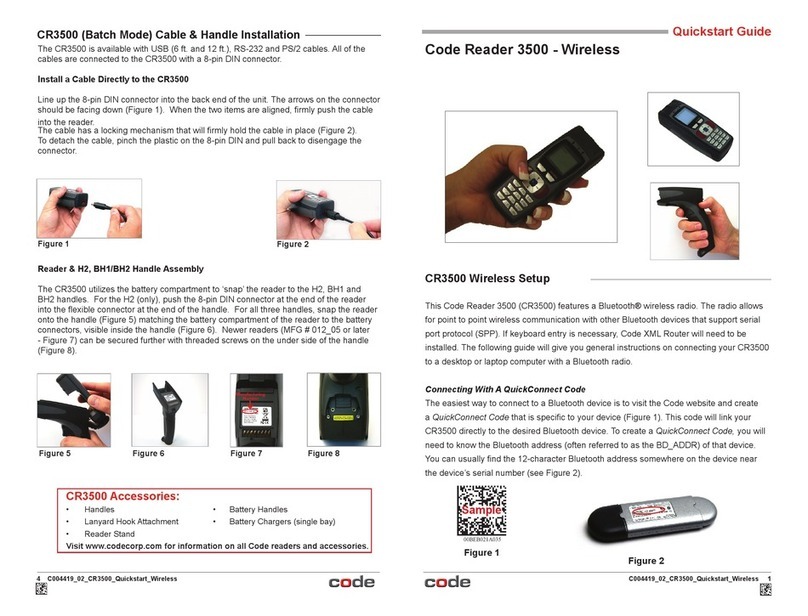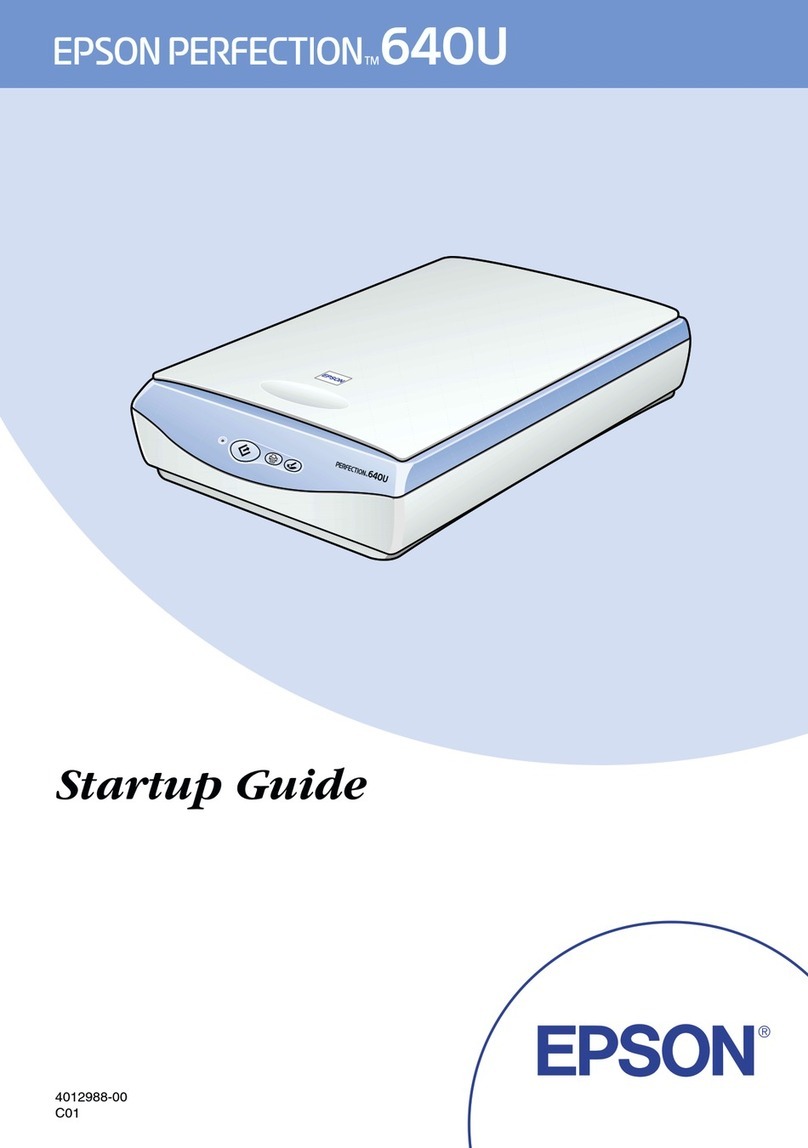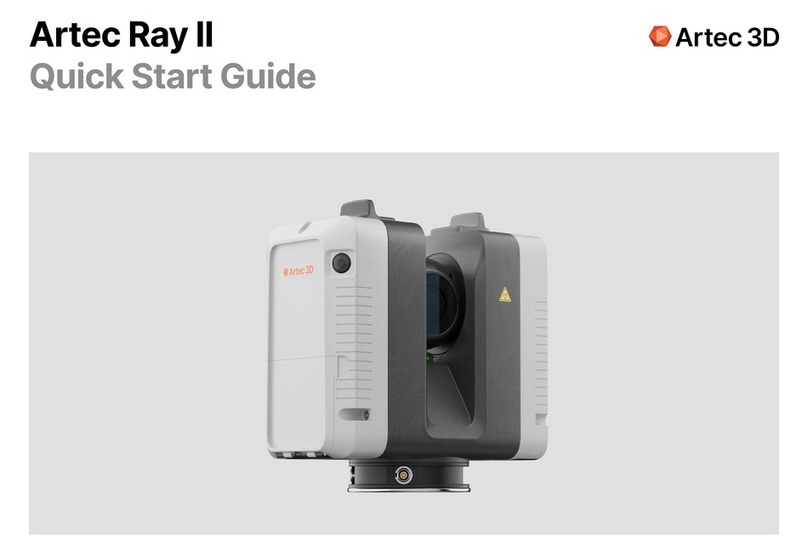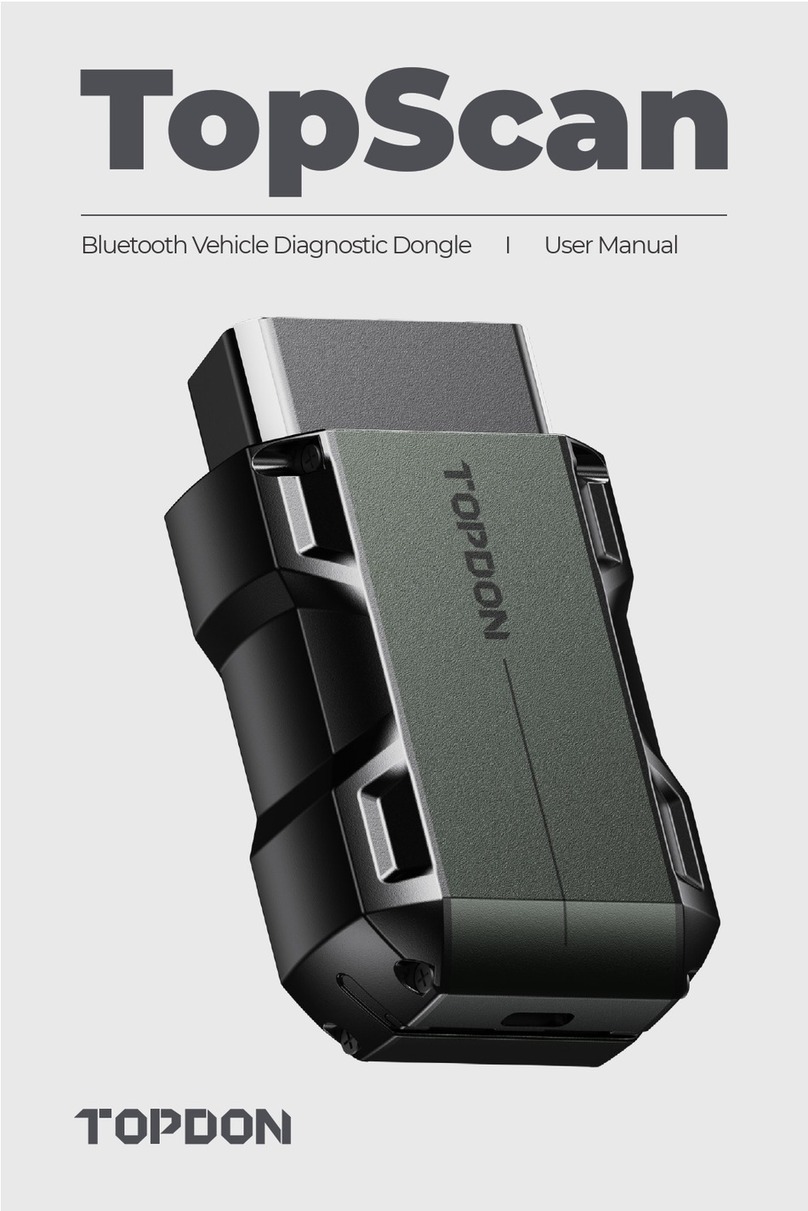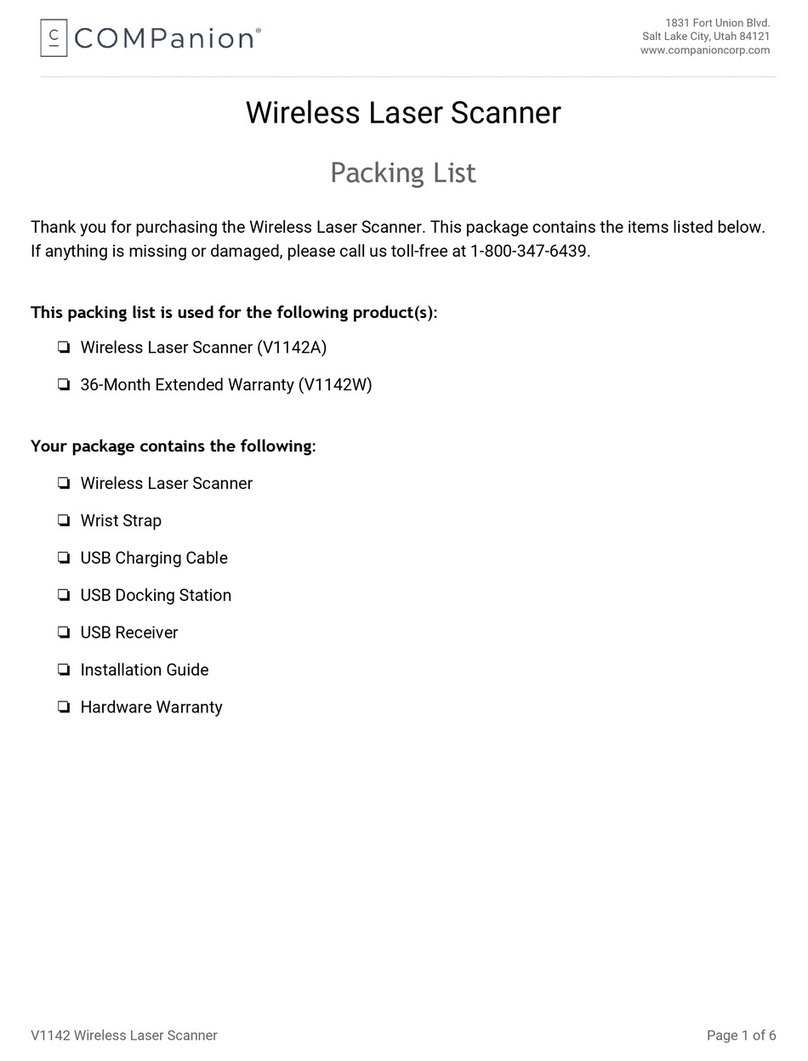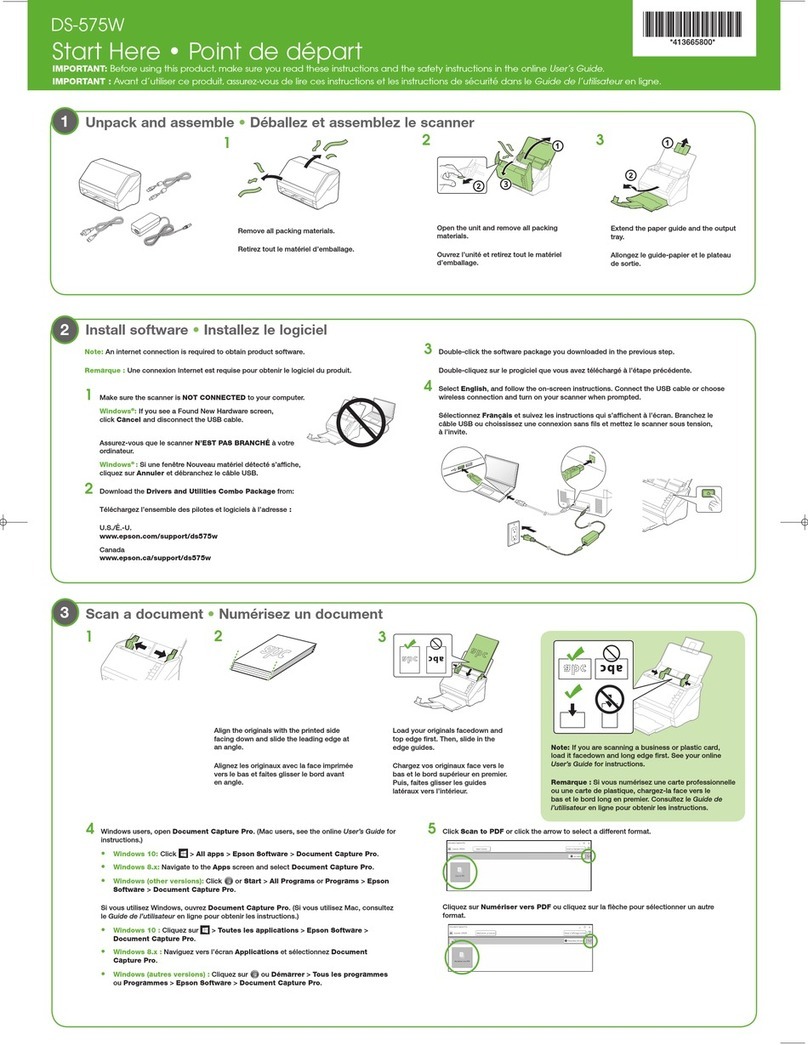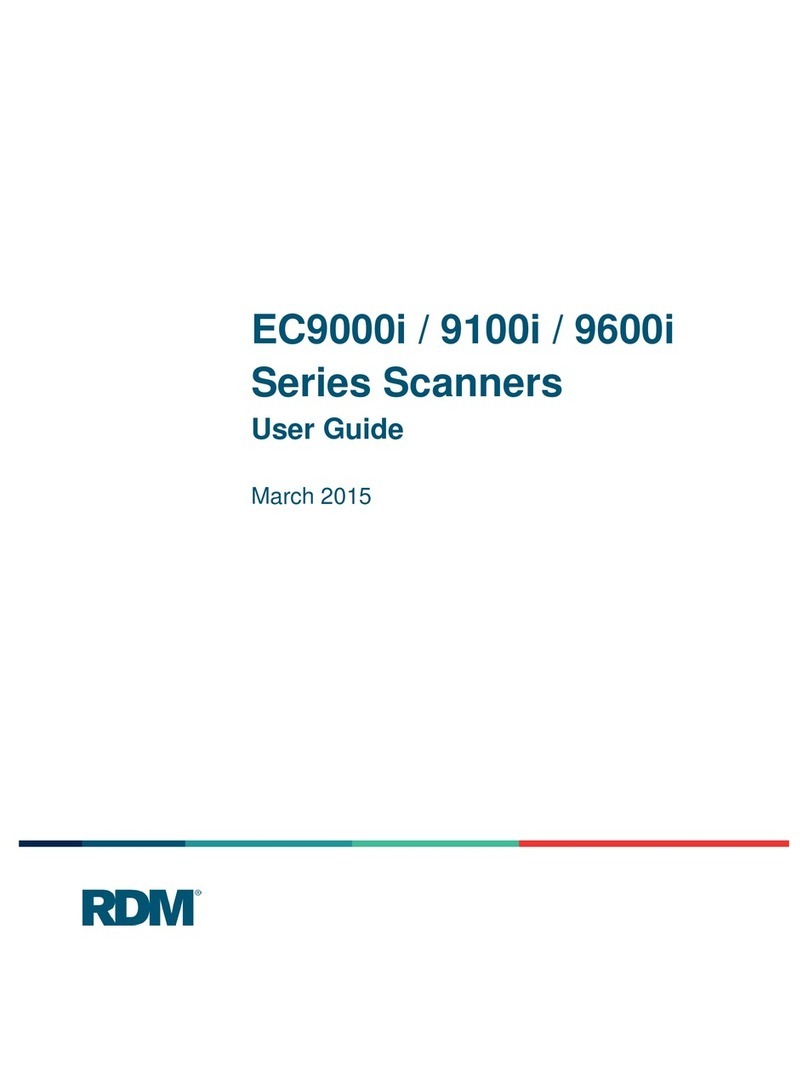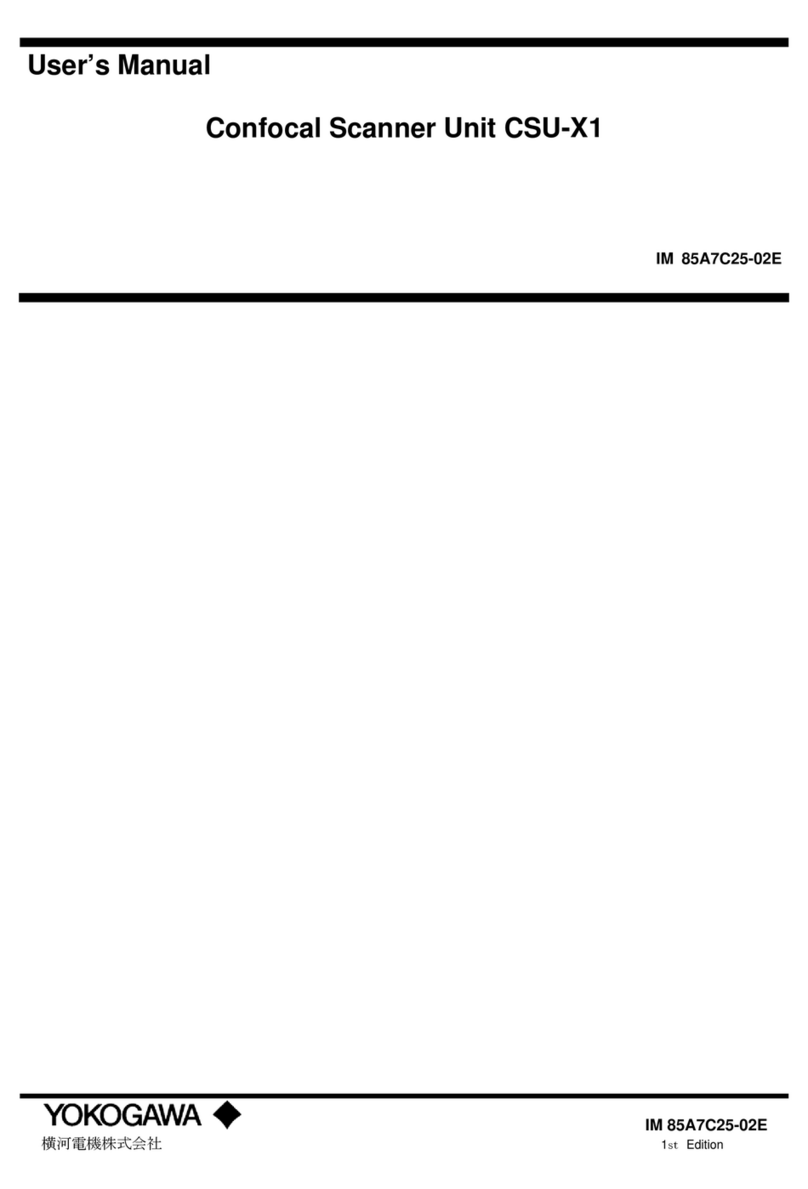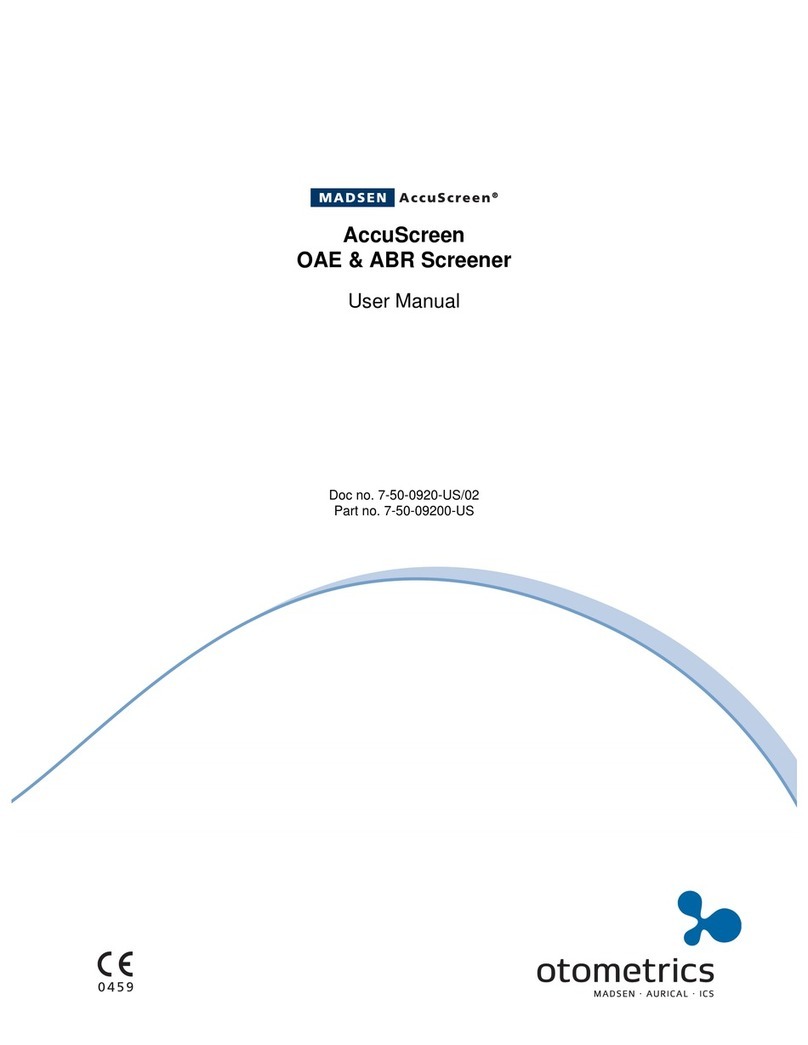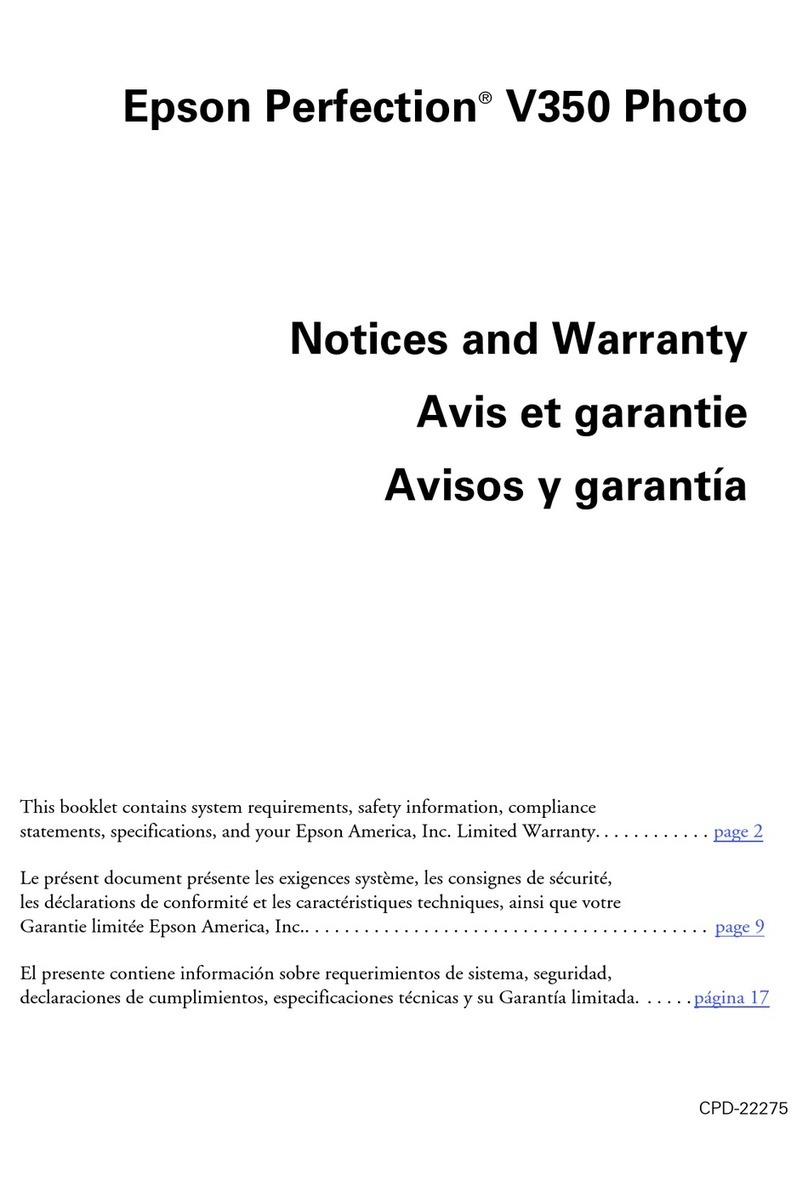Adaptive Recognition Osmond N User manual

w0

Page 2/72
OSMOND N User’s Manual
Adaptive Recognition America
Adaptive Recognition Hungary
Adaptive Recognition Nordic
Adaptive Recognition Singapore
SENDINFO@ADAPTIVERECOGNITION.COM
WWW.ADAPTIVERECOGNITION.COM
Osmond N User’s Manual
v. 1.7.0007 or later
Document version: 2020-12-15
Table of Contents
INTRODUCTION...................................................................................................................................................... 5
DEVICE OVERVIEW ................................................................................................................................................ 6
1. Package Contents ..................................................................................................................................... 6
2. Parts and Components............................................................................................................................. 6
3. Maintenance............................................................................................................................................... 8
ACCESSING THE DEVICE ..................................................................................................................................... 9
1. Accessing the Web Interface of the Device from a Browser............................................................. 9
ADMINISTRATION ...............................................................................................................................................15
1. Users ..........................................................................................................................................................15
2. Date and Time..........................................................................................................................................18
3. Language...................................................................................................................................................20
4. Engines and Licenses .............................................................................................................................21
5. Log Upload................................................................................................................................................22
6. Database Upload .....................................................................................................................................22
7. Update Server Configuration .................................................................................................................23
NETWORK .............................................................................................................................................................25
1. Lan..............................................................................................................................................................25
2. Web Server................................................................................................................................................26
3. Proxy ..........................................................................................................................................................28
4. Firewall.......................................................................................................................................................29
5. Management Server................................................................................................................................29
APPLICATION .......................................................................................................................................................30
1. Start App....................................................................................................................................................30
1.1. Summary Section............................................................................................................................31

Page 3/72
OSMOND N User’s Manual
Adaptive Recognition America
Adaptive Recognition Hungary
Adaptive Recognition Nordic
Adaptive Recognition Singapore
SENDINFO@ADAPTIVERECOGNITION.COM
WWW.ADAPTIVERECOGNITION.COM
1.2. IMG Section......................................................................................................................................32
1.3. OCR Data...........................................................................................................................................33
1.4. MRZ Data..........................................................................................................................................34
1.5. RFID Data..........................................................................................................................................34
1.6. Barcode .............................................................................................................................................35
1.7. Security..............................................................................................................................................35
2. Edit Application ........................................................................................................................................36
3. History........................................................................................................................................................39
4. File Upload ................................................................................................................................................41
5. List Queue .................................................................................................................................................42
SCAN PROCESS ...................................................................................................................................................43
1. Main Configuration..................................................................................................................................43
2. Scan Light .................................................................................................................................................47
3. OCR Settings.............................................................................................................................................49
4. Barcode Settings......................................................................................................................................50
5. RFID Settings............................................................................................................................................51
6. LED Config ................................................................................................................................................51
7. Display Config ..........................................................................................................................................52
DISPLAY ICON ......................................................................................................................................................52
8. Clipboard Copy.........................................................................................................................................54
9. Package Format.......................................................................................................................................55
10. PDF Template.......................................................................................................................................55
11. Result Upload .......................................................................................................................................56
12. SOAP......................................................................................................................................................66
13. Queue Options......................................................................................................................................66
MAINTENANCE ....................................................................................................................................................67
1. System Information.................................................................................................................................67
2. Update........................................................................................................................................................67
3. Backup.......................................................................................................................................................67
4. Restart .......................................................................................................................................................67
5. Reboot........................................................................................................................................................67
QUIT........................................................................................................................................................................68
READING PHASES ...............................................................................................................................................69
1. Mark of the Reading Phases in Interactive Mode..............................................................................69
2. Mark of the Reading Phases in Autonomous Mode.........................................................................69
OSMOND N SYSTEM RECOVERY .....................................................................................................................70
CONTACT INFORMATION..................................................................................................................................72

Page 4/72
OSMOND N User’s Manual
Adaptive Recognition America
Adaptive Recognition Hungary
Adaptive Recognition Nordic
Adaptive Recognition Singapore
SENDINFO@ADAPTIVERECOGNITION.COM
WWW.ADAPTIVERECOGNITION.COM
Equipment modifications:
This equipment must be installed and used in accordance with the instructions given in its
documentation. This equipment contains no serviceable components. Unauthorized equipment
changes or modifications cause warranty to void.

Page 5/72
OSMOND N User’s Manual
Adaptive Recognition America
Adaptive Recognition Hungary
Adaptive Recognition Nordic
Adaptive Recognition Singapore
SENDINFO@ADAPTIVERECOGNITION.COM
WWW.ADAPTIVERECOGNITION.COM
Introduction
The Osmond is a full-page, multi-purpose passport and ID reader that provides automatic, accurate
data extraction and verification with the ability to read multiple types of identity documents: passports,
e-passports, ID cards, visas and driver licenses. The printed data is extracted from the entire page
(MRZ, VIZ and 1D & 2D bar codes) while digital data is obtained from contactless (RFID) and contact
smart chip (optional). A special feature of the Osmond device is that it has a built-in PC which runs a
fully functional web server that is accessible virtually with any device once the reader is connected to
a network. The recognized documents are processed by the device, no separate PC is needed to
process the collected data. The available multiple illumination sources are visible white, IR, UV, OVD
and edge light.

Page 6/72
OSMOND N User’s Manual
Adaptive Recognition America
Adaptive Recognition Hungary
Adaptive Recognition Nordic
Adaptive Recognition Singapore
SENDINFO@ADAPTIVERECOGNITION.COM
WWW.ADAPTIVERECOGNITION.COM
Device Overview
1. PACKAGE CONTENTS
•Passport Reader Device
•5 V output power supply
•Power cord (EU)
•USB cable (USB 3.0)
•1 pc of glass cleaning wipe
2. PARTS AND COMPONENTS
The device is produced in a plastic (ABS) housing (1) and an aluminium base plate (2).
The object-plate (3) is protected from the external light-striking by the plastic (ABS) shield/cover (4).
The shield has a document holder (5) in order to facilitate the placing of the document.
The OLED display (6), indicating the various phases of the device, and the On/Off touch button (7) are
installed on the front of the body. Optionally, the device is equipped with a smart card reader (8),
located on the side of the device.

Page 7/72
OSMOND N User’s Manual
Adaptive Recognition America
Adaptive Recognition Hungary
Adaptive Recognition Nordic
Adaptive Recognition Singapore
SENDINFO@ADAPTIVERECOGNITION.COM
WWW.ADAPTIVERECOGNITION.COM
The scanner is designed with an aluminium heatsink (9). The USB socket (10), the Ethernet port (11),
the power supply socket (12) and the Kensington®security slot (13) are located on the back of the
device.

Page 8/72
OSMOND N User’s Manual
Adaptive Recognition America
Adaptive Recognition Hungary
Adaptive Recognition Nordic
Adaptive Recognition Singapore
SENDINFO@ADAPTIVERECOGNITION.COM
WWW.ADAPTIVERECOGNITION.COM
3. MAINTENANCE
The device has no moving parts –except for the motorized, auto-focus module- which ensures
maximum reliability and low maintenance. However, in order to ensure that the device remains in a
satisfactory operating condition, the following actions should be performed regularly.
To clean the device, do the following:
1. Turn the power touch button off.
2. Clean the document window with a clean cloth. For stains that cannot be wiped off with a cloth,
use a mild glass cleaner or a lightly dampened cloth (alcohol).
3. Verify that there are no streaks or smudge spots remaining on the document window.
4. Clean the body of the reader with a lightly dampened cloth (water).
Do not use abrasive cleaners or solvents. These may scratch the glass or damage
the plastic.
The device should not be operated with its object-plate exposed to direct sunlight.

Page 9/72
OSMOND N User’s Manual
Adaptive Recognition America
Adaptive Recognition Hungary
Adaptive Recognition Nordic
Adaptive Recognition Singapore
SENDINFO@ADAPTIVERECOGNITION.COM
WWW.ADAPTIVERECOGNITION.COM
Accessing the Device
The Osmond operates without any kind of special software. All processes are running on the built-in
PC of the device. The web server running on the scanner can be accessed with any other device
(e.g. a laptop) that can log on to the network that the scanner is connected to.
SOFTWARE REQUIREMENTS
•For network setup, administrator (root) privileges are required.
•Web browser: We recommend using the latest versions of Chrome or Firefox.
1. ACCESSING THE WEB INTERFACE OF THE DEVICE FROM A
BROWSER
1. Connect the power supply to the unit.
2. Connect the device directly to a computer or network switch with an Ethernet cable.
3. Turn the device on by covering the power touch button for 1-2 seconds with your entire fingertip.
4. Once the device is turned on, the status LEDs on the Ethernet port switches to green and orange
as well as the status LED on the power touch button switches to green.
5. A few seconds later the Adaptive Recognition logo is displayed on the OLED display (the booting is
in progress).
6. After the boot process, the status display appears on the screen:
Only use the power supply that was shipped with the device.

Page 10/72
OSMOND N User’s Manual
Adaptive Recognition America
Adaptive Recognition Hungary
Adaptive Recognition Nordic
Adaptive Recognition Singapore
SENDINFO@ADAPTIVERECOGNITION.COM
WWW.ADAPTIVERECOGNITION.COM
7. In case of Ethernet connection, the WebGUI is also loaded, when the device is ready for operation,
the OLED display shows the following icon:
8. Please make sure that your network has a DHCP server in order to operate your document reader
device.
9. If the network infrastructure provides support for DHCP and DNS services, start a browser and
enter the following into the browser’s address bar in order to access the web interface of the
device/launch the WebGUI interface:
{hostname and port}
OSMOND-N{serial number*and port}
E.g. OSMOND-N204203:3000
*Type the serial number without the very first character. E.g. 204203 instead of 2204203.
When using the device for the first time, the device has to be connected to the Internet
due to the time synchronization. This process only takes a few seconds after the
check mark being displayed (see the icon above). If the interface disconnects the user
instantly, use the Ctrl + F5 keyboard shortcut and try signing in again.
The hostname of your device is OSMOND-N{serialnumber*}. The serial number of your
device is printed to the sticker located at the bottom of your scanner.
*Type the serial number without the very first character.

Page 11/72
OSMOND N User’s Manual
Adaptive Recognition America
Adaptive Recognition Hungary
Adaptive Recognition Nordic
Adaptive Recognition Singapore
SENDINFO@ADAPTIVERECOGNITION.COM
WWW.ADAPTIVERECOGNITION.COM
10. If the DNS server is not available for any reason, the device is accessible on 192.0.2.3.
10.1. If the device is not accessible via domain name nor via 192.0.2.3:3000, make sure that you:
•check the Ethernet LEDs on the PC or the switch and device,
•check whether the assigned IP address of the device can be pinged,
•check proxy settings,
•check that your browser is not set to offline mode.
11. If all information was entered correctly, the following screen should come up in your browser
window.
12. The default user account is the following:
Login name: owner
Password: Owner123*
If login fails due to invalid username/password or time difference between device and host
PC, delete the browser cache (Ctrl + F5) then retry login.

Page 12/72
OSMOND N User’s Manual
Adaptive Recognition America
Adaptive Recognition Hungary
Adaptive Recognition Nordic
Adaptive Recognition Singapore
SENDINFO@ADAPTIVERECOGNITION.COM
WWW.ADAPTIVERECOGNITION.COM
After logging in, each user is granted a 10-minute-long session that is signaled by a counter at the
bottom right corner of the browser window. This counter is constantly reset upon changing menu,
saving a form and after each scanning process. The length of session can be adjusted at
ADMINISTRATION / USERS / GENERAL SETTINGS / Session timeout.
The system sends notifications about events which may concern the user. Such event can be for
example the success or failure of saving a data sheet as well as if the document is to be changed in
the document reader after scanning a page. Information about the number of the notifications is
displayed on the left side of the status bar located at the bottom of the screen (if there is at least one
notification).
The following notification types can be distinguished:
−Error
−Warning
−Notification about a successful execution of operation
−Information
After signing in, the user account and the user profile can be edited in the
ADMINISTRATION / USERS menu.
The minimum length of the username is 5 characters and it can contain the following
characters:
•a-z
•A-Z
•0-9
•_
•.
•@
•-
The minimum length of the password is 8 characters.
Closing the browser does not terminate the session. Make sure to log out
(Main menu / QUIT) in order to allow other users from the same role to log in.

Page 13/72
OSMOND N User’s Manual
Adaptive Recognition America
Adaptive Recognition Hungary
Adaptive Recognition Nordic
Adaptive Recognition Singapore
SENDINFO@ADAPTIVERECOGNITION.COM
WWW.ADAPTIVERECOGNITION.COM
In the list the notification types are displayed with increasing priority. Thereby in the status bar the
icon of the highest priority notification can always be seen with the number of the notifications.
By clicking on the notification icon, the notifications can be viewed (in descending order by date).
On the notification panel it can be selected that every or just the chosen notification type should be
listed. The notifications can be deleted one by one or all at once.
In the case of a two-sided document the application indicates to the user which page is missing and
should be inserted to the scanner.

Page 14/72
OSMOND N User’s Manual
Adaptive Recognition America
Adaptive Recognition Hungary
Adaptive Recognition Nordic
Adaptive Recognition Singapore
SENDINFO@ADAPTIVERECOGNITION.COM
WWW.ADAPTIVERECOGNITION.COM
If you are signed in, you will find the following screen in your browser window:
This is the home page, the START APP menu, where you can scan identity documents.
Before scanning, it is important to check the Main menu (the three horizontal stripes; at the top left
corner of the webpage) and perform the required settings.
Further on the elements of the Main menu will be explained.

Page 15/72
OSMOND N User’s Manual
Adaptive Recognition America
Adaptive Recognition Hungary
Adaptive Recognition Nordic
Adaptive Recognition Singapore
SENDINFO@ADAPTIVERECOGNITION.COM
WWW.ADAPTIVERECOGNITION.COM
Administration
1. USERS
In the USERS menu, you can create and delete users, you can also change the passwords and the
roles of the users. Click on the [+NEW USER] button to add a user.
The following window will appear.
Fill out the Username and Password fields and select the Role of the user. By clicking the Eye () icon,
you can either show or hide the password.
Display name is a nickname or alternative name that is displayed at the bottom right corner of the
webpage.

Page 16/72
OSMOND N User’s Manual
Adaptive Recognition America
Adaptive Recognition Hungary
Adaptive Recognition Nordic
Adaptive Recognition Singapore
SENDINFO@ADAPTIVERECOGNITION.COM
WWW.ADAPTIVERECOGNITION.COM
When selecting Role for the user, the following options are possible:
Start
scanning
process
Scan
process
menu
Admin
menu
Network
menu
Reboot
and
Restart
Application
menu
Maintenance
(except for
reboot and
restart)
Maintenance
menu
Operator
✓
Network
admin
✓
✓
✓
App
admin
✓
✓
Owner
✓
✓
✓
✓
✓
✓
✓
✓
Providing Public key is required only for establishing SSH connection to the device upon remote
troubleshooting sessions. The Owner users can upload public key to the device: in the possession of
the private key belonging to this public key, the device is accessible through SSH with a user named
"baas" with limited rights. In order to use this function, the public key is to be copied to the Public key
text field at the EDIT USER option. After a successful upload, SSH key based connection can be
established (in the possession of the private key of the uploaded public key) with the "baas" user. The
"baas" user has limited rights, the allowed operations for "baas" user can be listed with the "help"
command. Furthermore, a diagnostic file named "systeminfo" (system-information_{timestamp}-
UTC.zip) can be found in the default library of the "baas" user which can be created with the
Make logpack button located in the MAINTENANCE / SYSTEM INFORMATION menu. This file
contains useful information for the support team to fix the possibly experienced errors. It is important
to mention that there is always only "systeminfo" file: by clicking on the [Make logpack] button the
previous "systeminfo" file is automatically overwritten.
In the menu only those menu items are displayed to which the user has rights.

Page 17/72
OSMOND N User’s Manual
Adaptive Recognition America
Adaptive Recognition Hungary
Adaptive Recognition Nordic
Adaptive Recognition Singapore
SENDINFO@ADAPTIVERECOGNITION.COM
WWW.ADAPTIVERECOGNITION.COM
Once all the information has been entered, click on the [SAVE] button to create the new user.
The created user will appear in the USERS menu.
From each role, only one user can be logged in, at the same time. The only exception is the
Owner that can be logged in together with other, non-owner users.

Page 18/72
OSMOND N User’s Manual
Adaptive Recognition America
Adaptive Recognition Hungary
Adaptive Recognition Nordic
Adaptive Recognition Singapore
SENDINFO@ADAPTIVERECOGNITION.COM
WWW.ADAPTIVERECOGNITION.COM
2. DATE AND TIME
In the DATE AND TIME menu, you can set the server/device time and select a time zone.
To configure the server/device time, simply type the Date and Time into the corresponding textboxes.
As an alternative, click on [GET CLIENT TIME] to adjust date and time to what is set on your computer,
tablet or phone. Once the time has been set, click on the [SAVE] button to save the changes.
You can configure the time zone by selecting one of the available options from the dropdown menu
under Time zone.
The Device local time and the Client local time are displayed, which thereby can be checked. The
Device local time indicates the accurate time of the Osmond N Device used by the client while the
Client local time indicates the accurate time of the computer, tablet or phone used by the client.
In order to ensure constant accurate time on your device, the Osmond supports time synchronization
with NTP servers. Enter a valid IP address or a fully qualified domain name of an NTP server to activate
NTP sync.
Setting the correct time is necessary for the appropriate operation of the device.

Page 19/72
OSMOND N User’s Manual
Adaptive Recognition America
Adaptive Recognition Hungary
Adaptive Recognition Nordic
Adaptive Recognition Singapore
SENDINFO@ADAPTIVERECOGNITION.COM
WWW.ADAPTIVERECOGNITION.COM
Using the Session timeout option, owners may specify the length of user sessions.
Session timeout value is applied for each user.
The Osmond device has a built-in protection to prevent access to its web interface when time
difference between the scanner and the client device is greater than 30 seconds.
The Osmond device is configured to synchronize time via remote time server. When using the device
offline, automatic time setting is not performed.
Time-delay information is also visible in the App:
The value of 127 is the time difference to the NTP server in milliseconds. Such low delay is normal;
it depends on network speed.
If access to the device fails on the first login attempt, wait 30 seconds then re-try login after
pressing Ctrl + F5 in your browser.

Page 20/72
OSMOND N User’s Manual
Adaptive Recognition America
Adaptive Recognition Hungary
Adaptive Recognition Nordic
Adaptive Recognition Singapore
SENDINFO@ADAPTIVERECOGNITION.COM
WWW.ADAPTIVERECOGNITION.COM
3. LANGUAGE
In the LANGUAGE menu, you can select the language of your Osmond device web interface.
After language is selected, click [SAVE] to apply changes.
This manual suits for next models
1
Table of contents
Other Adaptive Recognition Scanner manuals