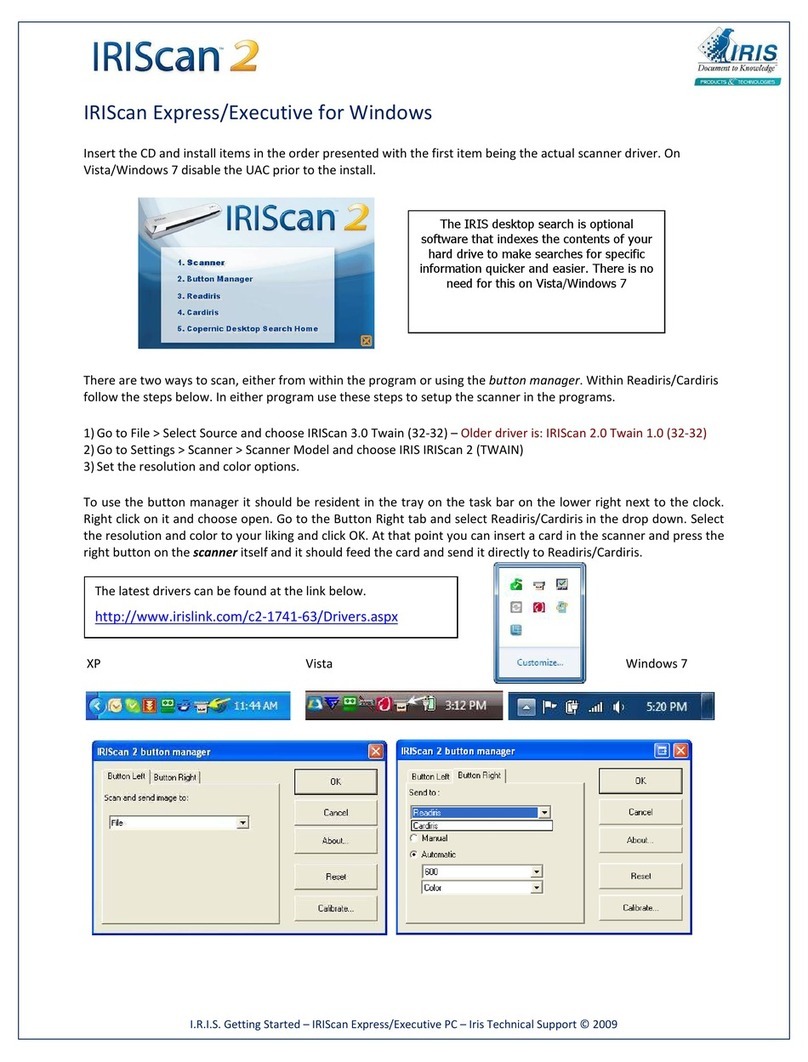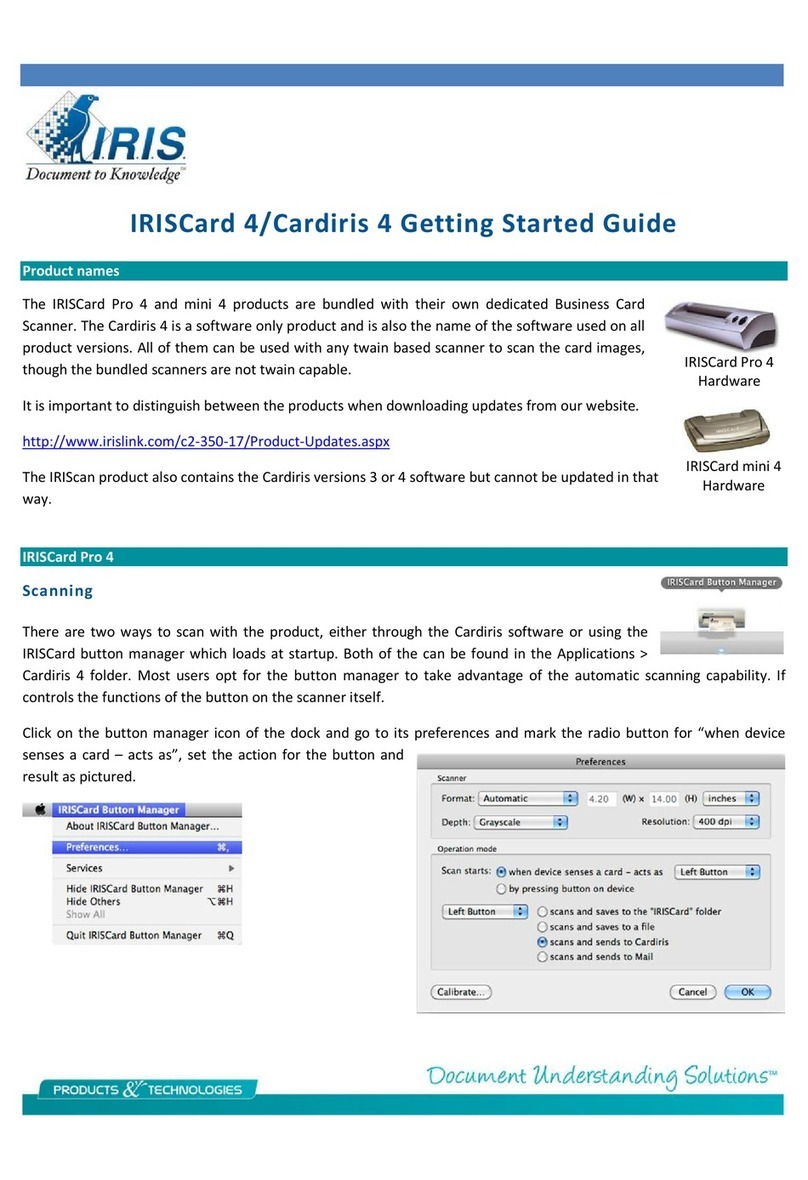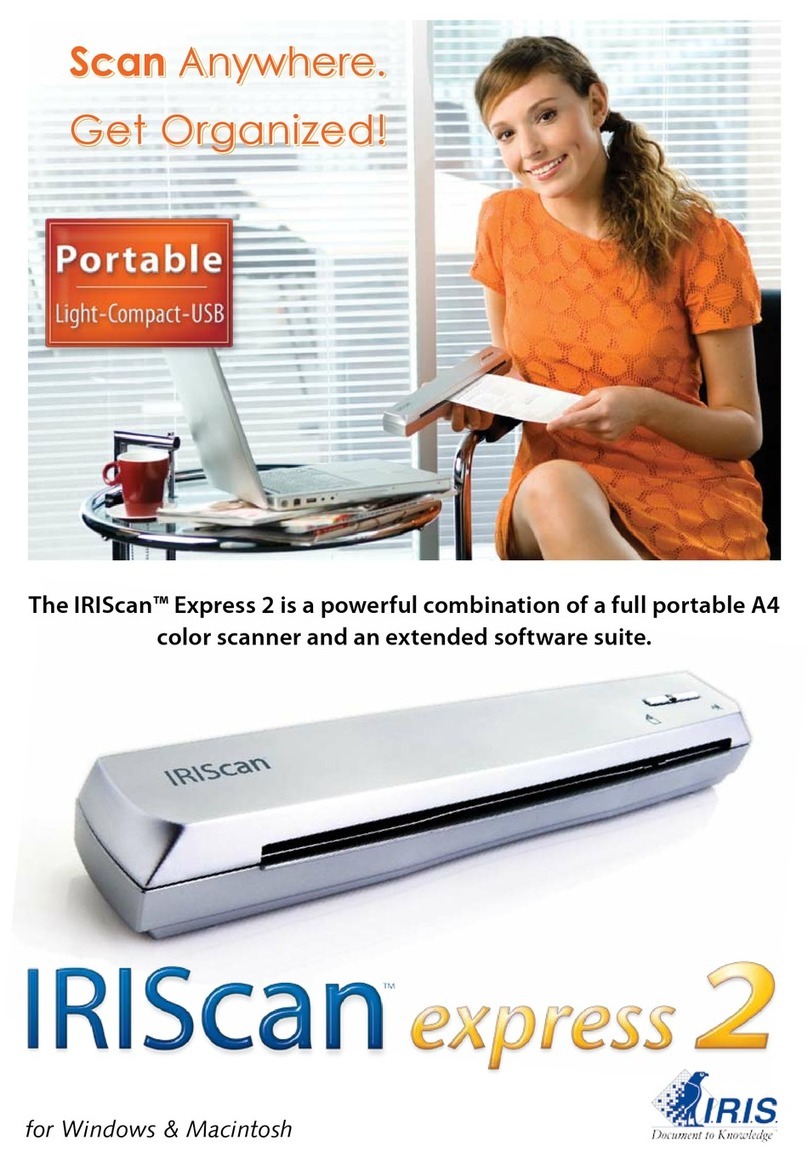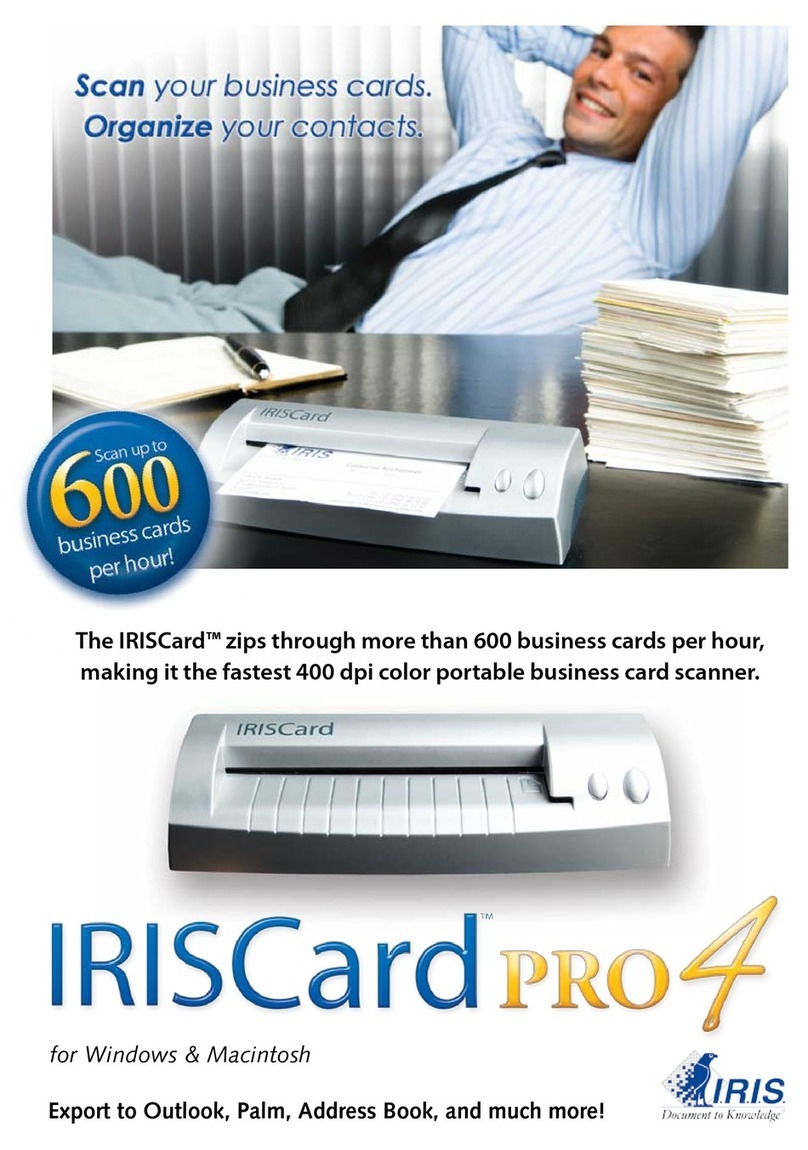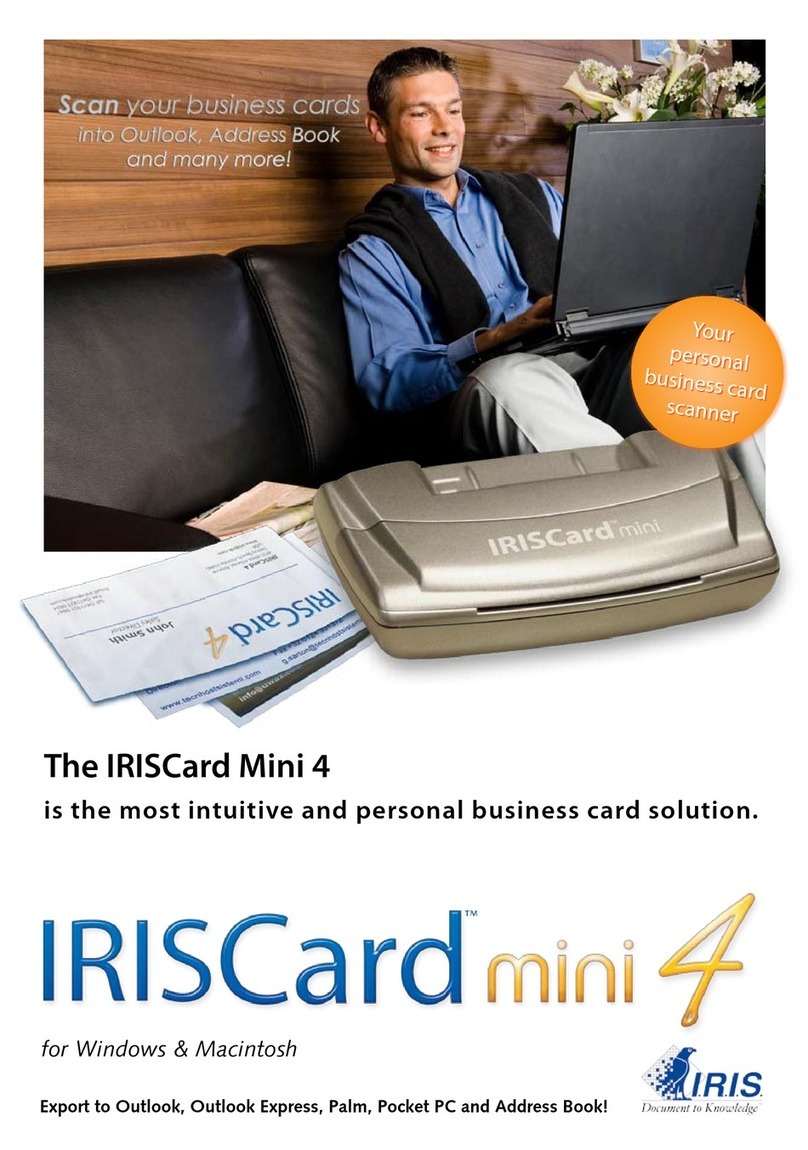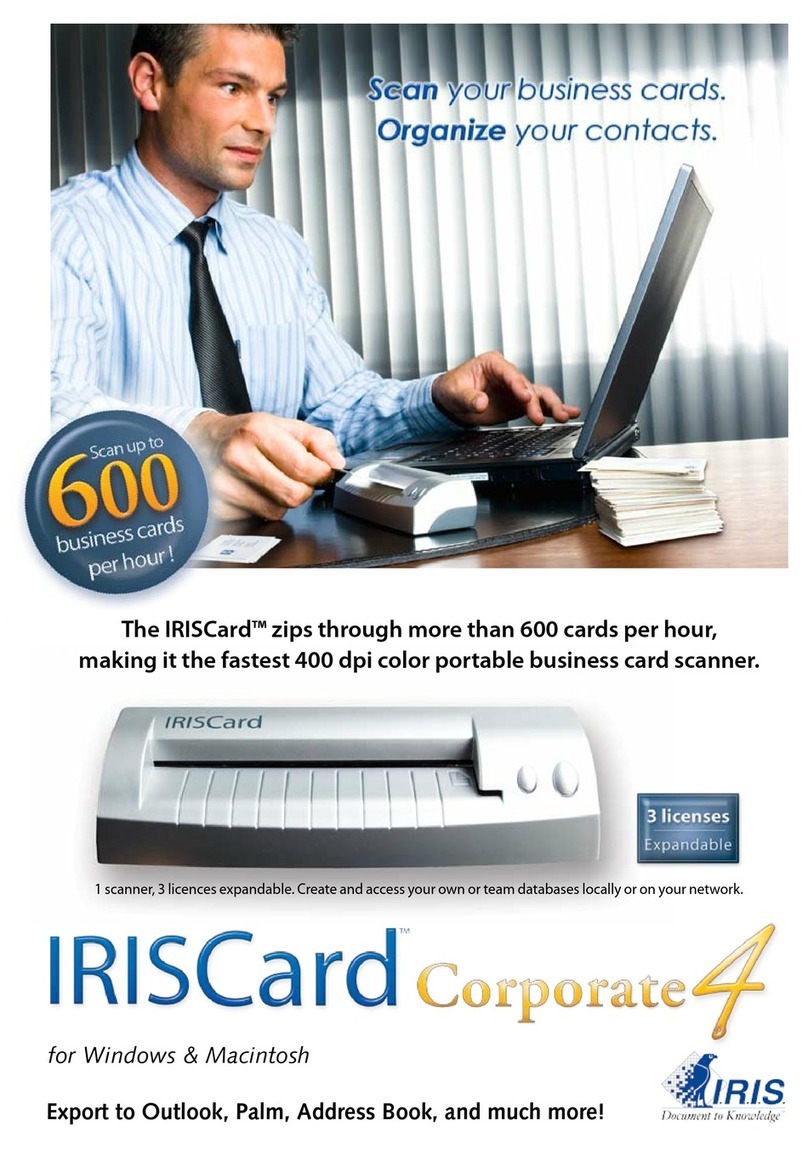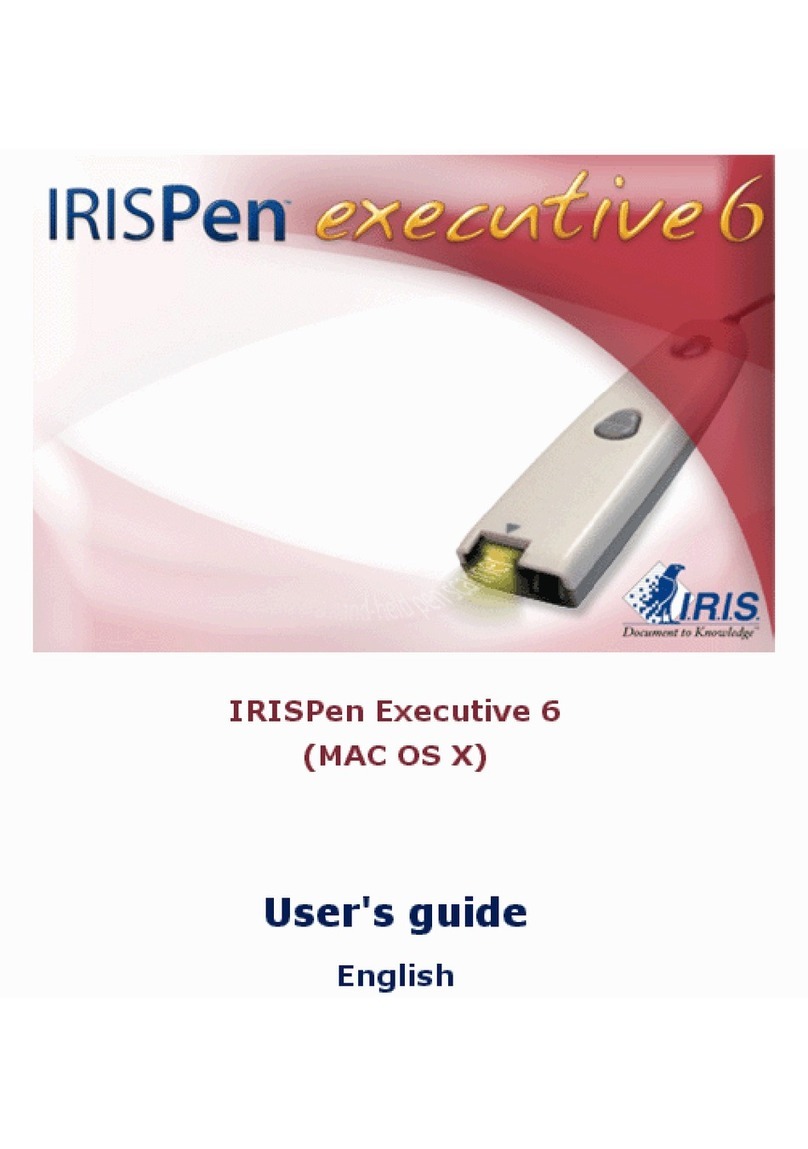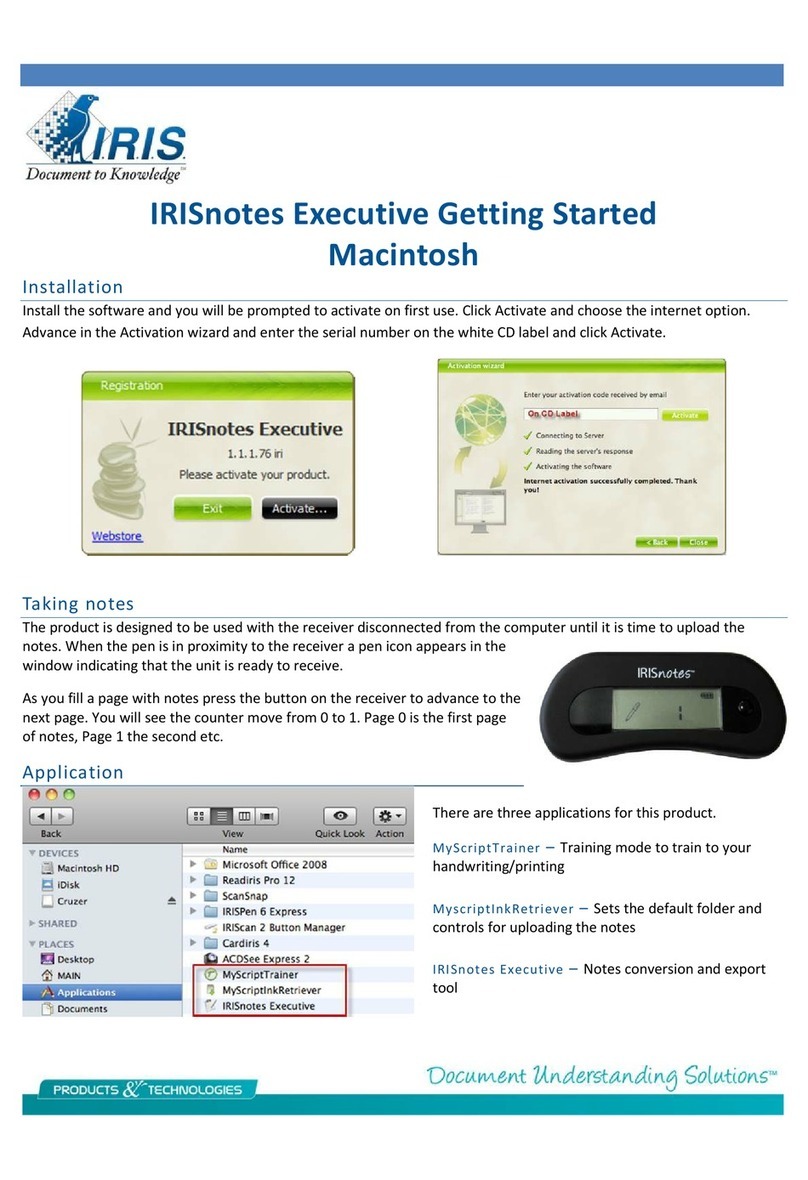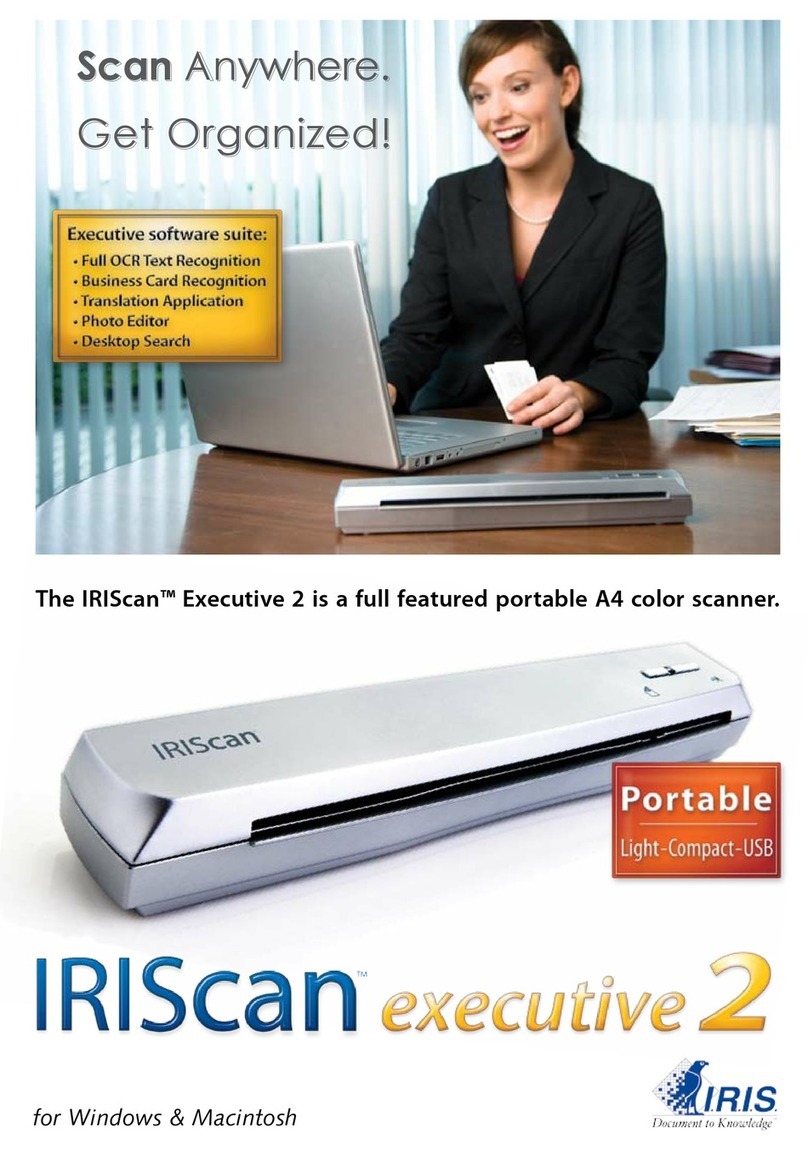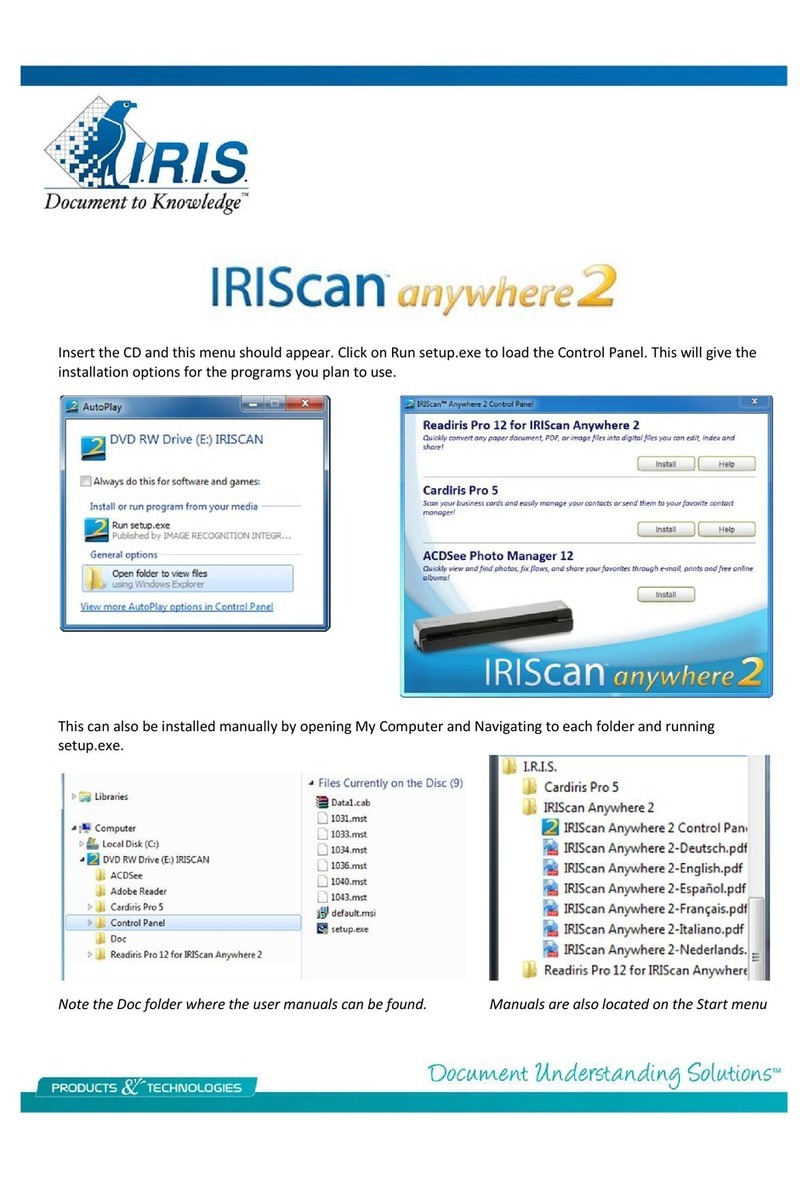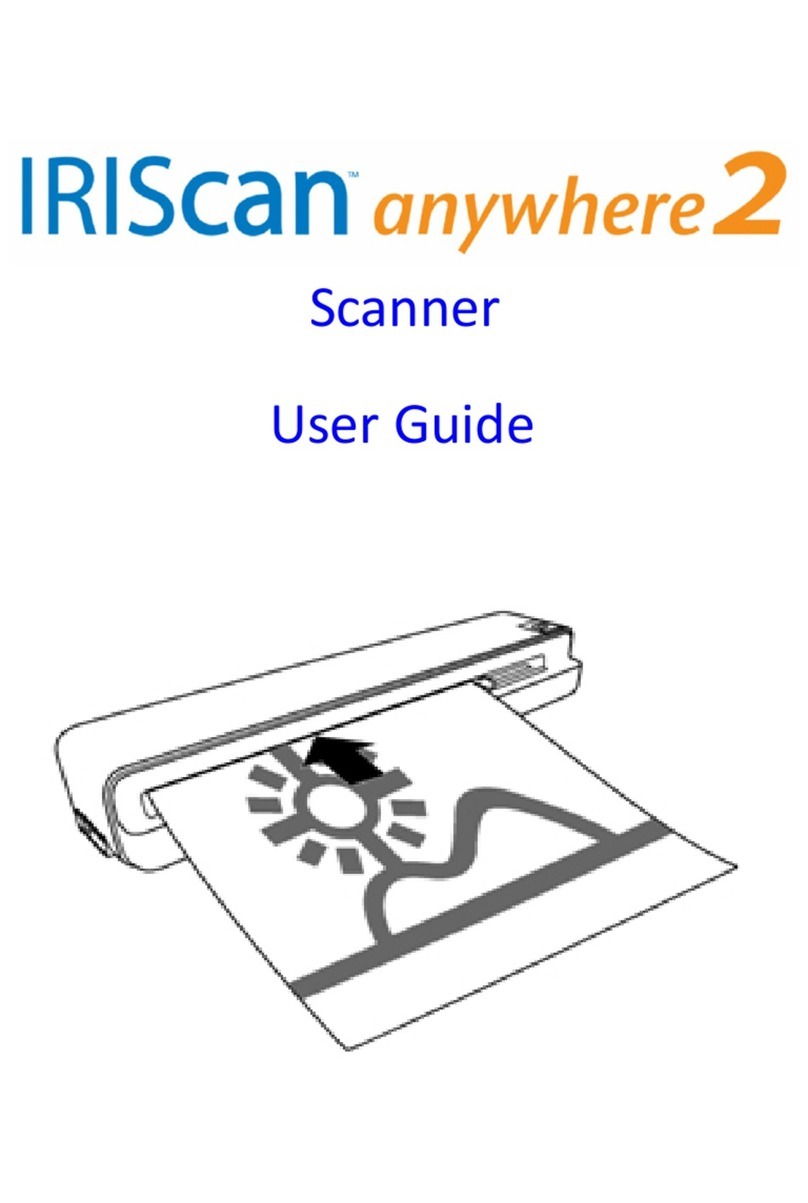Readiris
Open the eadiris software and click on the Open button on the left toolbar and navigate to the drive on the
desktop which contains the images scanned with the I IScan Anywhere. To select all the images, single click on
the first then hold down the shift key and select the last. To select specific images single click on the first and hold
the CT L key while selecting the ones you want and then click on open
The eadiris software is a conversion tool to take an image of a document or PDF and convert it to a format
where it can be edited or stored as a PDF. The first thing it does is analyze the page and puts numbered and
labeled boxes called zones over various sections of the document to tell you what it intends to do with the
various sections if converting to a text based format such as Microsoft Word or Pages.
These can be changed and manipulated by either CT L clicking on them to choose a different treatment type or
using the Zones tool on the right tool bar. Note that when you draw a zone of the same type that overlaps an
existing zone they will merge which is handy for including irregular shapes or treating as a single block.
These are the steps in brief. For more information see the eadiris Getting Started Guide available on our
website. http://www.irislink.com/Support/gettingstarted
•Open the document into eadiris.
•Select the output format and options going to Settings > Text Format. Choose the desired format and the
ask file name and location box then click on the choose button to navigate to the program in the
Applications folder that you want to open the output in.
•Click on Recognize + Save to process the documents.
These are the available text based formats and their uses.
DOCX Used with Word 2008 & 2011
HTML Used for Excel or Web pages
ODT Open Document Format used with Open Office Word Processor
PDF Adobe Acrobat most often you will use the Image-text options
TF ich text format used for Word, Pages or Open Office, cross platform
Unicode Straight text with no format retention
XLXS Used with Excel 2008 & 2011