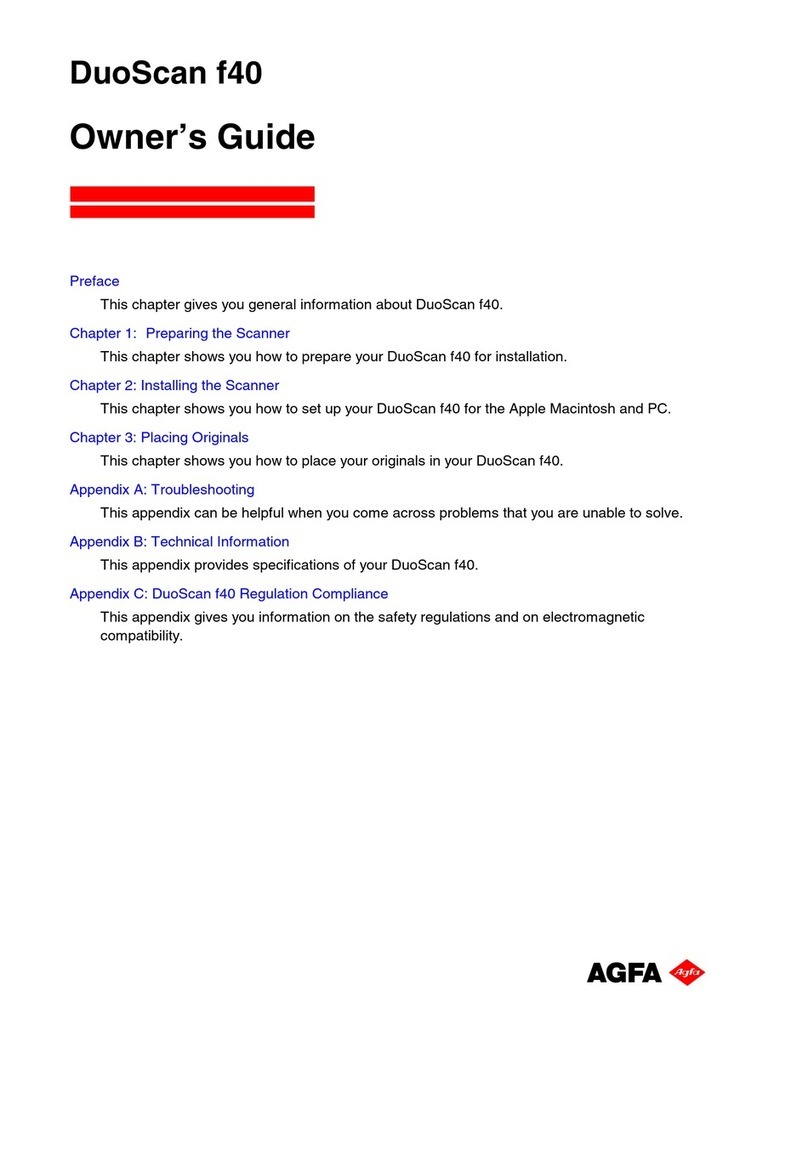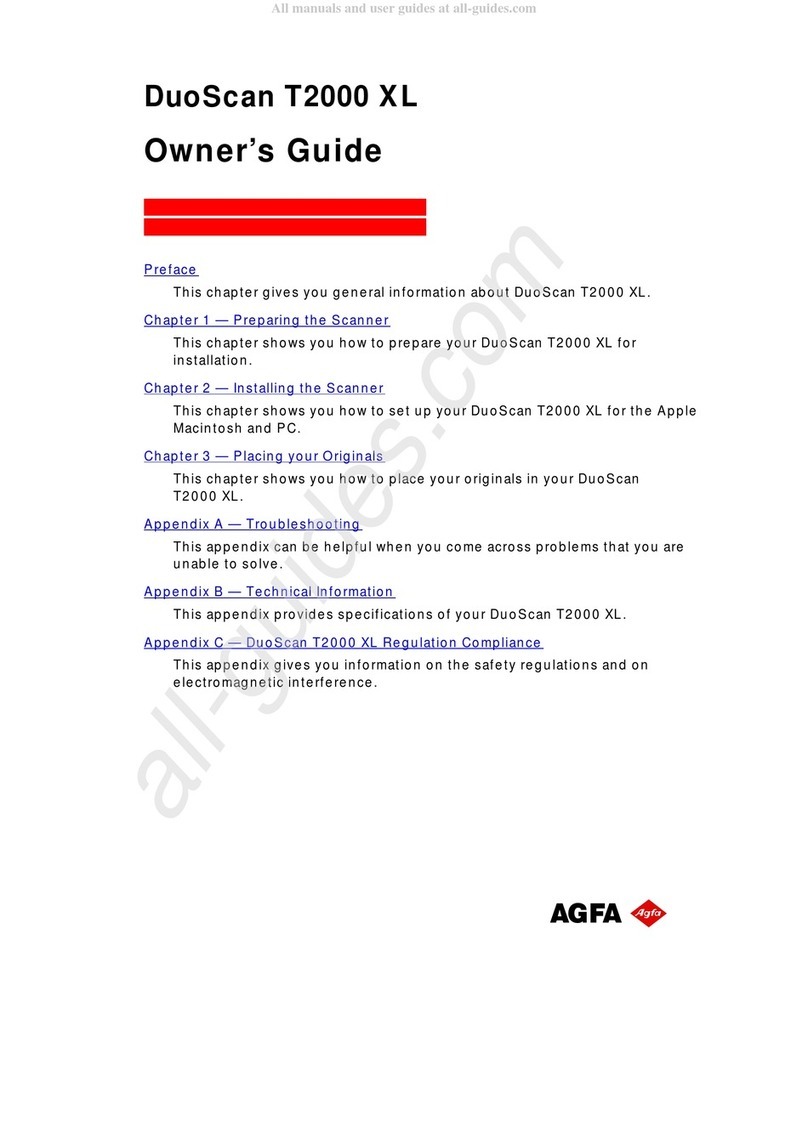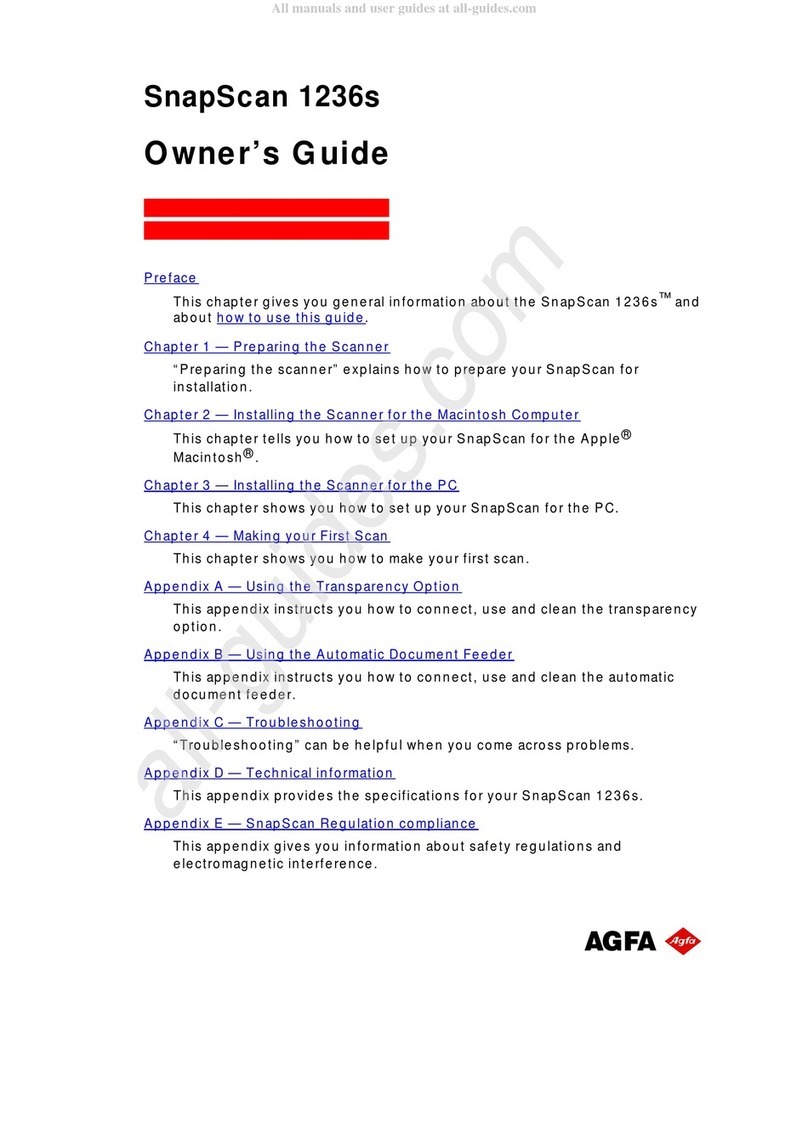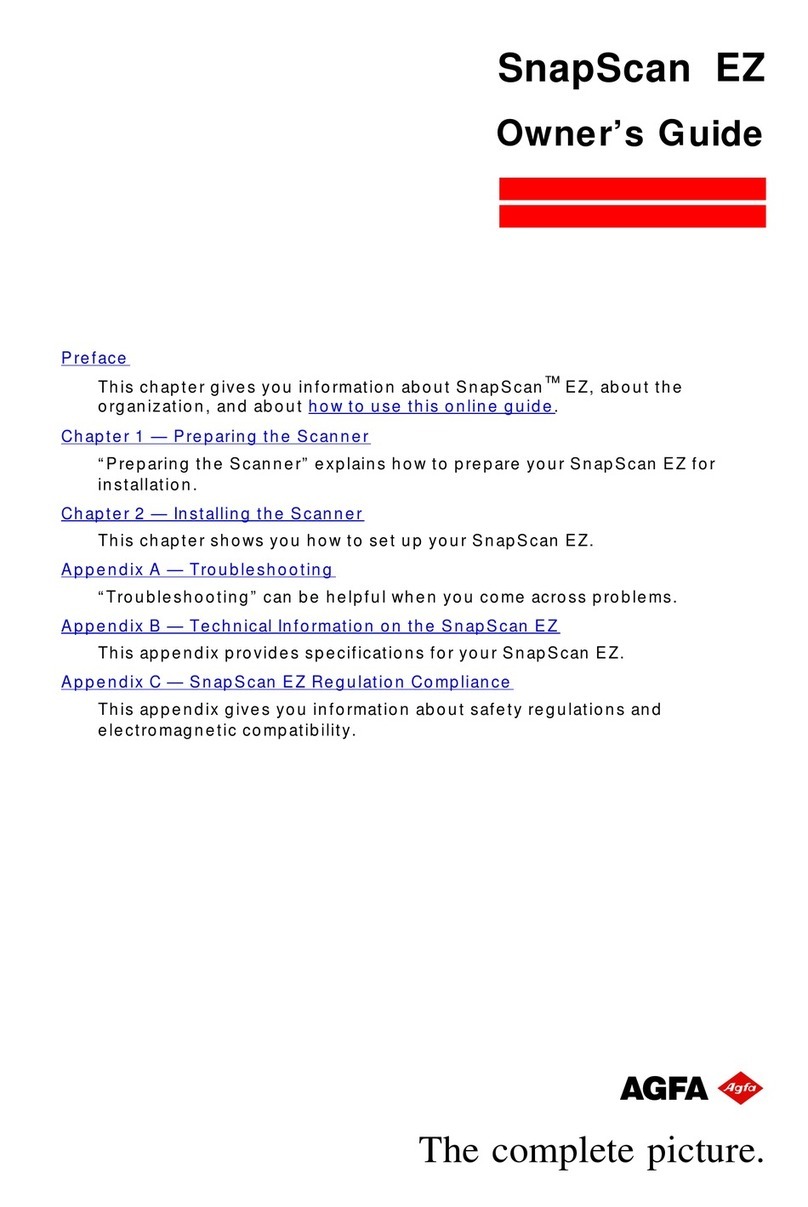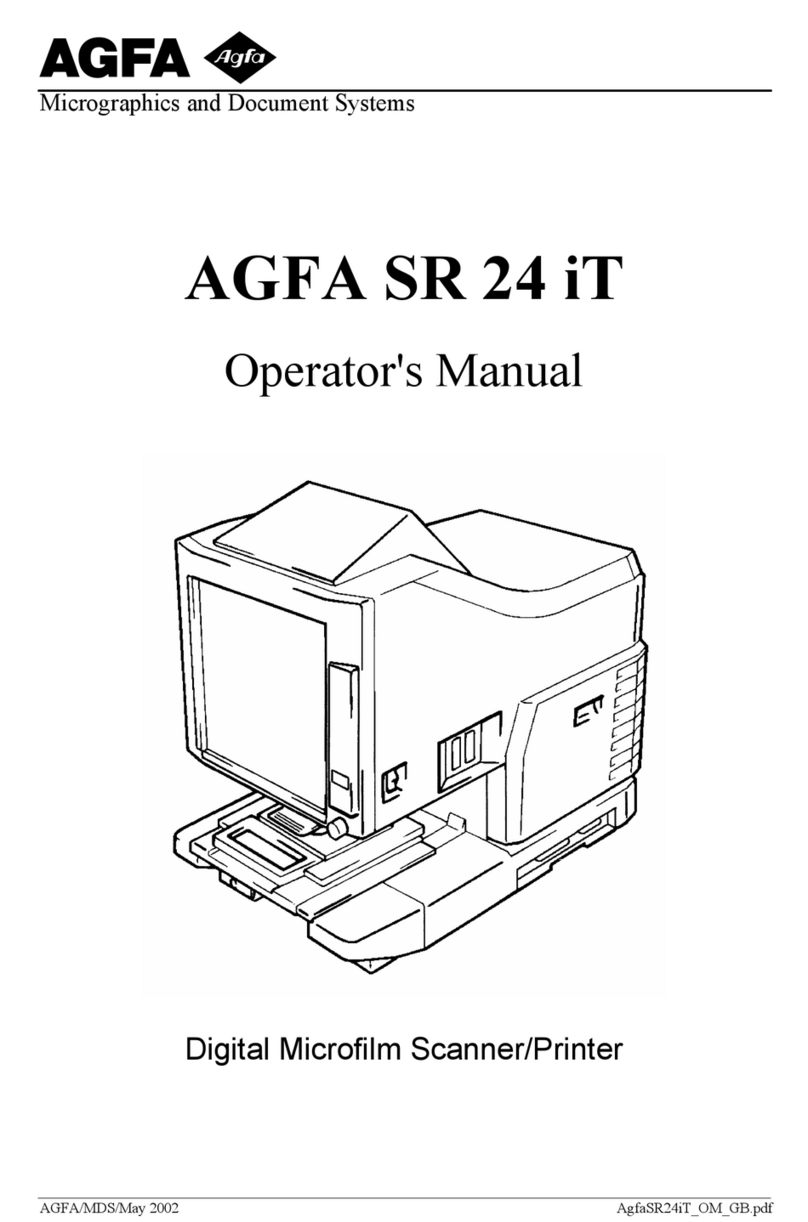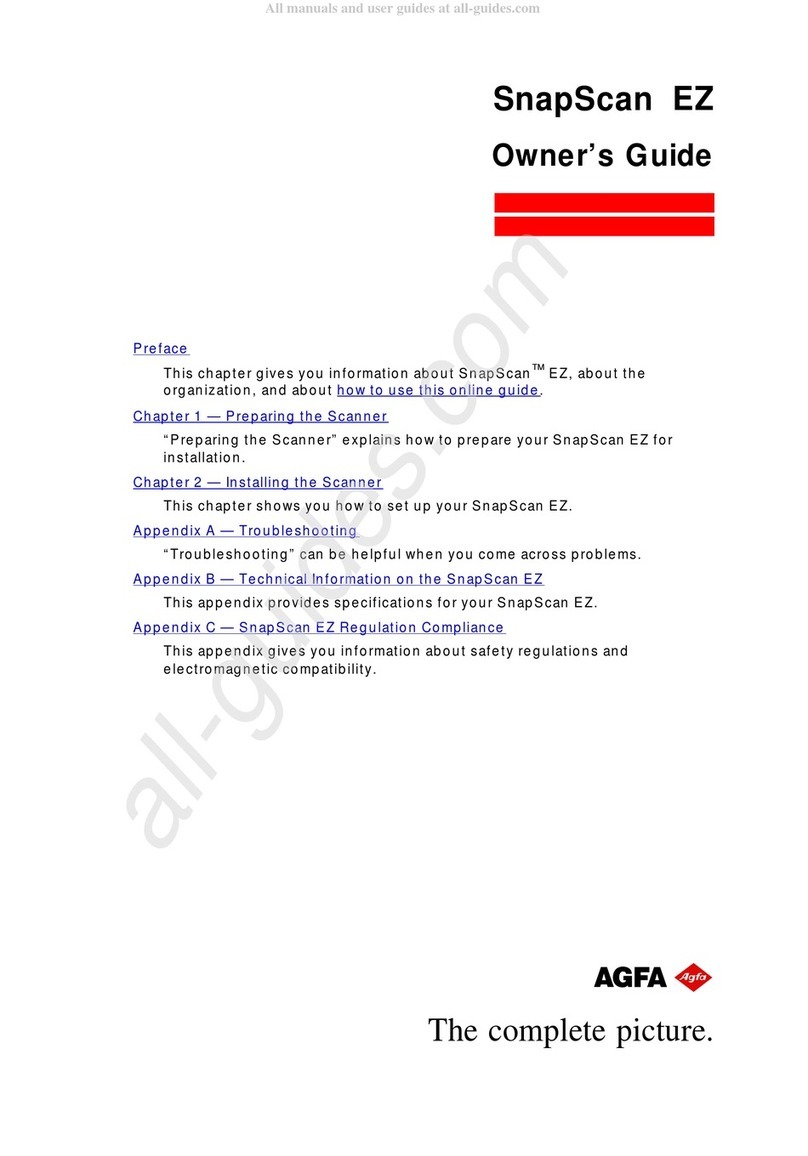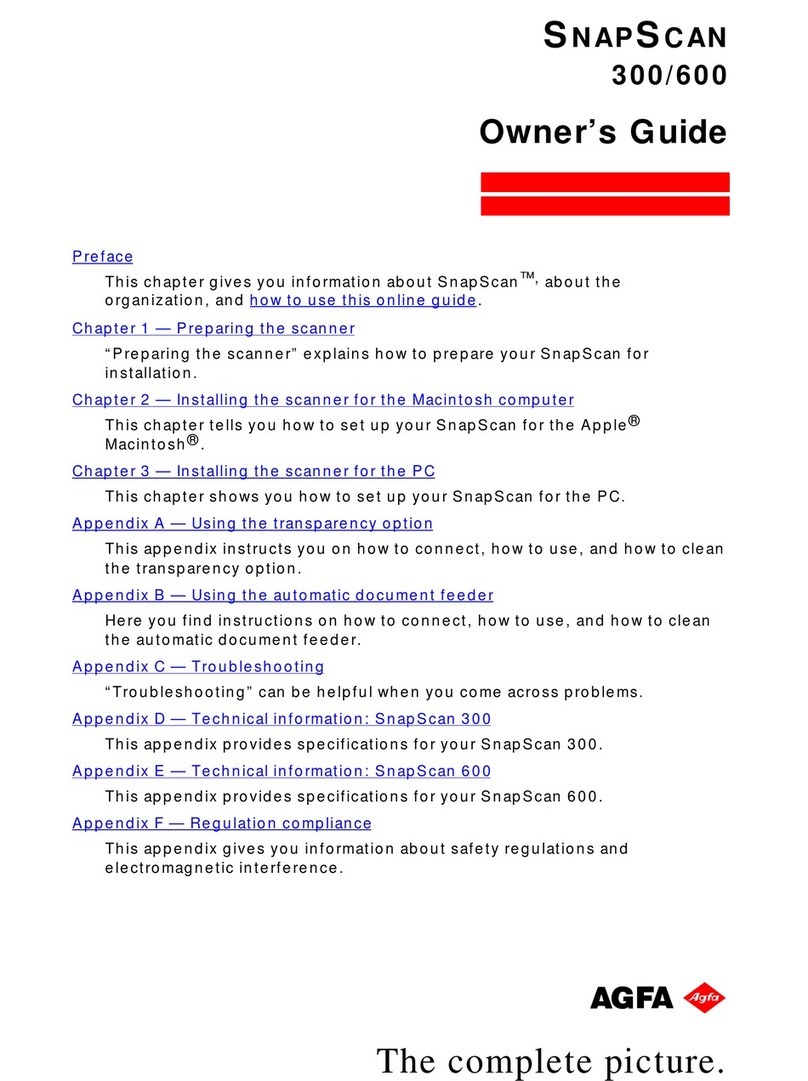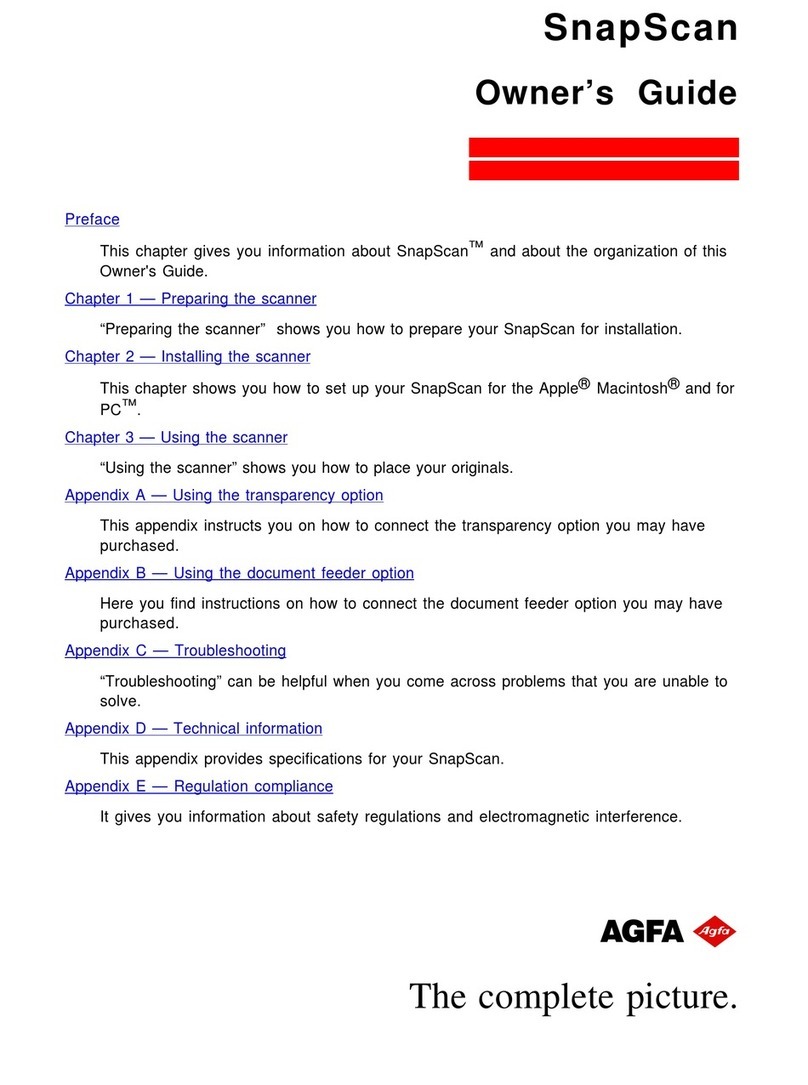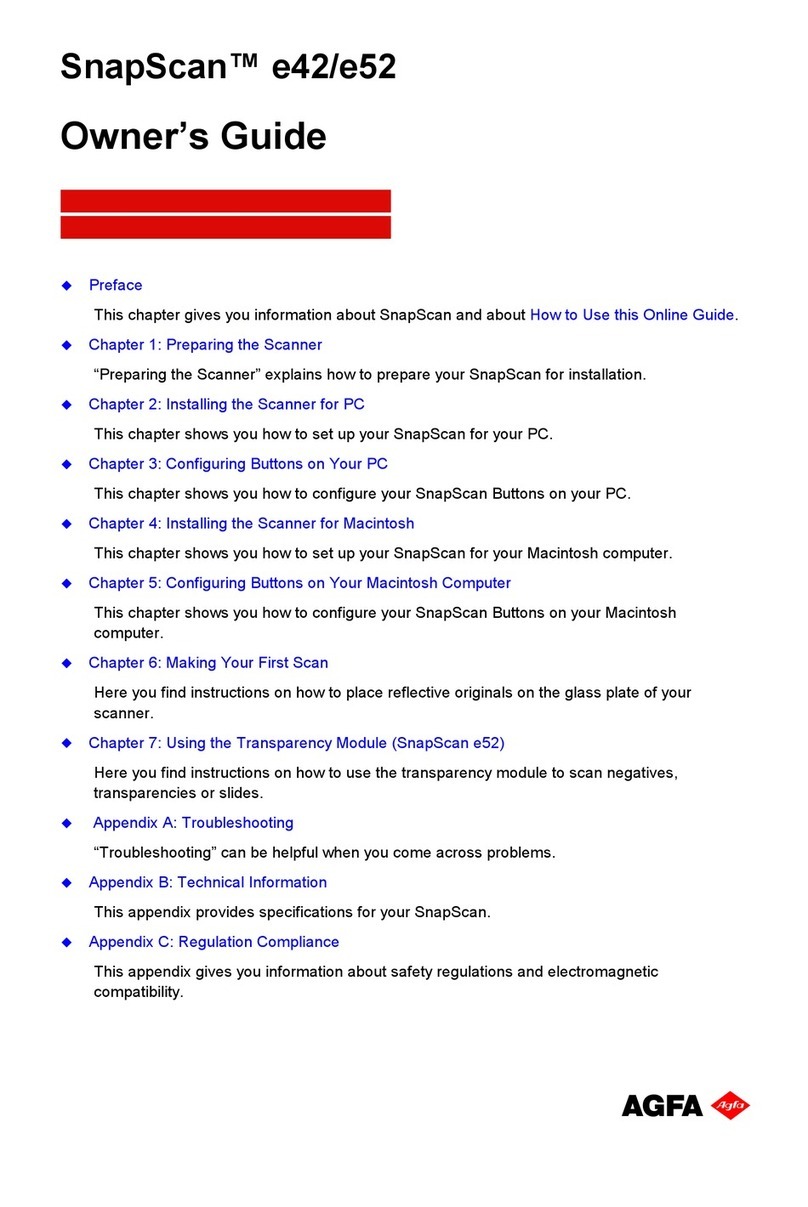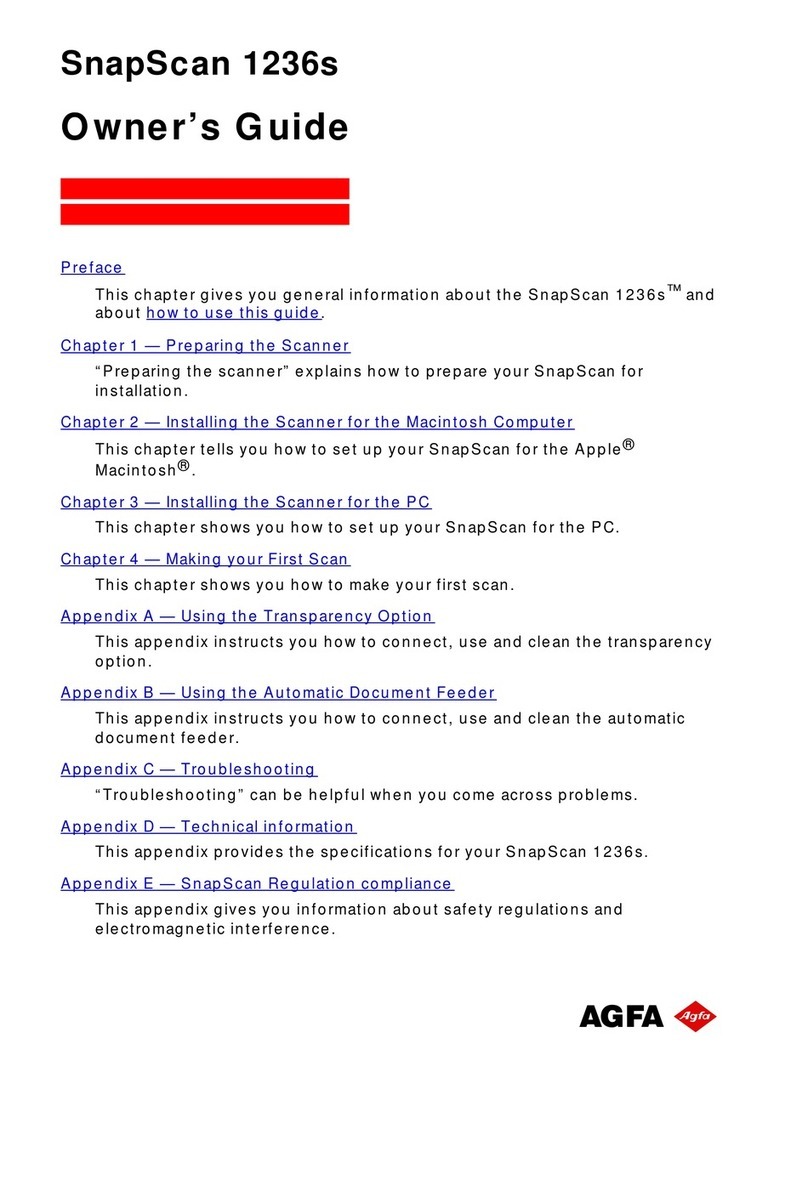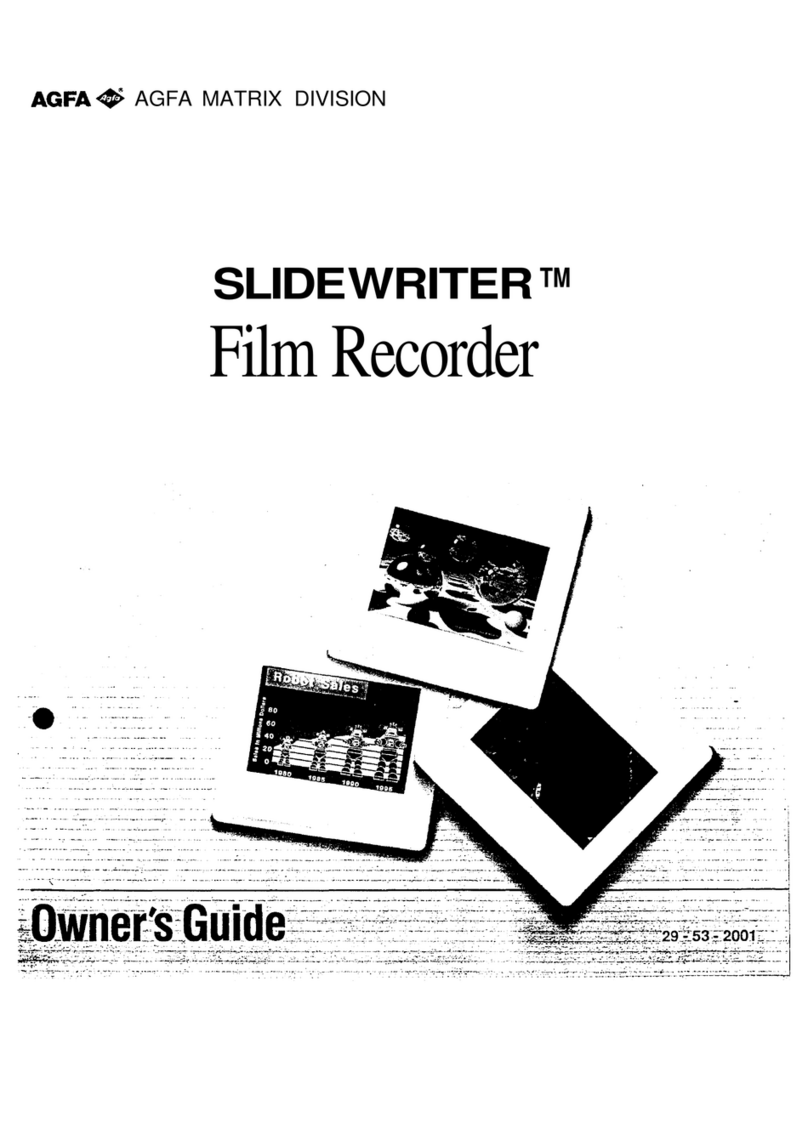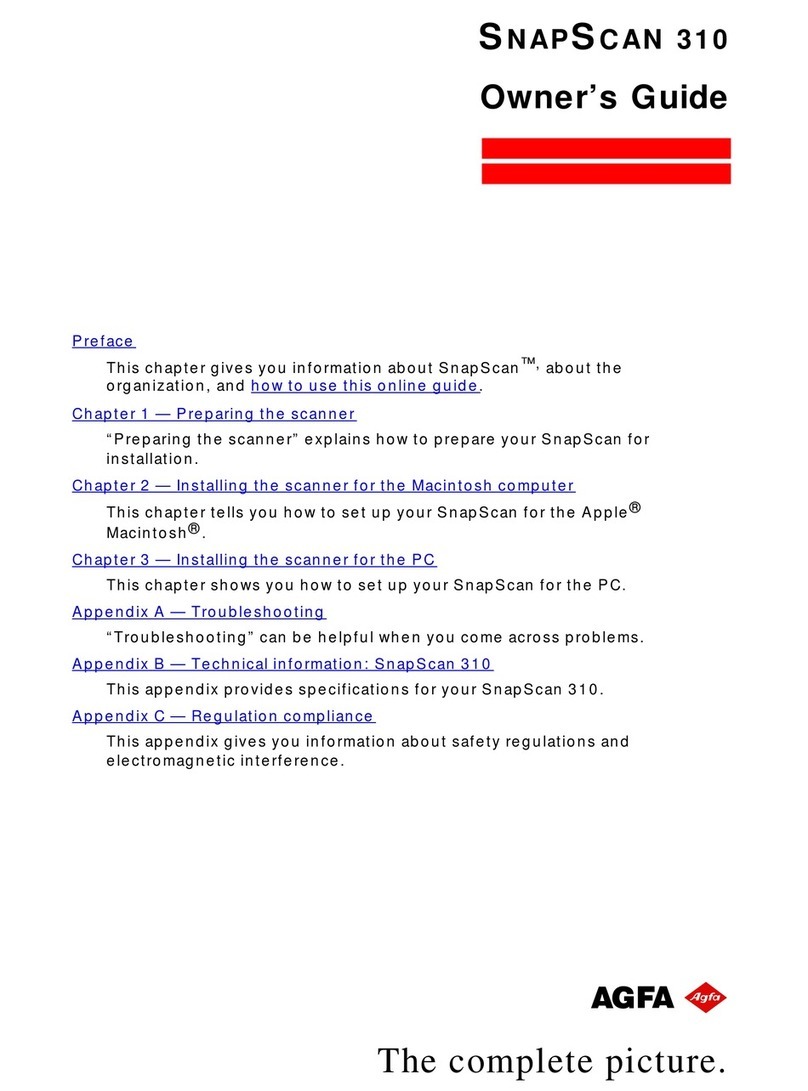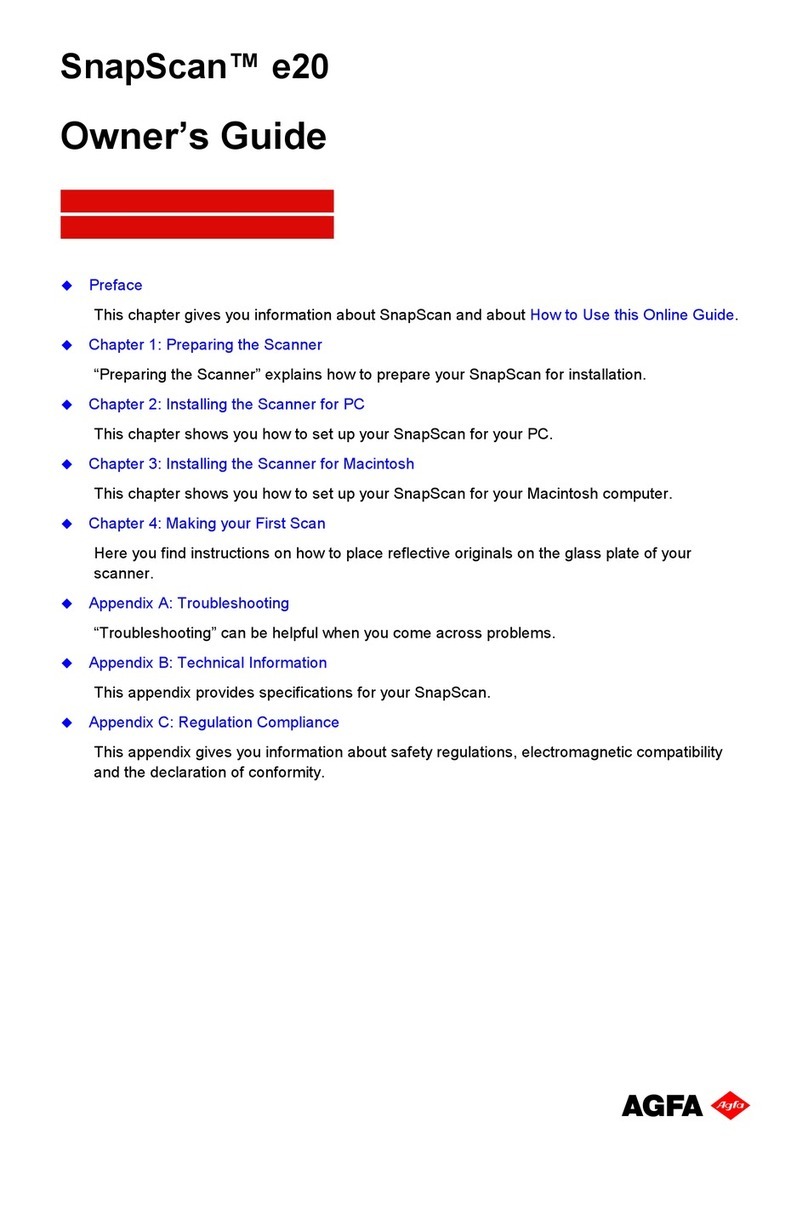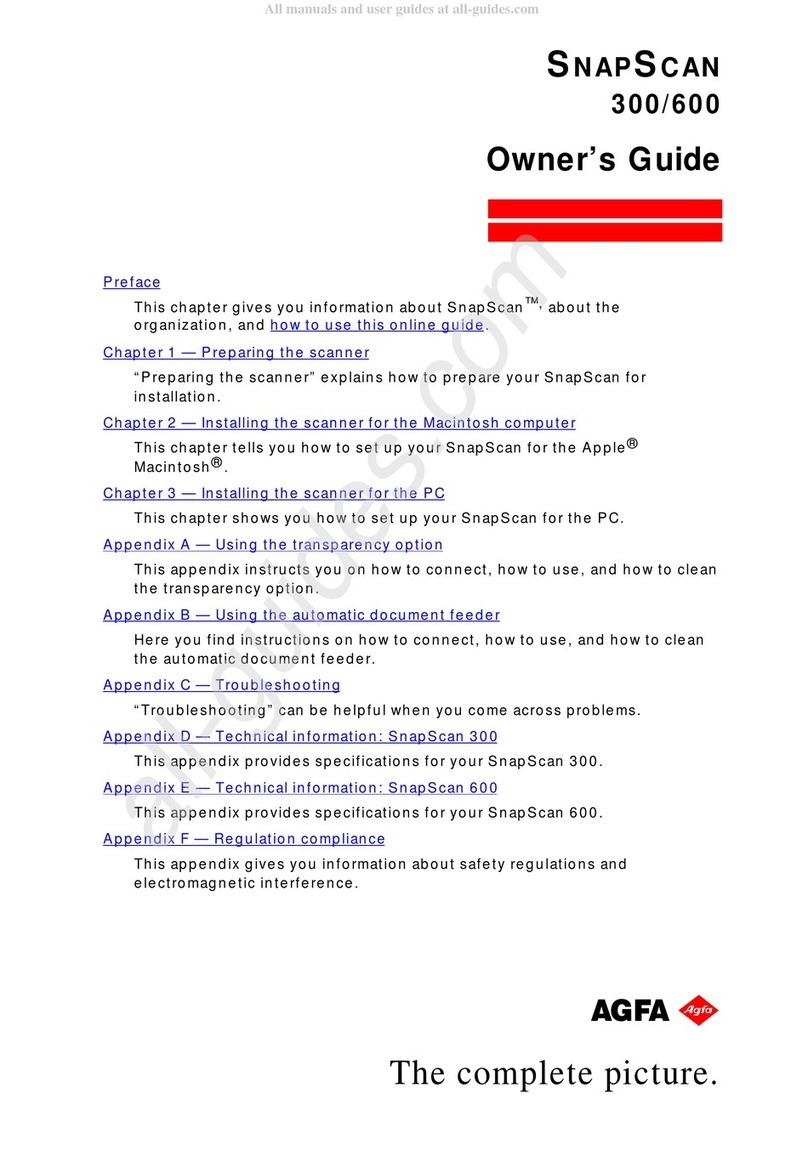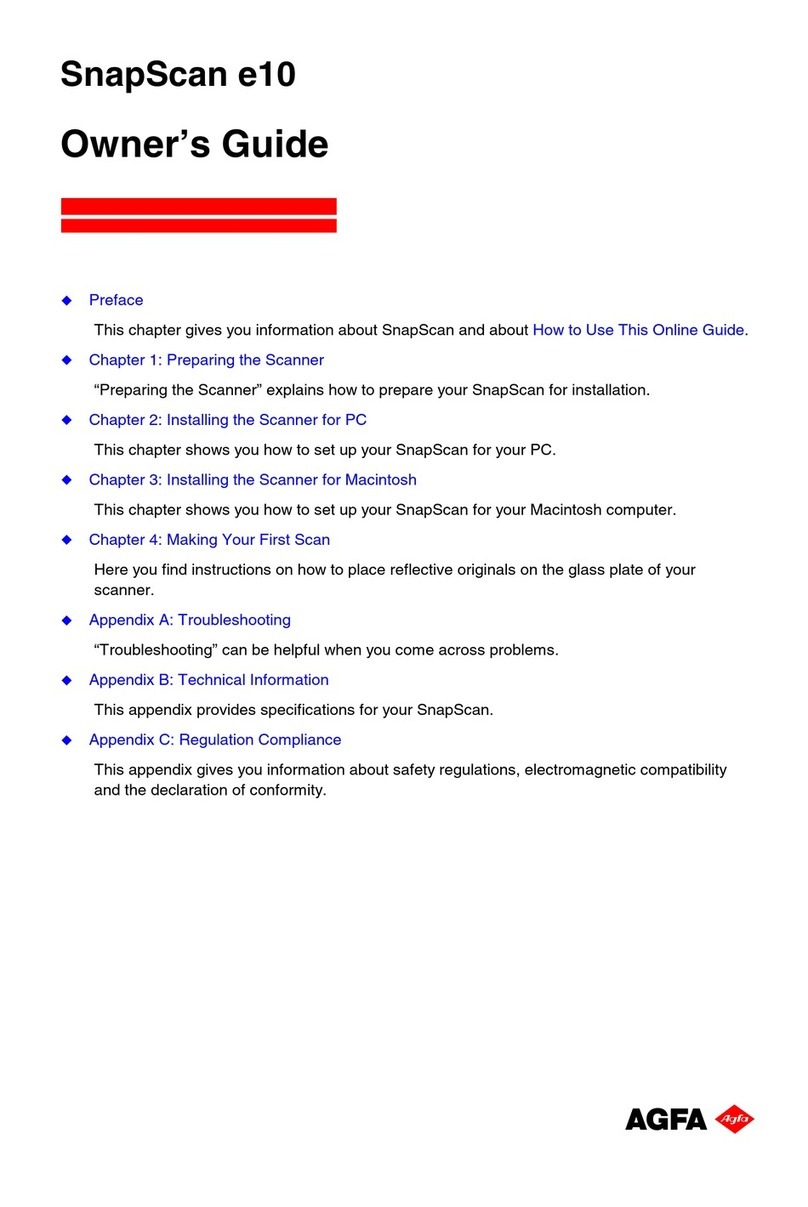Cont ent s 3
Contents
Preface.................................................................................................................................5
About SnapScan .................................................................................................................6
Environmental Requirements ...........................................................................................7
Precautions..........................................................................................................................7
Cleaning your Scanner.......................................................................................................8
How to Use this Guide ........................................................................................................9
How to Print this Guide ...................................................................................................10
Chapter 1 — Preparing the Scanner........................................................................11
Unpacking the Scanner...................................................................................................12
Taking a Closer Look.......................................................................................................12
Unlocking the Scanner....................................................................................................13
Chapter 2 — Installing the Scanner for PC ...........................................................15
Minimum System Requirements ....................................................................................16
Installing the Scanner Software ....................................................................................17
Connecting the Scanner to your PC.............................................................................18
Installing Additional Software ........................................................................................19
Chapter 3 — Installing the Scanner for Macintosh.............................................20
Minimum System Requirements ....................................................................................21
Installing the Image Editing Software...........................................................................21
Installing the Scanner Software ....................................................................................21
Connecting the Scanner to the Macintosh Computer...............................................23
Installing Additional Software ........................................................................................24
Chapter 4 — Making your First Scan ......................................................................25
Appendix A — Using the Transparency Option....................................................27
About your Transparency Option ..................................................................................28
Unpacking the Transparency Option ............................................................................28
Unlocking the Transparency Option .............................................................................29
Connecting the Transparency Option ..........................................................................29
Placing Transparent Originals........................................................................................31