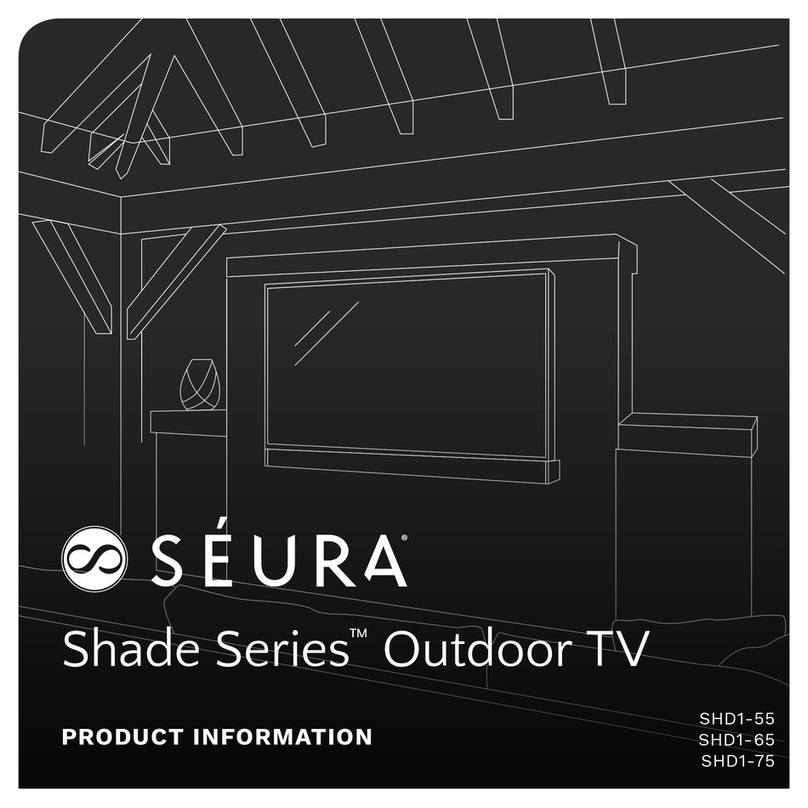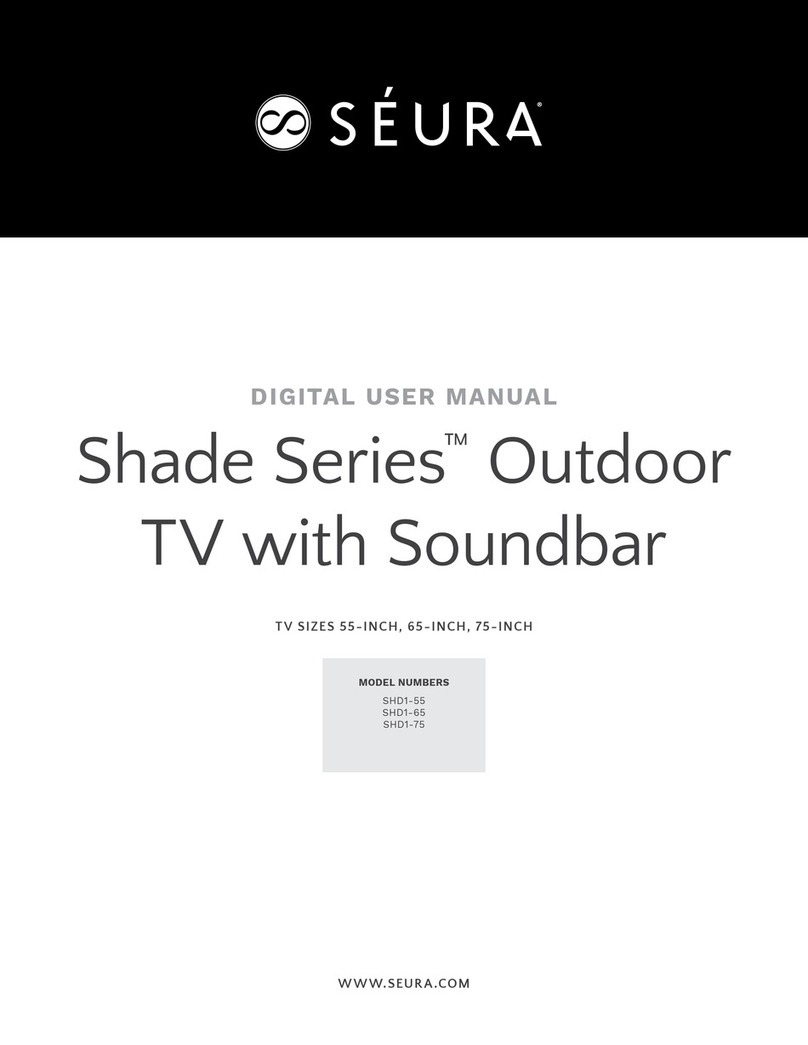Seura DSM-10.4 User manual

Television Mirror
USER MANUAL
Version 4
DS M -10.4 , DS M -19.4
Model No: _______________________
Serial No:________________________
www.seura.com
800.957.3872

2 3
Thank you for selecting a Séura Television Mirror.
This product has been inspected and packaged carefully before shipment.
Please read this guide before beginning installation.
Please keep this manual for future reference.
Information in this manual is subject to change without prior notice.
FCC Information
This equipment has been tested and found to comply with limits for a class B digital device, pursuant to Part 15 of the FCC Rules. These limits
are designed to provide reasonable protection against harmful interference in a residential installation.
This equipment generates, uses, and radiates radio frequency energy and, if not installed and used in accordance with the instructions, may
cause harmful interference to radio communications.
There is no guarantee that interference will not occur in a particular installation. If this equipment causes unacceptable interference to
radio and television reception, which can be determined by turning the equipment off and on, the user is encouraged to try to correct the
interference by one or more of the following measures.
•Reorientorrelocatethereceivingantenna.
•Increasetheseparationbetweentheequipmentandreceiver.
•Connecttheequipmentintoanoutletonacircuitdifferentfromthattowhichthereceiverisconnected.
Consult the dealer or an experienced Radio/TV technician for additional help.
WARNINGS
To reduce the risk of re, electrical shock and other injuries, keep these safety
precautions in mind when installing, using, and maintaining your TV. The socket-
outlet should be installed near the equipment and be easily accessible. The TV
should be connected to a grounded main socket outlet.
WARNING: If you manipulate against the recommended usage, serious injury or
death to user may result.
To protect against electric shock, do not immerse the power cord, power
plug, or product in water or other liquid.
Do not overload AC outlets or extension cords. Overloading can cause
re or electric shock.
Close adult supervision is necessary when any product is used by or near
children.
Do not operate any product with a damaged cord or plug or operate it
after the appliance malfunctions or has been damaged in any manner.
Do not use the product close to any heat sources such as radiators, heat
registers, stoves, or other products that produce heat.
Do not let the power cord come in contact with hot surfaces.
If you notice any smoke or scorched smell near the product, unplug
power cord and refer to qualied personnel for service and/or repair.
Do not use or place any combustible or ammable substances near the
product.
To electrically disconnect the product, turn OFF the product, then remove
the electrical power plug from the outlet.
Do not place heavy articles or step on the product.
Do not place the product on an unstable cart, stand, tripod or table.
Do not use this product for other than intended use.
This Séura product is only intended for use indoors.
This product is not waterproof. Do not immerse this product in water and/
or expose to dripping or splashing water.
For added safety during a lighting storm, or when this product is left
unattended and unused for long periods of time, unplug it from the wall
outlet and disconnect the antenna.
CHAPTER 1
Before Use
1-1 In The Box.................................................4
1-2 Parts.......................................................... 4
1-3 Connections..............................................5
1-4 Remote Control......................................... 7
1-5 Insert Remote Control Batteries................8
1-6 Menu Controls on Remote........................ 8
1-7 Menu Conguration...................................9
1-8 Basic Operation .......................................9
CHAPTER 2
Installation
2-1 Recommended Location.........................10
2-2 Basic Installation Instructions ................. 10
CHAPTER 3
Connection
3-1 Preparation.............................................. 11
3-2 Connecting Power...................................11
3-3 Connecting TV Antenna ..........................11
3-4 Connecting VIDEO ..................................12
3-5 Connecting HDMI.................................... 12
3-6 Connecting Component Video................ 12
3-7 Connecting PC........................................13
3-8 Connecting Speaker Output ................... 13
3-9 RS-232 Control .......................................14
3-10 Connecting IR Output...........................15
3-11 Connecting IR Input.............................. 15
CHAPTER 4
Menu
4-1 The Menu System .................................... 17
4-2 Video Menu.............................................. 17
4-3 Audio Menu.............................................. 22
4-4 TV Menu................................................... 24
4-5 Setup Menu.............................................. 26
4-6 Parental Menu.......................................... 31
CHAPTER 5
Specifications
5-1 Specications........................................... 34
CHAPTER 6
Maintenance
6-1 Mirror Care ............................................... 35
6-2 Troubleshooting........................................ 35
Contents

4 5
Mirror Surface
FRONT
BOTTOM
LEFT
LCD
Screen
Internal
Speakers
On-Unit
Control
Buttons:
Volume
(56)
Channel
(56)
Source
Menu
Power
1-1 In The Box
1-2 Parts
1-3 Connections
1-4 Remote Control
1-5 Insert Remote Control Batteries
1-6 Menu Controls on Remote
1-7 Menu Conguration
1-8 Basic Operation
1 Before Use
Please make sure the following items are included.
Television Mirror Product
Waterproof Remote Control
Power Cord & Power Adapter
User Manual
1-1 In The Box
1-2 Parts
RECYCLE
All Séura packaging is 100% recyclable. Please
utilize recycling facilities in your area to dispose of
all paper and plastic packaging materials.
For more detailed information, visit page 41
2 Channel Amplied
Speaker Out
Internal/External
Sound Selector
RS232
Input
RF Coaxial
Antenna
USB
IR Input (pink)
Line Audio
Out
(black)
15 Pin
VGA
Input
HDMI
Input
Power
Adapter
Input
Stereo Audio
Out
(green)
PC Audio In
(blue)
Composite
Component
Input YPbPr
IR Output (blue)
1.3 Connections
19" LCD
Back View
19" LCD
(BACK VIEW)
BACK VIEW
On-Unit
Control Buttons
(Labeled on
Product)

6 7
For more detailed information, visit page 41
2 Channel Amplied
Speaker Out
RS232
Input RF Coaxial
Antenna
USB
IR Input (pink)
Line Audio
Out
(black)
15 Pin
VGA
Input
HDMI
Input
Power
Adapter
Input
Stereo Audio
Out
(green)
PC Audio In
(blue)
Composite
Component
Input YPbPr IR Output (blue)
BACK VIEW
10" LCD
Back View
1.3 Connections (cont.)
10" LCD
(BACK VIEW)
Internal/External
Sound Selector
On-Unit
Control Buttons
(Labeled on
Product)
2010 Remote Redesign
Final
waterproof
last
ok
enter
channel
volume
cc
guide
mute
sleep
zoom
input display menu exit
1
8
7
6
5
2
3
4
9
12
10
11
13
14
Waterproof remote performs best within 20 ft (6 m) of the LCD and within 30º to the left or right of the display.
1-4 Remote Control
REMOTE FUNCTIONS
Power
Turns television mirror on and off
Last
Recalls last channel viewed
Closed Caption
Turns on/off subtitles
Guide
View available electronic program guide
Mute
Turns off/on audio
Sleep
Activates sleep timer
Zoom
Zoom current picture
Input
Selection of content input
Display
Display current program details
Number Pad
Numerical selection for channels
and settings
Enter
Conrms selection
Menu Controls
Allows navigation of main menu settings
Channel
Up/Down selection of channels
Volume
Up/Down selection of volume
1
2
3
4
5
6
7
8
9
10
11
12
13
14

8 9
2010 Remote Redesign
Final
waterproof
last
ok
enter
channel
volume
cc
guide
mute
sleep
zoom
input display menu exit
Remove the battery cover on the bottom of the remote using the
tool included or a coin.
Insert 2 AAA batteries.
Ensure waterproof ring is securely in place before returning cover.
Return cover and turn to “CLOSE” position.
1-5 Insert Remote Control Batteries
Press MENU button on the remote
control to display main menu.
1-6 Menu Controls on Remote
Press menu control arrow buttons to
navigate through menus. Use the right
arrow (4) to move to sub menu of a
selected main menu.
Press EXIT button to return from sub
menu to main menu or from main
menu to menu removal.
To change a selected menu setting,
use Menu control buttons (34).
Functions of the TV set can be controlled by the Menu Control Center on the remote
control. Familiarity with these functions will provide ease of operation.
2010 Remote Redesign
Final
waterproof
last
ok
enter
channel
volume
cc
guide
mute
sleep
zoom
input display menu exit
2010 Remote Redesign
Final
waterproof
last
ok
enter
channel
volume
cc
guide
mute
sleep
zoom
input display menu exit
2010 Remote Redesign
Final
waterproof
last
ok
enter
channel
volume
cc
guide
mute
sleep
zoom
input display menu exit
2010 Remote Redesign
Final
waterproof
last
ok
enter
channel
volume
cc
guide
mute
sleep
zoom
input display menu exit
Press MENU to open the menu window. Navigate using 5 or 6 to select the desired menu. Press 4 or OK to enter the menu. Use 5 or 6 within
the selected menu to navigate to a submenu or setting to adjust. Press 4 or OK to enter the submenu or use 3or 4 to adjust selected setting. Press
EXIT at any time, or wait 10 seconds to exit the menu.
1-7 Menu Configuration
OR
1-8 Basic Operation
Power On / Off
Press the Power / Standby button on the remote control or on the side panel to turn
on the unit.
Press Power / Standby button on the remote control or on the side panel again to
return the display to standby (off) mode.
Selection
of Input Mode
Press the Source button to display the signal source menu.
Press 5 or 6to select the signal source you desire, then press OK to conrm.
2010 Remote Redesign
Final
waterproof
last
ok
enter
channel
volume
cc
guide
mute
sleep
zoom
input display menu exit
2010 Remote Redesign
Final
waterproof
last
ok
enter
channel
volume
cc
guide
mute
sleep
zoom
input display menu exit
2010 Remote Redesign
Final
waterproof
last
ok
enter
channel
volume
cc
guide
mute
sleep
zoom
input display menu exit
2010 Remote Redesign
Final
waterproof
last
ok
enter
channel
volume
cc
guide
mute
sleep
zoom
input display menu exit
2010 Remote Redesign
Final
waterproof
last
ok
enter
channel
volume
cc
guide
mute
sleep
zoom
input display menu exit
2010 Remote Redesign
Final
waterproof
last
ok
enter
channel
volume
cc
guide
mute
sleep
zoom
input display menu exit
2010 Remote Redesign
Final
waterproof
last
ok
enter
channel
volume
cc
guide
mute
sleep
zoom
input display menu exit
2010 Remote Redesign
Final
waterproof
last
ok
enter
channel
volume
cc
guide
mute
sleep
zoom
input display menu exit
2010 Remote Redesign
Final
waterproof
last
ok
enter
channel
volume
cc
guide
mute
sleep
zoom
input display menu exit
2010 Remote Redesign
Final
waterproof
last
ok
enter
channel
volume
cc
guide
mute
sleep
zoom
input display menu exit
2010 Remote Redesign
Final
waterproof
last
ok
enter
channel
volume
cc
guide
mute
sleep
zoom
input display menu exit
2010 Remote Redesign
Final
waterproof
last
ok
enter
channel
volume
cc
guide
mute
sleep
zoom
input display menu exit
2010 Remote Redesign
Final
waterproof
last
ok
enter
channel
volume
cc
guide
mute
sleep
zoom
input display menu exit
2010 Remote Redesign
Final
waterproof
last
ok
enter
channel
volume
cc
guide
mute
sleep
zoom
input display menu exit
2010 Remote Redesign
Final
waterproof
last
ok
enter
channel
volume
cc
guide
mute
sleep
zoom
input display menu exit
2010 Remote Redesign
Final
waterproof
last
ok
enter
channel
volume
cc
guide
mute
sleep
zoom
input display menu exit
This manual suits for next models
1
Table of contents
Other Seura TV manuals
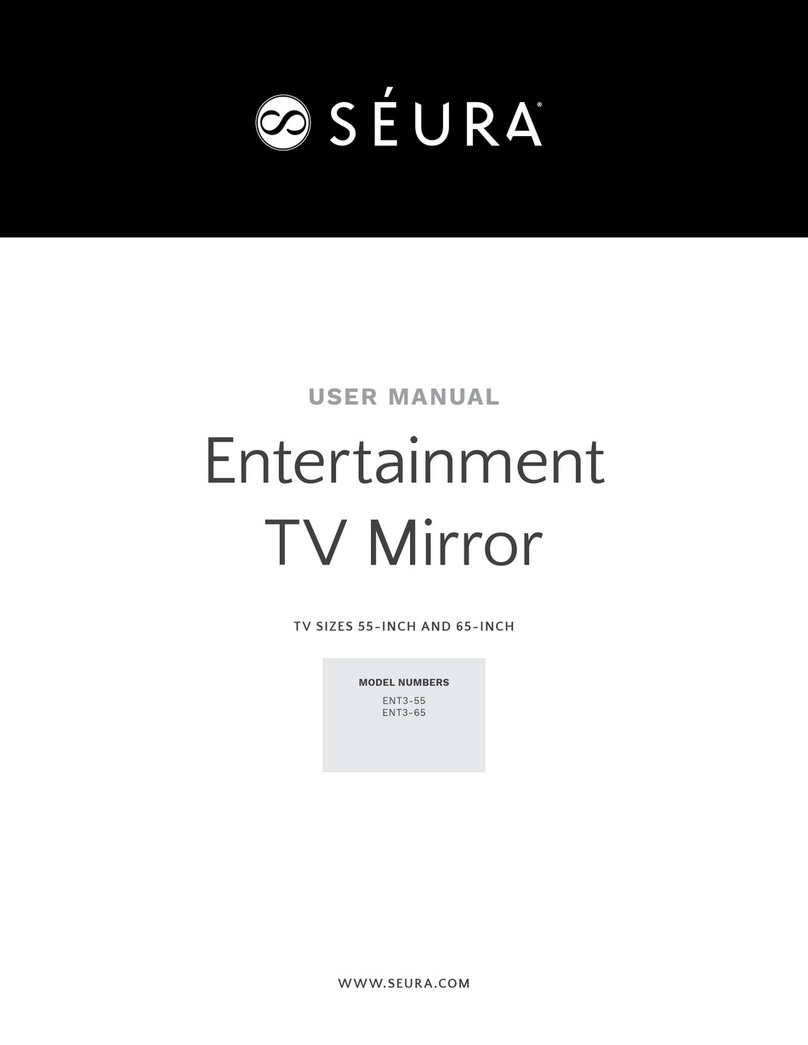
Seura
Seura ENT3-55 User manual
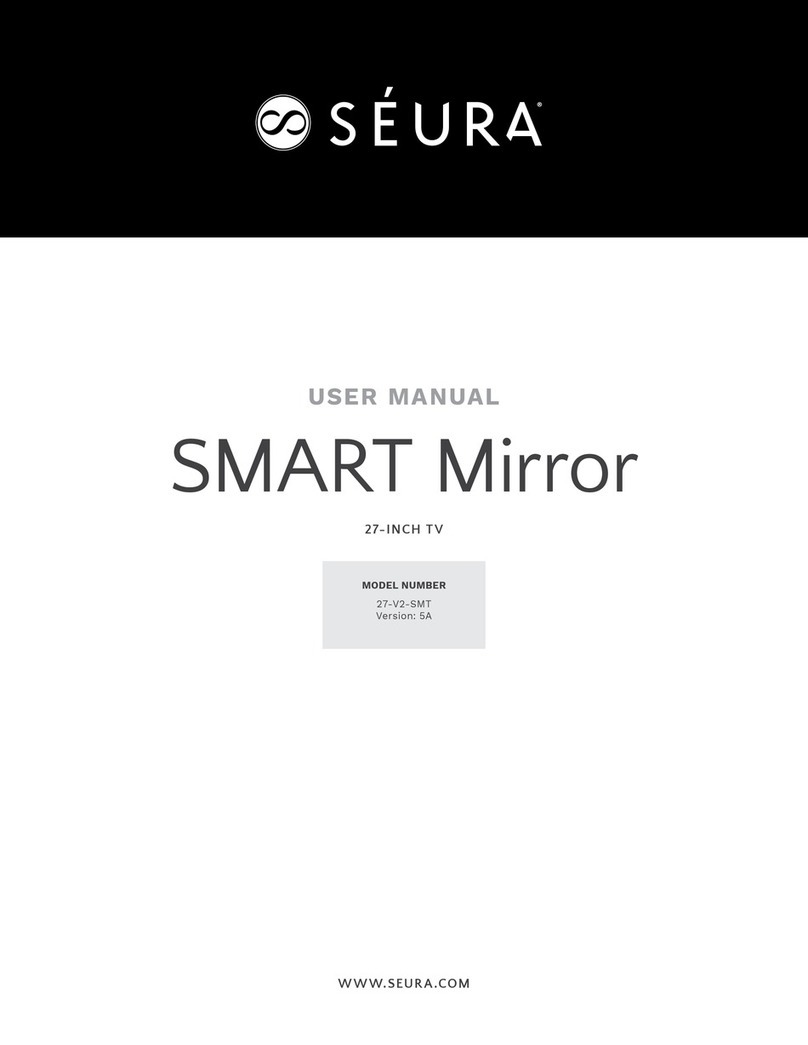
Seura
Seura SMART Mirror User manual

Seura
Seura 10 User manual
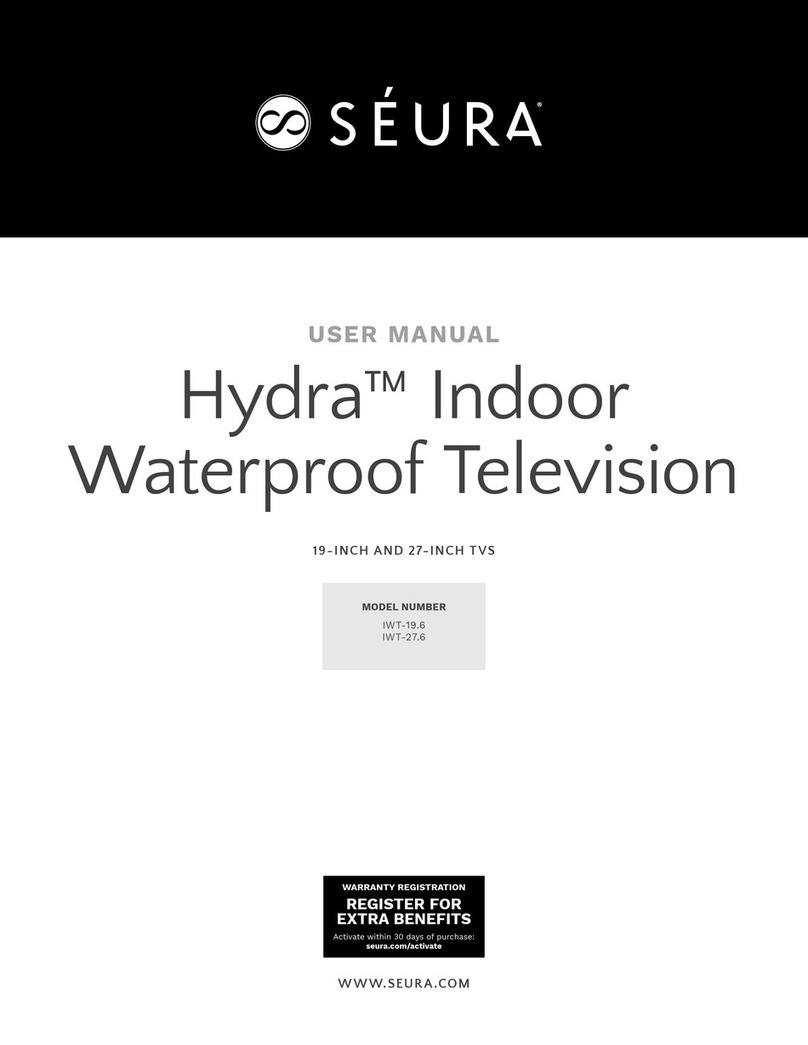
Seura
Seura Hydra IWT-19.6 User manual
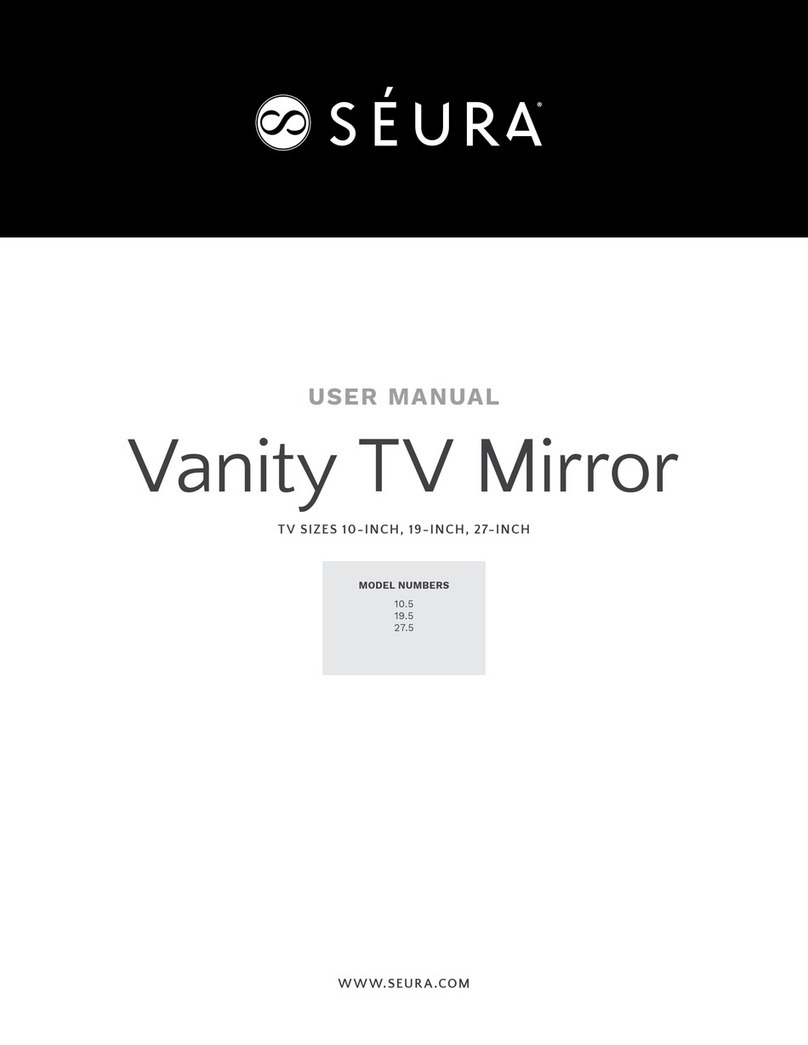
Seura
Seura 10.5 User manual
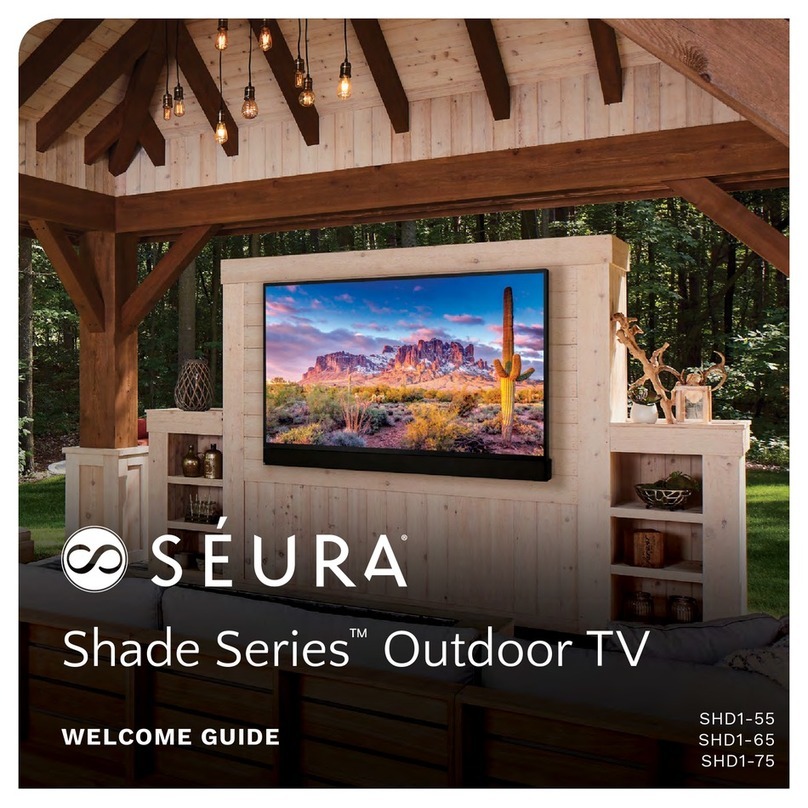
Seura
Seura SHD1-55 Operating and safety instructions

Seura
Seura Hydra HY-19. 5 User manual

Seura
Seura STRM - 42. 2 User manual
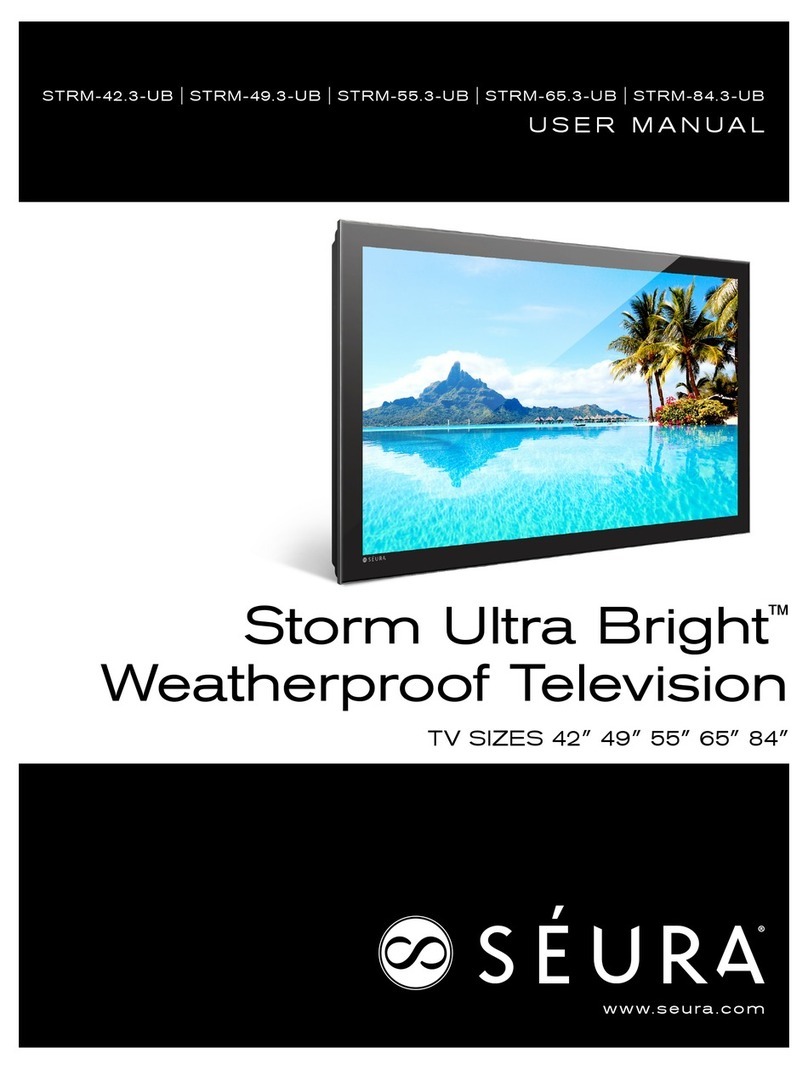
Seura
Seura STRM-42.3-UB User manual

Seura
Seura Shade Series 2 SHD2-43 Operating and safety instructions