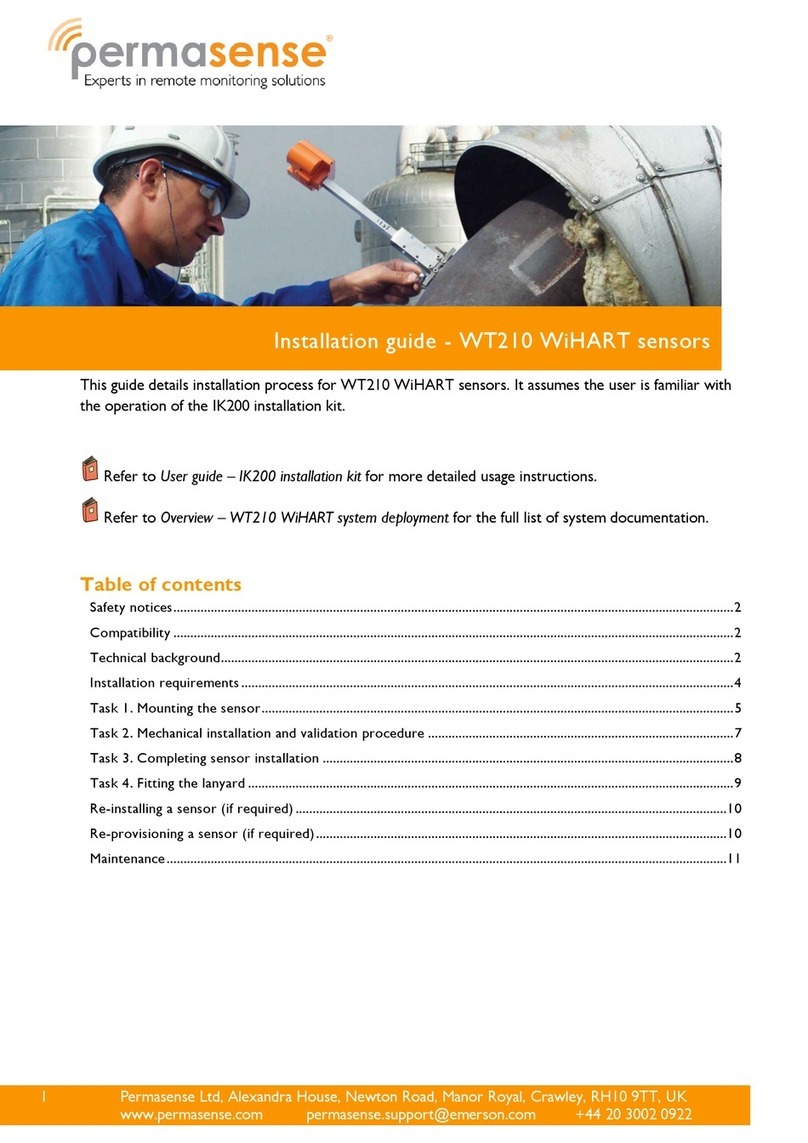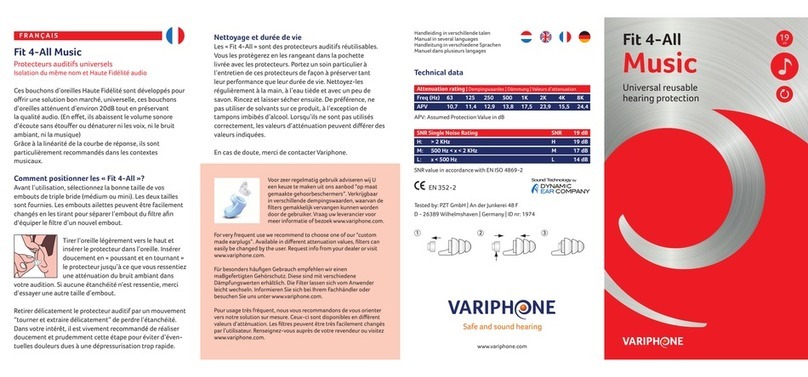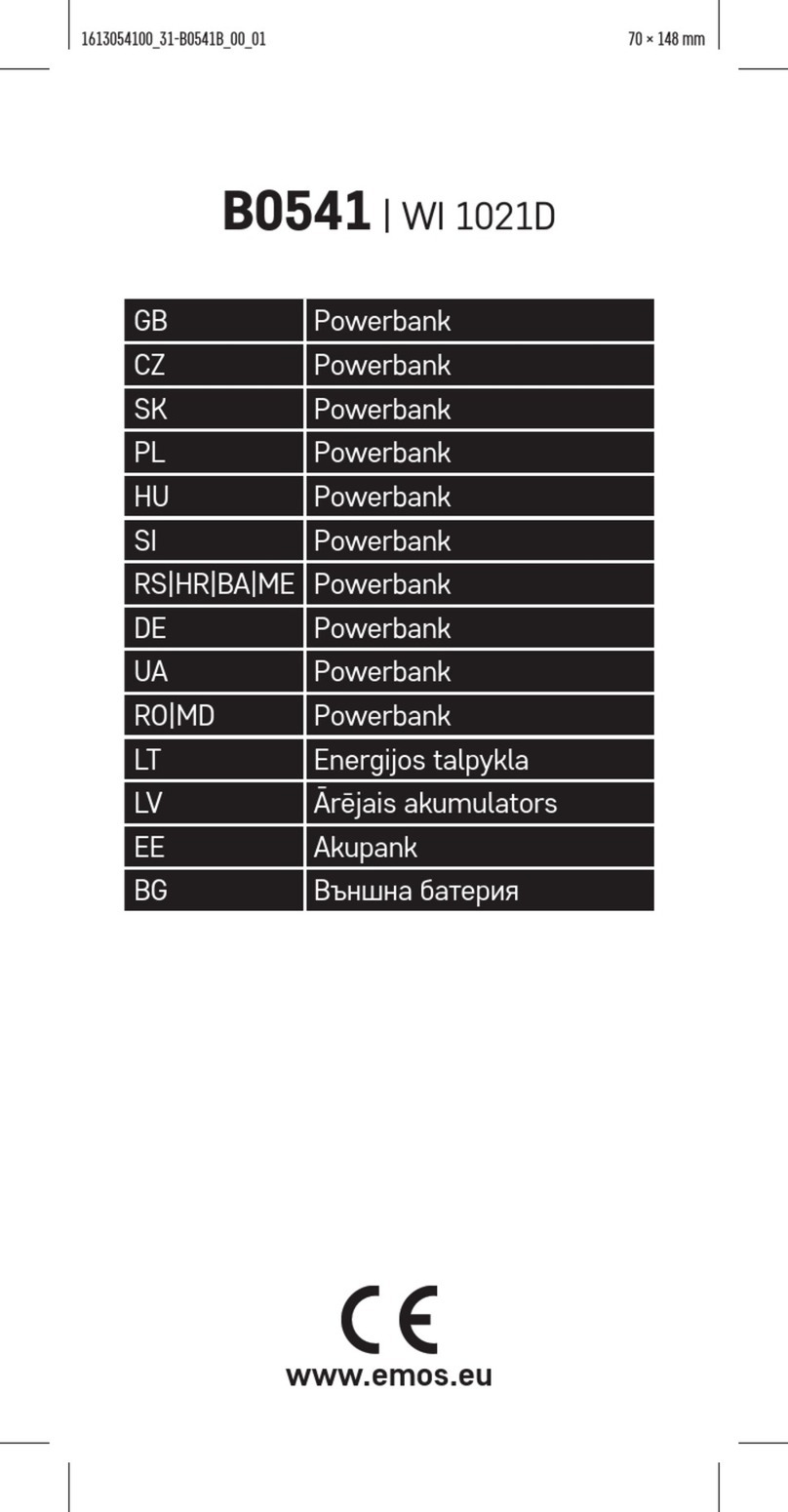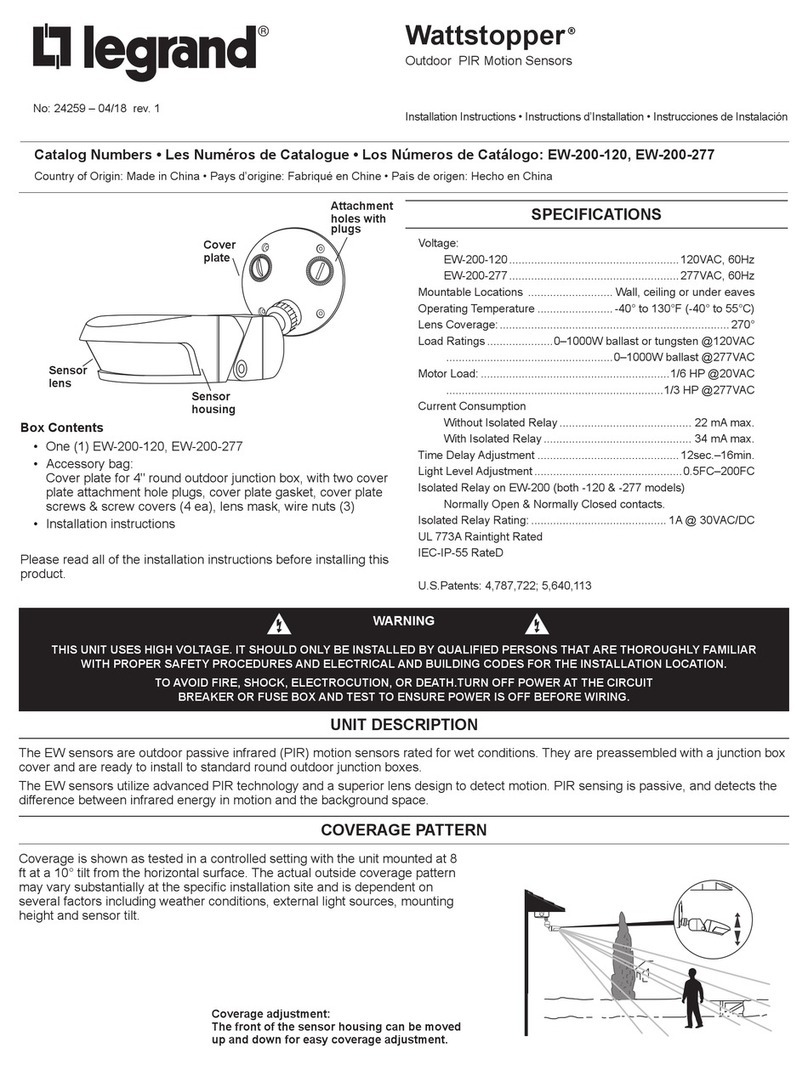Sewhacnm SI 4010R User manual

Digital Weighing Indicator
SI 4010R
Instruction Manual
Version 3.17 (Apr. 2011)

DIGITAL WEIGHING INDICATOR
SI 4010R
2
CONTENTS
1. Before Installation
---------------
3 page
2. Introduction
---------------
4 page
3. Specification
--------------
5 page
4. Installation
4-1. External Dimension & Cutting Size
4.2 Installation Components
4-2. Load Cell Installation
---------------
---------------
---------------
---------------
10 page
10 page
10 page
11 page
5. Set-up
5-1. Calibration
5-2. TEST Weight Calibration Mode
5-3. Simulation Calibration Mode(Without Test Weight)
5-4. Set-up
5-5. F-Function
---------------
---------------
---------------
---------------
---------------
---------------
13 page
13 page
13 page
16 page
19 page
20 page
6. Interface
6-1. Serial Interface (RS-232C)
6-2. Current Loop Interface
6-3. Print Interface (Option 01 : Centronics Parallel Interface)
6-4. Analog Output Interface (Option 02 : 0~10V)
6-5. Analog Output Interface (Option 03 : 4~20mA)
6-6. Serial Interface (Option 04 : RS-232C / 422 / 485)
6-7. BCD Input (Option 05 : BCD INPUT : P/N Change)
6-8. BCD Output(Option 06)
6-9. Command Mode
---------------
---------------
---------------
---------------
---------------
---------------
---------------
---------------
---------------
---------------
31 page
31 page
35 page
36 page
38 page
39 page
40 page
41 page
42 page
43 page
7. Error & Treatment
7-1. Load Cell Installation
7-2. Calibration Process
7-3. Indicator Error & Treatment
7-4. Indicator Test Mode
---------------
---------------
---------------
---------------
---------------
44 page
44page
45page
46 page
47 page
Warrantee Certification
---------------
48 page

DIGITAL WEIGHING INDICATOR
SI 4010R
3
1. BEFORE INSTALLATION
1-1. Caution / Warning Marks
This mark warns the possibility to arrive death or serious injury
in case of wrongly used.
This mark cautions the possibility to arrive serious human body
injury
or product lose in case of wrongly used.
1-2. Other Marks
Warning for Electric Shock or Damage.
Please do not touch by hand
Protective Ground(Earth) terminal
Prohibition of Operation process
1-3. Copy Rights
1) All Right andAuthority for this Manual is belonged to Sewhacnm Co.,Ltd.
2) Any kinds of copy or distribution without Sewhacnm Co.,Ltd’s permission will be prohibited.
1-4. Inquiries
If you have any kinds of inquiries for this model, please contact with your local agent or Head Office.
Head Office : Sewhacnm Co.,Ltd.
Website : http://www.sewhacnm.co.kr
Email : [email protected] , sales@sewhacnm.co.kr
Warning
Caution

DIGITAL WEIGHING INDICATOR
SI 4010R
4
2. INTRODUCTION
2-1. Introduction
Thank you for your choice, this “SI 4010R” Industrial Digital Weighing Indictor..
This “SI 4010R” model is simple Comparison and FillingApplication usage Digital Weighing Indicator,
with powerful communication performance.
With 2ports serial port communication and High Speed A/D conversion performance will lead you to
precise weighing process.
Please review this instruction Manual and learn more about information about “SI 4010R”.
Enjoy your process efficiency with “SI 4010R” Weighing Indicator..
2-2. Cautions
1) Don’t drop on the ground or avoid serious external damage on item.
2) Don’t install under sunshine or heavy vibrated condition.
3) Don’t install place where high voltage or heavy electric noise condition.
4) When you connect with other devices, please turn off the power of item.
5) Avoid from water damage.
6) For the improvement of function or performance, we can change item specification without prior notice
or permission.
7) Item’s performance will be up-dated continuously base on previous version’s performance.
2-3. Features
1) All Modules and Option Cards are isolated to maximize accuracy and performance.
2) External input terminal inside.(4pcs:Can be set by F11 mode)
3) By using “Photo-Coupler” on each module(Option, Analog board, In/Out), we improved “Impedance
problem”, “Isolation ability among inputs”, “Leading power problem”, and “Noise covering function”.
4) Data back-up function, when the sudden power off
5) Polycarbonate film panel, strong against dust and water
6) 2port Serial Interface - RS-232C (Com. Port1) is standard installed.
7) HIGH / LOW Set points and Free Fall function for HIGH Set point
8) Weight Unit selection Function added. (“g”, “kg”, “t” selectable – F40)
9) Variable options(Order in advance, Refer Chapter 5. Interface)
Cautions
!

DIGITAL WEIGHING INDICATOR
SI 4010R
5
3. SPECIFICATION
3-1. Analog Input & A/D Conversion
Input Sensitivity
0.3㎶/ Digit
Load Cell Excitation
DC 10V ( - 5V ~ + 5V )
Max. Signal Input Voltage
Max.32mV
Temperature Coefficient
[Zero] ±16PPM/℃
[Span] ±3.5PPM/℃
Input Noise
±0.3㎶P.P
Input Impedance
Over 10㏁
A/D Conversion Method
Sigma-Delta
A/D Resolution(Internal)
520,000 Count(19bit)
A/D Sampling Rate
Max. 500times / Sec
Non-Linearity
0.005% FS
Display Resolution(External)
1/20,000
3-2. Digital Part
Display
Parts
Specification
Display
Main Display
7Segments, RED FND Display
Size :24.5mm(H) Large Display
Min. Division
×1, ×2, ×5, ×10, ×20, ×50
Max. display value
+999,950
Under Zero value
"-" (Minus display)
Status
lamp
Steady, Zero, Tare
Green LED Display(3Ø )
kg, g, t
K e y
Number, Function, CAL. Lock Key
Number Key, Function, CAL. Lock keys (14pcs)
3-3. General Specification
Power Supply
AC110/220V±10%), 50/60Hz, about 30VA
Operating Temperature Range
-10℃~ 40℃
Operating Humidity Range
Under 85% Rh (non-condensing)
External Dimension
200mm(W)x105mm(H)x165mm(L)
Net Weight(kg)
About 2.3kg
Gross Weight(kg)
About 3.0kg
※AC 110V, Power supply is an optional before ex-factory.
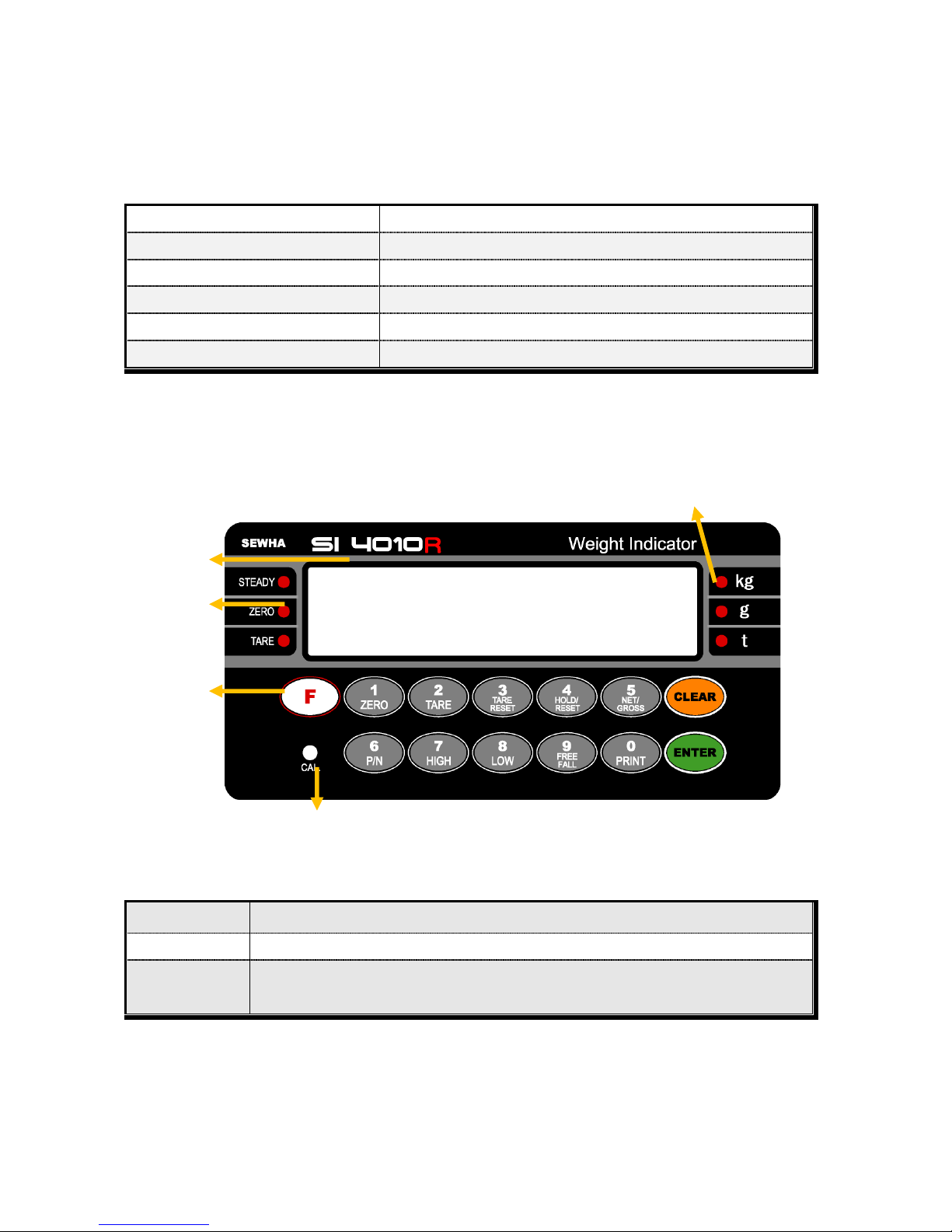
DIGITAL WEIGHING INDICATOR
SI 4010R
6
3-4. Option Card
※Serial Interface (RS-232C) or Current Loop is Standard installed.
In the Optional Serial port, there is no Current Loop function.
Option No.1
Printer Interface : Centronics Parallel
Option No.2
Analog Output (0~10V or 0~5V)
Option No.3
Analog Output (4~20mA)
Option No.4
Serial Interface : RS-232C / 422 / 485
Option No.5
BCD Input (to change P/N)
Option No.6
BCD Output
3-5. Front Panel (Display / Key Pad)
3-5-1. Status Lamp (ANNUNCIATORS) : “LED” Lamp is “ON”
Steady
When the weight is Steady, “LED” Lamp is “ON”
Zero
When the current weight is Zero, “LED” Lamp is “ON”
Tare
Tare function is set, “LED” Lamp is “ON”
(Tare Reset “LED” Lamp is “OFF”.)
Weight Display
Status Lamp
Weight Unit LED
Calibration LOCK KEY
Function key

DIGITAL WEIGHING INDICATOR
SI 4010R
7
3-5-2. Key Operation
Make Weight value as Zero.
Under F08, you can set the Zero key operation range, as 2%, or 5%,
or 10%, or 20% of Max. Capacity.
※Under “Tare” key input, Zero key will not be activate within operation range.
Make Weight value as Zero, including Tare Weight.
Under F09, you can set the Tare key operation range, as 10%, 20%, 50%, or 100% of Max.
Capacity.
※ Whenever pressing “Tare” key, you can set the Tare continuously.
TARE RESET
1. Remove the Set TARE function.
- If you press this key, TARE set value will be removed and display gross weight.
Hold the Weight display when indicator detects “Peak Hold”, or “Sample Hold”.
※You can select “Hold” function on F10.
First input : HOLD is set
Second input : HOLD Reset
Under “TARE” setting, you can select weight display mode.
First input, Gross Weight will be displayed, second input, Net weight will be displayed.
※This key will be activated only under “TARE” set.
You can set each weighing process as a certain P/N.
And you can call certain P/N with pressing this key.
P/N save : Select P/N and Enter key input.
P/N call : P/N + Number key + Enter
Set “HIGH” set point value
Set “LOW” set point value
Set “Free Fall” value for “HIGH” set point
If you set the “Free Fall”, “HIGH” relay output will be “ON” in advance, according to
“Free Fall” set value.
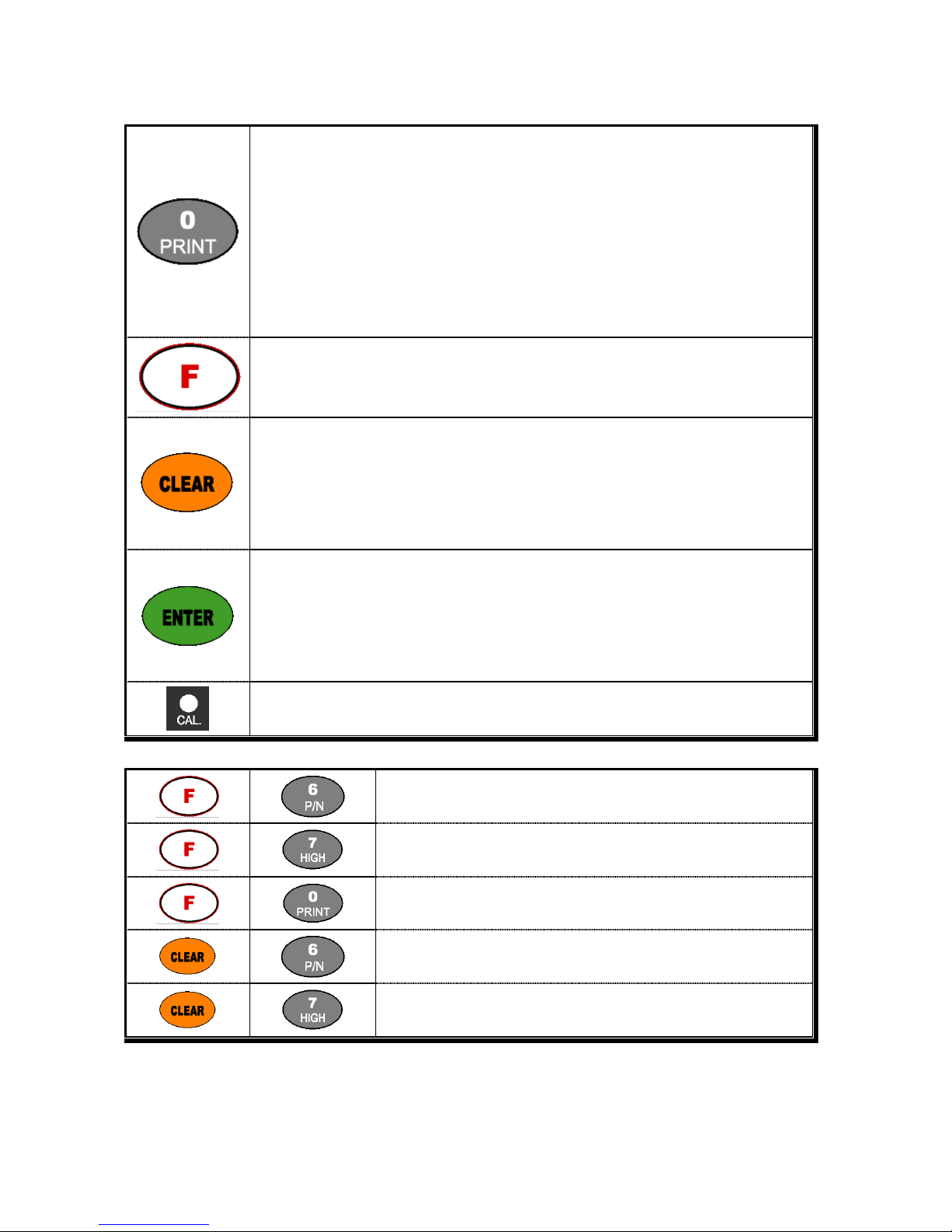
DIGITAL WEIGHING INDICATOR
SI 4010R
8
1. Manual Print
Whenever press this key, you can print out.
2. Calibration mode
- Digit setting
Whenever pressing “0”key, digit will be change 1, 2, 5, 10, and 50.
- Decimal point position
Whenever pressing “0”key, decimal point will be change.
※Decimal Point set will be done in the calibration mode.
To start F-Fucntion / Test mode.
-At F-Function mode, it is used to set number.
1. Modify the set value during setting process.
2. Calibration mode - Move back to previous step.
3. F-function setting mode - Change F-function No.
F-function no.(number key) + Clear directly move to that F-function
4. Function key : Sub-total, Grand-total manual delete.
1. Save set value during setting process.
2. Calibration mode
- Save current setting and move to next step.
3. F-Function mode
- Save current F-function setting, and move to next F-function
Press one time to enter “Calibration” mode.
And automatically exit, when calibration is finished.
※Function Keys (Combined Key functions)
In case of “Printer” is installed, can print out “Gross-Total data”,
by pressing this combination keys.
In case of “Printer” is installed, can print out “Sub-Total data”,
by pressing this combination keys.
Total Weighing Count of Current Part No. will be display
on the Window during 5sec.
Delete “Gross-Total data”
Delete “Sub-Total data”
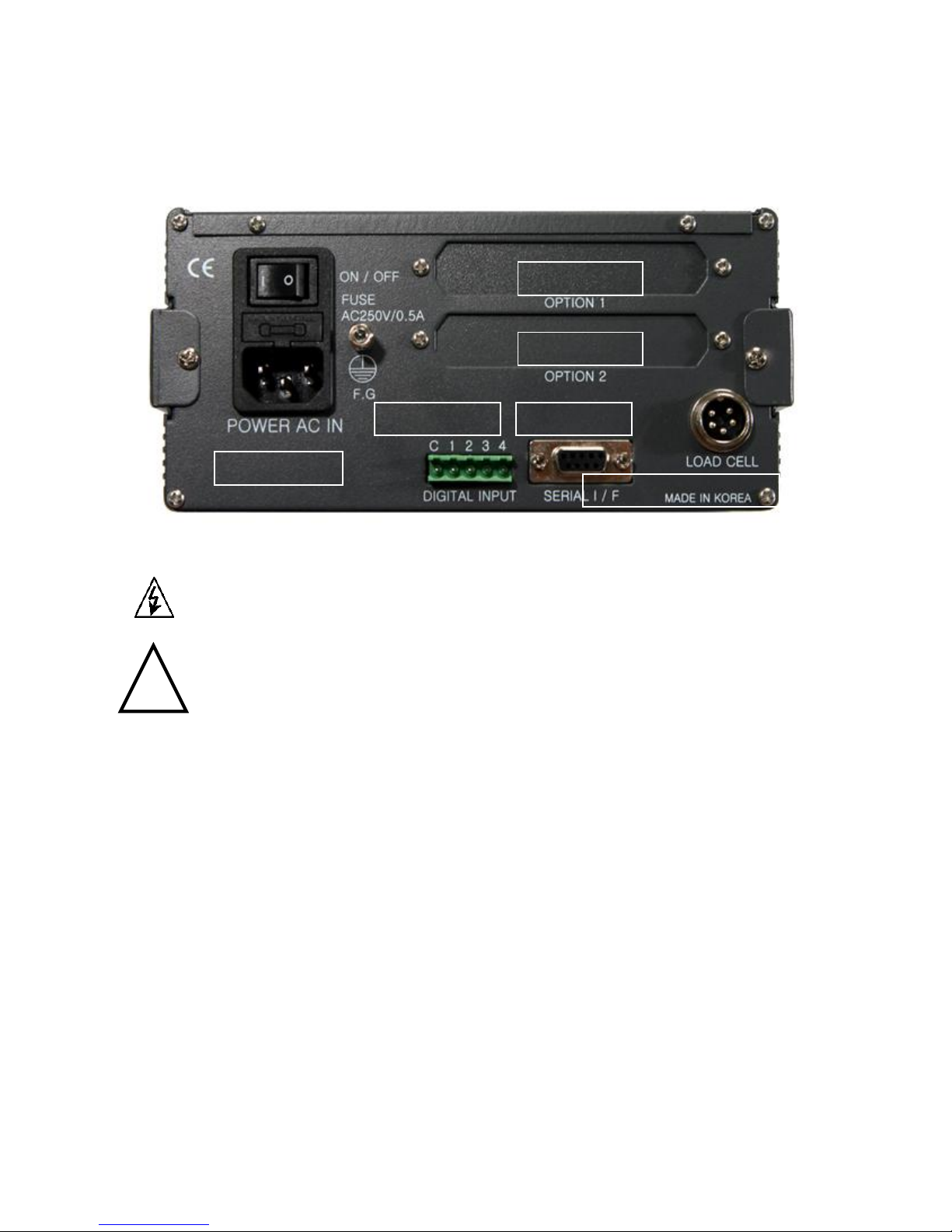
DIGITAL WEIGHING INDICATOR
SI 4010R
9
Warning
!
3-6. Rear Panel
①POWER AC IN
- Power switch : Power on/off switch.
- Fuse : AC250V / 0.5A , φ5.25 , 20mm.
- AC IN : Available Input AC 110V / 220V.
※The standard power supply is AC 220V(Fixed when ex-warehouse), if you want to have AC 110V,
please inform in advance.
②Option Card 1
③Option Card 2
※Option Card Connector installed for Optional Interface or Output.
(Printer I/F, Analog out, RS-422/485, or RS-232C(two port)
④LOAD CELL Connector (N16-05)
⑤SERIAL I/F
“RS-232C” or “CURRENT LOOP”(9Pin, D-Type Female) are built-in as standard
⑥External Input : External control input for wired remote control.
Refer to F-Function F11 to select desired function mode.
Input signal …………………………… Optical-Isolator
①POWER AC IN
②Option Card 1
③Option Card 2
④LOAD CELL Connector
⑤SERIAL I/F
⑥External Input
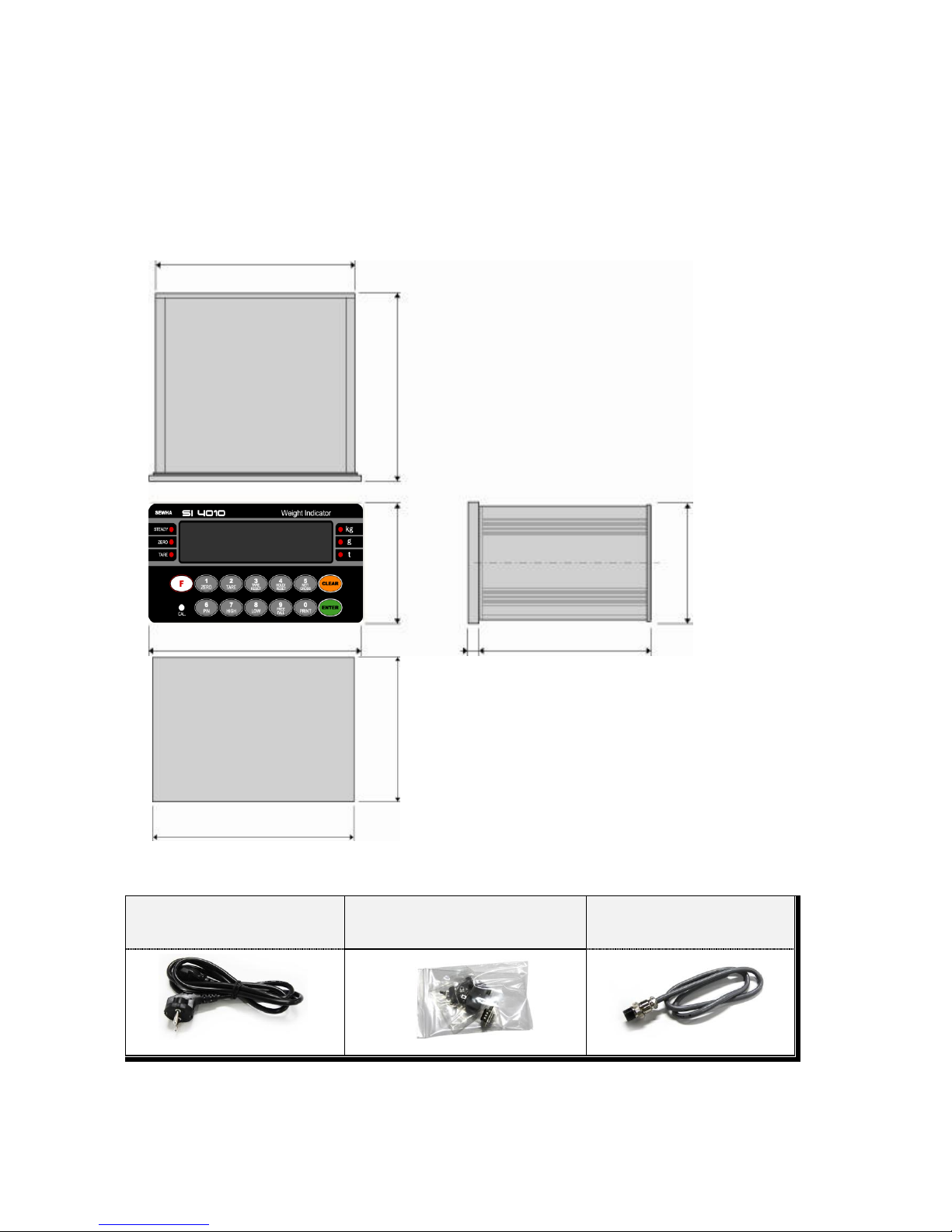
DIGITAL WEIGHING INDICATOR
SI 4010R
10
4. INSTALLATION
4-1. External Dimension & Cutting Size
(External Dimension) (unit : mm)
4-2. Installation Components
Power Cable
Communication Connector
(D-SUB 9P)
Load-cell Cable
92
186
165
105
94
188
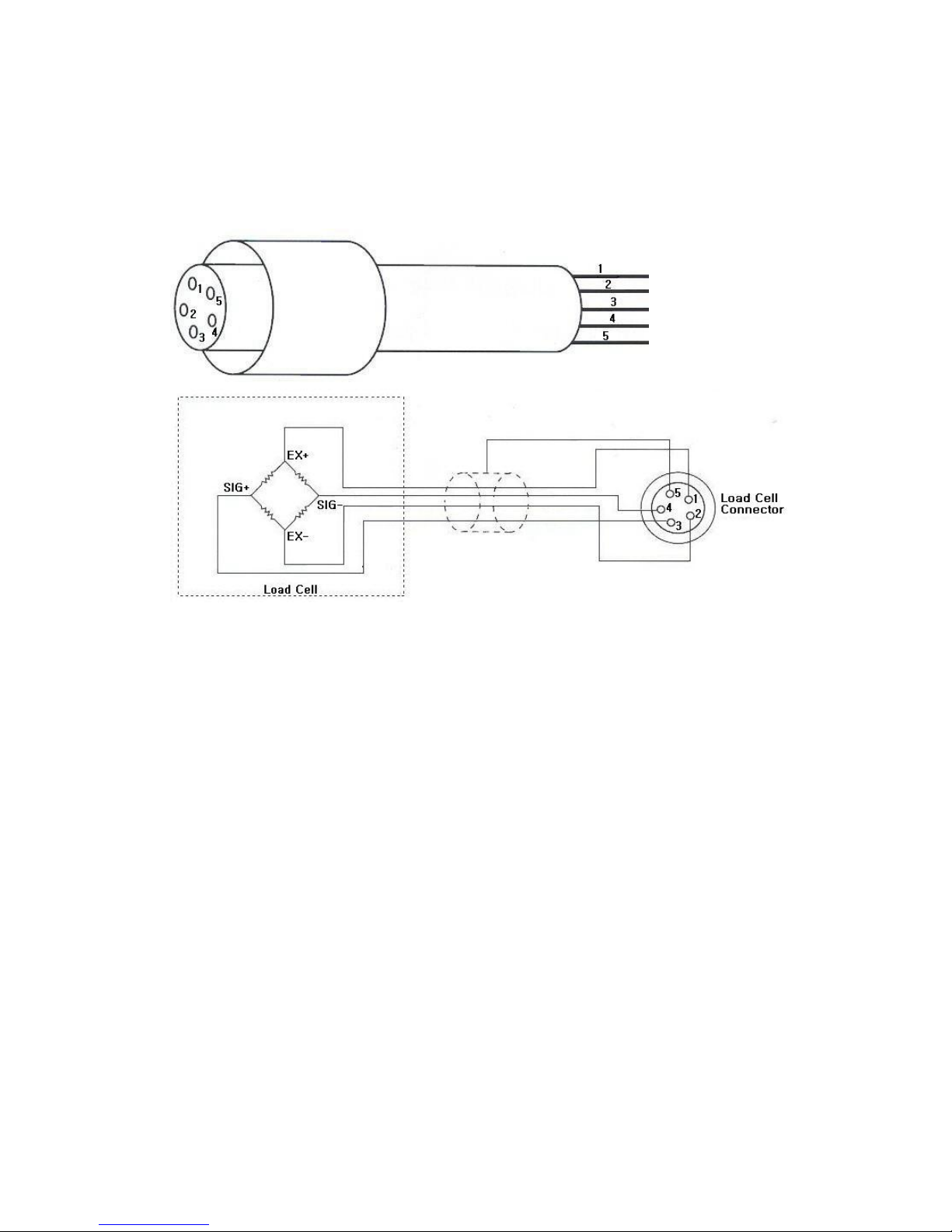
DIGITAL WEIGHING INDICATOR
SI 4010R
11
4-3. Load Cell Installation
4-3-1. Load Cell Connector Specification
4-3-2. Load Cell Installation
1) You can connect Max. 8pcs of same capacity Load cells at once. (350Ω)
2) You have to make horizontal balance on the ground.
3) If you install more than 2pcs of Load cells, use Summing box and adjust output signal difference as
minimum. It can make wrong weighing process caused by each load cell’s variation.
4) If there is some temperature difference around Load cell, it can cause wrong weight measurement.
5) Don’t do Welding job or Arc discharge around installation place. But, there is no choice, please disconnect
power cable and Load cell cable.
6) If you measure static electricity material, please make earth between down part and up part of Load cell.
RED(EXC+)
WHITE(EXC-)
GREEN(SIG+)
BLUE(SIG-)
YELLOW(SHLD)
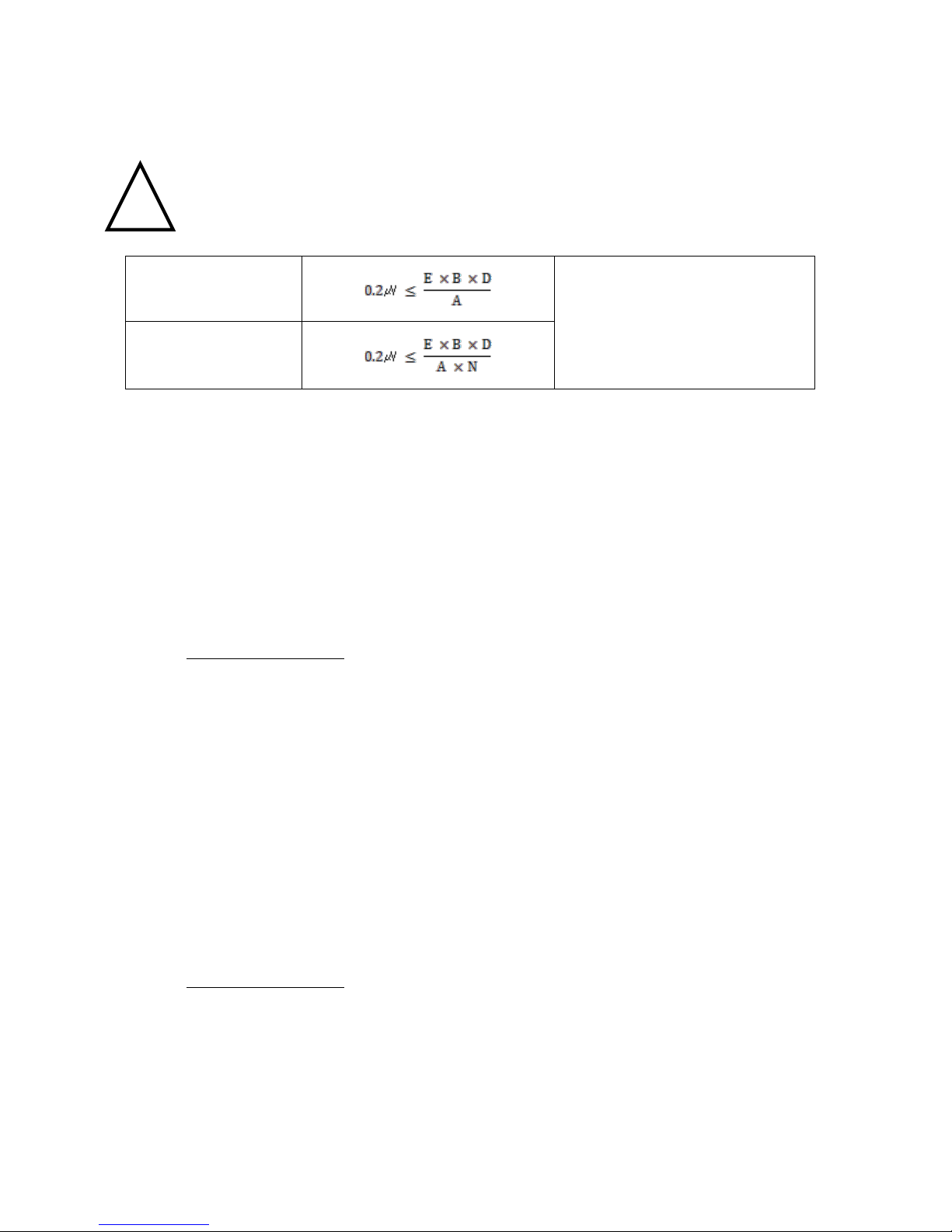
DIGITAL WEIGHING INDICATOR
SI 4010R
12
4-3-3. Formula to plan the precise weighing system
This “SI 4010R” weighing controller’s Max. input sensitivity is 0.2㎶/ Digit.
And for precise weighing system, the following formula must be satisfied.
Caution : “Input sensitivity” means Min. output voltage variation of weighing part to change 1digit. So,
please do not make large input voltage to make reliable weighing system.
Single Load cell use
A : Load cell capacity(kg)
B : Load cell Voltage(mV)
D : Digit
E : affirmation Voltage of Load cell
N : Number of Load cell
Plural Load cells use
Example1.)
Number of Load cell : 1pcs
Load cell capacity : 500kg
Load cell Voltage : 2mV/V
Digit : 0.05kg
Affirmation Voltage of Load cell : 5V
Max. Capacity of Weighing System : 300kg
Then, estimation result for this weighing system with formula,
5000ⅹ2ⅹ0.05
= 1 ≥ 0.2㎶
The calculated value is larger than 0.2㎶, so this
system has no problem.
500
Example2.)
Number of Load cell : 4pcs
Load cell capacity : 500kg
Load cell Voltage : 2mV/V
Digit : 0.10kg
Affirmation Voltage of Load cell : 5V
Max. Capacity of Weighing System : 1,000kg
Then, estimation result for this weighing system with formula,
5000ⅹ2ⅹ0.10
= 0.5 ≥ 0.2㎶
The calculated value is larger than 0.2㎶, so
this system has no problem.
500ⅹ4
Cautions
!
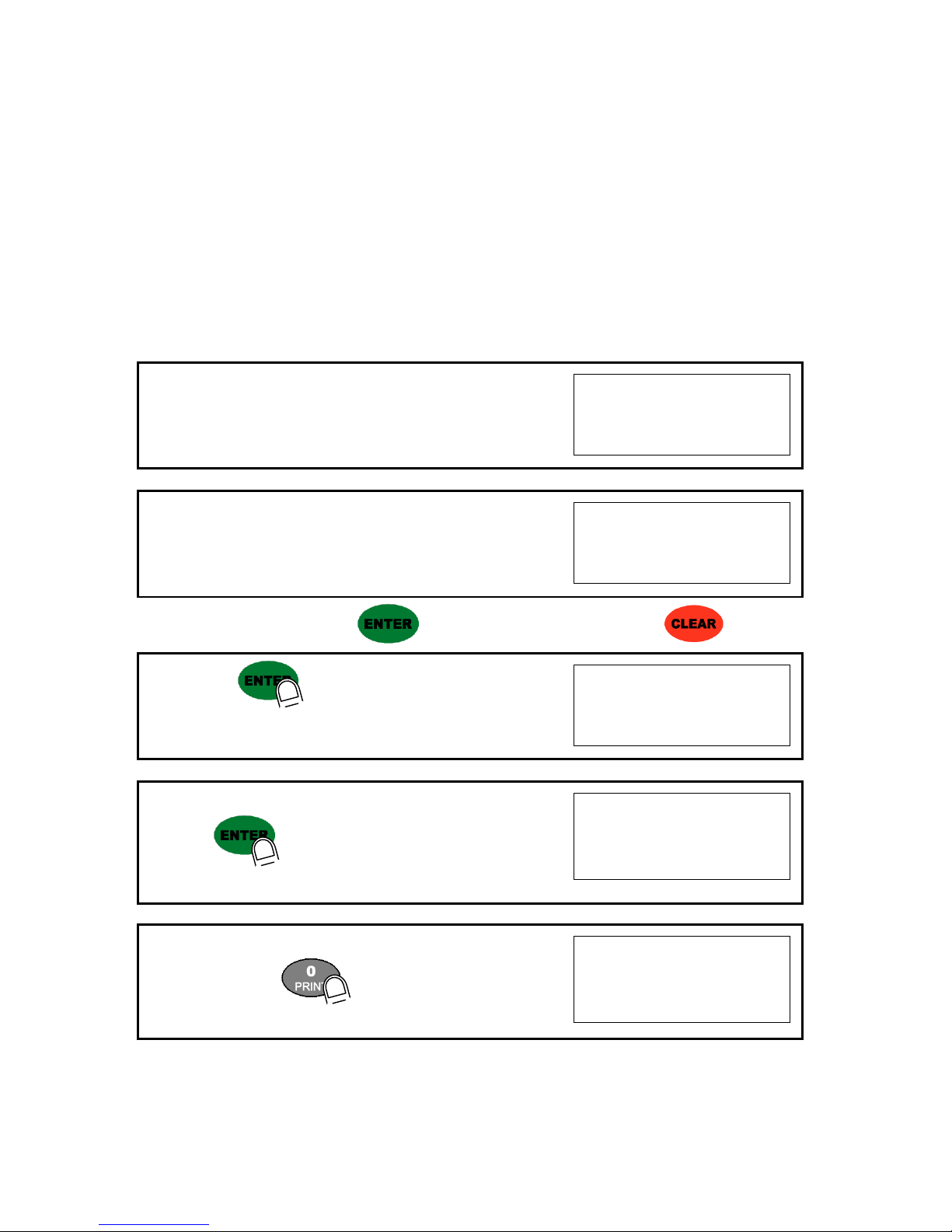
DIGITAL WEIGHING INDICATOR
SI 4010R
13
5. SET-UP
5-1. Calibration
Adjust weight balance between “Real weight” on the load cell(Weight Part) and “Displayed weight of
Indicator”. When you replace LOAD CELL or Indicator, you have to do Calibration process once again
5-2. Test Weight Calibration Mode (Using Test weight)
Prepare At least 10% of Max. capacity of your weighing scale, and remove “CAL-BOLT” on the Front panel
and press “CAL - LOCK S/W” inside.
※remarks : In case that “P-W”is displayed, you have input the pass word to start calibration mode.Then,
1. At normal mode, remove “CAL-BOLT” on the Front panel
123
2. And press “CAL - LOCK S/W” inside.
Check the “SET-CAL. Massage on display.
5et-Cal
※For the save the each step, press key, for the cancel or move back, press key.
3. If you press key, Calibration Mode starts.
After displaying “CAPA”,
C999999
4. Please input Max capacity of your weighing scale,
And press key.
Ex) Load cell CAPA : 20kg, division : 0.001 Input 20000
C 20000
5. define the optimal position or Decimal point
Whenever pressing key, Decimal point will be changed.
Ex) Load Cell CAPA : 20kg, division : 0.001kg input 20.000
p 20.000
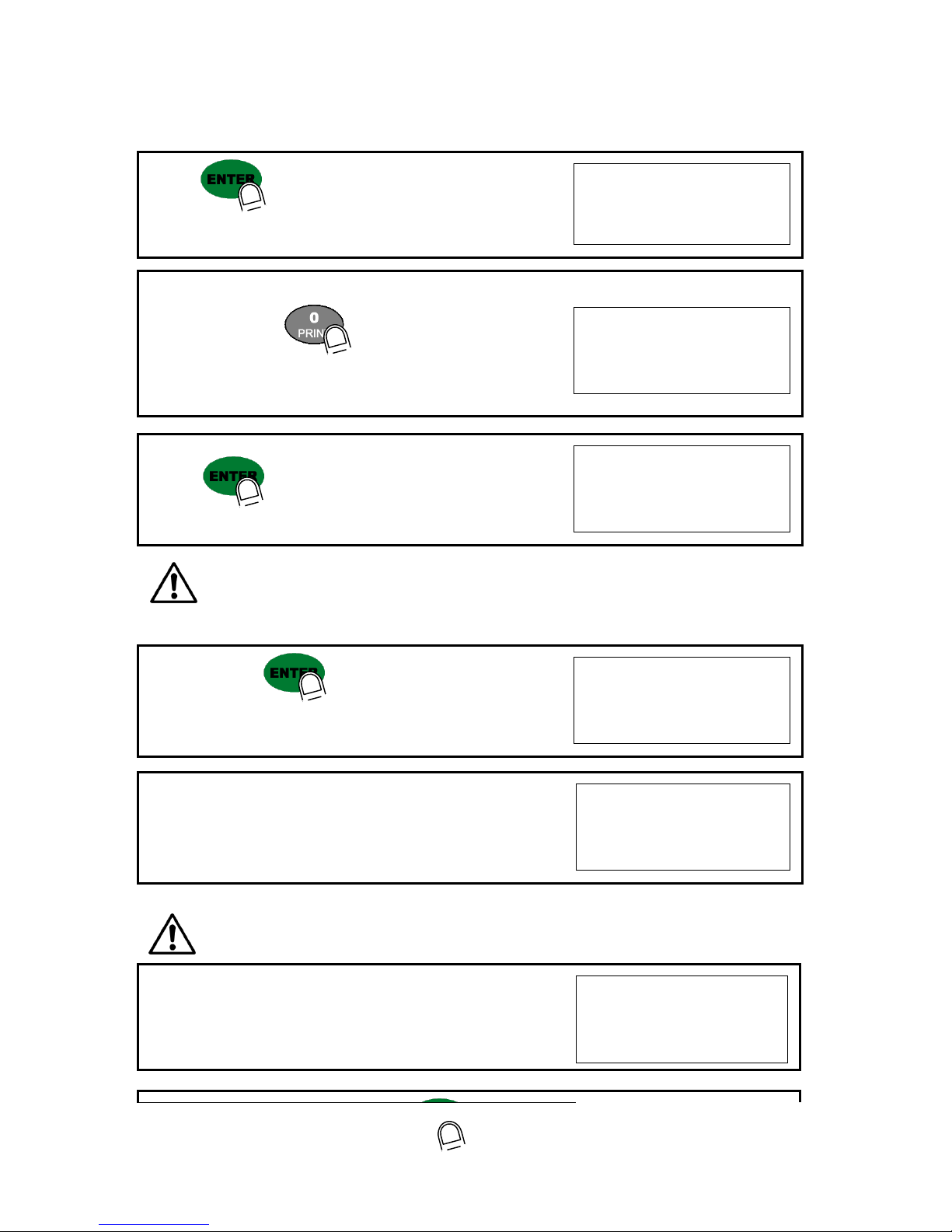
DIGITAL WEIGHING INDICATOR
SI 4010R
14
6. Press key to save and move to next step.
p 20.000
7. Define the optimal Digit/Division value of weighing measurement.
Whenever pressing key, the Digit/Division value will
be changed like “1 2 5 10 20 50” .
Ex) Load cell CAPA : 20kg, division : 0.001 Input division “1”
d 1
8. press key to save the Digit/Division value and move
to next step
d 1
※Caution : (Max. capacity value / division value) cannot be over 20,000.
(as Indicator resolution is 1/20,000).
If the value is over 20,000, Error message “ Err 01 “ will be displayed and move back “CAPA” mode again.
9. When you press key, the indicator starts to find
“Zero” span..
dead
10. Indicator will search “DEAD weight” during 5sec, automatically.
After finding optimal “Zero” span , step is automatically
Moves to next.
Cal-1 0
※Caution : At this step, if there some force or Vibration on Weighing scale, and unstable condition will be
continued, “ErrorA” will be display, and “DEAD value” will not be calculated.
Under this condition, please remove force or vibration and process it again.
11. Span Calibration mode starts..
l 20.000
12. Input “Test weight” capacity. And press key.

DIGITAL WEIGHING INDICATOR
SI 4010R
15
Ex) Load Cell CAPA : 20kg, division 0.001
Use test weight(at least 2kg) which is 10% of max CAPA(20kg)
input test weight 2.000
l 2.000
13. After displaying “UP” ,please load “Test Weight” .
Ex) Load Cell CAPA : 20kg, division 0.001
Use test weight(at least 2kg) which is 10% of max CAPA(20kg)
Up
14. And press key.(Do not unload test weight)
Up
15. Indicator will calculate span value during 5sec, automatically
Cal-2 0
16. After calculation, span value displays on the display.
Please unload the test weight.
0.629238
※Caution : The “Test Weight’s value” must be at least 10% max. capacity of weighing scale.
“at least 10%” means to guarantee precise weighing process you have to make standard with at least
10% of weight of Max. capacity.
We programmed the calibration will not be done, when you load less than 10% of max. capacity.
17. Press key to save all calibration process.
After then it resets automatically.
(Now, fasten the Calibration Bolt. )
end
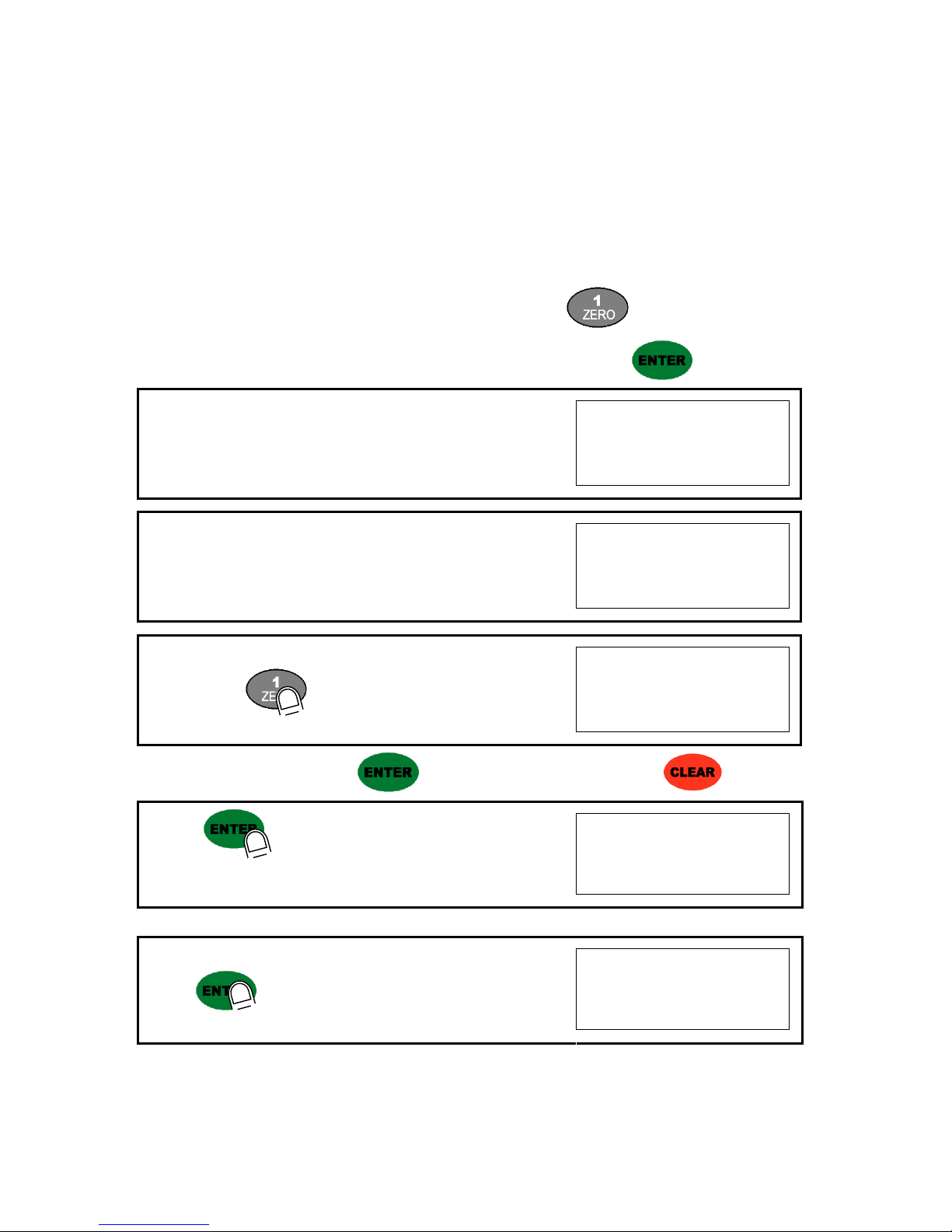
DIGITAL WEIGHING INDICATOR
SI 4010R
16
5-3. Simulation Calibration Mode (Calibrate without Test weight)
Through this “Simulation Calibration Mode” you can make simple calibration without Test weight.
This calibration mode uses “Load cells’ max. capacity” and “Max. Output Rate(mV)”, the weight adjustment
degree might be less than “Test weight Calibration”.
The guaranteed resolution of this “Simulation Calibration” is 1/3,000.
Remove “CAL-BOLT” on the Front panel and press “CAL - LOCK S/W” inside.
Then, you can enter the Calibration Mode with SET-CAL and press key to enter “Simulation
Calibration Mode” with "CELL CAL" and start calibration mode with pressing key.
1. At normal mode, remove “CAL-BOLT” on the Front panel
123
2. And press “CAL - LOCK S/W” inside.
Check the “SET-CAL. Massage on display.
5et-Cal
3. Please press key, To start Simulation Calibration Mode
CellCal
※For the save the each step, press key, for the cancel or move back, press key.
4. Press key to enter calibration mode.
After displaying “CAPA”, you may set Max capacity..
C999999
5. After input Max capacity of your weighing scale (at the label),
press key
Ex) Load cell CAPA : 15kg, division : 0.05 Input 1500
C 1500

DIGITAL WEIGHING INDICATOR
SI 4010R
17
6. Define the optimal position or decimal point
Whenever pressing key, Decimal point will be changed.
p 15.00
7. Press key to save Digit /Decimal point and
move to next step.
Ex) Load cell CAPA : 15kg, division : 0.05 Input 15.00
p 15.00
8. Define the optimal Digit/Division value of weighing measurement.
Whenever pressing key, the Digit/Division value will
be changed like 125102050
Ex) Load cell CAPA : 15kg, division : 0.05 Input division “5”
d 5
9. press key to save the Digit/Division value and
move to next step.
d 5
※Caution : (Max. capacity value / division value) cannot be over 20,000.(as Indicator resolution
is 1/20,000).
If the value is over 20,000, Error message “ Err 01 “ will be displayed and move back “CAPA” mode again.
10. Under this step, measure the “DEAD Weight of Weighing Scale
When you press key, the indicator starts to find “Zero”
condition.
dead
11. Indicator will search “DEAD weight” during 5sec, automatically.
After finding optimal “Zero” value, automatically move to next step.
Cal-1 0

DIGITAL WEIGHING INDICATOR
SI 4010R
18
12. At this step input Max. Output rate(mV) of load cell.
Cell0Ut
13. Input Load cell Output Rate(mV/V) (refer the load cell label)
Ex)Load cell Related output : 1.458 mV/V
o1.45800
※Caution : Due to some variation between “State output rate” and “Real Output rate” of load
cell, there might be some weight difference after finishing calibration.
If you want to make more precise weighing process, please measure real output rate of load cell and input the
measured value. Then the weight measurement will be more precise than before.
14. After inputing the value press key.
Calculated “Span value” will be displayed.
0.008723
15. Press key to save all calibration process and Off the
“CAL LCK S/W” and fasten the Calibration Bolt.
end
※Caution : To process “Simulation Calibration” process, All indicator has its’ own standard value of
2mV gap. So, if you replaced analogue board, you have to input standard value of 2mv gap.
And you can check the this 2mV gap value on F96. (Normally, the gap value is between 200,000
~400,000)

DIGITAL WEIGHING INDICATOR
SI 4010R
19
5-4. Set-up
Set-up means set the F-function and make SI 4000 weighing controller will perform more accuracy.
(Considering external / internal environmental condition)
※remarks : In case that “P-W”is displayed, you have input the pass word to start calibration mode.
5-4-1. Enter the Set-up Mode
1). Method : Press key for 4sec. Then you can enter “F-Test” mode. Under this mode,
press No.1 key and enter the “F-function” mode.
5-4-2. F-Function Change
Under F-function mode, Whenever press key, the Function No. will be increased one by
one. Increase to F-90 and return to F-01
If you move to certain function No., press f-function no. with number key and press key.
Ex.) If you want to call “F11-XX ” directly under “F-function mode”.
Press “ ” and “ ” key and press key.
Then, you can call “F22-XX” directly.
5-4-3. F-Function Set Value Change
Under F-Function mode, input New set value with Number keys and press key to save.
If you don’t press key, the new set value will not be memorized.
Ex.) If you want to change the “F01-01” to “F01-02”.
Under “F01-01” mode, press “ ” and “ ” key.
And press key to save.
5-3-4. Exit “F-function” Mode
Under “F-function” mode, press key, you can move back to “F-Test” mode.
Under “F-Test” mode, press key once again, you can move back “Stand-by” mode.

DIGITAL WEIGHING INDICATOR
SI 4010R
20
5-5. F-Function Detailed information
■ General Function Setting (“●” Factory default set value)
Weight-Back up selection
F02
●
0
Normal Mode
1
Weight Back up Mode
Motion Band Range setting
F03
06
0
∫
50
This is set “Steady” acceptable range of weighing part.
If there is vibration on weighing part, you can set this function and reduce the vibration
effect on weighing process. (0 : Weak vibration ~ 50 : Strong Vibration )
Zero Tracking Compensation Range setting
F04
2
0
∫
9
Due to external causes(Temperature, wind, and dust), there are small weight difference,
indicator will ignore the weight difference and display Zero.
For this compensation function, indicator will estimate the weight difference is over the set
range during fixed time period.
If there is large weight difference over set range within fixed time period, the “Zero” is
breaking and will find new zero point.
Auto Zero Range setting
F05
00
00
∫
99
Within the “Auto Zero” range, weighing part is steady, indicator will display current weight
as “Zero” If the weighing part is not “Steady”, indicator will display current weight.
(Auto Zero Range : ± Set value + weight unit)
Digital Filter setting
F06
13
AB
A : Frequency Filter setting value (0~3)
(0 : about 200Hz/sec, 1 : about 500Hz/sec)
B : Buffer Filter setting value (1~9)
If “B” set value is fixed, “A” set value is
large, the indicator will response more
sensitive.
Zero /Tare key Operation mode selection
F07
●
0
Activate when “Steady” condition, only
1
Always activated
Zero key Operation Range selection
F08
0
Activated within 2% of Max. Capacity
1
Activated within 5% of Max. Capacity
●
2
Activated within 10% of Max. Capacity
3
Activated within 20% of Max. Capacity
4
Activated within 30% of Max. Capacity
5
Activated within 50% of Max. Capacity
6
Activated within 100% of Max. Capacity
Caution : If you set over 20% , there may be "CELL-Err" or displaying wrong value.
Table of contents
Other Sewhacnm Accessories manuals
Popular Accessories manuals by other brands
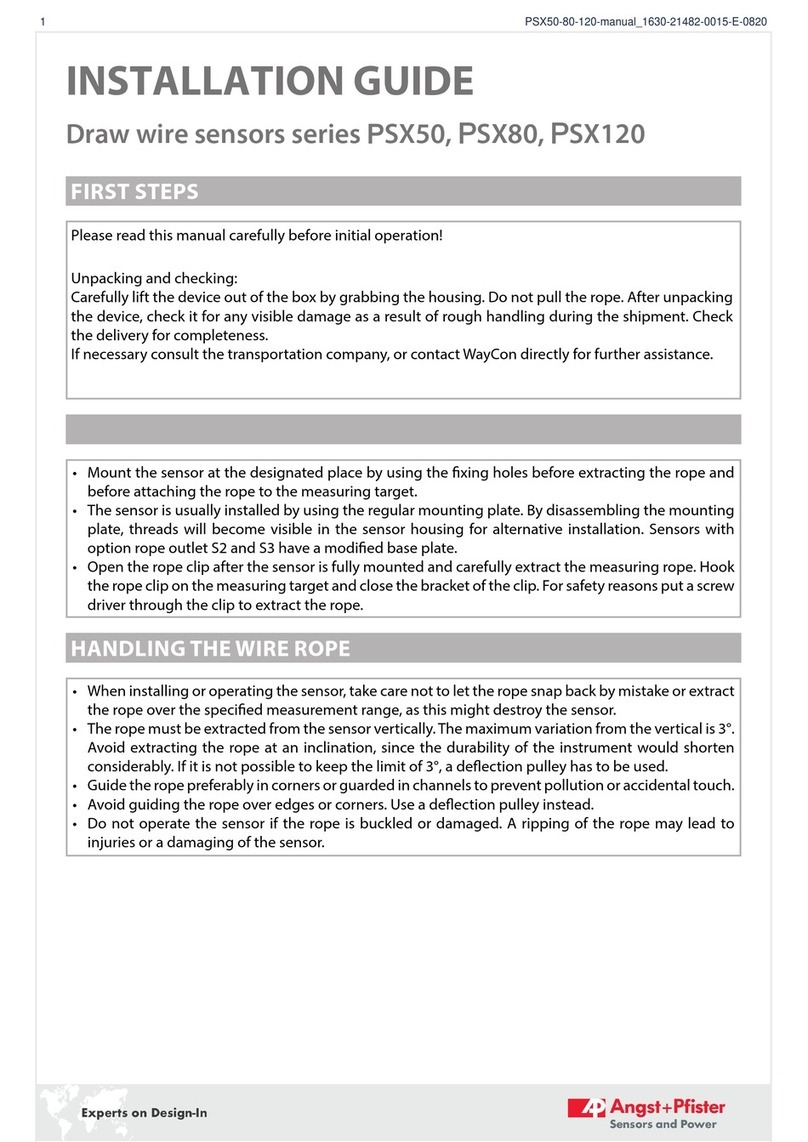
AP
AP PSX50 Series installation guide
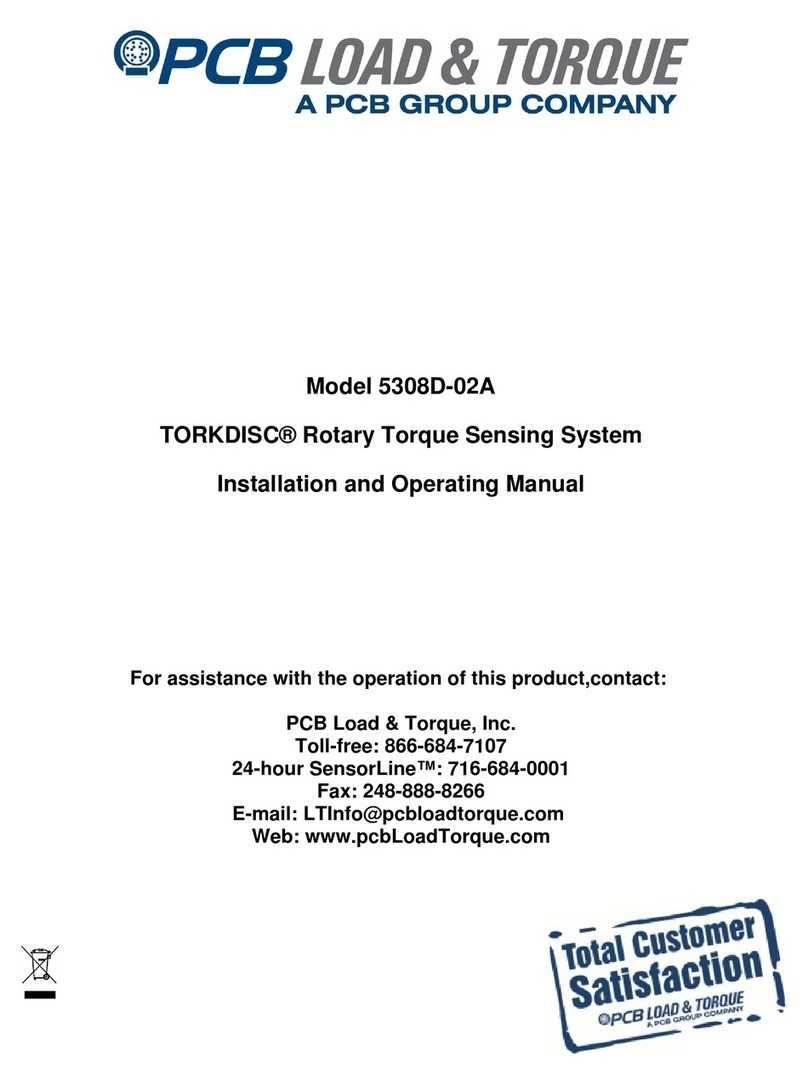
PCB
PCB TORKDISC 5308D-02A Installation and operating manual

Zehnder Rittling
Zehnder Rittling C67 installation manual

Stahl
Stahl SolConeX 8570/16 Series operating instructions
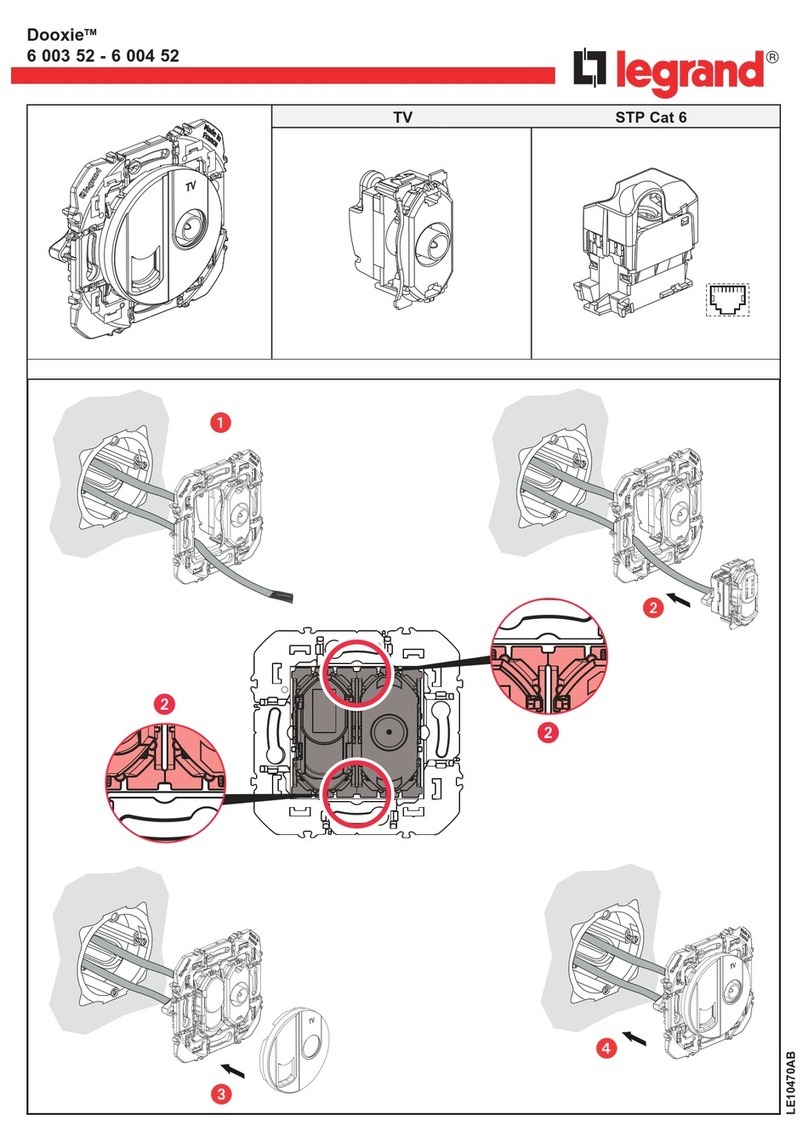
LEGRAND
LEGRAND Dooxie 6 003 52 quick start guide

American Standard
American Standard Acrylux Acrylux 60"x 30" Specification sheet

Dini Argeo
Dini Argeo LTP Installation and operating instructions

PCB Piezotronics
PCB Piezotronics PCB-356A32/NC Installation and operating manual

Heinz Walz
Heinz Walz KF-24/6B manual

Flightcom
Flightcom CONNECT quick start guide

Royal
Royal Oxhill 260 instructions

Panasonic
Panasonic KX-HNS103 installation guide