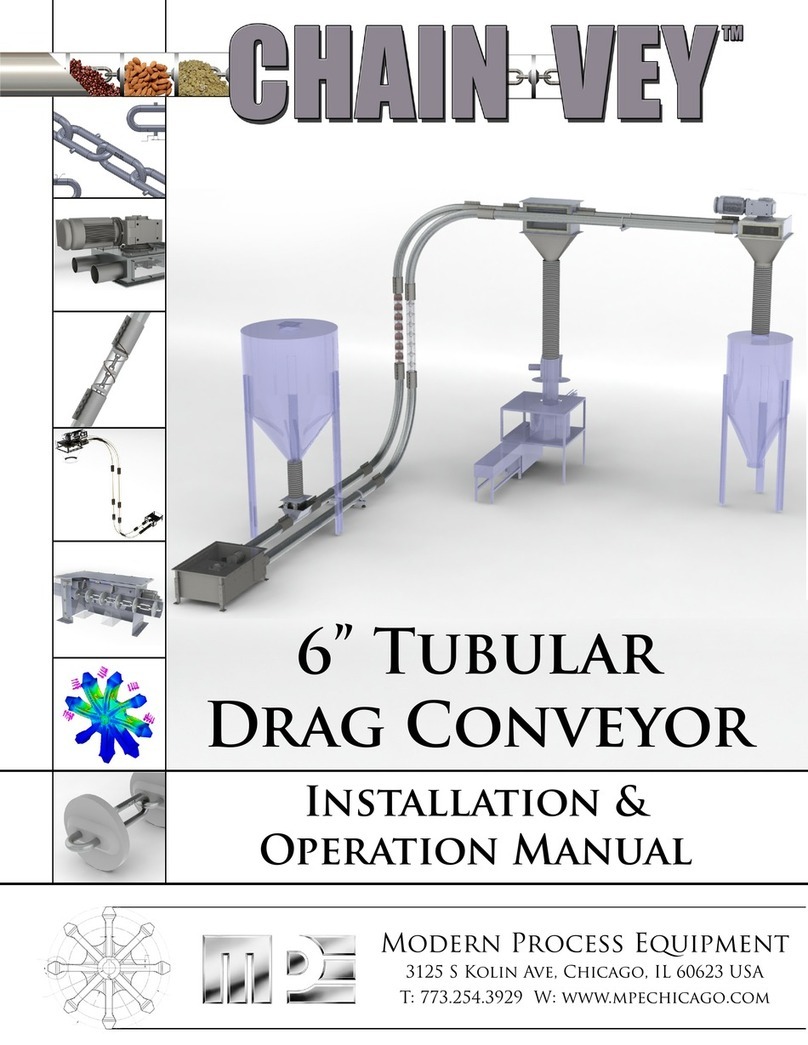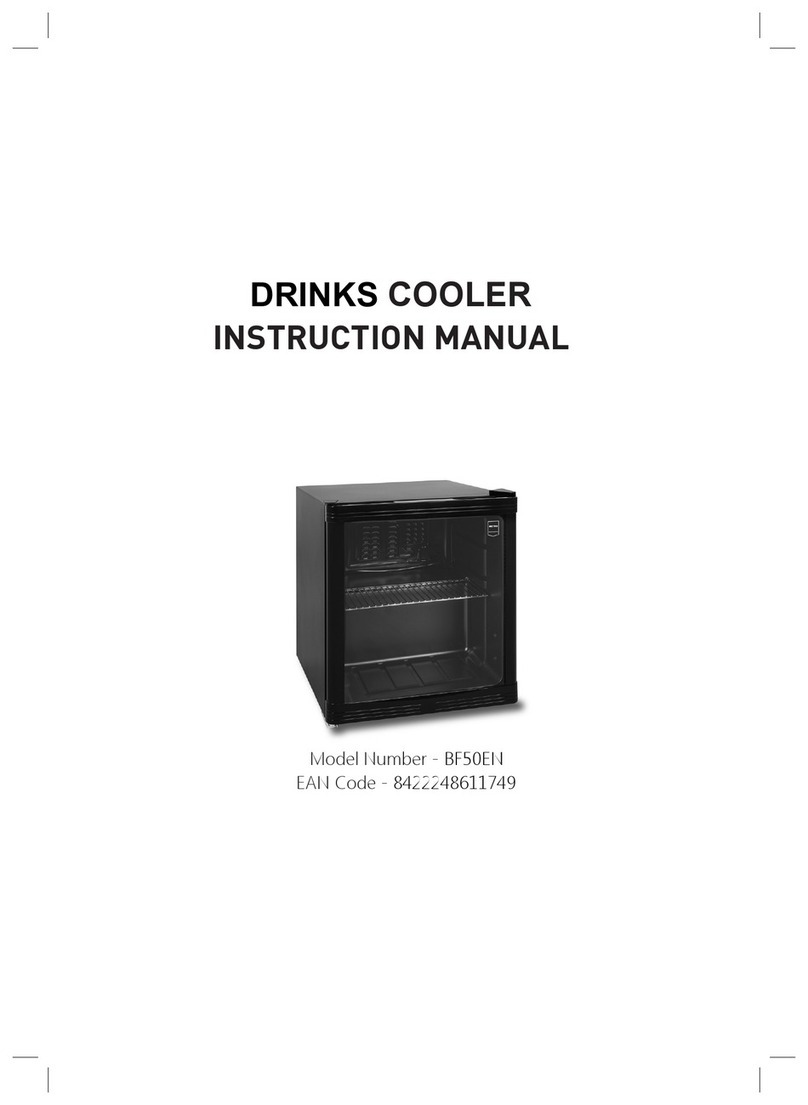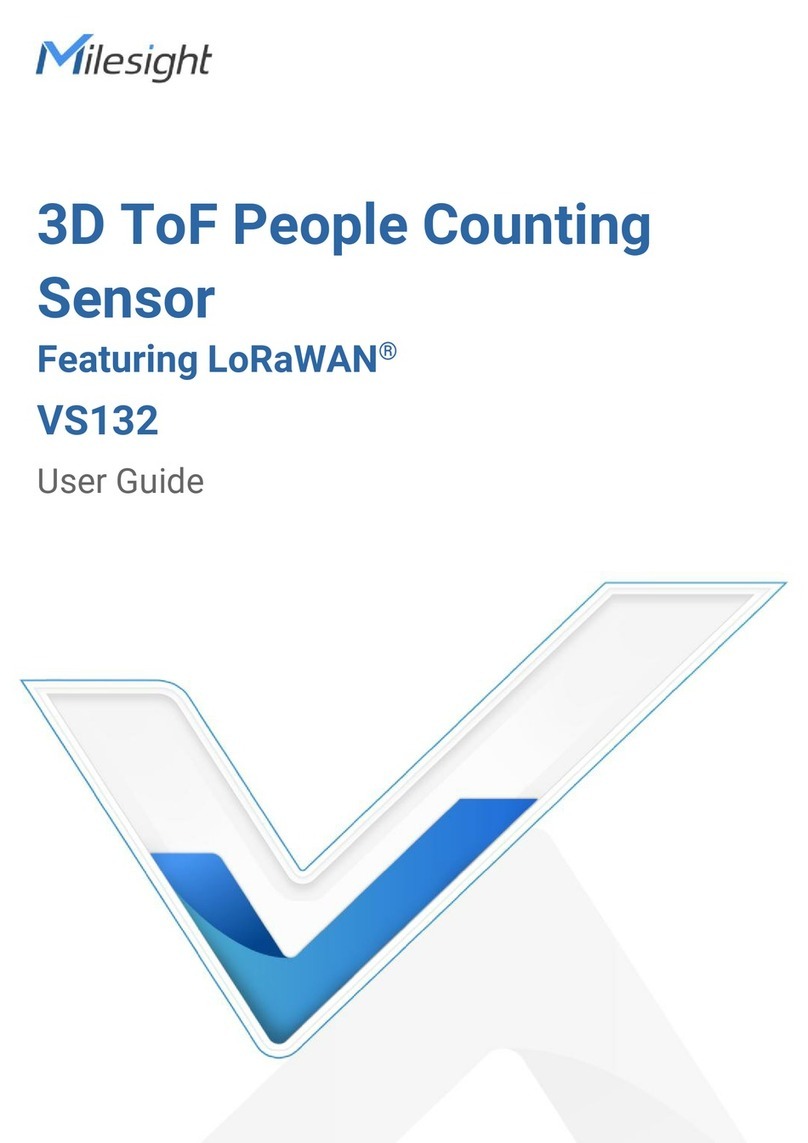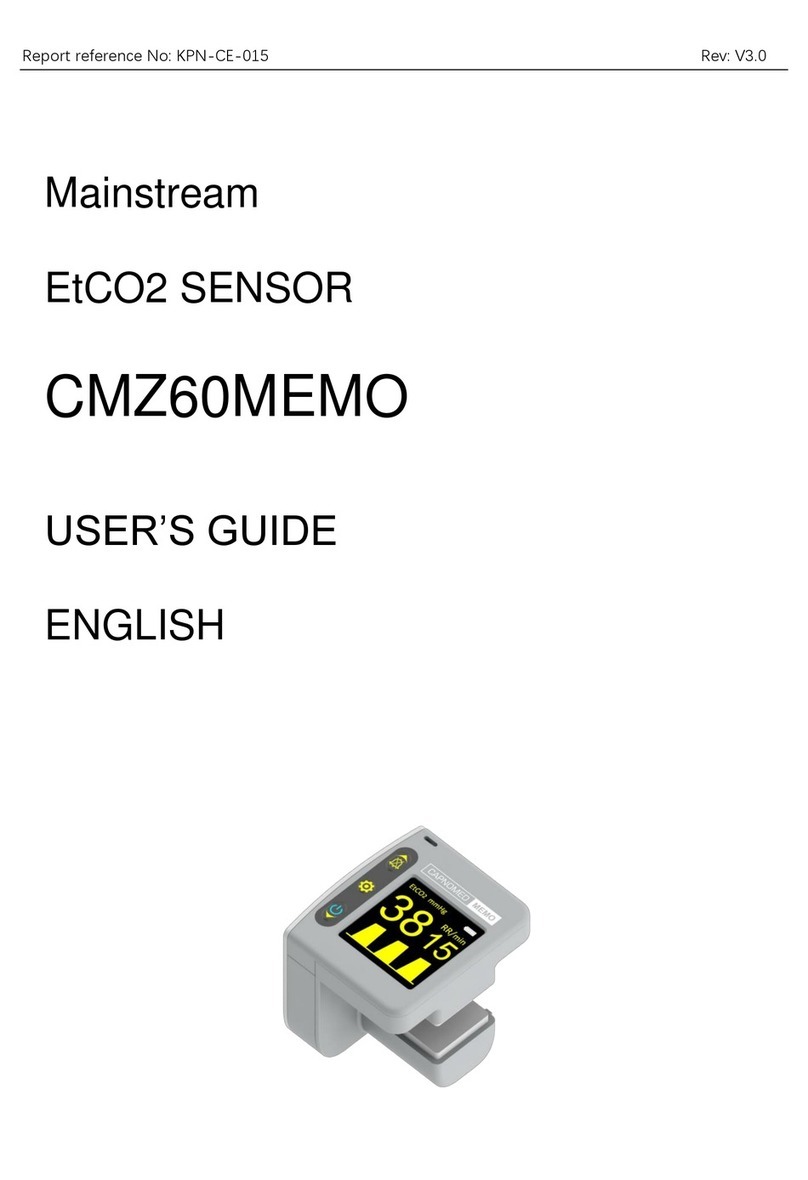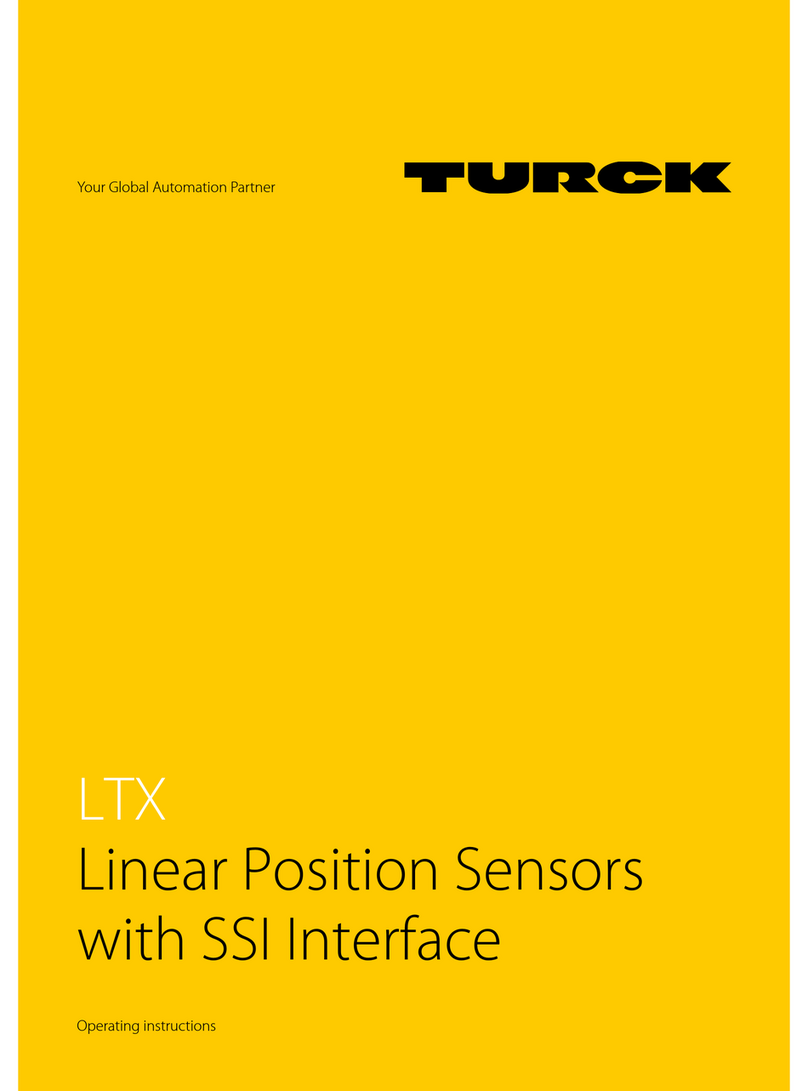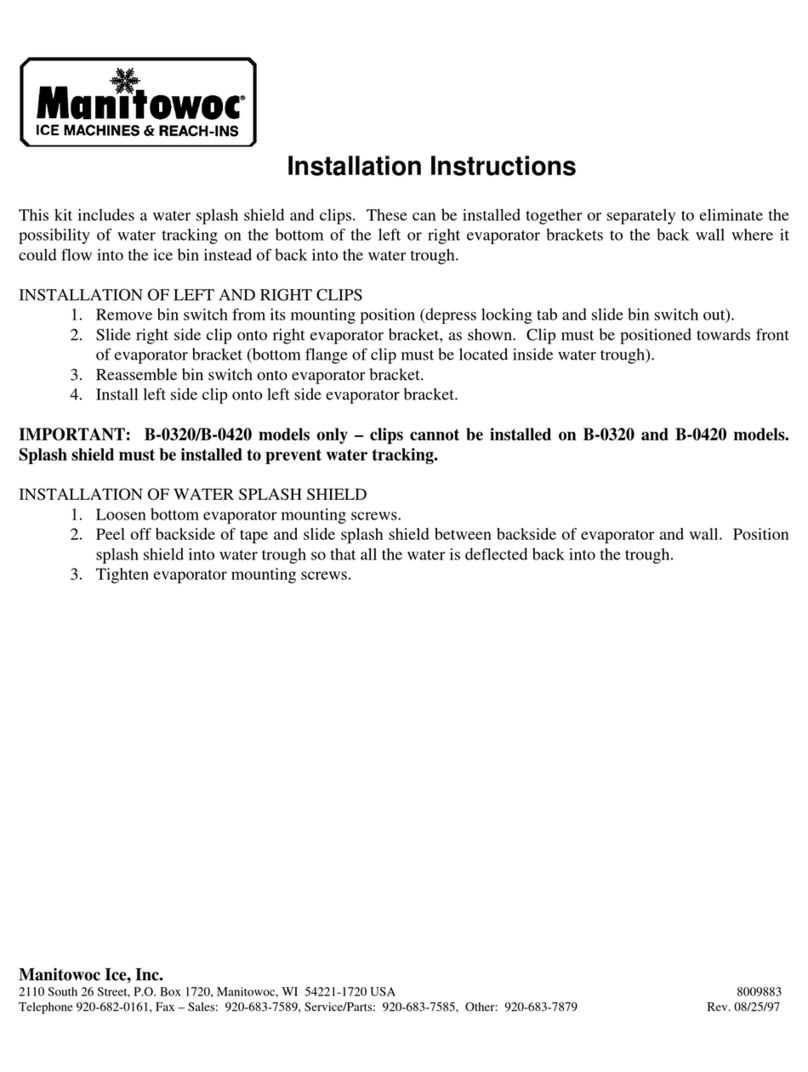Sewhacnm SI 4000 User manual

Digital Weighing Indicator
SI 4000
Instruction Manual
Version 1.11 (2007 06)

DIGITAL WEIGHING INDICATOR
SI 4000
2
CONTENTS
1. Before Installation
1-1. Caution / Warning Marks
1-2. Other Marks
1-3. Copy Rights
1-4. Inquiries
---------------
---------------
---------------
---------------
---------------
4 page
4page
4page
4page
4page
2. Introduction
2-1. Introduction
2-2. Cautions
2-3. Features
---------------
---------------
---------------
---------------
5 page
5 page
5 page
5 page
3. Specification
3-1. Analog Input & A/D Conversion
3-2. Digital Parts
3-3. General Specifications
3-4. Option Cards
3-5. Front Panel (Display & Key pad)
3-6. Rear Panel
---------------
---------------
---------------
---------------
---------------
---------------
---------------
6 page
6 page
6 page
7 page
7 page
7 page
11 page
4. Installation
4-1. External Dimension & Cutting Size
4-2. Assembly
4-3. Load Cell Installation
---------------
---------------
---------------
---------------
12 page
12 page
13 page
14 page
5. Set-up
5-1. Calibration
5-2. TEST Weight Calibration Mode
5-3. Simulation Calibration Mode(Without Test Weight)
5-4. Set-up
5-5. F-Function List
5-6. F-Function
---------------
---------------
---------------
---------------
---------------
---------------
---------------
17 page
17 page
17 page
21 page
25 page
26 page
29 page

DIGITAL WEIGHING INDICATOR
SI 4000
3
6. Interface
6-1. Serial Interface (RS-232C)
6-2. Current Loop Interface
6-3. Print Interface (Option 01 : Centronics Parallel Interface)
6-4. Analog Output Interface (Option 02 : 0~10V)
6-5. Analog Output Interface (Option 03 : 4~20mA)
6-6. Serial Interface (Option 04 : RS-232C / 422 / 485)
6-8. Command Mode
---------------
---------------
---------------
---------------
---------------
---------------
---------------
---------------
52 page
52 page
55 page
56 page
60 page
61 page
62 page
63 page
7. Error & Treatment
7-1. Load Cell Installation
7-2. Calibration Process
7-3. Indicator Error & Treatment
7-4. Indicator Test Mode
---------------
---------------
---------------
---------------
---------------
67 page
67 page
68 page
69 page
70 page
Warrantee Certification
---------------
71 page

DIGITAL WEIGHING INDICATOR
SI 4000
4
1. BEFORE INSTALLATION
1-1. Caution / Warning Marks
This mark warns the possibility to arrive death or serious injury in case
of wrongly used.
This mark cautions the possibility to arrive serious human body injury
or product lose in case of wrongly used.
1-2. Other Marks
Warning for Electric Shock or Damage.
Please do not touch by hand
Protective Ground(Earth) terminal
Prohibition of Operation process
1-3. Copy Rights
1). All Right and Authority for this Manual is belonged to Sewhacnm Co.,Ltd.
2). Any kinds of copy or distribution without Sewhacnm Co.,Ltd’s permission will be prohibited.
1-4. Inquiries
If you have any kinds of inquiries for this model, please contact with your local agent or Head Office.
Head Office : Sewhacnm Co.,Ltd.
Website : http://www.sewhacnm.co.kr
Warning
Caution

DIGITAL WEIGHING INDICATOR
SI 4000
5
2. INTRODUCTION
2-1. Introduction
Thank you for your choice, this “SI 4000” Industrial Digital Weighing Indictor..
This “SI 4000” model is simple application usage Digital Weighing Indicator, with powerful communication
performance.
With 2ports serial port communication and High Speed A/D conversion performance will lead you to
precise weighing process.
This “SI 4000” Weighing Indicator is simple application model, and it can be used for “Truck Scale,
Platform Scale, Tank Scale.
Please review this instruction Manual and learn more about information about “SI 4000”.
Enjoy your process efficiency with “SI 4000” Weighing Indicator..
2-2. Cautions
1). Don’t drop on the ground or avoid serious external damage on item.
2). Don’t install under sunshine or heavy vibrated condition.
3). Don’t install place where high voltage or heavy electric noise condition.
4). When you connect with other devices, please turn off the power of item.
5). Avoid from water damage.
6). For the improvement of function or performance, we can change item specification without prior notice
or permission.
7). Item’s performance will be up-dated continuously base on previous version’s performance.
2-3. Features
1). All Modules and Option Cards are isolated to maximize accuracy and performance.
2). External input terminal inside.(4pcs:Can be set by F11 mode)
3). By using “Photo-Coupler” on each module(Option, Analog board, In/Out), we improved “Impedance
problem”, “Isolation ability among inputs”, “Leading power problem”, and “Noise covering function”.
4). Data back-up function, when the sudden power off
5). Polycarbonate film panel, strong against dust and water
6). 2port Serial Interface - RS-232C (Com. Port1) is standard installed.
7). Weight Unit selection Function added. (“g”, “kg”, “t” selectable – F40)
8). Variable options(Order in advance, Refer Chapter 5. Interface)
Cautions
!

DIGITAL WEIGHING INDICATOR
SI 4000
6
3. SPECIFICATION
3-1. Analog Input & A/D Conversion
Input Sensitivity 0.3㎶/ Digit
Load Cell Excitation DC 10V ( - 5V ~ + 5V )
Max. Signal Input Voltage Max.32mV
Temperature Coefficient
[Zero] ±16PPM/℃
[Span] ±3.5PPM/℃
Input Noise ±0.3㎶P.P
Input Impedance Over 10㏁
A/D Conversion Method Sigma-Delta
A/D Resolution(Internal) 520,000 Count(19bit)
A/D Sampling Rate Max. 500times / Sec
Non-Linearity 0.005% FS
Display Resolution(External) 1/20,000
3-2. Digital Part
Display Parts Specification
Main Display 7Segments, 7digits VFD green Color
Size :12.7(H) ×7.0(W)mm
Min. Division ×1, ×2, ×5, ×10, ×20, ×50
Max. display value +999,950
Display
Under Zero value "-" (Minus display)
Steady, Zero, Tare, Hold,
Gross, Print, Comm. " ▼" Condition display Lamp
Status lamp
kg, g, t Red LED Display(3Ø)
K e y Number, Function, CAL.
Lock Key Number Key, Function, CAL. Lock keys (16pcs)

DIGITAL WEIGHING INDICATOR
SI 4000
7
3-3. General Specification
Power Supply AC110/220V±10%), 50/60Hz, about 30VA
Operating Temperature Range -10℃~ 40℃
Operating Humidity Range Under 85% Rh (non-condensing)
External Dimension 200mm(W)x105mm(H)x165mm(L)
Net Weight(kg) About 2.3kg
Gross Weight(kg) About 3.0kg
※AC 110V, Power supply is an optional before ex-factory.
3-4. Option Card
Option No.1 Printer Interface : Centronics Parallel
Option No.2 Analog Output (0~10V or 0~5V)
Option No.3 Analog Output (4~20mA)
Option No.4 Serial Interface : RS-232C / 422 / 485
※Serial Interface (RS-232C) or Current Loop is Standard installed.
In the Optional Serial port, there is no Current Loop function.
3-5. Front Panel (Display / Key Pad)
Weight Display
Status Lamp
Weight Unit LED
Calibration S/W
Function key

DIGITAL WEIGHING INDICATOR
SI 4000
8
3-5-1. Status Lamp (ANNUNCIATORS) : “▼” Lamp is “ON”.
Steady When the weight is Steady, “▼” Lamp is turn on.
Zero
When the current weight is Zero, “▼” Lamp is turn on.
(Displayed weight is Zero, “▼” Lamp is turn on.)
Tare
Tare function is set, “▼” Lamp is turn on.
(Tare Reset Æ“▼” Lamp is turn off.)
Gross
When “Gross Weight display mode”, Lamp is “ON”
(Under “TARE” Setting mode, only)
Auto When “Automatic Print Mode” setting, Lamp is “ON”
Print When “Print” key input, Lamp is “ON”.
Comm.
When indicator transfers or receives data from other devices, “▼” Lamp is
turn on. (If the “▼” is off although there is some data transference, please
check communication settings).
3-5-2. Key Operation
Make Weight value as Zero.
Under F08, you can set the Zero key operation range, as 2%, or 5%,
or 10%, or 20% of Max. Capacity.
※Under “Tare” key input, Zero key will not be activate within
operation range.
Make Weight value as Zero, including Tare Weight.
Under F09, you can set the Tare key operation range, as 10%, 20%,
50%, or 100% of Max. Capacity.
Whenever pressing “Tare” key, you can set the Tare continuously.※
TARE RESET
1. Remove the Set TARE function.
- If you press this key, TARE set value will be removed and display
gross weight.
FUNCTION KEY
1. “F-TEST” Mode Entrance : Press “F” key for 5sec.
2. Under “F-function Mode”, Move to next Function or move to
certain function No.(Press function No. and press “F” key)
3. Function key (Refer “Function keys”)
Hold the Weight display when indicator detects “Peak Hold”, or
“Sample Hold”.
※You can select “Hold” function on F10.

DIGITAL WEIGHING INDICATOR
SI 4000
9
Release set “HOLD” function.
Under “TARE” setting, you can select weight display mode.
First input, Gross Weight will be displayed, second input, Net weight
will be displayed.
※This key will be activated only under “TARE” set.
Under Print installation, you can print out the “Sub-total data” of
current P/N.
Printed Data : Accumulated count and weight of current P/N.
Under Print installation, you can print out the “Grand-total data” of
current P/N.
Printed Data : Accumulated count and weight of All P/N.
You can set each weighing process as a certain P/N.
And you can call certain P/N with pressing this key.
P/N save : Select P/N and Enter key input.
P/N call : P/N + Number key + Enter
Check Accumulated Weighing Count from beginning.
Max. Serial No. Display : Max. 99,999
If the Serial No. is beyond 99,999, count will be return to 00,000.
But, indicator will take all serial count, even if the display will be
00,000.
S/N Check “ S/N key input, then Accumulated serial No. will be
displayed during 3sec.
S/N Change : S/N key input, then press new S/N count and press
Enter to save.
Under each “Part No.(P/N)”, you can make more detailed sorting
function with this key.
Under each P/N, you can set Max. 6digit code, and manage the each
code.
Code Check : Code key input, them Code No. will be displayed
during 3sec.
Code Change : Code key input, then enter new Code value with
No. key and Enter to save.

DIGITAL WEIGHING INDICATOR
SI 4000
10
To Set “Auto Print” mode.
Under Auto Print Mode, When the weight will be increased over than
“Empty Range” and steady, steady weight will be printed
automatically.
※Under “Auto Print” mode, Steady weight will be printed and
Save on Sub-Total and Grand-Total Data.
1. Manual Print
Whenever press this key, you can print out.
2. Calibration mode
- Digit setting
Whenever pressing “0”key, digit will be change 1, 2, 5, 10, and 50.
- Decimal point position
Whenever pressing “0”key, decimal point will be change.
Decimal Point set will be done in the calibration mode.※
1. Modify the set value during setting process.
2. Calibration mode
- Move back to previous step.
3. F-function setting mode
- Change F-function No.
F-function no.(number key) + Clear Ædirectly move to that F-
function
4. Function key : Sub-total, Grand-total manual delete.
1. Save set value during setting process.
2. Calibration mode
- Save current setting and move to next step.
3. F-Function mode
- Save current F-function setting, and move to next F-function
Enter/Exit to “Calibration” mode.
“ON” : Enter to Calibration Mode.
“OFF” : Exit from Calibration Mode.
※Function Keys (Combined Key functions)
Delete current P/N’s accumulated weighing count and
weight
(If you set F44-01, the data will be automatically deleted
after “Sub-Total Print).
Delete all P/Ns’ accumulated weighing count and weight
(If you set F44-01, the data will be automatically deleted
after “Grand-Total Print).

DIGITAL WEIGHING INDICATOR
SI 4000
11
Warning
!
3-6. Rear Panel
POWER AC IN①
- Power switch : Power on/off switch.
- Fuse : AC250V / 0.5A , φ5.25 , 20mm.
- AC IN : Available Input AC 110V / 220V.
The standard power supply is AC 220V(Fixed when ex※-warehouse), if you want to have AC
110V, please inform in advance.
Option Card 1②
③Option Card 2
※Option Card Connector installed for Optional Interface or Output.
(Printer I/F, Analog out, RS-422/485, or RS-232C(two port)
LOAD CELL Connector (N16④-05)
SERIAL I/F⑤
“RS-232C” or “CURRENT LOOP”(9Pin, D-Type Female) are built-in as standard
External Input :⑥External control input for wired remote control.
Refer to F-Function F11 to select desired function mode.
Input signal …………………………… Optical-Isolator
Serial Port(Standard)
AC Power Input
Option Card(1) Option Card(2)
External Input
Load cell Connector

DIGITAL WEIGHING INDICATOR
SI 4000
12
4. INSTALLATION
4-1. External Dimension & Cutting Size
(External Dimension) (unit : mm)
(Cutting Size) (unit : mm)
186
165
105
200 162.0
92
3
94
188

DIGITAL WEIGHING INDICATOR
SI 4000
13
4-2. Assembly

DIGITAL WEIGHING INDICATOR
SI 4000
14
4-3. Load Cell Installation
4-3-1. Load Cell Connector Specification
4-3-2. Load Cell Installation
1). You can connect Max. 8pcs of same capacity Load cells at once. (350Ω)
2). You have to make horizontal balance on the ground.
3). If you install more than 2pcs of Load cells, use Summing box and adjust output signal difference as
minimum. It can make wrong weighing process caused by each load cell’s variation.
4). If there is some temperature difference around Load cell, it can cause wrong weight measurement.
5). Don’t do Welding job or Arc discharge around installation place. But, there is no choice, please
disconnect power cable and Load cell cable.
6). If you measure static electricity material, please make earth between down part and up part of Load
cell.
Red
White
Green
Blue
Shield

DIGITAL WEIGHING INDICATOR
SI 4000
15
4-3-3. Load Cell Wire Connection
1). Please connect Indicator’s connector and Load cell cable basis on each color.
2). It is possible to connect Max. 8pcs same capacity load cells with parallel. (350Ω)
3). LOAD CELL Connector Standard : N16 - 05
4). The load cell cable color can be different from each manufacturer, please refer following data sheet.
5). Load Cell Wire Color Chart (Sorted by Manufacturer)
Manufacturers EXC+ EXC- SIG+ SIG- SHIELD
Sewha CNM Red White Green Blue Black
Bongshin, CAS ,TMI ,AND Red White Green Blue Yellow(Shield
)
Daesung Red Black White Green Shield
Power MNC Red White Green Black Shield
Disocell Red Blue Green White Black
Dacell Red White Green Blue Shield
BLH Green Black White Red Yellow
INTERFACE Red Black Green White Shield
KYOWA Red Black Green White Shield
P.T Red Black Green White Shield
SHOWA Red Blue White Black Shield
SHINKOH Red Black Green White Shield
TML Red Black White Green Shield
TEAC Red Blue White Black Yellow
HUNTLEIGH Green Black Red White Shield
Each Wire’s color specification can be changed without prior notice.※

DIGITAL WEIGHING INDICATOR
SI 4000
16
4-3-4. Formula to plan the precise weighing system
This “SI 4000” weighing controller’s Max. input sensitivity is 0.2㎶/ Digit.
And for precise weighing system, the following formula must be satisfied.
Caution : “Input sensitivity” means Min. output voltage variation of weighing part to change 1digit. So,
please do not make large input voltage to make reliable weighing system.
≤EBDⅹⅹ
0.2㎶
Single Load cell use
A
≤EBDⅹⅹ
0.2㎶
Plural Load cells use
ANⅹ
A : Load cell capacity(kg)
B : Load cell Voltage(mV)
D : Digit
E : affirmation Voltage of Load cell
N : Number of Load cell
Example1.)
Number of Load cell : 1pcs
Load cell capacity : 500kg
Load cell Voltage : 2mV/V
Digit : 0.05kg
Affirmation Voltage of Load cell : 5,000mV
Max. Capacity of Weighing System : 300kg
Then, estimation result for this weighing system with formula,
500020.05ⅹⅹ
500
= 1 ≥0.2㎶The calculated value is larger than 0.2㎶, so this
system has no problem.
Example2.)
Number of Load cell : 4pcs
Load cell capacity : 500kg
Load cell Voltage : 2mV/V
Digit : 0.10kg
Affirmation Voltage of Load cell : 5,000mV
Max. Capacity of Weighing System : 1,000kg
Then, estimation result for this weighing system with formula,
5000ⅹ2ⅹ0.10
500 4ⅹ
= 0.5 ≥0.2㎶The calculated value is larger than 0.2㎶, so
this system has no problem.
Cautions
!

DIGITAL WEIGHING INDICATOR
SI 4000
17
5. SET-UP
5-1. Calibration
Adjust weight balance between “Real weight” on the load cell(Weight Part) and “Displayed weight of
Indicator”. When you replace LOAD CELL or Indicator, you have to do Calibration process once again
5-2. Test Weight Calibration Mode (Using Test weight)
Prepare At least 10% of Max. capacity of your weighing scale, and remove “CAL-BOLT” on the Front panel
and press “CAL - LOCK S/W” inside.
Then, you can enter the Calibration Mode with and start calibration mode with pressing
key.
Remove the CAL.Bolt.
Push the CAL. S/W Check the “SET-CAL.
Massage on display.
※For the save the each step, press key, for the cancel or move back, press key.
Step No.1 - Setting “Capacity of weighing Scale”.
Set Max. Capacity of Load cell
Press “Enter” and move the next step.
Under this step, input Max. Capacity of you weighing scale.
Input Max. capacity of your weighing scale with No. keys.
The Max. capacity can not be exceed Max. capacity of load cell.
After finishing input, press key and save and move to next step.
SeT-CAL

DIGITAL WEIGHING INDICATOR
SI 4000
18
Step No.2 - Setting “Decimal Point”
Decimal point position select with “0” key
Press “Enter” and move the next step.
Under this step, define the optimal position or Decimal point.
Whenever pressing key, Decimal point will be changed, like XXX. – XX.X – X.XX - .XXX
The Max. Decimal point will be third place under Zero.
On the Optimal position, stop pressing key and press key to save and move to next
step.
Step No.3 - Setting “Digit / Division” value.
Set Digit(Division) with “0”
key.
Press “Enter” and move the next
step.
Press “Enter” and move the
next step.
Press “Enter”and move the next step.
Under this step, define the optimal Digit/Division value of weighing measurement.
Whenever pressing key, the Digit/Division value will be changed, like 01-02-05-10-50.
On the optimal Digit/Division value, stop pressing key and press key to save and
move to next step.
Caution※
(Max. capacity value / division value) can not be over 20,000.(as Indicator resolution is 1/200,00).
If the value is over 20,000, Error message “ Err 01 “ will be displayed and move back “CAPA” mode again.

DIGITAL WEIGHING INDICATOR
SI 4000
19
Step No.4 - Measure the “DEAD Weight of Weighing Scale.
Memorize “DEAD weight” of Weighing Machine
with “Enter”.
Indicator will search “DEAD weight” during
5sec, automatically.
Under this step, measure the “DEAD Weight of Weighing Scale”.
This “DEAD Weight” is very important to make “ZERO” value of weighing scale, so please make sure that
the weighing scale is empty and free from other external variations.
When you press key, the indicator starts to find “Zero” condition of scale during the 5sec.
After finding optimal “Zero” value, automatically move to next step.
Caution※
At this step, if there some force or Vibration on Weighing scale, and unstable condition will be continued,
“ErrorA” will be display, and “DEAD value” will not be calculated.
Under this condition, please remove force or vibration and process it again.
Step No.5 - Input Test Weight value and Calculate SPAN value.
Input “Test weight” capacity
Input “Test weight” capacity and
press “Enter”.
Load “Test weight” on
weighing part.
Process Span Calculation with
press “Enter”.
Indicator will calculate span
value during 5sec, automatically.
After calculation, display span
value on the display
Under this step, input prepared “Test Weight’s value” and calculate “SPAN Value”.
The “Test Weight’s value” must be at least 10% max. capacity of weighing scale.

DIGITAL WEIGHING INDICATOR
SI 4000
20
Input prepared Test weight value and press key, then message will be
displayed.
Then load Test weight on weighing scale and press key.
Then, indicator will make adjustment for “Standard weight value” and calculate “Span value”.
※“at least 10%” means to guarantee precise weighing process you have to make standard with at least 10% of
weight of Max. capacity.
We programmed the calibration will not be done, when you load less than 10% of max. capacity.
Caution※
In case of Max. load cell capacity value /Division value is under 5,000, please prepare Standard weight at
least 10% of Max. load cell capacity value or max. display capacity value and set.
In case of Max. load cell capacity value / Division value is over 5,000, please prepare Standard weight at
least 20% of Max. load cell capacity value or Max. display capacity value and set.
This will be make more accuracy calibration setting.
- If you set test weight value over max. load cell capacity, Error Message “Err 04” will be displayed.
- If you set test weight value under 10% of max. load cell capacity value, Error Message “Err 05” will be
displayed.
Step No.6 – End calibration process / “CAL” switch OFF
Now, the Test weight calibration is done.
Calibration process completed.
Push Calibration Lock S/W and tight Cal. Bol.
Press key to save all calibration process.
Now, Off the “CAL LCK S/W” and fasten the Calibration Bolt.
Caution※
To process “Simulation Calibration” process, All indicator has its’ own standard value of 2mV gap.
So, if you replaced analogue board, you have to input standard value of 2mv gap.
And you can check the this 2mV gap value on F96. (Normally, the gap value is between 200,00 ~400,000)
UP
Other manuals for SI 4000
1
Table of contents
Other Sewhacnm Accessories manuals