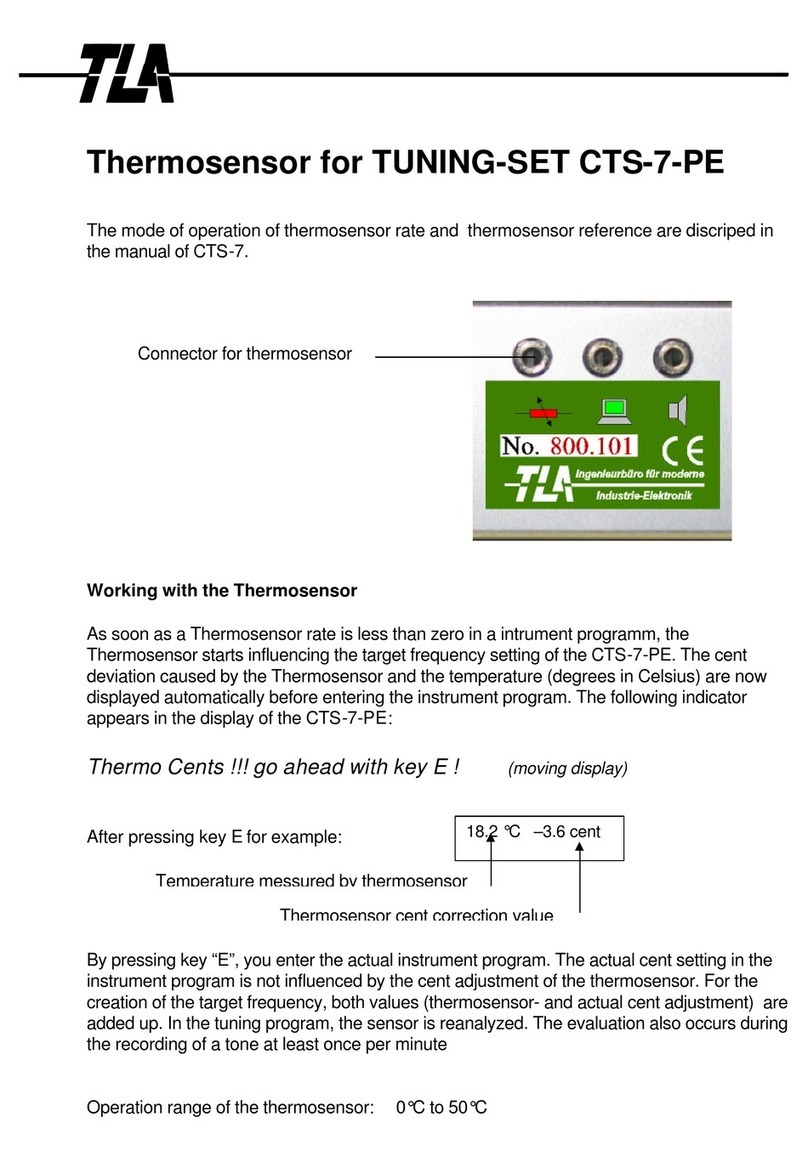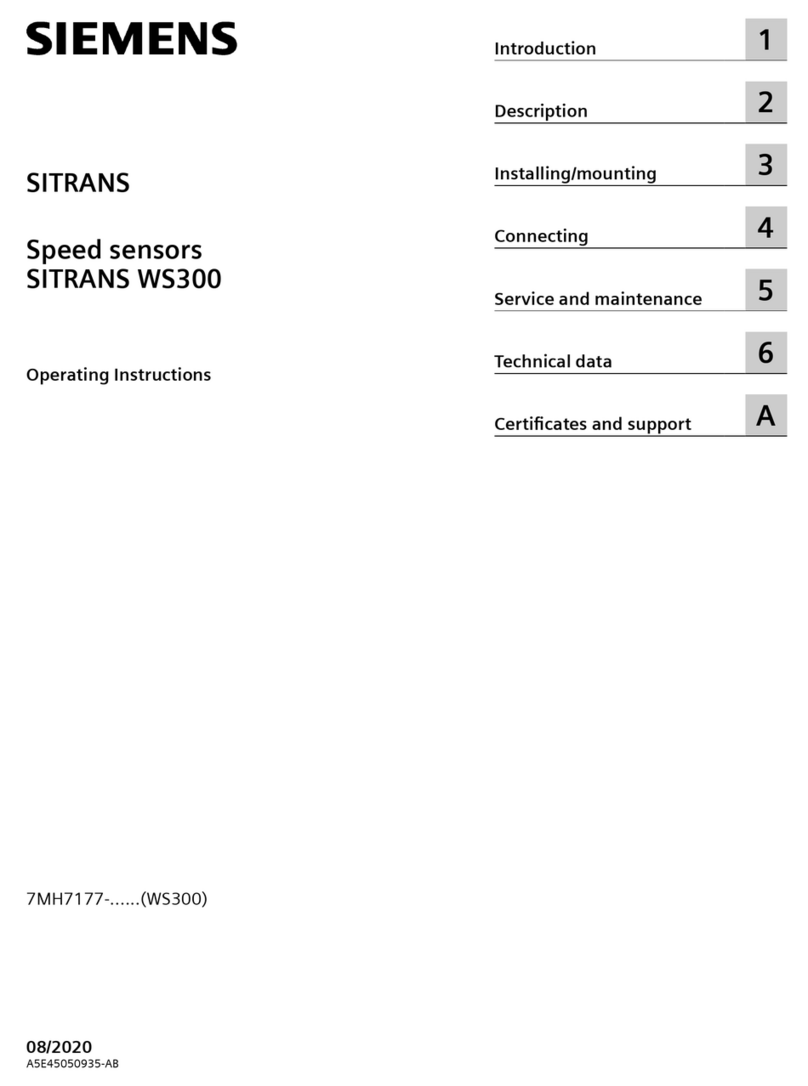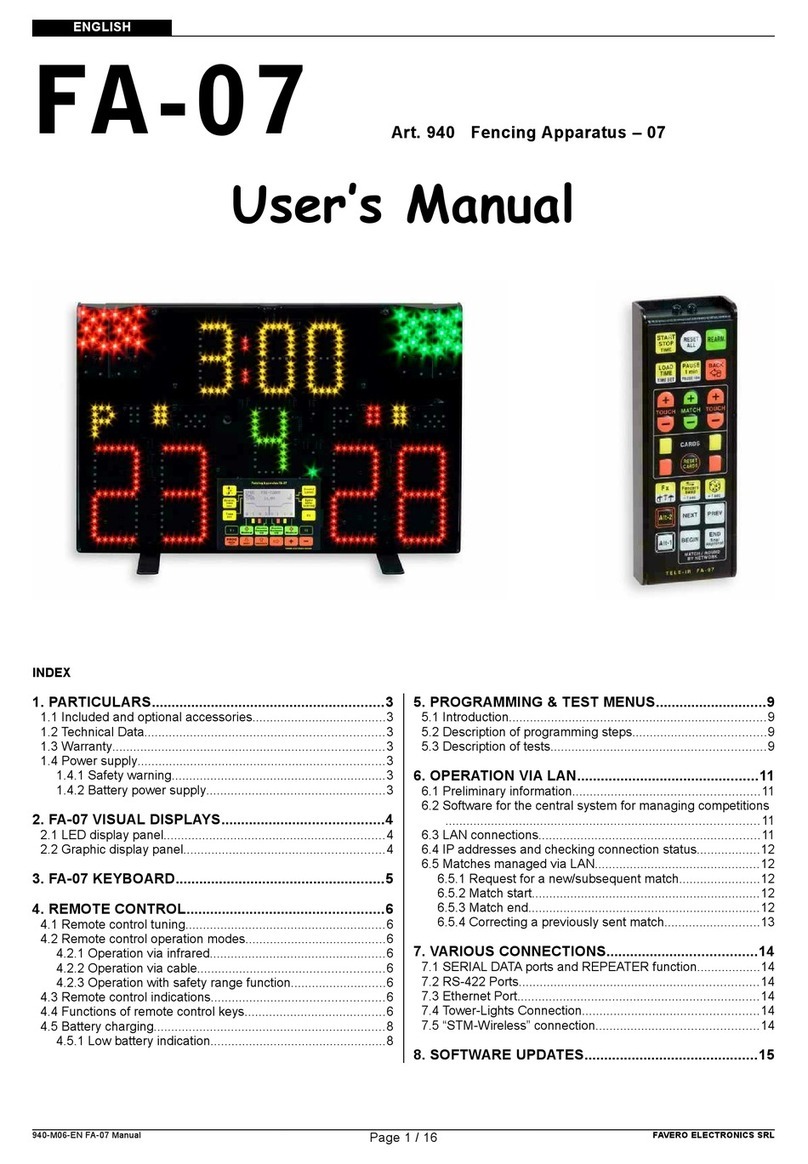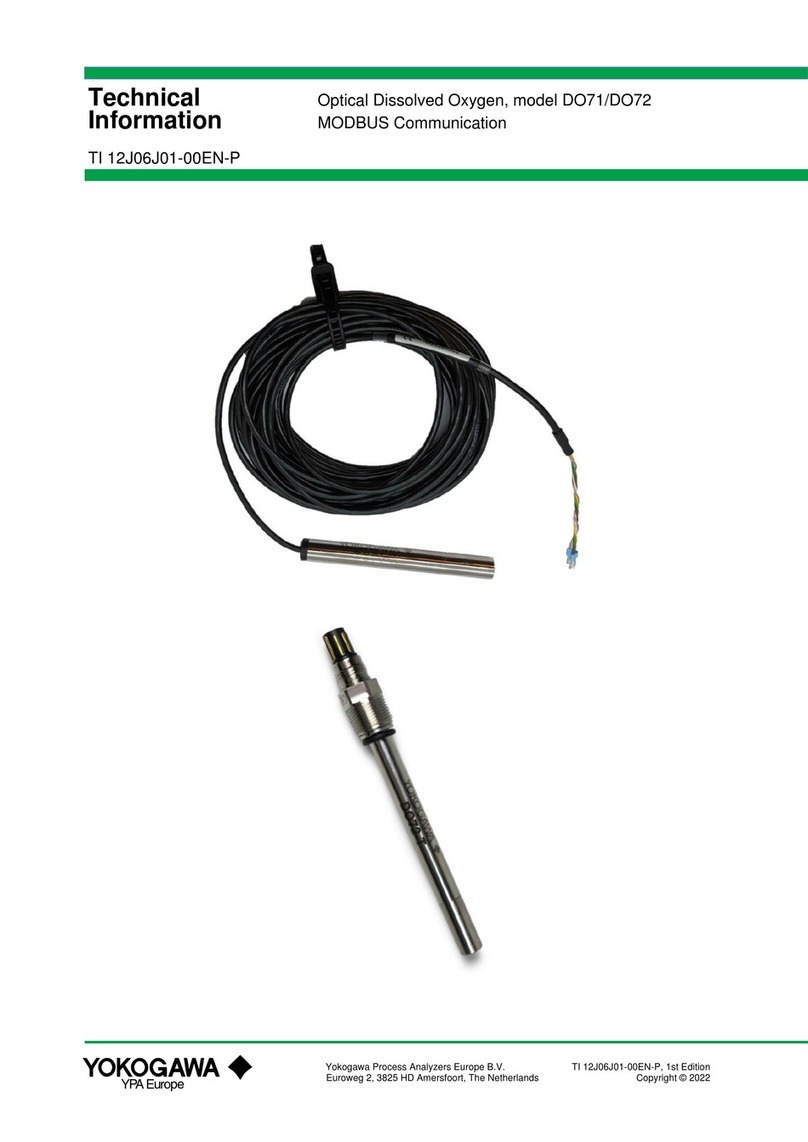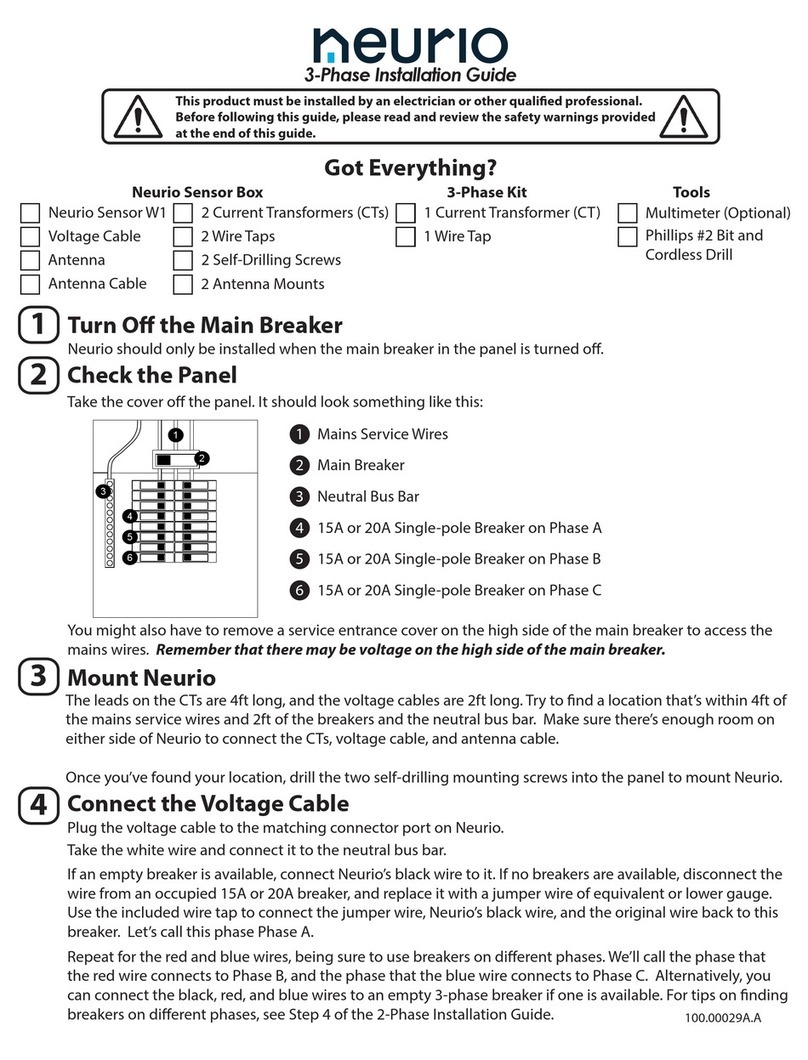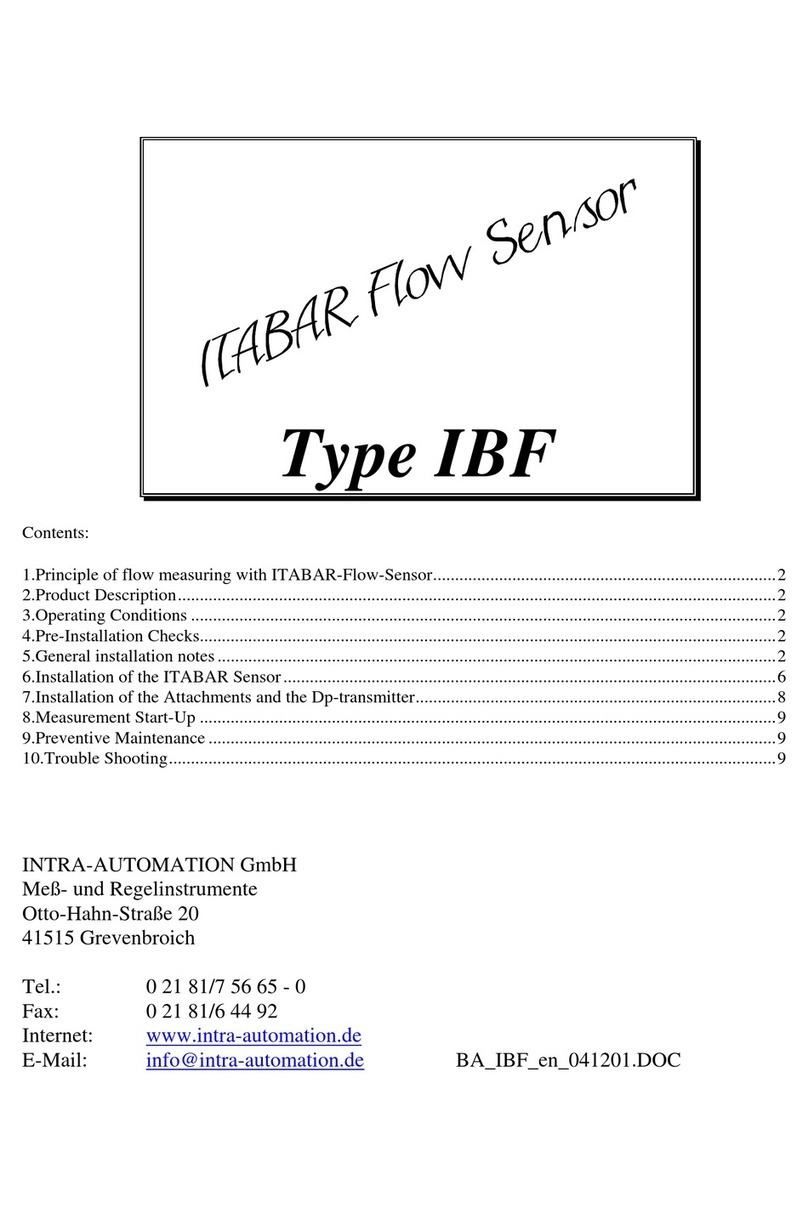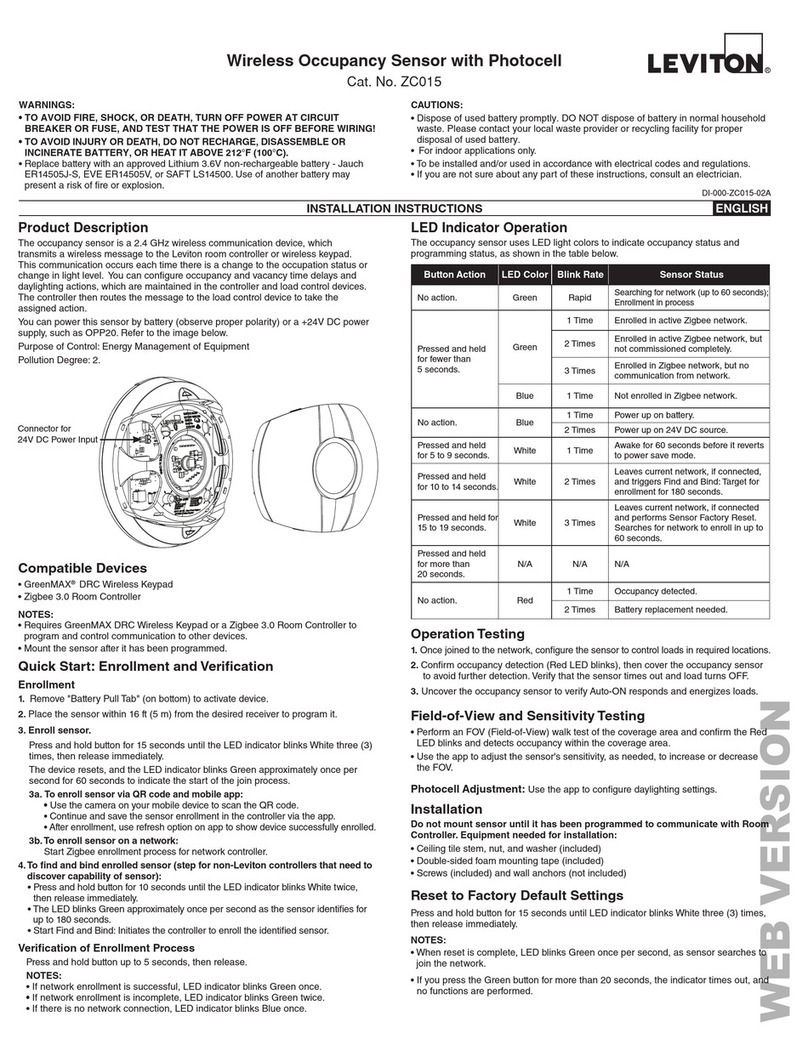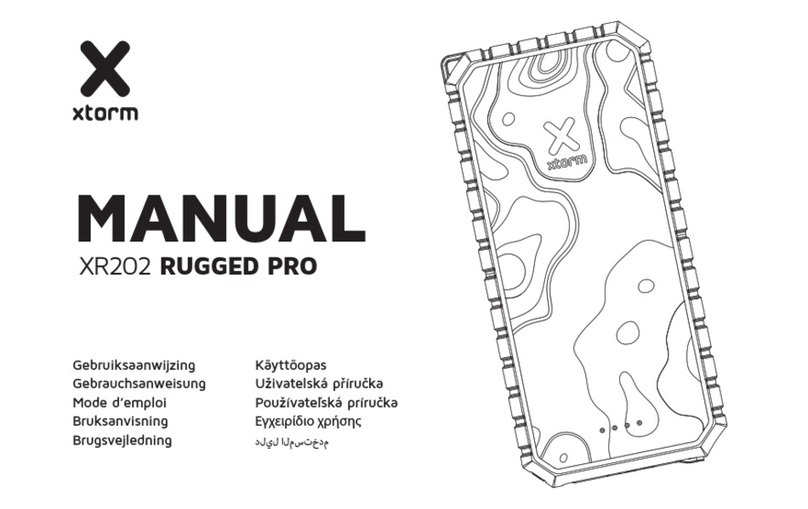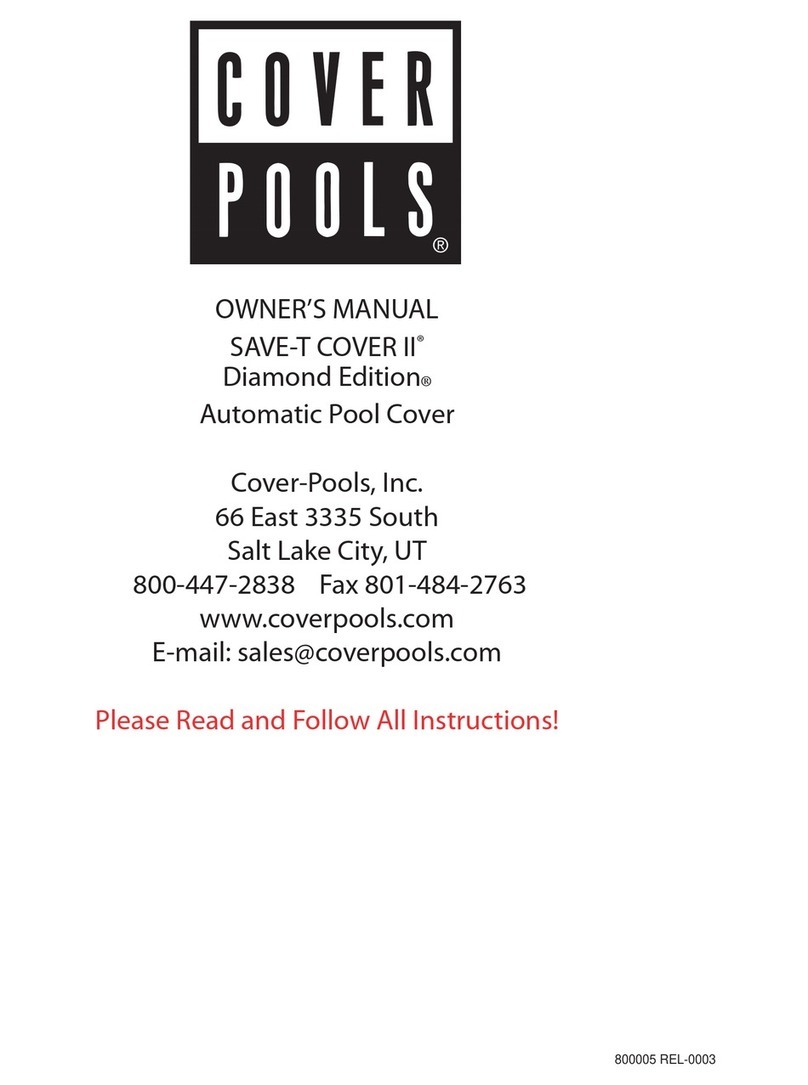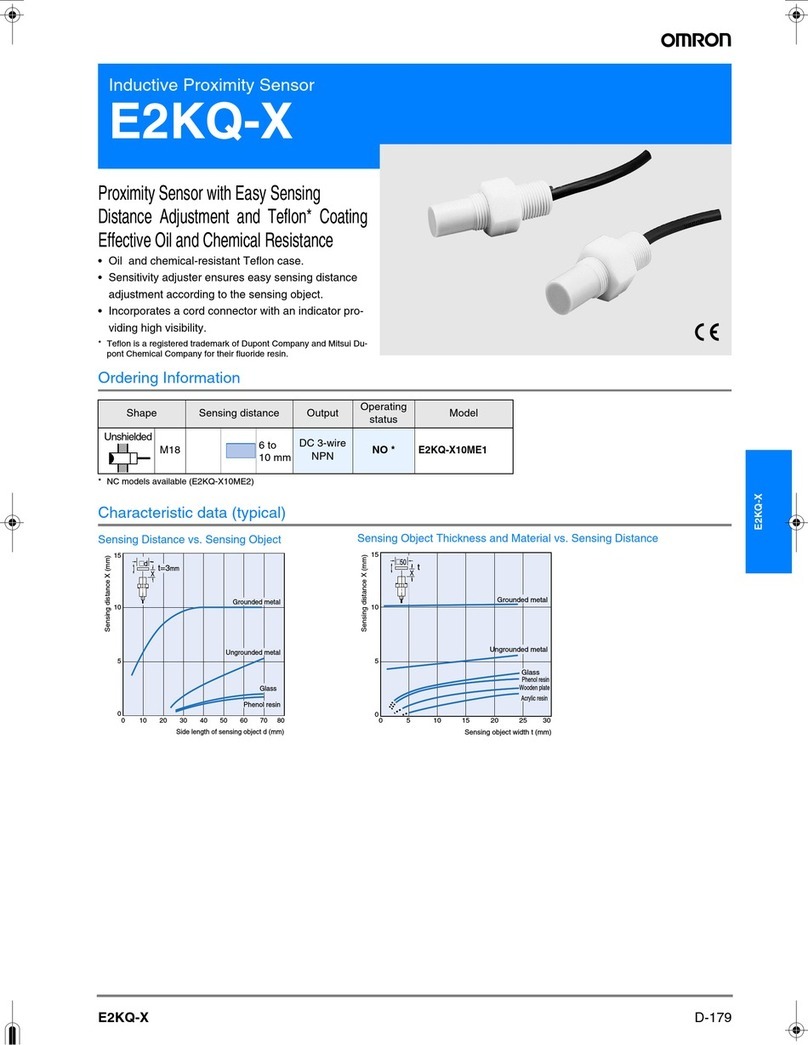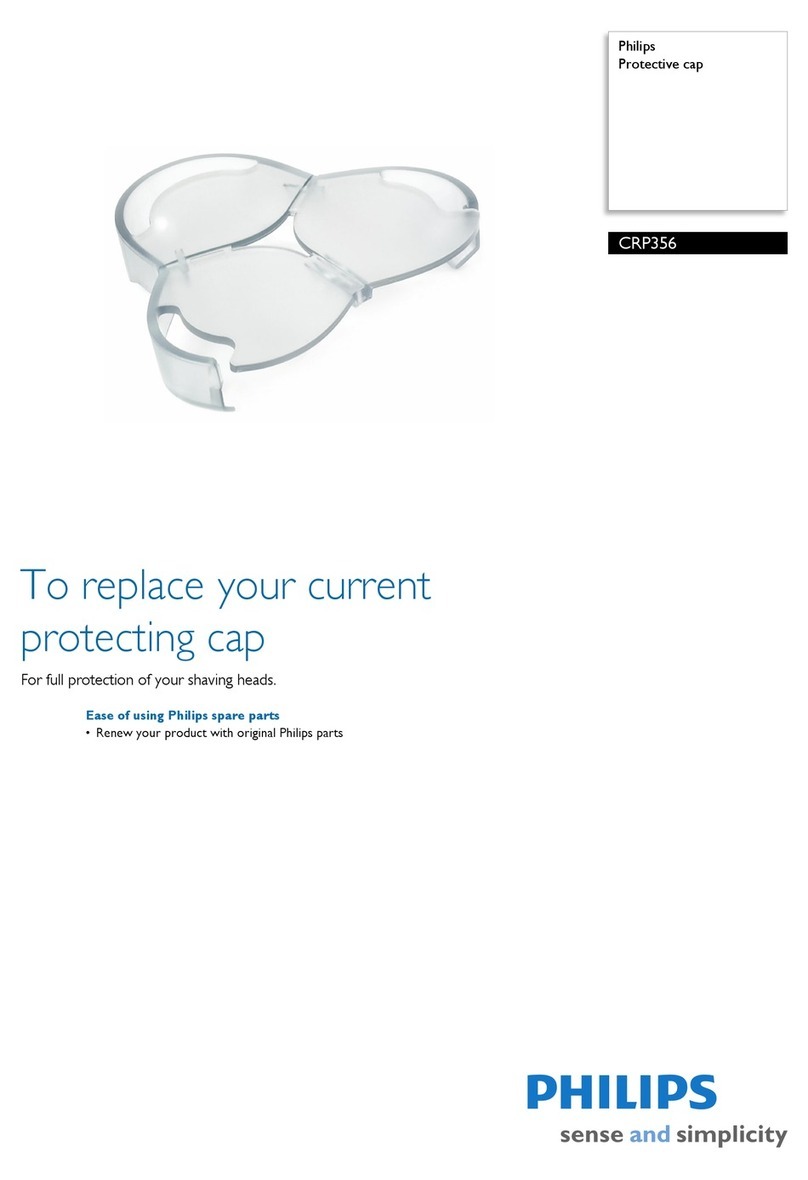Sewhacnm SI 4300 User manual

Digital Weighing Indicator
Model : SI 4300
Operation Manual
Version 1.17 (2007. 09)

- 2 -
CONTENTS
1. Before Installation
1-1. Caution / Warning Marks
1-2. Other Marks
1-3. Copy Rights
1-4. Inquiries
---------------
---------------
---------------
---------------
---------------
4 page
4page
4page
4page
4page
2. Introduction
2-1. Introduction
2-2. Cautions
2-3. Features
---------------
---------------
---------------
---------------
5 page
5 page
5 page
5 page
3. Specification
3-1. Analog Input & A/D Conversion
3-2. Digital Parts
3-3. General Specifications
3-4. Option Cards
3-5. Front Panel (Display & Key pad)
3-6. Rear Panel
---------------
---------------
---------------
---------------
---------------
---------------
---------------
6 page
6 page
6 page
7 page
7 page
7 page
12 page
4. Installation
4-1. External Dimension & Cutting Size
4-2. Assembly
4-3. Load Cell Installation
---------------
---------------
---------------
---------------
13 page
13 page
14 page
15 page
5. Set-up
5-1. Calibration
5-2. TEST Weight Calibration Mode
5-3. Simulation Calibration Mode(Without Test Weight)
5-4. Set-up
5-5. F-Function List
5-6. F-Function
---------------
---------------
---------------
---------------
---------------
---------------
---------------
18 page
18 page
18 page
22 page
26 page
27 page
30 page

- 3 -
6. Interface
6-1. Serial Interface (RS-232C)
6-2. Current Loop Interface
6-3. Print Interface (Option 01 : Centronics Parallel Interface)
6-4. Analog Output Interface (Option 02 : 0~10V)
6-5. Analog Output Interface (Option 03 : 4~20mA)
6-6. Serial Interface (Option 04 : RS-232C / 422 / 485)
6-7. BCD INPUT (Option 05)
6-8. Command Mode
---------------
---------------
---------------
---------------
---------------
---------------
---------------
---------------
---------------
64 page
64 page
67 page
68 page
71 page
72 page
73 page
74 page
75 page
7. Error & Treatment
7-1. Load Cell Installation
7-2. Calibration Process
7-3. Indicator Error & Treatment
7-4. Indicator Test Mode
---------------
---------------
---------------
---------------
---------------
81 page
81 page
82 page
83 page
84 page
Warrantee Certification
--------
86 page

- 4 -
1. BEFORE INSTALLATION
1-1. Caution / Warning Marks
This mark warns the possibility to arrive death or serious injury in case
of wrongly used.
This mark cautions the possibility to arrive serious human body injury
or product lose in case of wrongly used.
1-2. Other Marks
Warning for Electric Shock or Damage.
Please do not touch by hand
Protective Ground(Earth) terminal
Prohibition of Operation process
1-3. Copy Rights
1). All Right and Authority for this Manual is belonged to Sewhacnm Co.,Ltd.
2). Any kinds of copy or distribution without Sewhacnm Co.,Ltd’s permission will be prohibited.
1-4. Inquiries
If you have any kinds of inquiries for this model, please contact with your local agent or Head
Office.
Head Office : Sewhacnm Co.,Ltd.
Website : http://www.sewhacnm.co.kr
Warning
Caution

- 5 -
2. INTRODUCTION
2-1. Introduction
Thank you for purchasing, this “SI 4300” Industrial Digital Weighing Controller.
This “SI 4300” model is advanced model for Check Weighing and Testing application, with powerful
communication performance.
With 2ports serial port interfaces and precise weighing control system, you can upgrade your
weighing process.
This “SI 4300” Weighing Controller is suitable for any kinds of Check weighing application with tow
different weighing modes(Photo Sensor mode and Hold input mode).
Enjoy your process with “SI 4300” Weighing Controller.
2-2. Cautions
1). Don’t drop on the ground or avoid serious external damage on item.
2). Don’t install under sunshine or heavy vibrated condition.
3). Don’t install place where high voltage or heavy electric noise condition.
4). When you connect with other devices, please turn off the power of item.
5). Avoid from water damage.
6). For the improvement of function or performance, we can change item specification without prior
notice or permission.
7). Item’s performance will be up-dated continuously base on previous version’s performance.
2-3. Features
1). All Modules and Option Cards are isolated to maximize accuracy and performance.
2). External input terminal inside.(4pcs:Can be set by F11 mode)
3). By using “Photo-Coupler” on each module(Option, Analog board, In/Out), we improved “Impedance
problem”, “Isolation ability among inputs”, “Leading power problem”, and “Noise covering function”.
4). Data back-up function, when the sudden power off.
5). “Set value Error” check function added. – Check “Set values for each weighing mode”.
- If there is any wrong set value, “E” will be display and will not start weighing process
6). Polycarbonate film panel, strong for dust and water.
7). Weight Unit selection Function added. (“g”, “kg”, “t” selectable – F40)
8). Variable options(Order in advance, Refer Chapter 6. Interface) – “RS-232C” Standard installed.
9) 2port Serial Interface available – various applications are available.
10) Simulation Calibrate mode added (Can calibrate without Test weight)
Cautions
!

- 6 -
3. SPECIFICATION
3-1. Analog Input & A/D Conversion
Input Sensitivity 0.2㎶/ Digit
Load Cell Excitation DC 10V ( - 5V ~ + 5V )
Max. Signal Input Voltage Max.32mV
Temperature Coefficient
[Zero] ±16PPM/℃
[Span] ±3.5PPM/℃
Input Noise ±0.3㎶P.P
Input Impedance Over 10㏁
A/D Conversion Method Sigma-Delta
A/D Resolution(Internal) 520,000 Count(19bit)
A/D Sampling Rate Max. 500times / Sec
Non-Linearity 0.005% FS
Display Resolution(External) 1/20,000
3-2. Digital Part
Display Parts Specification
Main Display 7Segments, 7digits VFD green Color
Size :12.7(H) ×7.0(W)mm
Sub-Display 7Segments, 6digits FND, Red Color
Size : 9.2(H) ×4.8(W)mm × 3lines
Min. Division ×1, ×2, ×5, ×10, ×20, ×50
Max. display value +999,950
Display
Under Zero value "-" (Minus display)
Steady, Zero, Tare,
Hold, Gross, Print,
Comm.
" ▼" Condition display Lamp
Status lamp kg, g, t /
Over, Under, Pass Red / Yellow-Green LED Display(3Ø)
K e y
Number, Function,
CAL. Lock Key Number Key, Function, CAL. Lock key (14pcs)

- 7 -
3-3. General Specification
Power Supply AC110/220V(±10%), 50/60Hz, about 30VA
Operating Temperature Range -10 ~ 40℃℃
Operating Humidity Range Under 85% Rh (non-condensing)
External Dimension 200mm(W)x105mm(H)x165mm(L)
Net Weight(kg) About 2.3kg
Gross Weight(kg) About 3.0kg
※AC 110V, Power supply is an optional before ex-factory.
3-4. Option Card
Option No.1 Printer Interface : Centronics Parallel
Option No.2 Analog Output (0~10V or 0~5V)
Option No.3 Analog Output (4~20mA)
Option No.4 Serial Interface : RS-232C / 422 / 485
Option No.5 BCD INPUT (P/N change purpose)
※Serial Interface (RS-232C) or Current Loop is Standard installed.
In the Optional Serial port, there is no Current Loop function
3-5. Front Panel (Display / Key Pad)
Weight Unit LED Part No.
Weight Display
Count
Status Lamp
Function key
Over Range
setting
Under Range
Setting
Calibration Lock S/W

- 8 -
3-5-1. Status Lamp (ANNUNCIATORS) : “▼” Lamp is “ON”.
Steady When the weight is Steady, “▼” Lamp is turn on.
Zero
When the current weight is Zero, “▼” Lamp is turn on.
(Displayed weight is Zero, “▼” Lamp is turn on.)
Tare
Tare function is set, “▼” Lamp is turn on.
(Tare Reset Æ“▼” Lamp is turn off.)
Hold When “Hold” key is input, “▼” Lamp is turn on.
Gross
When display Gross weight(Net weight + Tare Weight), “▼” Lamp is turn on.
(Under F19-01 setting)
Print When print key input or Auto print, “▼” Lamp is turn on.
Comm.
When indicator transfers or receives data from other devices, “▼” Lamp is turn
on. (If the “▼” is off although there is some data transference, please check
communication settings).
3-5-2. Key Operation
Make Weight value as Zero.
Under F08, you can set the Zero key operation range, as 2%, or 5%, or 10%, or
20% of Max. Capacity.
※Under “Tare” key input, Zero key will not be activated.
Make Weight value as Zero, including Tare Weight.
Under F09, you can set the Tare key operation range, as 10%, 20%, 50%, or
100% of Max. Capacity.
Tare setting : Under F10-00 setting, “TARE” key input
Under F10-01 setting, “Tare”+ No. key + “Enter”
Remove set TARE value.

- 9 -
To Set the “HOLD” function or Rest the “Set HOLD” function
Under F21-02 setting, give the Check weighing start signal by pressing this key.
Under TARE Setting condition, can select “Gross weight” or “Net Weight”
display mode.
First input : Gross Weight will be displayed.
Second input : Net Weight will be displayed.
You can set each weighing process as a certain P/N.
Each weighing process will be saved with FINAL, PRE1, PRE2, and Free Fall
set value.(Max. 50 kinds of P/N you can set)
And you can call certain P/N with each set value.
Check the “Accumulated weight” and “Count” for current Part No. or All Part
No.s
Sub Total : F15-00 setting
Grand Total : F15-01 setting
Set the “Over” range of current Part No.’s Check weighing limit.
Set the “Under” range of current Part No.’s Check weighing limit.
1. Manual Print (F38-00 setting, under F35-01)
2. Manual weighing Data save for accumulated weighing count and weight.
(F01-00 / 02 setting)
3. Calibration mode
- Digit setting
Whenever pressing “0”key, digit will be change 1, 2, 5, 10, and 50.
- Decimal point position
Whenever pressing “0”key, decimal point will be change.

- 10 -
1. Modify the set value during setting process.
2. Calibration mode
- Move back to previous step.
F-function Mode.
- F-function Exit : Press “Clear” key, once.
- F-Test Mode Exit : Press “Clear” key, twice.
1. Save set value during setting process.
2. Calibration mode
- Save current setting and move to next step.
3. F-Function mode
- Save current F-function setting, and move to next F-function
1. “F-TEST” Mode Entrance : Press “F” key for 5sec.
2. Under “F-function Mode”, Move to next Function or move to certain function
No.(Press function No. and press “F” key)
3. Function key (Refer “Function keys”)
Enter/Exit to “Calibration” mode.
“ON” : Enter to Calibration Mode.
“OFF” : Exit from Calibration Mode.
※“Function Keys”(Combined Key Function)
Reset the Count No. on the sub display window.
Only, reset the display – Original count data will be saved on the
memory.
Print all P/Ns’ accumulated weighing count and weight.
(Grand-Total Print)
Print current P/N’s accumulated weighing count and weight.
(Sub-Total Print)
Delete all P/Ns’ accumulated weighing count and weight
(If you set F44-01, the data will be automatically deleted after
“Grand-Total Print).

- 11 -
Delete current P/N’s accumulated weighing count and weight
(If you set F44-01, the data will be automatically deleted after
“Sub-Total Print).
※After Pressing key, you have to input above function keys within 5sec. - After 5sec, the
key activation is loose
※If you set “F51-01” you can check the / key activation through Main display.
※After Pressing “ ”, “ ” key, non-function keys are input, the “ ”, “ ”
key activation will be loose.

- 12 -
Warning
!
3-6. Rear Panel
① POWER AC IN
- Power switch : Power on/off switch.
- Fuse : AC250V / 0.5A , φ5.25 , 20mm.
- AC IN : Available Input AC 110V / 220V.
The standard power sup※ply is AC 220V(Fixed when ex-warehouse), if you want to have
AC 110V, please inform in advance.
Option Card 1②
③Option Card 2
※Option Card Connector installed for Optional Interface or Output.
(Printer I/F, Analog out, RS-422/485, or RS-232C(two port)
④LOAD CELL Connector (N16-05)
SERIAL I/F⑤
“RS-232C” or “CURRENT LOOP”(9Pin, D-Type Female) are built-in as standard
External Input :⑥External control input for wired remote control.
Refer to F-Function F11 to select desired function mode.
Input signal …………………………… Optical-Isolator
AC Power Input
Option Card(1) Option Card(2)
Load Cell Input
Serial Port(Standard)External Input
Relay Output Terminal

- 13 -
4. INSTALLATION
4-1. External Dimension & Cutting Size
(External Dimension) (unit : mm)
(Cutting Size) (unit : mm)
94
188
165
105
200 162.0
92
186

- 14 -
4-2. Assembly

- 15 -
4-3. Load Cell Installation
4-3-1. Load Cell Connector Specification
4-3-2. Load Cell Installation
1). You can connect Max. 8pcs of same capacity Load cells at once. (350Ω)
2). You have to make horizontal balance on the ground.
3). If you install more than 2pcs of Load cells, use Summing box and adjust output signal
difference as minimum. It can make wrong weighing process caused by each load cell’s
variation.
4). If there is some temperature difference around Load cell, it can cause wrong weight
measurement.
5). Don’t do Welding job or Arc discharge around installation place. But, there is no choice,
please disconnect power cable and Load cell cable.
6). If you measure static electricity material, please make earth between down part and up part of
Load cell.
Red
White
Green
Blue
Shield

- 16 -
4-3-3. Load Cell Wire Connection
1). Please connect Indicator’s connector and Load cell cable basis on each color.
2). It is possible to connect Max. 8pcs same capacity load cells with parallel. (350Ω)
3). LOAD CELL Connector Standard : N16 - 05
4). The load cell cable color can be different from each manufacturer, please refer following data
sheet.
5). Load Cell Wire Color Chart (Sorted by Manufacturer)
Manufacturers EXC+ EXC- SIG+ SIG- SHIELD
Sewha CNM Red White Green Blue Black
Bongshin, CAS ,TMI ,AND Red White Green Blue Yellow(Shield)
Daesung Red Black White Green Shield
Power MNC Red White Green Black Shield
Disocell Red Blue Green White Black
Dacell Red White Green Blue Shield
BLH Green Black White Red Yellow
INTERFACE Red Black Green White Shield
KYOWA Red Black Green White Shield
P.T Red Black Green White Shield
SHOWA Red Blue White Black Shield
SHINKOH Red Black Green White Shield
TML Red Black White Green Shield
TEAC Red Blue White Black Yellow
HUNTLEIGH Green Black Red White Shield
※Each Wire’s color specification can be changed without prior notice.

- 17 -
4-3-4. Formula to plan the precise weighing system
This “SI 4300” weighing controller’s Max. input sensitivity is 0.2㎶/ Digit.
And for precise weighing system, the following formula must be satisfied.
Caution : “Input sensitivity” means Min. output voltage variation of weighing part to change 1digit.
So, please do not make large input voltage to make reliable weighing system.
≤EBDⅹⅹ
0.2㎶
Single Load cell use
A
≤EBDⅹⅹ
0.2㎶
Plural Load cells use
ANⅹ
A : Load cell capacity(kg)
B : Load cell Voltage(mV)
D : Digit
E : affirmation Voltage of Load cell
N : Number of Load cell
Example1.)
Number of Load cell : 1pcs
Load cell capacity : 500kg
Load cell Voltage : 2mV/V
Digit : 0.05kg
Affirmation Voltage of Load cell : 5,000mV
Max. Capacity of Weighing System : 300kg
Then, estimation result for this weighing system with formula,
500020.05ⅹⅹ
500
= 1 ≥0.2㎶The calculated value is larger than 0.2㎶, so this
system has no problem.
Example2.)
Number of Load cell : 4pcs
Load cell capacity : 500kg
Load cell Voltage : 2mV/V
Digit : 0.10kg
Affirmation Voltage of Load cell : 5,000mV
Max. Capacity of Weighing System : 1,000kg
Then, estimation result for this weighing system with formula,
5000ⅹ2ⅹ0.10
500 4ⅹ
= 0.5 ≥0.2㎶The calculated value is larger than 0.2㎶, so
this system has no problem.
Accordi※ng to “Resolution” or “Capacity”, it might not be calibrated like calculation.
Caution
!

- 18 -
5. SET-UP
5-1. Calibration
Adjust weight balance between “Real weight” on the load cell(Weight Part) and “Displayed weight of
Indicator”. When you replace LOAD CELL or Indicator, you have to do Calibration process once again
5-2. Test Weight Calibration Mode (Using Test weight)
Prepare At least 10% of Max. capacity of your weighing scale, and remove “CAL-BOLT” on the Front
panel and press “CAL - LOCK S/W” inside.
Then, you can enter the Calibration Mode with and start calibration mode with
pressing key.
Remove the CAL.Bolt.
Push the CAL. S/W Check the “SET-CAL.
Massage on display.
※For the save the each step, press key, for the cancel or move back, press key.
Step No.1 - Setting “Capacity of weighing Scale”.
Set Max. Capacity of Load cell
Press “Enter” and move the next step.
Under this step, input Max. Capacity of you weighing scale.
Input Max. capacity of your weighing scale with No. keys.
The Max. capacity can not be exceed Max. capacity of load cell.
After finishing input, press key and save and move to next step.
SeT-CAL

- 19 -
Step No.2 - Setting “Decimal Point”
Decimal point position select with “0” key
Press “Enter” and move the next step.
Under this step, define the optimal position or Decimal point.
Whenever pressing key, Decimal point will be changed, like XXX. – XX.X – X.XX -
.XXX
The Max. Decimal point will be third place under Zero.
On the Optimal position, stop pressing key and press key to save and move to
next step.
Step No.3 - Setting “Digit / Division” value.
Set Digit(Division) with “0”
key.
Press “Enter” and move the next
step.
Press “Enter” and move the
next step.
Press “Enter”and move the next step.
Under this step, define the optimal Digit/Division value of weighing measurement.
Whenever pressing key, the Digit/Division value will be changed, like 01-02-05-10-50.
On the optimal Digit/Division value, stop pressing key and press key to save
and move to next step.
Caution※
(Max. capacity value / division value) can not be over 20,000.(as Indicator resolution is 1/200,00).
If the value is over 20,000, Error message “ Err 01 “ will be displayed and move back “CAPA” mode
again.

- 20 -
Step No.4 - Measure the “DEAD Weight of Weighing Scale.
Memorize “DEAD weight” of Weighing Machine
with “Enter”.
Indicator will search “DEAD weight” during
5sec, automatically.
Under this step, measure the “DEAD Weight of Weighing Scale”.
This “DEAD Weight” is very important to make “ZERO” value of weighing scale, so please make sure
that the weighing scale is empty and free from other external variations.
When you press key, the indicator starts to find “Zero” condition of scale during the 5sec.
After finding optimal “Zero” value, automatically move to next step.
Caution※
At this step, if there some force or Vibration on Weighing scale, and unstable condition will be
continued, “ErrorA” will be display, and “DEAD value” will not be calculated.
Under this condition, please remove force or vibration and process it again.
Step No.5 - Input Test Weight value and Calculate SPAN value.
Input “Test weight” capacity
Input “Test weight” capacity and
press “Enter”.
Load “Test weight” on
weighing part.
Process Span Calculation with
press “Enter”.
Indicator will calculate span
value during 5sec, automatically.
After calculation, display span
value on the display
Under this step, input prepared “Test Weight’s value” and calculate “SPAN Value”.
The “Test Weight’s value” must be at least 10% max. capacity of weighing scale.
Table of contents
Other Sewhacnm Accessories manuals