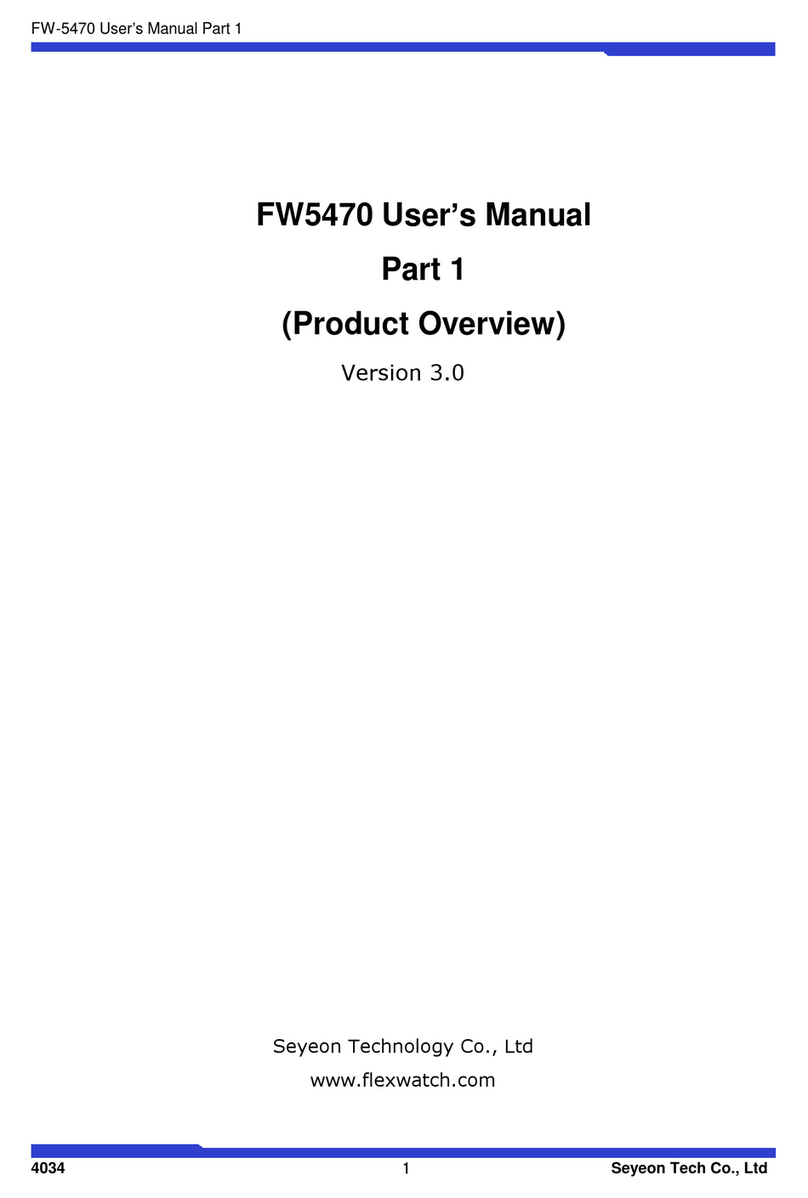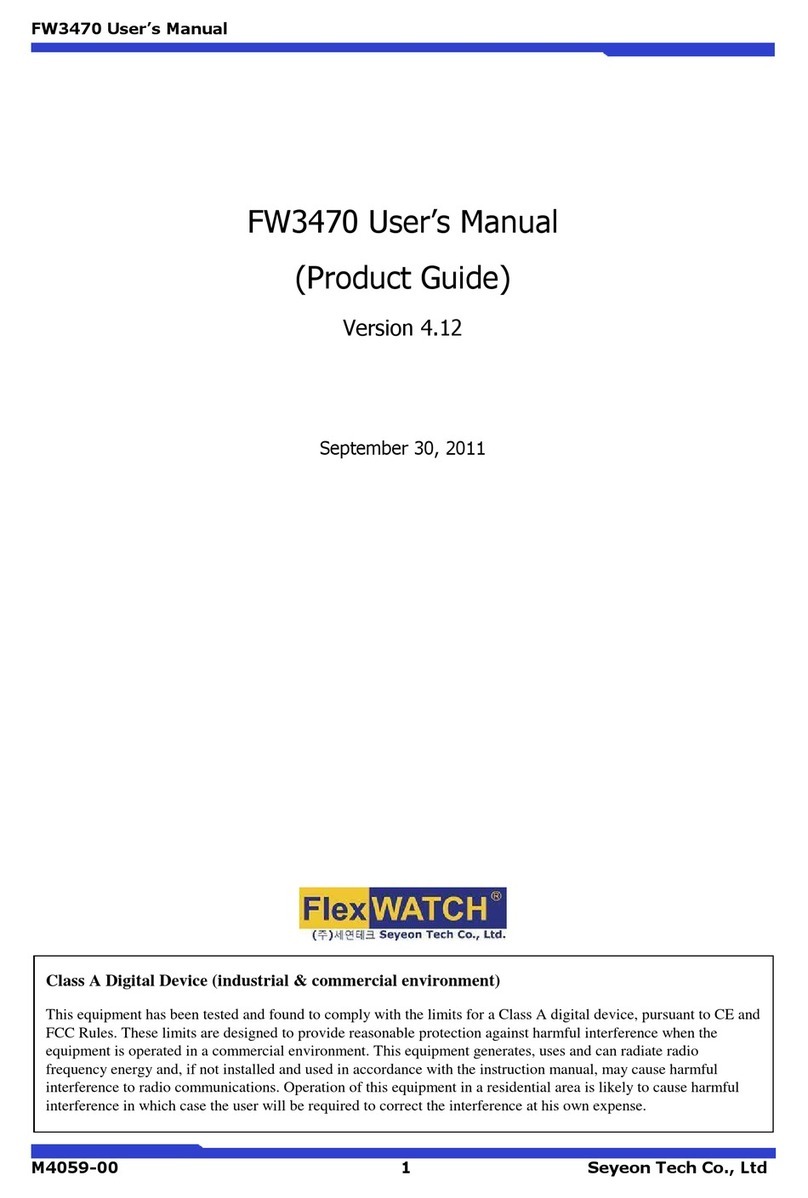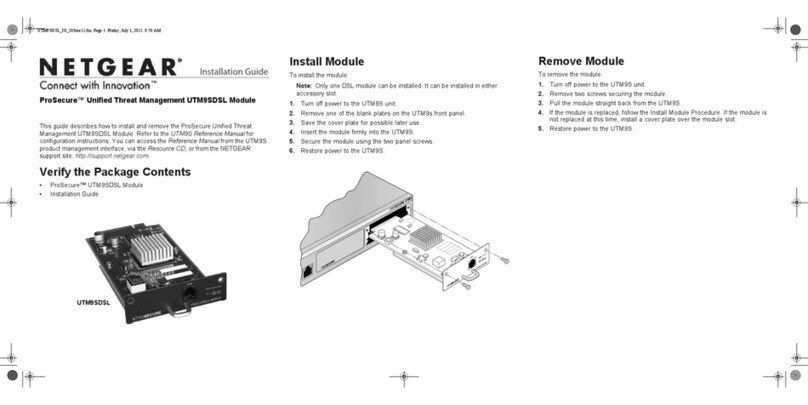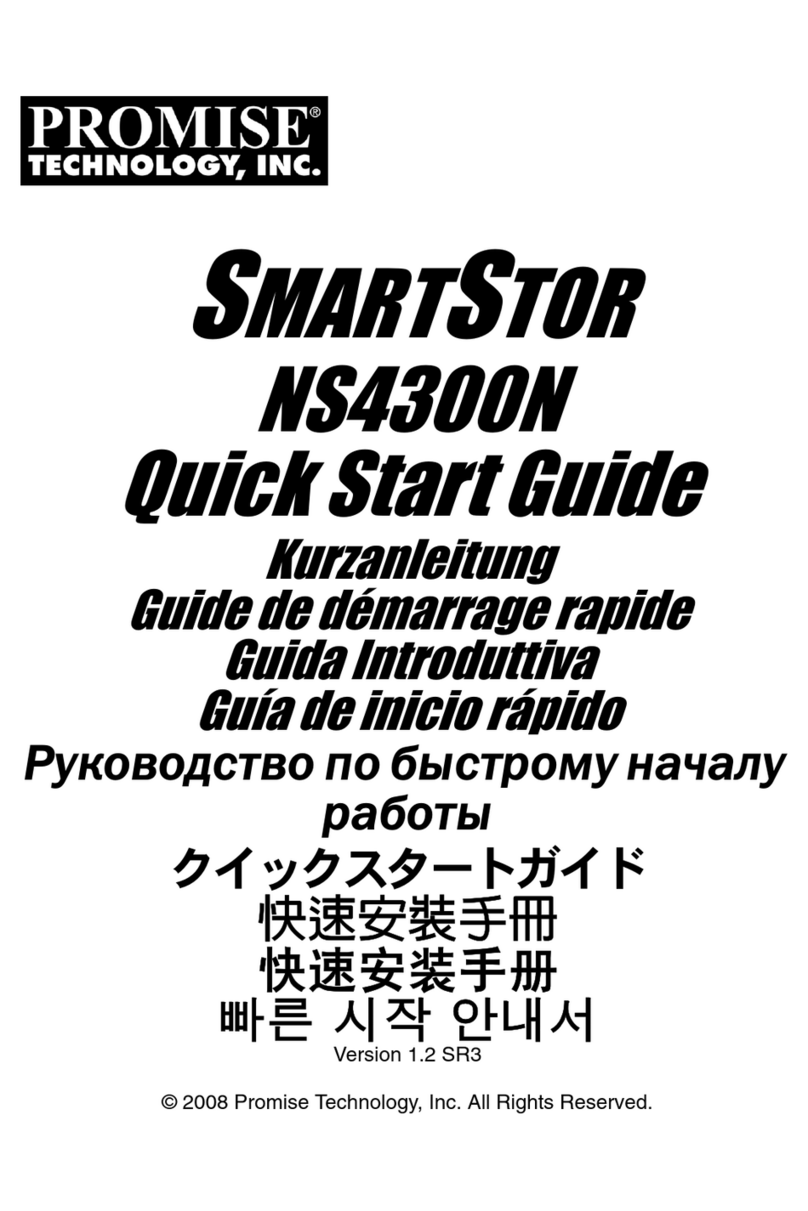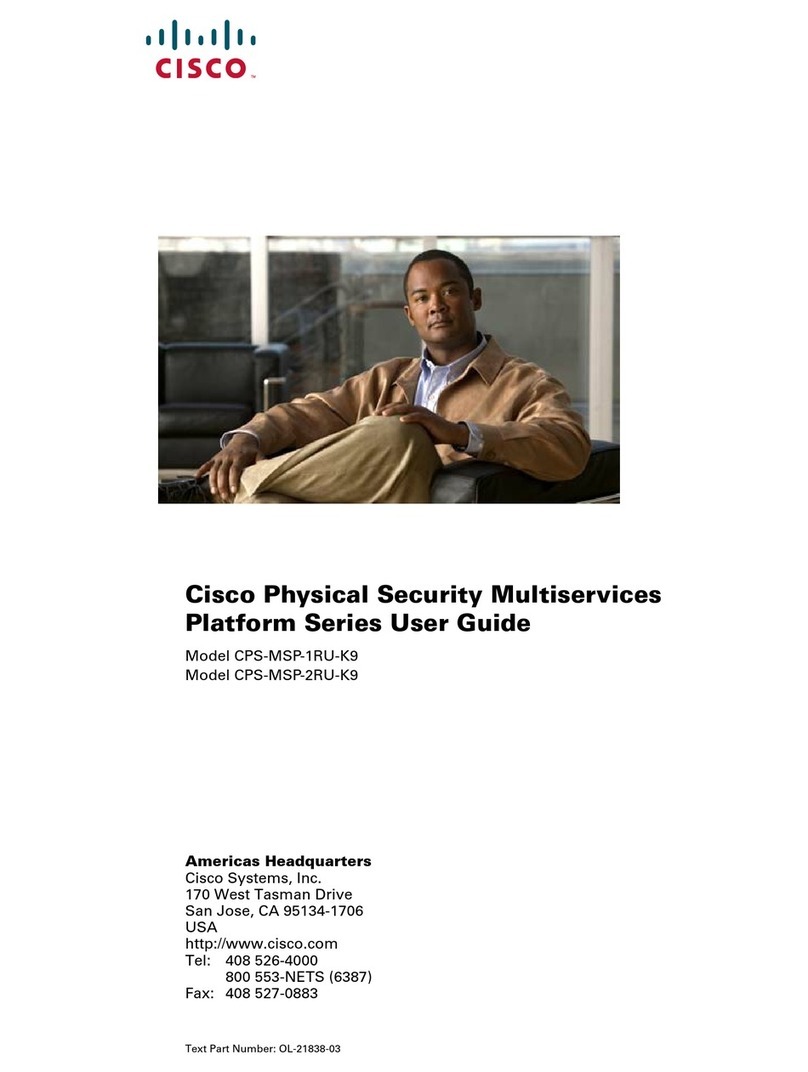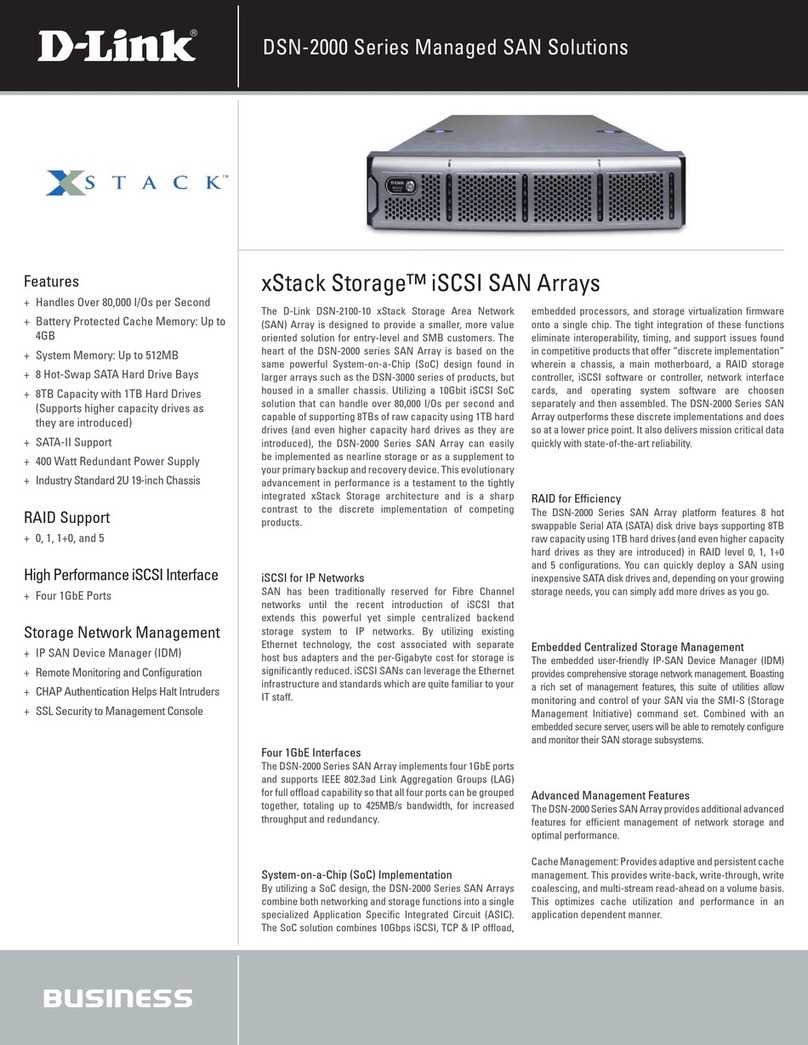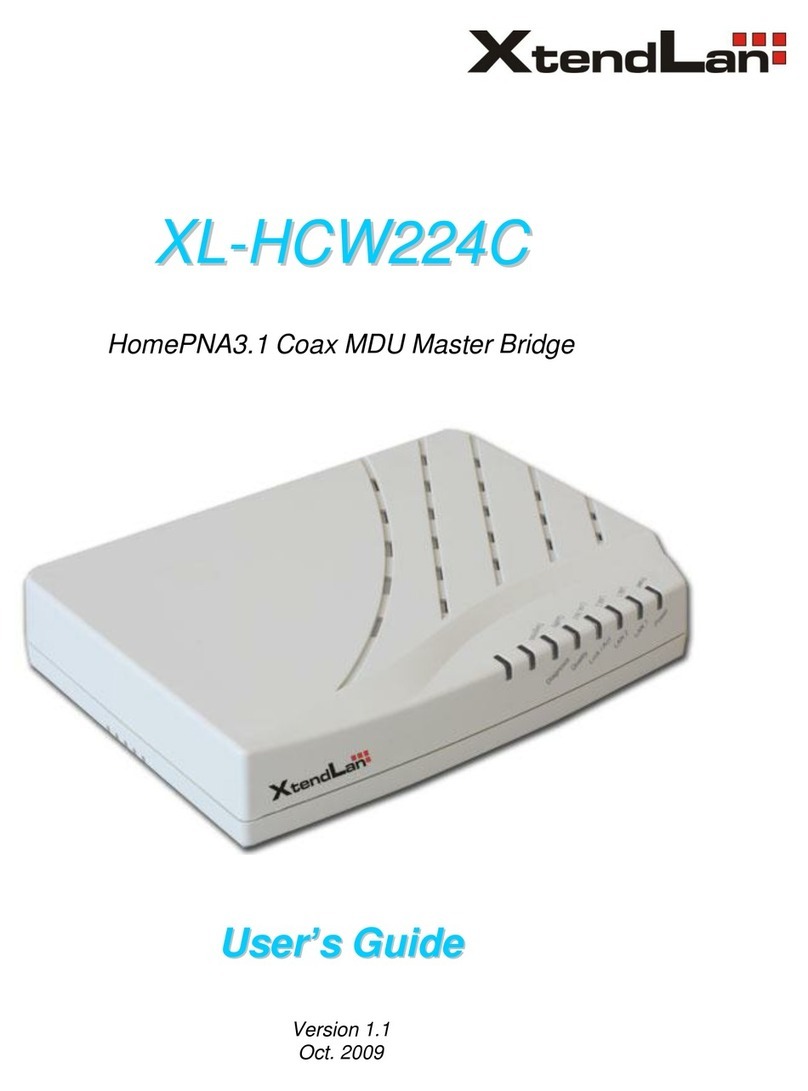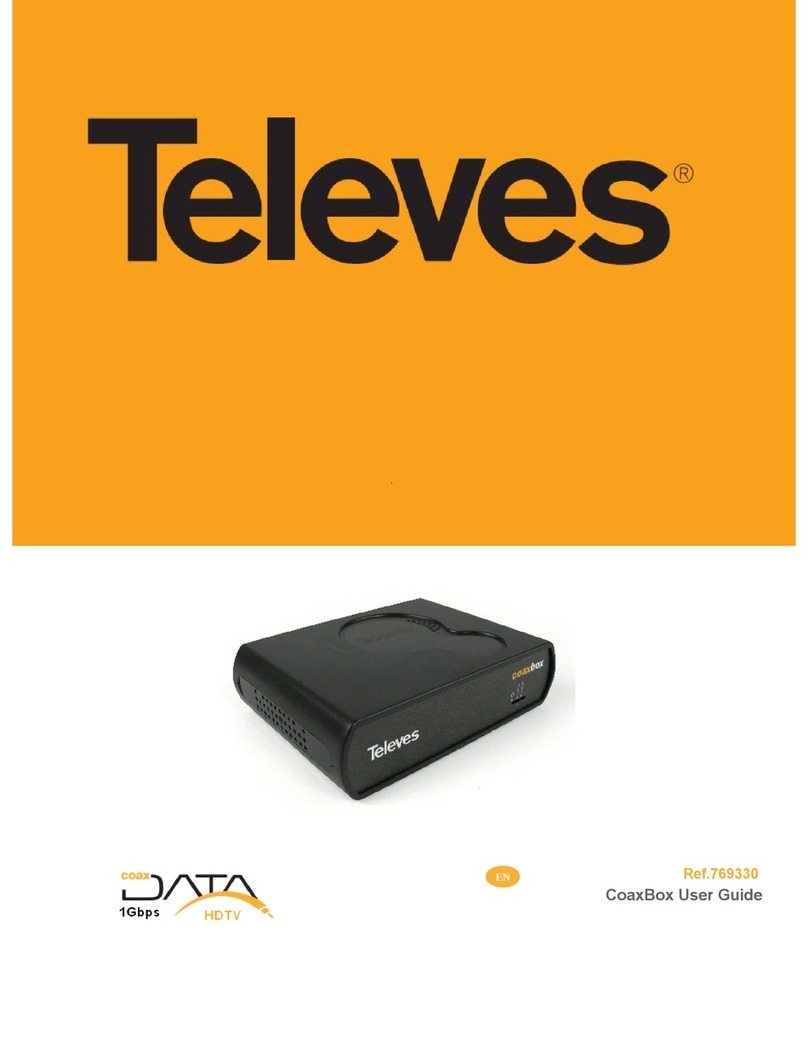Seyeon EdgeHandler EHA200 User manual

Copyrightⓒ2018 Seyeon Tech Co., Ltd
QUICK INSTALLATION GUIDE
[ M6001-E03 ] - 20180807

Copyright 2016 Seyeon Tech Co., Ltd. All rights reserved. Use of this product and manual is subject to
license. Information in this document is subject to change without notice. FlexWATCH® is registered
trademark of products of Seyeon Tech Co., Ltd.All other brand and product names mentioned in this
document are registered trademarks or trademarks of their respective holders. The Software supplied with
these Products is provided under license from Seyeon Tech Co., Ltd. Copyright
Copyright Information
Copyrightⓒ2018 Seyeon Tech Co., Ltd
GNU General Public License Information
This product includes certain open source or other software originated from third parties that is subject to
the GNU General Public License (GPL), GNU Library/Lesser General Public License (LGPL), and different
and/or additional copyright licenses, disclaimers, and notices. The exact terms of GPL, LGPL, and some
other licenses are provided to you with this product. Please refer to the exact terms of the GPL and LGPL
at http://www.fsf.org (Free Software Foundation) or http://www.opensource.org (Open Source Initiative)
regarding your rights under said license. In accordance with the terms of the GPL and LGPL, you may
obtain a copy of the relevant source code by sending your request to sales@flexwatch.com. Subject to
GPL, you may re-use, re-distribute and modify the GPL source code. Note that with respect solely to the
GPL Software, no warranty is provided. We do not offer direct support for the distribution. This offer is valid
for up to three years from the date of original purchase of the Product.

Copyrightⓒ2018 Seyeon Tech Co., Ltd
This equipment has been evaluated for its suitability for use in a Commercial environment.
If used in a home environment, there is a Risk of radio interference.
Notification

Contents
EdgeHandler™
1. Configuration
2. Getting Started with EHA200 Adapter
3. Getting Started with EHD200 Decoder
4. Setting IP Address
5. Registration
6. Using Remote Control
Copyrightⓒ2018 Seyeon Tech Co., Ltd

Copyrightⓒ2018 Seyeon Tech Co., Ltd
EdgeHandler™ provides the cost
effective way to manage other
vendor’s DVR and NVR, even
VMS(CMS) at the single station.

Configuration
Copyrightⓒ2018 Seyeon Tech Co., Ltd
The EdgeHandler ™requires that the adapter (EHA200)and the decoder (EHD200)be
configured with at least one pair for remote controlling the connected system as shown
below.
DVR
NVR
EdgeHandler™
Adapter
Internet
/ IP Network
EHA200
EHA200
EHA200
VMS
EdgeHandler™
Decoder
EHD200
HDMI
Keyboard
Mouse
HDMI
Keyboard
Mouse
HDMI
Keyboard
Mouse
HDMI
Keyboard
Mouse

Copyrightⓒ2018 Seyeon Tech Co., Ltd
The EHA200 Adapter can compress/encode and transmit HDMI video signals.
It allows to monitor live video on PCs, smartphones and tablet PCs connected to
the Internet, and can be used for various applications such as the HDMI Extender.
When used with the EHD200 decoder, the system connected to the EHA200
adapter can be remotely controlled by keyboard and mouse.
EHA200 Adapter
Description

Copyrightⓒ2018 Seyeon Tech Co., Ltd
Getting Started with EHA200 Adapter
1. Connect the network cable (RJ45 standard) to the Ethernet port.
2. Connect the HDMI output of any devices such as PC, NVR or DVR to the
HDMI-IN port of the EHA200 Adapter.
3. Connect the USB port of the device to the USB port of the EHA200 Adapter.
NOTE: Audio and DO (Alarm Out) port will be available soon.
EHA200 Adapter

EHA200 Adapter
Copyrightⓒ2018 Seyeon Tech Co., Ltd
4. Input power to rear power input terminal.
Note: The EHA200 adapter does not have a power switch.
5. Assign an IP address to the device using the IP Installer software.

Copyrightⓒ2018 Seyeon Tech Co., Ltd
IP Installer software can be downloaded from the link below.
[ IP Installer Software Download link ]
For more information about the IP Installer software, please refer to the manual
linked below.
[ IP Installer Guide –English link ]
6. Now, the EHA200 adapter is ready for use.
EHA200 Adapter

Copyrightⓒ2018 Seyeon Tech Co., Ltd
The EHD200 decoder can decode the encoded video transmitted from one or
more EHA200 adapters and display them on a connected monitor.
In addition, a USB keyboard and mouse can be connected to the EHD200
decoder to remotely control the systems connected to the EHA200 adapters as
well as self-controlling.
EHD200 Decoder
Description

EHD200 Decoder
Copyrightⓒ2018 Seyeon Tech Co., Ltd
Getting Started with EHD200 Decoder
1. Connect the network cable (RJ45 standard) to the WAN port.
2. Connect the desired display device to the HDMI port.
3. Connect the keyboard and mouse to the USB ports.
(The USB port consists of 2 ports on the front and 1 port on the back.)

Copyrightⓒ2018 Seyeon Tech Co., Ltd
4. Power on the rear power input terminal to boot the device.
EHD200 Decoder
5. Assign an IP address to the device using the IP Installer software.

Copyrightⓒ2018 Seyeon Tech Co., Ltd
EHD200 Decoder
IP Installer software can be downloaded from the link below.
[ IP Installer Software Download link ]
For more information about the IP Installer software, please refer to the manual
linked below.
[ IP Installer Guide –English link ]
6. Now, the EHA200 adapter is ready for use.

Copyrightⓒ2018 Seyeon Tech Co., Ltd
After the installation of the adapter and decoder and setting of the IP addresses are
completed, the adapter must be registered in the decoder as follows:
Registration
If the adapter to be registered is
connected to an external network
or the Internet
Skips steps #1~9,
Starts from #10.
If the EHD200 adapter(s) to be
registered is connected to the
same network as the EHD200
encoder.
Start from #1 on the next page.
Case #1 (LAN) Case #2 (WAN / INTERNET)

Copyrightⓒ2018 Seyeon Tech Co., Ltd
1. After booting the EHD200 model, the login screen will appear
as shown below.
Default ID and password are as follows and are
case-sensitive.
ID: root Password: root
Registration

Copyrightⓒ2018 Seyeon Tech Co., Ltd
2. When login is completed, the main screen of the decoder appears as below.
Registration

Copyrightⓒ2018 Seyeon Tech Co., Ltd
3. Click on the gear icon on the upper left of the
screen to access the Admin or Setting menu.
4. Click the Simple Registration icon on the
toolbar on the Admin menu screen.
Registration

Copyrightⓒ2018 Seyeon Tech Co., Ltd
5. Click the Search IP-Device icon at the bottom center of the window,
when the Search IP-Device pop-up window appears.
Registration

Copyrightⓒ2018 Seyeon Tech Co., Ltd
6. When the searched adapters(EHA200) or IP devices are listed,
Registration
This manual suits for next models
1
Table of contents
Other Seyeon Network Hardware manuals
Popular Network Hardware manuals by other brands
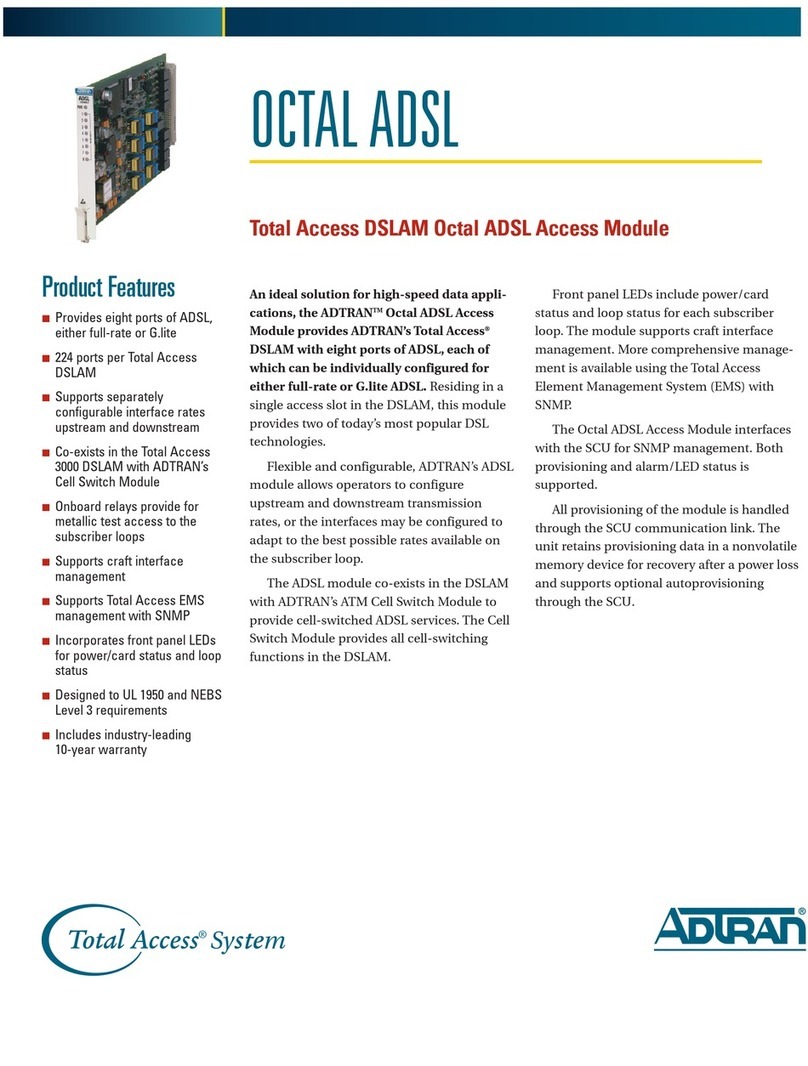
ADTRAN
ADTRAN Total Access Octal ADSL Specification sheet
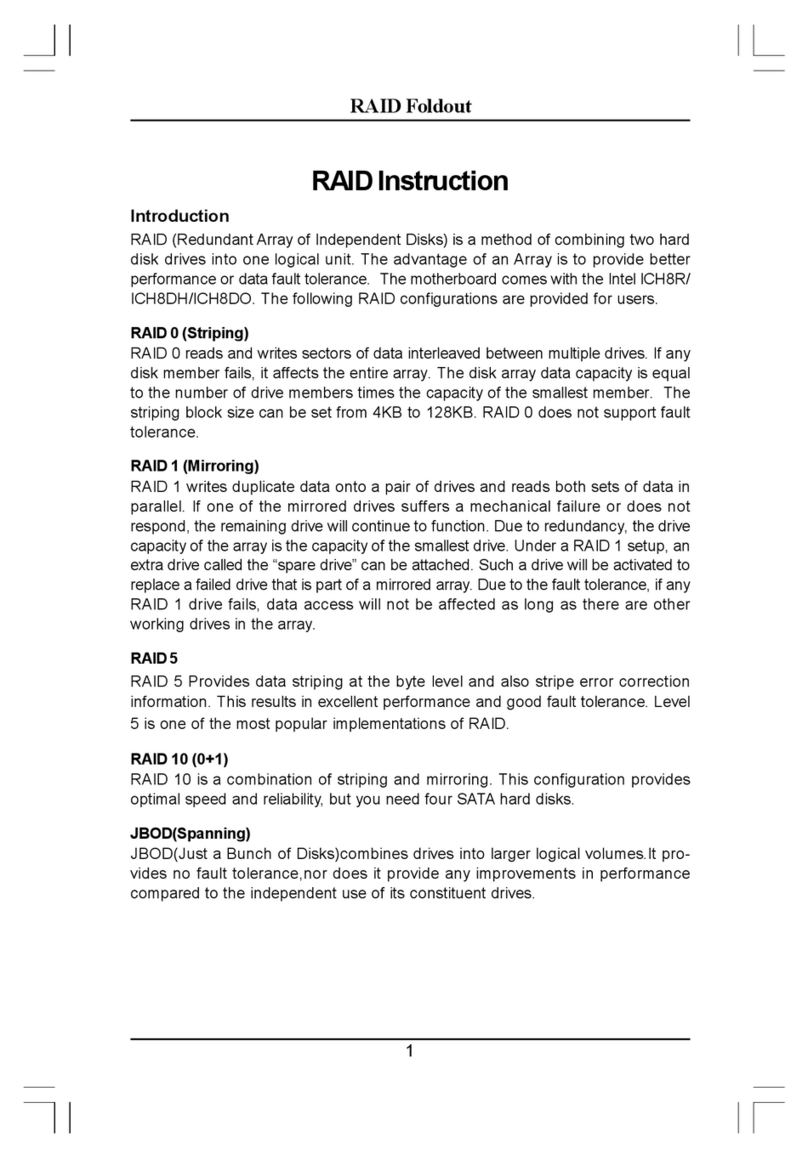
Foxconn
Foxconn RAID Foldout introduction
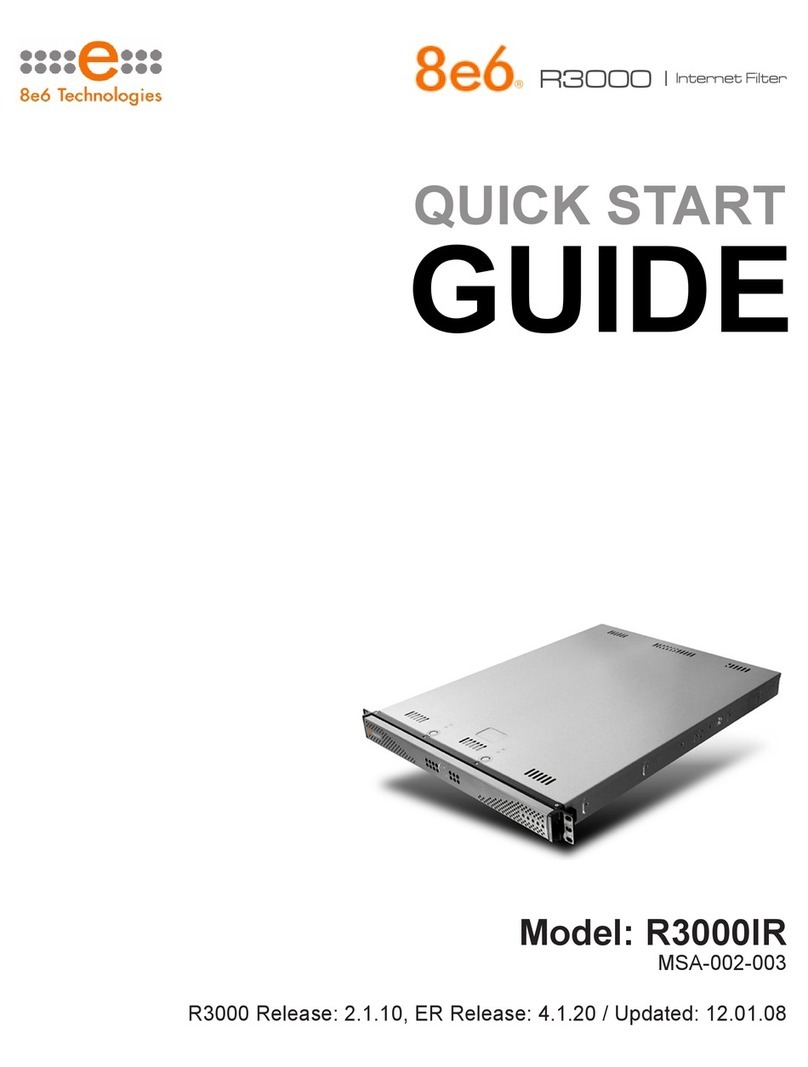
8e6 Technologies
8e6 Technologies Enterprise Filter R3000IR quick start guide
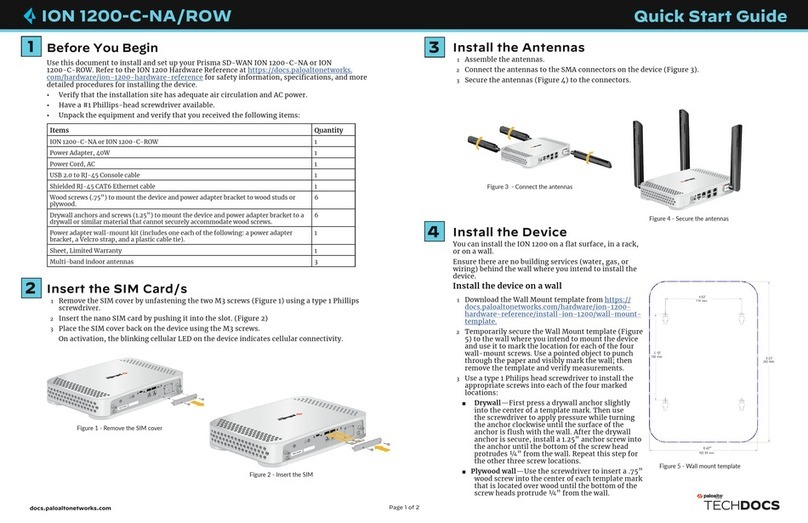
PaloAlto Networks
PaloAlto Networks ION 1200-C-NA/ROW quick start guide

Quest Engineering
Quest Engineering TELSEC MP2 user guide
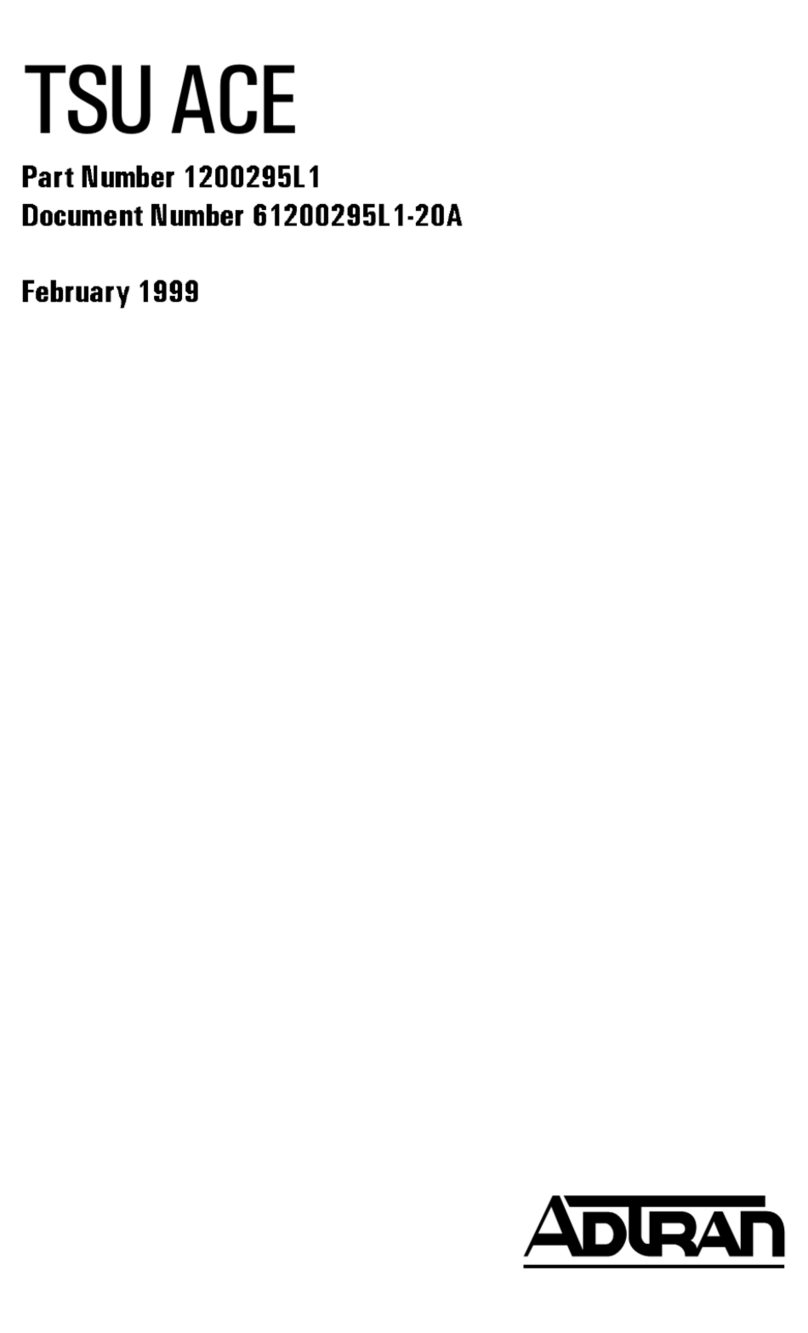
ADTRAN
ADTRAN TSU ACE manual