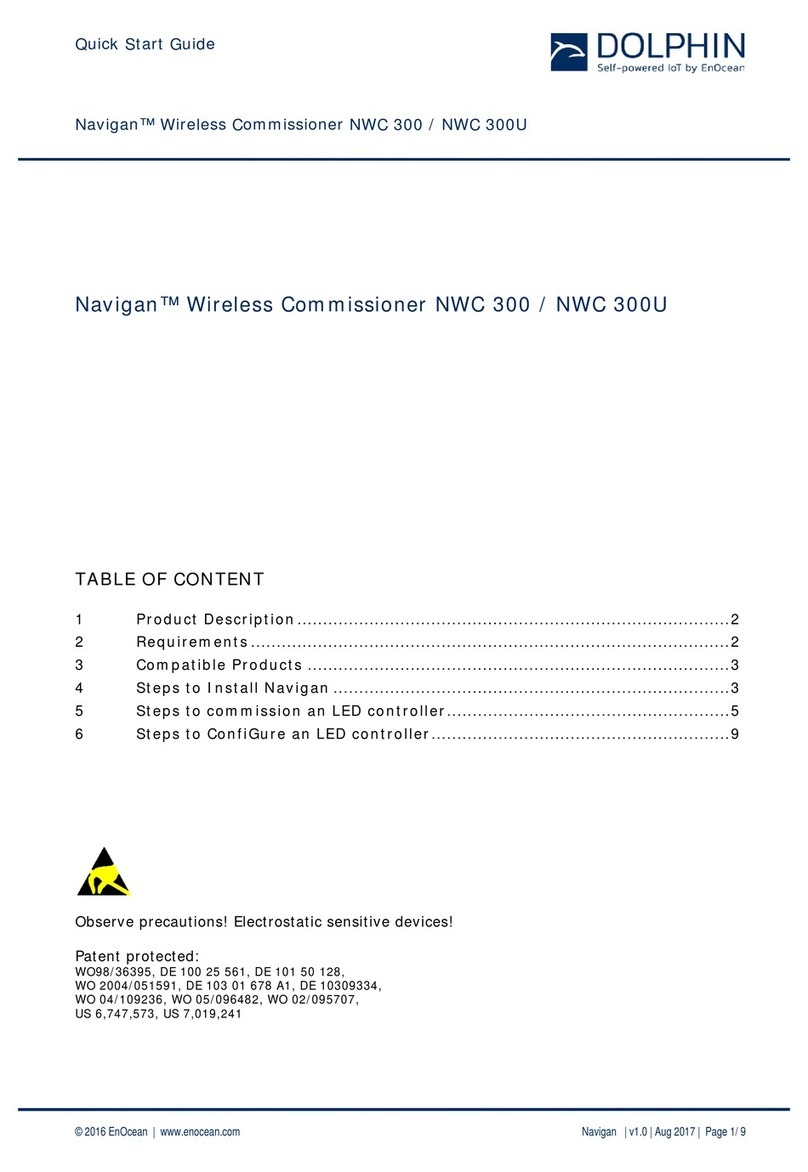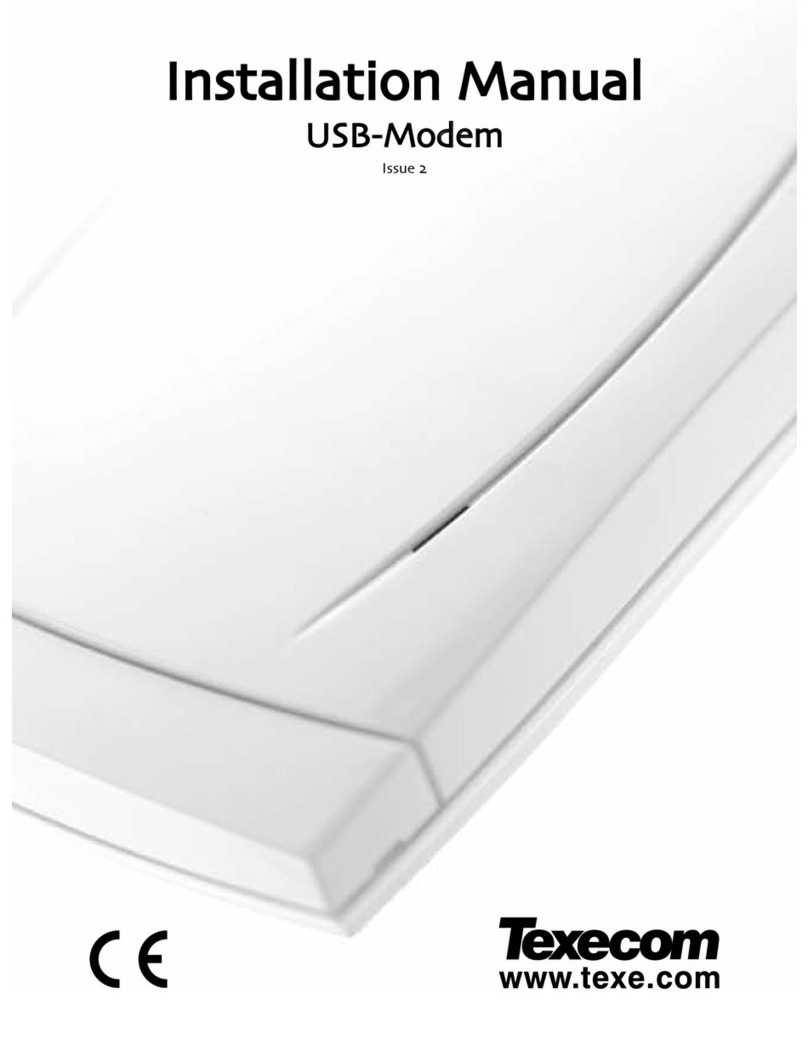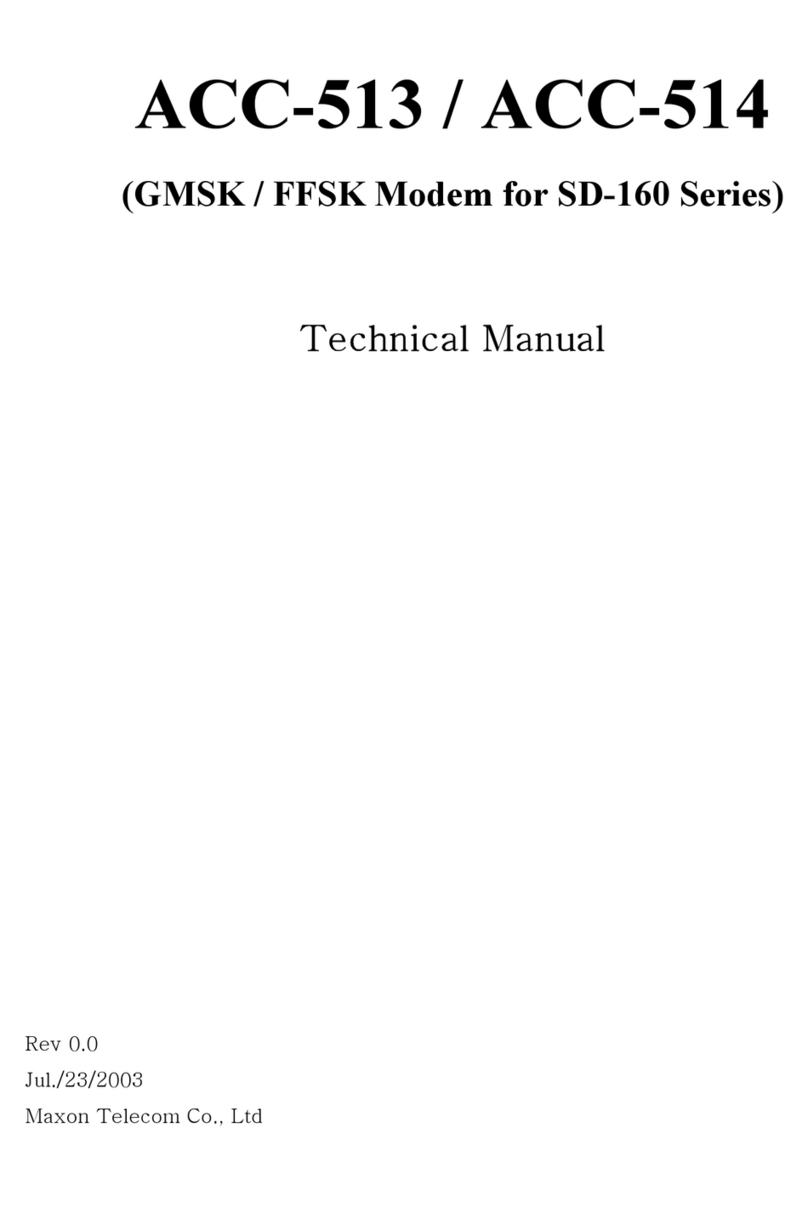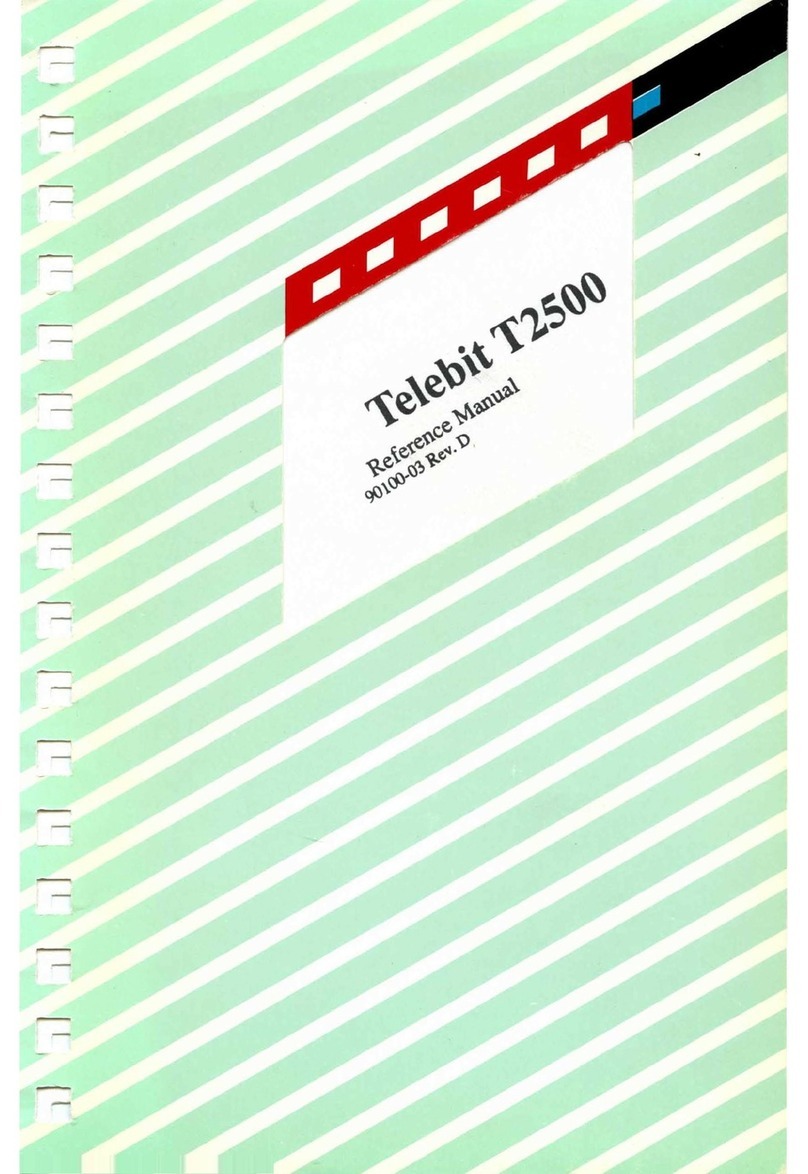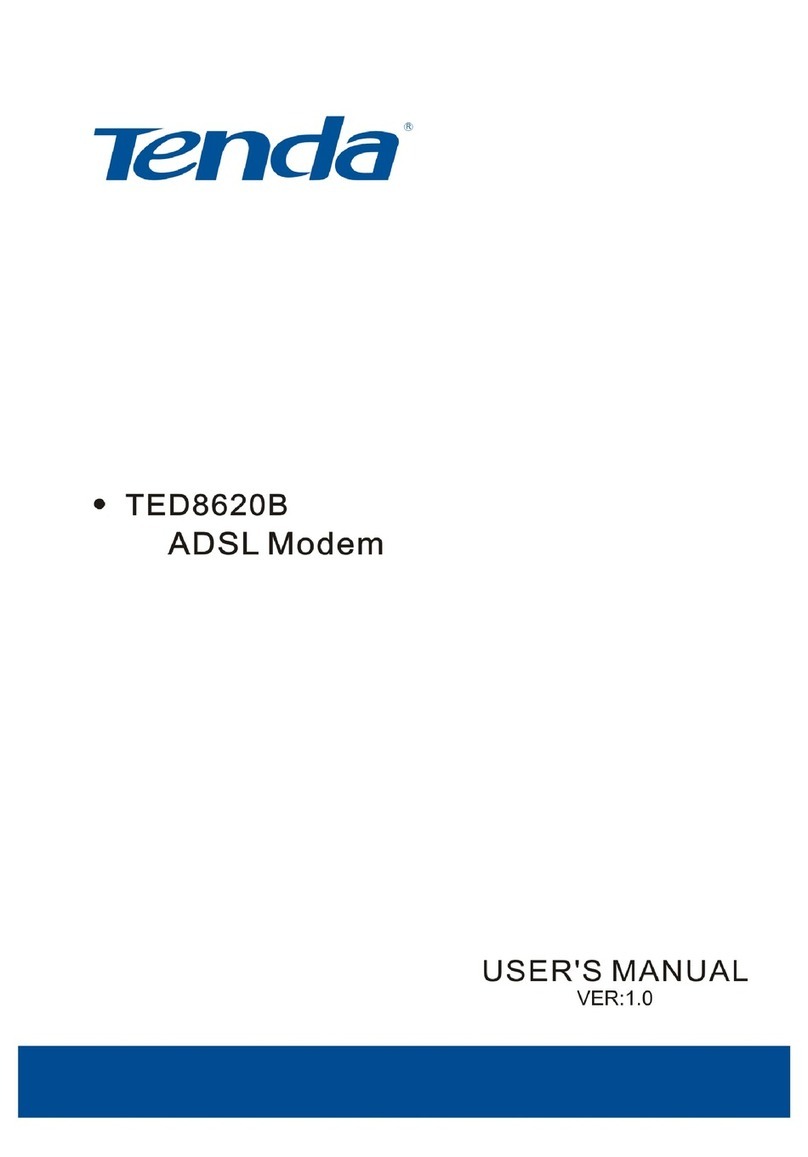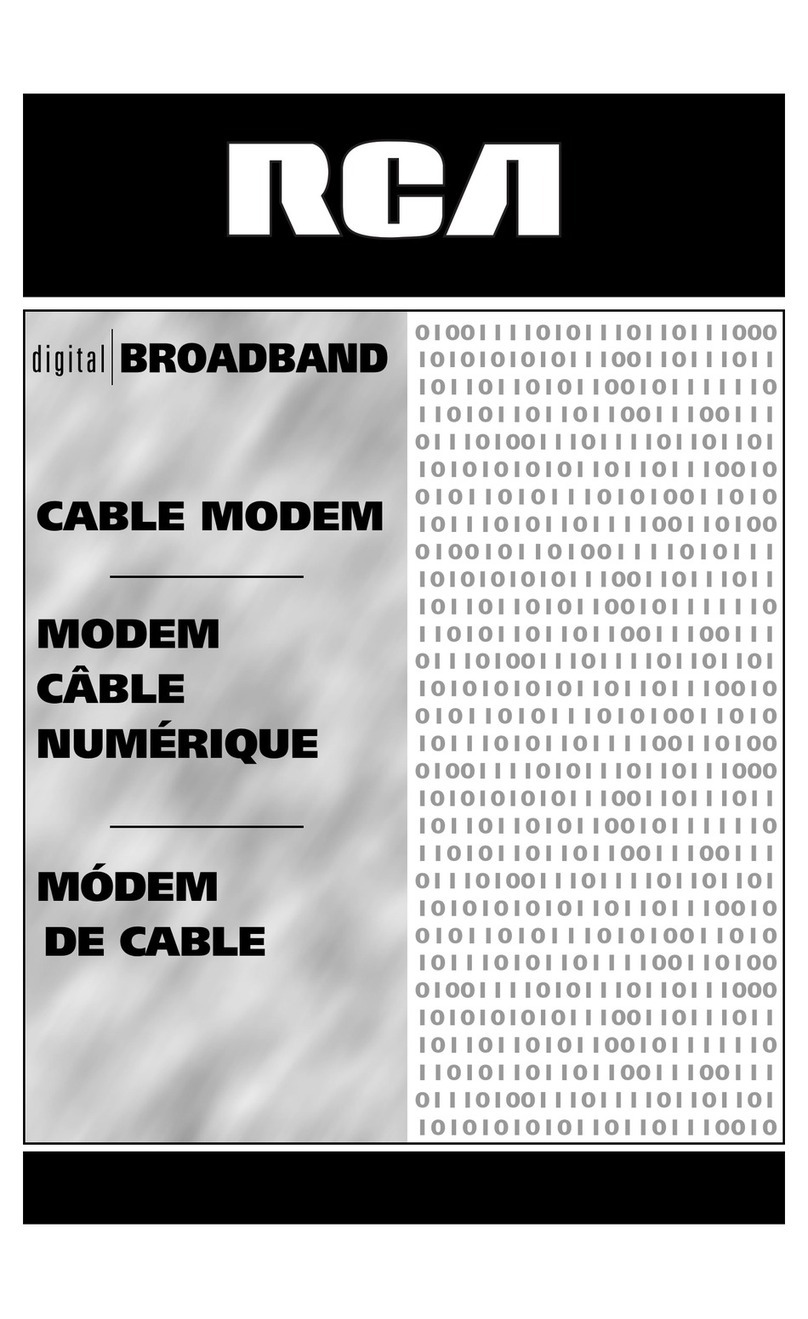SG Wireless SGW8100 User manual

SG Wireless™ Confidential
SGW8100 +30dBm LoRa USB Modem
PC Software User Manual
November 2020 V1.0

USGB5.02-V1.0 SGW8100 +30dBm LoRa USB Modem PC Software User Manual
SG Wireless™ Confidential
Contents
1. Introduction
1
2. Required Tools
1
3.
Instaspeak
PC App Functions
1
4. Operation Guide
2
a. Preparation
b. PC App Operation
5. Related Documents and Useful Links
3
6. Revision History
4

USGB5.02-V1.0 SGW8100 +30dBm LoRa USB Modem PC Software User Manual
SG Wireless™ Confidential 1
1. Introduction
The SGW8100 +30dBm LoRa USB Modem (Figure 1) is a
plug-and-play antenna based on the SGW2828-01A LoRa
Module. With its accompanying PC app
Instaspeak
, users are
able to transmit voice and data over LoRa at over 10km line-
of-sight (over 6km in urban areas) and through at least 10
concrete walls. The flexible rotary USB design enables
connection to various devices.
2. Required Tools
The SGW8100 LoRa capabilities are best demonstrated when
testing is conducted with at least two individual users.
Each user should be equipped with the following:
a. SGW8100 +30dBm LoRa USB Modem
b. PC with Windows 10 or above
c. SGW8100 PC App
Instaspeak
(downloadable at
https://sgwireless.com/product/SGW8100)
3.
Instaspeak
PC App Functions
Figure 1: SGW8100 +30dBm LoRa USB Modem
Status Indicator
Record transmitted and received data
LED Control
User Button
Voice Toggle
Input Text
3
2
1

USGB5.02-V1.0 SGW8100 +30dBm LoRa USB Modem PC Software User Manual
SG Wireless™ Confidential 2
4. Operation Guide
a. Preparation
1. Connect the SGW8100 Modem to the PC (Figure 2).
2. Download the SGW8100 PC software file at https://sgwire-
less.com/product/SGW8100. Extract
Instaspeak
(SGWire-
less_Instaspeak (LoRa PC App).exe) and run the program.
b. PC App Operation
1. Launch
Instaspeak
. Enter your name and press Login (Figure 3).
Please allow a few seconds for the connection to go through.
2. When successfully connected, the Status Indicator will light up
and your name will appear next to it. The app can now be used
per Table 1.
Function
Action
Indicator
1
Voice Transmission
A
Real-time push-to-talk
Slide the Voice Toggle to the left (default). Push the User
Button using the mouse or the Enter key (the Button will
light up) and speak into your microphone. Push the User
Button again to stop the transmission.
B
Canned voice mes-
sages
Slide the Voice Toggle to the right and similarly push the
User Button to send the canned message. Push the User
Button again to stop the transmission.
2
Text
Input messages in the message box and hit the Enter key to
transmit them. Messages will show up in the message
boxes of both local and remote users’ PC Apps.
3
LED Control
Push the ‘Poke’ symbol to switch on the red LED on the re-
mote user’s SGW8100 Modem.
Figure 3: SGW8100 Login and Successful Connection
Figure 2: SGW8100 Connection to PC
Table 1: SGW8100 PC App Functions

USGB5.02-V1.0 SGW8100 +30dBm LoRa USB Modem PC Software User Manual
SG Wireless™ Confidential 4
Revision History
Revised
Version
Description
30-Nov-2020
1.0
Initial document release
Website: https://sgwireless.com/
LinkedIn: https://www.linkedin.com/company/sgwireless/
Facebook: https://www.facebook.com/sgwirelessIoT
Twitter: @sgwirelessIoT
Information in this document is provided solely to enable authorized users or licensees of SG Wireless products. Do not make printed or
electronic copies of this document, or parts of it, without written authority from SG Wireless.
SG Wireless reserves the right to make changes to products and information herein without further notice. SG Wireless makes no war-
ranty, representation or guarantee regarding the suitability of its products for any particular purpose, nor does SG Wireless assume any
liability arising out of the application of any product and specifically disclaims any and all liability, including without limitation consequen-
tial or incidental damages. SG Wireless does not convey any license under its patent rights nor the rights of others. SG Wireless products
may not be used in life critical equipment, systems or applications where failure of such equipment, system or application would cause
bodily injury or death. SG Wireless sells products pursuant to standard Terms and Conditions of Sale which may be found at
https://www.sgwireless.com/page/terms.
SG Wireless may refer to other SG Wireless documents or third-party products in this document and users are requested to contact SG
Wireless or those third parties for appropriate documentation.
SG Wireless™ and the SG and SG Wireless logos are trademarks and service marks of SG Wireless Limited. All other product or service
names are the property of their respective owners.
© 2020 SG Wireless Limited. All rights reserved.
Table of contents
Popular Modem manuals by other brands

Siemens
Siemens 7XV5655-0BB00 manual

Technicolor
Technicolor TG588v v2 Setup and user guide
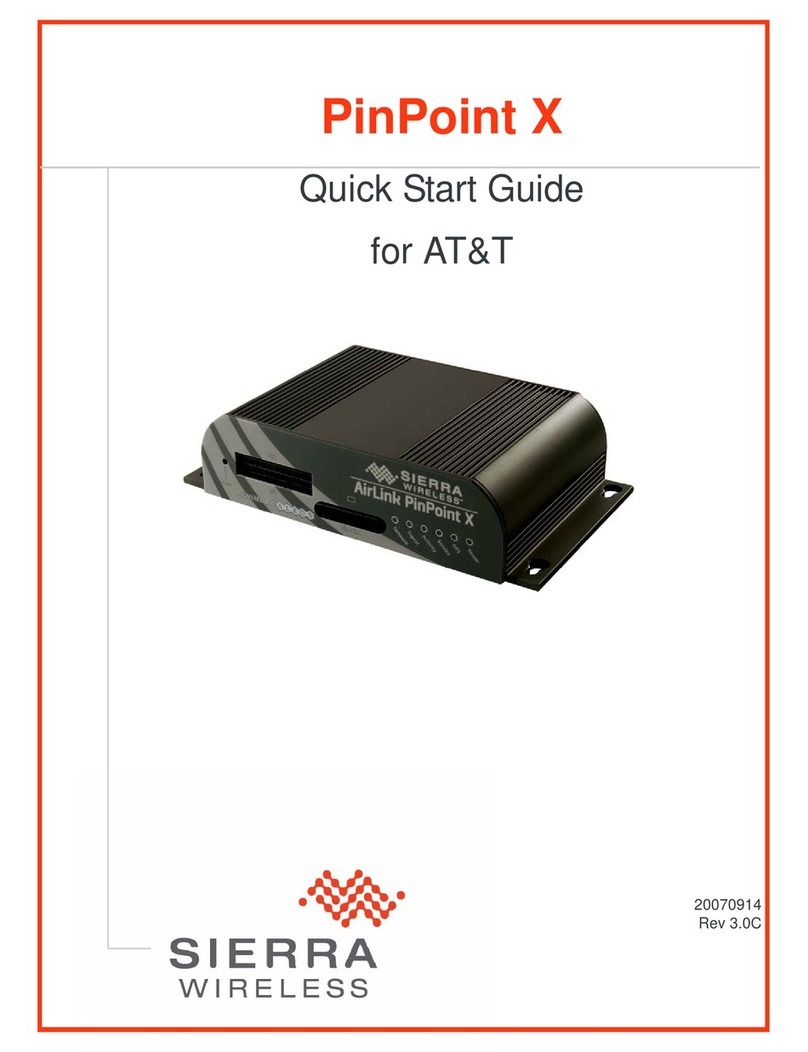
Sierra Wireless
Sierra Wireless PinPoint X quick start guide

Technicolor
Technicolor MediaAccess TC8717T Setup and user guide
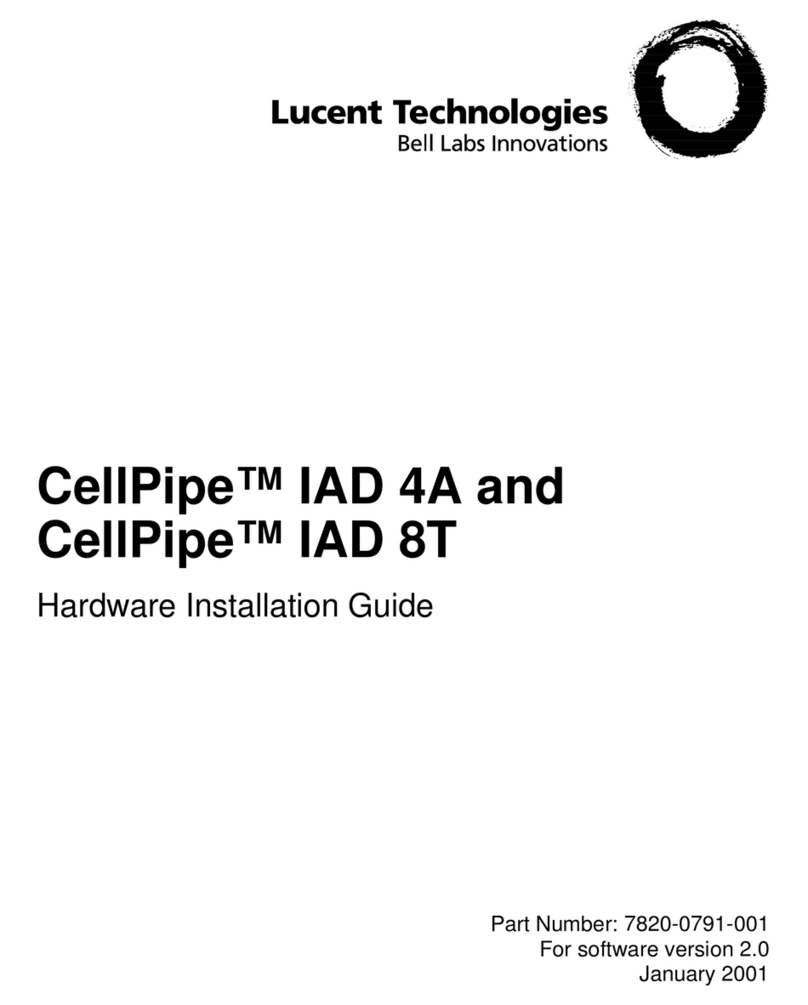
Lucent Technologies
Lucent Technologies CellPipe IAD 4A Hardware installation guide

Cooper
Cooper Elpro 450U-E user manual