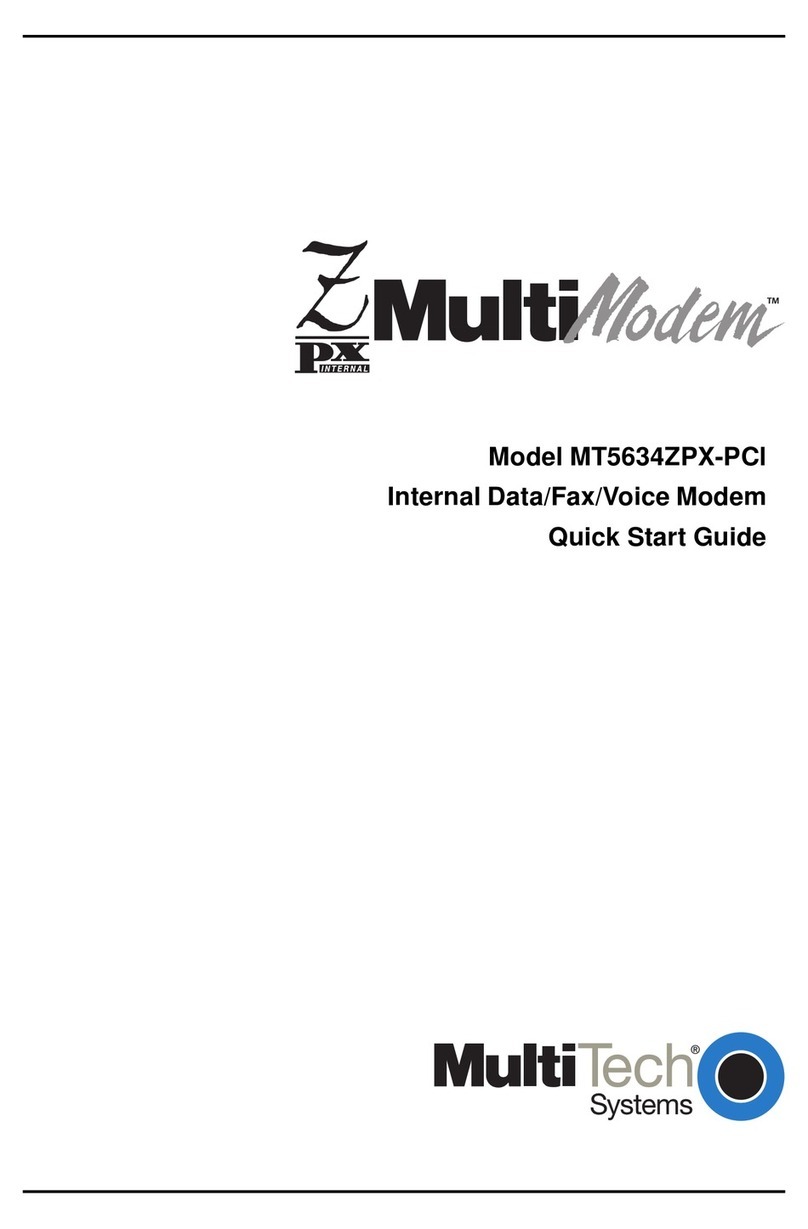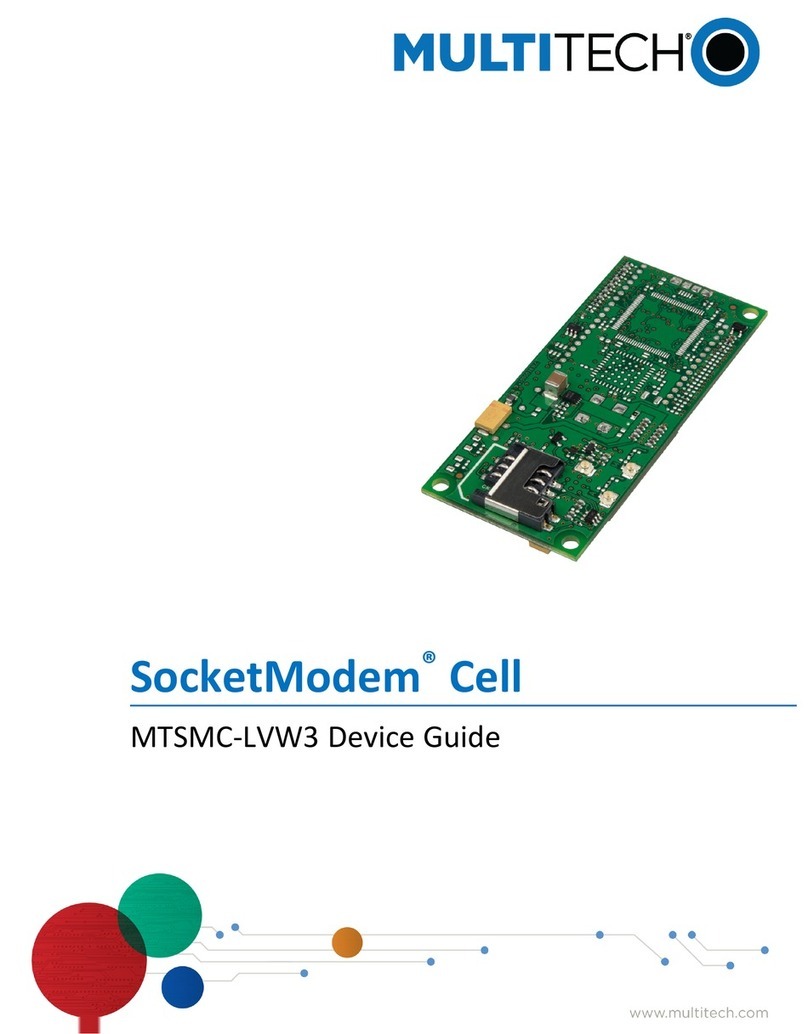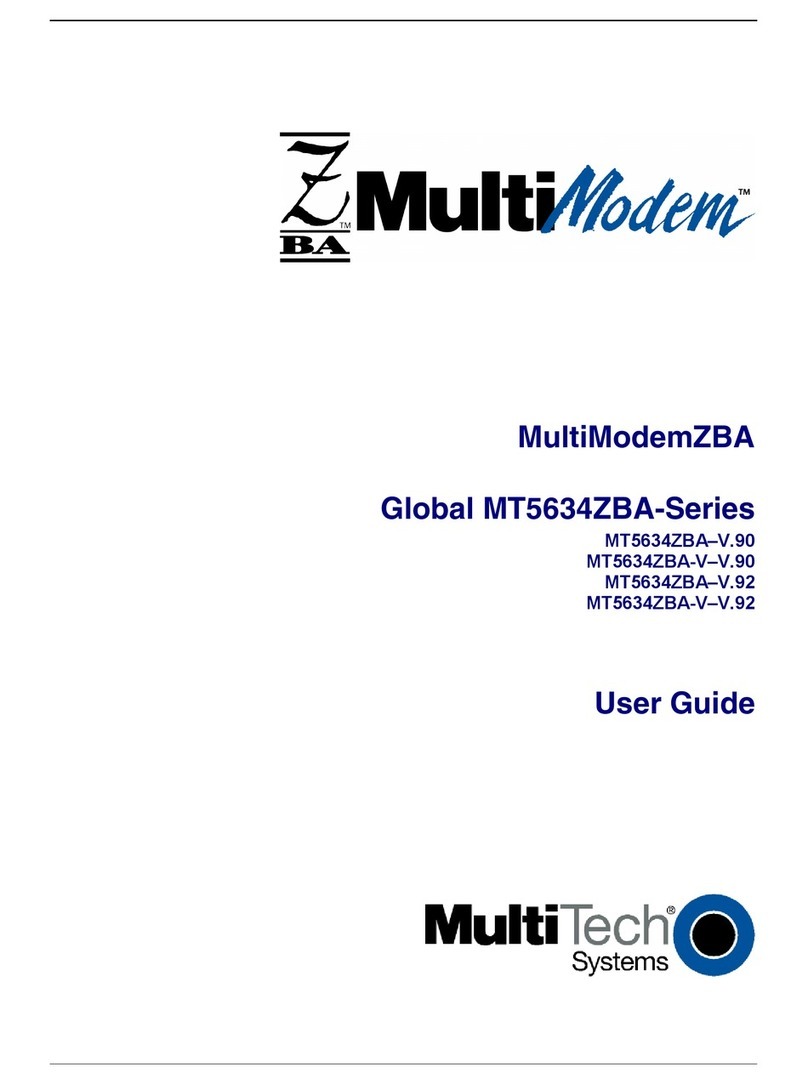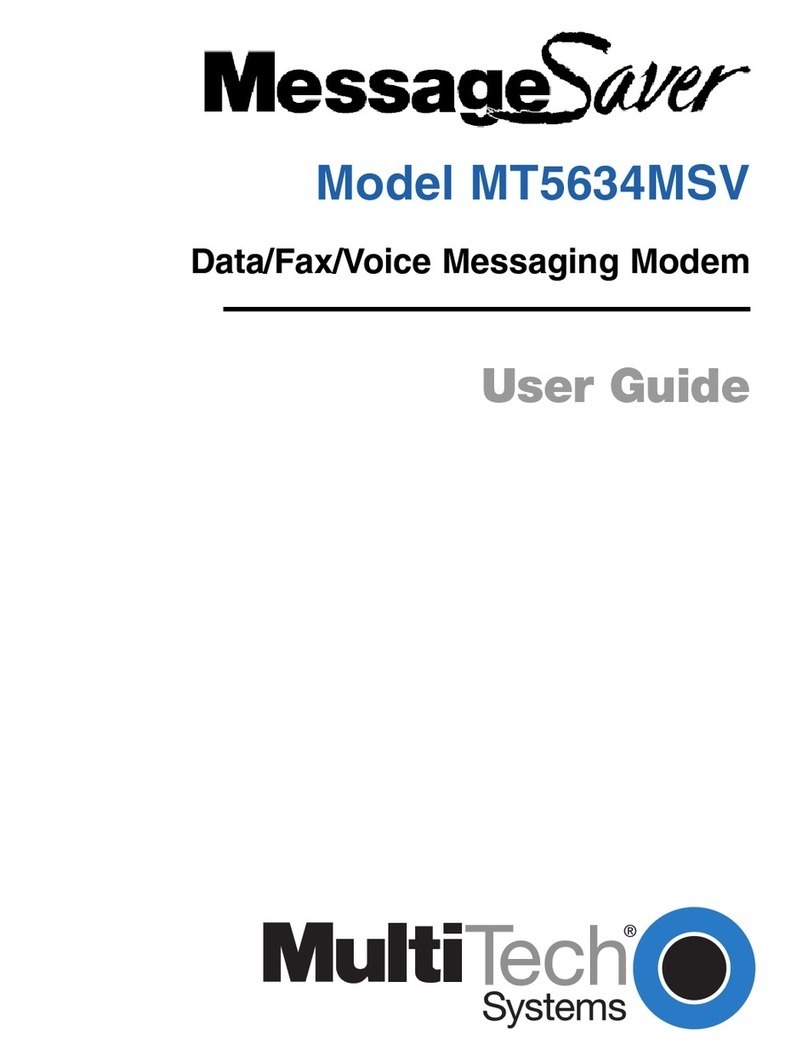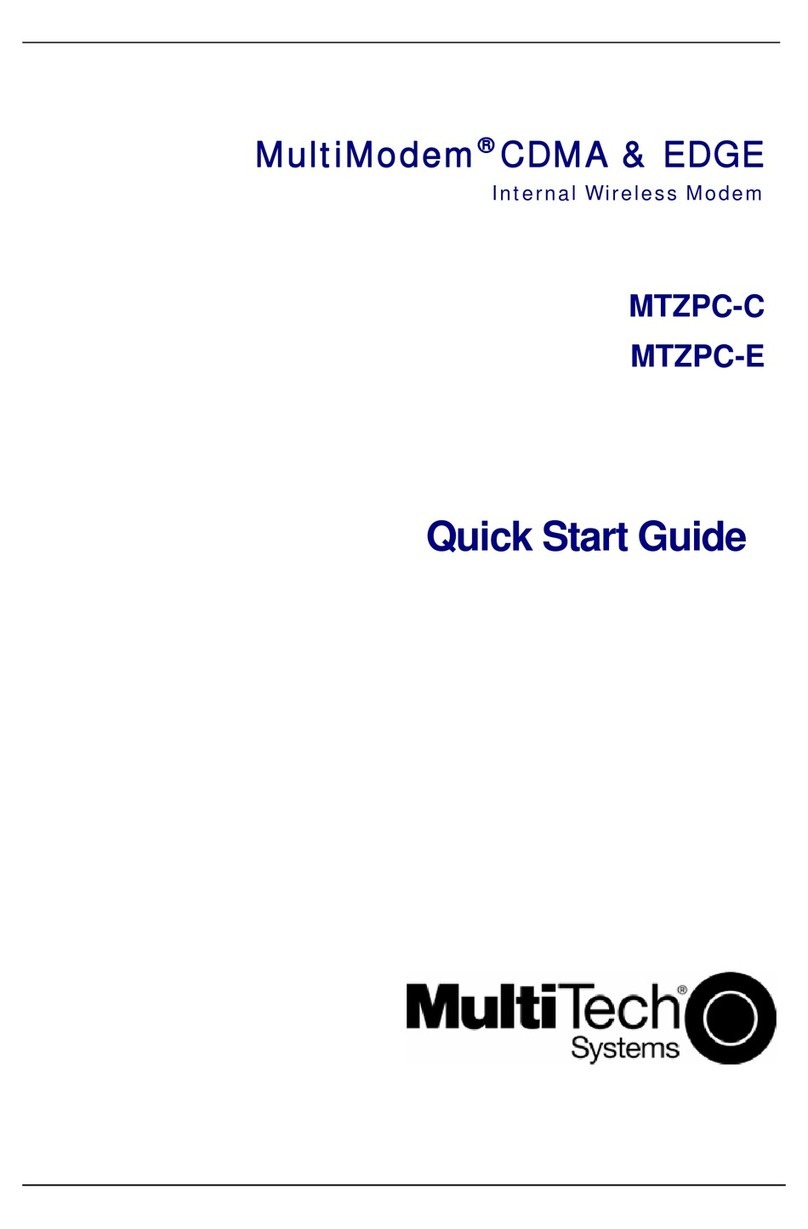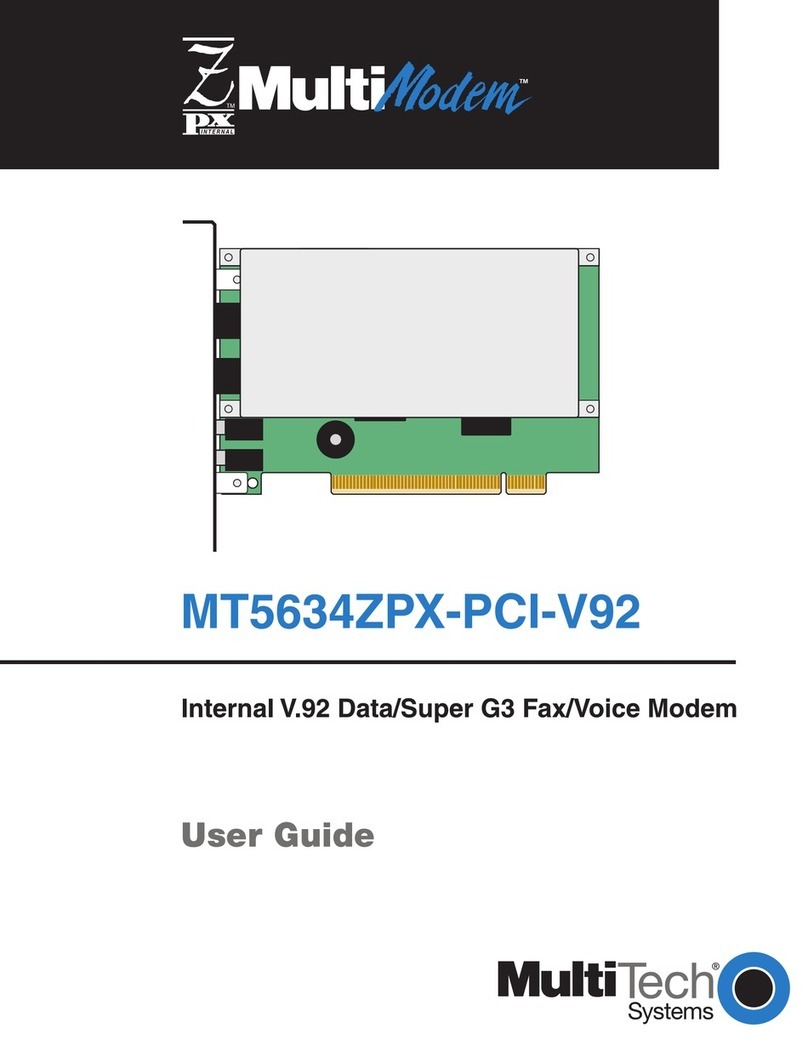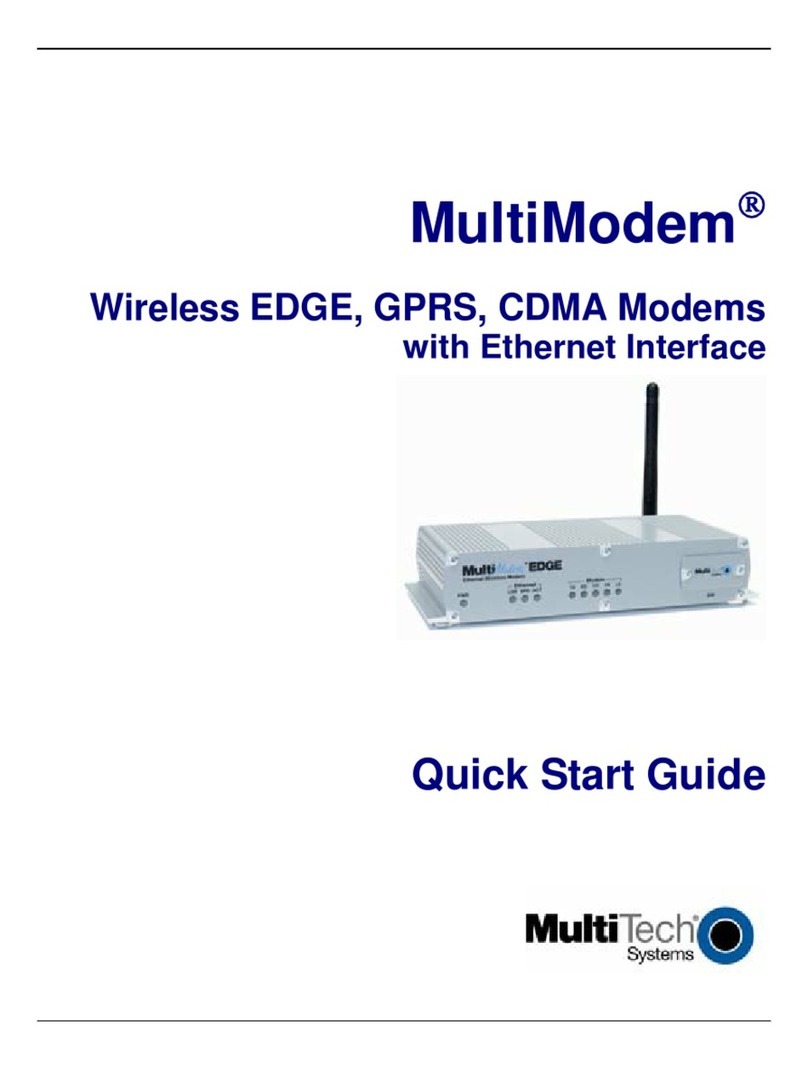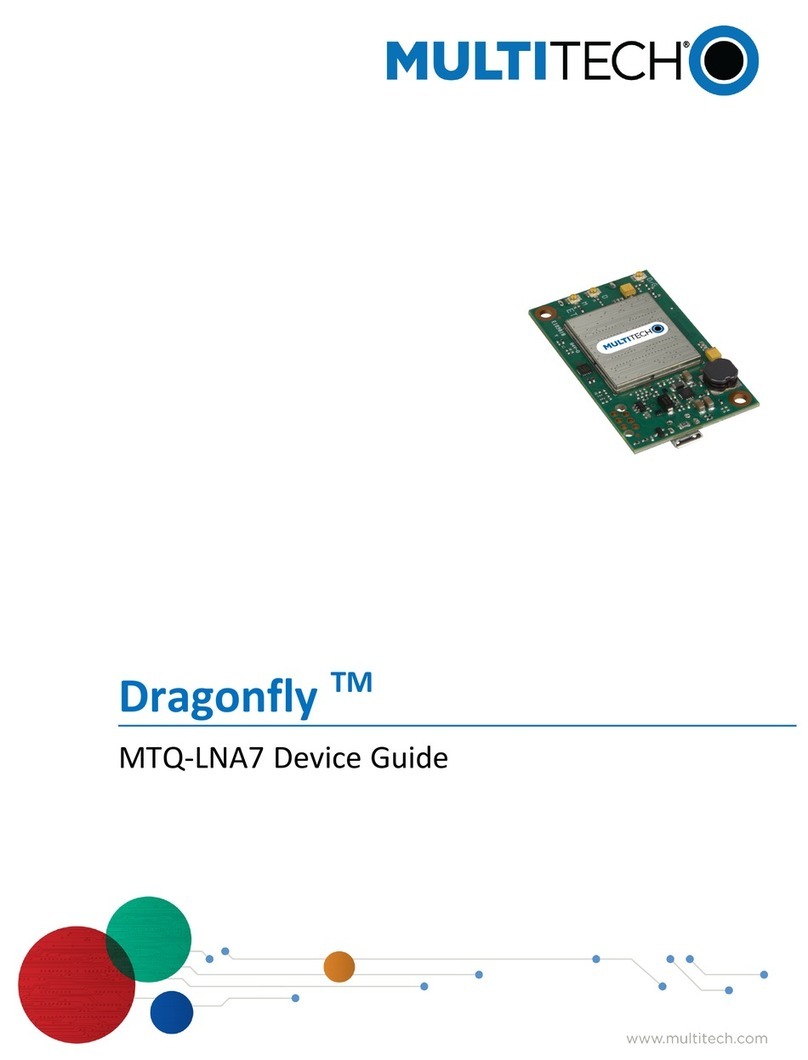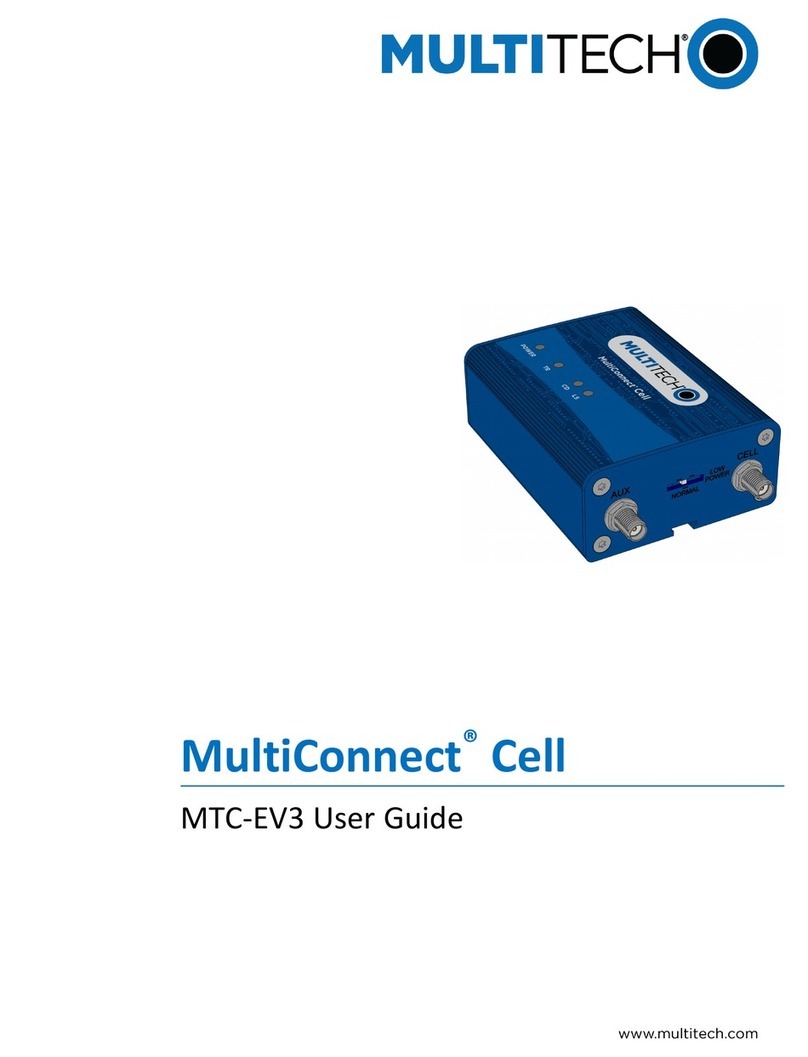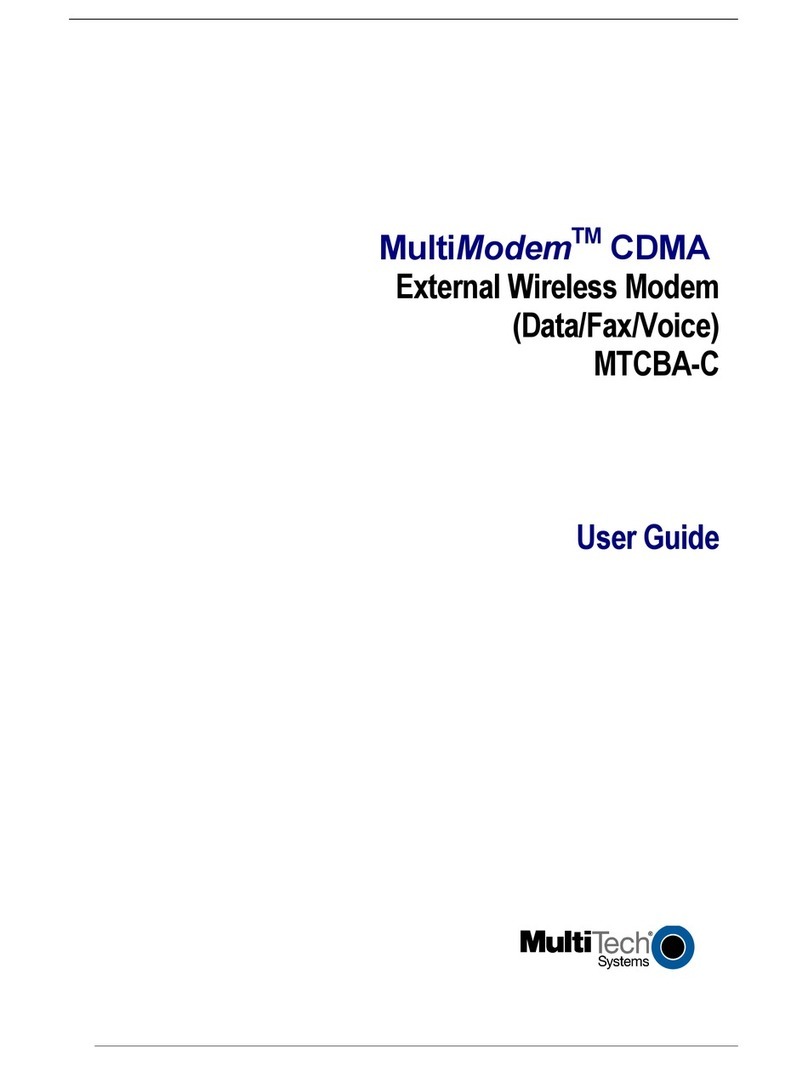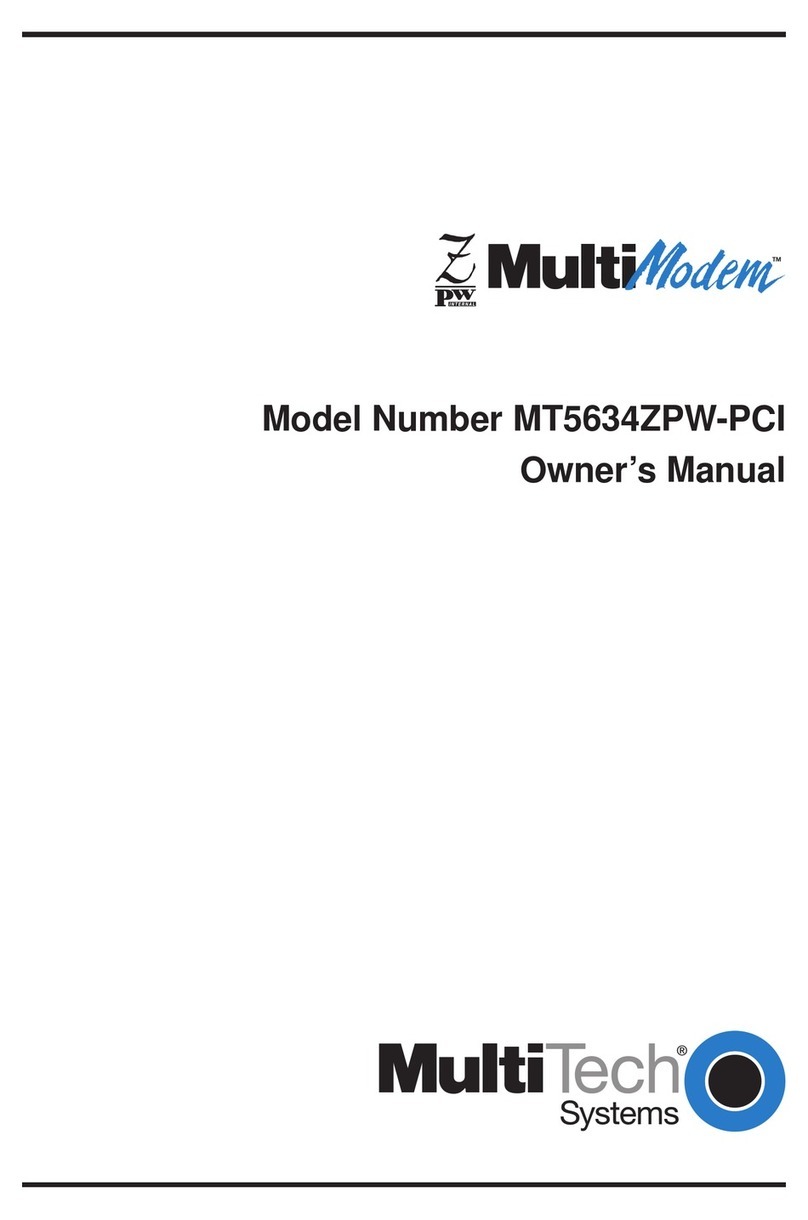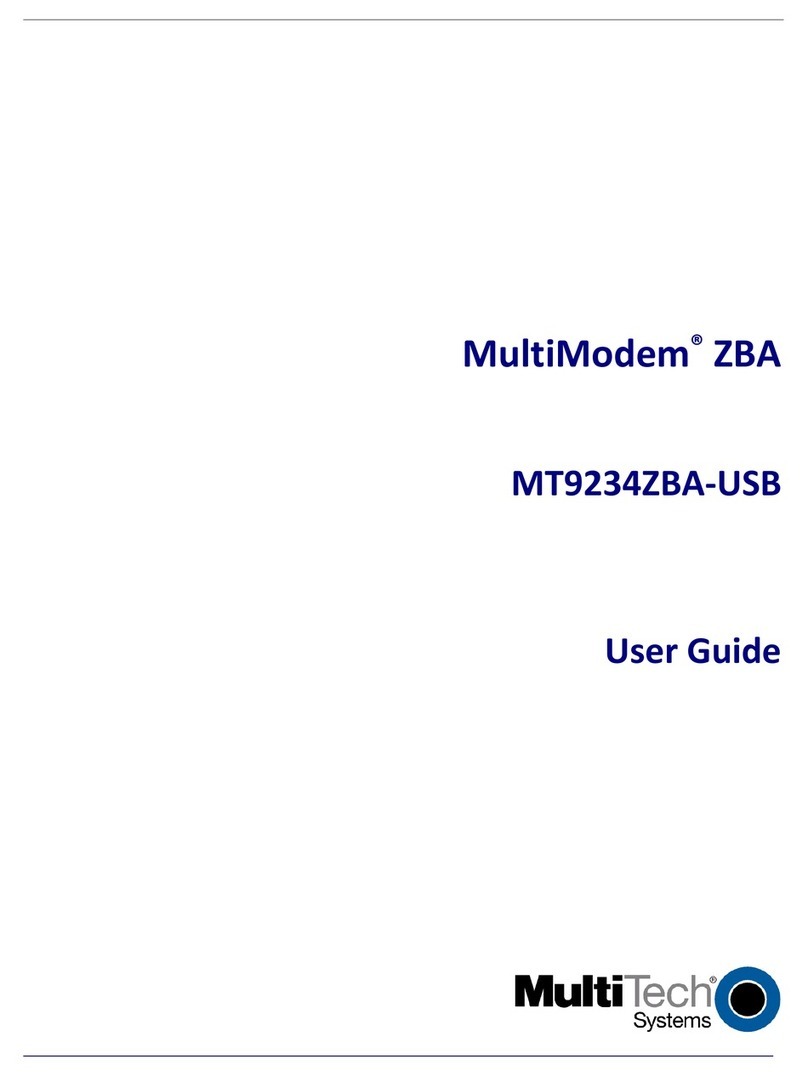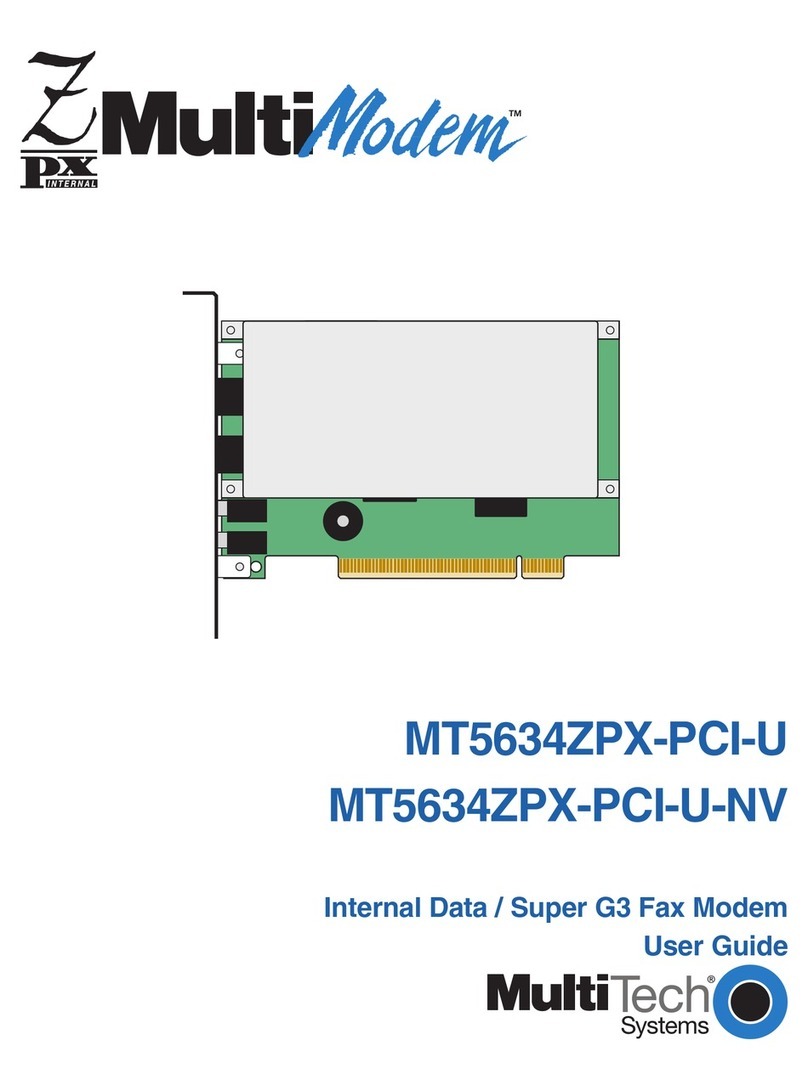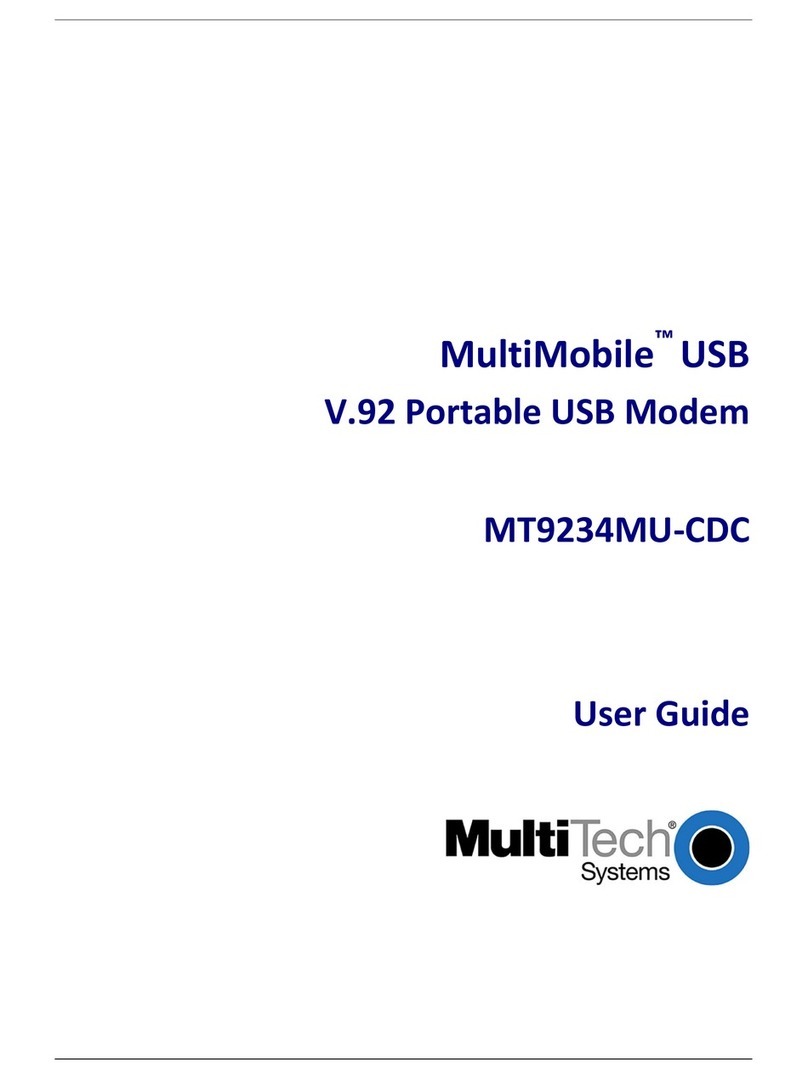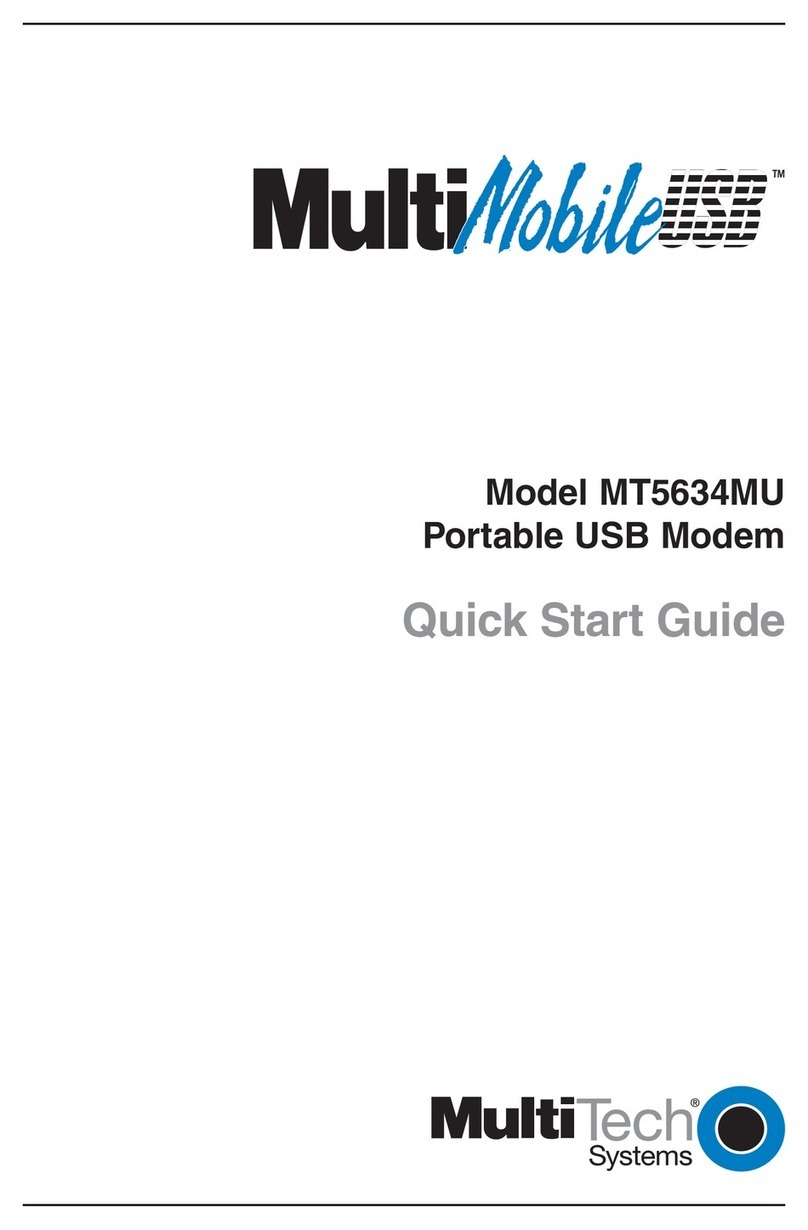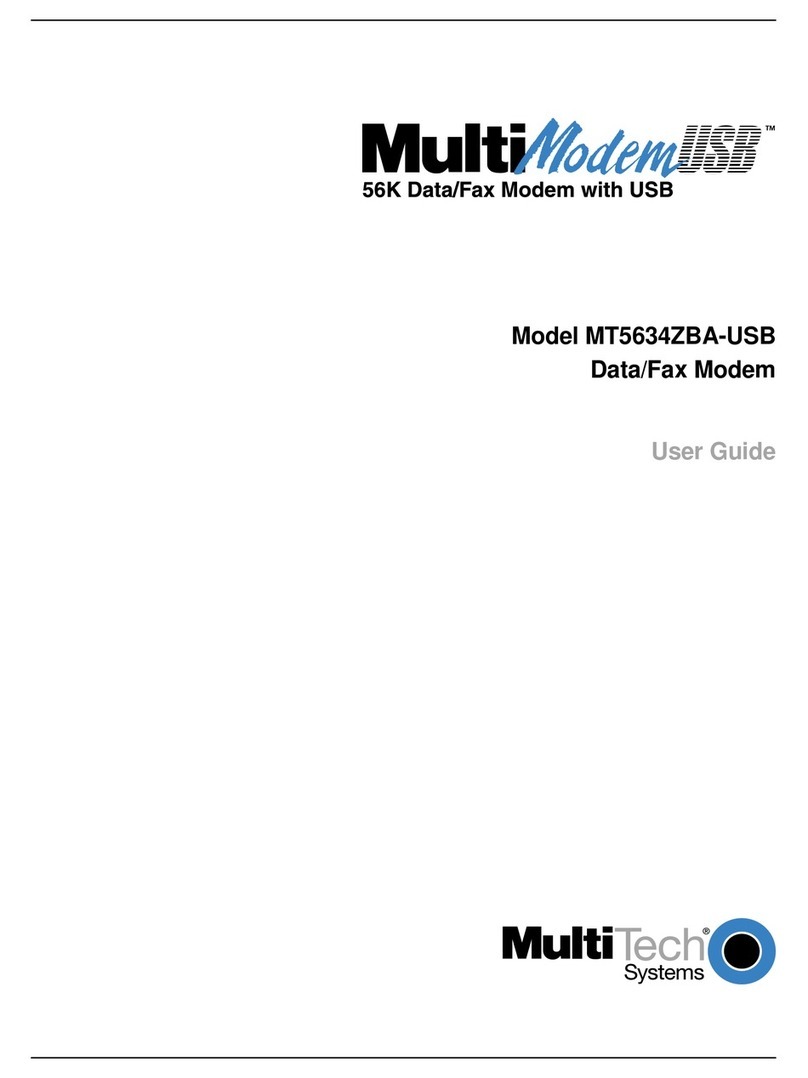MultiConnect®microCell Cellular Modem
MTCM/MTCM2 Quick Start
MultiConnect®microCell Cellular Modem MultiTech Systems MultiConnect®microCell Cellular Modem MultiTech Systems
Quick Start Quick Start
Installing the Device
1. Connect antennas to the antenna connectors.
2. Install drivers on your computer. Go to
https://www.multitech.com/brands/multiconnect-microcell, select
your model, and click Downloads.
3. Connect the USB connector to your computer directly, through a
hub, or with a USB extension cable.
The USB connection powers the device and the POWER LED lights.
Next Steps
For information on configuring and communicating with your device,
refer to the MultiConnect microCell User Guide for your model
information. Go to https://www.multitech.com/brands/multiconnect-
microcell, select your model and click Manuals for model specific
documentation.
You can also use the Connection Manager utility to update the driver and
connect the device. Information about installing and using the
Connection Manager is also in the user guide.
Regulatory Information
This equipment has been tested and found to comply with the limits for a
Class B digital device, pursuant to part 15 of the FCC Rules. These limits
are designed to provide reasonable protection against harmful
interference in a residential installation.
For additional regulatory information, see your device’s user guide or go
to your device’s page at http://www.multitech.com
MultiConnect®microCell Cellular Modem
(MTCM/MTCM2)
Document Part Number: 82104702L
Copyright and Trademarks
This publication may not be reproduced, in whole or in part, without the
specific and express prior written permission signed by an executive
officer of Multi-Tech Systems, Inc. All rights reserved. Copyright © 2020
by Multi-Tech Systems, Inc.
Multi-Tech Systems, Inc. makes no representations or warranties,
whether express, implied or by estoppels, with respect to the content,
information, material and recommendations herein and specifically
disclaims any implied warranties of merchantability, fitness for any
particular purpose and non-infringement. Multi-Tech Systems, Inc.
reserves the right to revise this publication without obligation to notify
any person or organization of such revisions or changes.
MultiConnect, MultiTech and the MultiTech logo are registered
trademarks of Multi-Tech Systems, Inc. All other brand and product
names are trademarks or registered trademarks of their respective
companies.