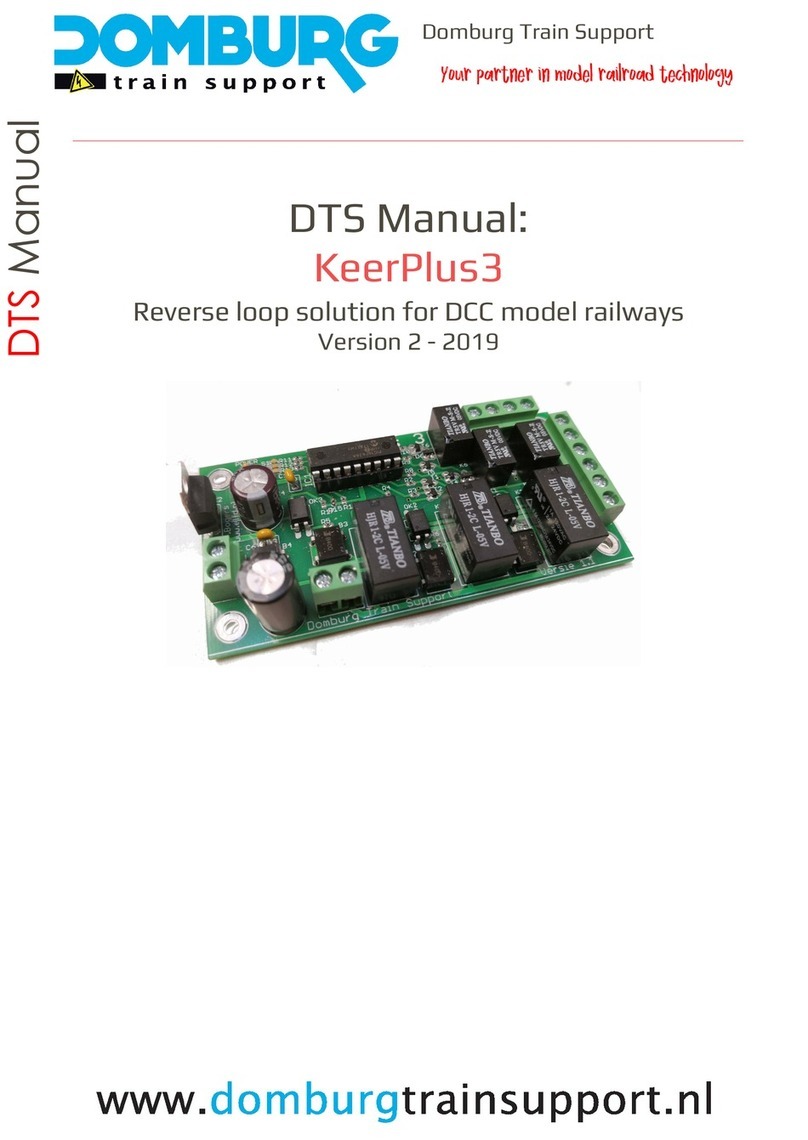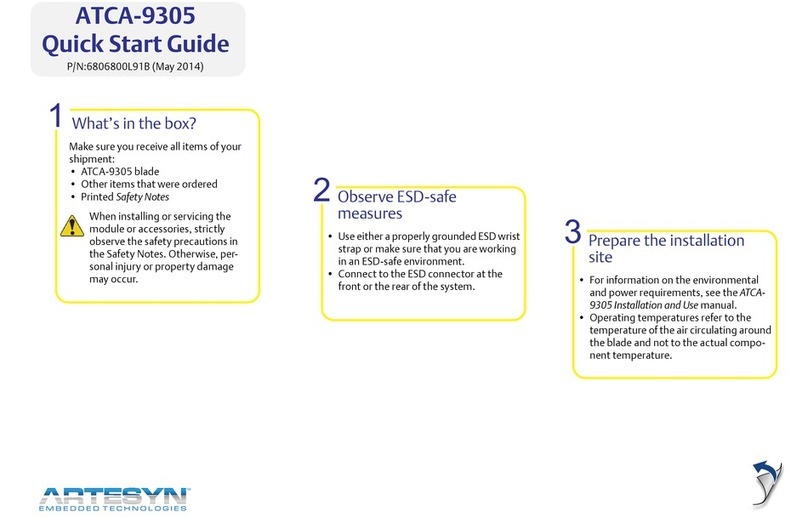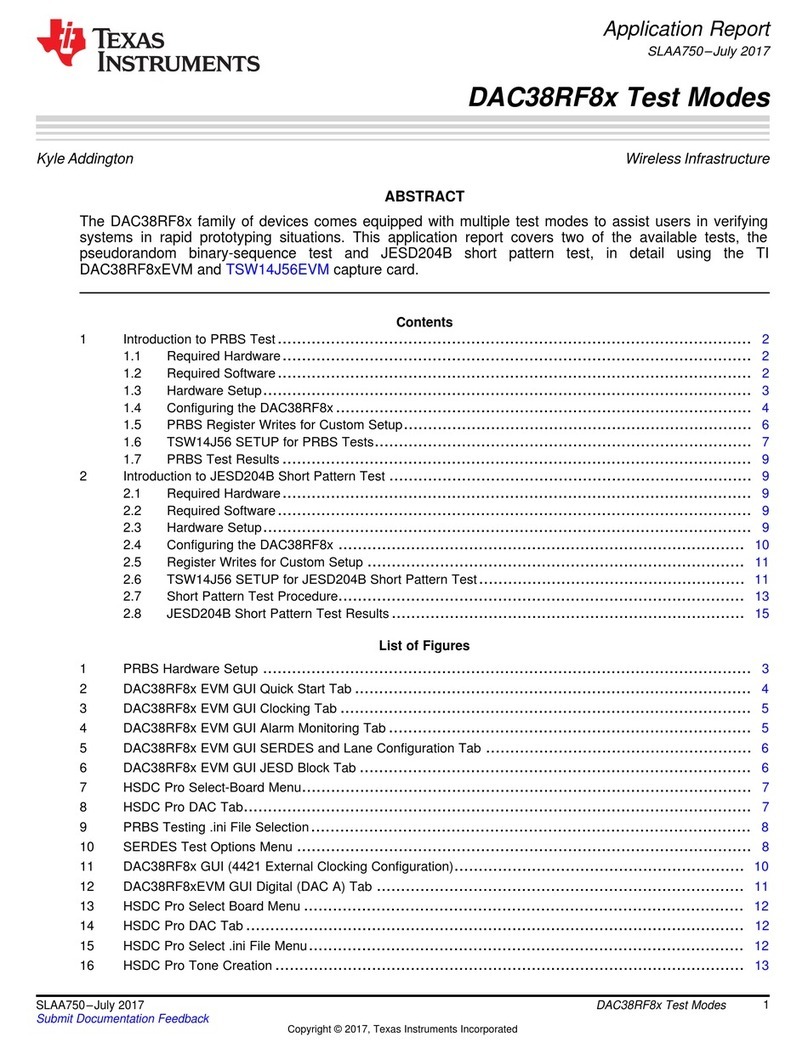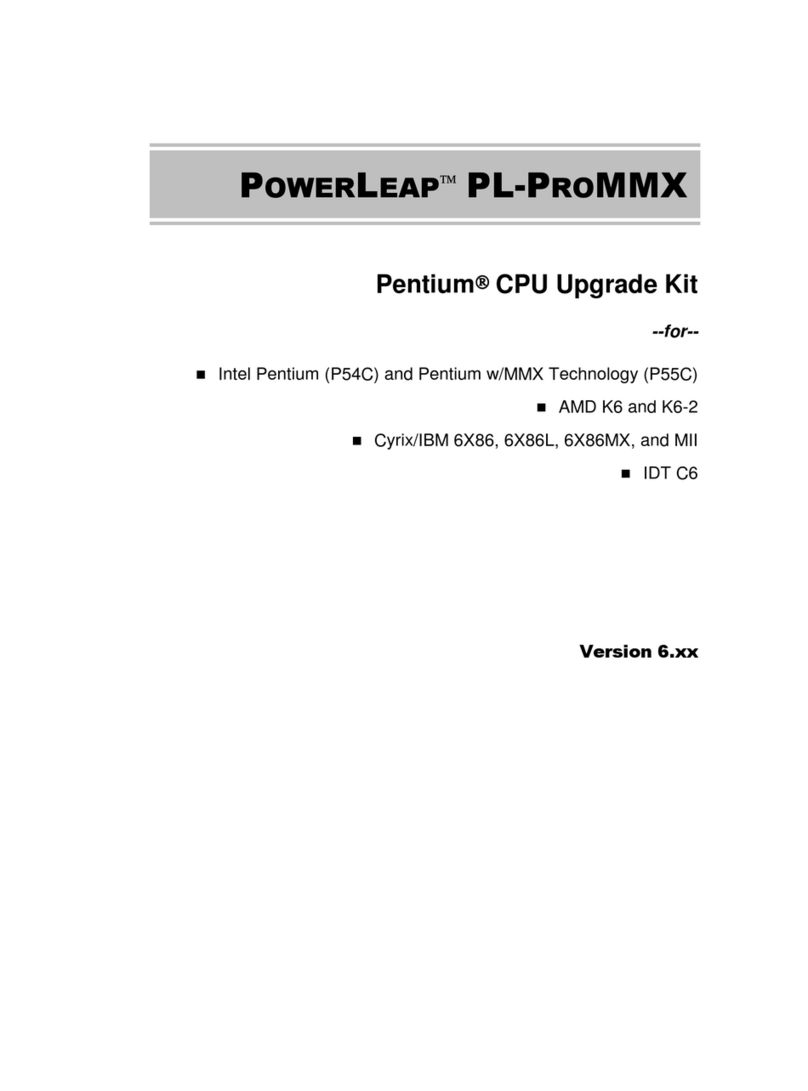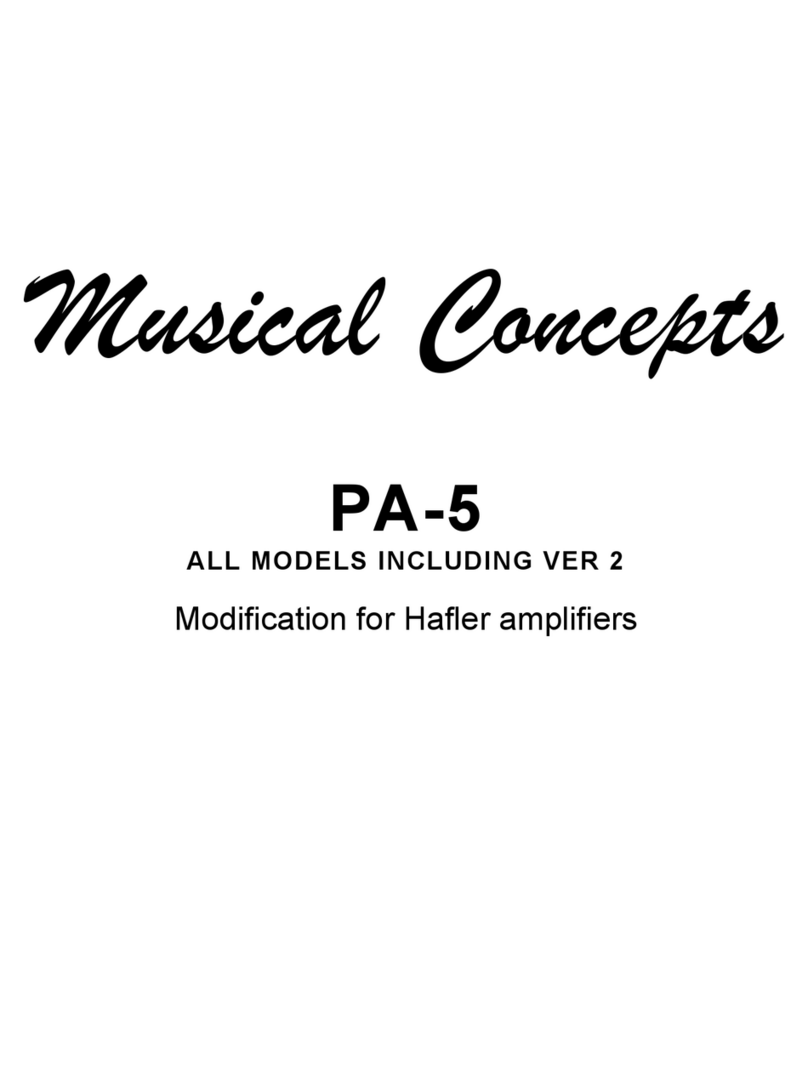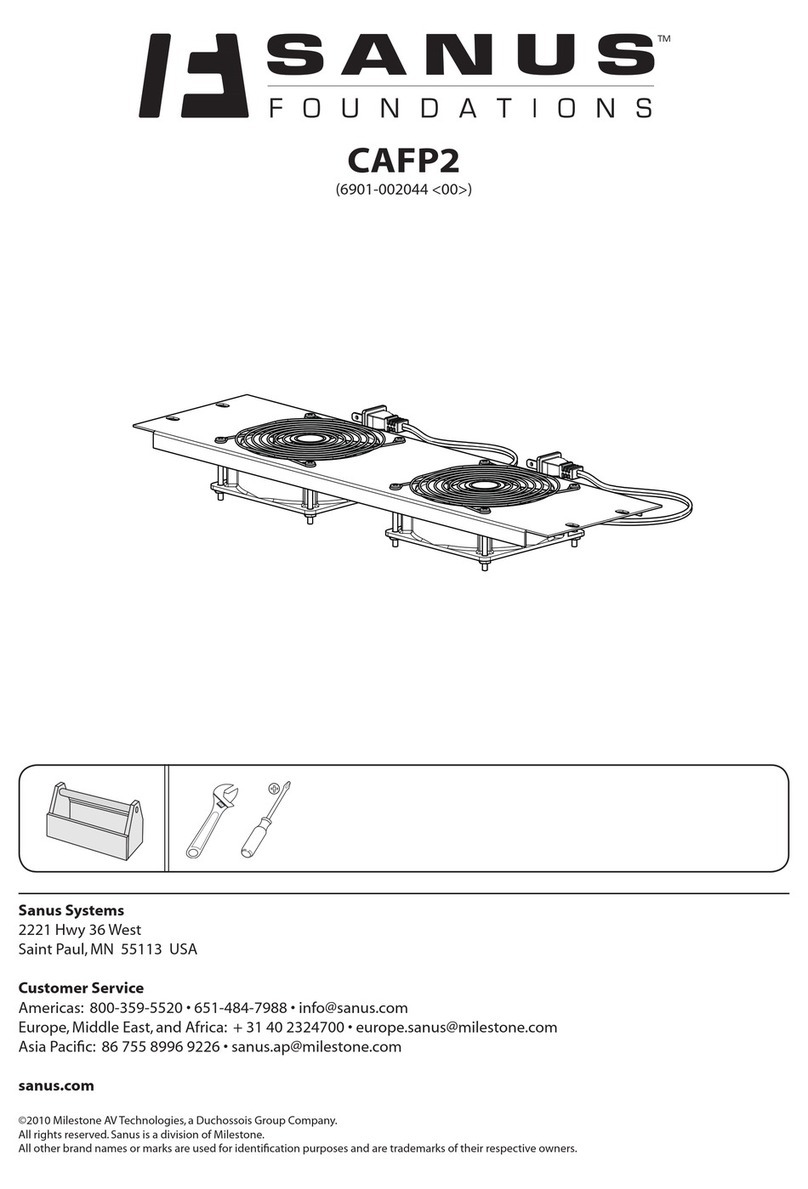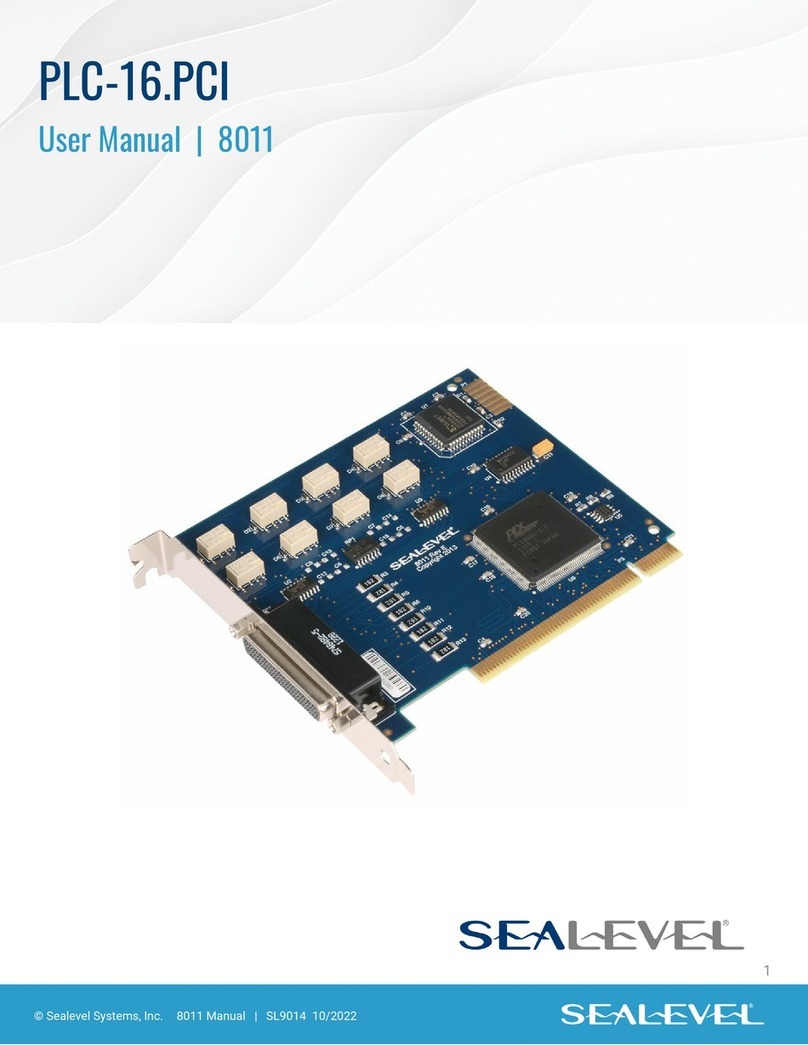Shakmat Gemini's Path User manual

Shakmat
Gemini’s Path
Building Guide
6HP Eurorack Module Built & designed in Belgium www.shakmat.com

Preamble
PCB details
Component list & necessary tools
SMD PCB assembly
4.1 Back side
4.1.1 Quartz
4.2 Front side
4.2.1 28 pin IC socket
Top PCB assembly
5.1 Front side
5.1.1 Diodes
5.1.2 78L05
5.1.3
Electrolytic capacitors
5.1.4
200Ω resistors
5.1.5
3k6Ω resistor
5.1.6
20kΩ resistors
5.1.7
Resistor leg bridge
PCB stacking
6.1 Headers
Complete top PCB assembly
7.1 Front & back side
7.1.1
Push buttons
7.1.2
Jack connectors
7.1.3
Power header
7.1.4
Small potentiometer
7.1.5
Big potentiometer
IC Plugging
LED mounting
Nuts and caps
............................................................................................................................ 2
........................................................................................................................ 3
..............................................................................4
....................................................................................................... 5
.............................................................................................................. 5
........................................................................................................... 5
.............................................................................................................. 5
........................................................................................ 5
.......................................................................................................... 5
.............................................................................................................. 5
.......................................................................................................... 5
............................................................................................................ 6
............................................................................ 6
.......................................................................................... 6
............................................................................................. 7
........................................................................................... 7
.................................................................................. 7
.................................................................................................................... 8
.................................................................................................................... 8
...................................................................................... 9
.............................................................................................. 9
............................................................................................. 9
....................................................................................... 9
.......................................................................................... 10
.............................................................................. 10
................................................................................... 10
....................................................................................................................... 11
............................................................................................................ 11-12
................................................................................................................. 13
1.
2.
3.
4.
5.
6.
7.
8.
9.
10.
Table of contents
www.shakmat.com •

www.shakmat.com •
02/14
Thank you for purchasing a Shakmat DIY kit !
We spare no effort in our kit packing process to prevent any mistakes or
missing parts. In this document as well, we do our best to describe the assem-
bly process in the most practical and comprehensive way. If by any chance
there is a missing/damaged part in your kit or if you have any suggestion, feel
free to contact us via shakmat.com.
We strongly advise you NOT to spill all the bags open and mix their
components. Some of them are virtually indistinguishable (like LEDs that
all appear clear when inactive). We recommend to only take the neccesary
component out of its bag, or to empty the bags in separate & marked contai-
ners. For each step, next to the component’s graphic representation, there is a
reference indicating where to find it (i.e. P1 for Pack 1, or LP for Loose Part).
Also, the assembly process will be dramatically simplified if you follow the
order defined by this building guide. We tested various orders of steps before
finding the most convenient, and the one presented here is the best !
1. Preamble

www.shakmat.com •
03/14
Pack 1
2x
200Ω resistors
7x Jack connectors
7x Jack connectors nuts
1x 78L05 IC
1x 8 pin female header
1x 8 pin female header
2x Diodes
1x Quartz
3x Green LEDs
Pack 2
1x
3k6Ω resistor
2x 33µF Electrolytic capacitors
1x Power header
1x Small potentiometer
3x 6 pin female headers
3x 6 pin male headers
4x Amber LEDs
Pack3
4x
20kΩ resistors
3x Push buttons
3x Push buttons caps
2x Big potentiometers
2x Big potentiometers hex nuts
3x White LEDs
2x M3 screw
2. Component list & necessary tools
Pack 4
1x Top PCB
1x SMD PCB
1x Aluminum panel
Loose parts
2x Black rubber knobs
1x 28 pin IC socket
1x ATtiny IC
1x Power cable
1x User manual
Necessay tools
Soldering iron
Solder
Cutting pliers
Masking tape

www.shakmat.com •
04/14
SMD PCB
Back & front
Top PCB
Back & front
3. PCB details
-12V
2
BRAIN
1
IC3
3
4
U$2
---
-
"--
>
-

www.shakmat.com •
05/14
4. SMD PCB assembly
4.1 Back side
4.1.1 Quartz P1
Solder the quartz on the back side of the SMD PCB.
Be very careful to solder the component well and trim
the legs flush. This quartz solder points will seat under
the 28 pin IC and will therefore not be accessible later.
4.2 Front side
4.2.1 28 pin IC socket LP
Flip the PCB around, we’re going to
solder the IC socket. Be attentive
to its orientation. The red line on
the magnified picture shows the
indentation that has to match
the indentation on the PCB silkscreen.
2
BRAIN
1
IC3
3
4
U$2
---
-
"--
>
-
DEPHT
10k
TIME
10k
+12
-12
1
R
M1 M2
2
TH
..
5. Top PCB assembly
5.1 Front side
5.1.1 Diode (x2) P1
Take the second PCB from the front side, we’re going
to solder two diodes. Be attentive to their orientation,
the thick white line on the PCB silkscreen has to
match the black line on the component.

www.shakmat.com •
06/14
5.1.2 78L05 P1
Before soldering the 78L05,
bend the central leg a little to
help it sit flush on the PCB.
Also, pay attention to the orientation, the flat & round
contour of the component have to match the contour
of the PCB silkscreen.
DEPHT
10k
TIME
10k
+12
-12
1
R
M1 M2
M4
T
M3
C1 C2
3
A1
4
A2
2
TH
..
5.1.3 Electrolytic capacitors (x2) P2
Solder the two 33µF capacitors.
You must pay attention to the orientation of these
components. The long leg is indicating the positive
side, therefore it has to match the + sign on the PCB
silkscreen.
DEPHT
10k
TIME
10k
+12
-12
1
R
M1 M2
M4
T
M3
C1 C2
3
A1
4
A2
2
TH
..
DEPHT
10k
TIME
10k
+12
-12
1
R
M1 M2
M4
T
M3
C1 C2
3
A1
4
A2
2
TH
..
5.1.4 200Ω resistors (x2) P1
Solder the two 200Ωresistors.
All the resistors are mounted perpendicularly to the
PCB, so only one of the leg has to be bent. Be careful
not to bend too far from the resistor’s body, because
this can lead to short-circuits with the aluminium front
panel.

www.shakmat.com •
07/14
5.1.7 Resistor leg bridge
Bend a trimmed resistor leg in a U shape.
Pass it through the two holes on the front of the top
PCB and solder it on the back side.
DEPHT
10k
M1 M2
M4
T
M3
C1 C2
3
A1
4
A2
TH
5.1.5 3k6Ω resistor P2
Solder the 3k6Ωresistor,
perpendicularly to the PCB.
5.1.6 20kΩ resistors (x4) P3
Solder the last four resistors.
Those are 20kΩand also mounted straight up.
Save the longest trimmed leg for the next step.
DEPHT
10k
TIME
10k
+12
-12
1
R
M1 M2
M4
T
M3
C1 C2
3
A1
4
A2
2
TH
..

www.shakmat.com •
08/14
6. PCB stacking
6.1 Headers
To stack the two PCBs together, headers are used.
There are three pairs of 6 pin male & female headers and one 8 pin pair. First
assemble all the headers with their mate. Then place the female part on the
SMD PCB and the male part on the top PCB. Then assemble the two boards
toghether and finally once everything is fitted, solder.
3x1x

www.shakmat.com •
09/14
A1
4
A2
7. Complete top PCB assembly
7.1 Front & back side
7.1.1 Push Buttons (x3) P3
Now that all the headers joining
the two PCBs are soldered, dissociate
them and complete the top PCB assembly.
It’s very important to solder the three push buttons flat
onto the PCB. If they are crooked or not thoroughly
pushed through, the caps won’t pop properly through
the front panel and the buttons will be hard to press.
DEPHT
10k
TIME
10k
+12
-12
1
R
M1 M2
M4
T
M3
C1 C2
3
A1
4
A2
2
TH
..
DEPHT
10k
TIME
10k
+12
-12
1
R
M1 M2
M4
T
M3
C1 C2
3
A1
4
A2
2
TH
..
7.1.2 Jack connectors (x7) P1
Time to solder the seven jack
connectors. Six of them are soldered
conventionally, but one has its outer
ground leg soldered on an adjacent
pin from the previously soldered
header. For this connector,
you need to cut about three millimeters
off the outer ground leg (as shown
in the picture above) in order to
be able to solder correctly to
the adjacent pin header.
Cut!
1x

7.1.3 Power header (2x5 pin) P2
Be careful : the silkscreen marks the position of the
2x5 pin header on the front of the PCB but it has to
be soldered on the back side. Be sure to lay it flat
and solder it perpendicularly. We recommend you to
solder only one pin and check the alignment, correct it
if necessary, and then solder the remaining pins.
7.1.5 Big potentiometers (x2) P3
Time to mount the 2 big potentiometers.
First you'll have to cut a little metal piece
on top of them off, as shown in the picture.
This little stud prevents the front panel
from sitting properly. Use some sharp
cutting pliers for this task. Then, you can
place the potentiometers on the board and solder.
DEPHT
10k
TIME
10k
+12
-12
1
R
M1 M2
M4
T
M3
C1 C2
2
TH
..
Cut!
2x
www.shakmat.com •
10/14
7.1.4 Small potentiometer P2
One of the support legs of this mini
potentiometer is not soldered.
Be careful that the potentiometer
stays perpendicular to the PCB.
Because the unsoldered leg can cause the potentio-
meter to twist on itself, be attentive to the alignment
before soldering.
DEPHT
10k
TIME
10k
+12
-12
1
R
M1 M2
M4
T
M3
C1 C2
3
A1
4
A2
2
TH
..
-12V
DEPHT
10k
TIME
10k
+12
-12
1
R
M1
M2
M4
T
M3
C1 C2
3
A1
4
A2
2
TH
..
DEPHT
10k
TIME
10k
+12
-12
1
R
M1
M2
M4
T
M3
C1 C2
3
A1
4
A2
2
TH
..

9. LED mounting (1)
The LEDs are special flat top models
intended to be mounted flush with the
aluminum front panel.
The best way to do this neatly is to use
masking tape to cover the panel LEDs
holes.
Therefore you can place all the LEDs on
the top PCB, assemble PCB & panel with
some nuts (one on Time potentiometer &
one on Out 2) then push the LEDs
through their holes until they sit flush with
the panel by sticking to the tape.
Once everything is in place, you can
solder all the LEDs.
www.shakmat.com •
11/14
Masking
tape
ATtiny LP
Plug the ATtiny IC in the 2x14 IC
socket previously soldered on the
SMD PCB. Make sure the indentation
on the IC (shown here with the red
line) is matching the indentation on
the IC socket.
8. IC plugging

www.shakmat.com •
12/14
DEPHT
10k
TIME
10k
+12
-12
1
R
M1 M2
M4
T
M3
C1 C2
3
A1
4
A2
2
TH
..
LED POLARITY!
9. LED mounting (2)
Be careful with the LED polarity, the long leg is the
positive side and they all go to the left side hole.
Please refer to the following picture to know which
LED color goes where. Pay attention not to mix
LEDs from different packs, when inactive those
clear LEDs are very hard to differenciate from each
other.
Green LEDs ( Ax3) P1
White LEDs ( Cx3) P3
Amber LEDs ( Bx4) P2

www.shakmat.com •
13/14
Place all the push button caps.
Tighten the knurled nuts on the jack
sockets & hex nuts on the two metal
potentiometers. Push the two knobs
onto their metal potentiometer.
10. Nuts and caps Push button cap (x3) P3
Jack connector nut (x7) P1
Potentiometer nut (x2) P3
Potentiometer knob (x2) LP

www.shakmat.com •
14/14
13. Powering & basic testing
4
-12V
Plug the power cable and make sure the red
side of the ribbon cabble matches the -12V on
the PCB. Now let's plug the module in your
system and test it. when starting up the first
mode LED should be on. If this is not the
case, press the Mode button, if the other
mode LEDs does not light up, your module is
not starting properly. In that case, check the
power header, PCB to PCB header, the big
IC, the electrolytic capacitors and the diodes
solder pins. You can also check the IC, diodes
and electrolytic capacitors orientations.
If the module starts normally
(the first mode LED is on), let's
try the following tests :
1- Press the Mode button and verify that the
mode menu LED light up as you pass by
each mode.
2- Press the Assign button and check that
the two Assign LEDs are on.
3- Select the first mode (Sine panning), turn
the Time potentiometer and check if the
modulation goes faster and slower. Turn the
Depth potentiometer fully counterclockwise,
both green LEDs should be on without any
light variation. Turn the potentiometer
clockwise, the LED should start to dim.
4- Now, let's test the CV inputs (stay in the
same Sine Panning mode), send a positive
voltage in the Time input (with the Time
potentiometer fully counterclockwise) (...)

www.shakmat.com •
11/14
(..) and check if the modulation goes faster.
Do the same with the depth potentiometer, turned fully counterclockwise, a
positive signal in the Depth CV input should dim the green LEDs.
5- For testing the audio inputs and outputs, send an audio signal in the first
output. Still in Sine panning mode with Depth fully counterclockwise the audio
signal should go thru the module with a slight attenuation.
6- Then, test the Ext input by sending a trigger in it (this input can receive any
form of signals but better debug it with a simple one). Send a 0-5V trigger,
adjust the Threshold potentiometer fully counterclockwise and the green LED
should react to the trigger.
7- Finally, we test the Time+ button and LED. Pressing the button should light
on the LED.
If after this debugging you still have problem, don't hesitate to contact us at
support@shakmatmodular.com.

Product design & engineering : François Gaspard
Product & brand design : Steve Hackx
www.shakmat.com
Other manuals for Gemini's Path
1
Table of contents