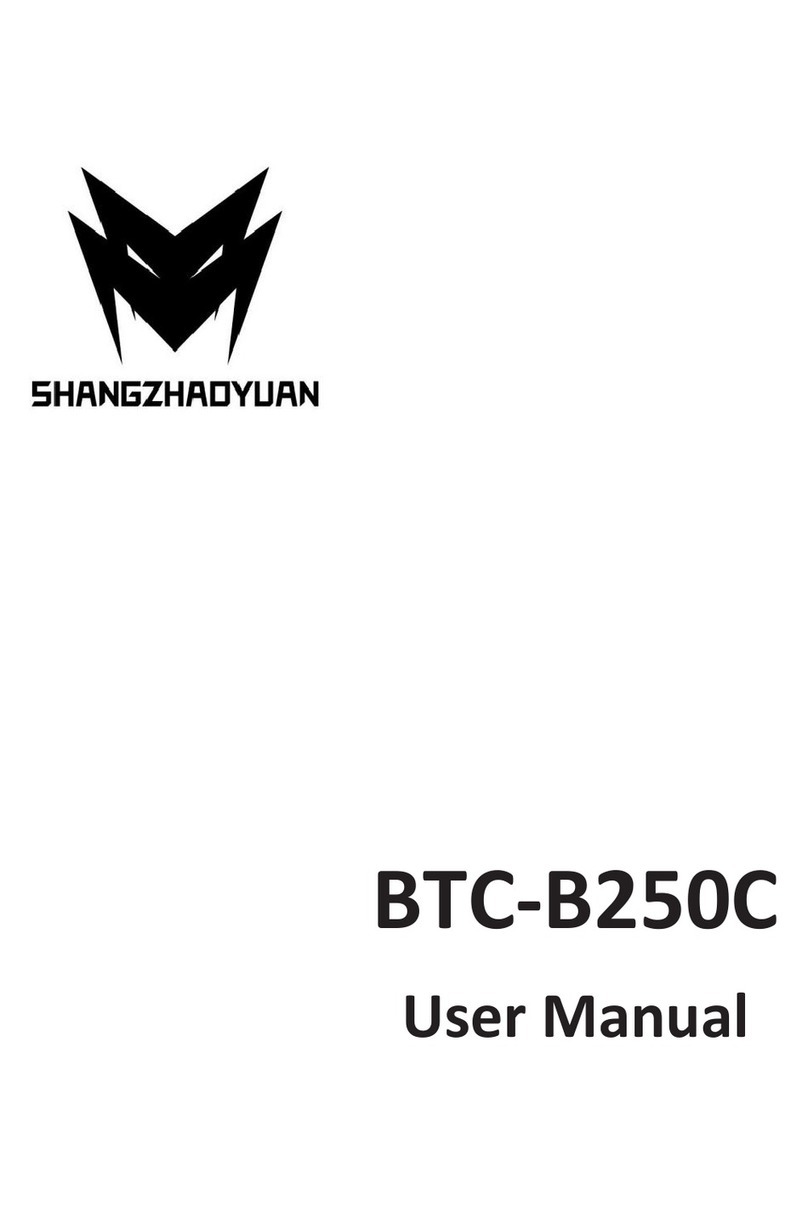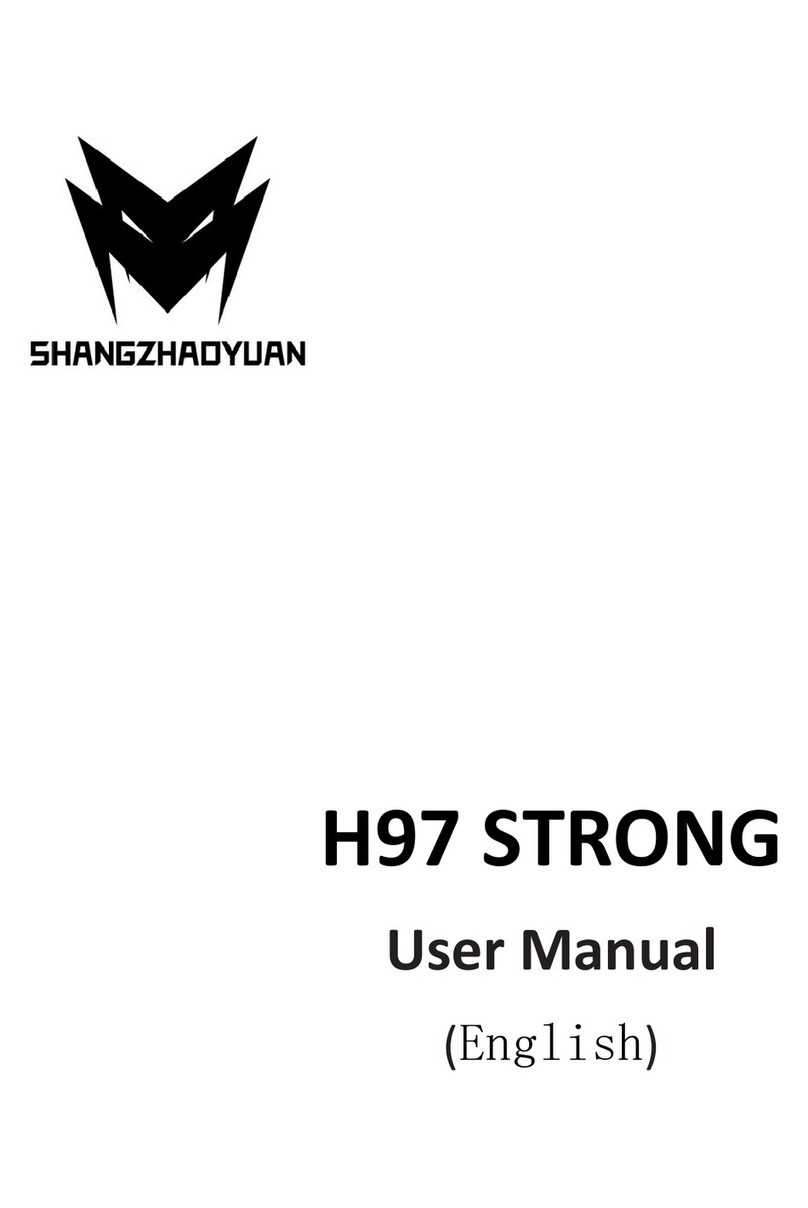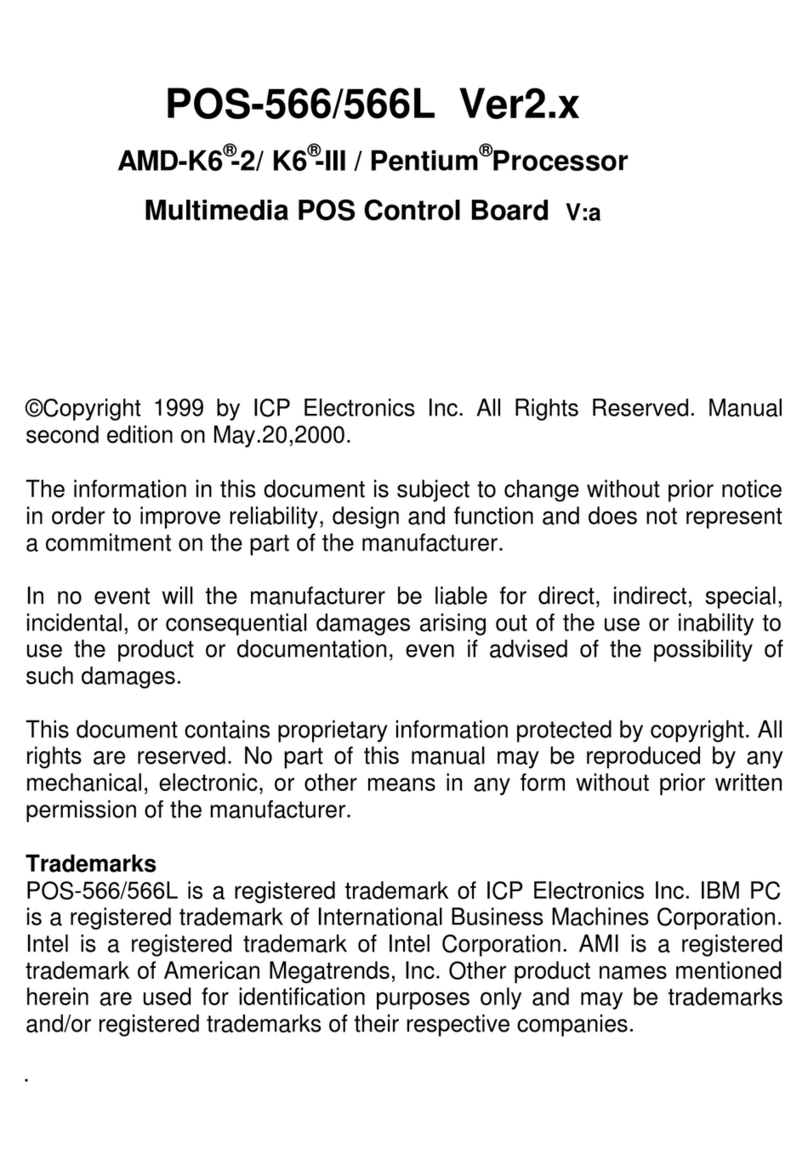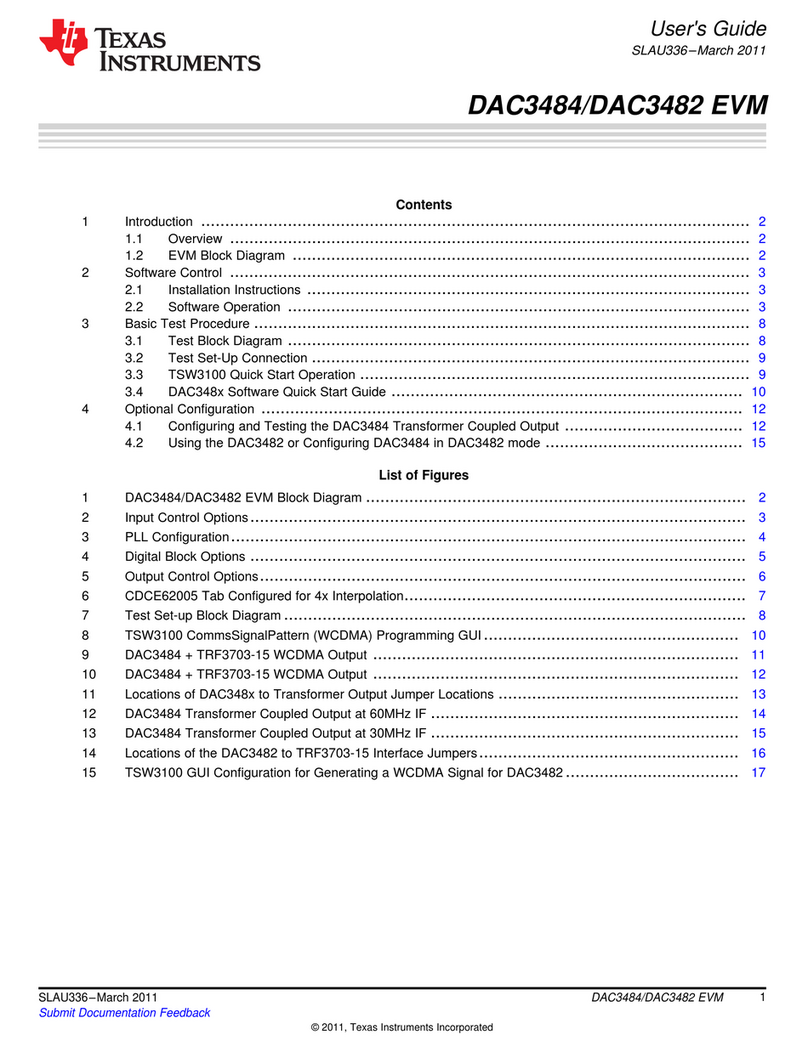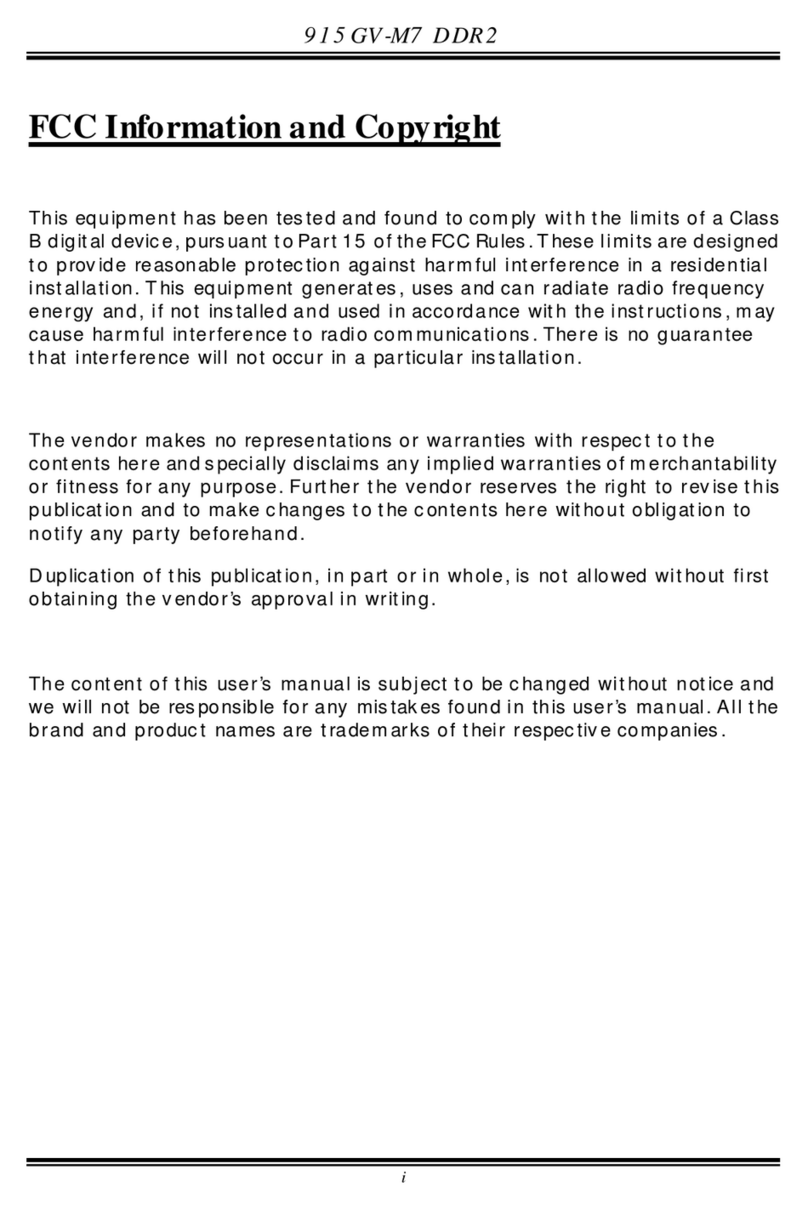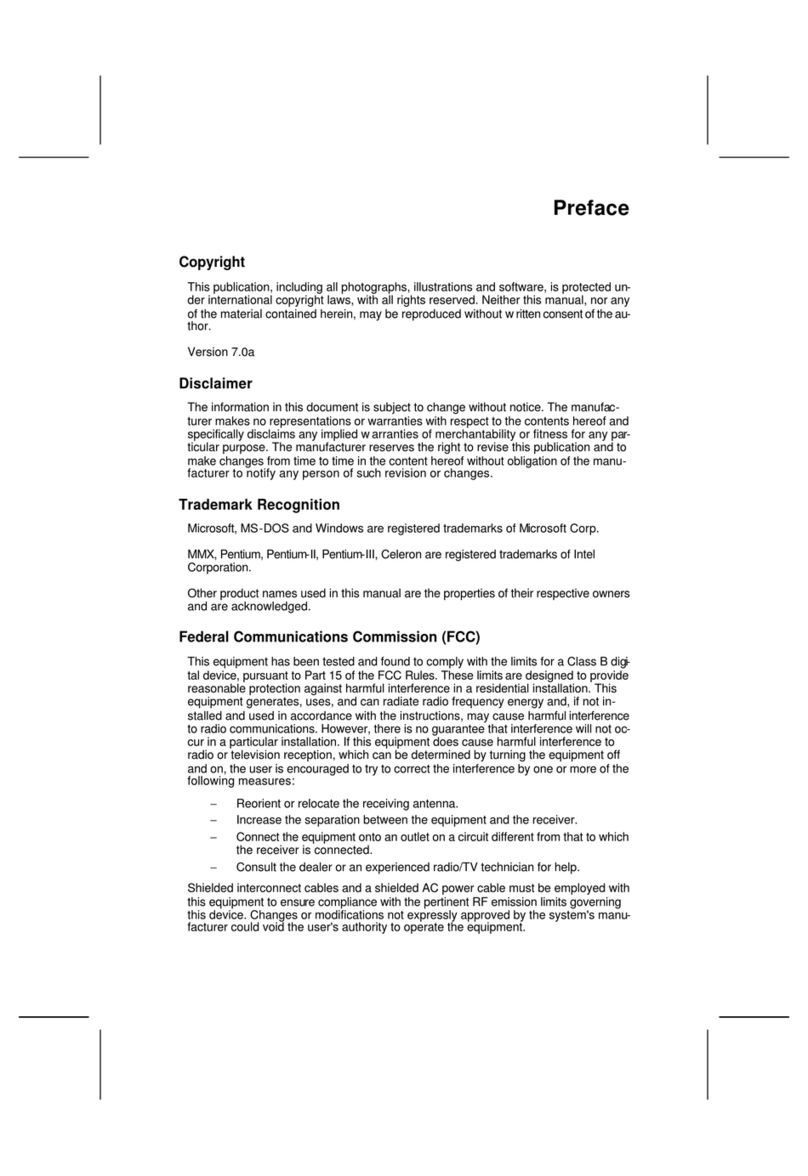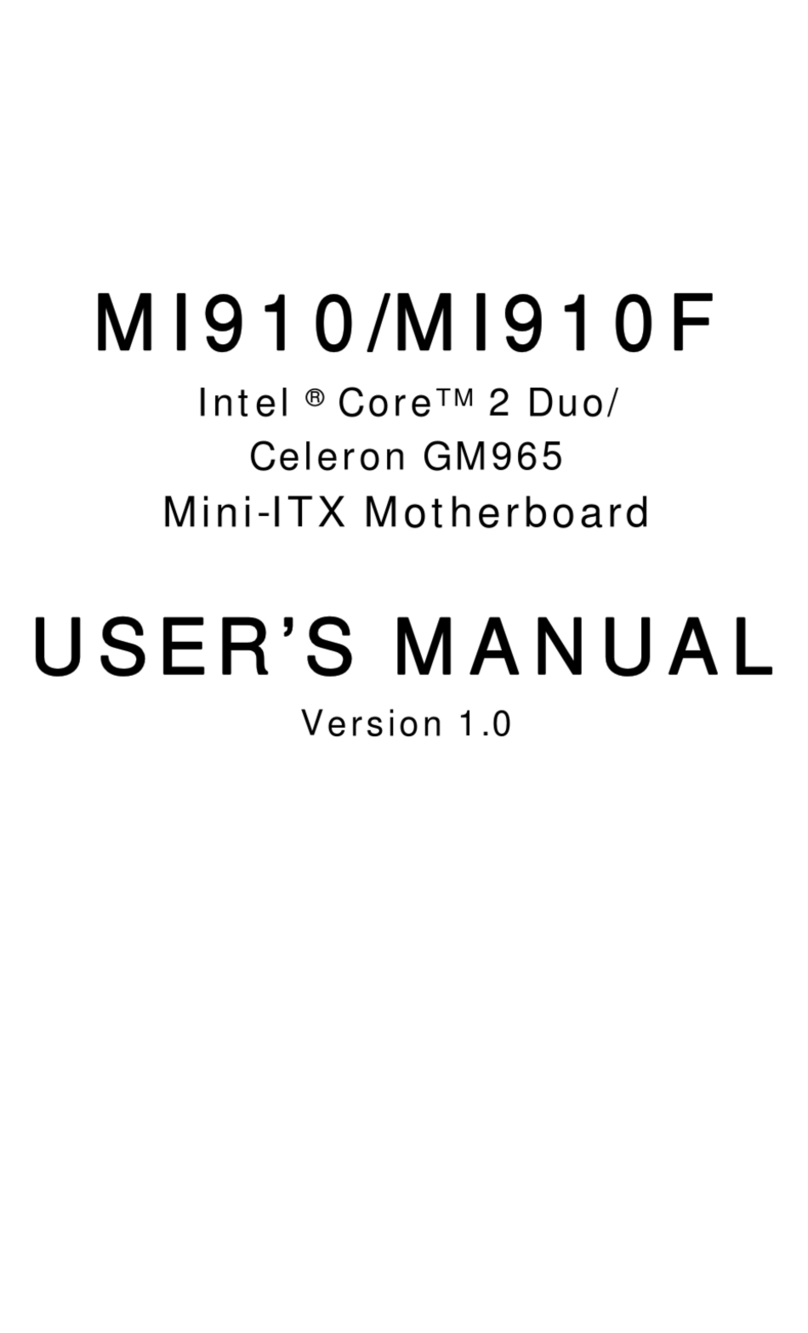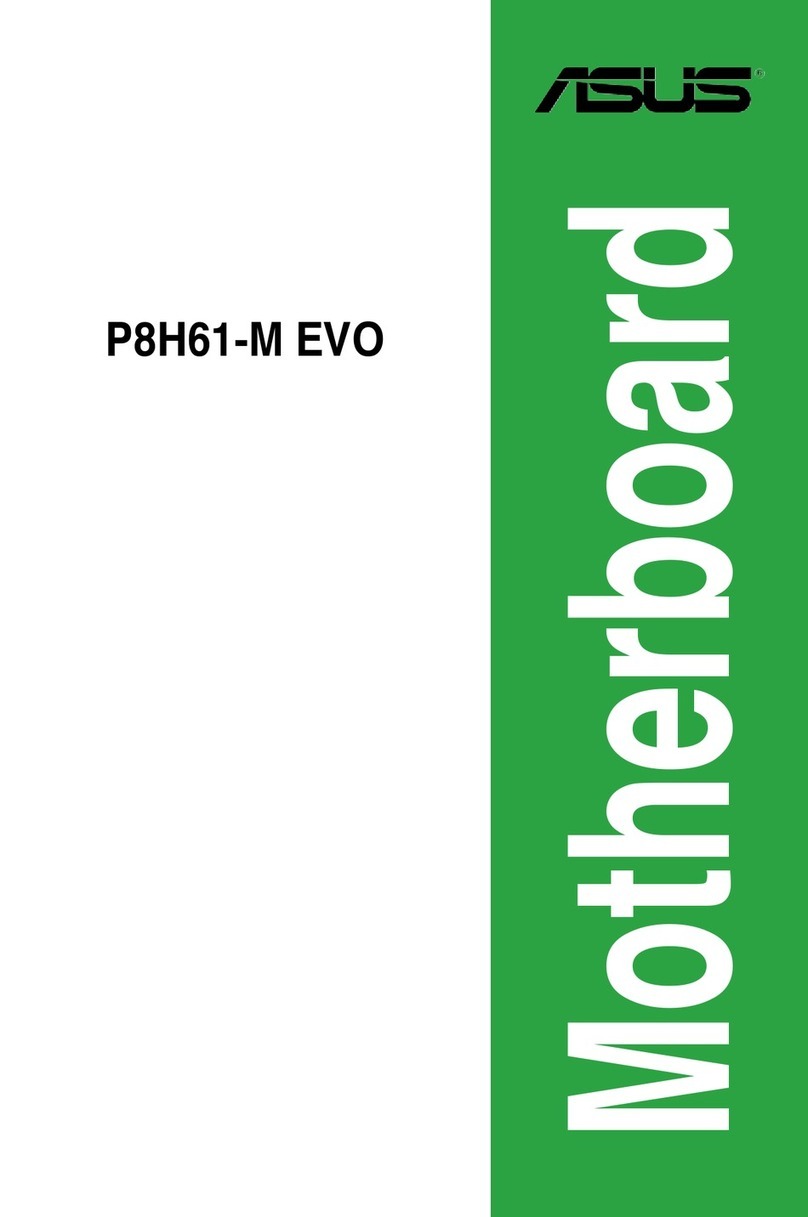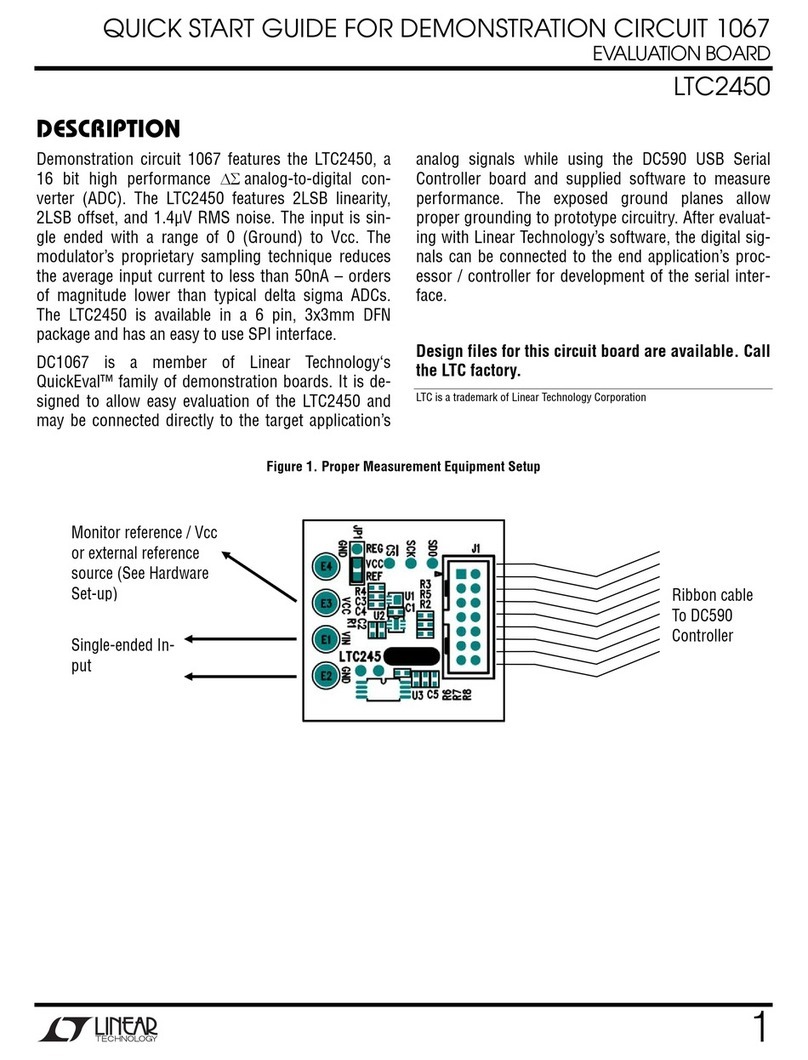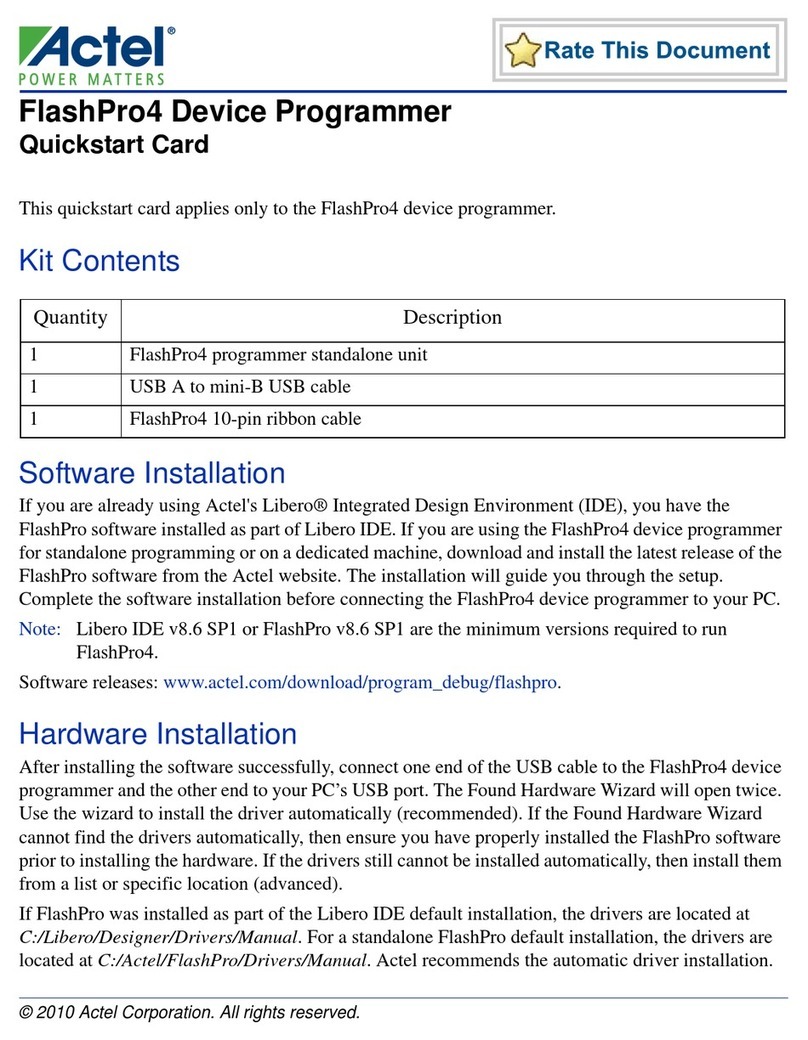Shangzhadyuan X99 PR9 User manual

Any problem, please feel free to contact us.
Contents
Specifications............................................................................................................ 1
Overview of Components.....................................................................................2
Install CPU & Fan..................................................................................................... 3
Install Memory.........................................................................................................4
Install Expansion Card..............................................................................................5
Back Panel Connectors............................................................................................ 5
USB 2.0 Port......................................................................................................5
USB 3.0 Port......................................................................................................6
RJ45 LAN Port................................................................................................... 6
Audio Port.........................................................................................................6
PS/2 Port...........................................................................................................6
Internal Connectors................................................................................................. 7
F_PANEL1 Connector........................................................................................ 7
SPK1 Connector................................................................................................ 7
F_AUDIO1 Connector........................................................................................7
M.2 Slot.............................................................................................................8
JCMOS1: CMOS Discharge................................................................................ 9
ATXPWR1, PW1: Power Connectors................................................................10
CPU_FAN1~2: Fan Connectors........................................................................11
J_USBA1: USB 3.0 Connector..........................................................................11
F_USB2: USB 2.0 Connector........................................................................... 11
BIOS Setup................................................................................................................12
BIOS Setup............................................................................................................. 12
Enter BIOS Setup....................................................................................................13
Reset BIOS..............................................................................................................13

Any problem, please feel free to contact us.
1
Specifications
X99 PR9
Processor
Intel Xeon E5 LGA2011-3 series processor
Southbridge
Q85 Chipset
RAM
Technology
4-channel DDR4 2133/2400/2666/3000/3200MHz
Maximum Capacity
128GB (32GB*4)
Memory Slot
4 * DDR4
Rear I/O
USB
6 * USB 2.0;2 * USB3.0
Ethernet
1 * Gigabit LAN Card
Video
0
PS/2
1
AUDIO
1 (Mic-in, Line-out、Line-in)
Internal
connector
CFAN
2 * 4PIN CPU_FAN
ATXPWR Interface
1 * 8PIN Power Socket;1 * 24PIN Power Socket
USB2.0
1
USB3.0
1
M.2
1(NVME M.2/SATAM.2)
SATA Interface
3 * SATA3.0
JAUDIO
1 * 2x5Pin
PCIe
1 * PCIe x16; 1 * PCIe x1
JCMOS Port
1
SPK Port
1
Environment
Temperature Range
Working Environment
Storage Environment
Temperature:0~50°C
Humidity:5%~95%
Temperature: -20~70°C
Humidity: 5%~95%
Physical Size
Size
215mm*185mm

Any problem, please feel free to contact us.
2
Overview of Components
Package List:
X99 PR9 Motherboard * 1
SATA Cable * 1
I/O Blocking * 1
LGA2011-3 Cooler Bracket Mounting Kit * 1

Any problem, please feel free to contact us.
3
Install CPU & Fan
Please install the CPU into the CPU socket (LGA 2011-3) as shown below.
Important
• Make sure that the motherboard supports the CPU.
• Always unplug the power cord from the power outlet before installing or removing the
CPU to prevent hardware damage.
• Please retain the CPU protective cap after installing the processor.
• Do not turn on the computer if the CPU cooler is not installed, otherwise overheating and
damage to the CPU may occur.
• Confirm that the CPU heatsink has formed a tight seal with the CPU before booting your
system.
• Apply an even layer of thermal paste (or thermal tape) between the CPU and the heatsink
to enhance heat dissipation.
• Whenever the CPU is not installed, always protect the CPU socket pins by covering the
socket with a plastic cap.
• Locate the pin one of the CPU socket and the CPU. Once the CPU is positioned into its
socket, place one finger down on the middle of the CPU, lowering the locking lever and
latching it into the fully locked position.
• Do not force the CPU into the CPU socket before the CPU socket locking lever is lifted up,
or damage to the CPU and CPU socket may occur.
• Connect the CPU heatsink's 4pin fan power connector to the 4pin CPU fan header on the
motherboard.
• Please be sure to plug in the 8-PIN power supply to power the CPU.

Any problem, please feel free to contact us.
4
Install Memory
The motherboard provides 4 DDR4 DIMM slots, each with a maximum capacity of 32GB.
1. Wrench the latches on both sides of the memory slot outwards.
2. Insert the memory into the slot by aligning it with the notch in the slot.
3. Flip the latches on both sides of the slot to lock the memory.
Important
• Make sure that the motherboard supports the memory. It is recommended that memory
of the same capacity, brand, speed, and chips be used.
• Always turn off the computer and unplug the power cord from the power outlet before
installing the memory to prevent hardware damage.
• Memory modules have a foolproof design. A memory module can be installed in only one
direction. If you are unable to insert the memory, switch the direction.
• The stability and compatibility of the installed memory module depend on the installed
CPU and devices when overclocking.
•This motherboard provides 4 memory sockets and supports quad-channel Technology.
Install 4 memory modules to enable quad-channel mode, and install 2 to enable
dual-channel mode.
•When installing memory, please install the slot close to the CPU first, as following:
(“Y”=Install memory, "- -"=No Memory)
DIMMD1
DIMMD2
DIMMB1
DIMMB2
1 Module
Y
--
--
--
2 Modules
Y
--
Y
--
4 Modules
Y
Y
Y
Y

Any problem, please feel free to contact us.
5
Install Expansion Card
The motherboard provides 1 PCI Express 3.0 x16 expansion slot and 1 PCI Express 3.0 x1
expansion slot.
Place the expansion card in an available PCI Express slot and press the expansion card until it
is fully inserted into the slot.
Important
• When adding or removing expansion cards, always turn off the power supply and unplug
the power supply power cable from the power outlet to prevent hardware damage.
• If the expansion card is not installed correctly, it may cause a short circuit throughout the
metal pins, which could burn out the expansion card or the motherboard.
Back Panel Connectors
USB 2.0 Port
The USB port supports the USB 2.0 specification. Use this port for USB devices.

Any problem, please feel free to contact us.
6
USB 3.0 Port
The USB 3.0 supports the USB 3.0 specification and is compatible to the USB 2.0
specification. Use this port for USB devices.
RJ45 LAN Port
The Gigabit Ethernet LAN port provides Internet connection at up to 1000Mbps/s data rate.
The following describes the states of the LAN port LEDs.
Audio Port
Line-in Port
The line in jack. Use this audio jack for line in devices such as an optical drive, walkman, etc.
Line-out Port
The line out jack.
Mic-in Port
The Mic in jack.
PS/2 Port
The PS/2 port of the mouse is green, and the PS/2 port of the keyboard is blue.

Any problem, please feel free to contact us.
7
Internal Connectors
F_PANEL1 Connector
SPK1 Connector
F_AUDIO1 Connector
This connector allows you to connect audio jacks on the front panel.
Important
• An incorrect connection between the module connector and the motherboard header will
make the device unable to work or even damage it.

Any problem, please feel free to contact us.
8
SATA1~3: SATA 3.0 Connectors
These SATA 3.0 connectors are SATA 6Gb/s interface ports. Each SATA connector supports a
single SATA device.
M.2 Slot
This motherboard has 1 M.2 slot, support NVME M.2/NGFF M.2 SSD.
Insert your M.2 SSD into the M.2 slot at a 30-degree angle. Secure the M.2 SSD in place with
the screw.

Any problem, please feel free to contact us.
9
JCMOS1: CMOS Discharge
Important
• Always turn off the computer and unplug the power cord from the power outlet before
discharging.

Any problem, please feel free to contact us.
10
ATXPWR1, PW1: Power Connectors
With the use of the power connector, the power supply can provide enough stable power to
all the components on the motherboard. Before connecting the power connector, make sure
the power supply is turned off and all devices are properly installed.
24PIN for motherboard power supply.
8PIN for CPU power supply.
Important
• It is recommended that a power supply that can withstand high power consumption be
used (at least 500W). If a power supply is used that does not provide the required power,
the result can lead to an unstable or unbootable system.

Any problem, please feel free to contact us.
11
CPU_FAN1~2: Fan Connectors
CPU_FAN is a interface for CPU radiator. The 4pin fan has PWM intelligent speed regulation
function, which can intelligently control the fan speed based on load and temperature
changes.
J_USBA1: USB 3.0 Connector
The header conforms to USB 3.0 and USB 2.0 specification. This connector allows you to
connect USB 3.0 ports on the front panel.
F_USB2: USB 2.0 Connector
The headers conform to USB 2.0 specification. This connector allows you to connect USB 2.0
port on the front panel.

Any problem, please feel free to contact us.
12
BIOS Setup
BIOS (Basic Input and Output System) records hardware parameters of the system in the
CMOS on the motherboard. BIOS identifies, configures, tests and connects computer
hardware to the OS immediately after a computer is turned on.
Its major functions include conducting the Power-On Self-Test (POST) during system startup,
saving system parameters and loading the operating system, etc. BIOS includes a BIOS Setup
program that allows the user to modify basic system configuration settings or to activate
certain system features.
When the power is turned off, the battery on the motherboard supplies the necessary
power to the CMOS to keep the configuration values in the CMOS.
Important
• Because BIOS flashing is potentially risky if you do not encounter problems using the
current version of BIOS, it is recommended that you not flash the BIOS. To flash the BIOS, do
it with caution. Inadequate BIOS flashing may result in system malfunction.
BIOS Setup
The default settings offer the optimal performance for system stability in normal conditions.
It is recommended that you not alter the default settings (unless you need to) to prevent
system instability or other unexpected results. Inadequately altering the settings may result
in the system's failure to boot.
Important
• BIOS items are regularly updated for better system performance. The items may be slightly
different from the latest BIOS; therefore, the description is for reference only.

Any problem, please feel free to contact us.
13
Enter BIOS Setup
When the computer starts up, BIOS enters the self-test process. When the self-test is
completed, the following message is displayed: Press DEL key to enter Setup Menu. At this
time, Press <Delete> key to enter the BIOS setup.
If this message disappears before you press <DEL> key, you can turn it off and then turn on
your computer or press <Reset> on the case to restart your computer. You can also press
<Ctrl>+<Alt>+<Delete> at the same time to restart your computer.
Important
• Functions may vary depending on the product you have.
Reset BIOS
When you need to restore the default BIOS settings to resolve certain issues, there are
several ways to reset the BIOS:
∙ Go to BIOS and press F6 to load optimized defaults.
∙ Short the Clear CMOS jumper on the motherboard.
Important
• Be sure the computer is off before clearing CMOS data. Please refer to the Clear CMOS
jumper section for resetting BIOS.

Any problem, please feel free to contact us.
Inhalt
Spezifikationen......................................................................................................... 1
Übersicht der Komponenten...............................................................................2
Installieren Sie CPU und Lüfter................................................................................ 3
Arbeitsspeicher installieren..................................................................................... 4
Erweiterungskarte installieren.................................................................................5
Back Panel Connectors............................................................................................ 5
USB 2.0-Anschluss.............................................................................................5
USB 3.0-Anschluss.............................................................................................6
RJ45 LAN-Anschluss.......................................................................................... 6
Audio-Anschluss................................................................................................6
PS/2-Anschluss..................................................................................................6
Interne Anschlüsse...................................................................................................7
F_PANEL1-Anschluss......................................................................................... 7
SPK1-Anschluss................................................................................................. 7
F_AUDIO1-Anschluss........................................................................................ 7
M.2-Steckplätze................................................................................................ 8
JCMOS1: CMOS-Entladung............................................................................... 9
ATXPWR1, PW1: Stromanschlüsse..................................................................10
CPU_FAN1~2: Lüfteranschluss........................................................................ 11
J_USBA1: USB 3.0-Anschluss...........................................................................11
F_USB2: USB 2.0-Anschluss............................................................................ 11
BIOS-Setup............................................................................................................... 12
BIOS-Setup.............................................................................................................12
Rufen Sie das BIOS-Setup auf.................................................................................13
BIOS zurücksetzen..................................................................................................13

Any problem, please feel free to contact us.
1
Spezifikationen
X99 PR9
Prozessor
Prozessor der Intel Xeon E5 LGA2011-3-Serie
Südbrücke
Q85-Chipsatz
RAM
Technologie
4-Kanal DDR4 2133/2400/2666/3000/3200MHz
Maximale Kapazität
128 GB (32 GB*4)
Speichersteckplatz
4 * DDR4
E/A hinten
USB
6 * USB 2.0; 2 * USB 3.0
Ethernet
1 * Gigabit-LAN-Karte
Video
0
PS/2
1
AUDIO
1 (Mikrofoneingang, Line-out, Line-in)
Interner
Anschluss
CFAN
2 * 4PIN CPU_LÜFTER
ATXPWR-Schnittstel
le
1 * 8-PIN-Steckdose; 1 * 24-PIN-Steckdose
USB2.0
1
USB3.0
1
M.2
1 (NVME M.2/SATAM.2)
SATA-Schnittstelle
3 * SATA3.0
JAUDIO
1 * 2x5Pin
PCIe
1 * PCIe-x16; 1 * PCIe x1
JCMOS-Port
1
SPK-Port
1
Umfeld
Temperaturbereich
Arbeitsumfeld
Speicherumgebung
Temperatur: 0 ~ 50 ° C
Luftfeuchtigkeit: 5 % ~
95 %
Temperatur: -20~70 °C
Luftfeuchtigkeit: 5 % ~
95 %
Physische
Größe
Größe
215mm*185mm

Any problem, please feel free to contact us.
2
Übersicht der Komponenten
Package List:
X99 PR9 Motherboard * 1
SATA Cable * 1
I/O Blocking * 1
LGA2011-3 Cooler Bracket Mounting Kit * 1

Any problem, please feel free to contact us.
3
Installieren Sie CPU und Lüfter
Bitte installieren Sie die CPU wie unten gezeigt im CPU-Sockel (LGA 2011-3).
Wichtig
• Stellen Sie sicher, dass das Motherboard die CPU unterstützt.
• Ziehen Sie immer das Netzkabel aus der Steckdose, bevor Sie die CPU installieren oder
entfernen, um Hardwareschäden zu vermeiden.
• Bitte bewahren Sie die CPU-Schutzkappe nach dem Einbau des Prozessors auf.
• Schalten Sie den Computer nicht ein, wenn der CPU-Kühler nicht installiert ist, da es sonst
zu einer Überhitzung und Beschädigung der CPU kommen kann.
• Stellen Sie sicher, dass der CPU-Kühlkörper eine dichte Verbindung mit der CPU gebildet
hat, bevor Sie Ihr System booten.
• Tragen Sie eine gleichmäßige Schicht Wärmeleitpaste (oder Wärmeleitband) zwischen der
CPU und dem Kühlkörper auf, um die Wärmeableitung zu verbessern.
• Wenn die CPU nicht installiert ist, schützen Sie immer die Stifte des CPU-Sockels, indem Sie
den Sockel mit einer Plastikkappe abdecken.
• Lokalisieren Sie Pin 1 des CPU-Sockels und der CPU. Sobald die CPU in ihrem Sockel
positioniert ist, legen Sie einen Finger auf die Mitte der CPU, senken Sie den
Verriegelungshebel und verriegeln Sie ihn in der vollständig verriegelten Position.
• Setzen Sie die CPU nicht mit Gewalt in den CPU-Sockel ein, bevor der Verriegelungshebel
des CPU-Sockels angehoben ist, da sonst die CPU und der CPU-Sockel beschädigt werden
können.
• Verbinden Sie den 4-Pin-Lüfterstromanschluss des CPU-Kühlkörpers mit dem
4-Pin-CPU-Lüfteranschluss auf dem Motherboard.
• Achten Sie darauf, das 8-polige Netzteil anzuschließen, um die CPU mit Strom zu
versorgen.
Table of contents
Languages:
Other Shangzhadyuan Motherboard manuals