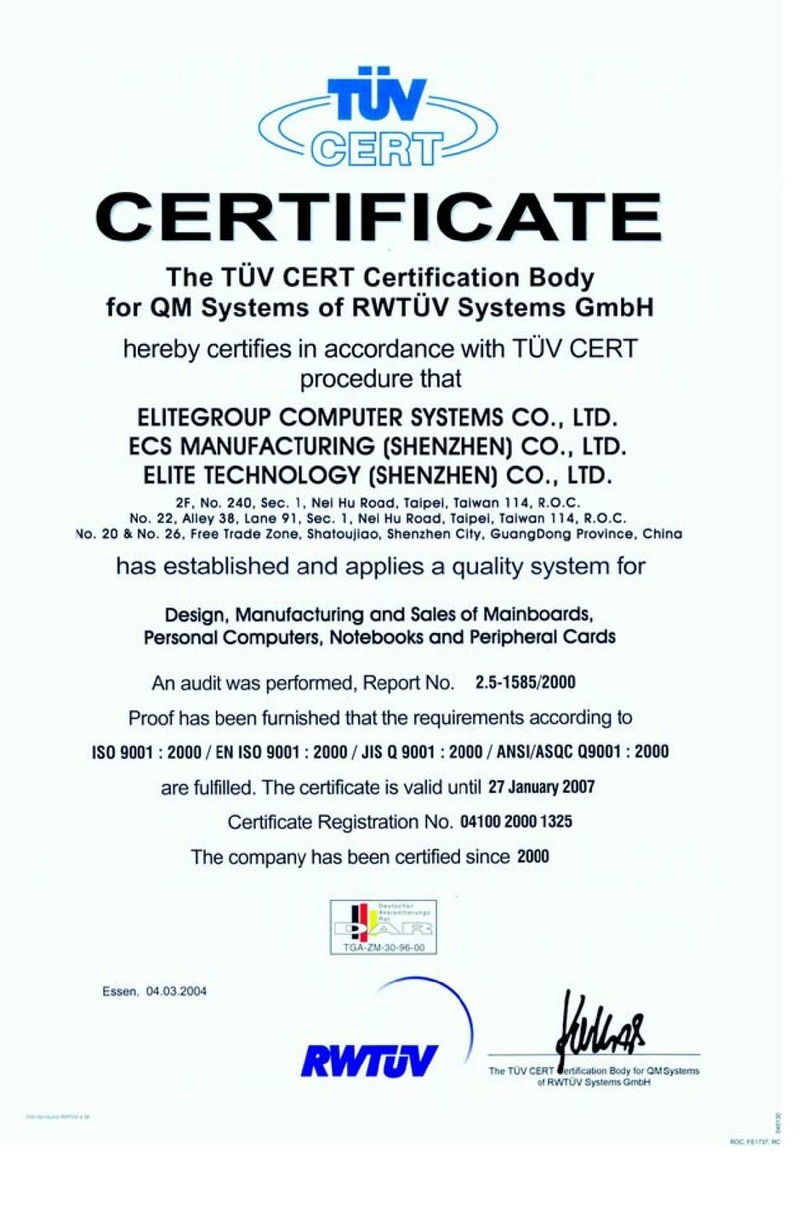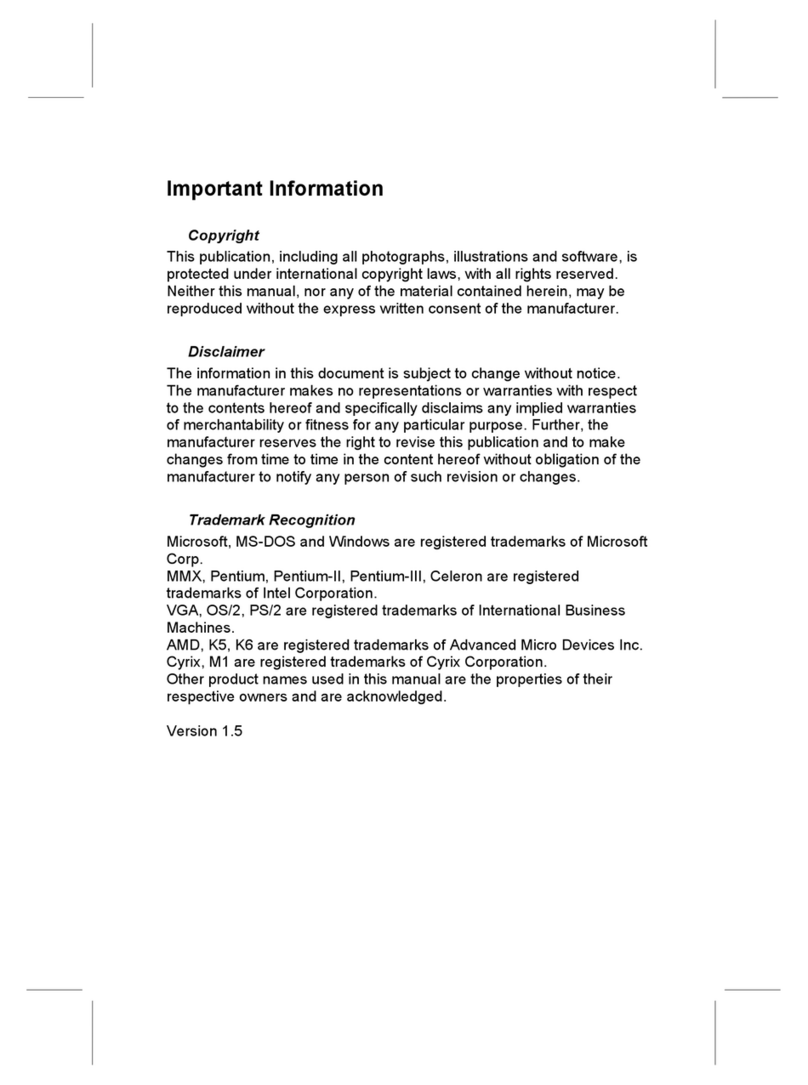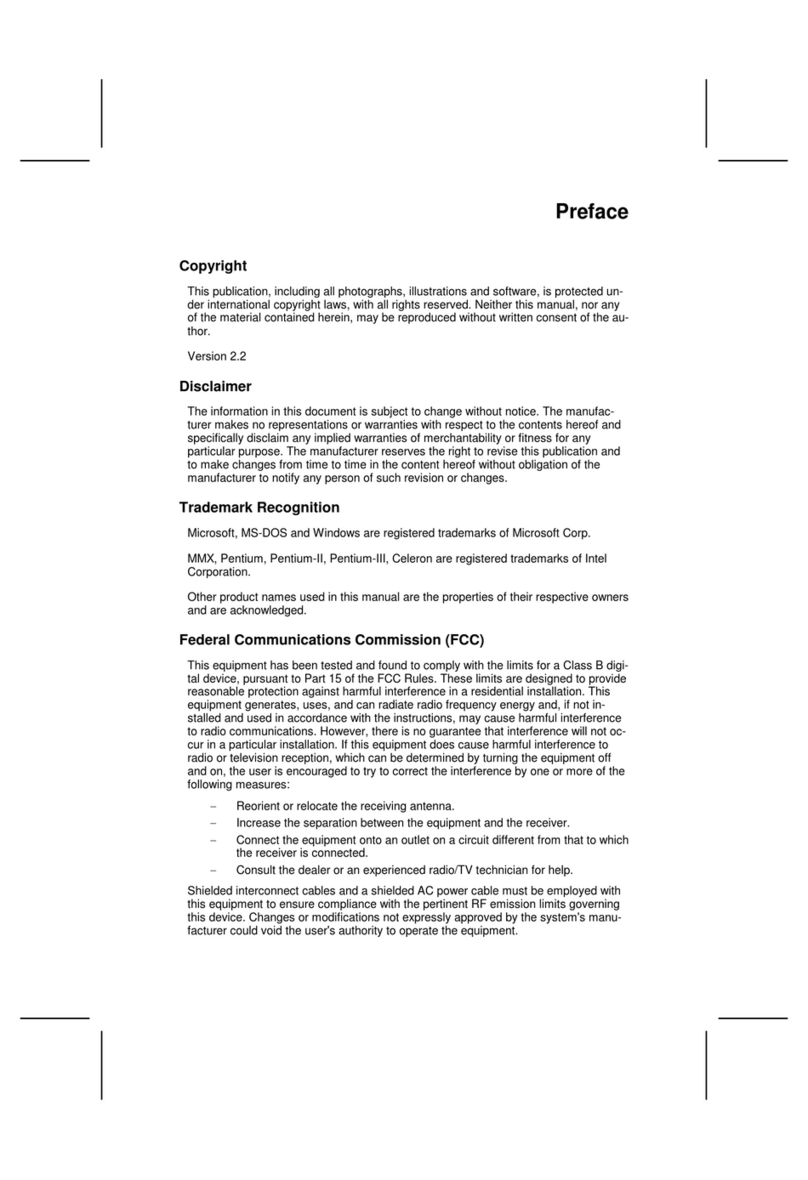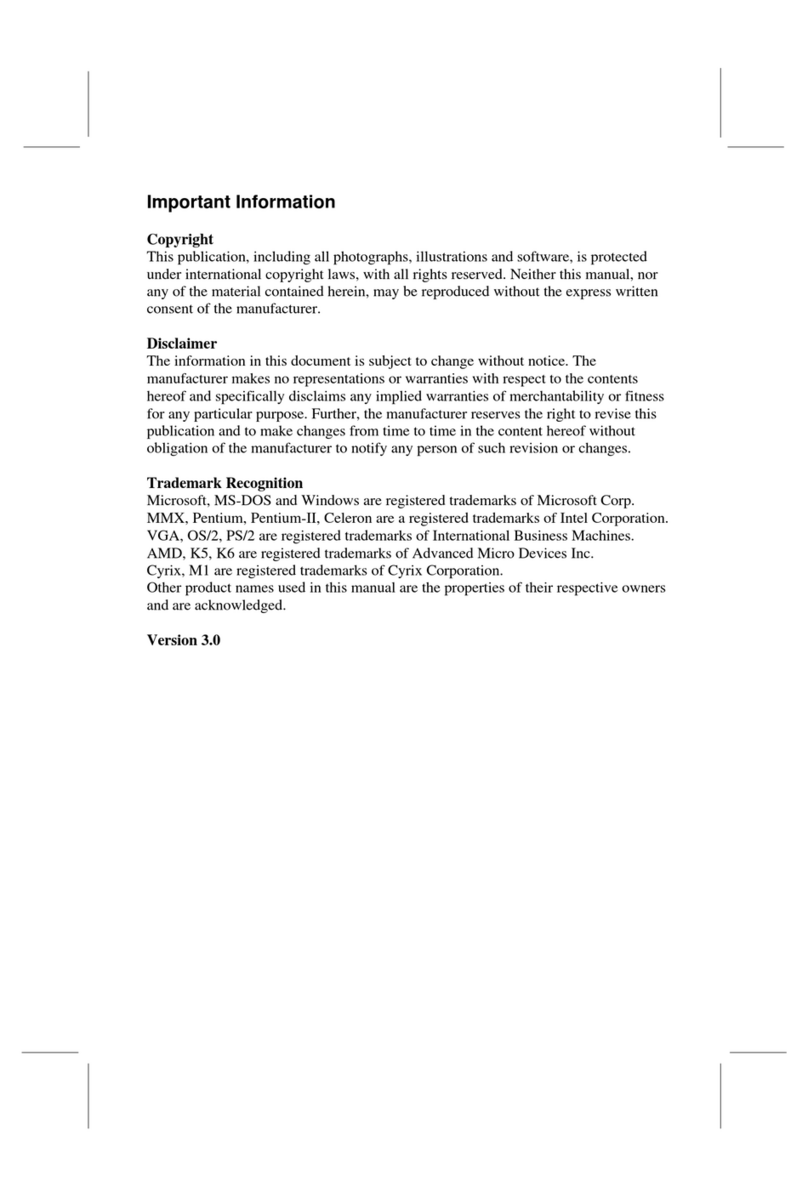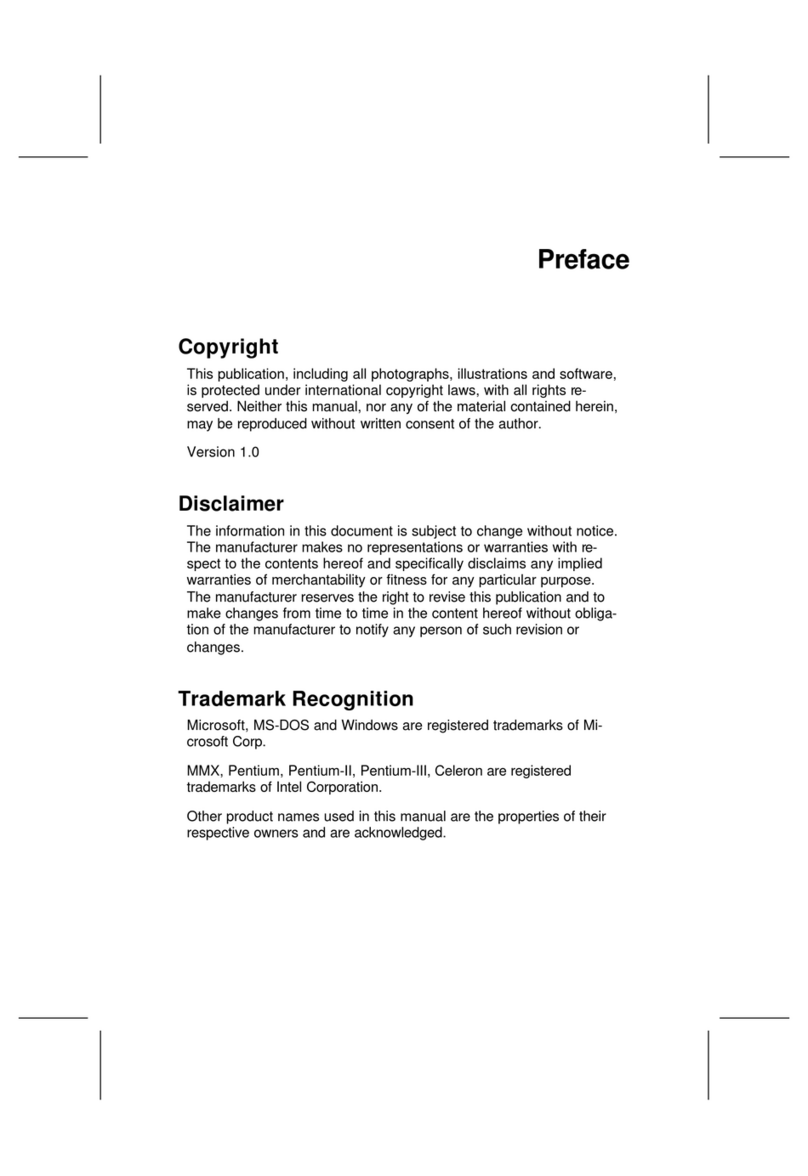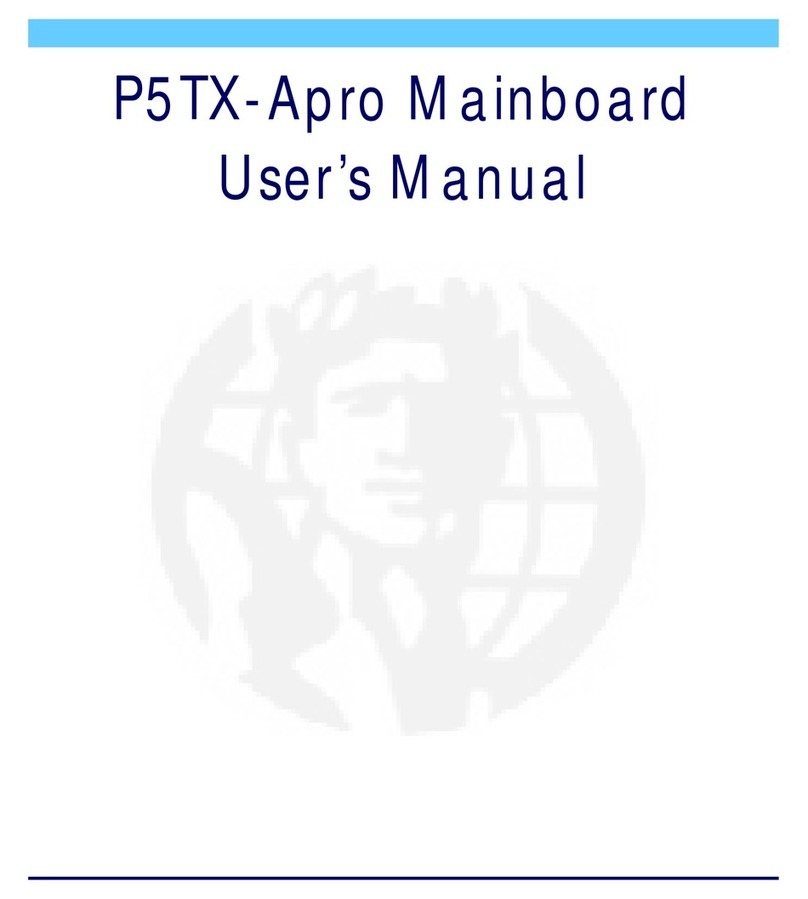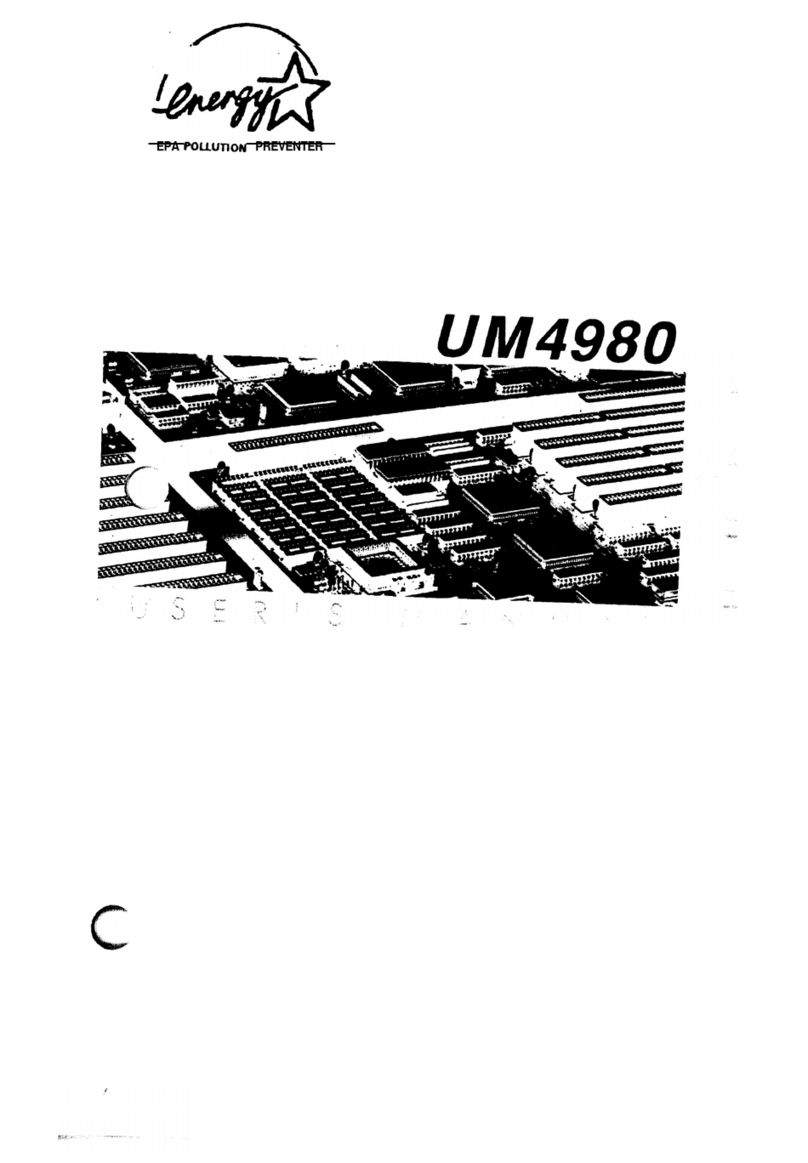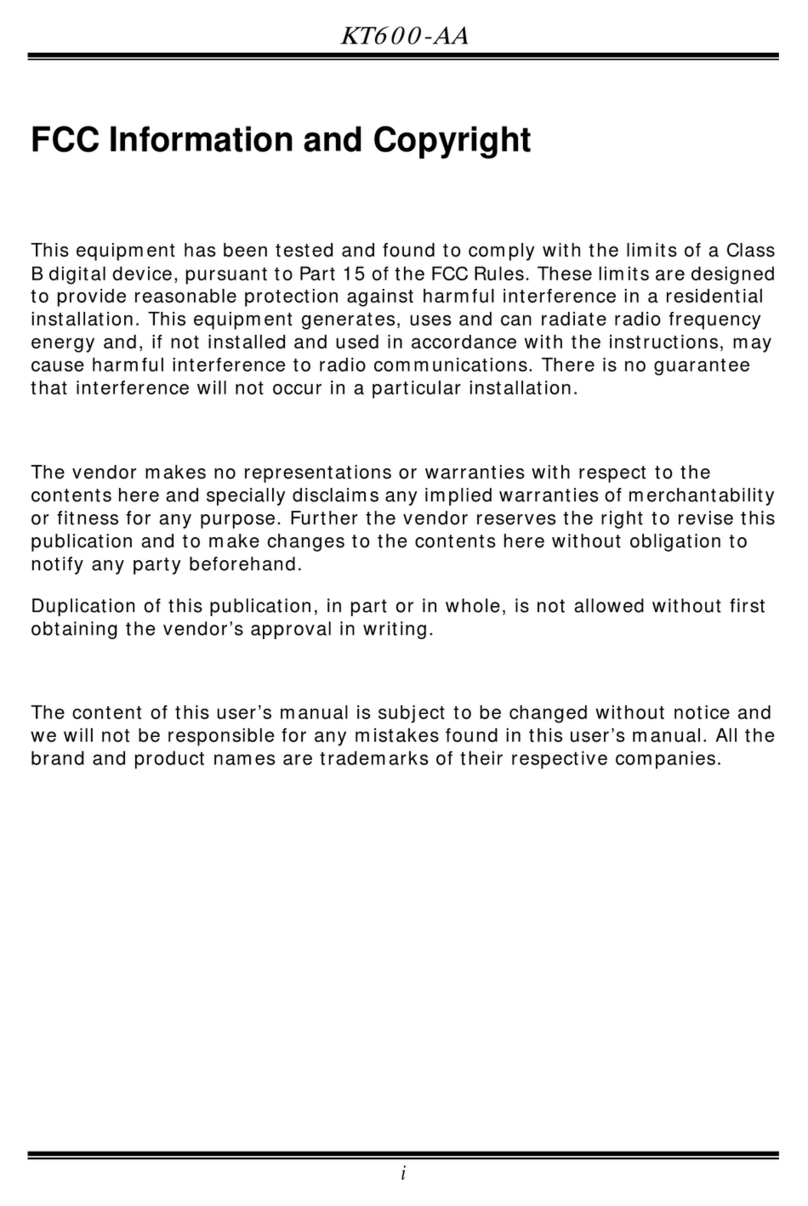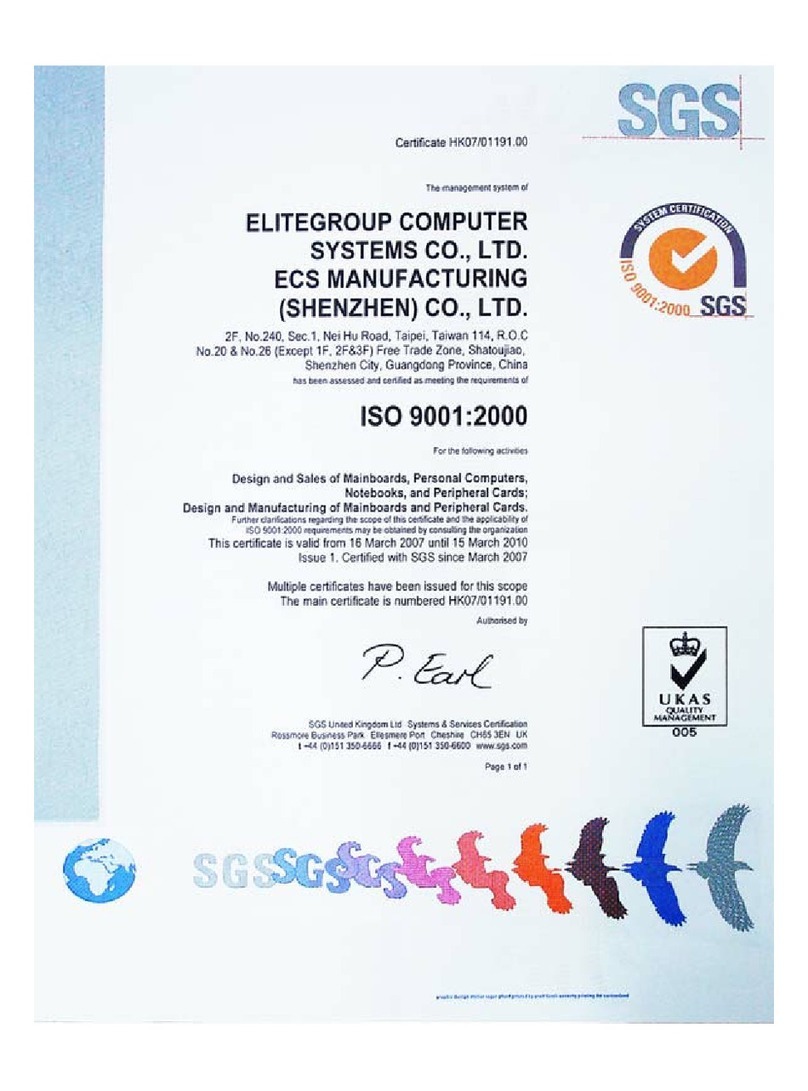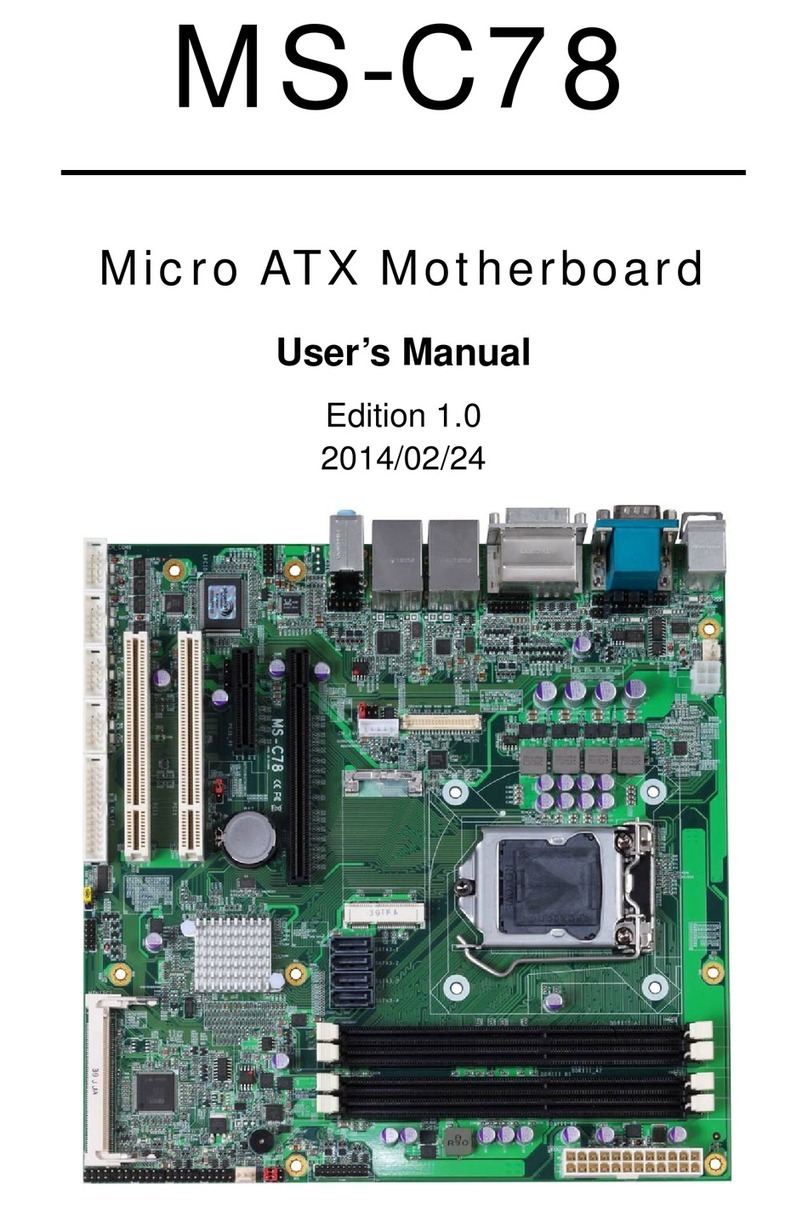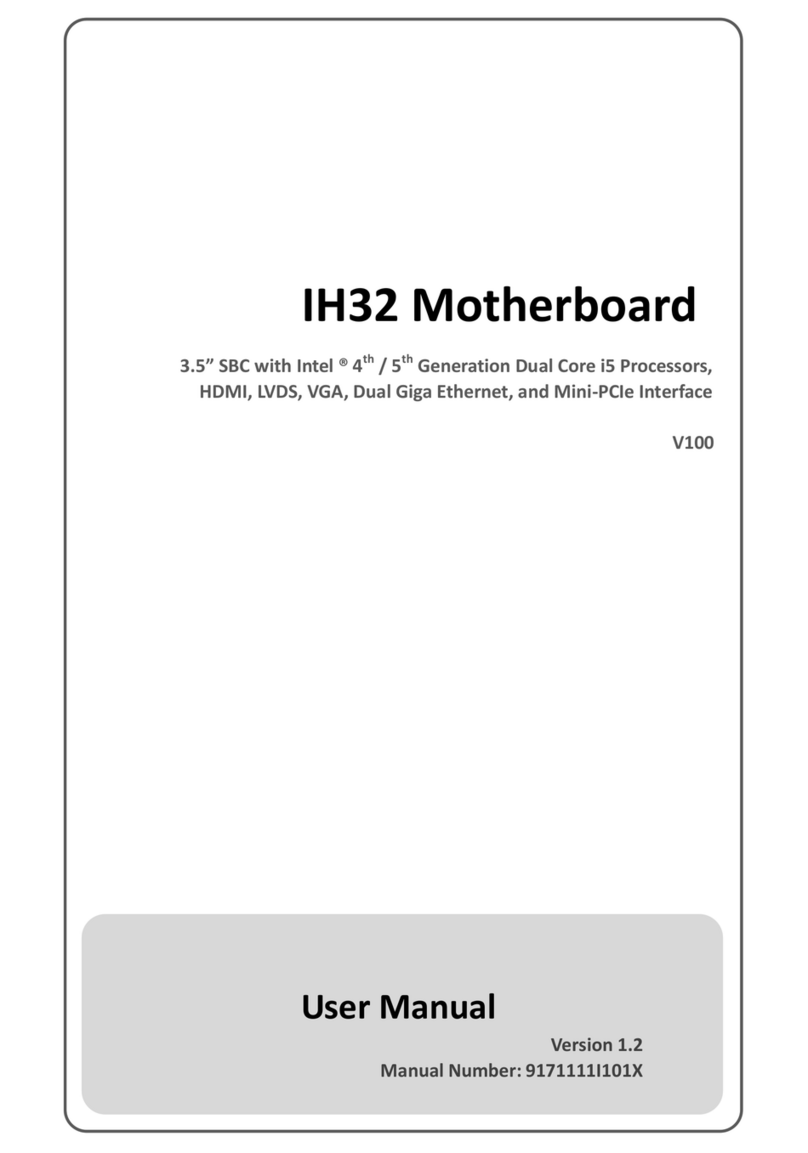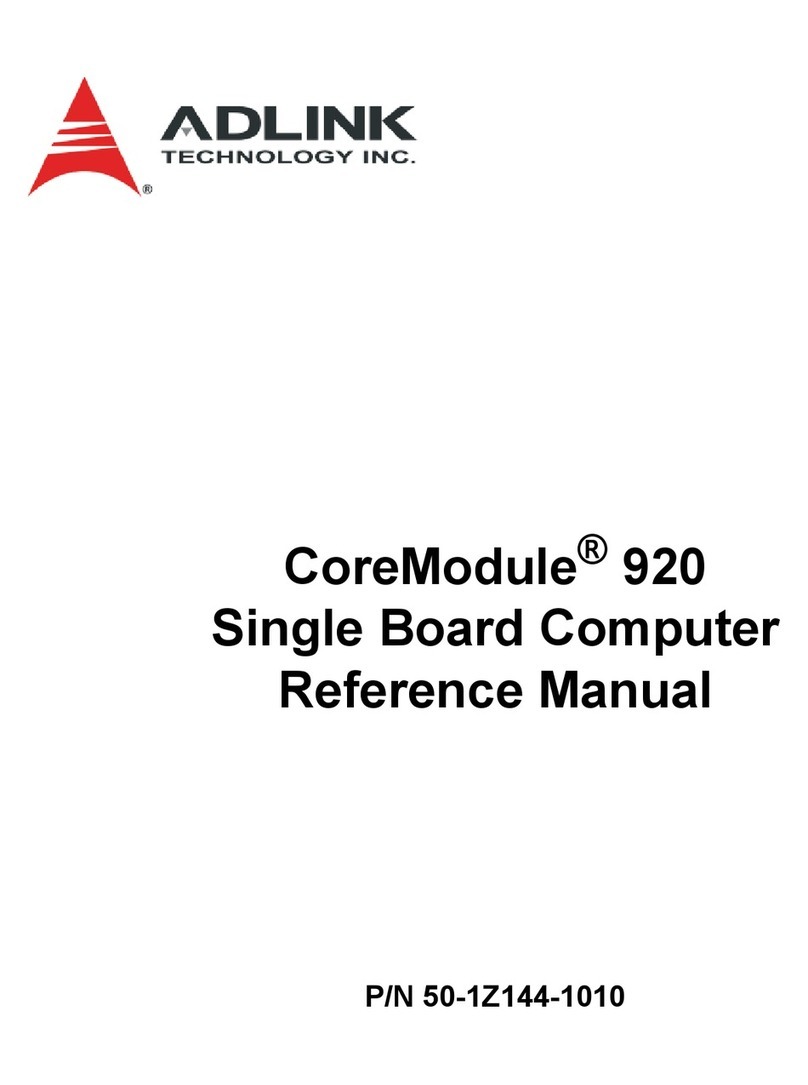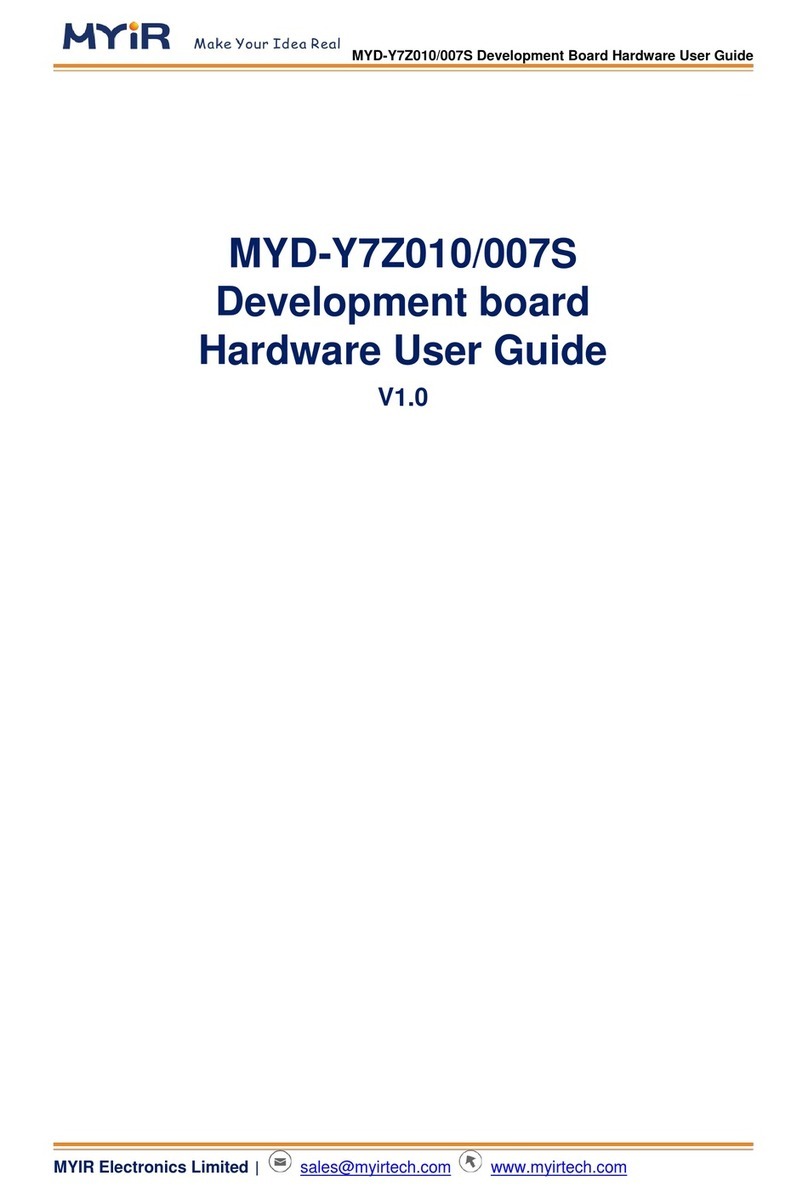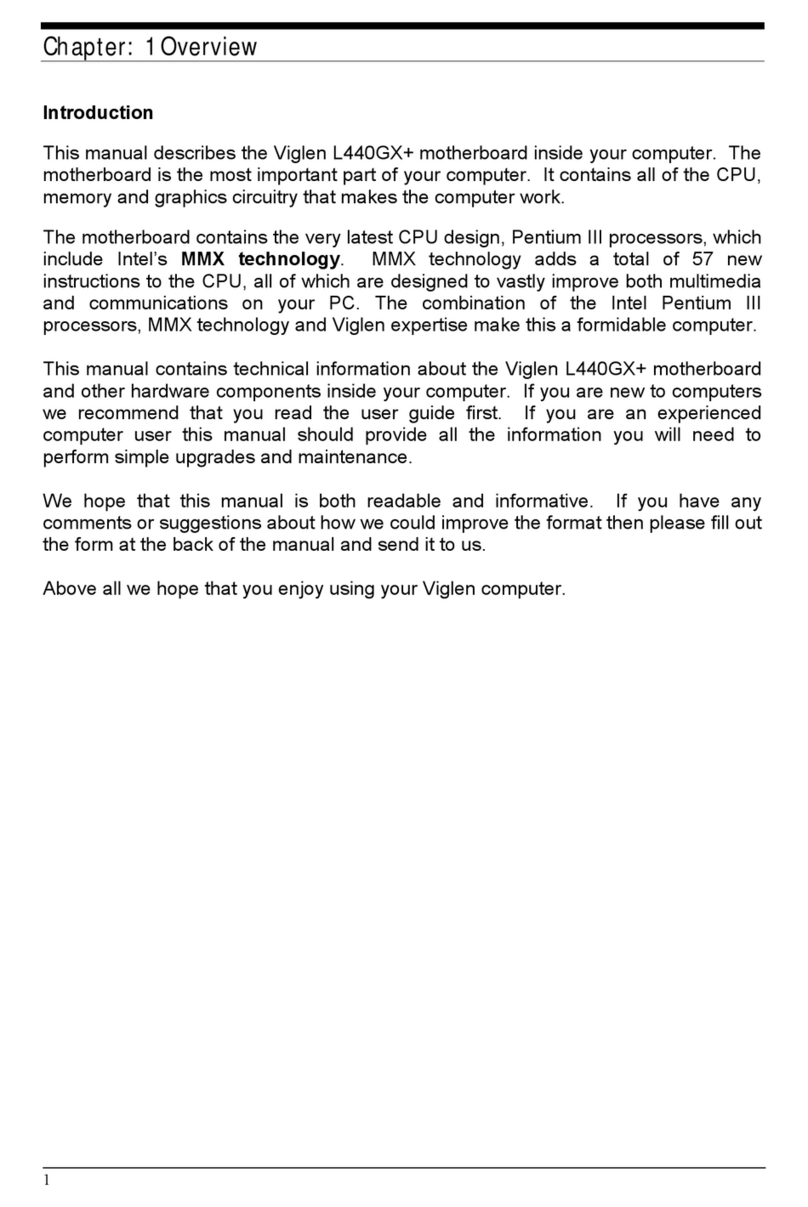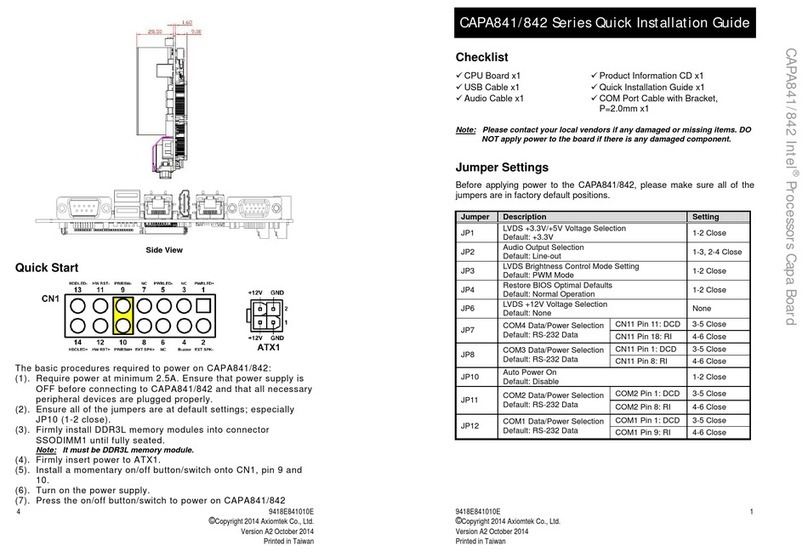ECS P4S5MG/GL+ User manual
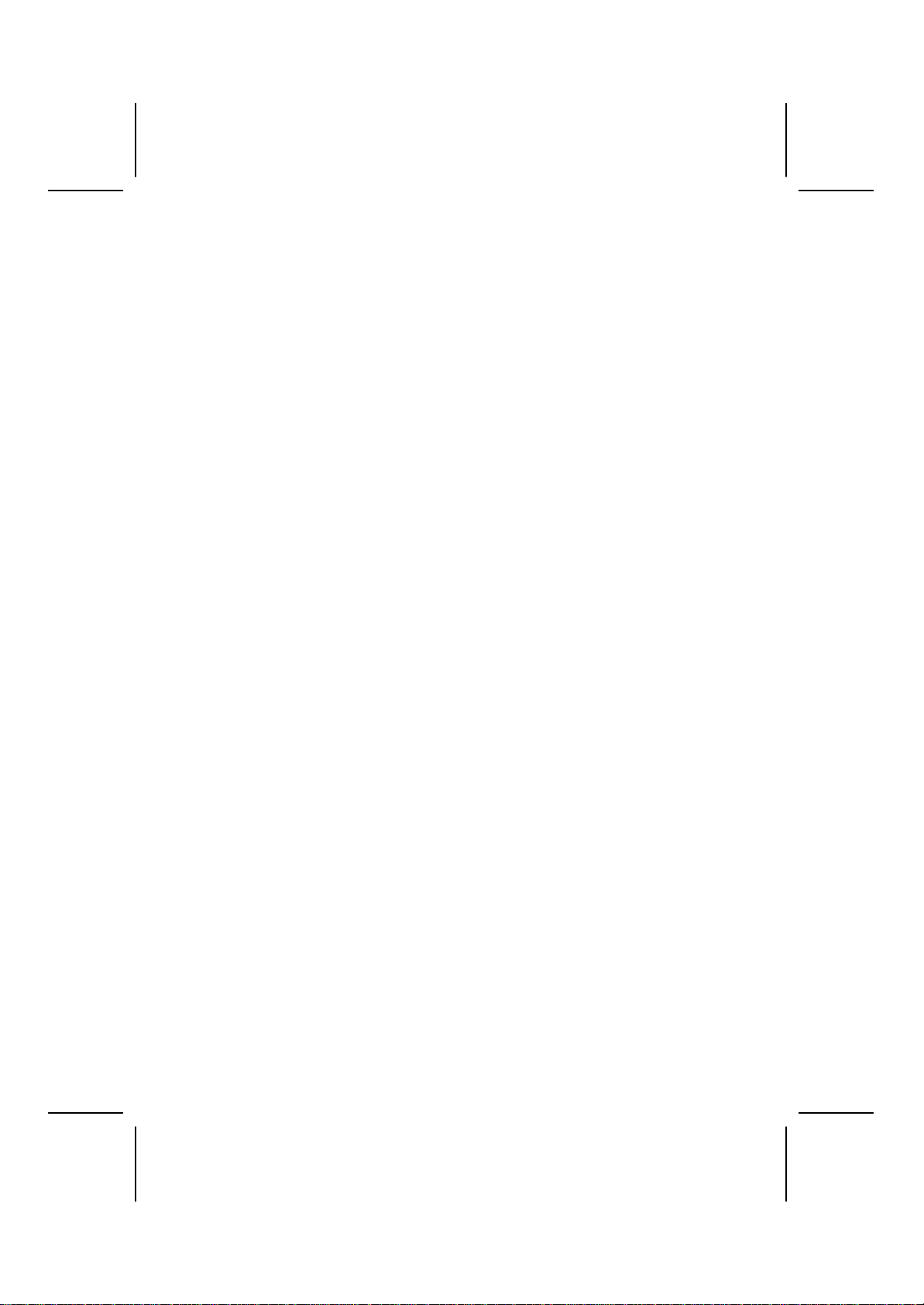
Preface
Copyright
This publication, including all photographs, illustrations and software, is protected un-
der international copyright laws, with all rights reserved. Neither this manual, nor any
of the material contained herein, may be reproduced without writtenconsent ofthe au-
thor.
Version 7.0a
Disclaimer
The information in this document is subject to change without notice. The manufac-
turer makes no representations or warranties with respect to the contents hereof and
specifically disclaims any implied warranties of merchantability or fitness for any par-
ticular purpose. The manufacturer reserves the right to revise this publication and to
make changes from time to time in the content hereof without obligation of the manu-
facturer to notify any person of such revision or changes.
Trademark Recognition
Microsoft, MS-DOS and Windows are registered trademarks of Microsoft Corp.
MMX, Pentium, Pentium-II, Pentium-III, Celeron are registered trademarks of Intel
Corporation.
Other product names used in this manual are the properties of their respective owners
and are acknowledged.
Federal Communications Commission (FCC)
This equipment has been tested and found to comply with the limits for a Class B digi-
tal device, pursuant to Part 15 of the FCC Rules. These limitsare designed to provide
reasonable protection against harmful interference in a residential installation. This
equipment generates, uses, and can radiate radio frequency energy and, if not in-
stalled and used in accordance with the instructions, may cause harmful interference
to radio communications. However, there is no guarantee that interference will not oc-
cur in a particular installation. If this equipment does cause harmful interference to
radio or television reception, which can be determined by turning the equipment off
and on, the user is encouraged to try to correct the interference by one or more of the
following measures:
−Reorient or relocate the receiving antenna.
−Increase the separation between the equipment and the receiver.
−Connect the equipment onto an outlet on a circuit different from that to which
the receiver is connected.
−Consult the dealer or an experienced radio/TV technician for help.
Shielded interconnect cables and a shielded AC power cable must be employed with
this equipment to ensure compliance with the pertinent RF emission limits governing
this device. Changes or modifications not expressly approved by the system's manu-
facturer could void the user's authority to operate the equipment.
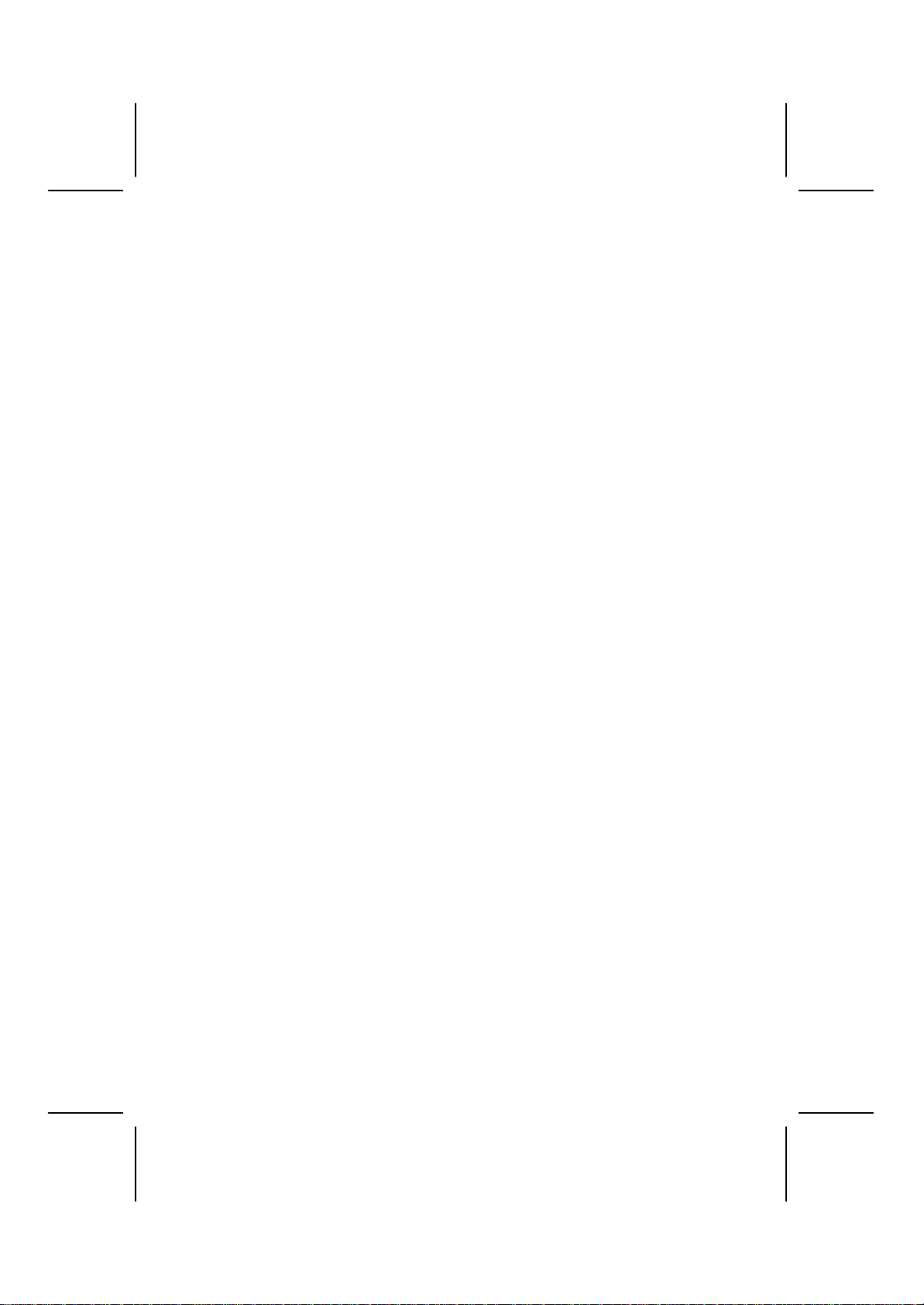
ii
Declaration of Conformity
This device complies with part 15 of the FCC rules. Operation is subject to the follow-
ing conditions:
−This device may not cause harmful interference, and
−This device must accept any interference received, including interference
that may cause undesired operation.
Canadian Department of Communications
This class B digital apparatus meets all requirements of the Canadian Interference-
causing Equipment Regulations.
Cet appareil numérique de la classe B respecte toutes les exigences du Réglement
sur le matériel brouilieur du Canada.
About the Manual
The manual consists of the following:
Chapter 1
Introducing the Mainboard Describes features of the mainboard,
and provides a shipping checklist.
Go to ⇒page 1
Chapter 2
Installing the Mainboard Describes installation of mainboard
components.
Go to ⇒page 6
Chapter 3
Using BIOS Provides information on using the BIOS
Setup Utility.
Go to ⇒page 24
Chapter 4
Using the Mainboard Software Describes the mainboard software.
Go to ⇒page 36
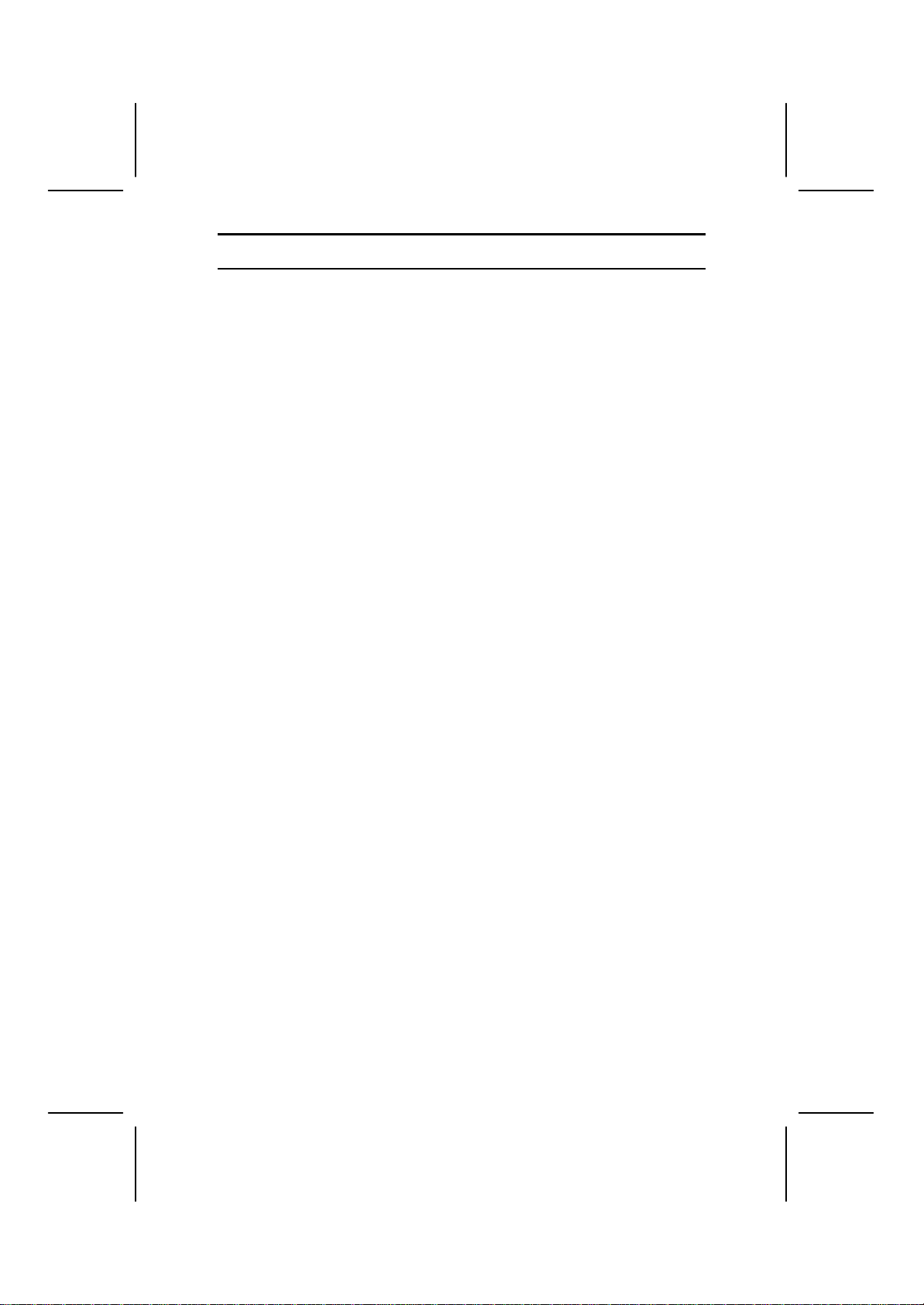
iii
T
TA
AB
BL
LE
E
O
OF
F
C
CO
ON
NT
TE
EN
NT
TS
S
Preface i
Features and Packing List Translations 錯誤! 尚未定義書籤。
CHAPTER 1 1
Introducing the Mainboard 1
Introduction............................................................................................................1
Checklist.................................................................................................................1
Standard Items...................................................................................................1
Features..................................................................................................................2
Choosing a Computer Case................................................................................4
Mainboard Components.......................................................................................5
CHAPTER 2 6
Installing the Mainboard 6
Safety Precautions................................................................................................6
Quick Guide...........................................................................................................6
Installing the Mainboard in a Case.....................................................................7
Checking Jumper Settings...................................................................................7
Setting Jumpers.................................................................................................7
Checking Jumper Settings .................................................................................8
Jumper Settings .................................................................................................8
Connecting Case Components...........................................................................9
The SW1 Connector........................................................................................10
Installing Hardware.............................................................................................11
Installing the Processor ...................................................................................11
Installing Memory Modules............................................................................14
Installing a Hard Disk Drive/CD-ROM..........................................................15
Installing a Floppy Diskette Drive..................................................................17
InstallingAdd-on Cards...................................................................................18
Connecting Optional Devices..........................................................................20
ConnectingI/ODevices.....................................................................................22
CHAPTER 3 24
Using BIOS 24
About the Setup Utility........................................................................................24
The Standard Configuration............................................................................24
Running the Setup Utility................................................................................25
Using BIOS..........................................................................................................26
Standard CMOS Setup Page............................................................................26
Advanced Setup...............................................................................................27
Power Management Setup...............................................................................29
PCI / Plug and Play Setup...............................................................................30

iv
Load Optimal Settings.....................................................................................31
Load Best Performance Settings .....................................................................31
Features Setup.................................................................................................31
CPU PnP Setup................................................................................................33
Hardware Monitor...........................................................................................34
Change Password............................................................................................35
Change or Remove the Password....................................................................35
Exit ..................................................................................................................35
CHAPTER 4 36
Using the Mainboard Software36
About the Software CD-ROM............................................................................36
Auto-installing under Windows 98/ME/2000/XP............................................36
Running Setup.................................................................................................37
Manual Installation..............................................................................................39
Utility Software Reference.................................................................................39
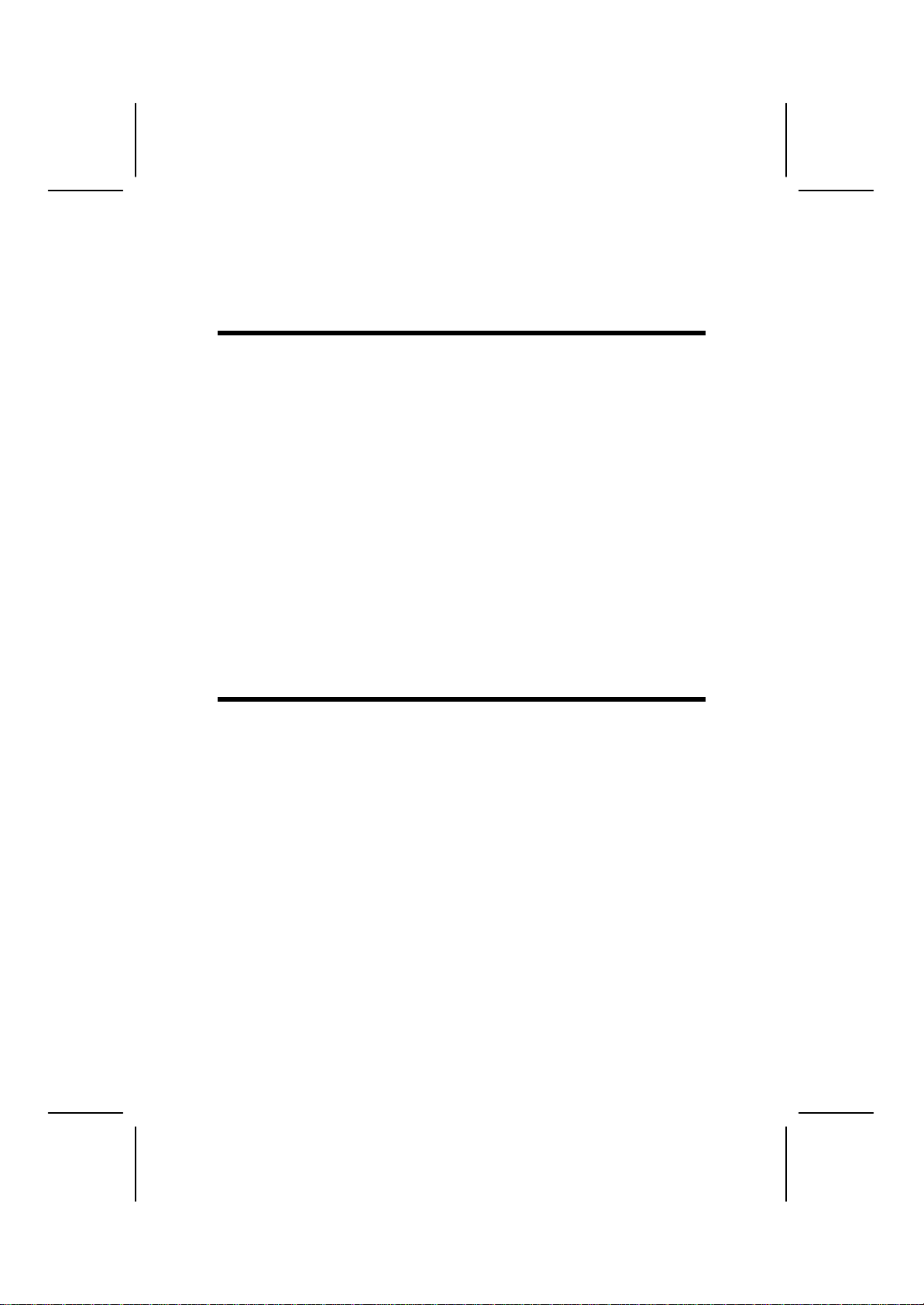
C
Ch
ha
ap
pt
te
er
r
1
1
Introducing the Mainboard
I
In
nt
tr
ro
od
du
uc
ct
ti
io
on
n
Congratulations on purchasing this mainboard. This mainboard has a Socket-
478 processor socket for Intel Pentium 4 type of processors supporting front
side bus (FSB) speeds up to 533 MHz.
This mainboard integrates the SiS650/650GL/651 Northbridge along with
SiS961/962/962L Southbridge chipsets that supports built-in AC97 Codec, 2
DDR + 2 SDR modules up to 2GB system memory, and provide Ultra DMA
33/66/100 function. This mainboard integrates a 256-bit 3D/2D Graphics En-
gine, Video Accelerator and Advanced Hardware Acceleration MPEGI/MPEGII
Video Decoder for the Intel Pentium 4 series based PC systems. It has the
external AGP slot with AGP 4X 266MHz capability, one AMR (Audio Modem
Riser) slot to support Audio and Modem application, and built-in
10BaseT/100BaseTX Network Interface. In addition, this mainboard has a full
set of I/O ports including two PS/2 ports for mouse and keyboard, two serial
ports, one parallel port, one MIDI/game port and four USB ports--two back-
panel ports, onboard USB header JUSB1 providing two extra ports (which
support USB 2.0 if SiS962L Southbridge is integrated on the mainboard).
This mainboard is Micro ATX size and has power connectors for an ATX
power supplyand measures 244 x 244mm.
C
Ch
he
ec
ck
kl
li
is
st
t
Compare the mainboard’s package contents with the following checklist:
Standard Items
•One mainboard
•One diskette drive ribbon cable
•One IDE drive ribbon cable
•Software support CD
•This User’s Manual

2
F
Fe
ea
at
tu
ur
re
es
s
Processor •The mPGA Socket 478
•Supports Intel Pentium 4 series CPUs
•Supports up to 533 MHz system bus
Chipset
The SiS650/SiS650GL/SiS651 Northbridge (NB) and
SiS961/SiS962/SiS962L Southbridge (SB) chipsets are based
on an innovative and scalable architecture with proven reliabil-
ity and performance.
The mainboard may support either of the Northbridge and
Southbridge chipset mentioned above. Refer below for the
combination and respective details:
NB SB Function
SiS650 SiS961 Support 400 MHz FSB, Ultra
DMA ATA 100 and DDR266
SiS650GL
SiS961 Support 400/533 MHz FSB,
Ultra DMA ATA 100 and
DDR266
SiS650GL
SiS962/
962L Support 400/533 MHz FSB,
Ultra DMA ATA 100, DDR266
and USB 2.0
SiS651 SiS962/
962L Support 533 MHz FSB, Ultra
DMA ATA 133, DDR333 and
USB 2.0
Memory •Two 168-pin DIMM slots for SDRAM memory modules
•Two 184-pin DIMM slots for DDR memory modules
•Support SDRAM up to 133 MHz and DDR up to 266 MHz
memory bus
•Maximum installed memory is 2GB
Note: You cannot use SDRAM and DDR simultane-
ously.
Expansion Slots
•One AMR slot for a special audio/modem riser card
•One 2x/4xAGP slot for AGP 2.0-compliant interface
•Two 32-bit PCI slots for PCI 2.2-compliant bus interface
Onboard IDE
channels •Primary and Secondary PCI IDE channels
•Support for PIO (programmable input/output) modes
•Support for Multiword DMA modes
•Support for Bus Mastering and Ultra DMA ATA 100/133
modes
Power
Supply and
Power
Management
•ATX power supply connector
•Meets ACPI 1.0b and APM 1.2 requirements, keyboard
power on/off
•Supports RTC Alarm, Wake On Modem, AC97 Wake-Up
and USB Wake-Up
AC’97 Audio
Codec (CMI9738)
•Compliant with AC’97 2.2 specification
•Full-duplex Codec with independent and variable sam-
pling rate
•Earphone Buffer Built-In, SNR up to 90db
•4Ch DAC, support 4-channel speak-out

3
•Advanced power management support
Onboard VGA •Supports AGP V2.0 Compliant
•Supports AGP 4X/2X interface and Fast Write Transac-
tion
•Supports high performance & high quality 3D Accelera-
tor—A built-in 256-bit 3D engine, up to 143 MHz 3D
engine clock speed
•Supports high performance 128-bit 2D Accelerator—
Ultra-AGPIITM
2GB/s data read for all 2D engine functions
•Maximum Share Memory size is 64MB
Built-in Ethernet
LAN (optional) •Built-in 10BaseT/100BaseTX Ethernet LAN
•SiS961/962/962L Embedded Fast Ethernet MAC and
onboard Realtek VT6103 LAN PHY compliant with
IEEE802.3u 100BASE-TX, 10BASE-T and ANSI X3.263
TP-PMD standards
•Compliant with ACPI 1.0 and the Network Device Class
Power Management 1.0
•High Performance provided by 100Mbps clock generator
and data recovery circuit for 100Mbps receiver
USB 2.0 (for
SiS962/962L SB
only)
•Compliant with Universal Serial Bus Specification Revi-
sion 2.0
•Compliant with Intel’s Enhanced Host Controller
Interface Specification Revision 0.95
•Compliant with Universal Host Controller Interface
Specification Revision 1.1
•PCI multi-function device consists of two UHCI Host
Controller cores for full-/low-speed signaling and one
EHCI Host Controller core for high-speed signaling
•Root hub consists 4 downstream facing ports with
integrated physical layer transceivers shared by UHCI
and EHCI Host Controller
•Support PCI-Bus Power Management Interface
Specification release 1.1
•Legacy support for all downstream facing ports
Onboard I/O
Ports •Two PS/2 ports for mouse and keyboard
•Two serial ports
•One parallel port
•One MIDI/game port
•Four USB ports (two backpanel ports, onboard USB
header providing two extra ports)
•Audio jacks for microphone, line-in and line-out
Hardware Moni-
toring Built-in hardware monitoring for CPU & System temperatures,
fan speeds and mainboard voltages.
Onboard Flash
ROM Supports Plug and Play configuration of peripheral devices
and expansion cards

4
C
Ch
ho
oo
os
si
in
ng
g
a
a
C
Co
om
mp
pu
ut
te
er
r
C
Ca
as
se
e
There are many types of computer cases on the market. The mainboard com-
plies with the specifications for the micro-ATX system case. Some features on
the mainboard are implemented by cabling connectors on the mainboard to
indicators and switches on the system case. Ensure that your case supports
all the features required. The mainboard can support one floppy diskette drive
and four enhanced IDE drives. Ensure that your case has sufficient power and
space for all the drives that you intend to install.
Most cases have a choice of I/O templates in the rear panel. Make sure that
the I/O template in the case matches the I/O ports installed on the rear edge
of the mainboard.
Thismainboardhasamicro-ATX form factor of 244 x 244 mm. Choose a case
that accommodates this form factor.
This concludes Chapter 1. The next chapter explains how to install the main-
board.
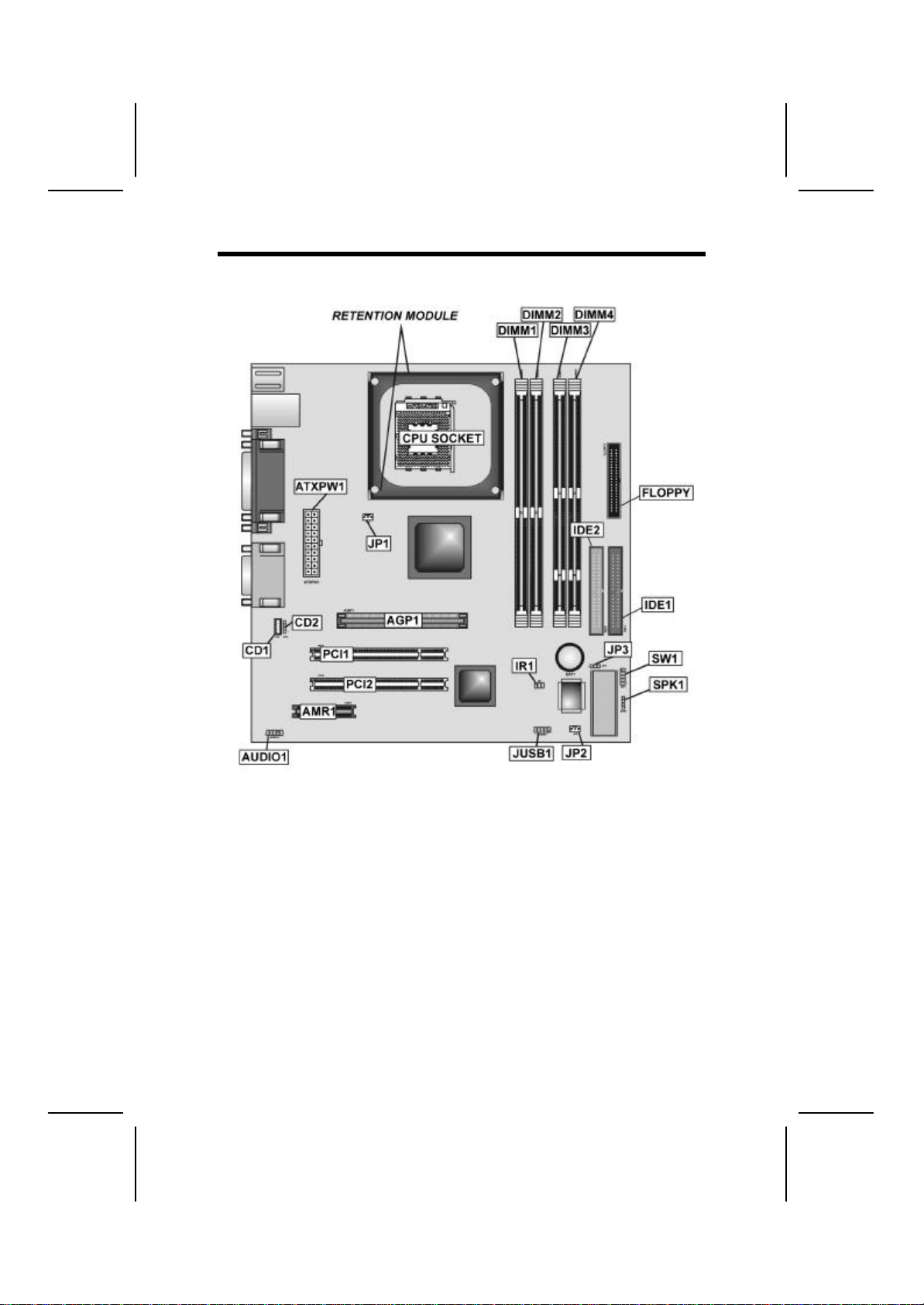
5
M
Ma
ai
in
nb
bo
oa
ar
rd
d
C
Co
om
mp
po
on
ne
en
nt
ts
s

C
Ch
ha
ap
pt
te
er
r
2
2
Installing the Mainboard
S
Sa
af
fe
et
ty
y
P
Pr
re
ec
ca
au
ut
ti
io
on
ns
s
Follow these safety precautions when installing the mainboard:
•Wear a grounding strap attached to a grounded device to avoid
damage from static electricity.
•Discharge static electricity by touching the metal case of a safely
grounded object before working on the mainboard.
•Leave components in the static-proof bags they came in.
•Hold all circuit boards by the edges. Do not bend circuit boards.
Q
Qu
ui
ic
ck
k
G
Gu
ui
id
de
e
This Quick Guide suggests the steps you can take to assemble your system
with the mainboards.
The following table provides a reference for installing specific components:
Locating Mainboard Components Go to page 5
Installing the Mainboard in a Case Go to page 7
Setting Jumpers Go to page 7
Installing Case Components Go to page 9
Installing the CPU Go to page 11
Installing Memory Go to page 14
Installing an HDD and CD-ROM Drive Go to page 15
Installing an FDD Go to page 17
Installing Add-on Cards Go to page 18
Connecting Options Go to page 20
Connecting Peripheral (I/O) Devices Go to page 22

7
I
In
ns
st
ta
al
ll
li
in
ng
g
t
th
he
e
M
Ma
ai
in
nb
bo
oa
ar
rd
d
i
in
n
a
a
C
Ca
as
se
e
Refer to the following illustration and instructions for installing the mainboard
in a case:
This illustration shows an ex-
ample of a mainboard being
installed in a tower-type case:
Note: Do not overtighten
the screws as this
can stress the main-
board.
Most system cases have
mounting brackets installed in
the case, which correspond to
the holes in the mainboard.
Place the mainboard over the
mounting brackets and secure
the mainboard onto the mount-
ing brackets with screws.
2. Secure the mainboard with
screwswhereappropriate.
1. Place the mainboard
over the mounting brackets.
Ensure that your case has an I/O template that supports the I/O ports and
expansion slots on your mainboard.
C
Ch
he
ec
ck
ki
in
ng
g
J
Ju
um
mp
pe
er
r
S
Se
et
tt
ti
in
ng
gs
s
This section explains how to set jumpers for correct configuration of the main-
board.
Setting Jumpers
Use the mainboard jumpers to set system configuration options. Jumpers with
more than one pin are numbered. When setting the jumpers, ensure that the
jumper caps are placed on the correct pins.
The illustrations below show a 2-pin jumper.
When the jumper cap is placed on both pins,
the jumper is SHORT. If you remove the
jumper cap, or place the jumper cap on just
one pin, the jumper is OPEN.
This illustration shows a 3-pin
jumper. Pins 1 and 2 are SHORT.
Short Open
12
3

8
Checking Jumper Settings
The following illustration shows the location of the mainboard jumpers. Pin 1 is
labeled.
Jumper Settings
Jumper
Type Description Setting (default)
JP3 3-pin Clear CMOS
jumper 1-2: Clear CMOS
2-3: Normal
JP3
1
JP3: Clear CMOS Jumper
Use this jumper to clear the contents of the CMOS memory. You may need to
clear the CMOS memory if the settings in the Setup Utility are incorrect and
prevent your mainboard from operating. To clear the CMOS memory, discon-
nect all the power cables from the mainboard and then move the jumper cap
into the CLEAR setting for a few seconds.

9
C
Co
on
nn
ne
ec
ct
ti
in
ng
g
C
Ca
as
se
e
C
Co
om
mp
po
on
ne
en
nt
ts
s
After you have installed the mainboard into a case, you can begin connecting
the mainboard components. Refer to the following:
1. Connect the power
connector from the
power supply to the
ATX_PW1 connector
on the mainboard.
2. Connect the CPU
cooling fan cable to
JP1.
3. If there is a cooling
fan installed in the
system chassis,
connect the cable
from the cooling fan to
the JP2 fan power
connector on the
mainboard.
4. Connect the case
switches and indicator
LEDs to the SW1
header.
5. Connect the case speaker cable to SPK1.
ATX_PW1: ATX 20-pin Power Connector
Pin Signal Name
Pin Signal Name
1+3.3V 11 +3.3V
2+3.3V 12 -12V
3Ground 13 Ground
4+5V 14 PS ON#
5Ground 15 Ground
6+5V 16 Ground
7Ground 17 Ground
8PWRGD 18 +5V
9+5VSB 19 +5V
10 +12V 20 +5V
JP1/JP2: FAN Power Connectors
Pin Signal Name Function
1GND System Ground
2+12V Power +12V
3Sense Sensor
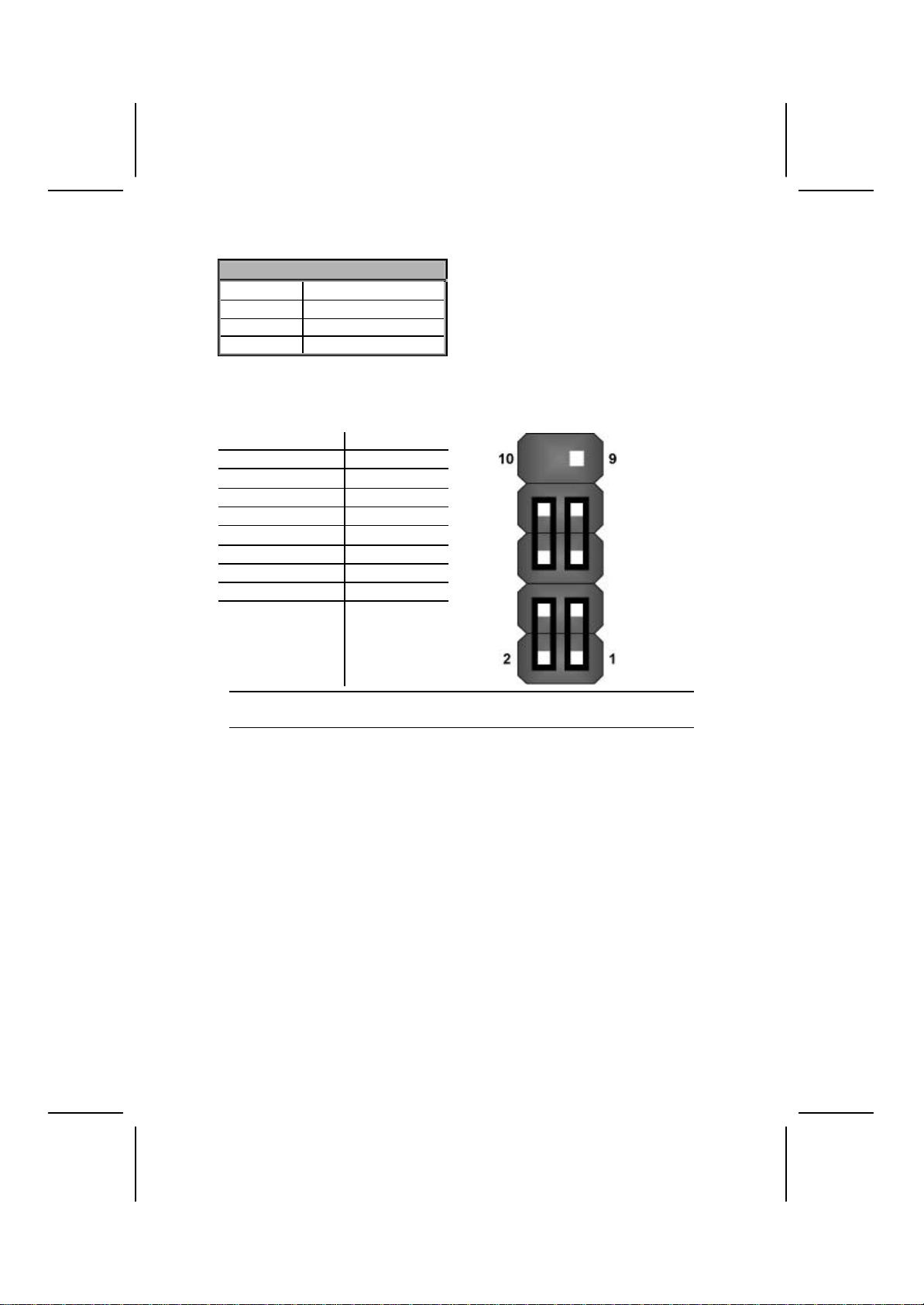
10
SPK1: Internal speaker
Pin Signal Name
1SPKR
2NC
3Ground
4+5V
The SW1 Connector
This panel connector provides a set of switch and LED connectors found on
ATX case. Refer to the table below for information.
Device Pins
HDDLED_P 1
FP ACPI LED 2, 4
HDDLED_N 3
RST_SW_N 5
PW_BT_P 6
RST_SW_P 7
PW_BT_N 8
RSVD_DNU 9
KEY 10
Note: The plus sign (+) indicates a pin which must be connected to a positive
voltage.
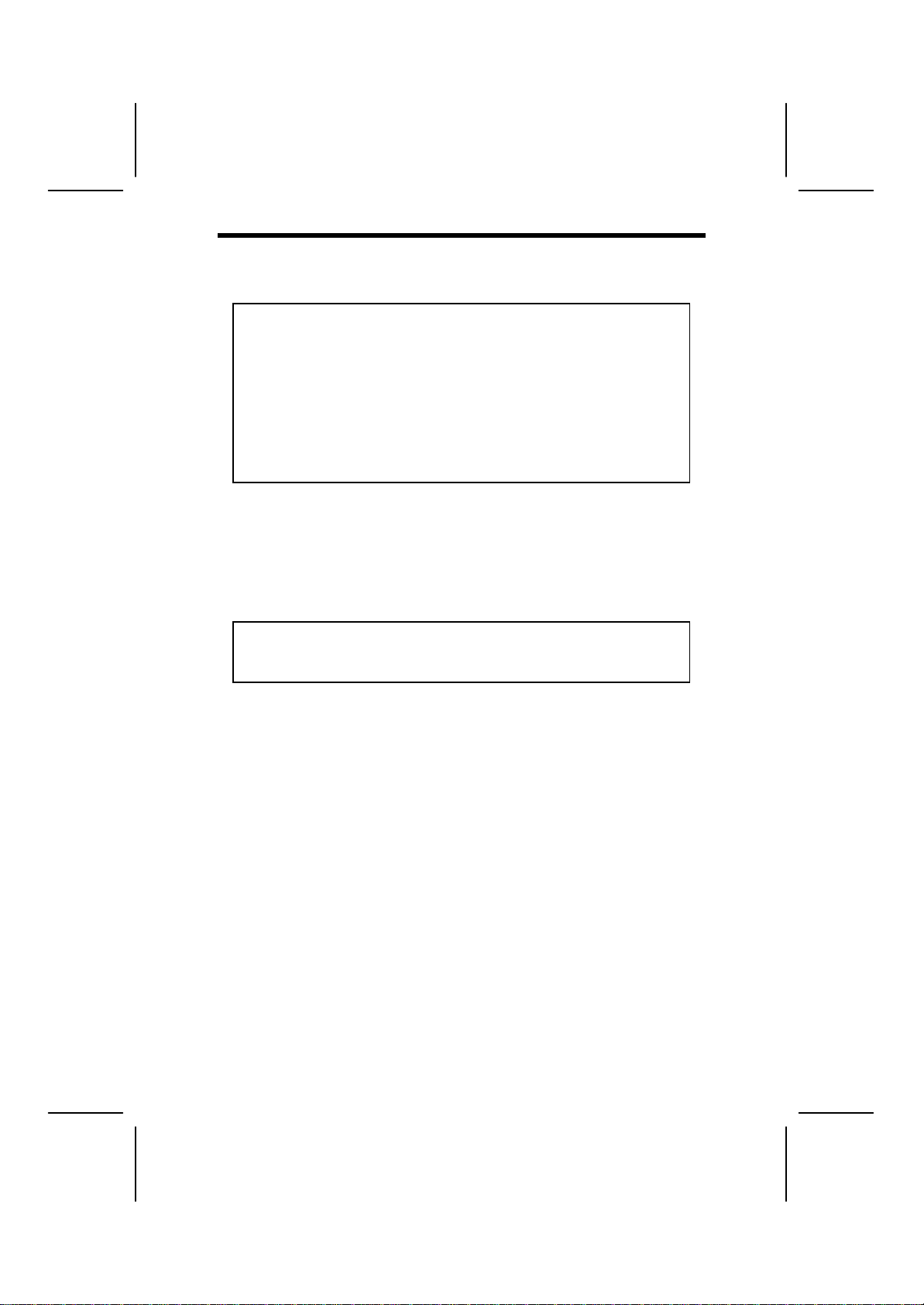
11
I
In
ns
st
ta
al
ll
li
in
ng
g
H
Ha
ar
rd
dw
wa
ar
re
e
Installing the Processor
Caution: When installing a CPU heatsink and cooling fan make sure that
you DO NOT scratch the mainboard or any of the surface-mount resistors
with the clip of the cooling fan. If the clip of the cooling fan scrapes
across the mainboard, you may cause serious damage to the mainboard
or its components.
On most mainboards, there are small surface-mount resistors near the
processor socket, which may be damaged if the cooling faniscarelessly
installed.
Avoid using cooling fans with sharp edges on the fan casing and the
clips. Also, install the cooling fan in a well-lit work area so that you can
clearly see the mainboard and processor socket.
Before installing the Processor
This mainboard automatically determines the CPU clock frequency and sys-
tem bus frequency for the processor. You may be able to change these
settings by making changes to jumpers on the mainboard, or changing the
settings in the system Setup Utility. We strongly recommend that you do not
overclock processors or other components to run faster than their rated speed.
Warning: Overclocking components can adversely affect the reliability of
the system and introduce errors into your system. Overclocking can per-
manently damage the mainboard by generating excess heat in
components that are run beyond the rated limits.
This mainboard has a Socket 478 processor socket. When choosing a proc-
essor, consider the performance requirements of the system. Performance is
based on the processor design, the clock speed and system bus frequency of
the processor, and the quantity of internal cache memory and external cache
memory.
The following processor is currently supported by this mainboard.
Intel P4 478: 1.4GHz ~ 2.2GHz, FSB: 400/533MHz
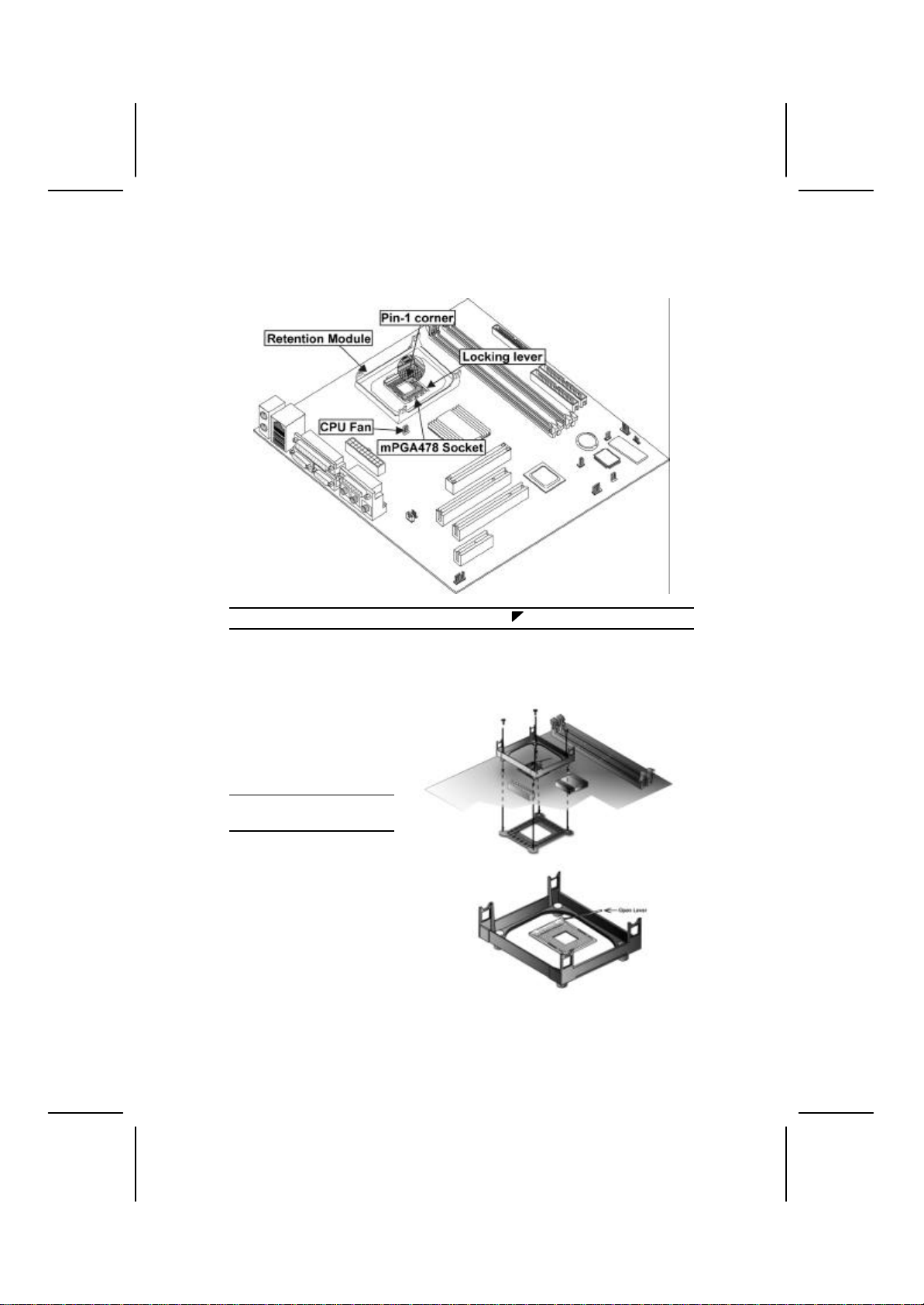
12
CPU Installation Procedure
The following illustration shows CPU installation components:
Note: The pin-1 corner is marked with an arrow
Follow these instructions to install the Retention Module and CPU:
1. Remove the existing retention module (if applicable).
2. Position the backplate
against the underside of
the mainboard, secure
the 4 screws firmly on
the retention module.
Note: Do not over tighten
the screws.
3. Install your CPU. Pull up
the lever away from the
socket and lift up to 90-
degree angle.
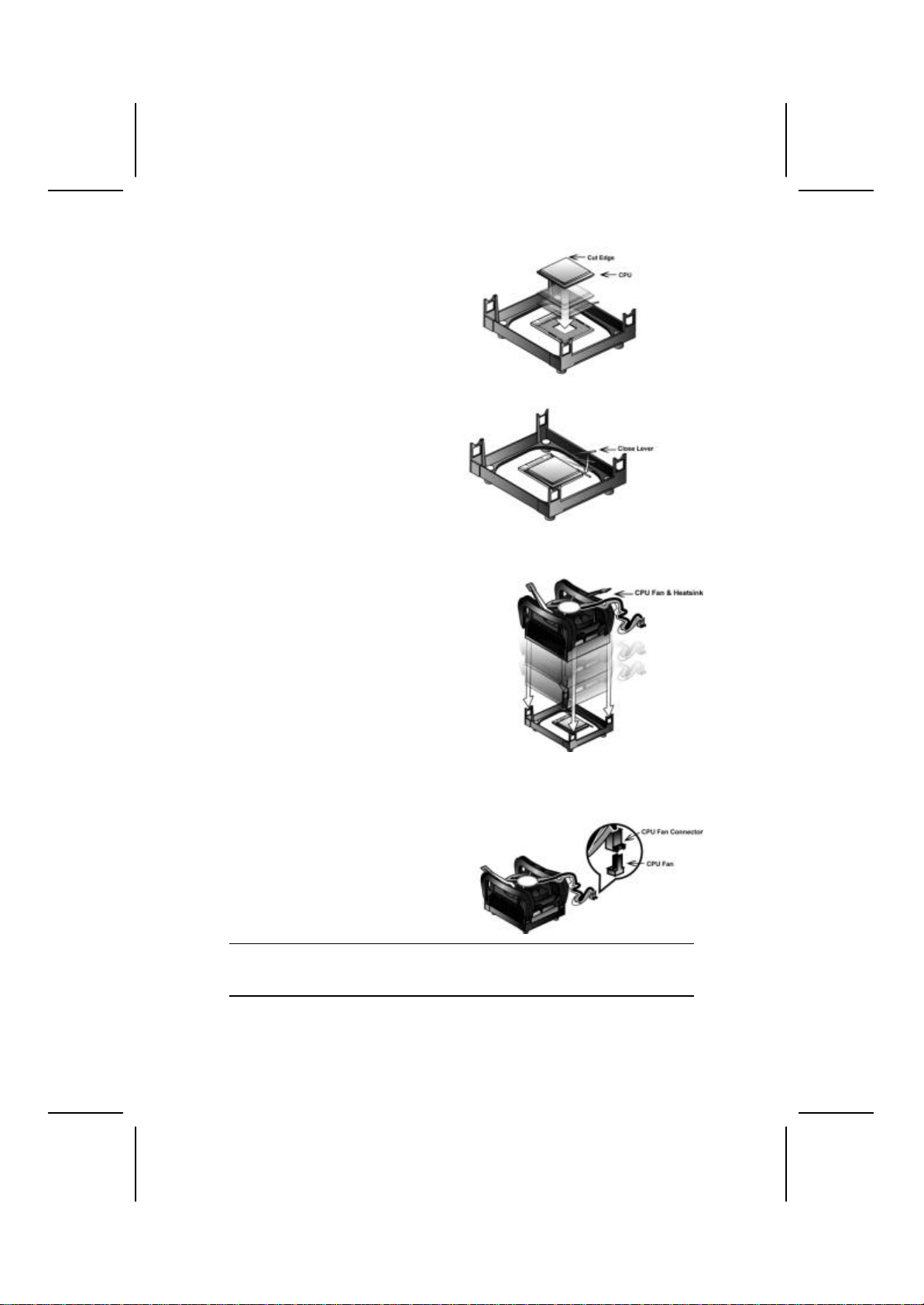
13
4. Locate the CPU cut
edge (the corner with the
pinhole noticeably miss-
ing). Align and insert the
CPU correctly.
5. Press the lever down.
6. Apply thermal grease on top of the CPU.
7. Put the CPU Fan down
on the retention module
and snap the four reten-
tion legs of the cooling
fan into place.
8. Flip the levers over to lock the heat sink in place.
9. Connect the CPU Cool-
ing Fan power cable to
the CPUFAN1 connec-
tor. This completes the
installation.
Note:CPU fan and heatsink installation procedures may vary with the type of
CPU fan/heatsink supplied. The form and size of fan/heatsink may also
vary.

14
Installing Memory Modules
This mainboard accommodates 168-pin 3.3V/184-pin 2.5V unbuffered
SDRAM memory modules. The memory chips must be standard or registered
SDRAM (Synchronous Dynamic Random Access Memory).
It can support SDRAM up to 133MHz/DDR up to 333MHz (for SiS651 NB)
memory bus.
SDRAM provides 800 MB/s or 1 GB/s data transfer rate corresponding with
the bus 100 MHz or 133 MHz. It doubles the rate to 1.6 GB/s and 2.1 GB/s by
transferring data on both the rising and falling edges of the clock. DDR
SDRAM uses additional power and ground lines and requires 184-pin 2.5V
unbuffered DIMM module rather than the 168-pin 3.3V unbuffered DIMMs
used by SDRAM.
Installation Procedure
You must install at least one memory
module (SDRAM or DDR SDRAM) in
order to use the mainboard.
Note: You cannot use DDR
SDRAM and SDRAM
simultaneously.
Refer to the following to install the memory modules.
1. Push the latches on each side of the DIMM slot down.
2. Align the memory module with the slot. The DIMM slots are keyed with
notches and the DIMMs are keyed with cutouts so that they can only be
installed correctly.
3. Check that the cutouts on the DIMM module edge connector match the
notches in the DIMM slot:
DDR SDRAM Module
Cutout
Notch
Latch
Latch
SDRAM Module
Cutouts
Notches
Latch
Latch

15
4. Install the DIMM module into the slot and press it firmly down until it
seats correctly. The slot latches are levered upwardsand latch on to the
edges of the DIMM.
5. Install any remaining DIMM modules.
Installing a Hard Disk Drive/CD-ROM
This section describes how to install IDE devices such as a hard disk drive
and a CD-ROM drive.
About IDE Devices
Your mainboard has a primary and secondary IDE channel interface (IDE1 and
IDE2). An IDE ribbon cable supporting two IDE devices is bundled with the main-
board.
If you want to install more than two IDE devices, get a second IDE cable and
you can add two more devices to the secondary IDE channel.
IDE devices have jumpers or switches that are used to set the IDE device as
MASTER or SLAVE. Refer to the IDE device user’s manual. When installing two
IDE devices on one cable, ensure that one device is set to MASTER and the
other device is set to SLAVE. The documentation of your IDE device explains
how to do this.
About UltraDMA
This mainboard supports UltraDMA 66/100/(133). UDMA is a technology that
accelerates the performance of devices in the IDE channel. To maximize per-
formance, install IDE devices that support UDMA and use 80-pin IDE cables
that support UDMA 66/100/(133).
Installing a Hard Disk Drive
1. Install the hard disk drive into the drive cage in your system case.
2. Plug the IDE cable into IDE1
(A):
Note: Ribbon cable connectors
are usually keyed so that they can
only be installed correctly on the
device connector. If the connector
is not keyed, make sure that you
match the pin-1 side of the cable
connector with the pin-1 side of the
device connector. Each connector
has the pin-1 side clearly marked.
The pin-1 side of each ribbon ca-
ble is always marked with a
colored stripe on the cable.
3. Plug an IDE cable connector into the hard disk drive IDE connector (B). It
doesn't matter which connector on the cable you use.
4. Plug a power cable from the case power supply into the power connector on
the hard disk drive (C).

16
When you first start up your system, the BIOS should automatically detect
your hard disk drive. If it doesn’t, enter the Setup Utility and use the IDE Hard
Disk Auto Detect feature to configure the hard disk drive that you have in-
stalled.
Installing a CD-ROM/DVD Drive
1. Install the CD-ROM/DVD drive into the drive cage in your system case.
2. Plug the IDE cable into IDE1
(A). If you have already installed
an HDD, use the other connec-
tor on the IDE cable.
Note: Ribbon cable connectors are
usually keyed so that they can only
be installed correctly on the device
connector. If the connector is not
keyed, make sure that you match the
pin-1 side of the cable connector with
the pin-1 side of the device connec-
tor. Each connector has the pin-1
side clearly marked. The pin-1 side of
each ribbon cable is always marked
with a colored stripe on the cable.
3. Plug an IDE cable connector into the CD-ROM/DVD drive IDE connector (B). It
doesn't matter which connector on the cable you use.
4. Plug a power cable from the case power supply into the power connector on
the CD-ROM/DVD drive (C).
5. Use the audio cable provided with the CD-ROM/DVD drive to connect to the
mainboard CD-in connector CDIN1 or CDIN2 (D).
When you first start up your system, the BIOS should automatically detect
your CD-ROM/DVD drive. If it doesn’t, enter the Setup Utility and configure
the CD-ROM/DVD drive that you have installed.
Table of contents
Other ECS Motherboard manuals