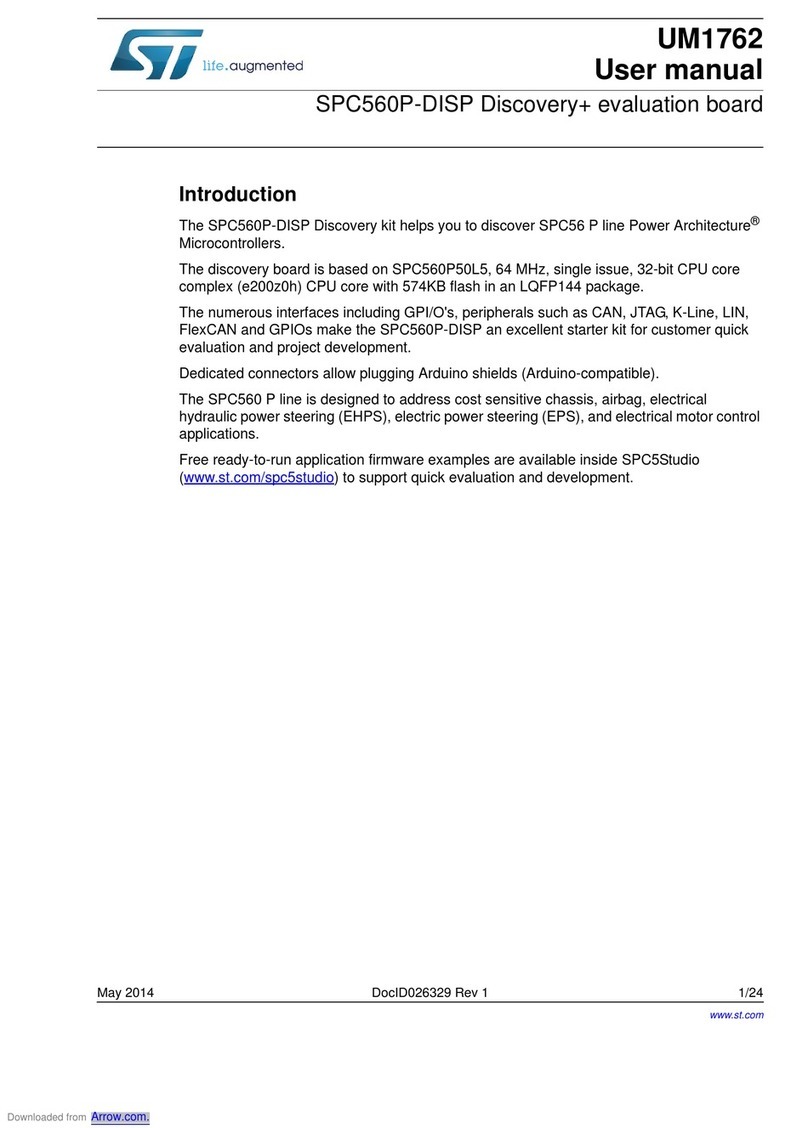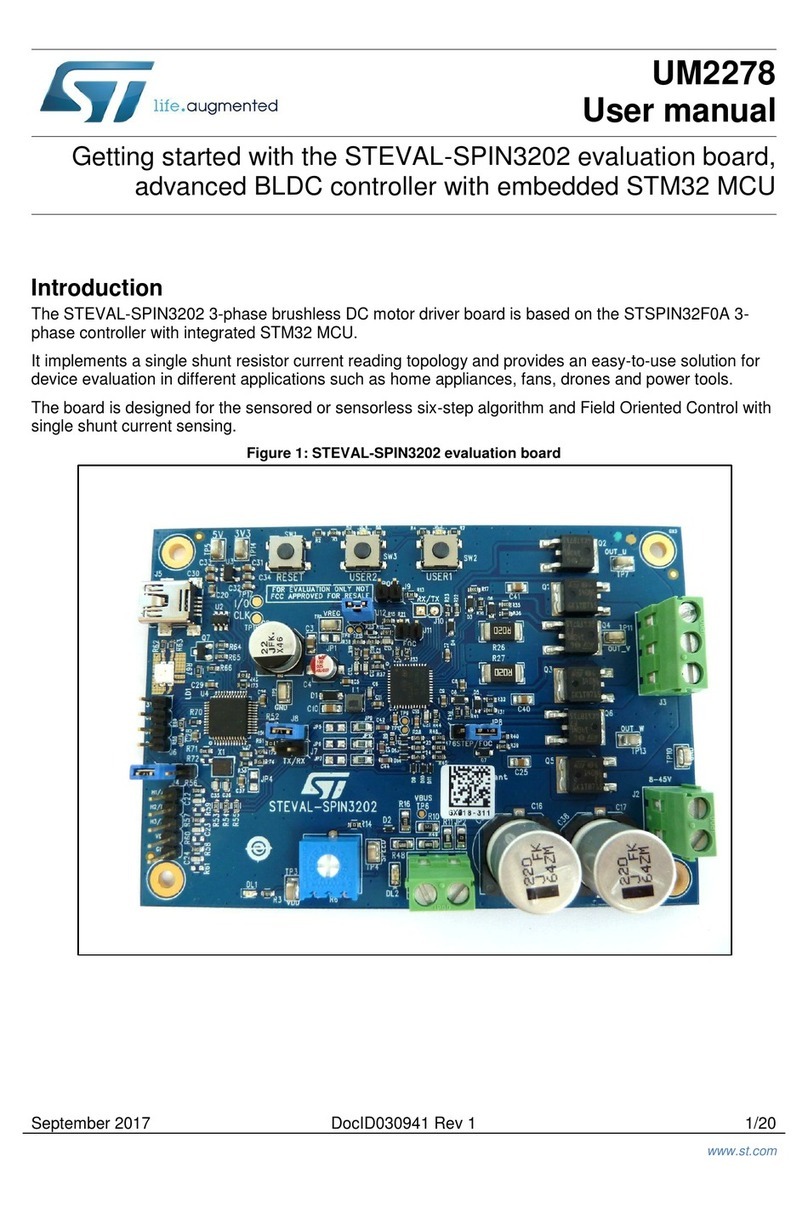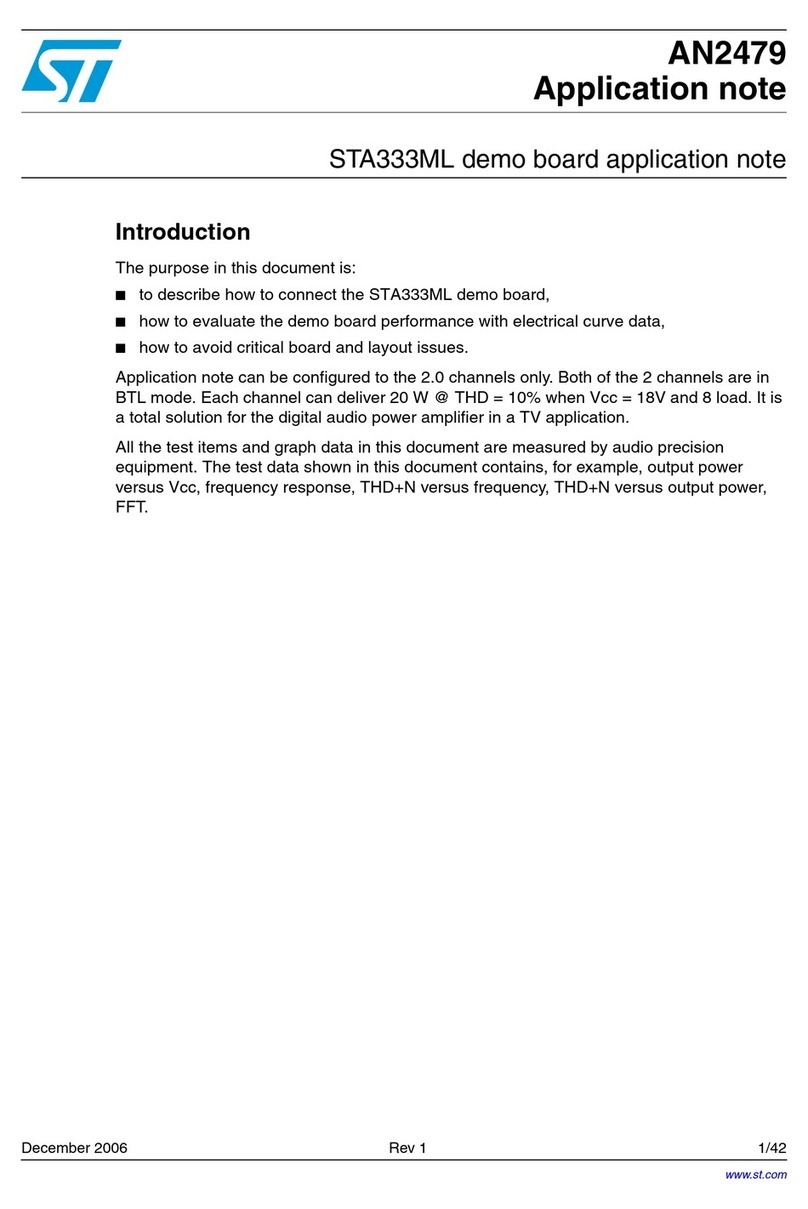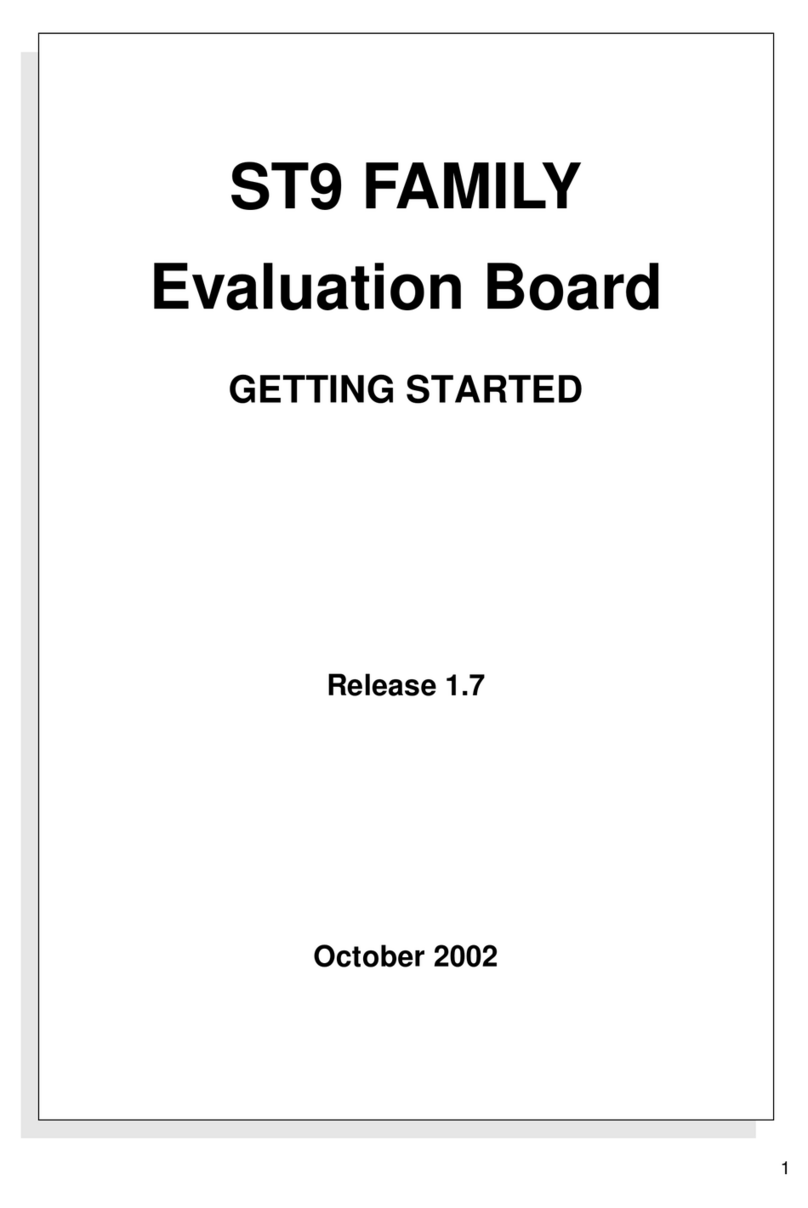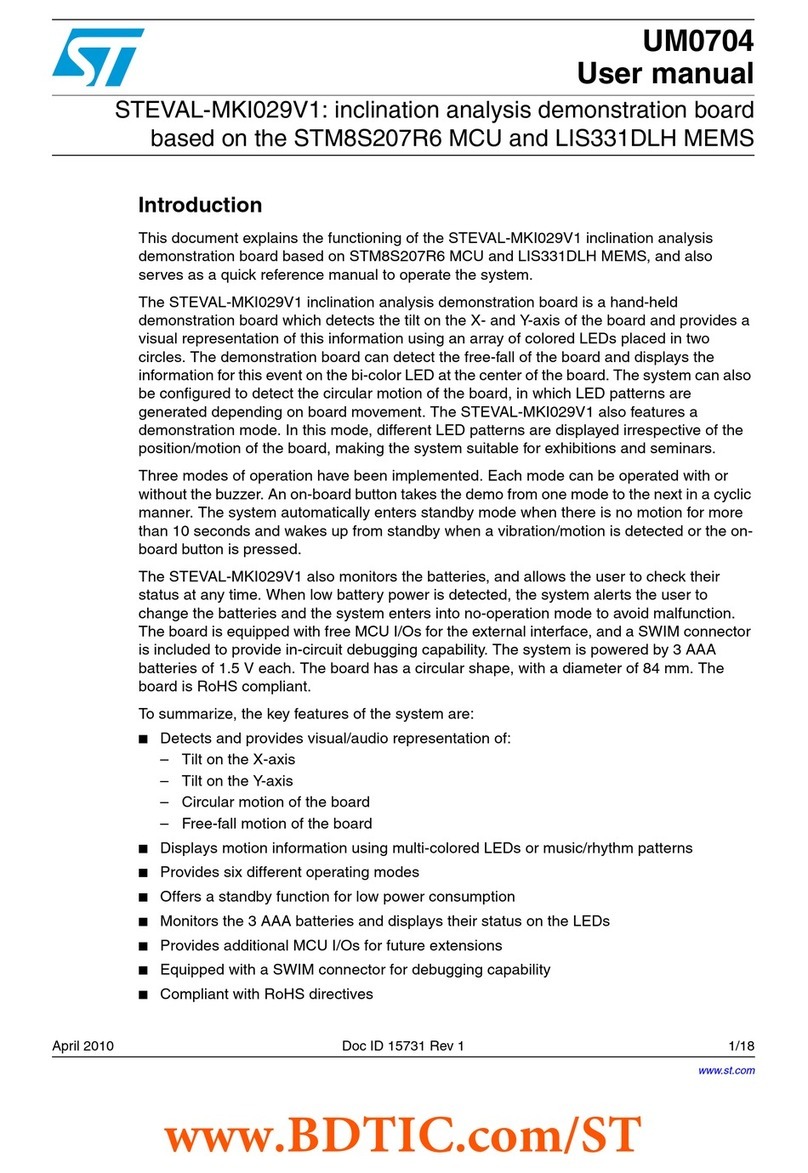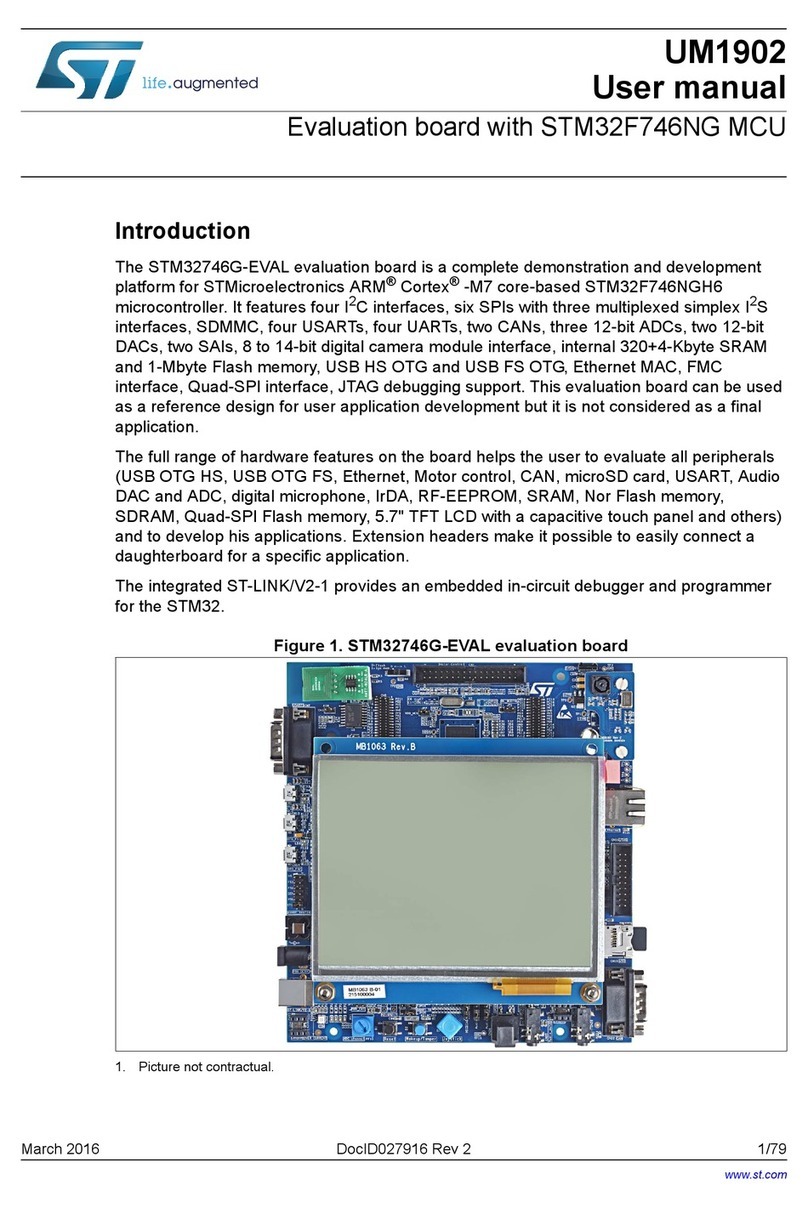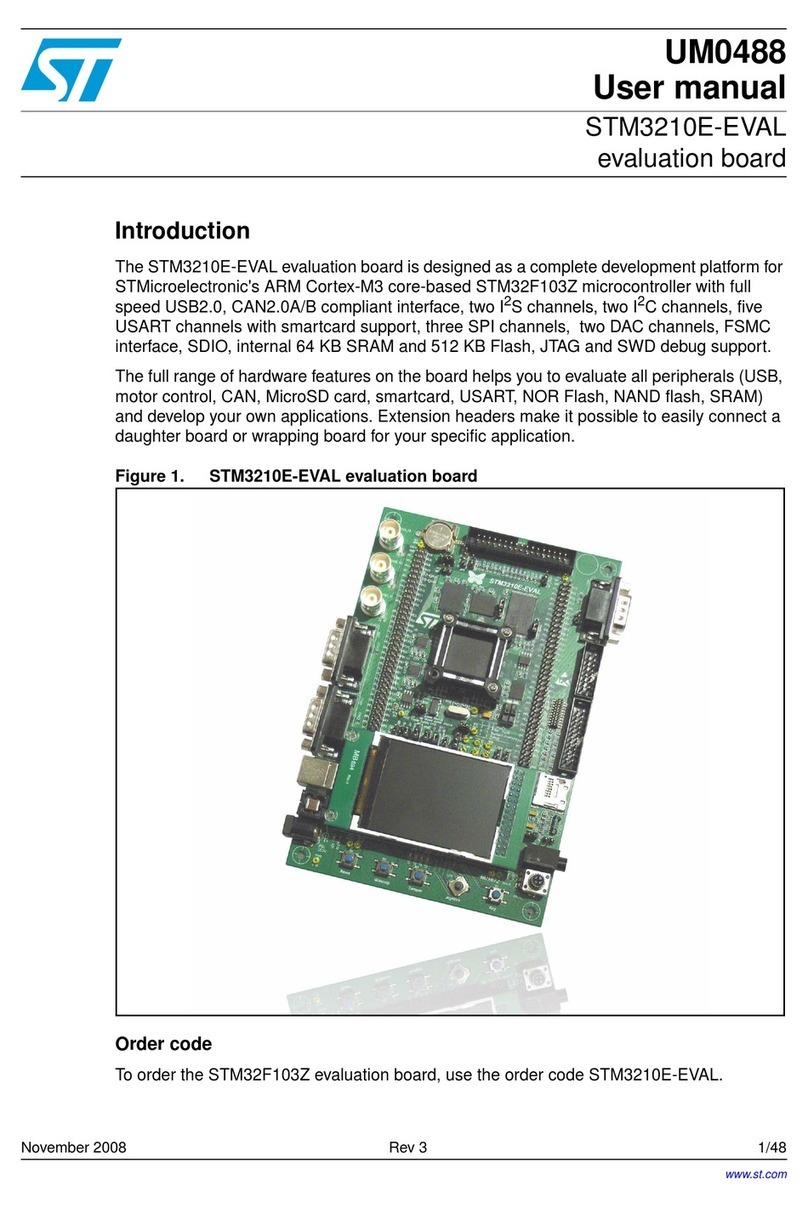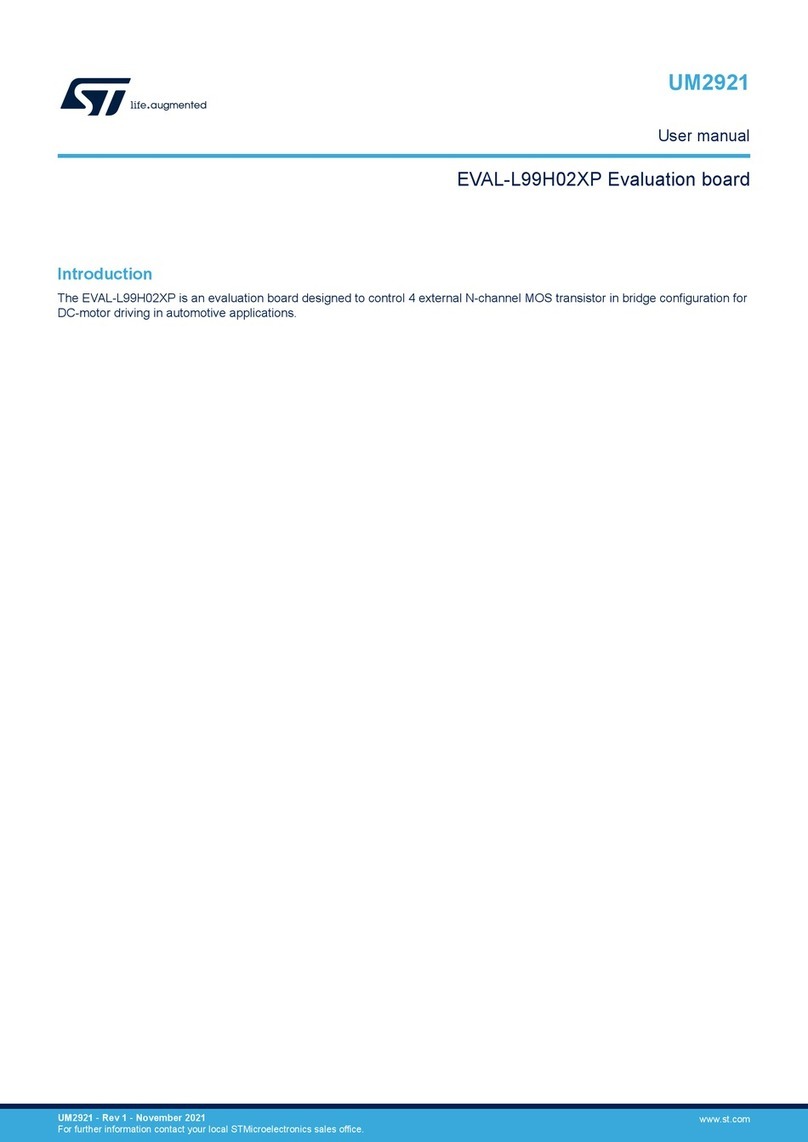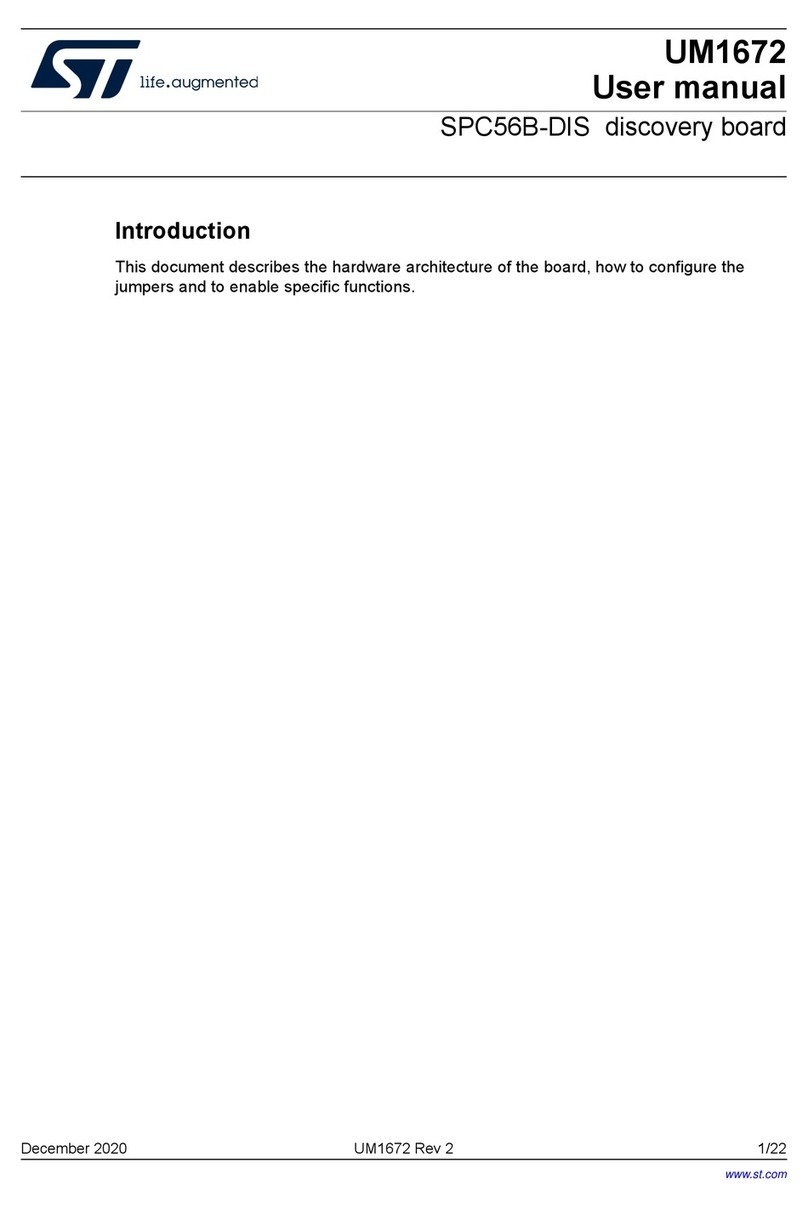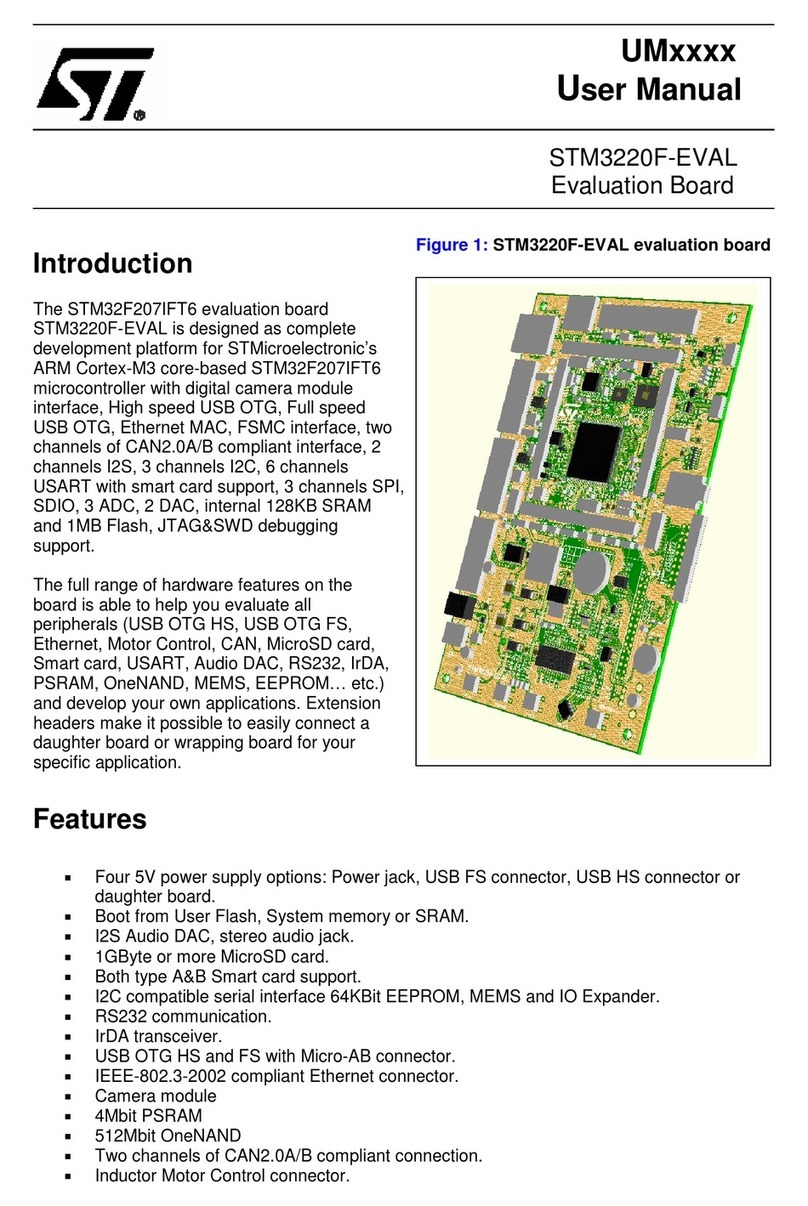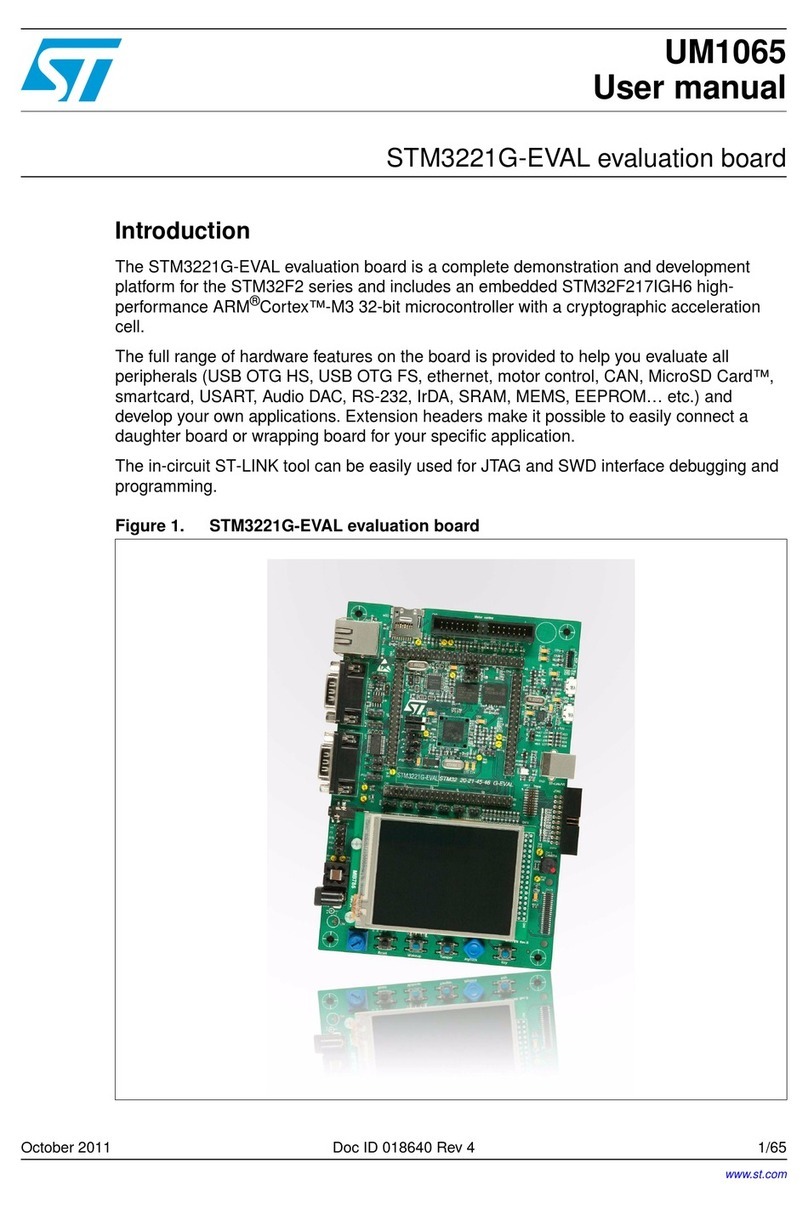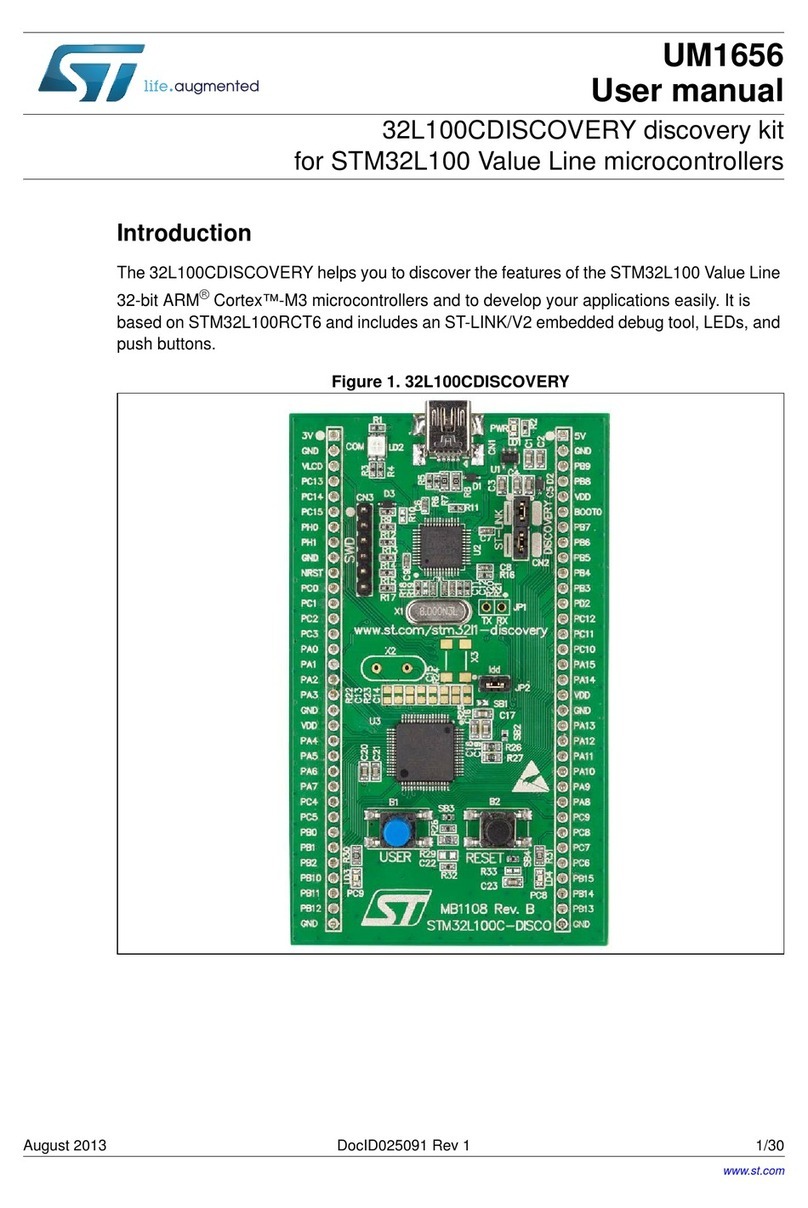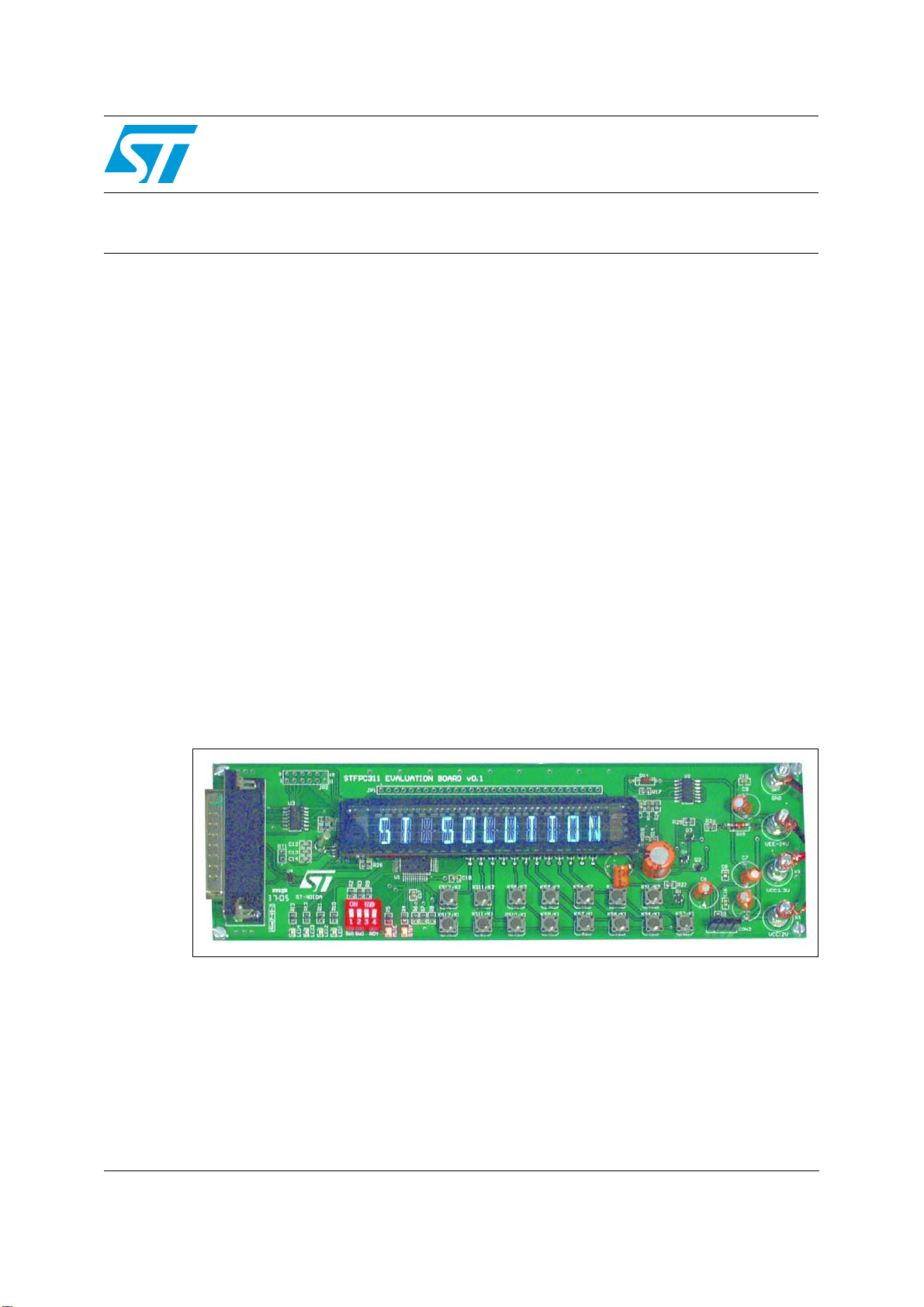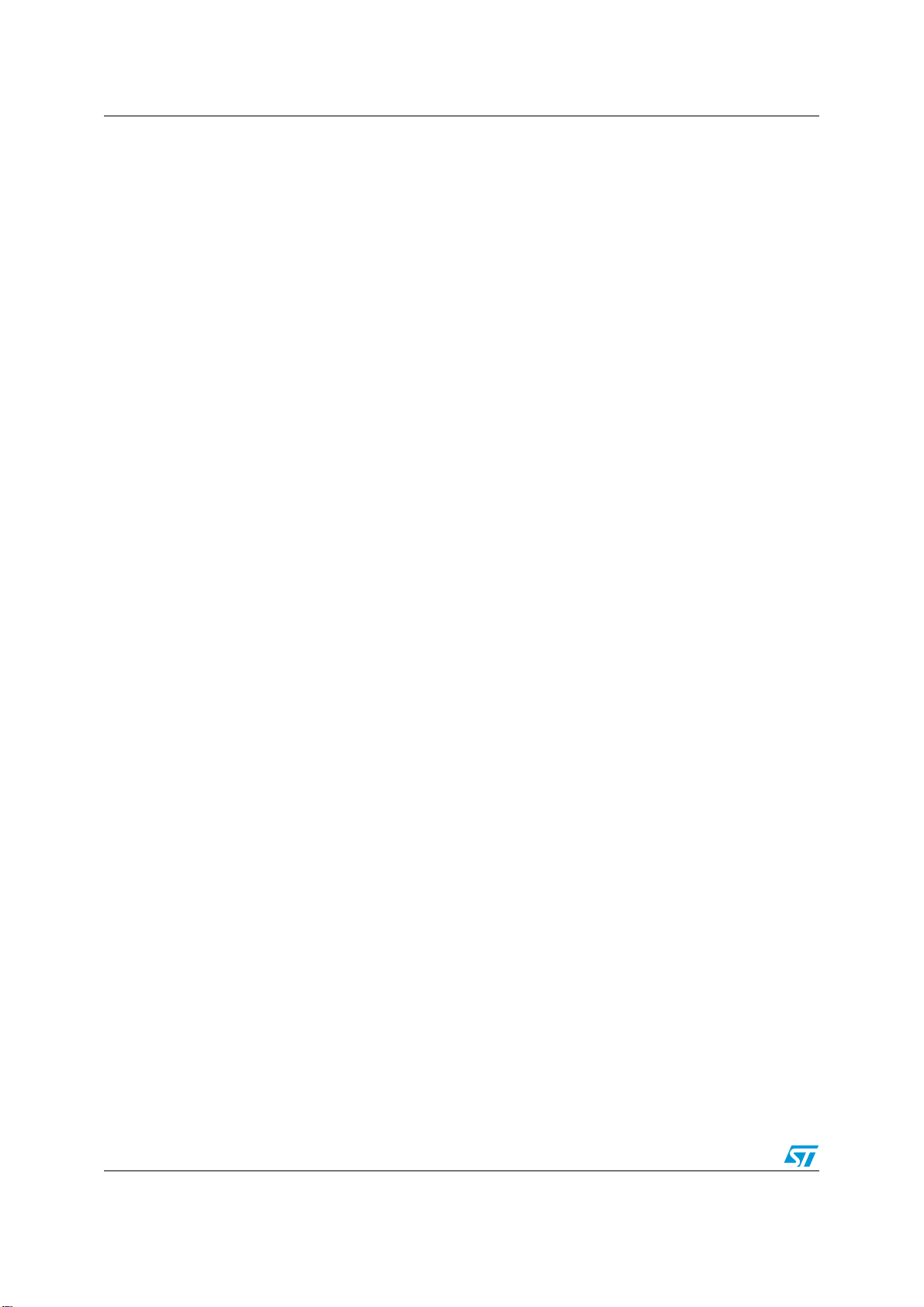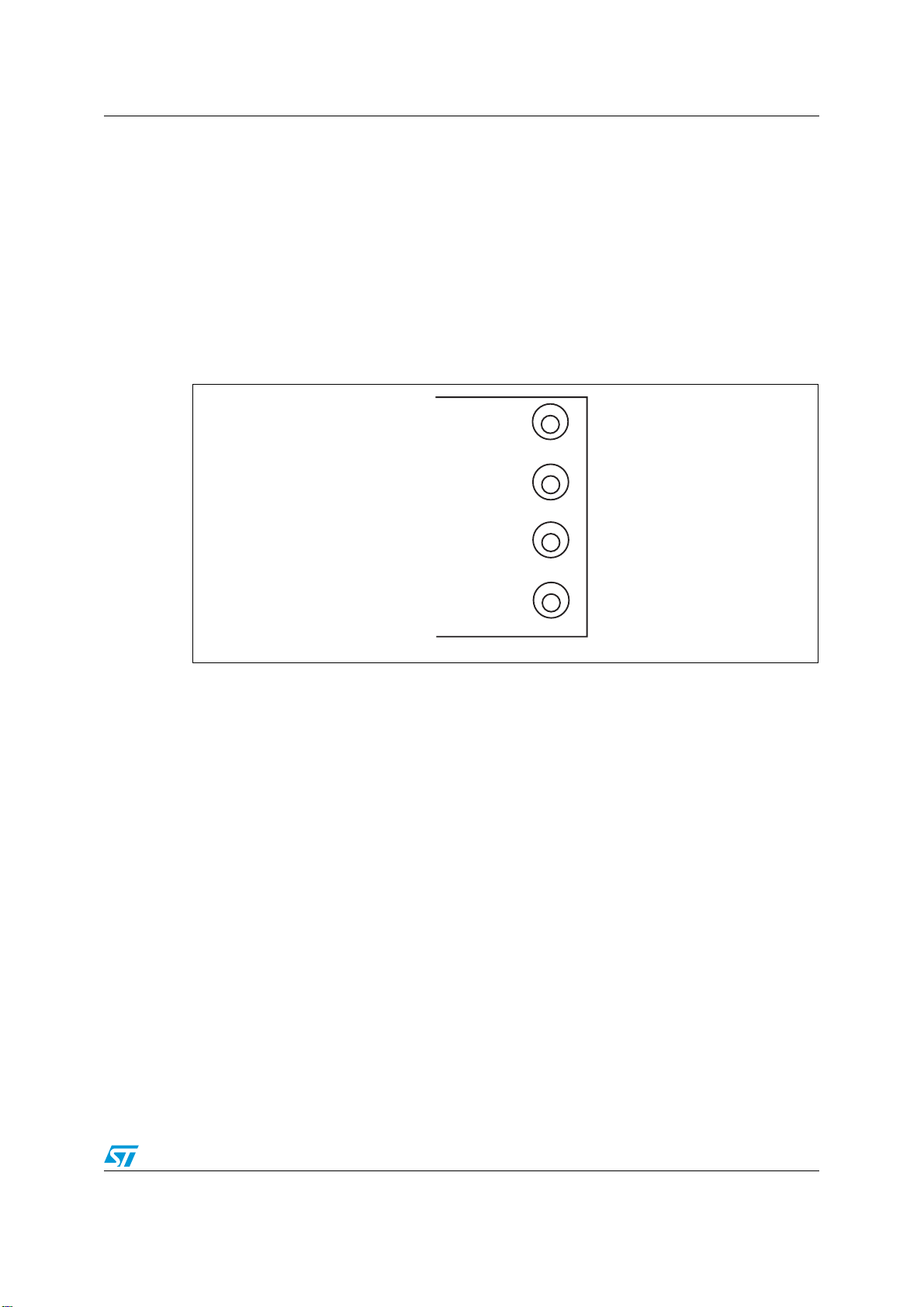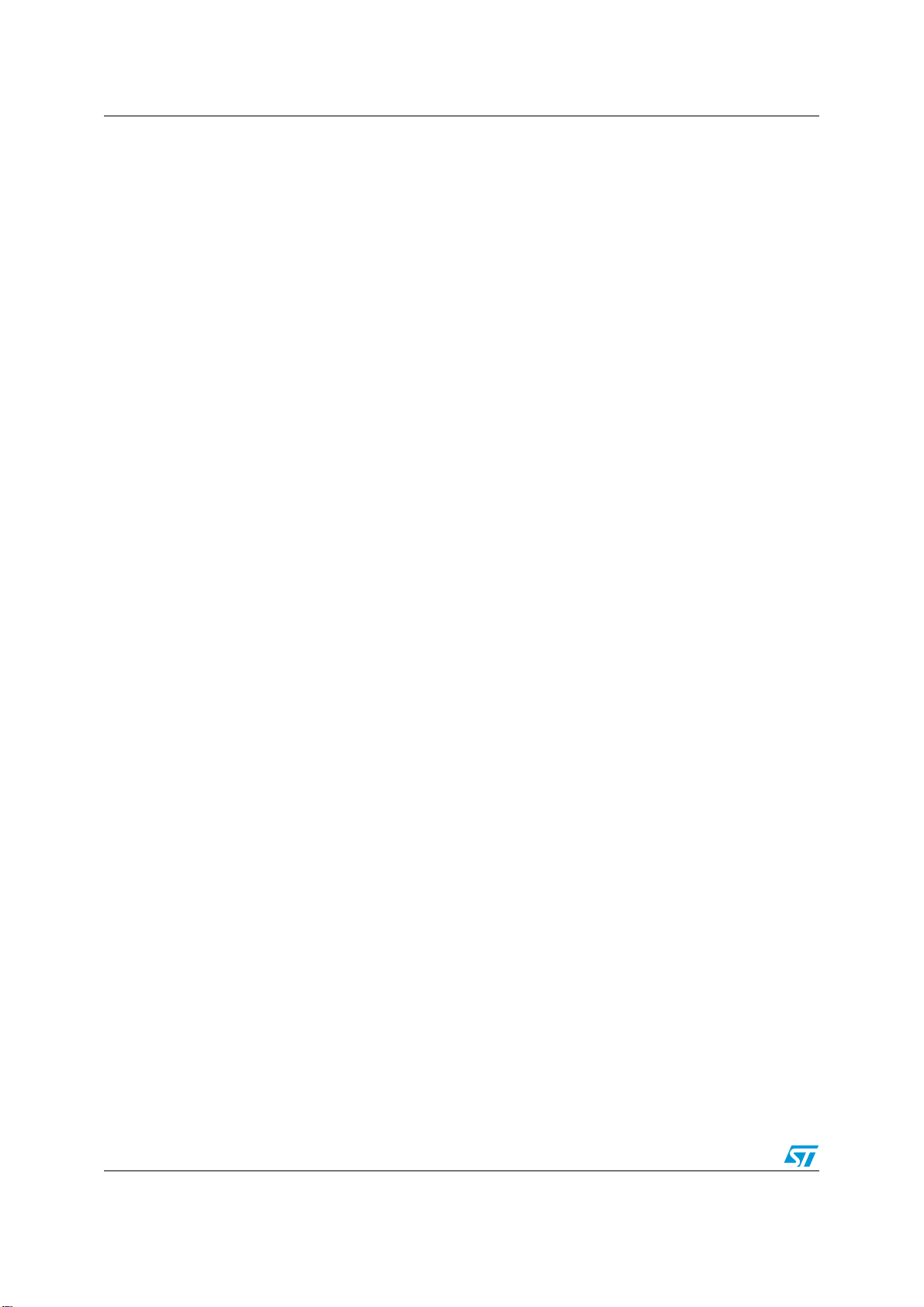
Table of Contents UM0213 - User Manual
2/25
Table of Contents
1 Getting Started . . . . . . . . . . . . . . . . . . . . . . . . . . . . . . . . . . . . . . . . . . . . . 4
1.1 STFPC311 Demo Board Layout . . . . . . . . . . . . . . . . . . . . . . . . . . . . . . . . . 4
1.2 Software Installation . . . . . . . . . . . . . . . . . . . . . . . . . . . . . . . . . . . . . . . . . . 5
1.3 Connecting the Board . . . . . . . . . . . . . . . . . . . . . . . . . . . . . . . . . . . . . . . . . 5
2 Starting the Demo Application . . . . . . . . . . . . . . . . . . . . . . . . . . . . . . . . . 6
2.1 WDT AND STANDBY Tab . . . . . . . . . . . . . . . . . . . . . . . . . . . . . . . . . . . . . 6
2.2 COMMAND Tab . . . . . . . . . . . . . . . . . . . . . . . . . . . . . . . . . . . . . . . . . . . . . 8
2.2.1 Configuring the Display . . . . . . . . . . . . . . . . . . . . . . . . . . . . . . . . . . . . . . 8
2.3 WRITE DISPLAY MEMORY Tab . . . . . . . . . . . . . . . . . . . . . . . . . . . . . . . . 9
2.4 Returning to the COMMAND Tab . . . . . . . . . . . . . . . . . . . . . . . . . . . . . . . 10
2.4.1 WRITE LED PORTS . . . . . . . . . . . . . . . . . . . . . . . . . . . . . . . . . . . . . . . 10
2.4.2 READ SWITCHES . . . . . . . . . . . . . . . . . . . . . . . . . . . . . . . . . . . . . . . . . 10
2.4.3 Setting the READ Frequency . . . . . . . . . . . . . . . . . . . . . . . . . . . . . . . . . 10
2.5 RC and HOTKEYS CONFIG Tab . . . . . . . . . . . . . . . . . . . . . . . . . . . . . . . 11
2.5.1 Selecting the Remote Control Protocol . . . . . . . . . . . . . . . . . . . . . . . . . 11
2.5.2 Device Address Setting . . . . . . . . . . . . . . . . . . . . . . . . . . . . . . . . . . . . . 11
2.5.3 RC Hot Key Configuration . . . . . . . . . . . . . . . . . . . . . . . . . . . . . . . . . . . 11
2.5.4 Front Panel Hotkeys . . . . . . . . . . . . . . . . . . . . . . . . . . . . . . . . . . . . . . . . 12
2.5.5 STANDBY and Wake-up Sequence . . . . . . . . . . . . . . . . . . . . . . . . . . . . 12
2.6 RTC Tab . . . . . . . . . . . . . . . . . . . . . . . . . . . . . . . . . . . . . . . . . . . . . . . . . . 13
Appendix A Remote Control Protocols. . . . . . . . . . . . . . . . . . . . . . . . . . . . . . . . . 14
A.1 RC5 Protocol Key Interpretation . . . . . . . . . . . . . . . . . . . . . . . . . . . . . . . . 14
A.2 RC5 Hot Key Configuration. . . . . . . . . . . . . . . . . . . . . . . . . . . . . . . . . . . . 15
A.3 RC6 Protocol Key Interpretation . . . . . . . . . . . . . . . . . . . . . . . . . . . . . . . . 17
A.4 RC6 Hot Key Configuration. . . . . . . . . . . . . . . . . . . . . . . . . . . . . . . . . . . . 18
A.5 NEC Protocol Key Interpretation. . . . . . . . . . . . . . . . . . . . . . . . . . . . . . . . 20
A.6 NEC Hot Key Configuration. . . . . . . . . . . . . . . . . . . . . . . . . . . . . . . . . . . . 21
Appendix B Front Panel Key Banks . . . . . . . . . . . . . . . . . . . . . . . . . . . . . . . . . . . 23
3 Revision History . . . . . . . . . . . . . . . . . . . . . . . . . . . . . . . . . . . . . . . . . . . 24