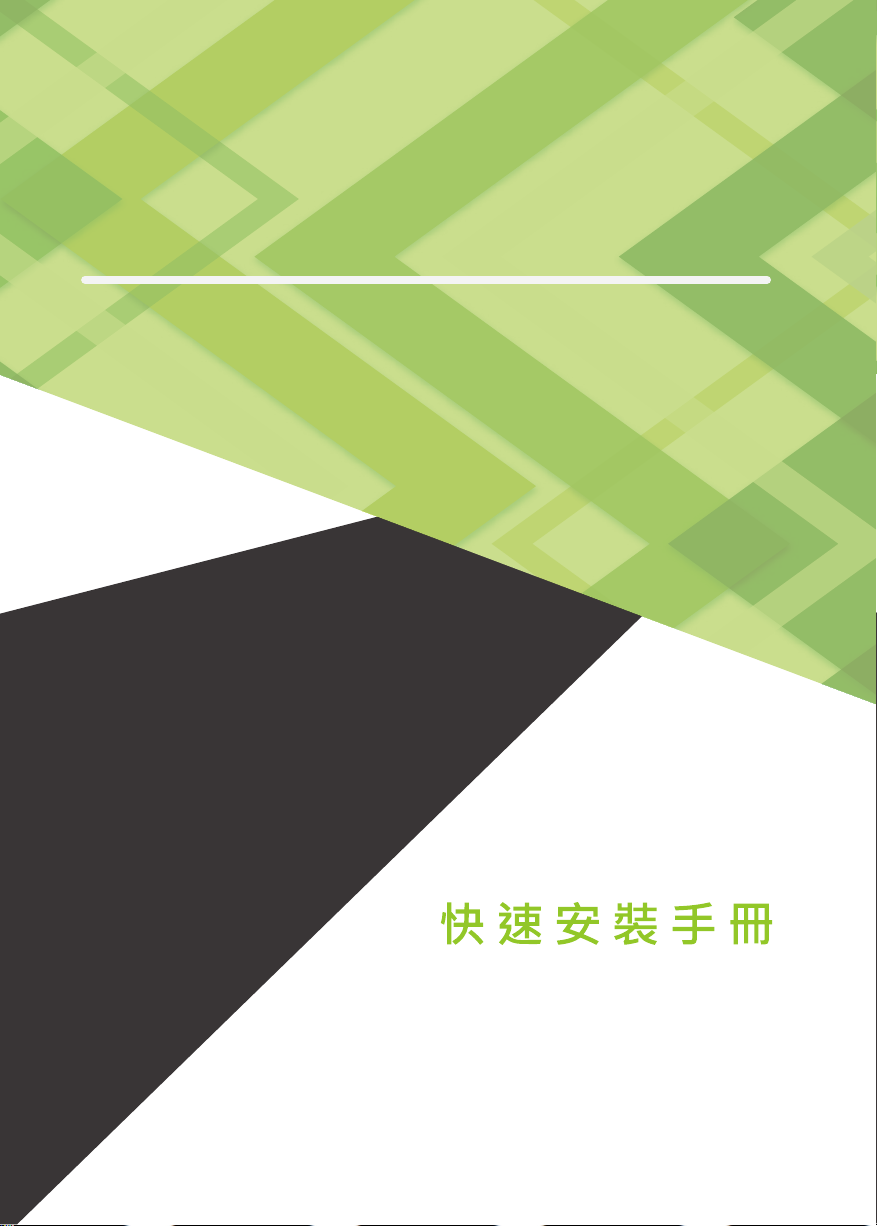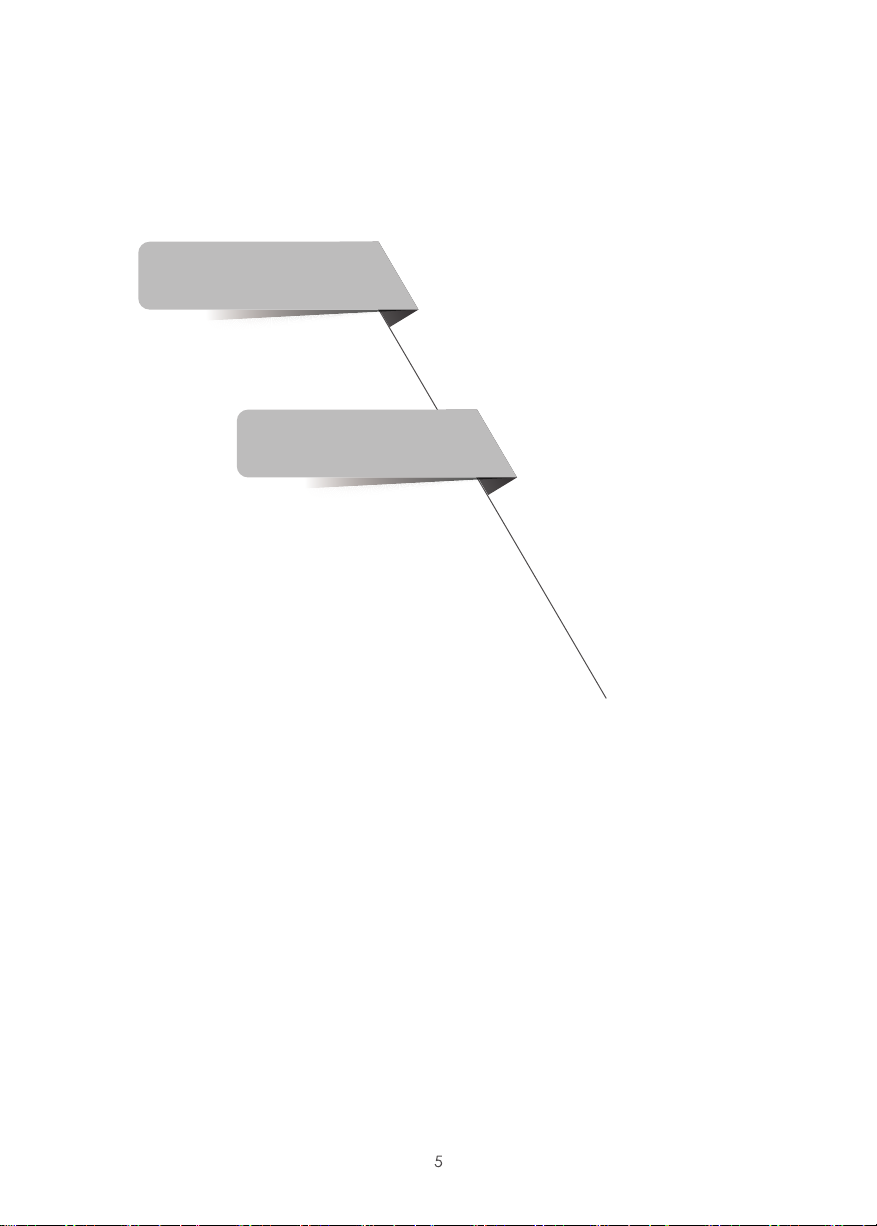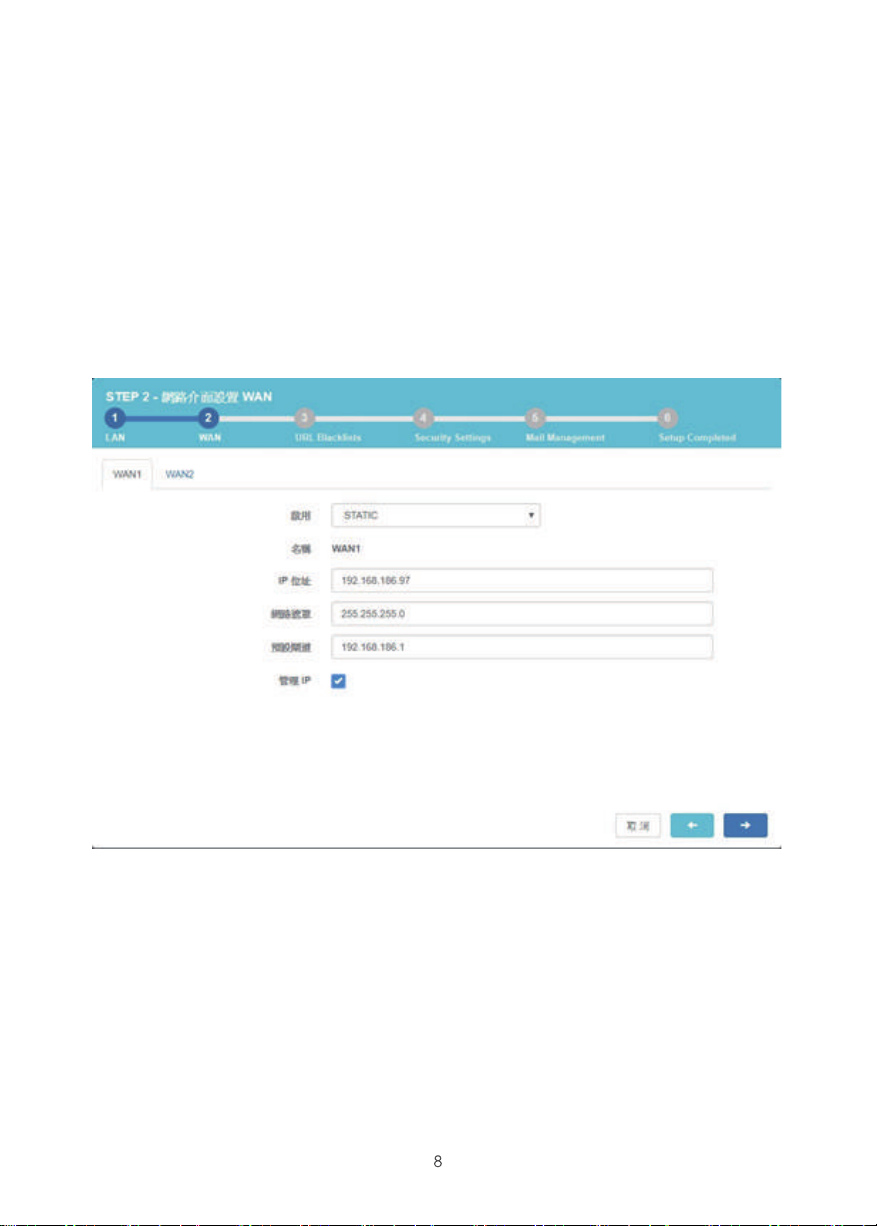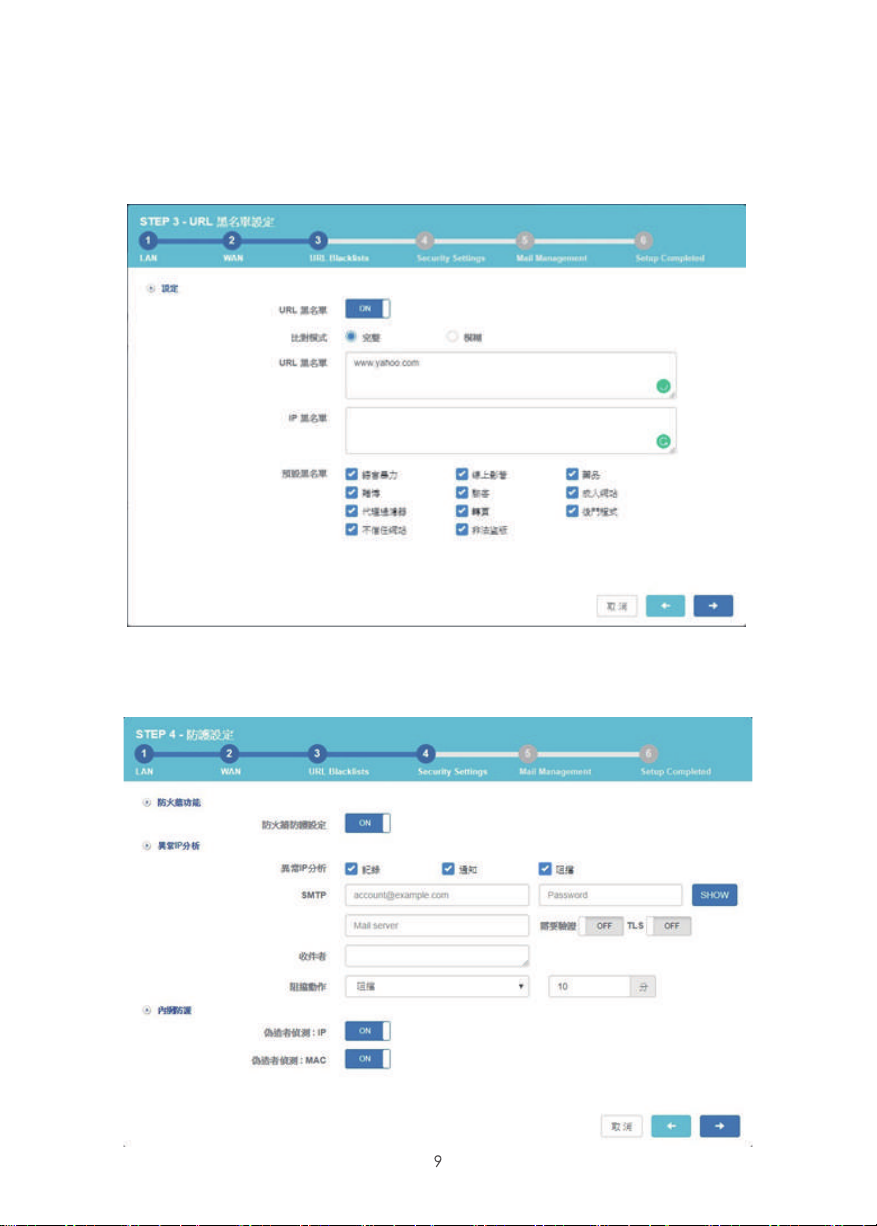目錄 / Index
繁體版快速安裝指引...................................................................................
一、硬體介面.........................................................................................
1. 硬體介面說明.............................................................................
2. 硬體連接設定.............................................................................
二、系統設定.........................................................................................
簡易系統設定步驟..........................................................................
English QIG (Quick Installation Guide)...................................................
I. Hardware Installation........................................................................
1. Front panel .....................................................................................
4. Deployment ....................................................................................
II. System Setting..................................................................................
Easy system configuration steps.......................................................
2
2
2
4
5
5
11
11
11
13
14
14