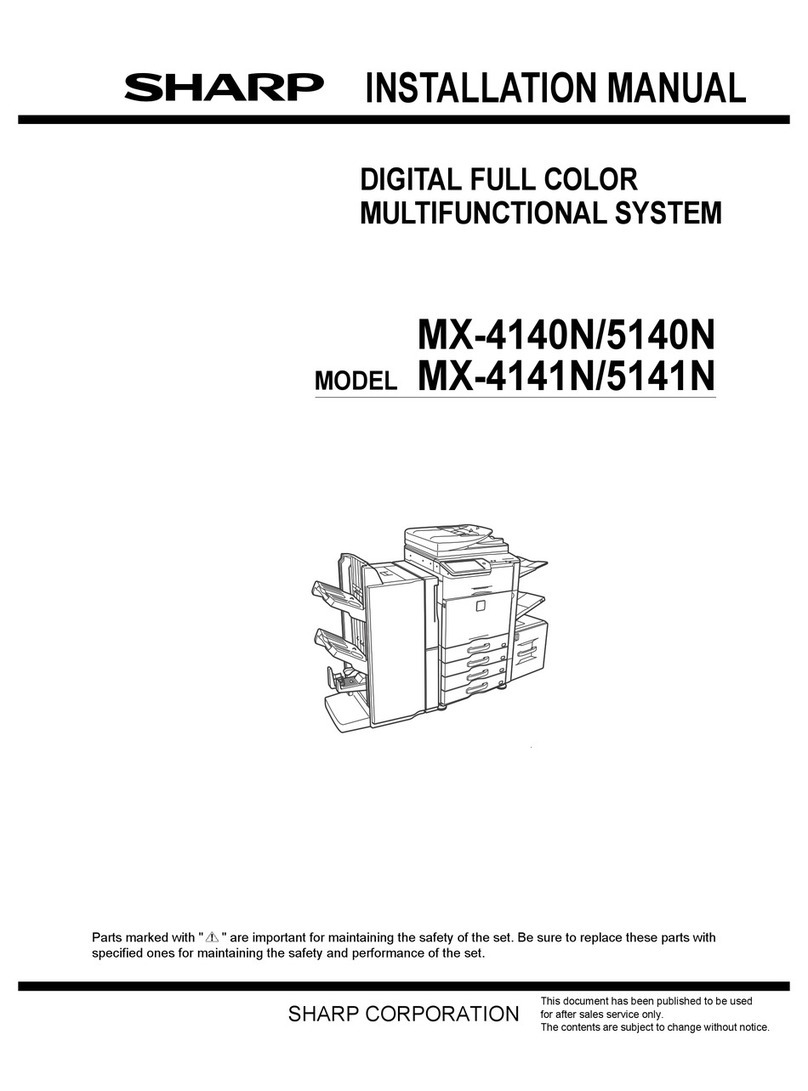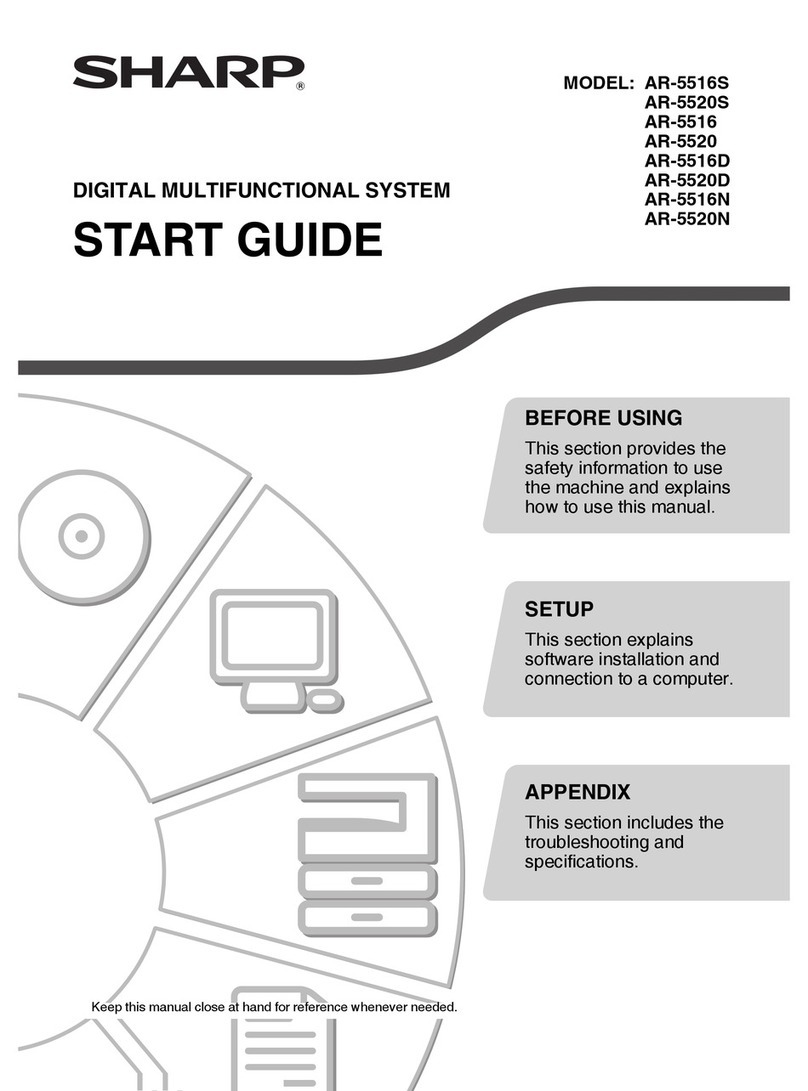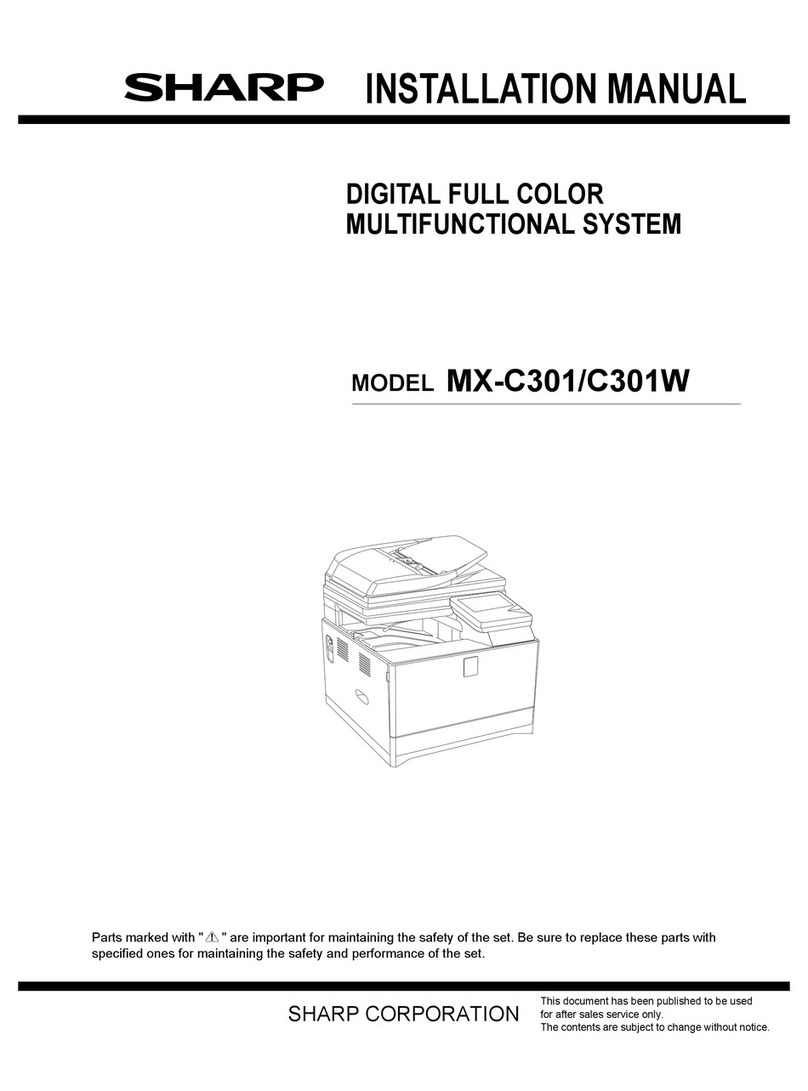Sharp FO-2550 User manual
Other Sharp All In One Printer manuals
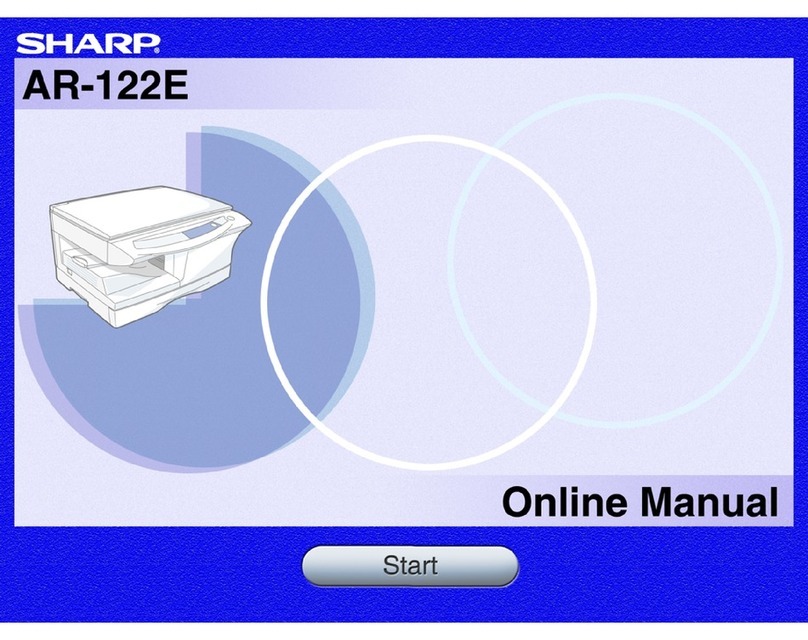
Sharp
Sharp AR-122E N Setup guide

Sharp
Sharp MX-M904 User manual

Sharp
Sharp MX-3050N User manual
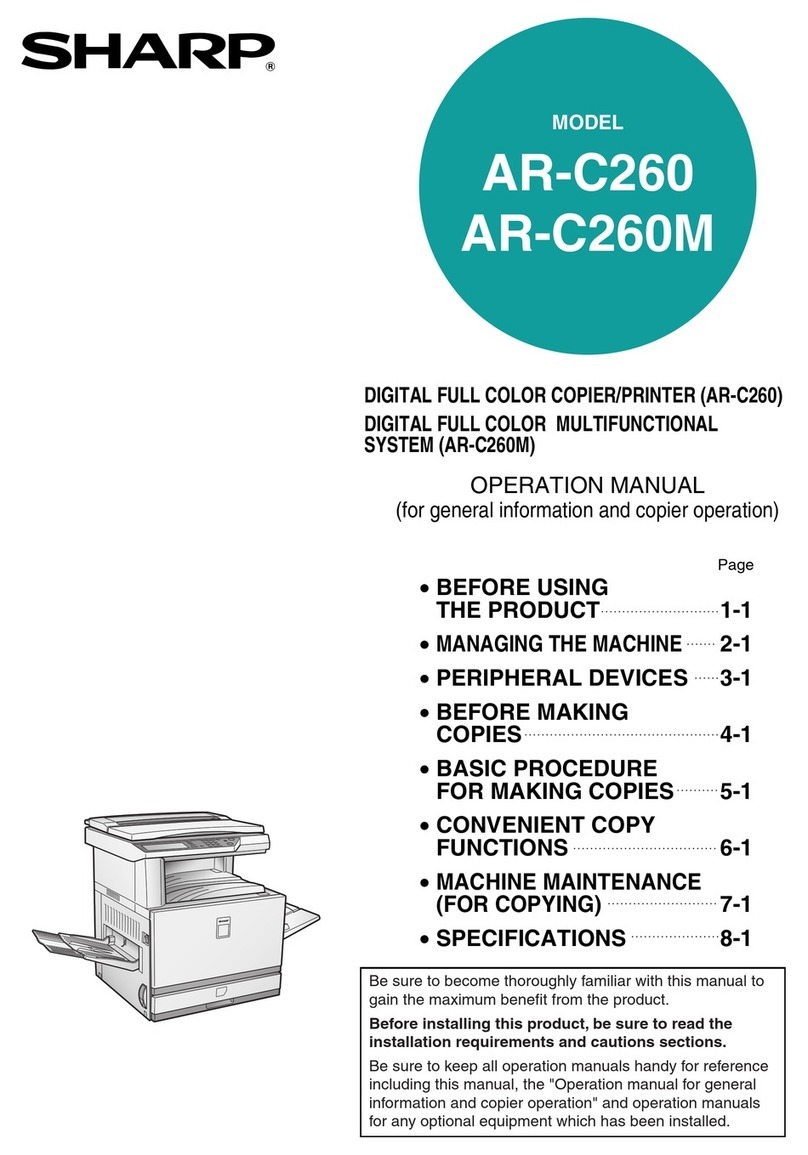
Sharp
Sharp AR-C260 User manual
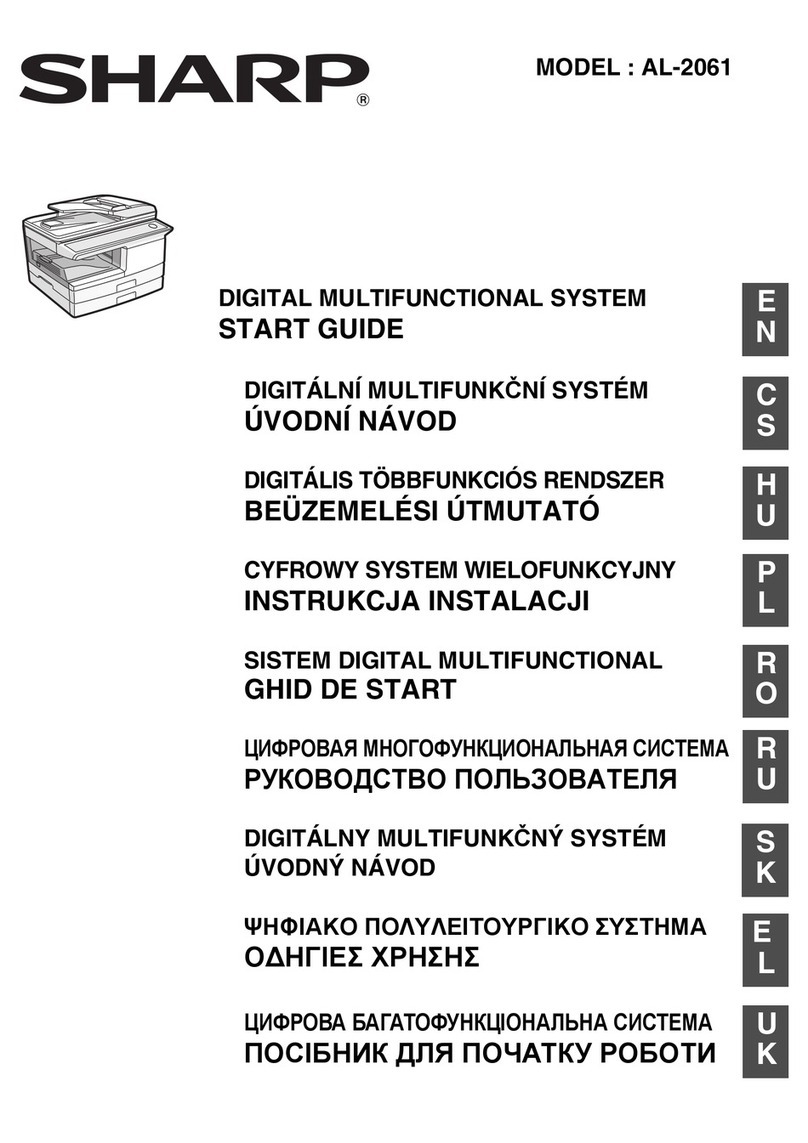
Sharp
Sharp AL-2061 Guide
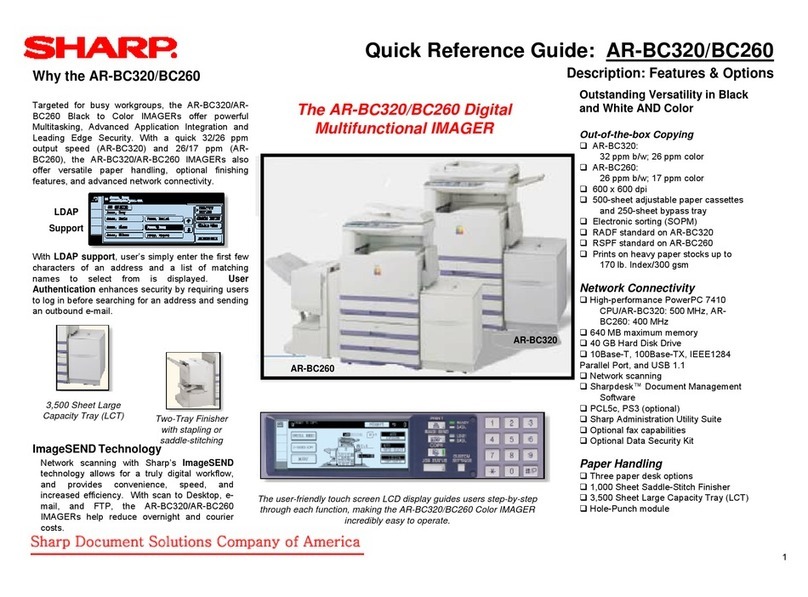
Sharp
Sharp AR-BC260 User manual

Sharp
Sharp MX-C303 Instruction manual

Sharp
Sharp MX-B381 Installation and operating manual

Sharp
Sharp AR-M550N User manual
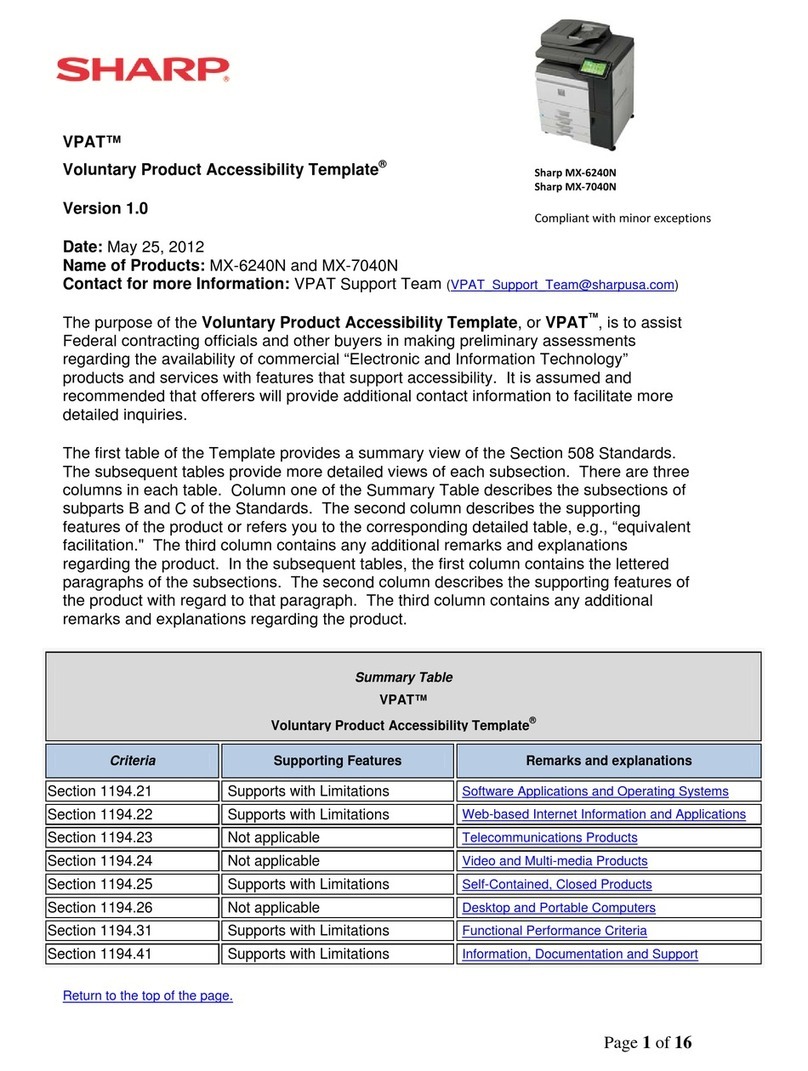
Sharp
Sharp MX-6240N Installation instructions
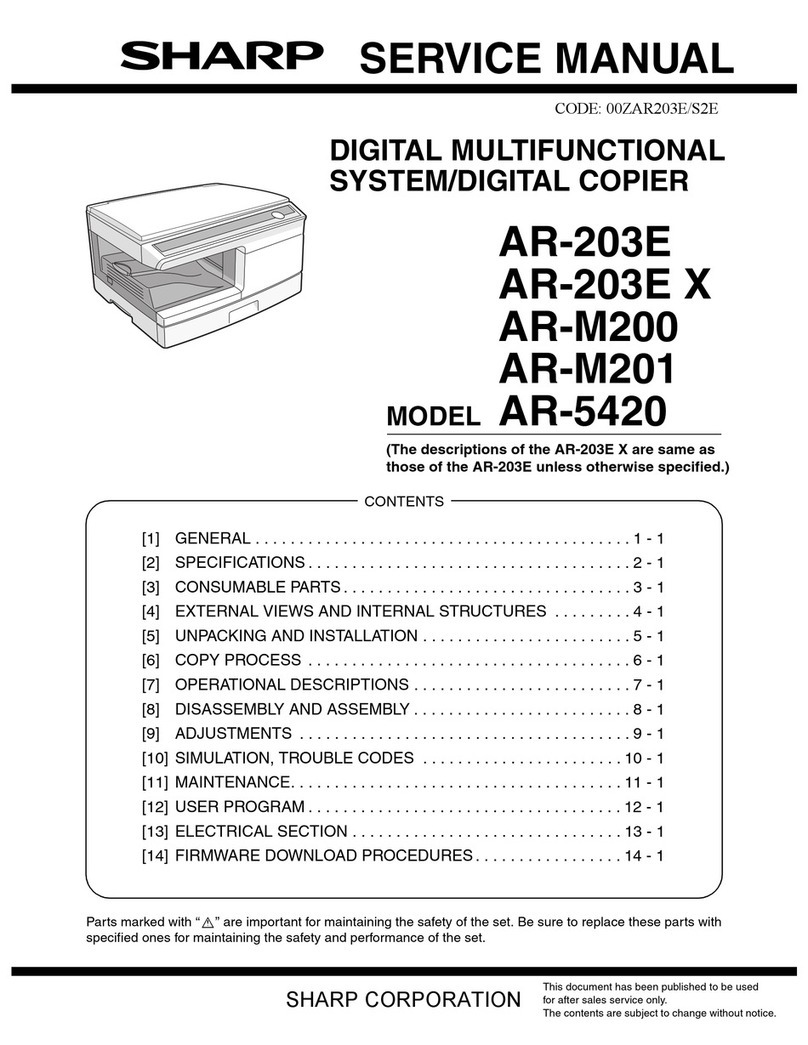
Sharp
Sharp AR-203E X User manual

Sharp
Sharp MX-4140N User manual
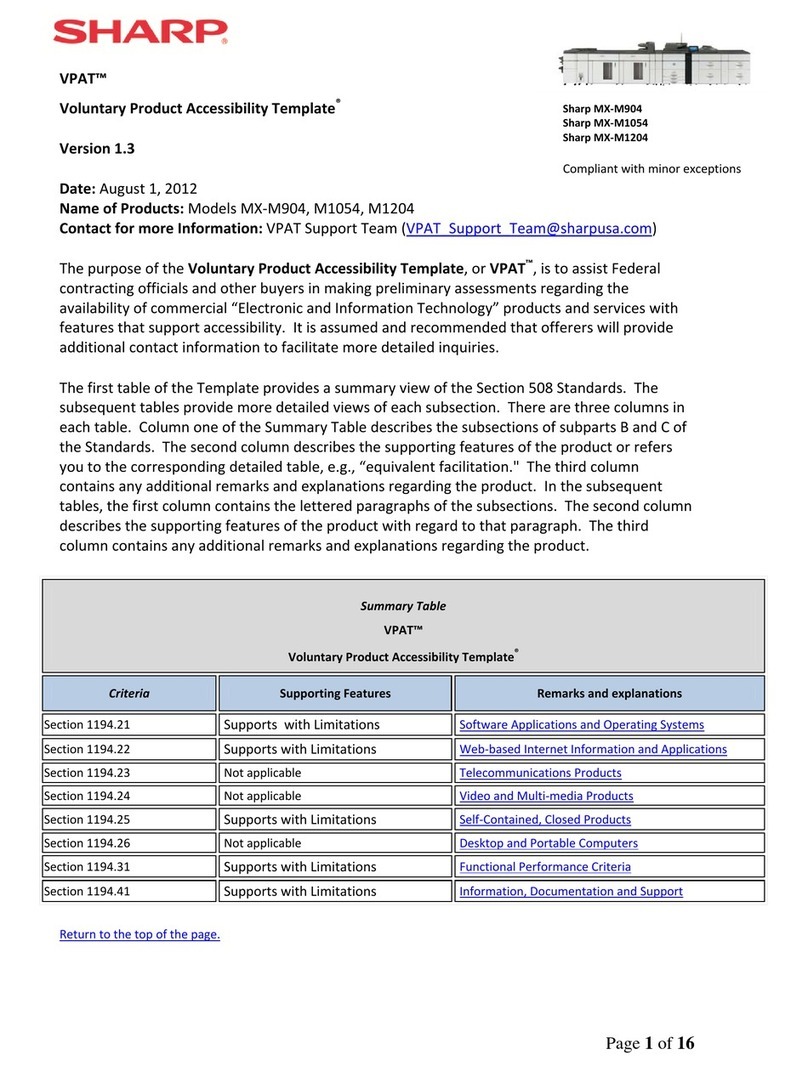
Sharp
Sharp MX-M1204 User manual

Sharp
Sharp AR-M256 User manual

Sharp
Sharp MX-M503N User manual

Sharp
Sharp MX-M260 User manual
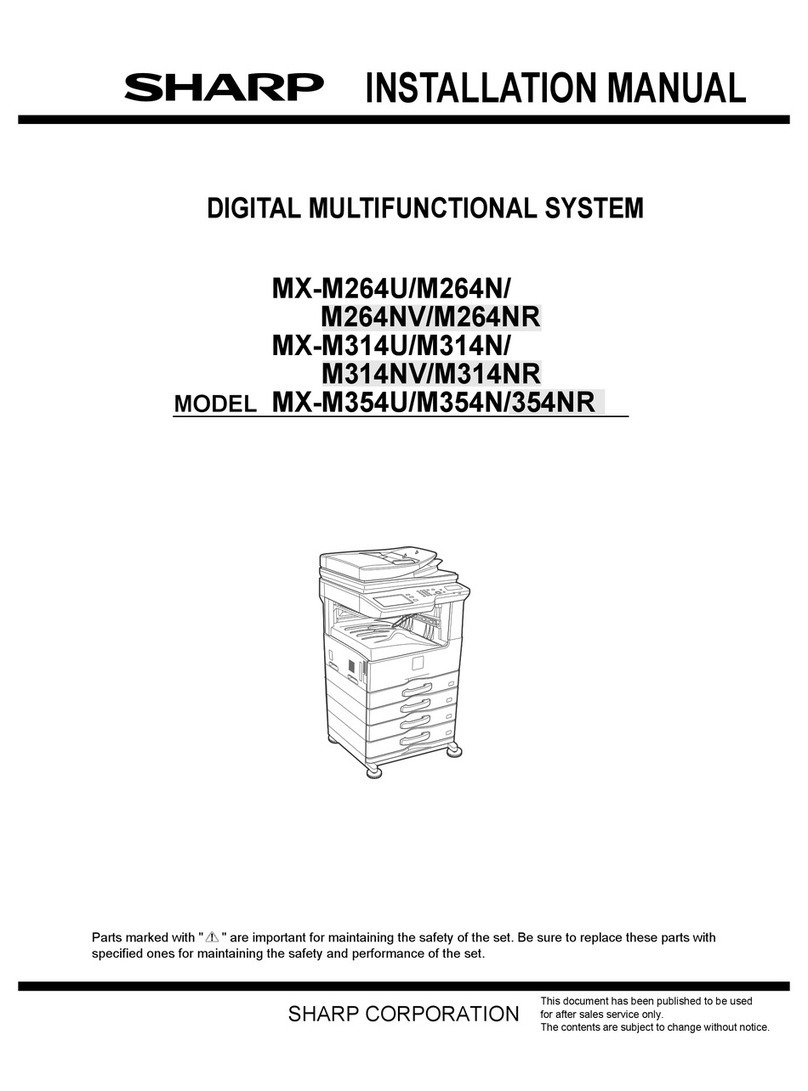
Sharp
Sharp MX-M264U N User manual
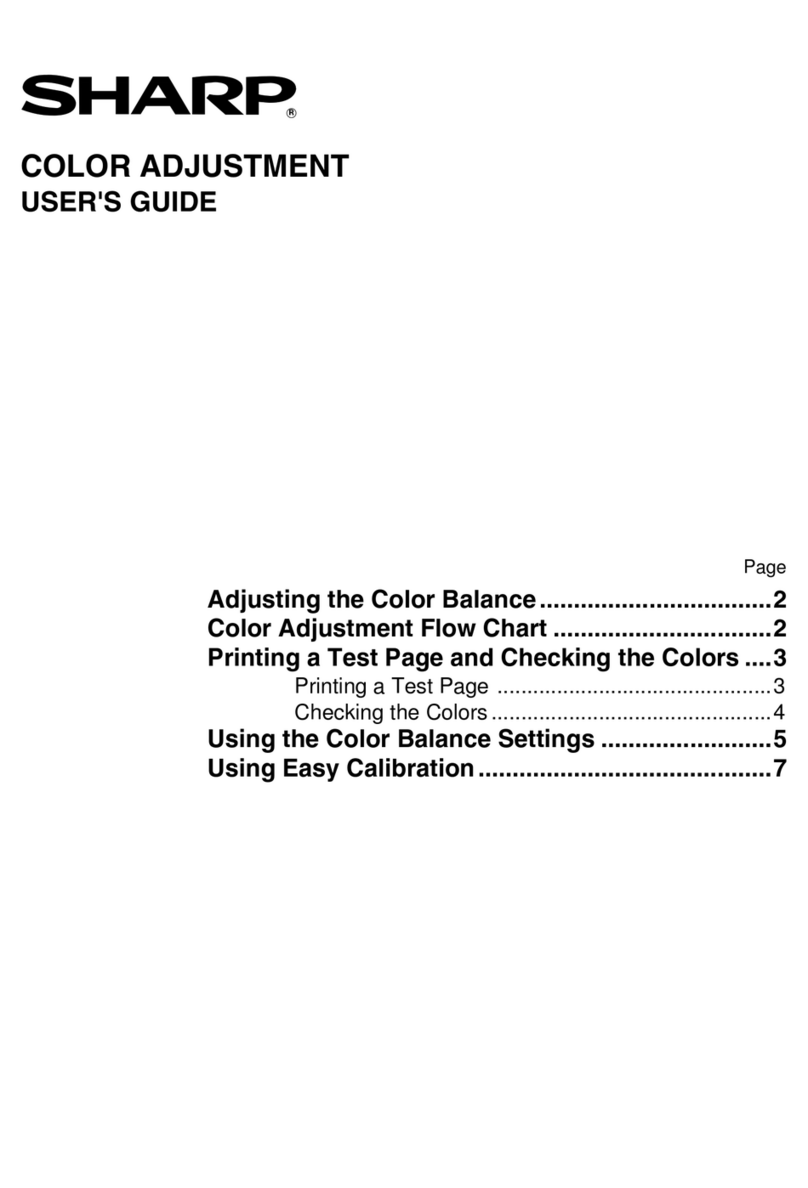
Sharp
Sharp AR-C260M User manual
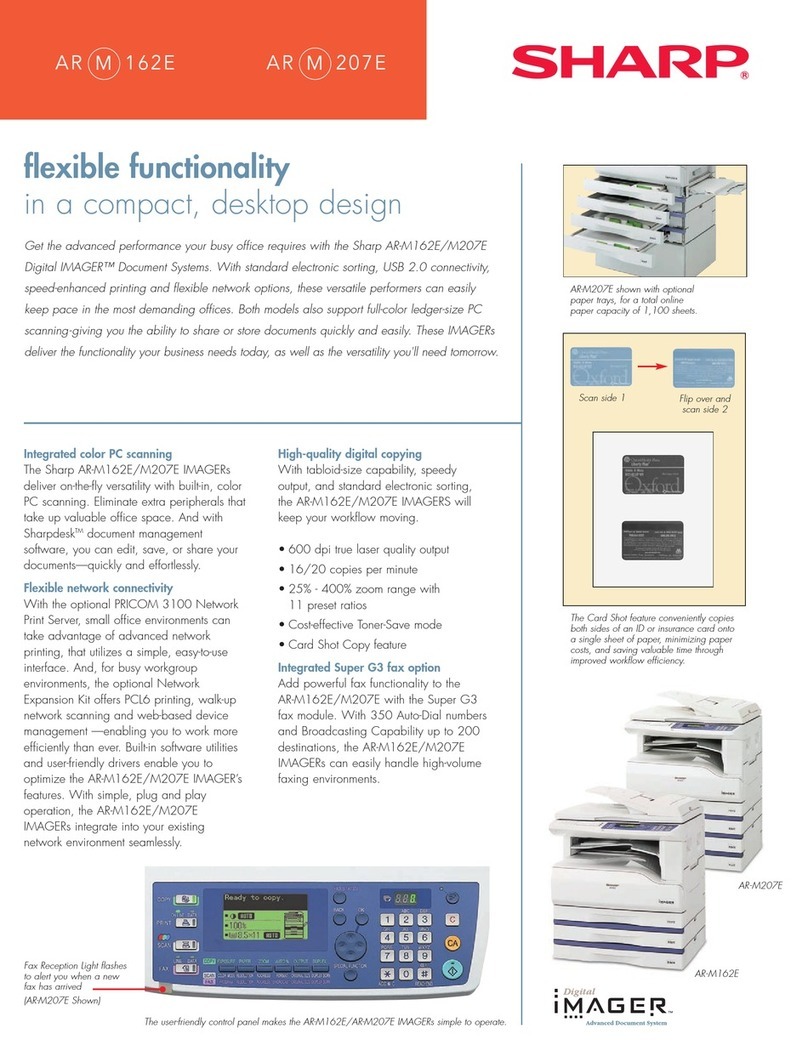
Sharp
Sharp ARM207E - B/W Laser - All-in-One User manual

Sharp
Sharp MX-3111U User manual