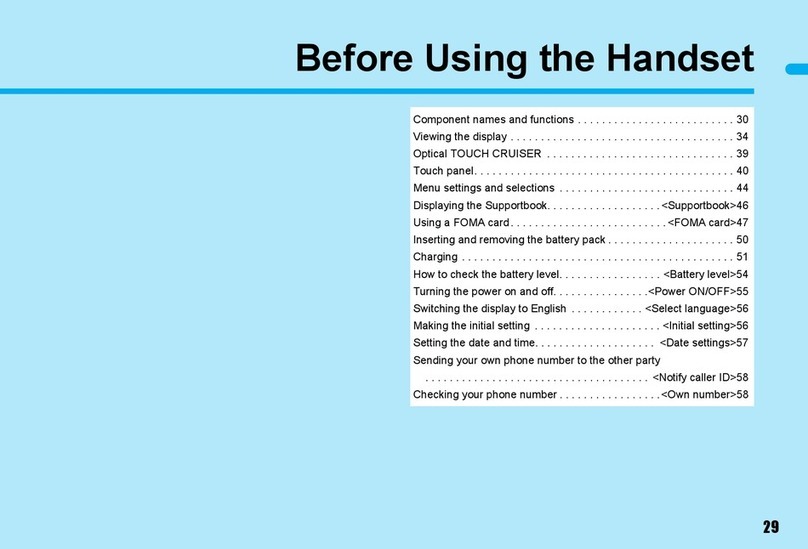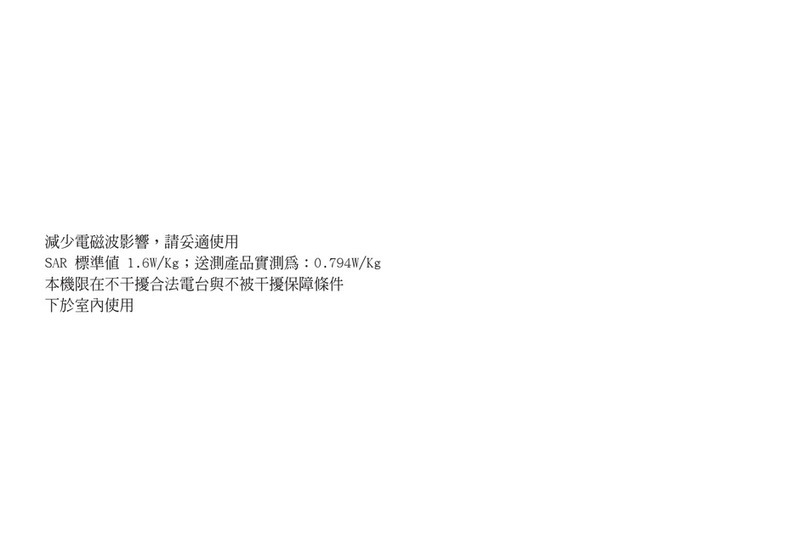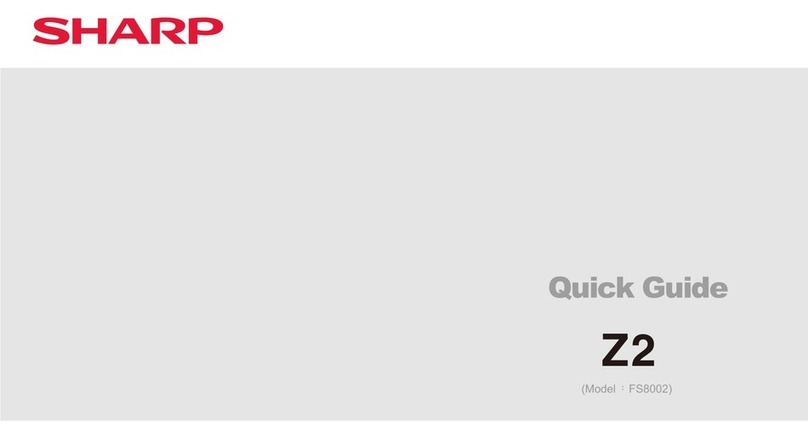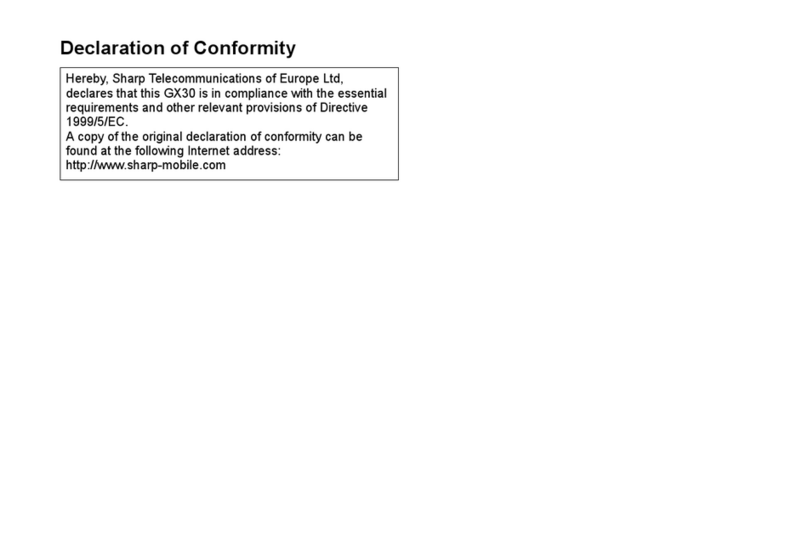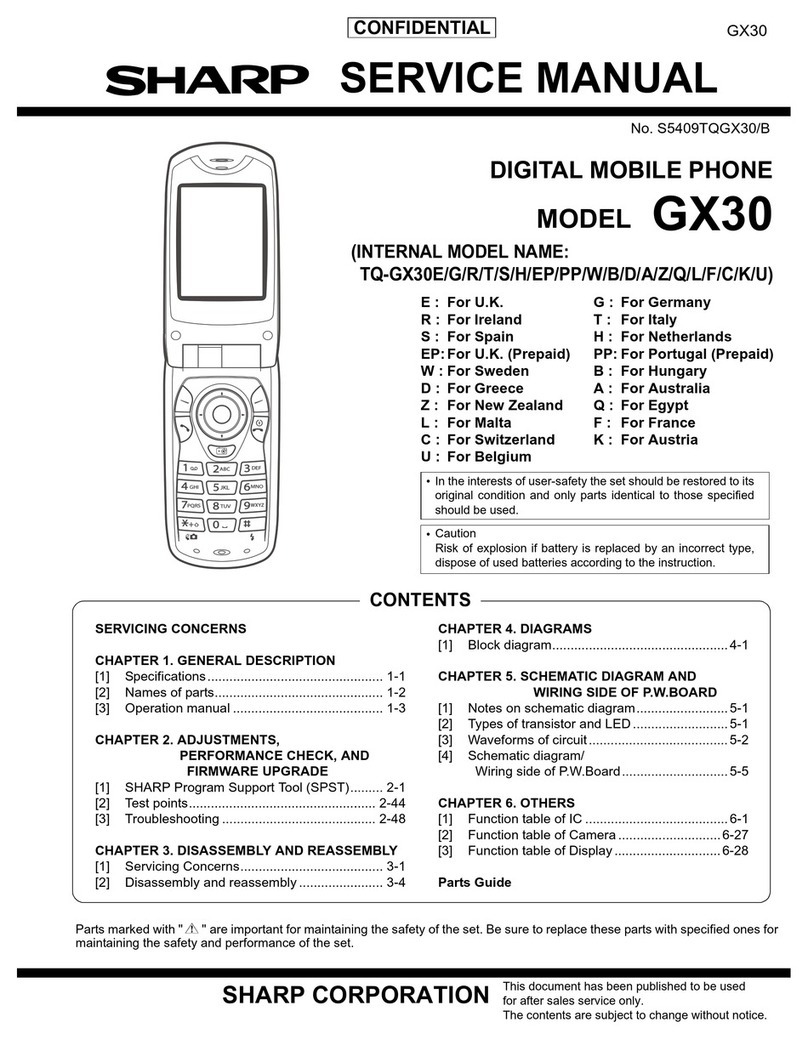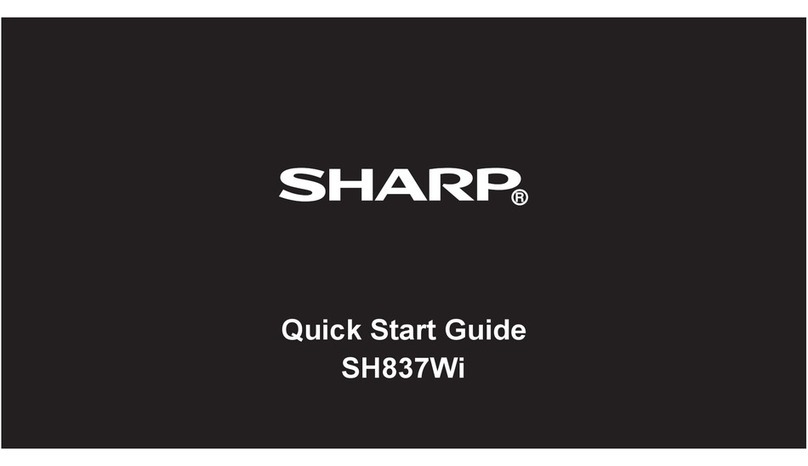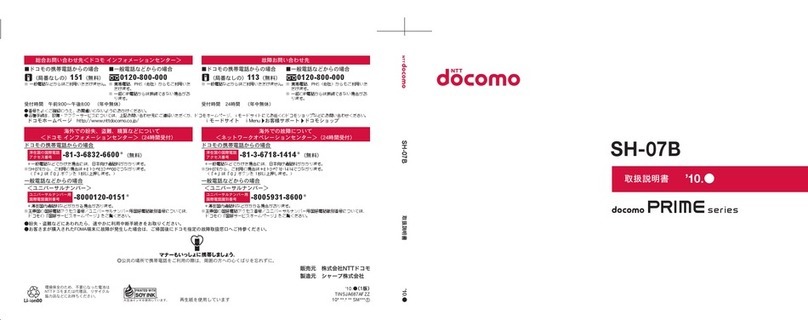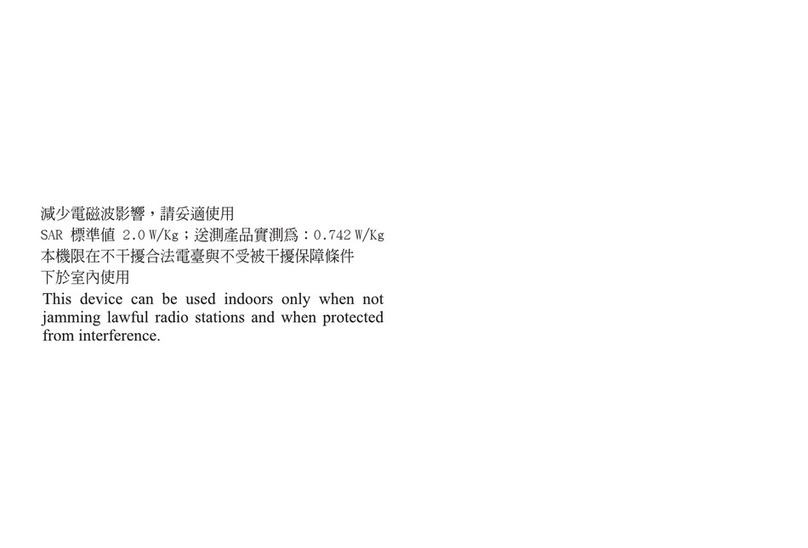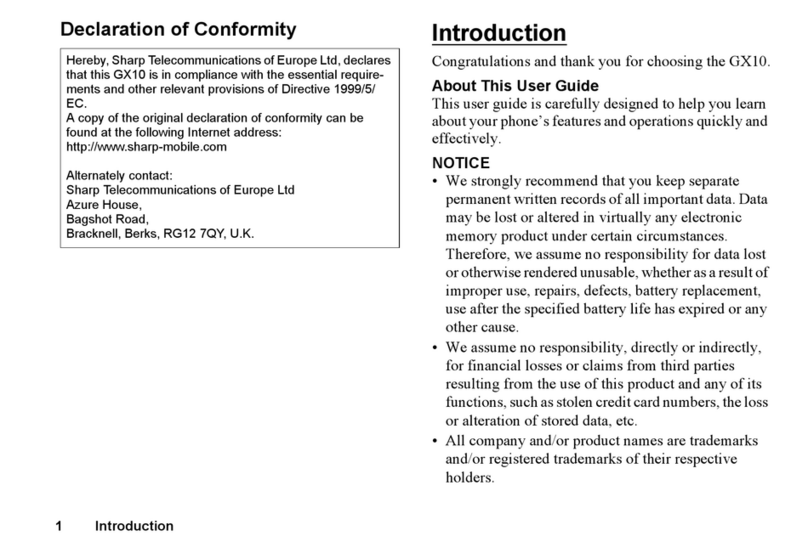Using your phone
Starting your phone for the first time
1. Once you have turned on and initialized your phone, tap to
select your preferred language for your phone, then tap .
2. From the Phone Activation screen, tap Next (assuming you
have activated your SIM card following the Welcome Guide).
3. You will be prompted to connect to an available Wi-Fi network
to setup. Enter password if required. If there is no available Wi-Fi
network nearby, tap Set up oine (*users can only setup using
WiFi after they satisfy the inital Verizon prepaid lock period).
4. To Copy apps & data from another device, tap Next, or tap
Don’t copy to continue. If you tap Next, follow the on-screen
steps.
5. To Sign in with your Google™ account, enter your account
information and tap Next, or tap Skip to skip to the next step.
If you sign in your Google™ account, tap I agree to the Google
Terms and Services shown on the screen.
6. From the Google services screen, tap More and then Accept
if you agree to the default selection of these Google services
settings. You may turn on/o the services later.
7. Set PIN for screen lock, or tap Skip to continue.
8. Set your Verizon Services. Tap ACCEPT to use the default set-
tings for the services.
9. Set your Verizon Cloud, tap NEXT to enter Verizon Cloud
Setup. Select what to backup and then tap NEXT.
10. Choose Wi-Fi only or Both Wi-Fi and Mobile Networks to back
up your content on Verizon Cloud. You may change it anytime in
Settings.
11. When you see Ready to go, tap GOT IT to complete.
Touch screen tips
Use touch gestures to move around the screen, open menus, select
items, zoom in and out of web pages, apps and more.
There are several touch gestures recognized by your phone:
• Tap—Gently touch the touch screen with your fingertip to select
items.
• Tap & Hold—Tap and hold on an item or a space to open menus.
• Swipe—Gently slide your finger on the touch screen like a mouse
scroll.
• Drag—Hold onto an item and drag it to a new position.
• Pinch & Spread—Pinch and spread with your thumb and index
finger to zoom in or out.
Using your phone