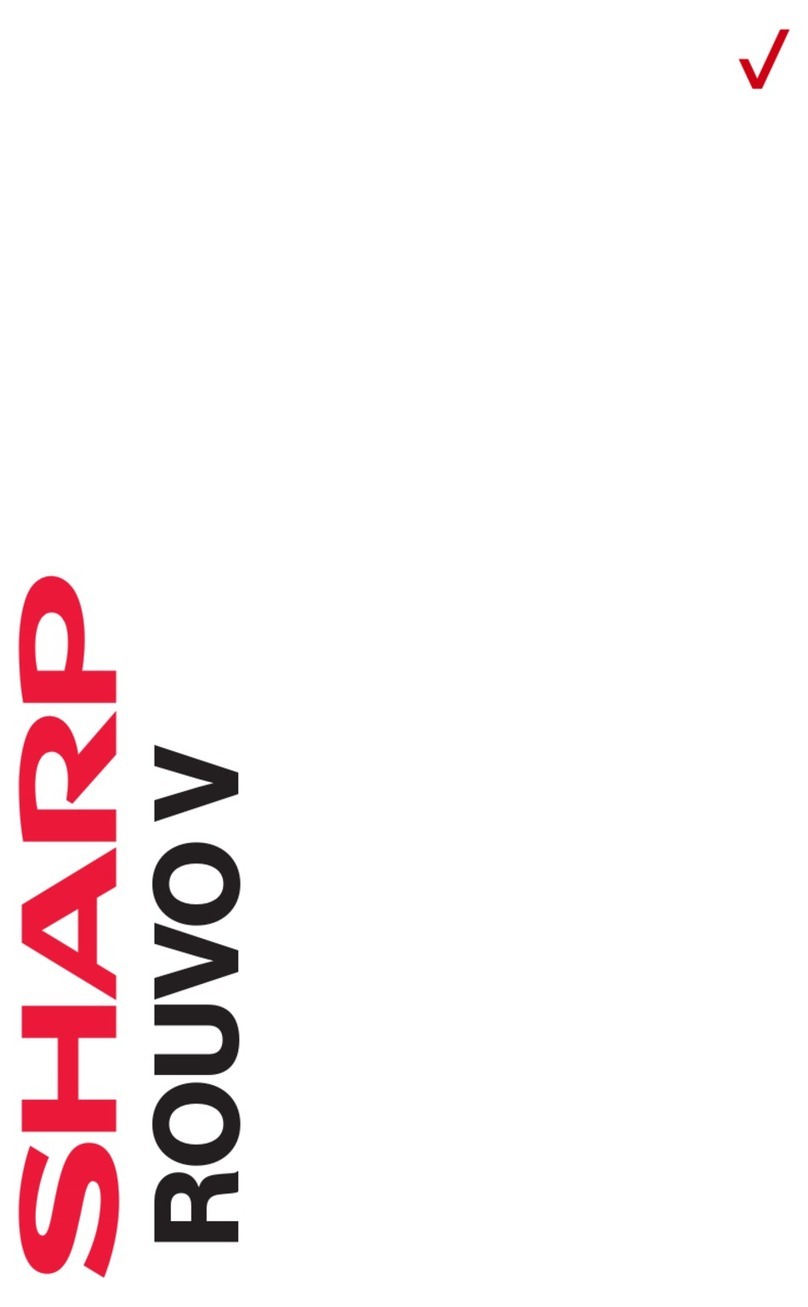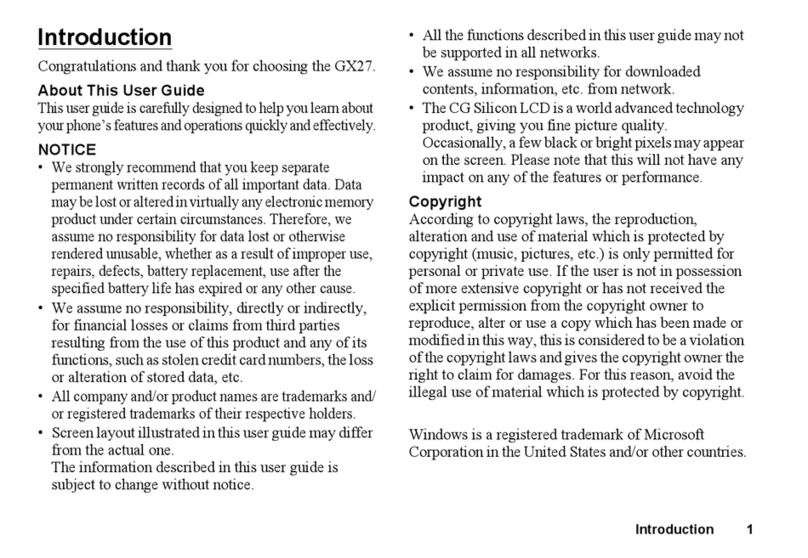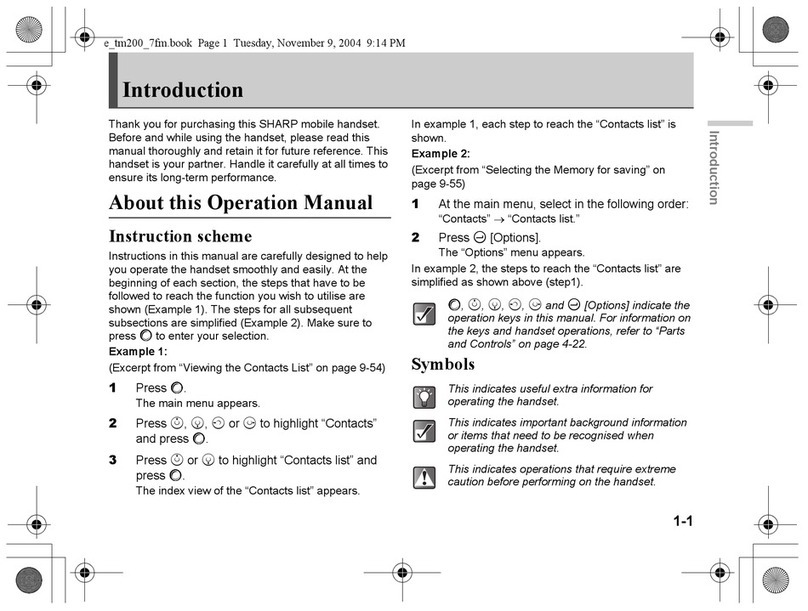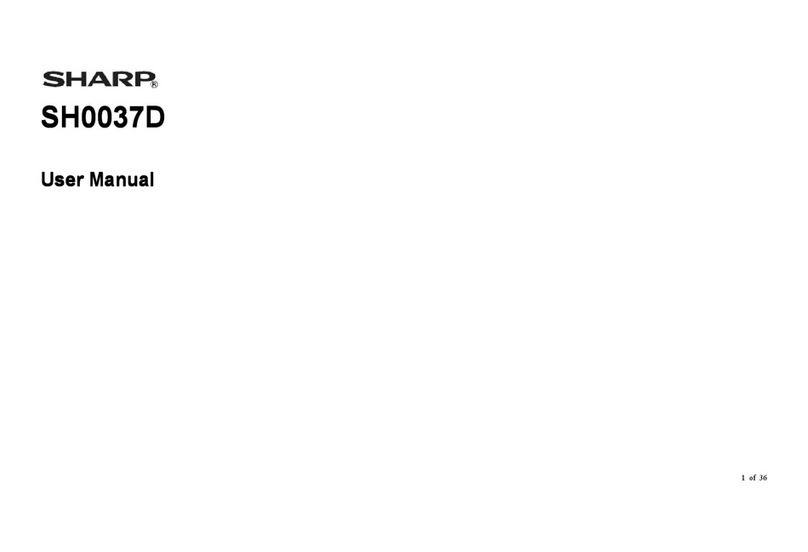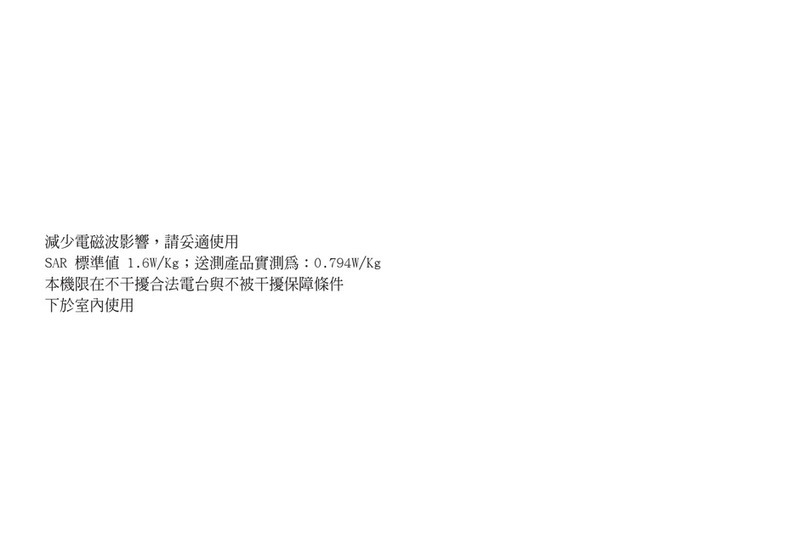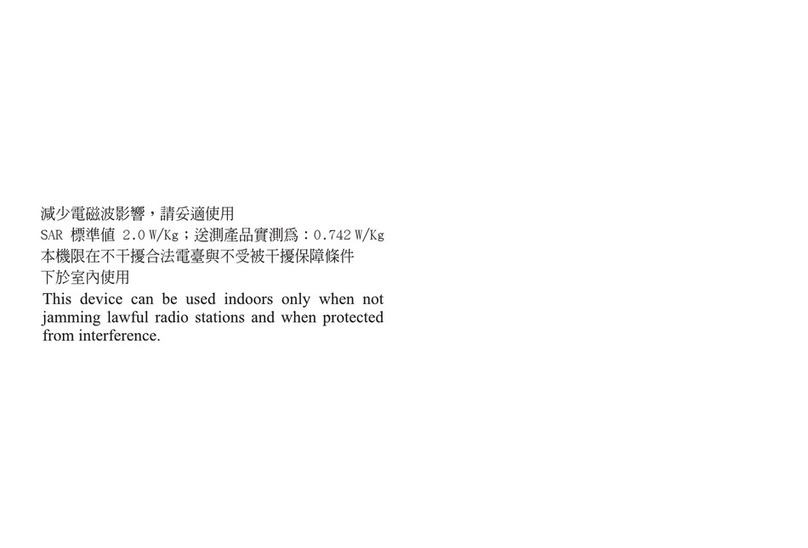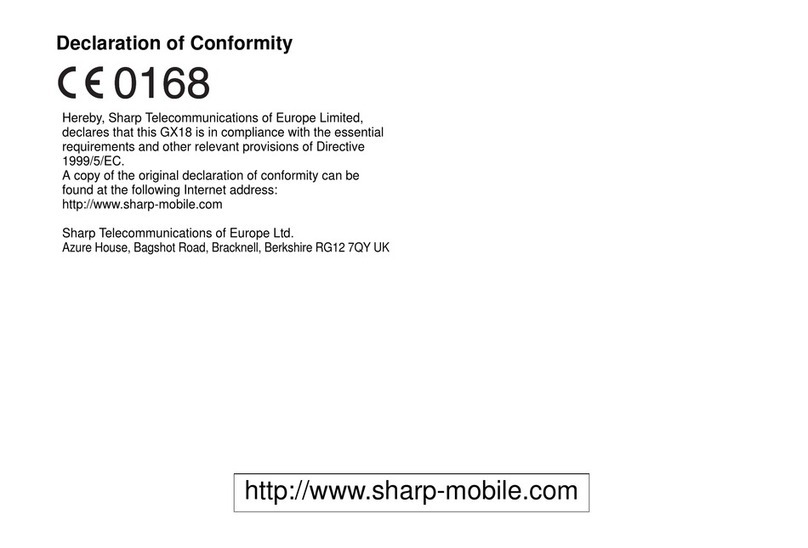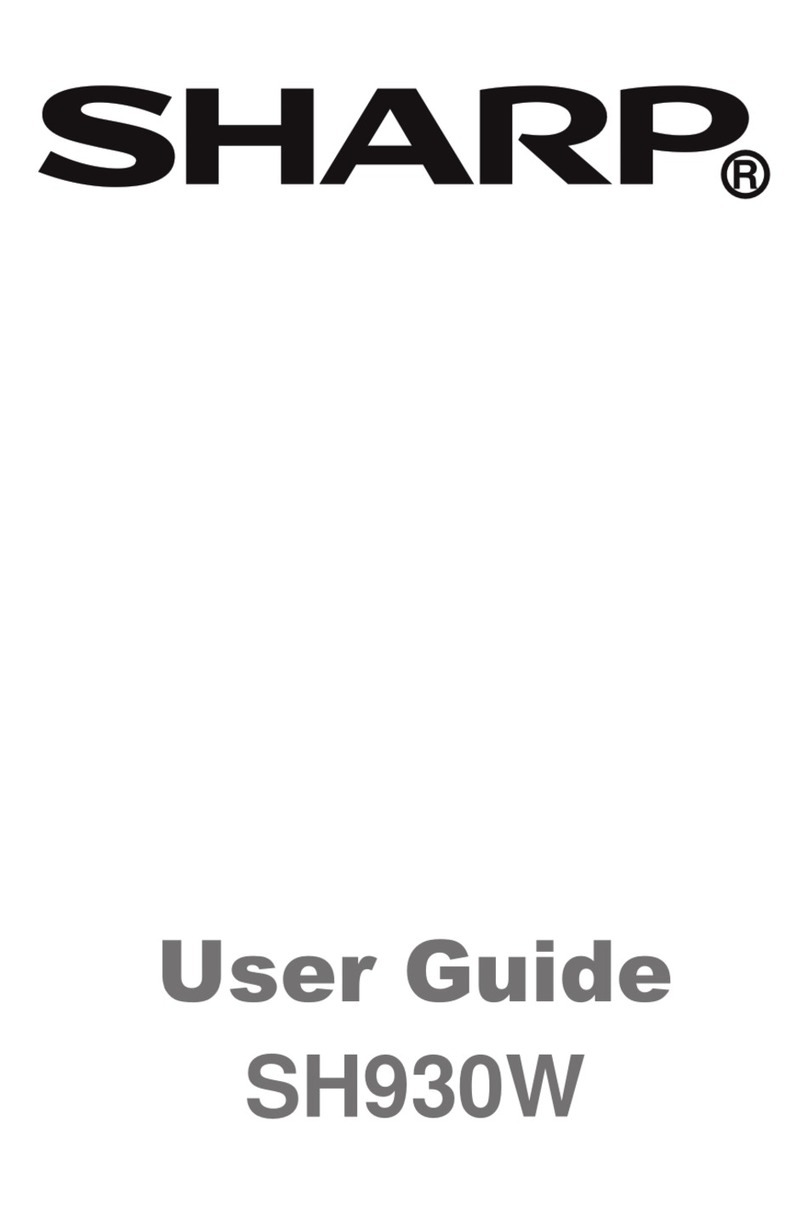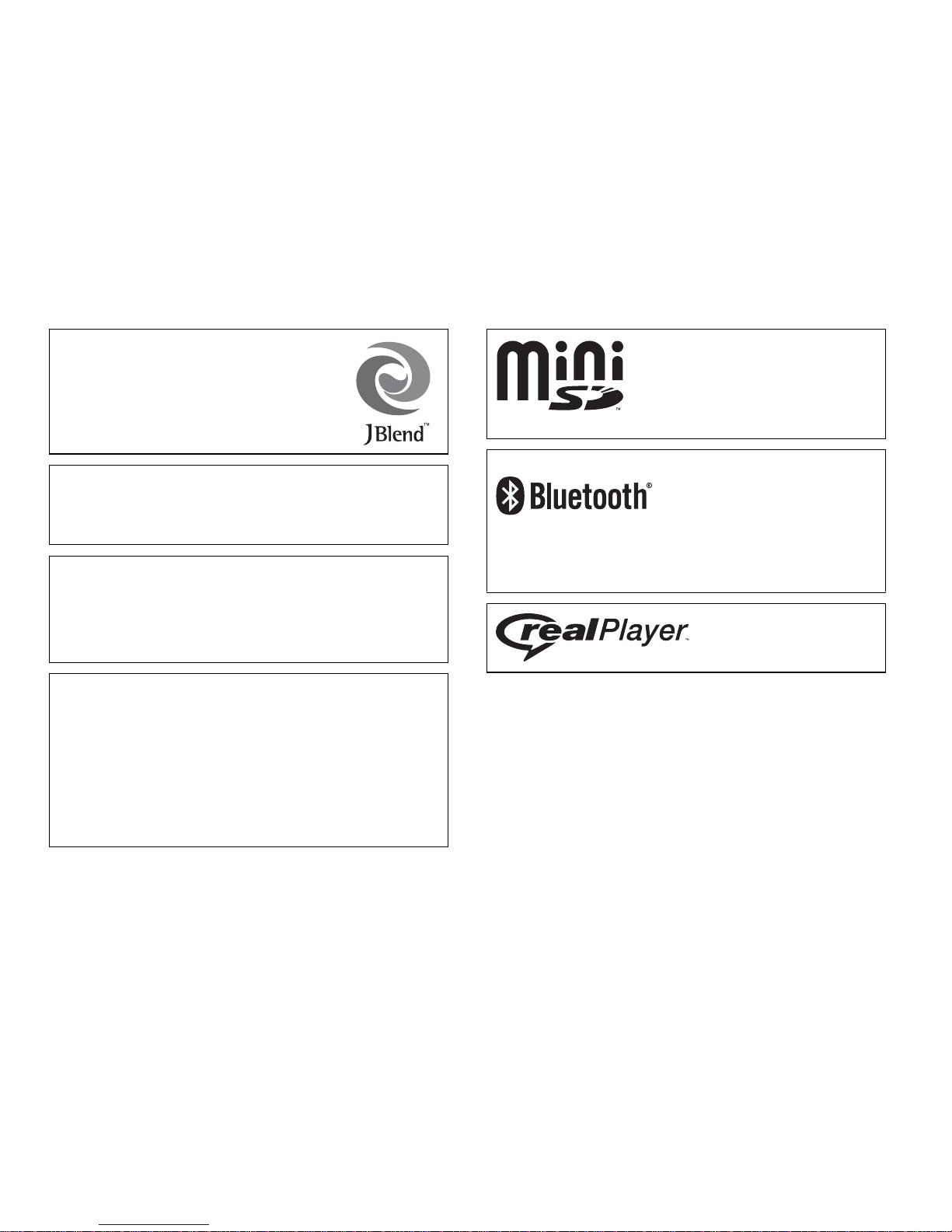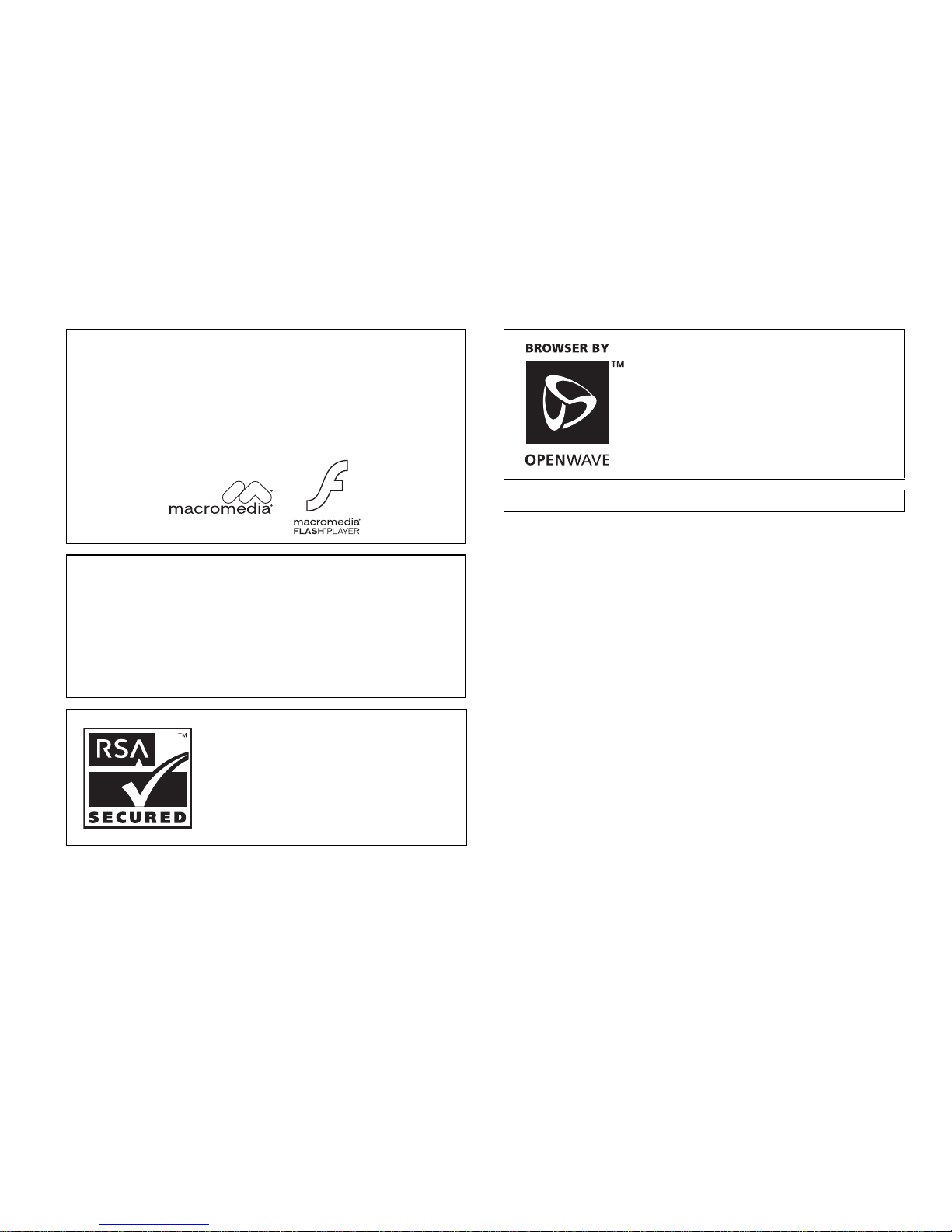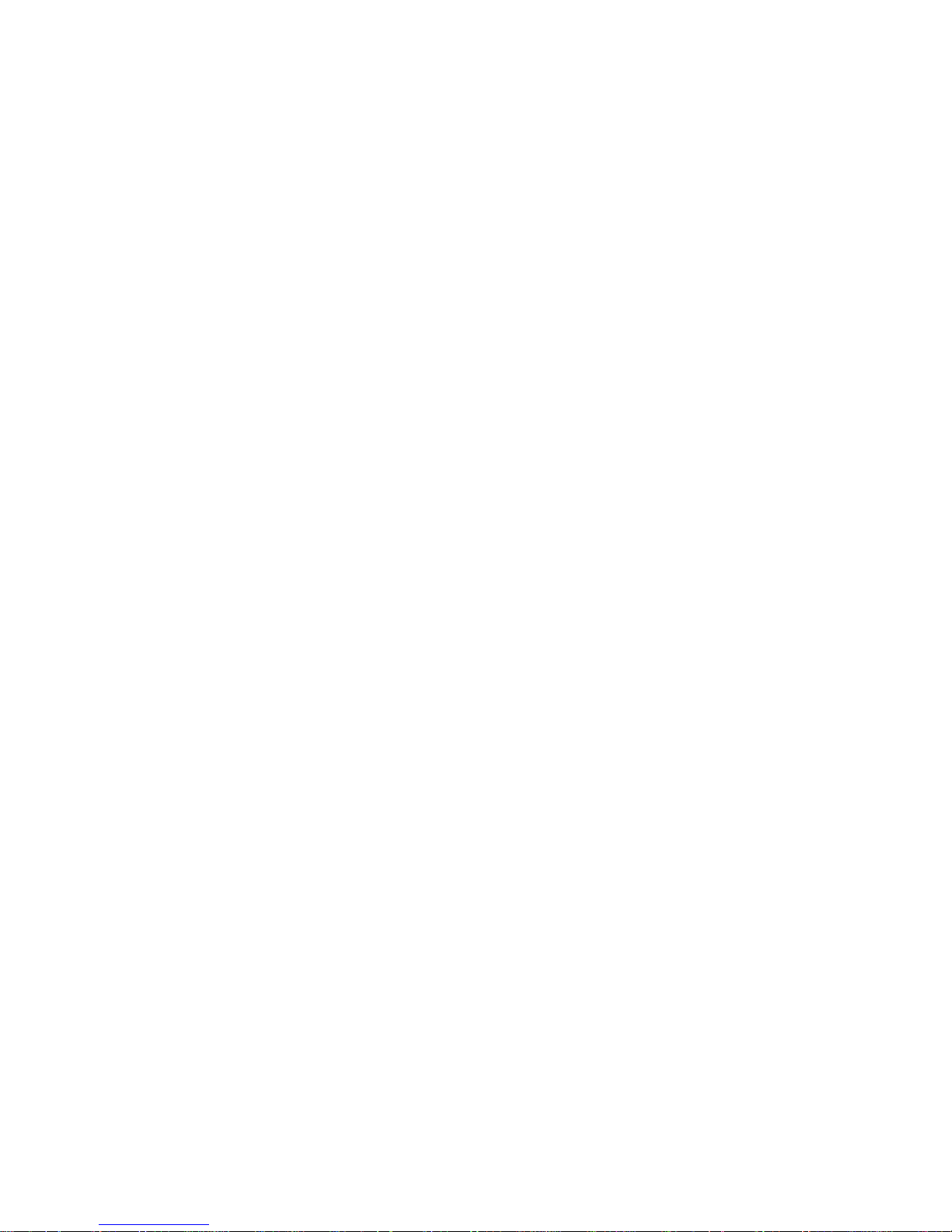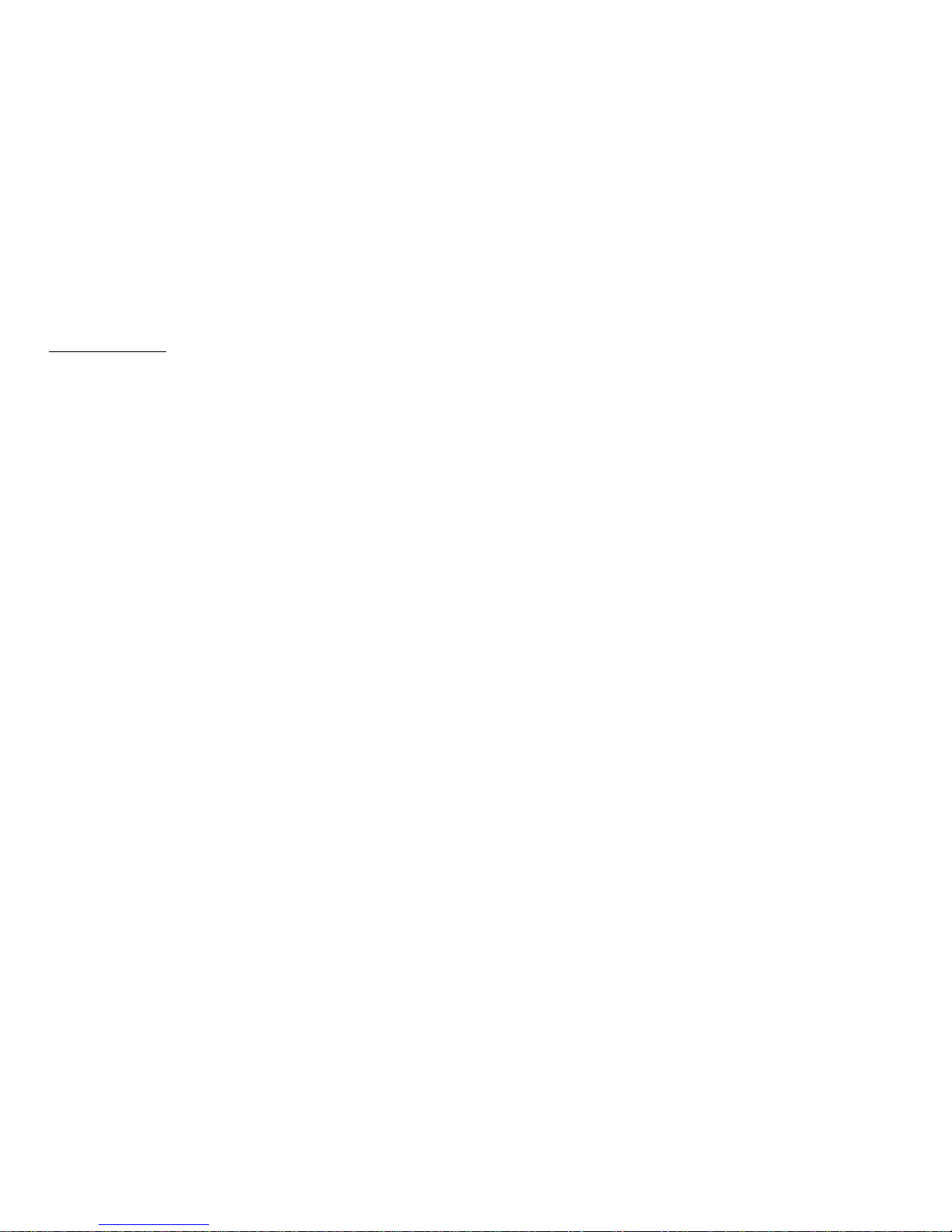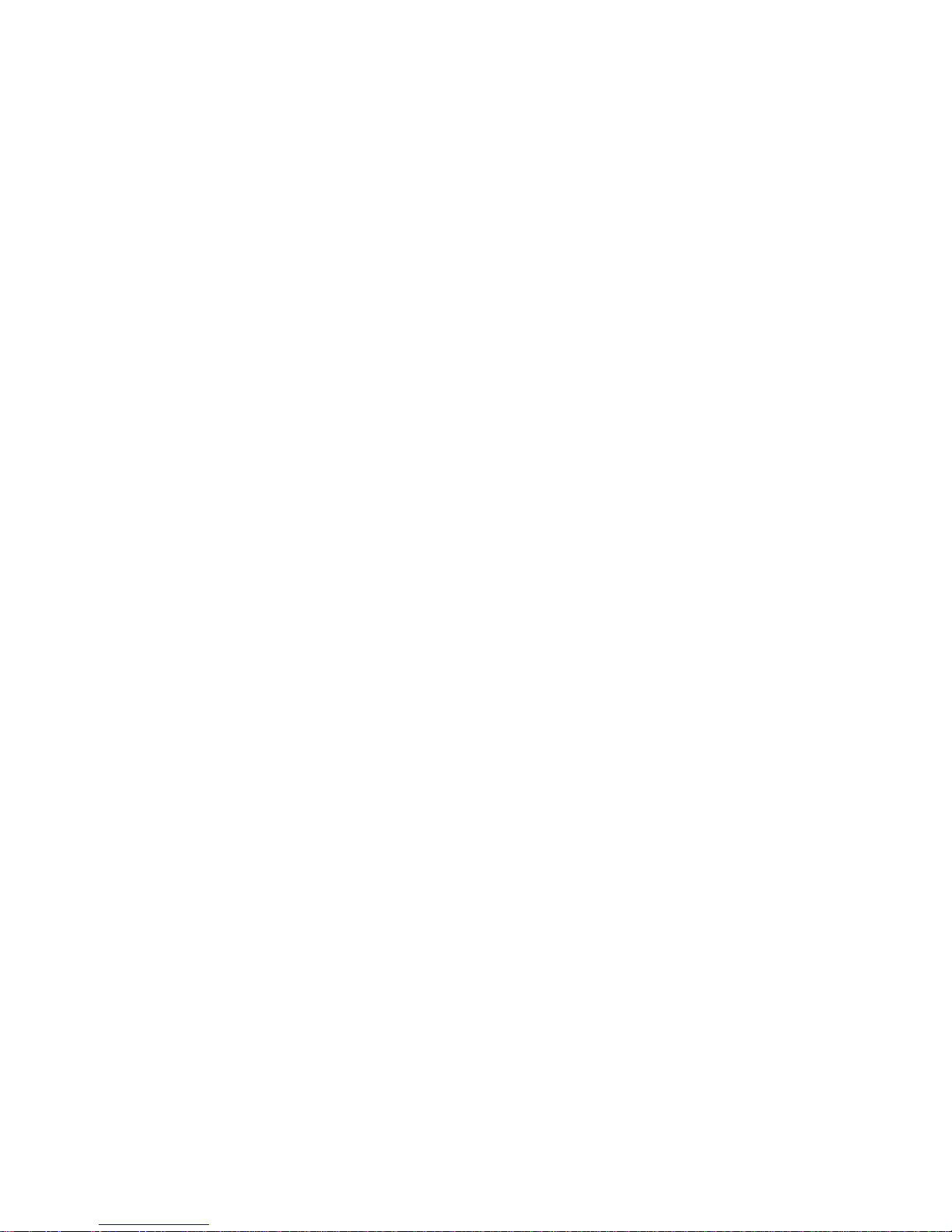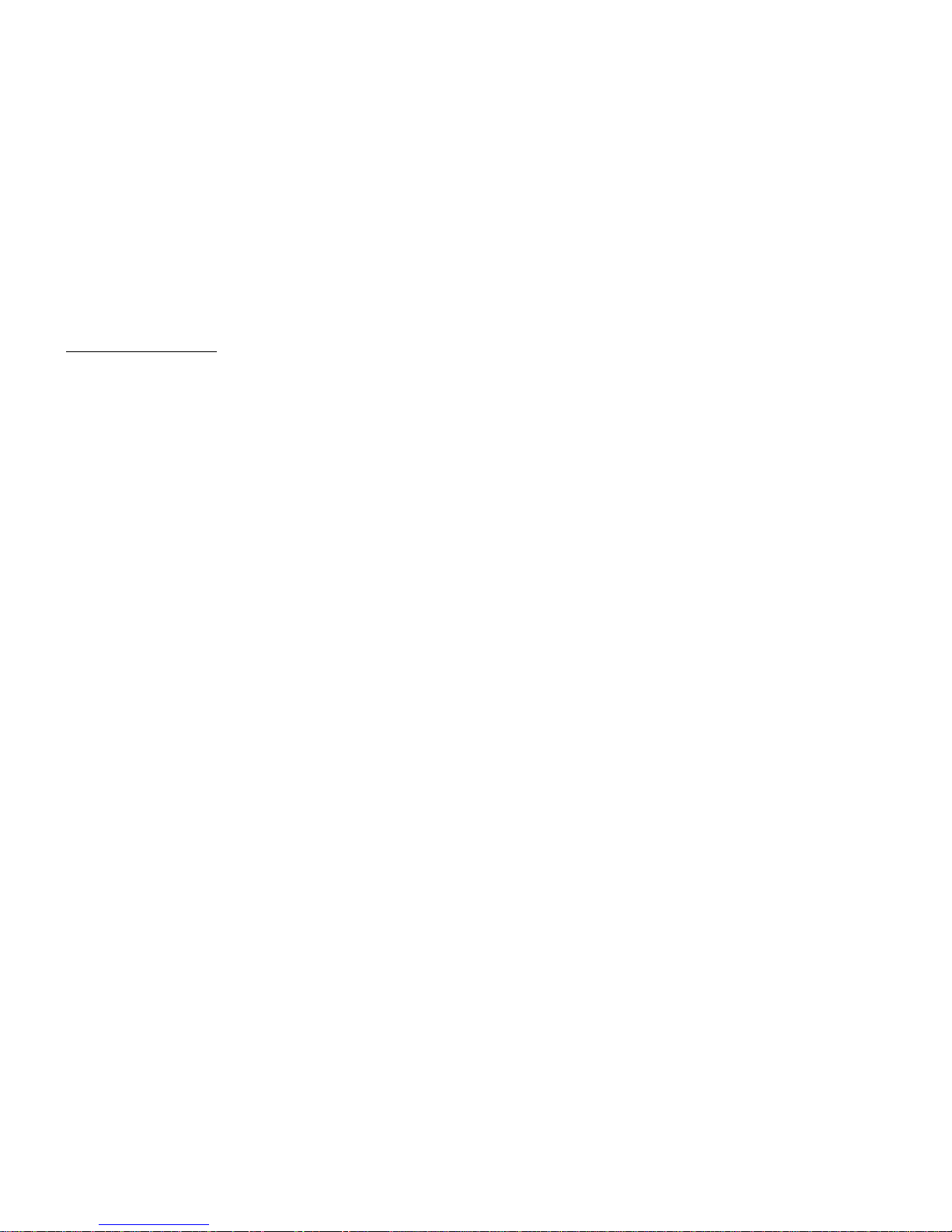Contents 7
Editing Phonebook Entries ........................48
Assigning a Ringtone or a Ring Video Clip
File to Each Entry ......................................48
Deleting Phonebook Entries ......................48
Manage Group ...........................................49
Message Groups .........................................49
Memory Status ...........................................50
Speed Dial List ..........................................50
Sending a Phonebook Entry .......................51
Receiving a Phonebook Entry ....................51
Sending a Voice Clip Message or Video
Clip Message Using an Address from the
Phonebook .................................................51
Camera ....................................................... 52
Taking Pictures ..........................................52
Recording Video Clips ..............................53
Common Functions in the Photo and Video
Camera Modes ...........................................53
Functions in the Photo Camera Mode ....... 56
Functions in the Video Camera Mode .......58
Messages ................................................... 60
SMS ...........................................................60
MMS ..........................................................60
Email ..........................................................60
Creating a New Message ...........................60
Cell Broadcasts ..........................................65
Area Info ....................................................66
Messaging Settings ....................................66
FET Mobile Internet ...................................69
Navigating a WAP Page ............................70
Browser Settings ........................................72
Media Player ...............................................73
TV & Video ...............................................73
Music Player ..............................................75
Gallery ........................................................78
Picture Gallery ...........................................78
Video Gallery .............................................79
Sound Gallery ............................................80
Other Documents .......................................81
Common Option Menus .............................81
Text Templates ...........................................84
Memory Status ...........................................84
Java™ .........................................................85
Java™ Gallery ............................................85
Set Java™ Wallpaper .................................86
Java™ Settings ...........................................87
Java™ Information .....................................88
Organiser ....................................................89
Calendar .....................................................89
Alarms ........................................................92