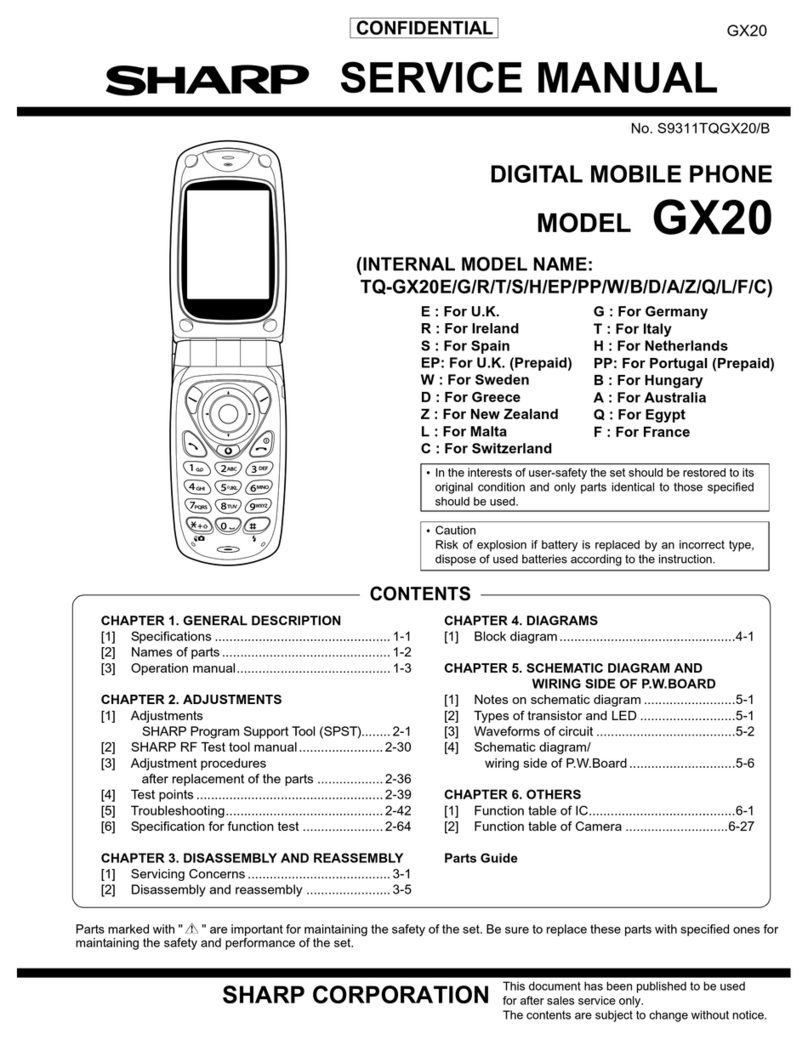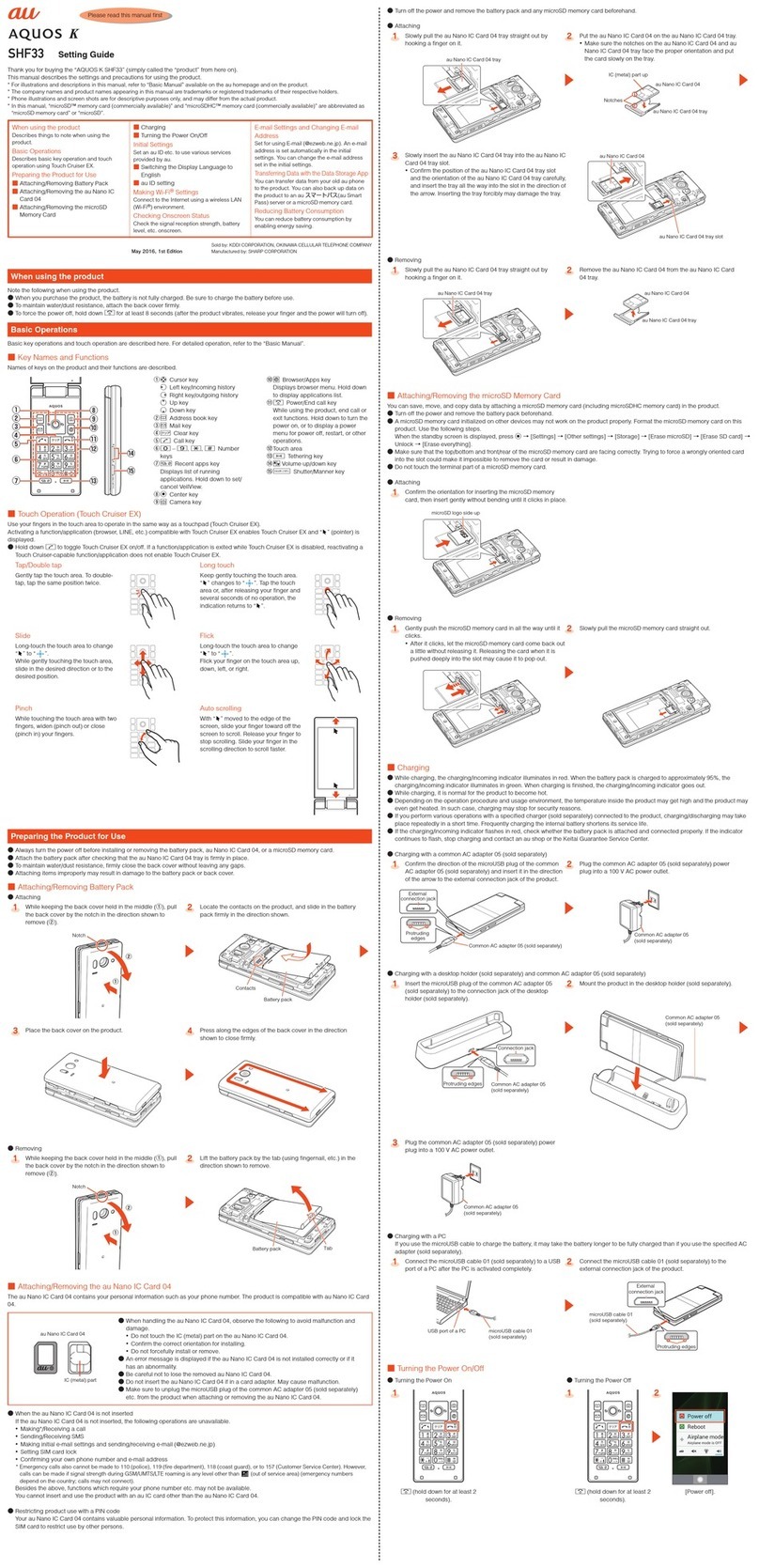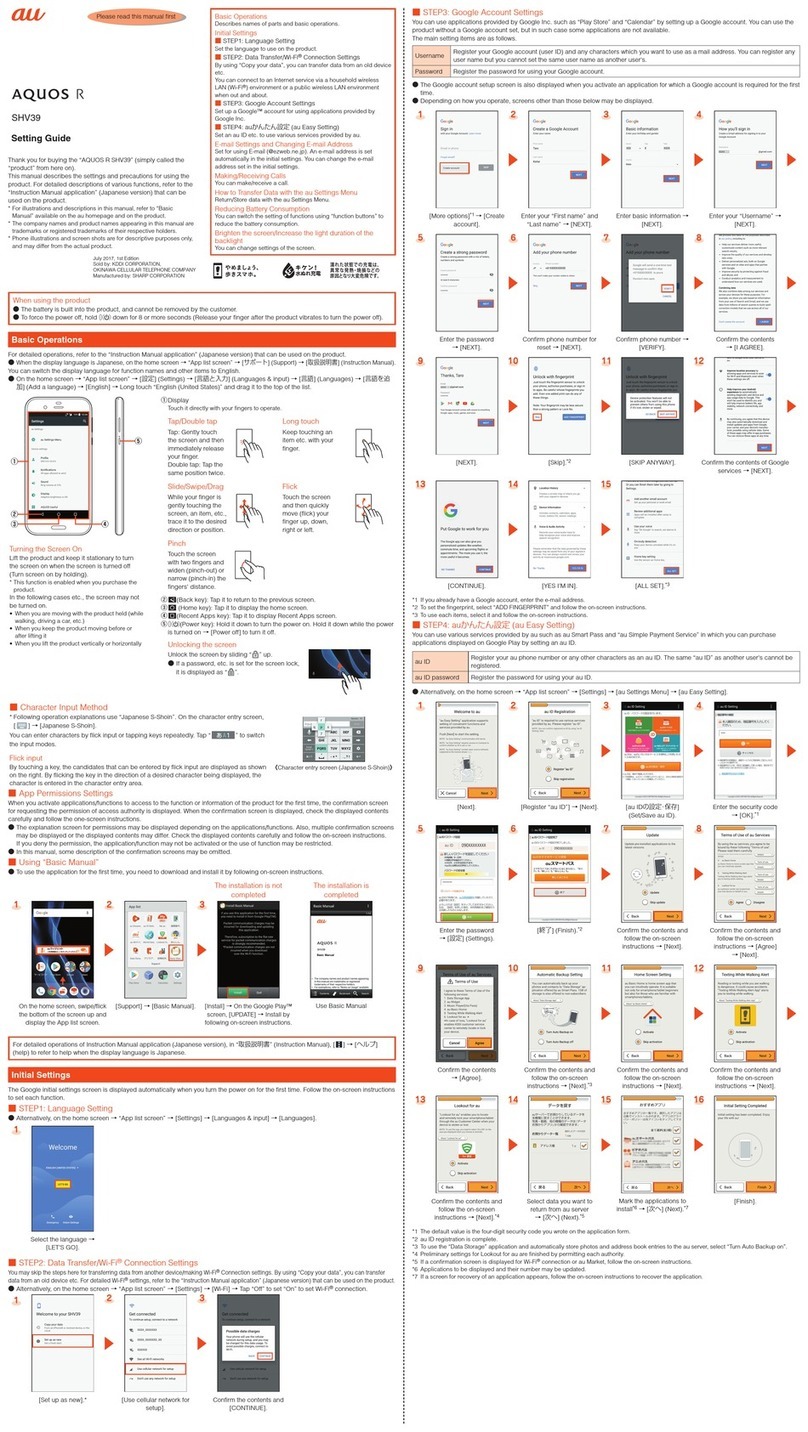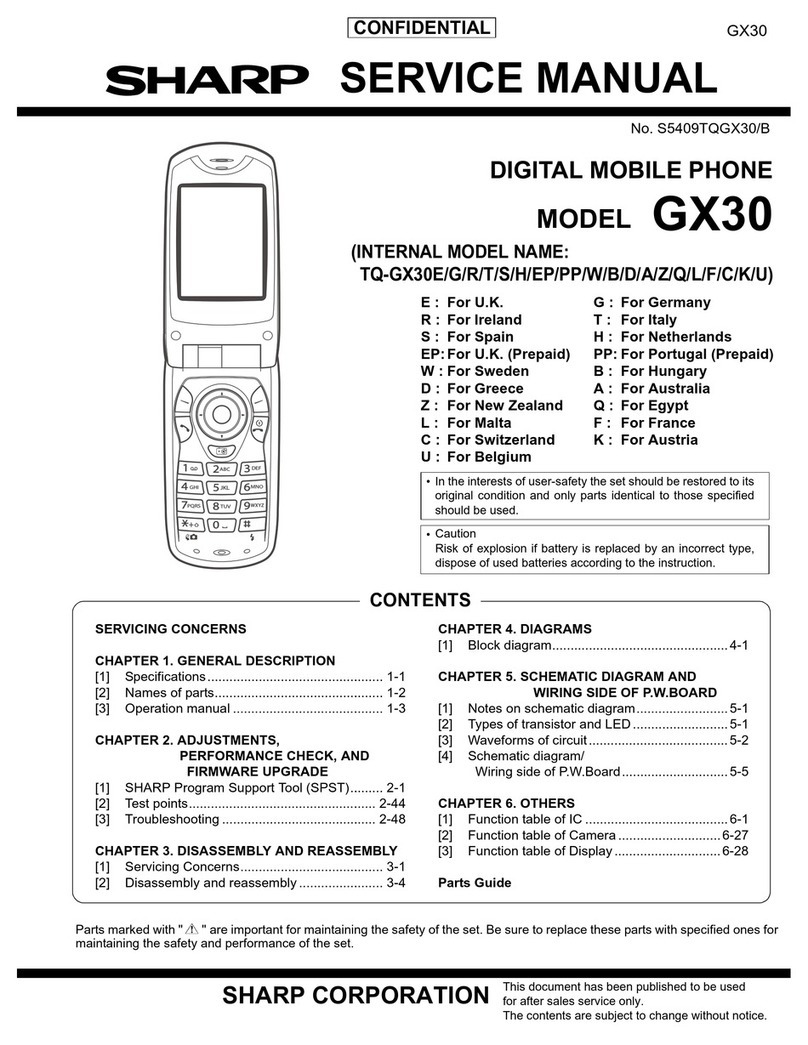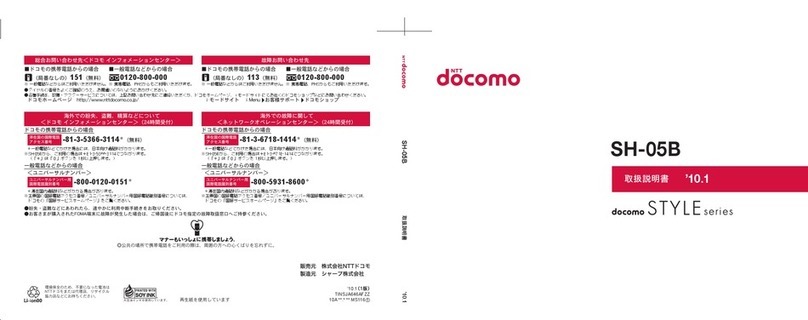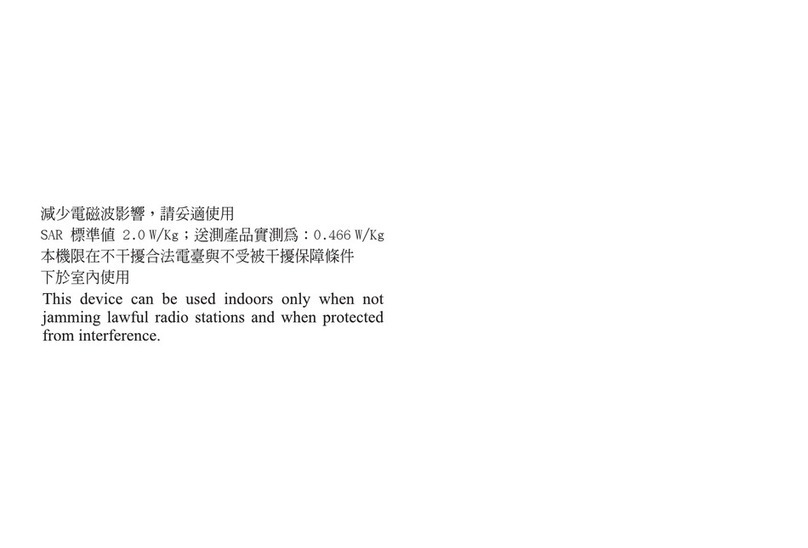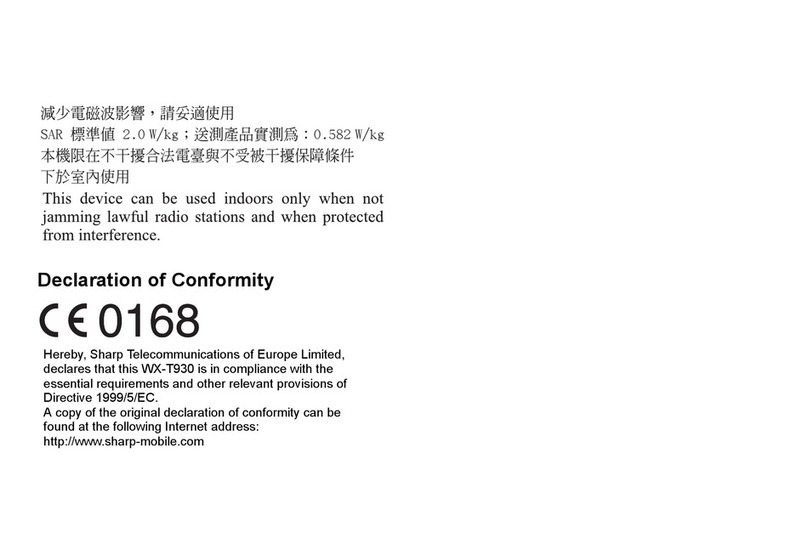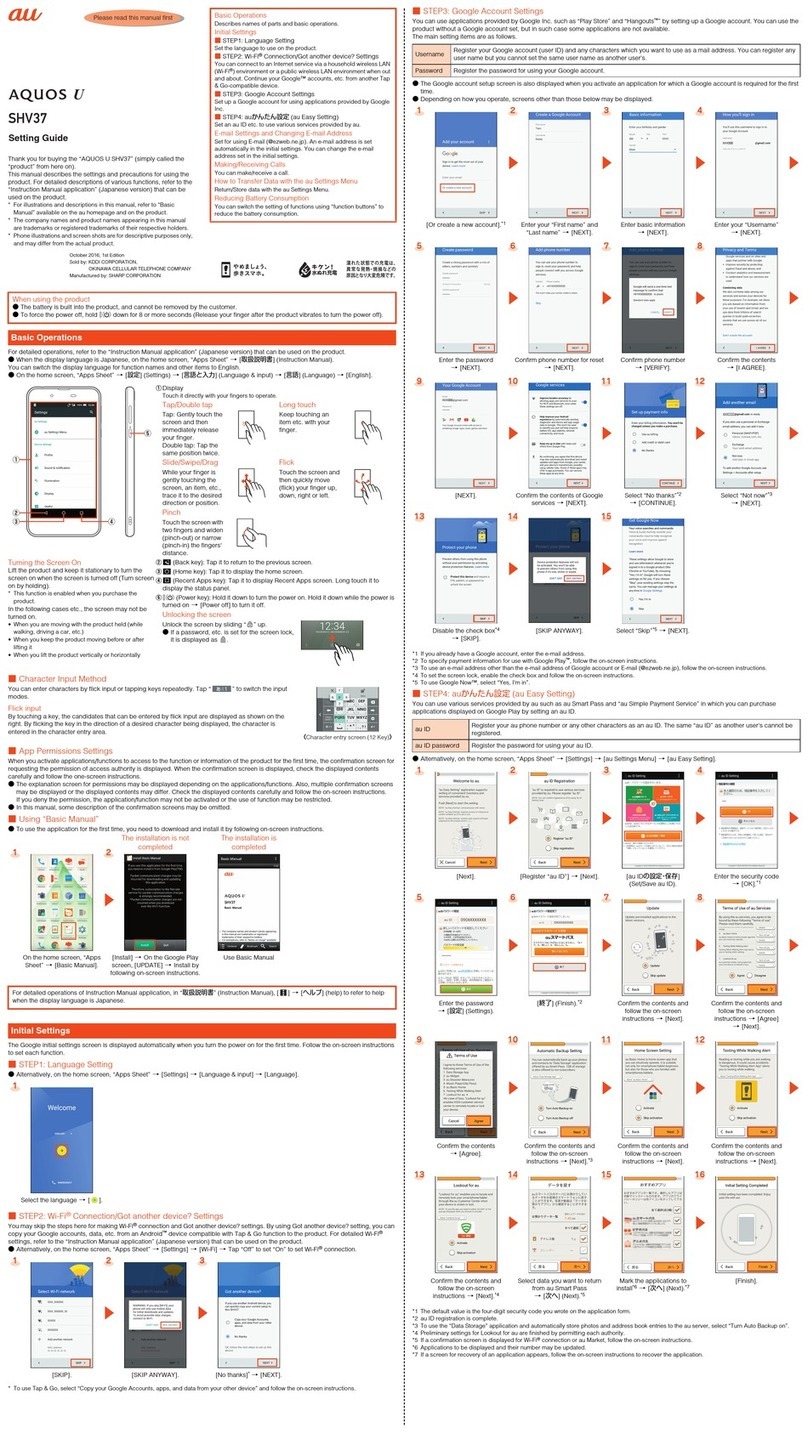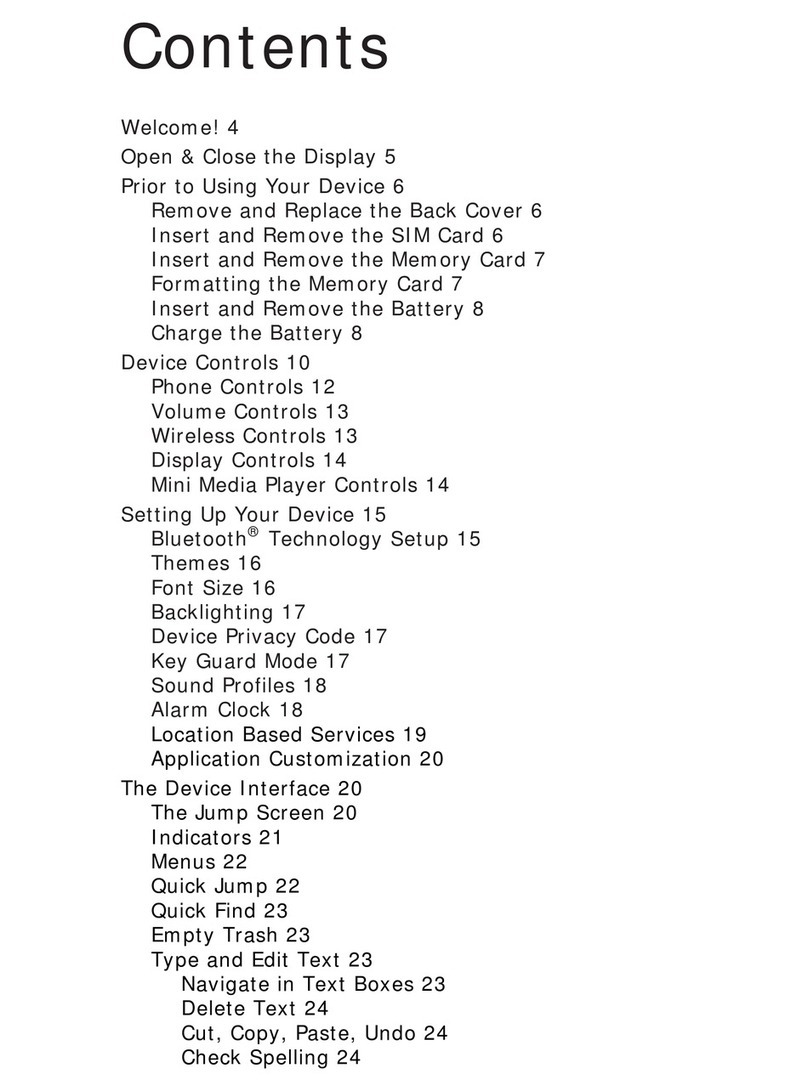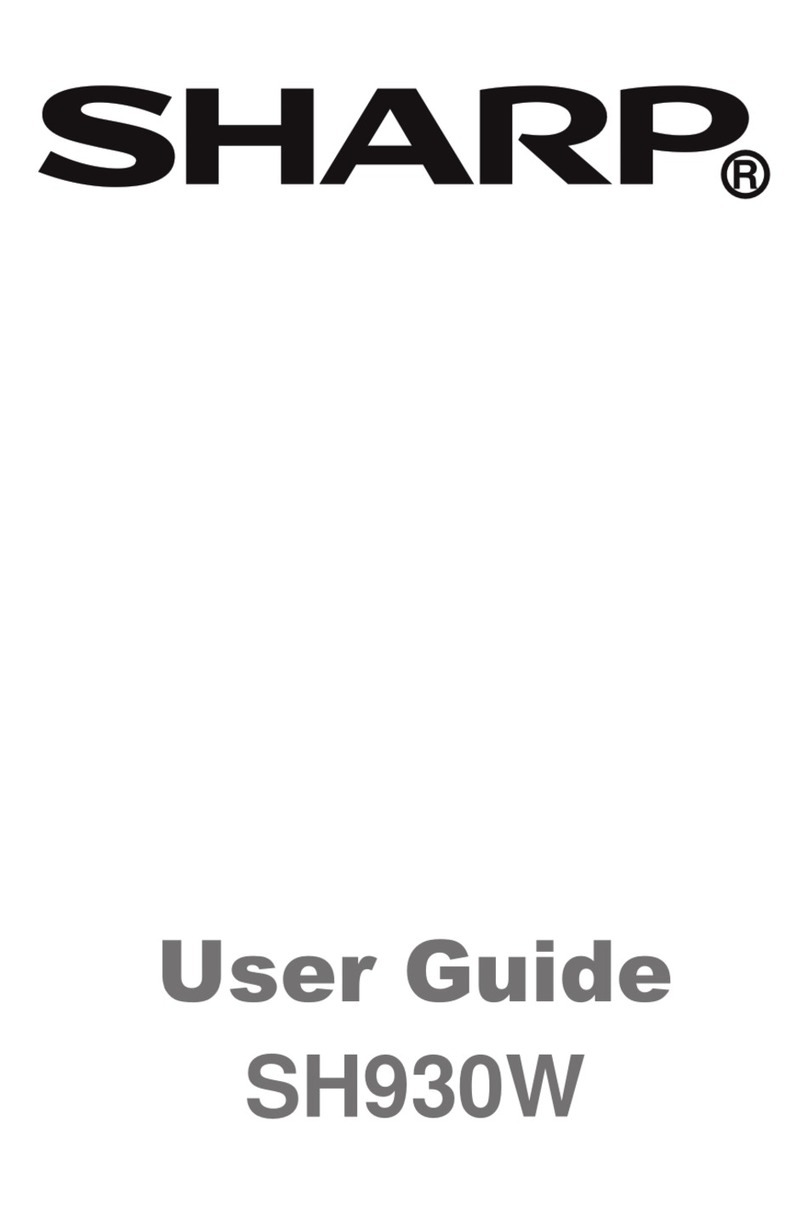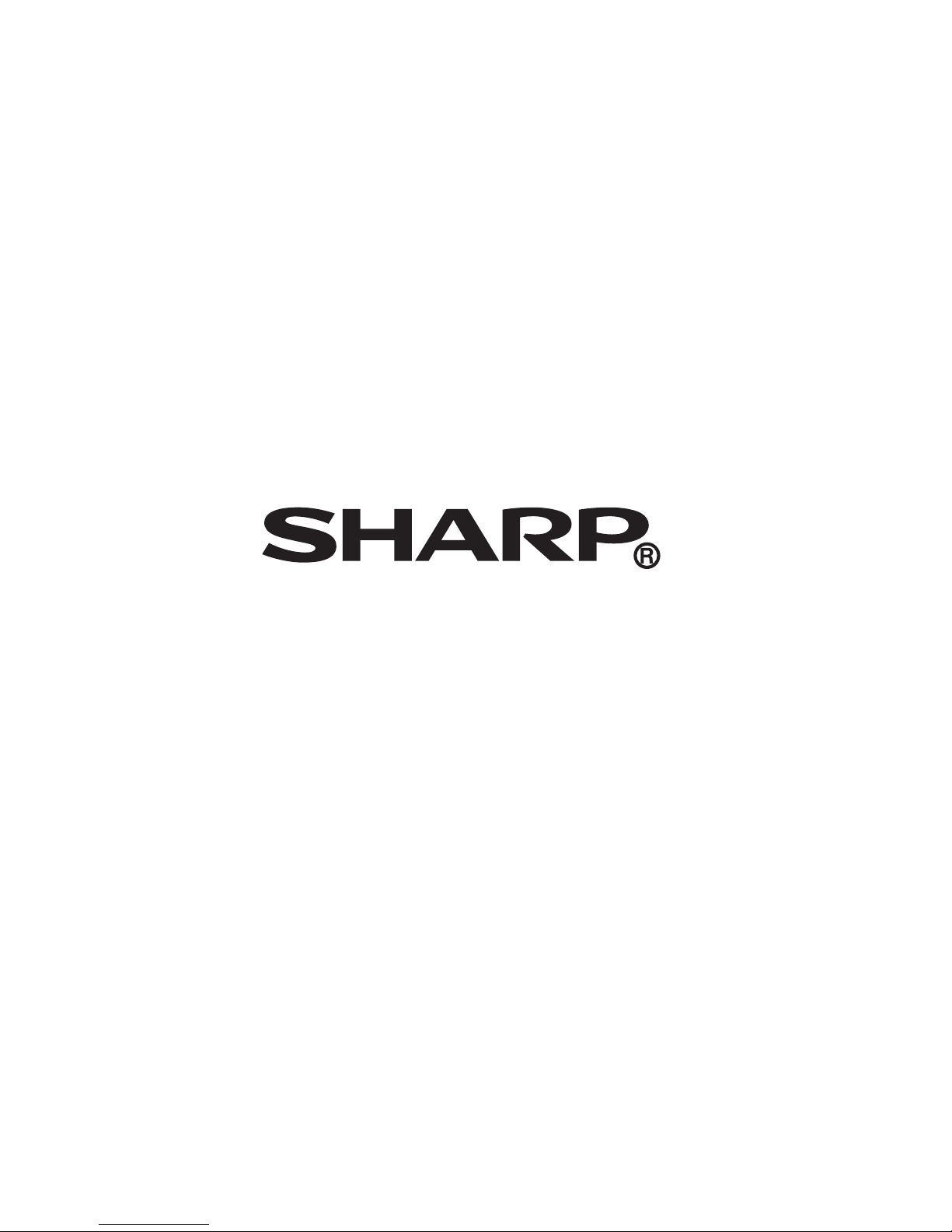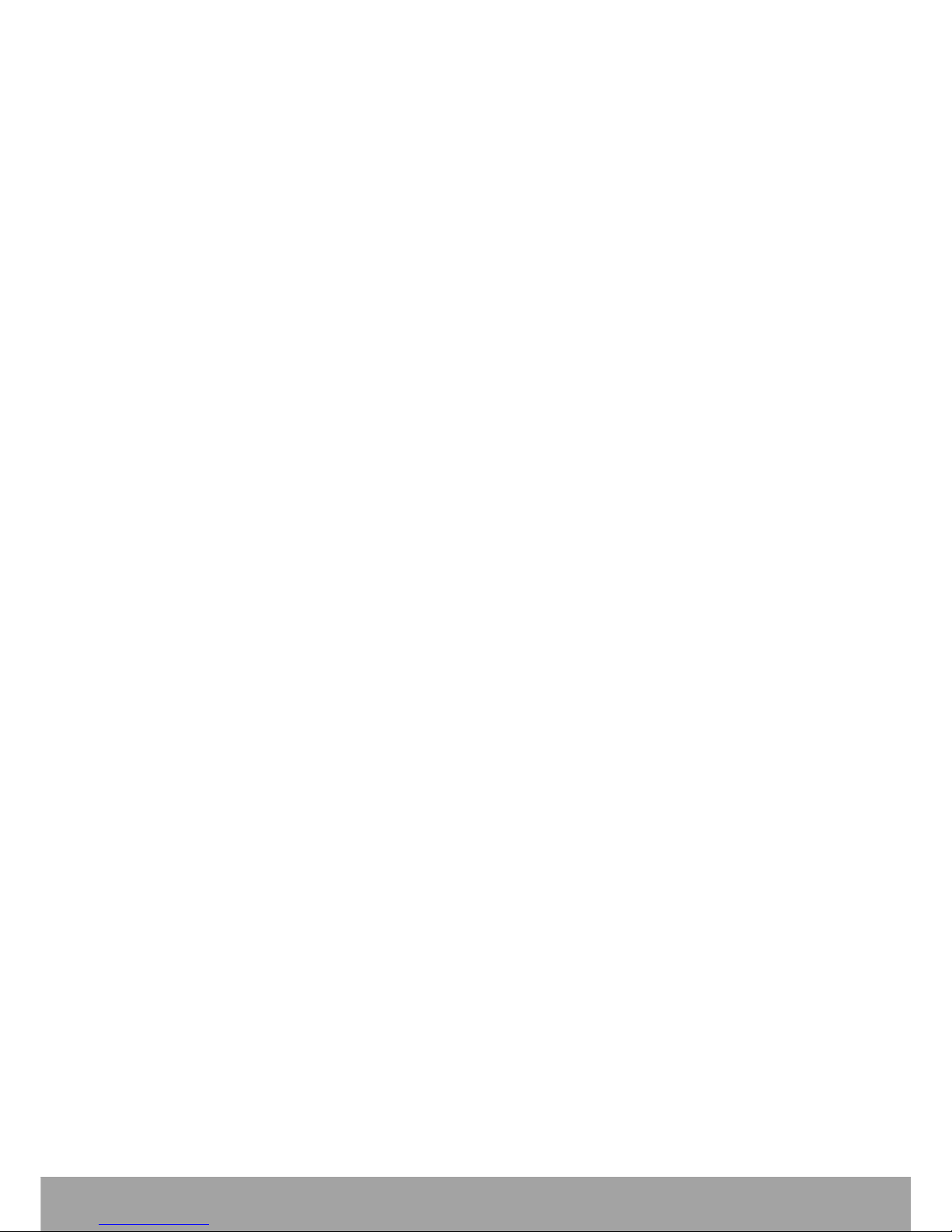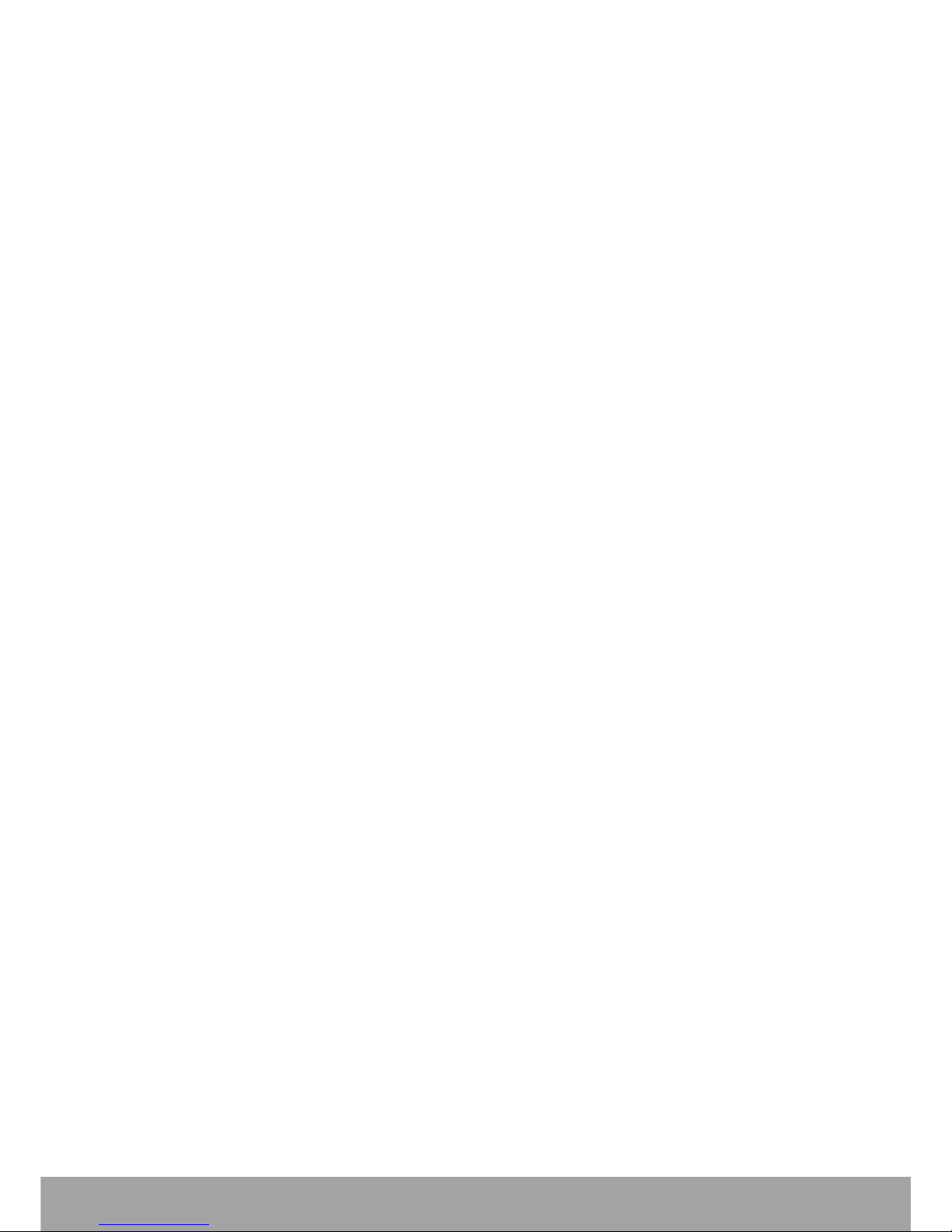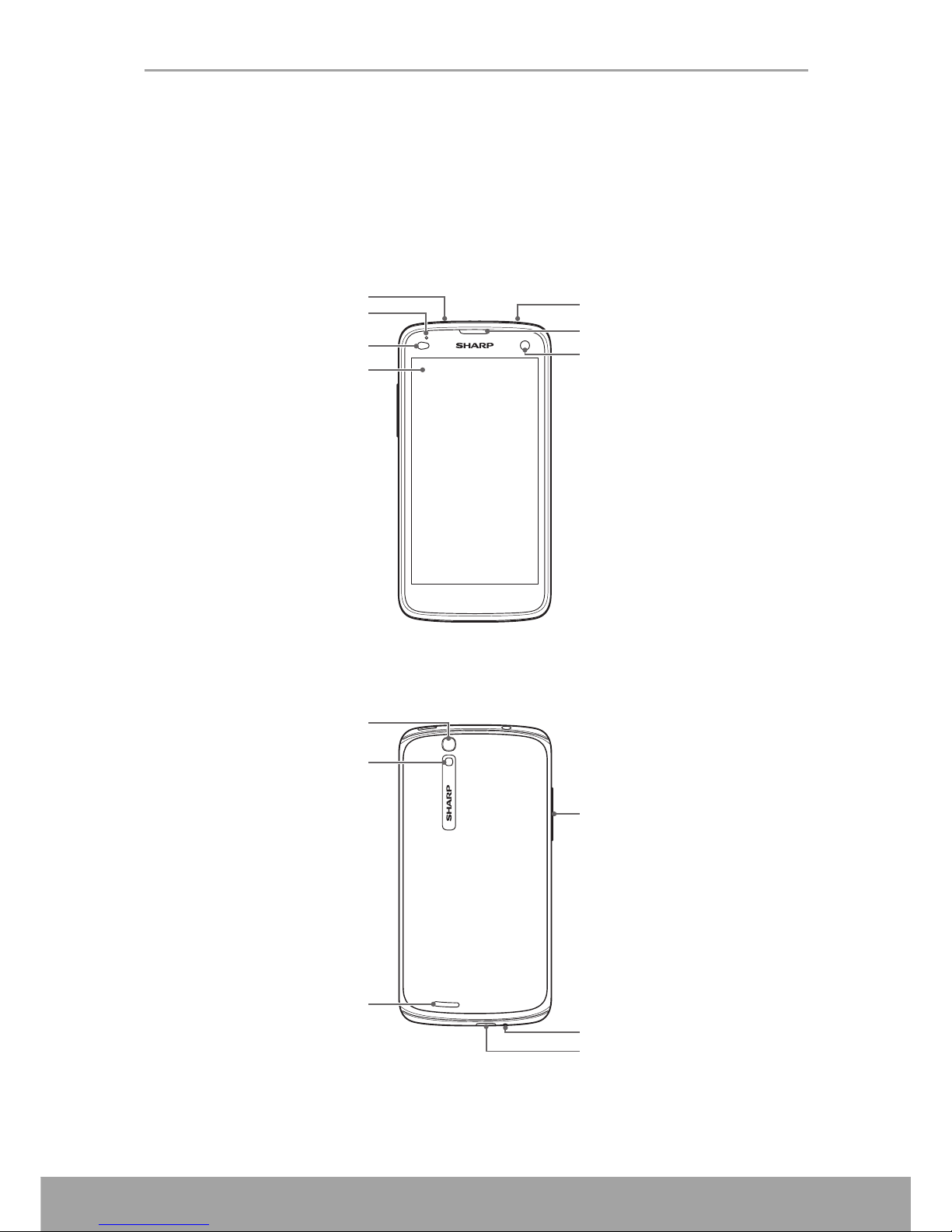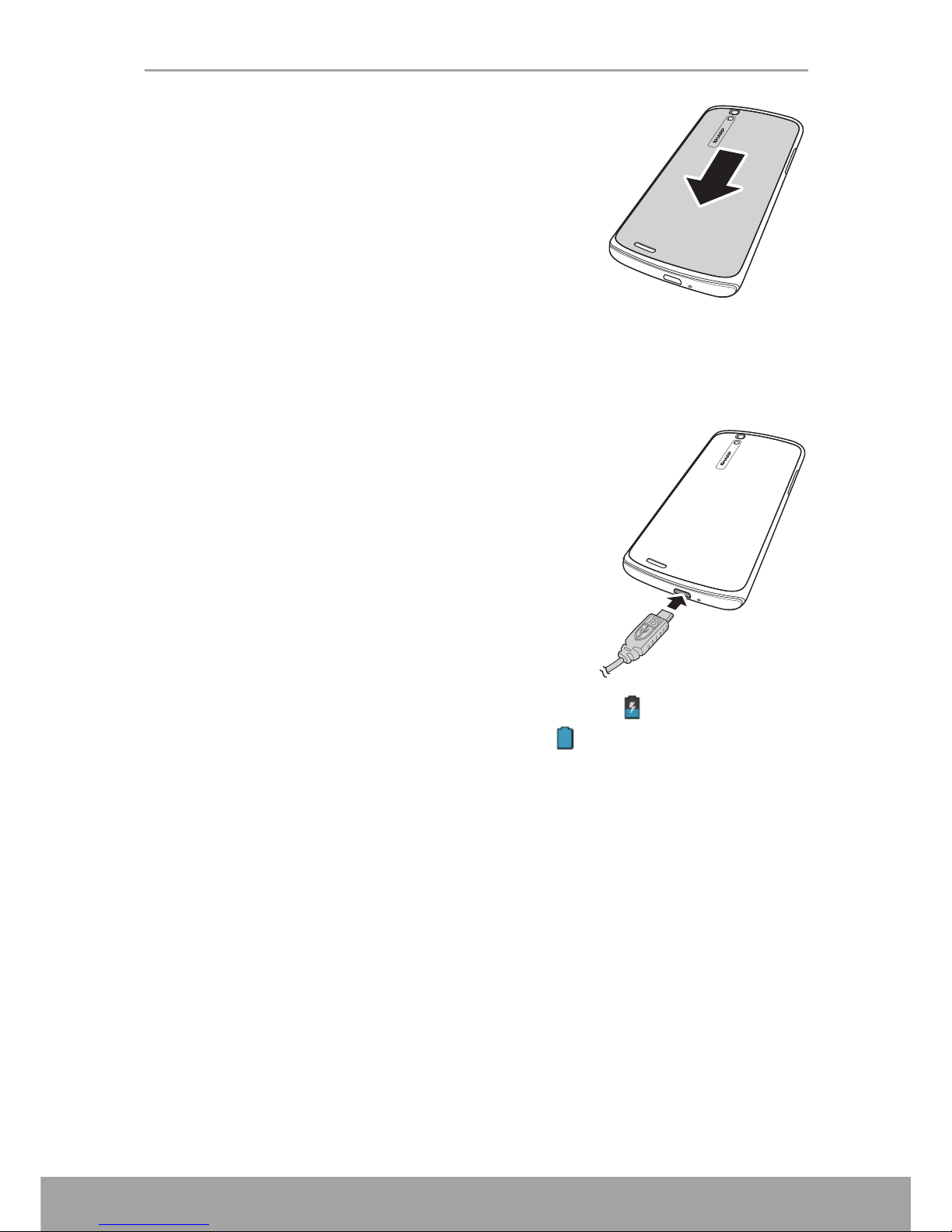iii
3.1.5 English Input ................................................................................................ 28
3.1.6 Voice Input Method...................................................................................... 31
3.1.7 Configure the Input Method ......................................................................... 31
Chapter 4: People................................................................................ 32
4.1 Adding Contacts........................................................................................ 32
4.2 Importing Contacts ................................................................................... 32
4.3 Backing up Contacts................................................................................. 33
4.4 Sharing Contacts....................................................................................... 33
4.5 Communicating with Contacts................................................................. 34
4.5.1 Call Contacts ................................................................................................ 34
4.5.2 Text Contacts................................................................................................ 34
4.5.3 Email Contacts.............................................................................................. 34
4.6 Managing Contacts ................................................................................... 35
4.6.1 Edit Contacts ................................................................................................ 35
4.6.2 Delete Contacts............................................................................................. 35
4.6.3 Share Contact Information ........................................................................... 35
4.6.4 Send Contact Information............................................................................. 35
4.6.5 Assign Contact Ringtone.............................................................................. 35
4.7 Favorite Contacts...................................................................................... 36
4.7.1 View Favorites.............................................................................................. 36
4.7.2 Add to Favorites ........................................................................................... 36
4.7.3 Remove from Favorites ................................................................................ 36
4.8 Searching for Contacts............................................................................. 36
Chapter 5: Using the Phone............................................................... 37
5.1 Making a Call ............................................................................................. 37
5.2 Answering a call........................................................................................ 38
5.3 Ending a call.............................................................................................. 38
5.4 In-Call Options........................................................................................... 39
5.5 Call Log...................................................................................................... 39
Chapter 6: Email & Messaging........................................................... 40
6.1 Text Message............................................................................................. 40
6.1.1 Create and Send Text Messages ................................................................... 40
6.1.2 Receive and Manage Messages .................................................................... 40
6.2 Multimedia Message ................................................................................. 42
6.2.1 Create and Send MMS Messages ................................................................. 42
6.3 Voice Message........................................................................................... 43
6.4 Customizing Message Settings ............................................................... 44
6.5 Email Accounts ......................................................................................... 45
6.5.1 Set Up Email Account .................................................................................. 45
6.5.2 Add More Email Accounts........................................................................... 47
6.5.3 Select Email Accounts.................................................................................. 47
6.5.4 Delete Email Accounts ................................................................................. 47
6.6 Using Email................................................................................................ 48
6.6.1 Compose and Send Emails ........................................................................... 48
6.6.2 Receive Emails ............................................................................................. 48
6.6.3 Read and Reply to Emails ............................................................................ 49
6.6.4 Manage Email Folders.................................................................................. 49