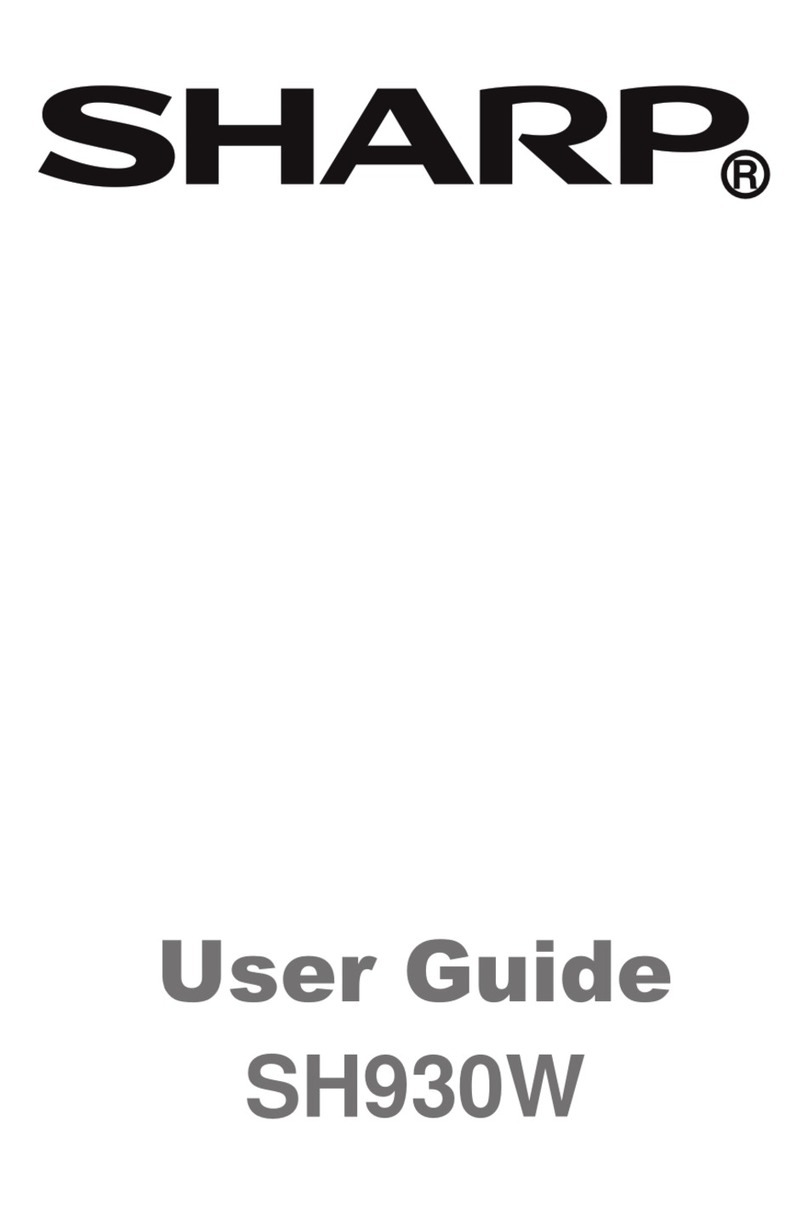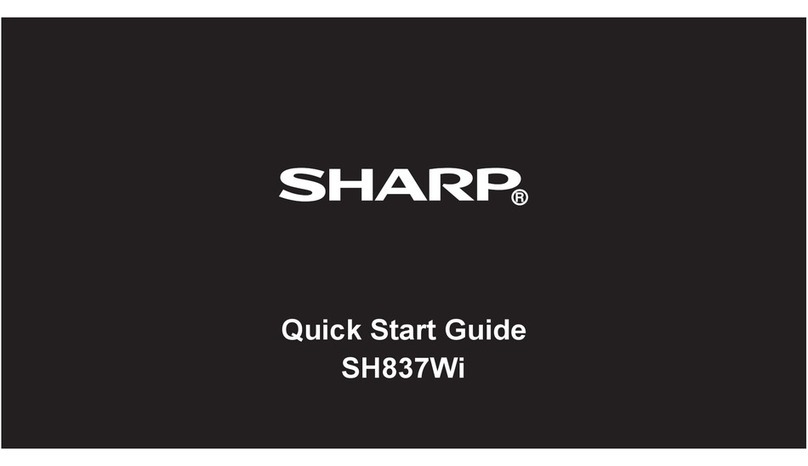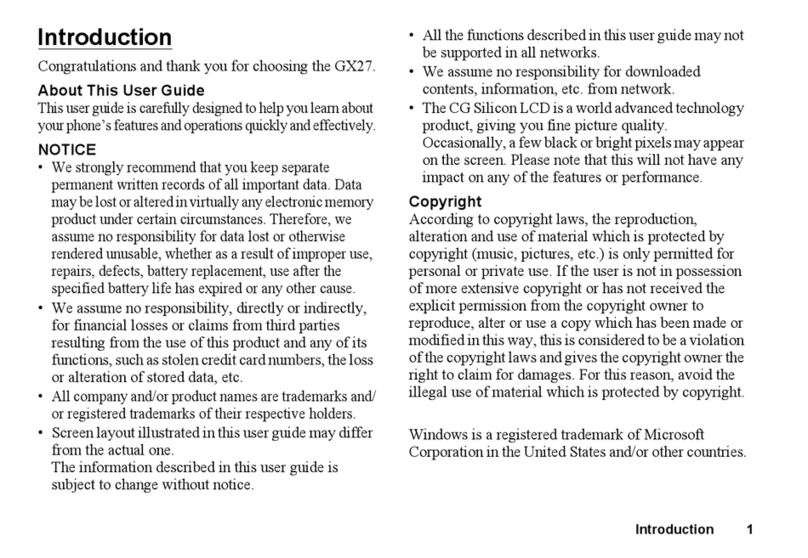Sharp AQUOS Crystal Specification sheet
Other Sharp Cell Phone manuals

Sharp
Sharp Aquos Xx3 mini User manual
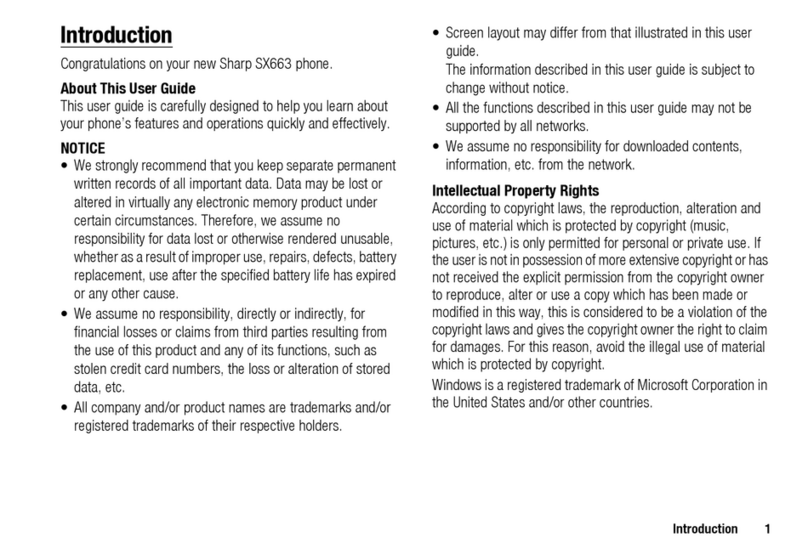
Sharp
Sharp SX663 User manual

Sharp
Sharp AQUOS SH-02L User manual

Sharp
Sharp GX-31 User manual

Sharp
Sharp Aquos Serie SHV32 Service manual

Sharp
Sharp AQUOS Crystal User manual
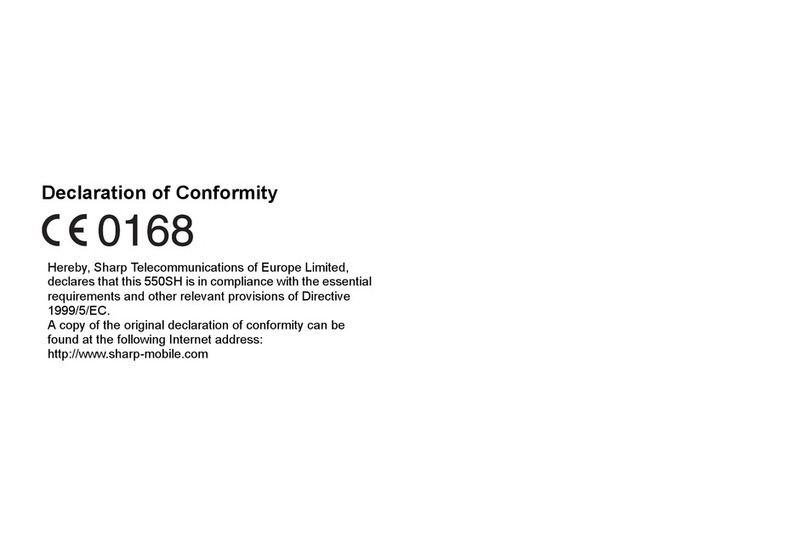
Sharp
Sharp 550SH User manual
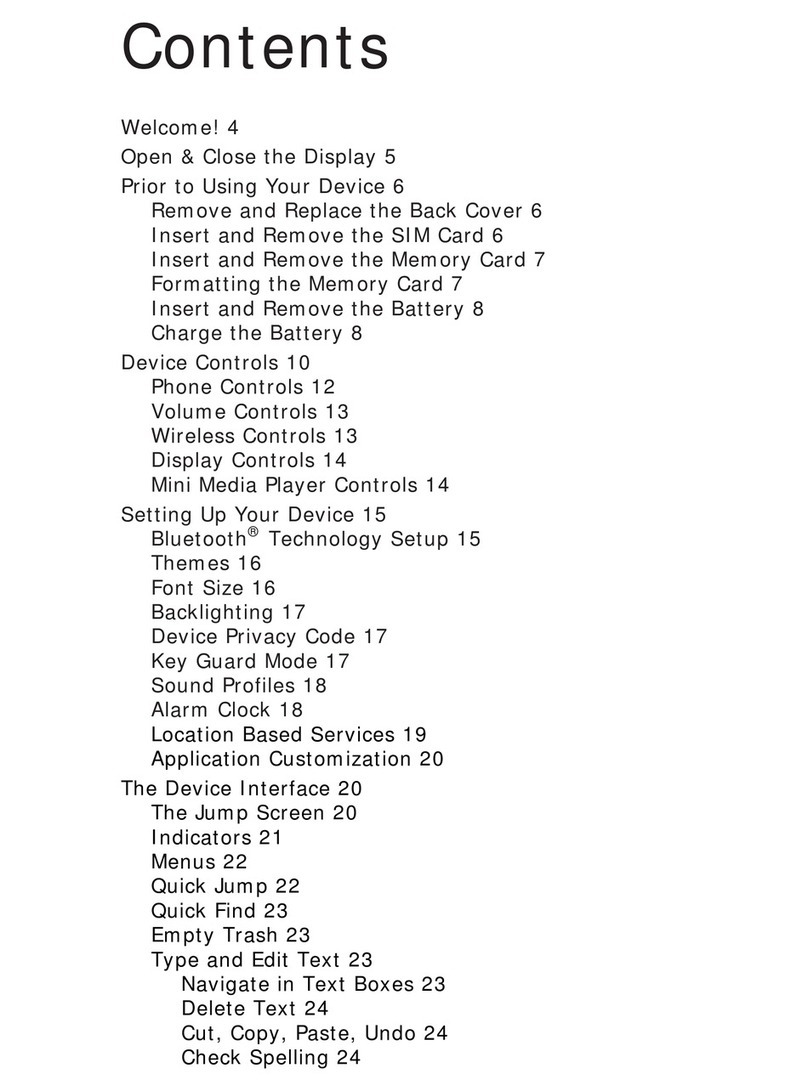
Sharp
Sharp PV300G User manual

Sharp
Sharp NTT docomo STYLE Series Installation guide
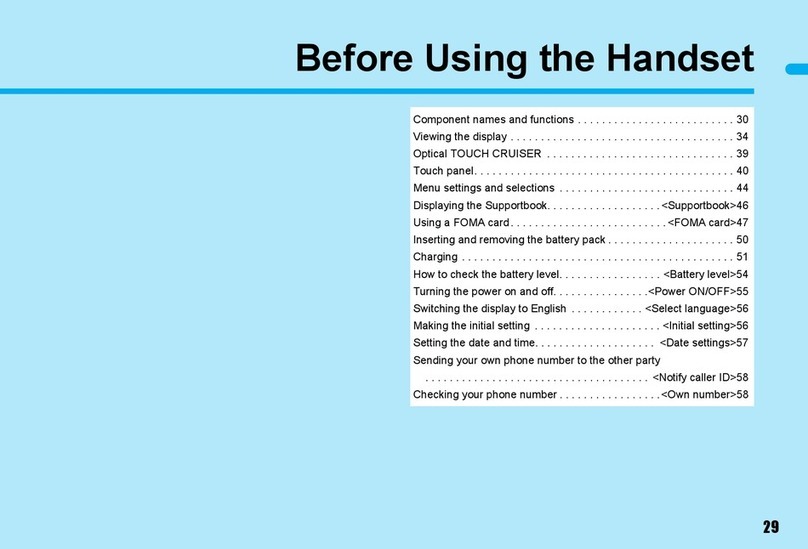
Sharp
Sharp sh906i Guide

Sharp
Sharp Aquos SH-02K User manual

Sharp
Sharp Docomo AQUOS Ever SH-02J User manual

Sharp
Sharp AQUOS V User manual
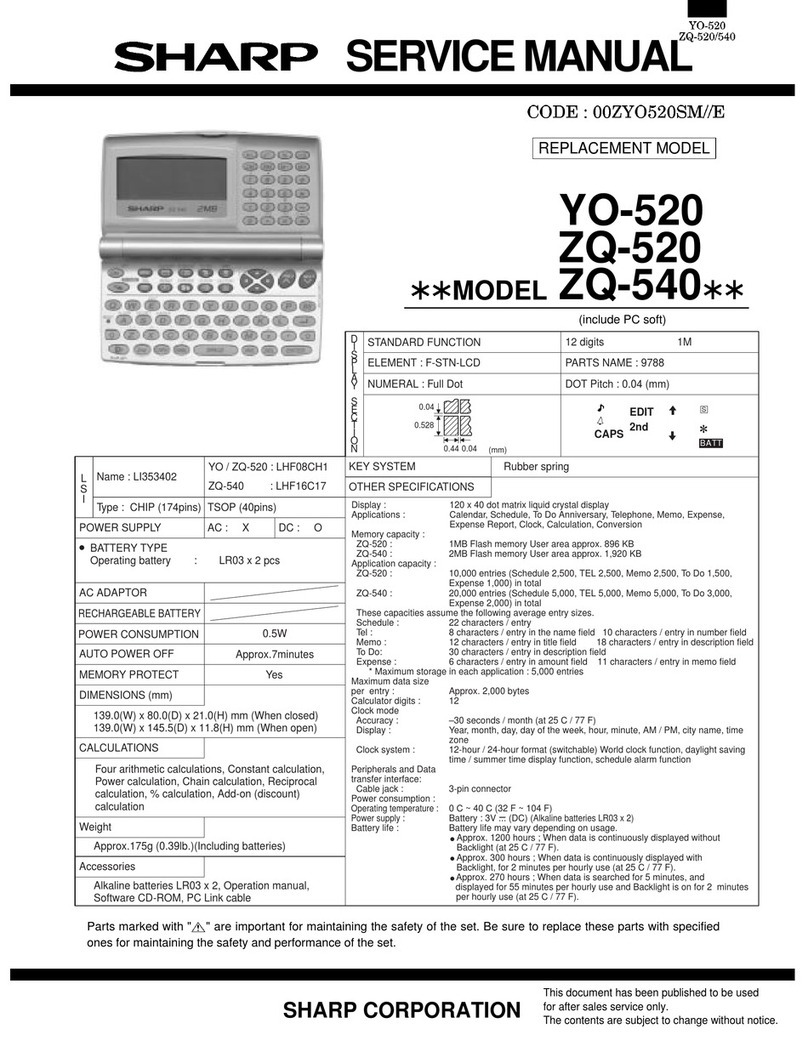
Sharp
Sharp YO-520 User manual

Sharp
Sharp Aquos SHV38 Series Installation guide

Sharp
Sharp AQUOS Crystal User manual
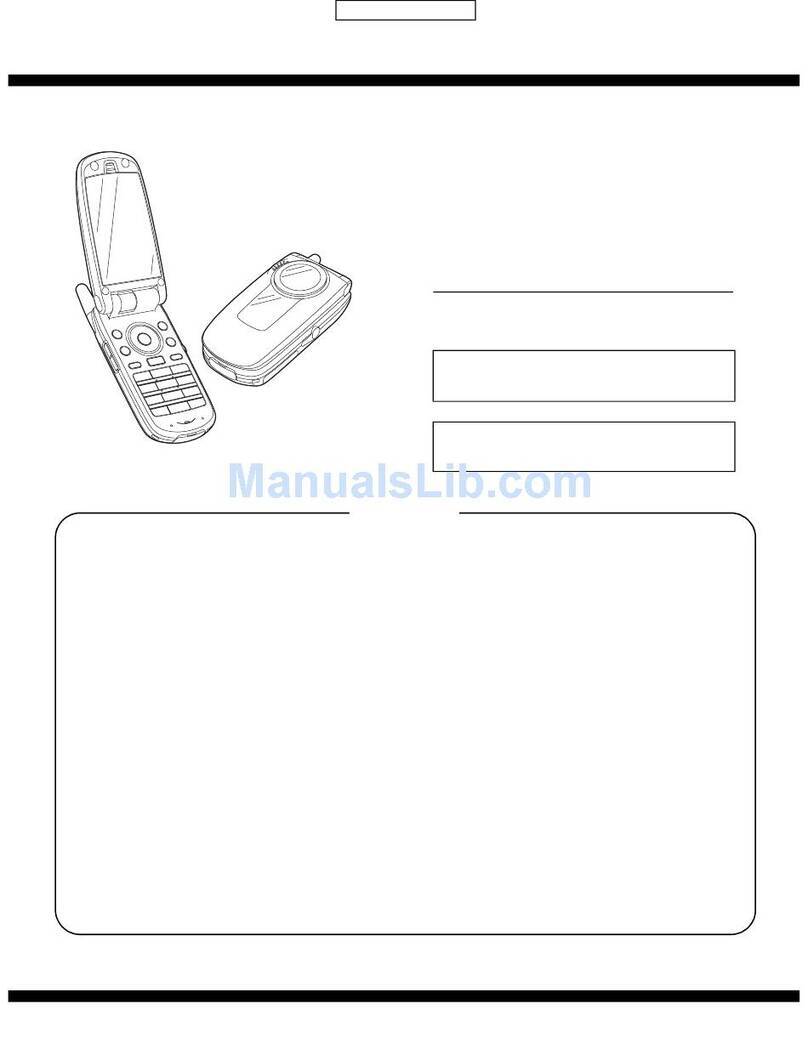
Sharp
Sharp TM200 User manual
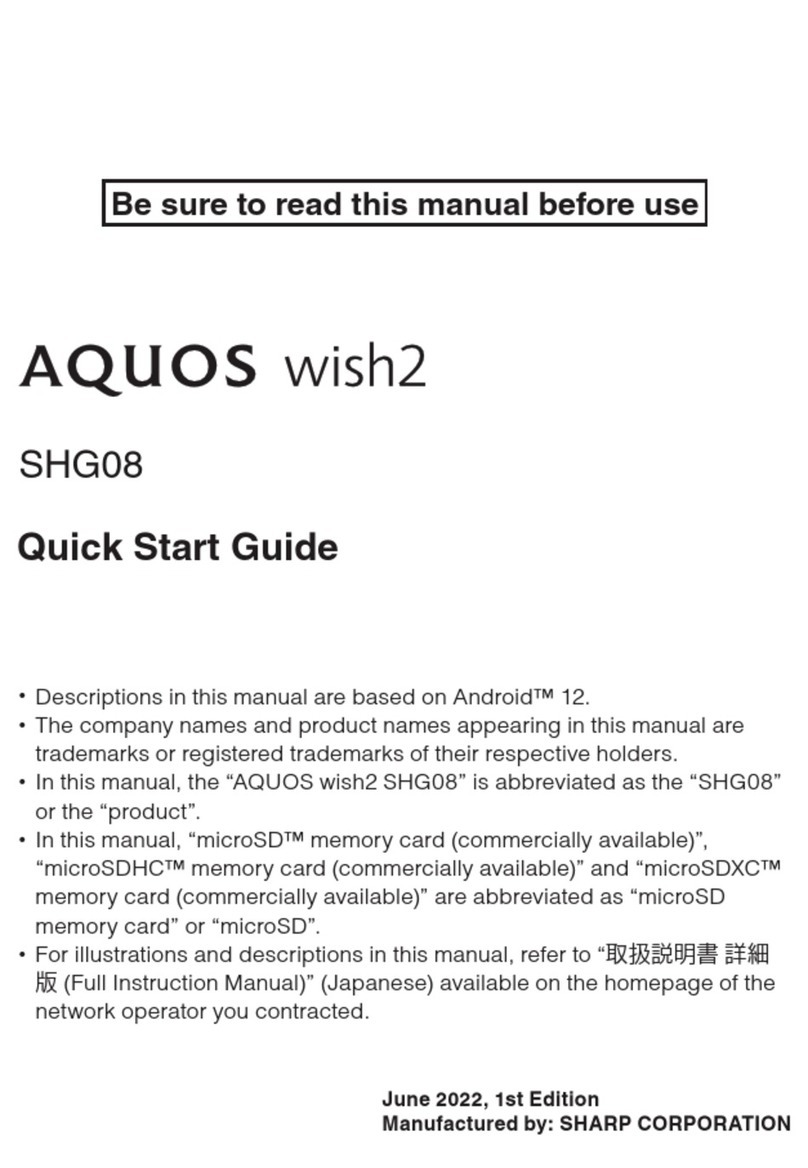
Sharp
Sharp AQUOS wish2 User manual

Sharp
Sharp NTT docomo Aquos si User manual

Sharp
Sharp GX40 User manual