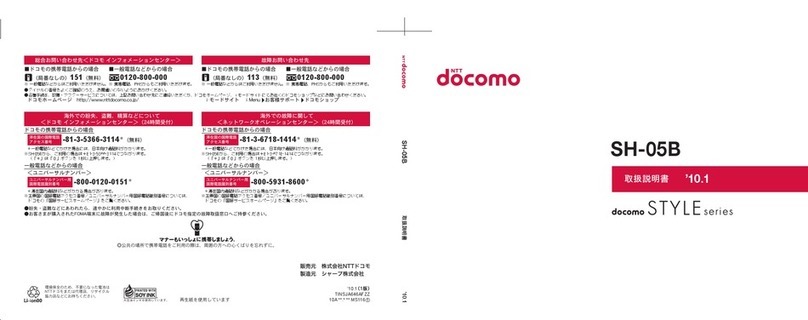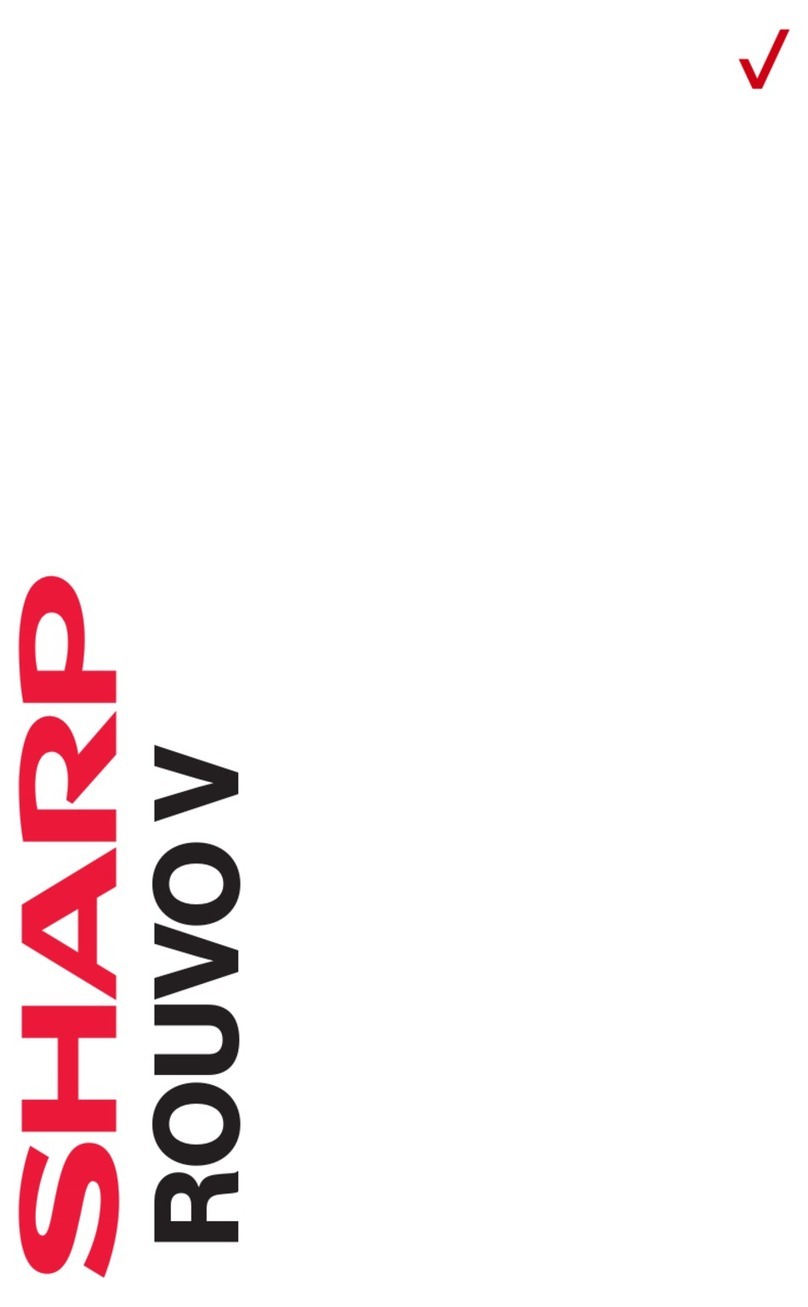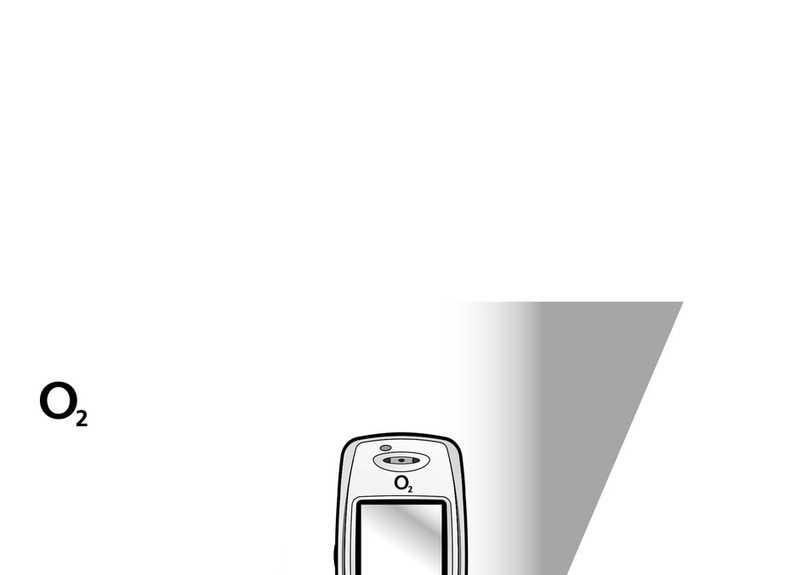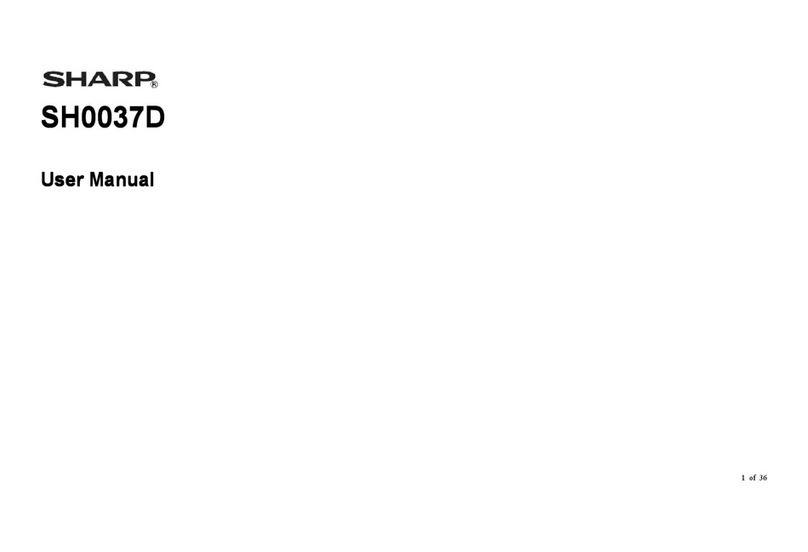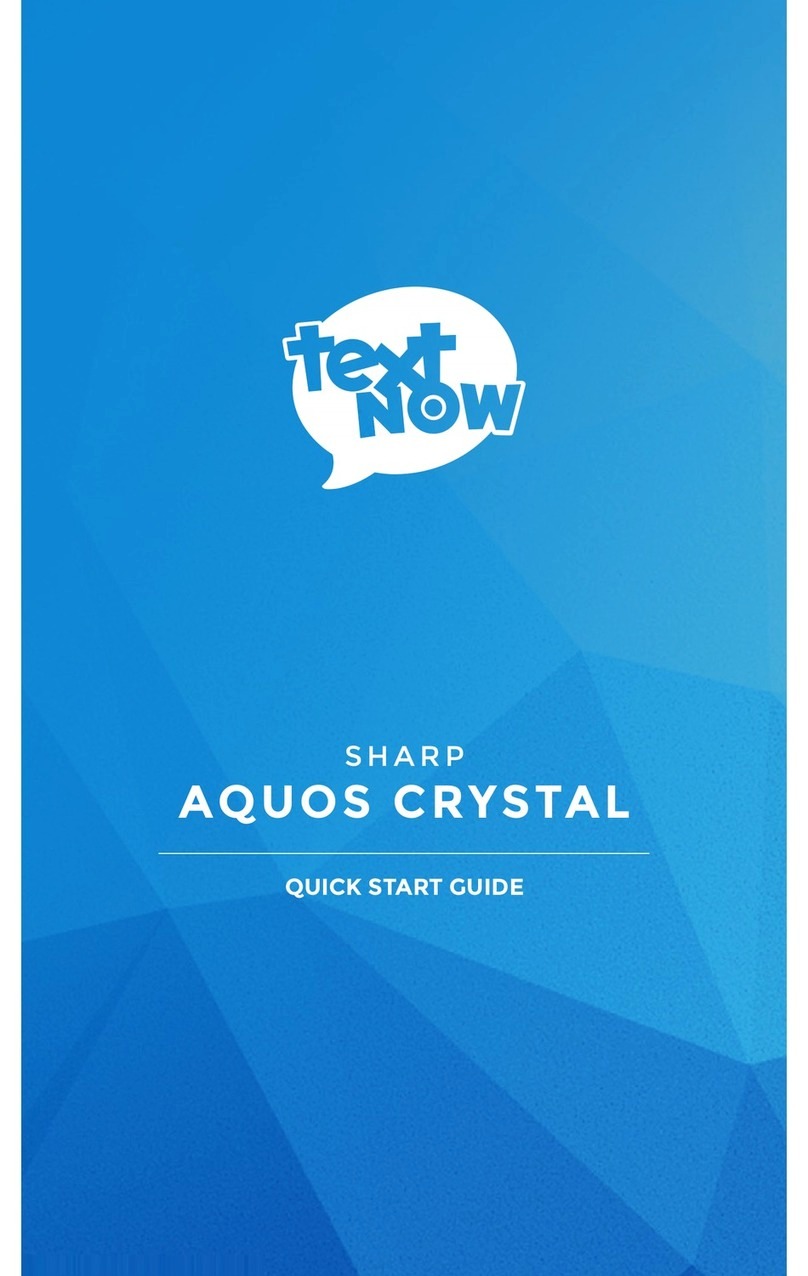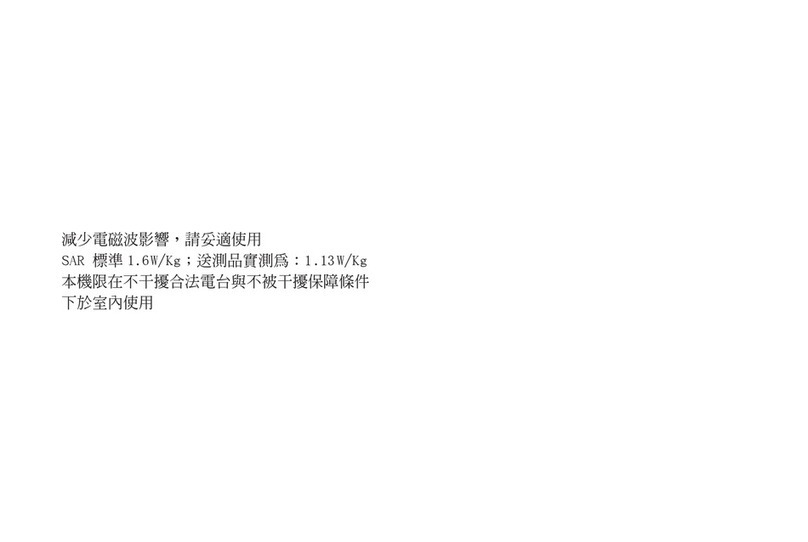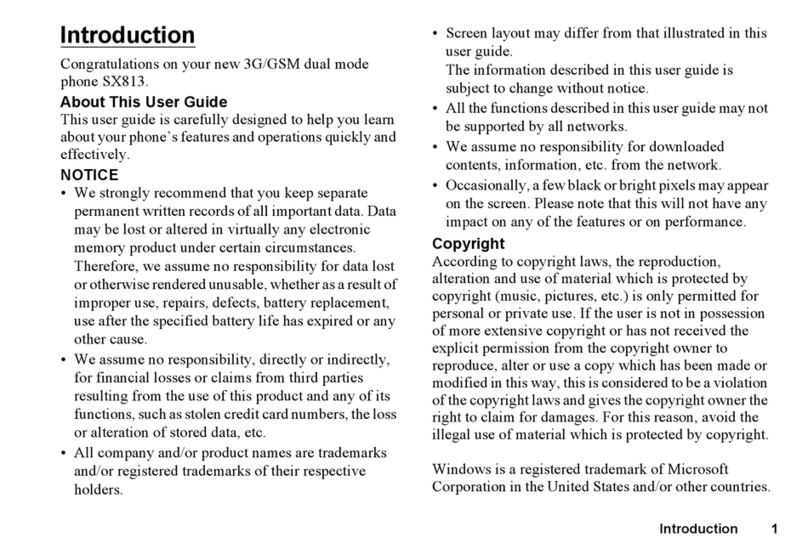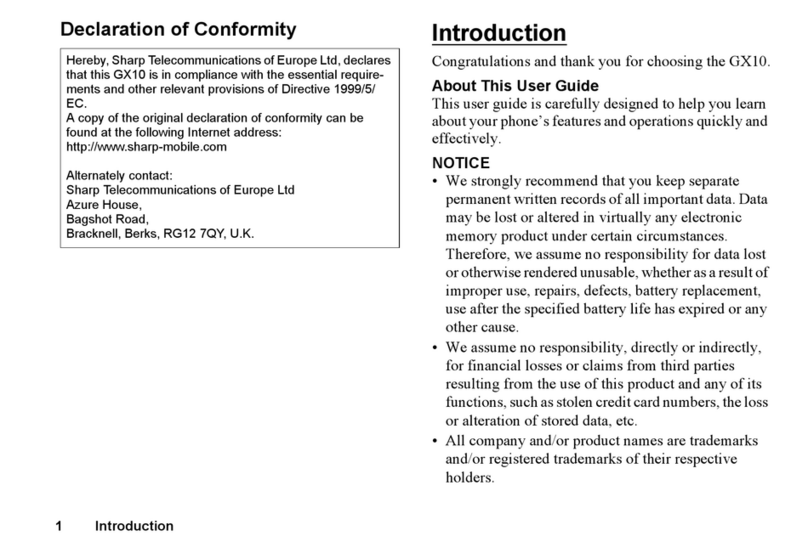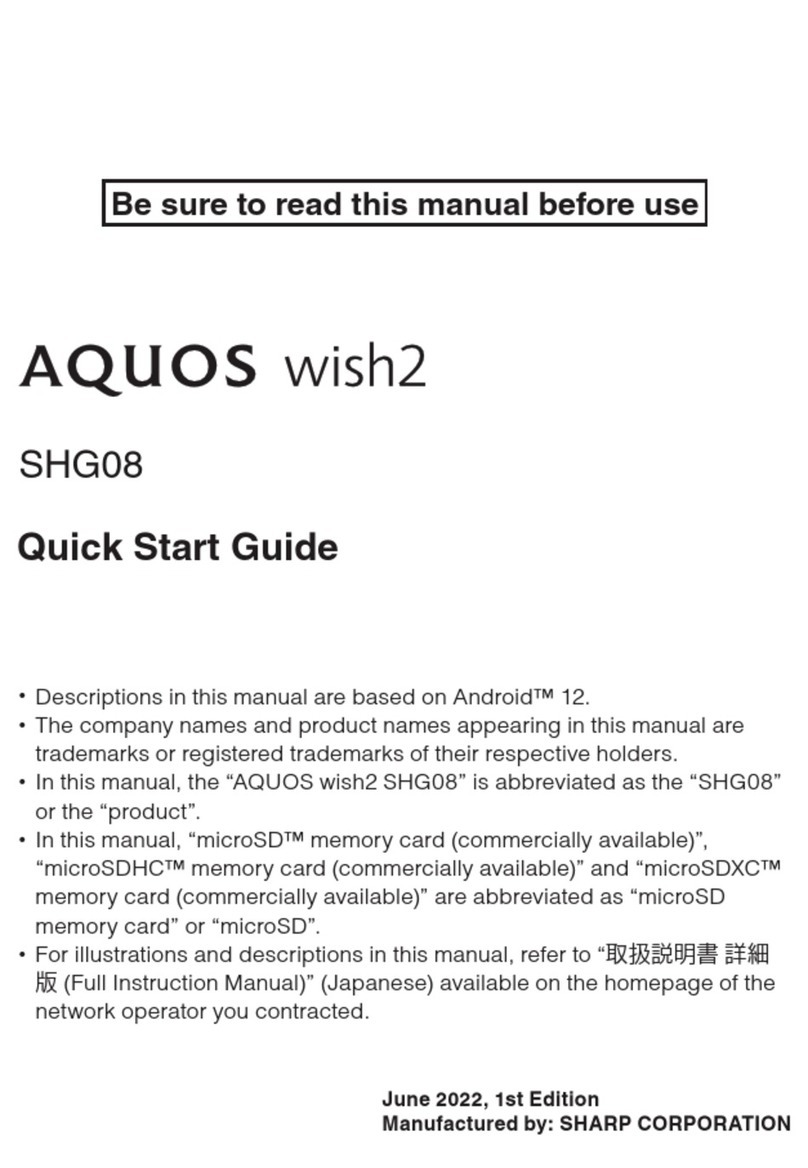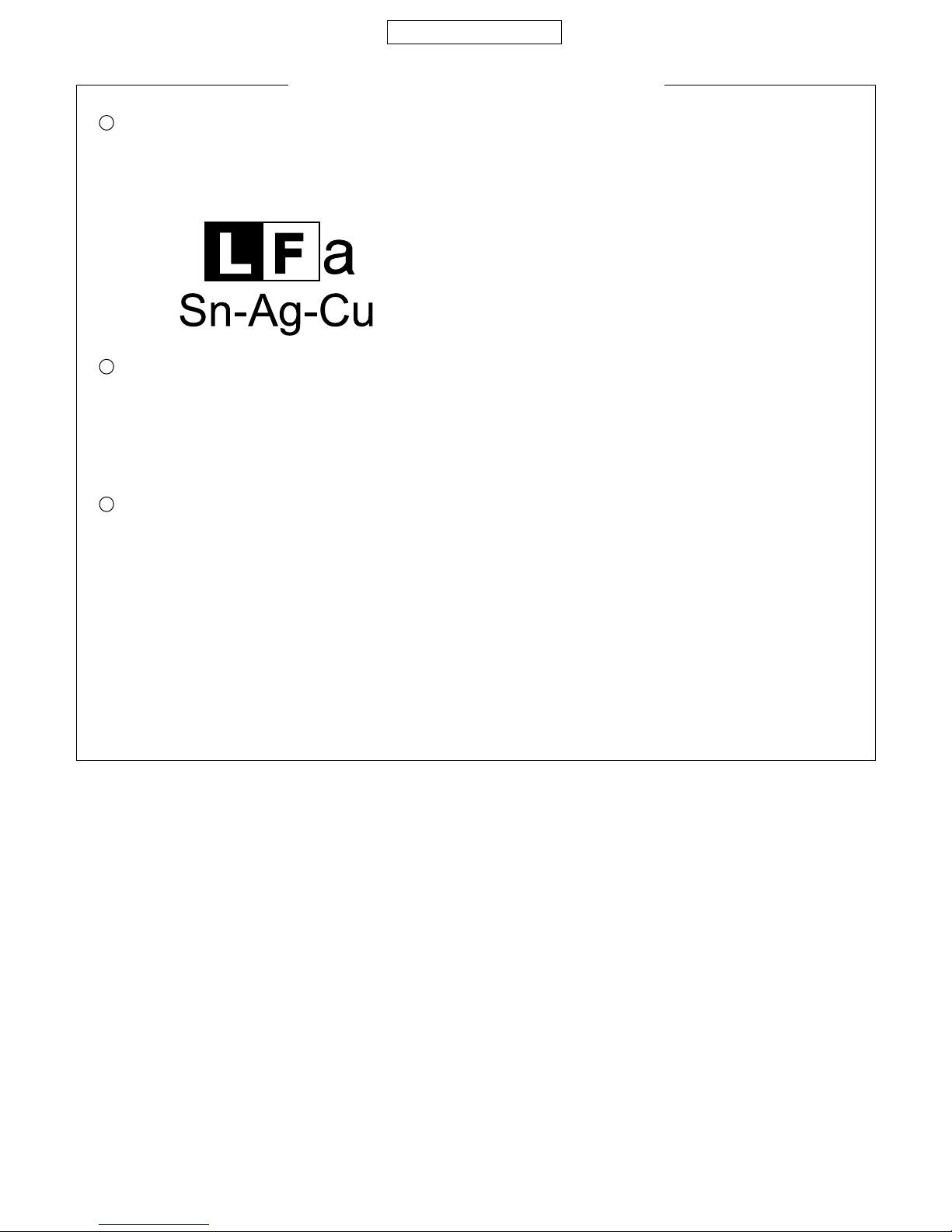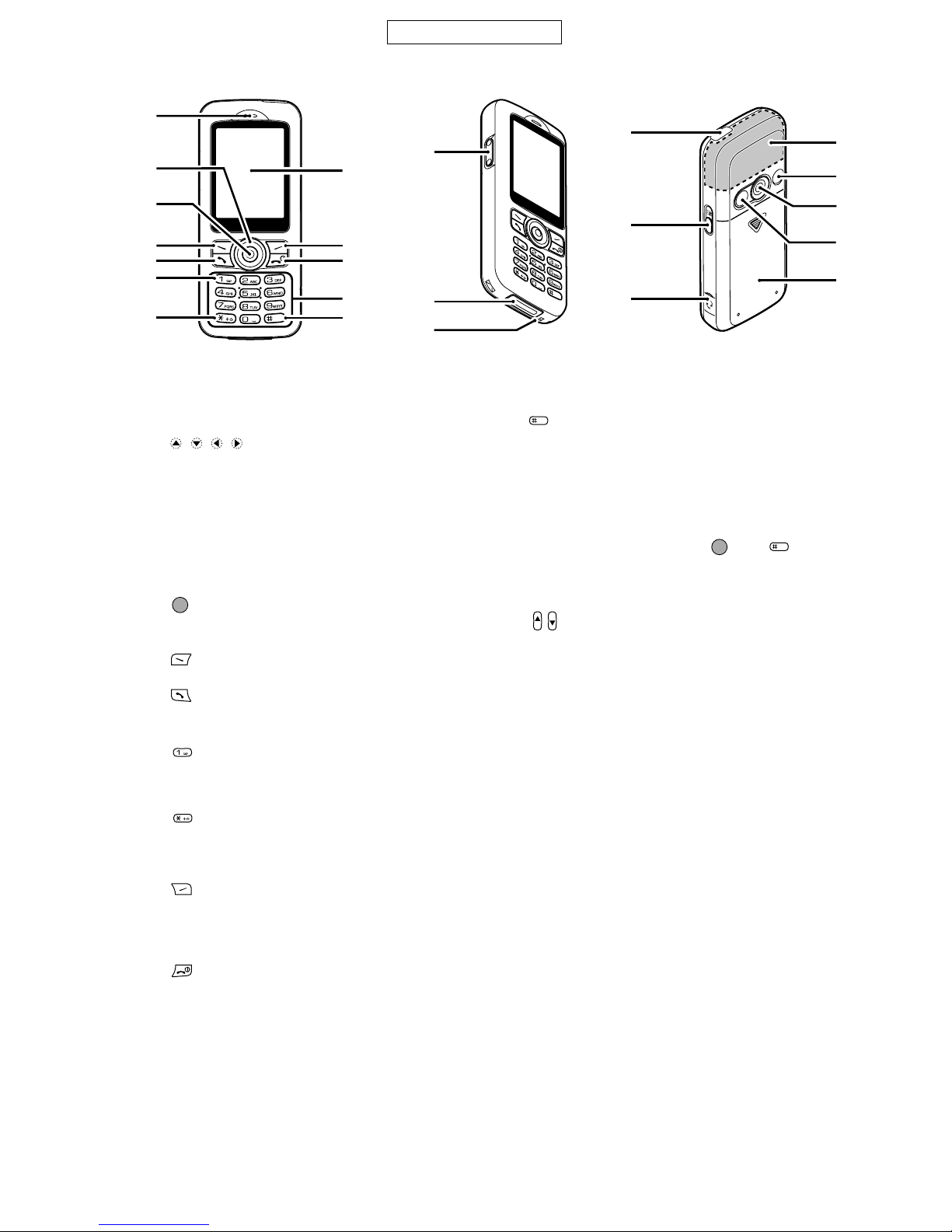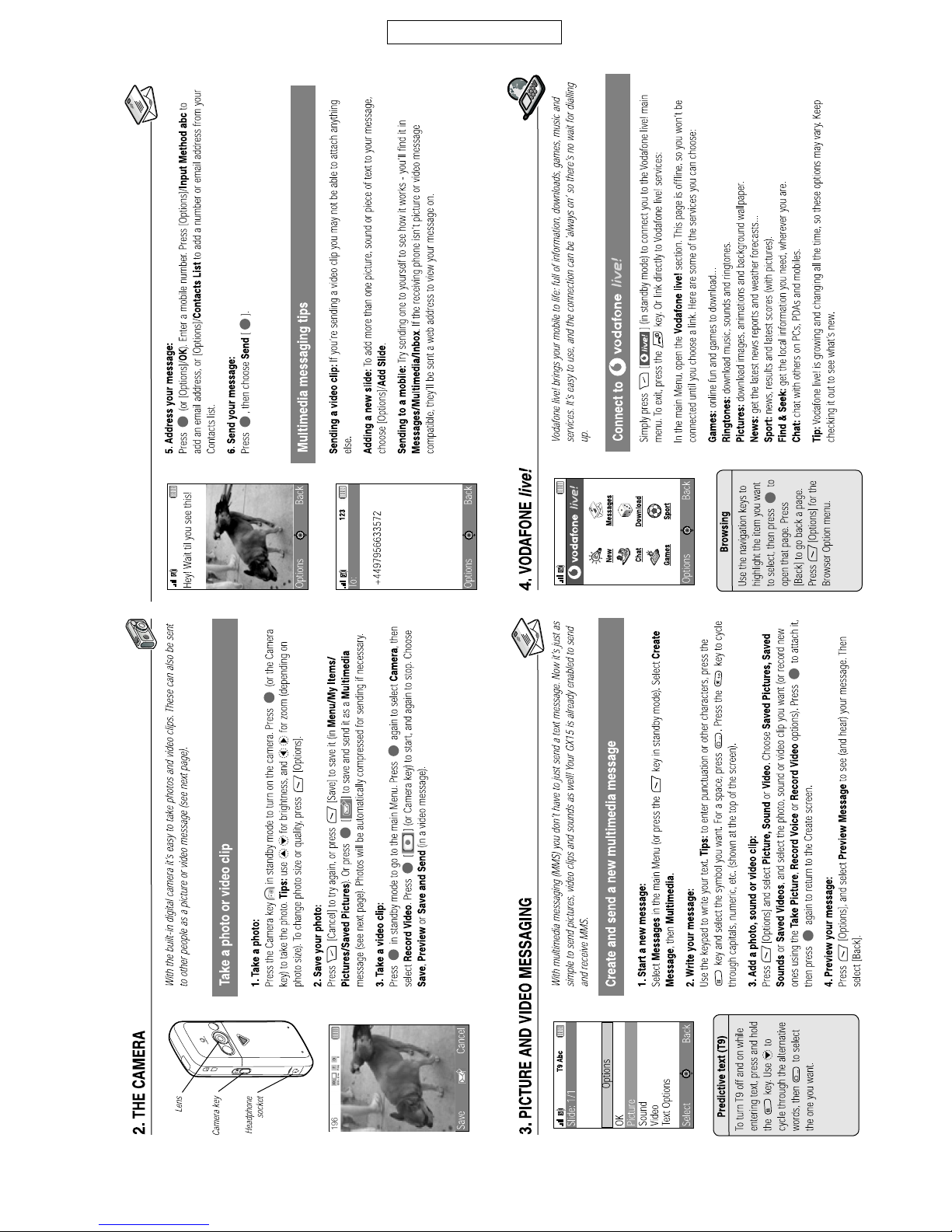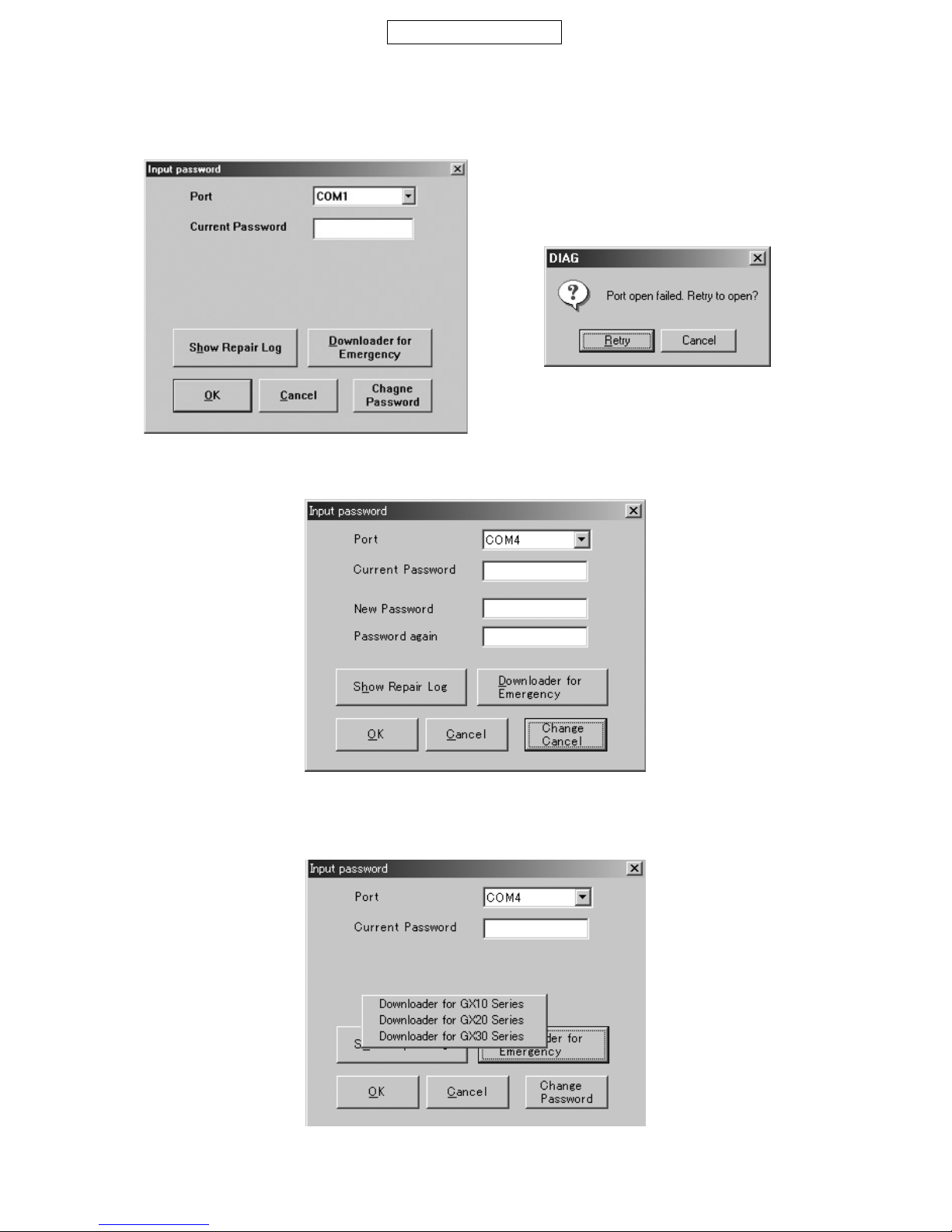GX15
1 – 1
CONFIDENTIAL
PhoneGX15Service ManualService ManualMarketE
CHAPTER 1. GENERAL DESCRIPTION
[1] Specifications
FOR A COMPLETE DESCRIPTION OF THE OPERATION OF THIS UNIT, PLEASE
REFER TO THE OPERATION MANUAL.
Genera : Tti - band GSM 900 MHz/DCS 1800 MHz/
PCS 1900MHz)
GPRS-enabled
WAP, MMS, SMS
Dimensions
(fo ded, exc ud-
ing the aeria )
(H x W x D): 105 x 45 x 17.8 mm
Weight: 84 g
Battery operating
temperature: 0°C - 40°C
Disp ay: Display dimensions: 160 x 120 pixels
LCD display: CGS 65,536 colours with backlight
LCD back light: LED back light white colour LEDs
Camera: CMOS 310K pixels built-in camera
Zoom: Wide and zoom mode
[4 x zoom supported when image size is
160 x 120 pixels)]
Lens: F2.8, f = 3.55 mm
Sound: 40-polyphonic ring melodies
Externa DC
supp y vo tage: 5.2 V
Battery: 3.7 V, 780 mAh, Li-Ion
Standby time: Up to 230 hours
Ta k time: Up to 230 minutes
Others: Side key
Infrared port 1.2 L/P maximum distance 20 cm)
Connector for AC charger and data cable
Standard hands free connector ø2.5)
Battery running time depends on the battery and SIM card as well as
the network conditions and usage.
Specifications for this model are subject to change without prior
notice.
Powered by JBlend Copyright 1997-
2004 Aplix Corporation. All rights reserved.
JBlend and all JBlend-based trade arks
and logos are trade arks or registered
trade arks of Aplix Corporation in Japan
and other countries.
Powered by Mascot Capsule /Micro3D Edition
Mascot Capsule is a registered trade ark of HI Corpora-
tion
2002-2004 HI Corporation. All Rights Reserved.
Licensed under U.S. Patent 4,558,302 and foreign counter-
parts.
T9 Text Input is licensed under one or ore of the following:
U.S. Pat. Nos. 5,818,437, 5,953,541, 5,187,480, 5,945,928,
and 6,011,554; Australian Pat. No. 727539; Canadian Pat.
No. 1,331,057; United Kingdo Pat. No. 2238414B; Hong
Bluetooth is a trade ark of the Bluetooth SIG, Inc.
The Bluetooth word ark and logos are owned by the
Bluetooth SIG, Inc. and any use of such arks by Sharp is
under license. Other trade arks and trade na es are
those of their respective owners.
CP8 PATENT
TM
TM
R
R
C
This product is licensed under the MPEG-4 Visual Patent
Portfolio License for the personal and non-co ercial use of
a consu er to (i) encode video in co pliance with the
MPEG-4 Video Standard (“MPEG-4 Video”) and/or (ii) decode
MPEG-4 Video that was encoded by a consu er engaged in
a personal and non-co ercial activity and/or was obtained
fro a licensed video provider. No license is granted or
i plied for any other use. Additional infor ation ay be
obtained fro MPEG LA. See http://www. pegla.co .
This product is licensed under the MPEG-4 Syste s Patent
Portfolio License for encoding in co pliance with the MPEG-
4 Syste s Standard, except that an additional license and
pay ent of royalties are necessary for encoding in
connection with (i) data stored or replicated in physical edia
which is paid for on a title by title basis and/or (ii) data which
is paid for on a title by title basis and is trans itted to an end
user for per anent storage and/or use. Such additional
license ay be obtained fro MPEG LA, LLC. See http://
www. pegla.co for additional details.
Licensed by Inter Digital Technology Corporation under one
or ore of the following United States Patents and/or their
do estic or foreign counterparts and other patents pend-
ing, including U.S. Patents: 4,675,863: 4,779,262:
4,785,450 & 4,811,420.
Kong Standard Pat. No. HK0940329; Republic of Singapore
Pat. No. 51383; Euro. Pat. No. 0 842 463 (96927260.8) DE/
DK, FI, FR, IT, NL,PT,ES,SE,GB; Republic of Korea Pat.
Nos. KR201211B1 and KR226206B1; and additional
patents are pending worldwide.