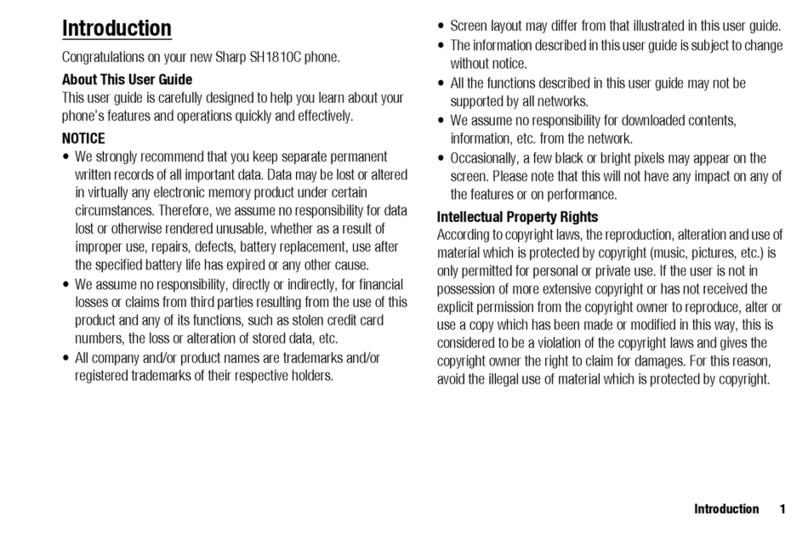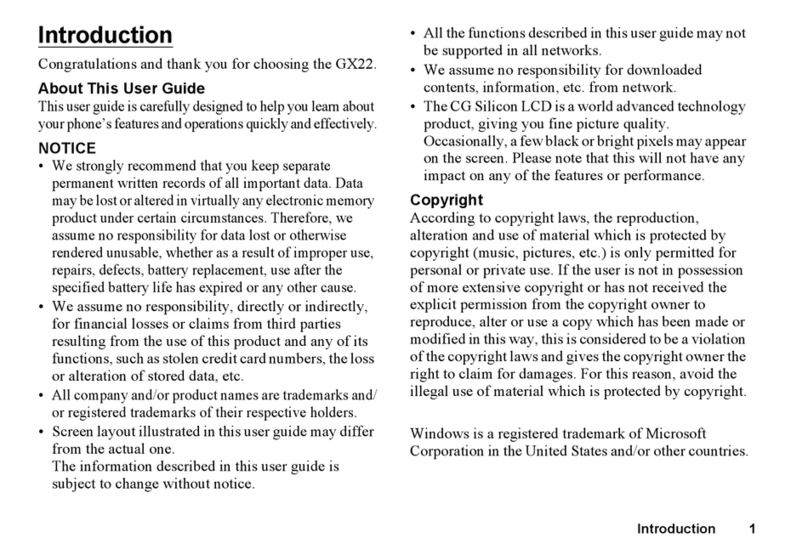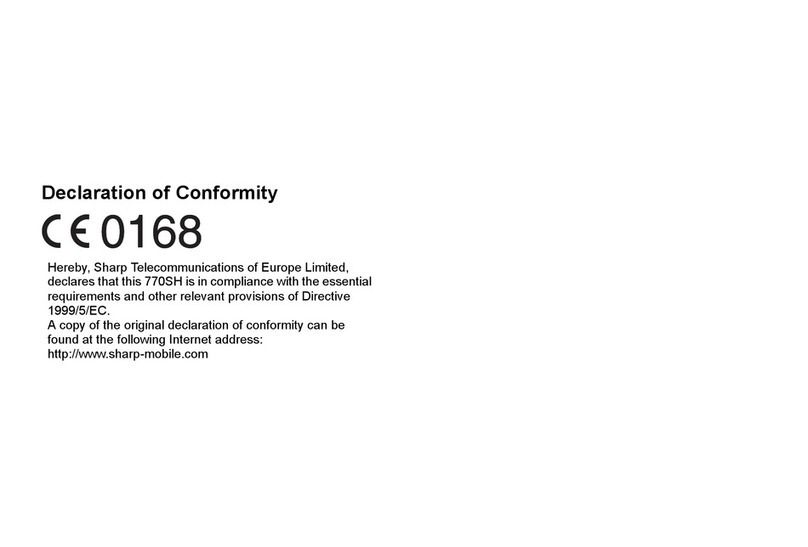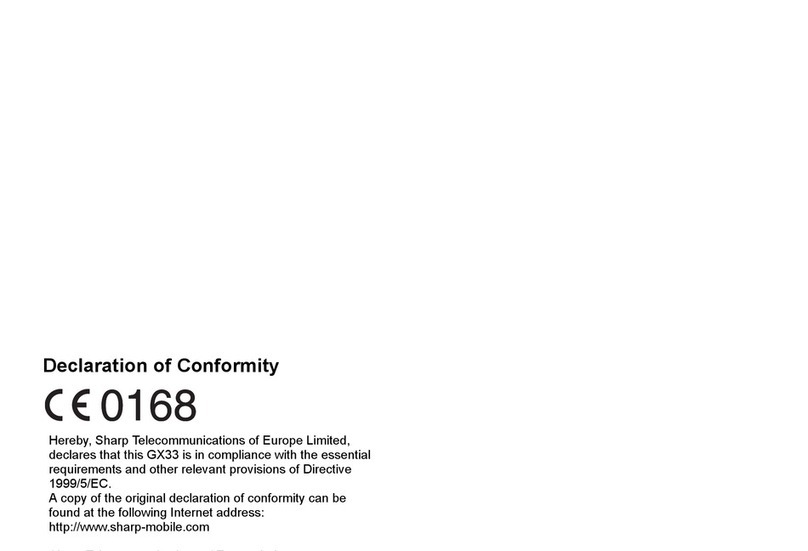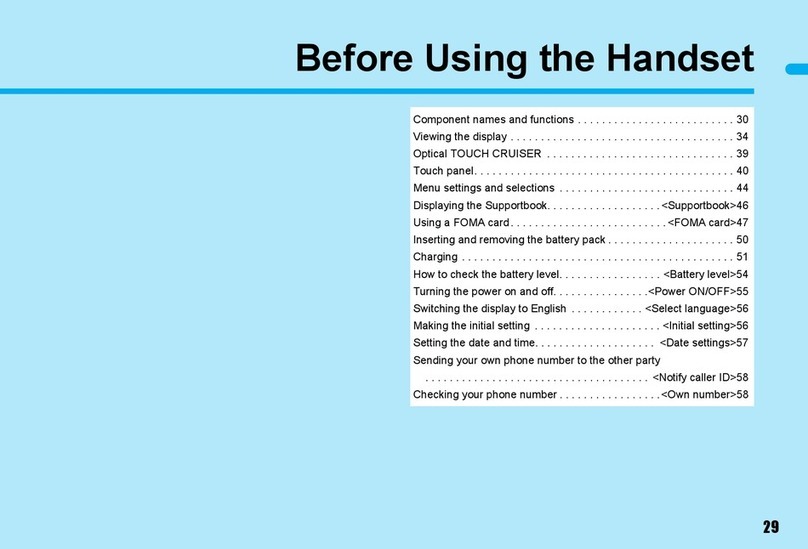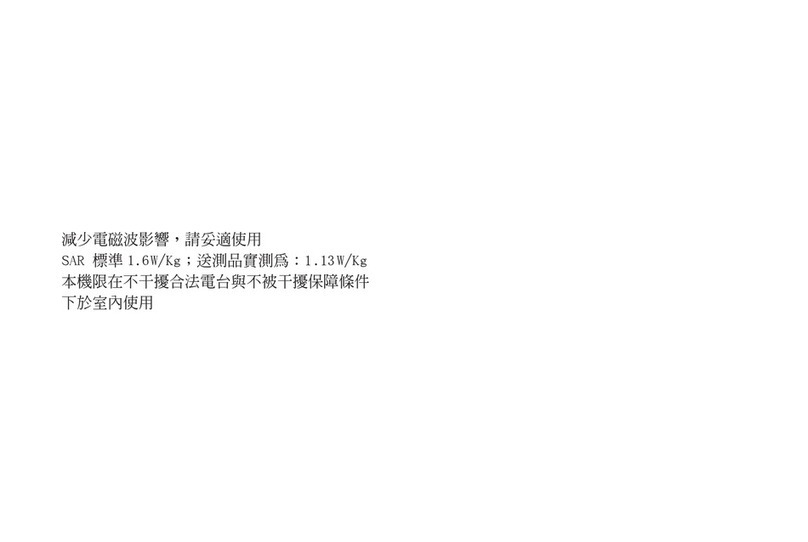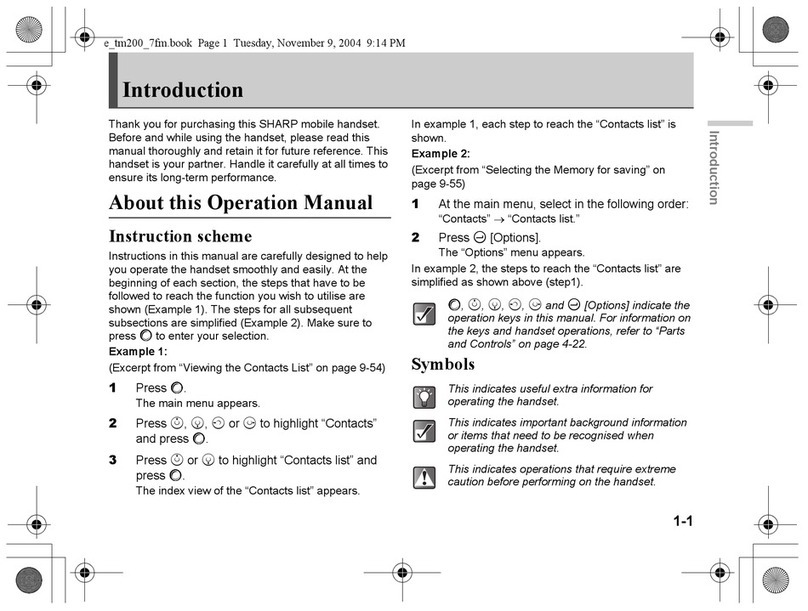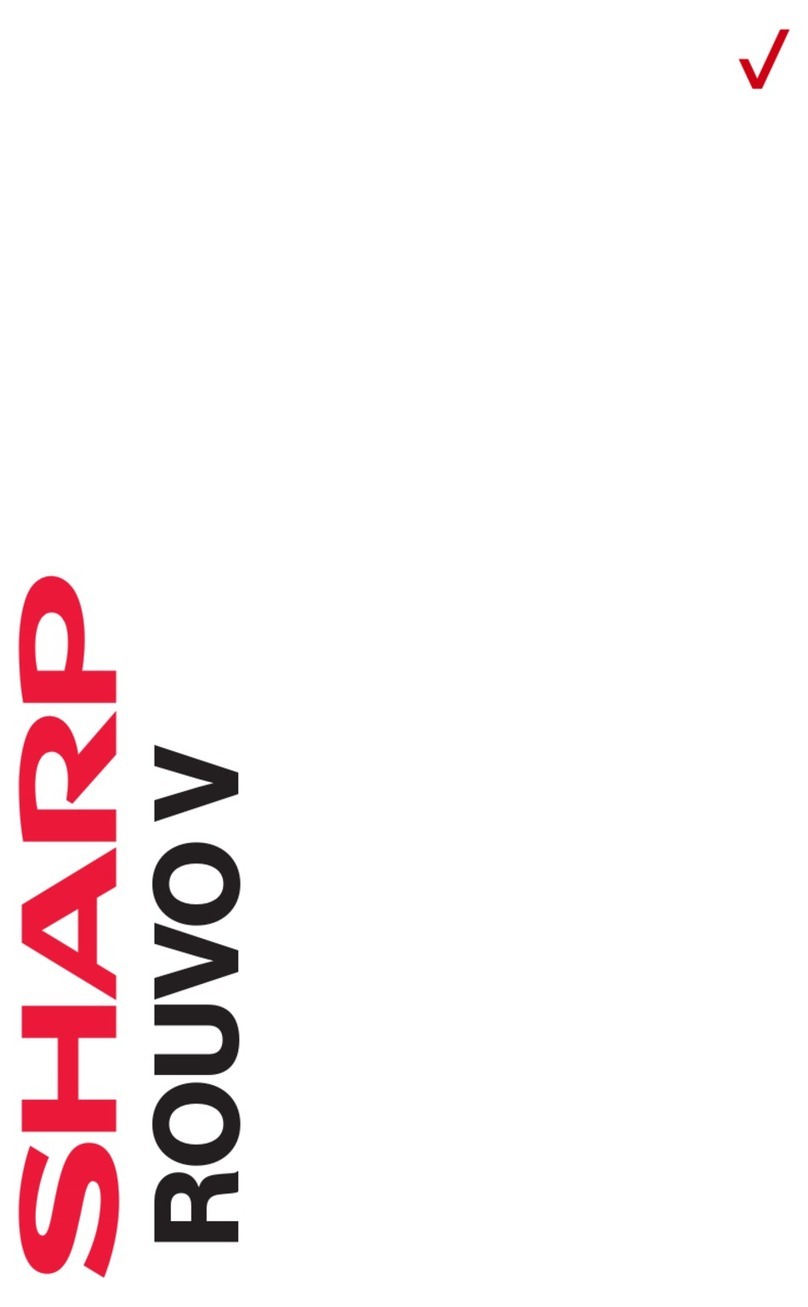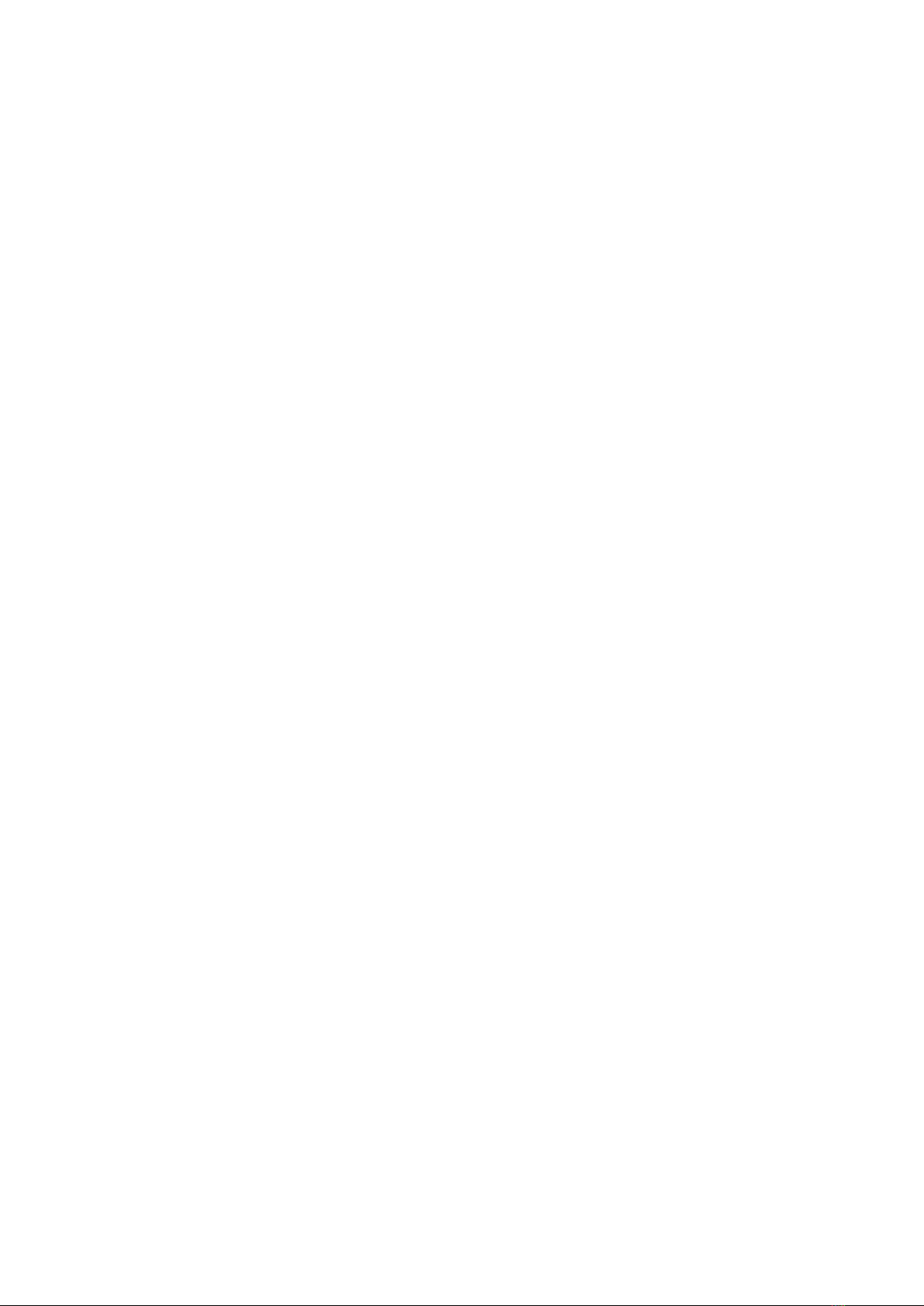1
AQUOS CRYSTAL 2
AQUOS CRYSTAL 2 User Guide
Contents
Introduction
About the User Guide........................................................ 3
Accessing Instructions on Handset................................... 3
Getting Started
Package Contents............................................................... 6
Parts & Functions.............................................................. 6
USIM Card Installation....................................................... 7
Handset Memory & SD Card.............................................. 9
Charging Handset..............................................................12
Power On/Off................................................................... 14
Touchscreen Operations................................................... 15
Handset Initial Settings...................................................16
Basic Operations
Basic Operations...............................................................20
Applications.......................................................................22
Activating Applications Quickly (Quick Launcher).........23
Handset Phone Number.................................................... 26
Using Manner Mode.......................................................... 26
Using Airplane Mode.........................................................27
Text Entry.........................................................................27
Google Account................................................................. 29
Google Play....................................................................... 31
Security Codes.................................................................. 33
USIM PIN............................................................................35
Turning Off Display (Screen Lock)..................................36
Updating Software........................................................... 37
Operating by Gripping Handset (Grip Magic)................. 38
Handset Interface
Welcome Sheet (Lock Screen) Basics...............................42
Home Screen (Feel Home) Basics..................................... 43
Icons at Display Top (Status Bar)...................................44
Checking Handset Status & Notifications (Notifications
Window)............................................................................. 46
Customizing Welcome Sheet (Lock Screen).....................47
Customizing Home Screen (Feel Home)........................... 49
Disabling Touch Operation Temporarily (Childlock)....... 54
Copying Onscreen Text (Copy Anywhere).......................55
Writing Notes on Display (KAKU Notepad).....................55
Capturing Screenshots (Clip Now)...................................56
Phone
Calling................................................................................ 60
Optional Services..............................................................64
Making Call Settings........................................................ 69
Address Book.................................................................... 71
Hiding Contacts (Secrecy Settings)................................ 74
Messaging & Internet
Messaging.......................................................................... 78
S! Mail Initial Setup.........................................................78
Sending S! Mail/SMS.........................................................79
Opening & Replying to S! Mail/SMS................................81
Using Gmail....................................................................... 83