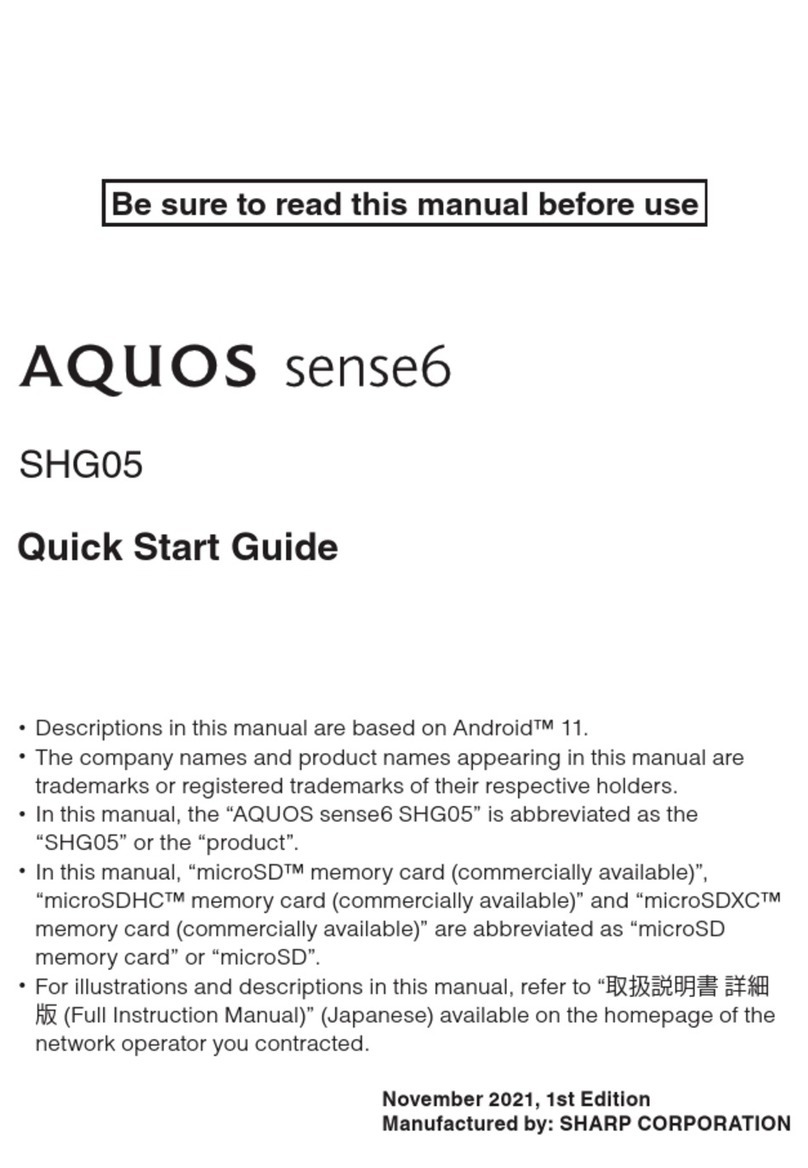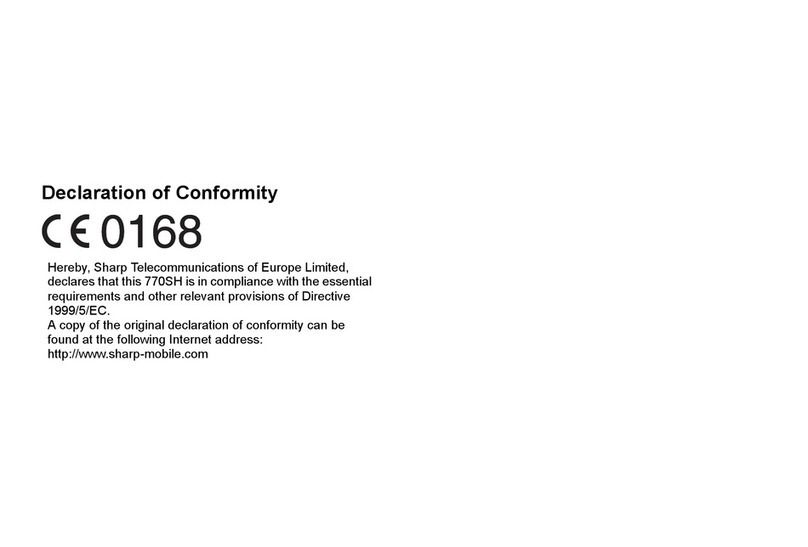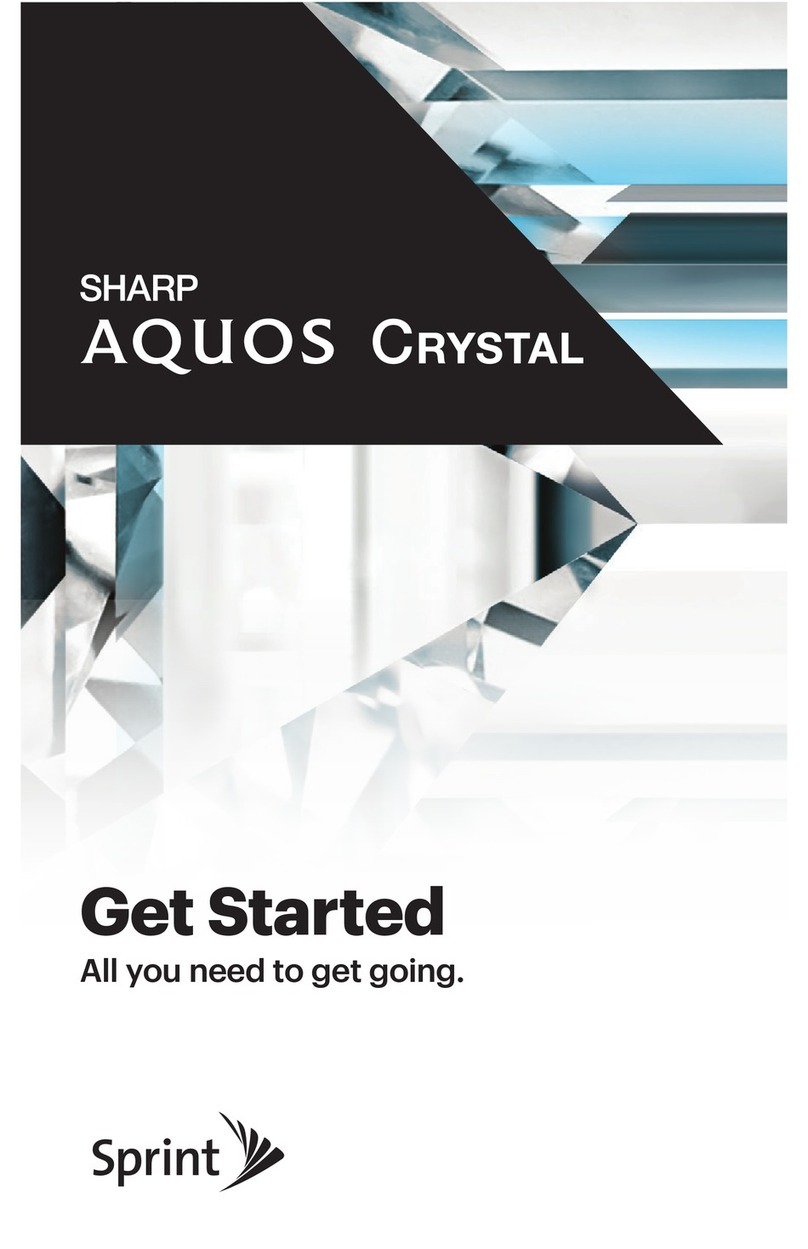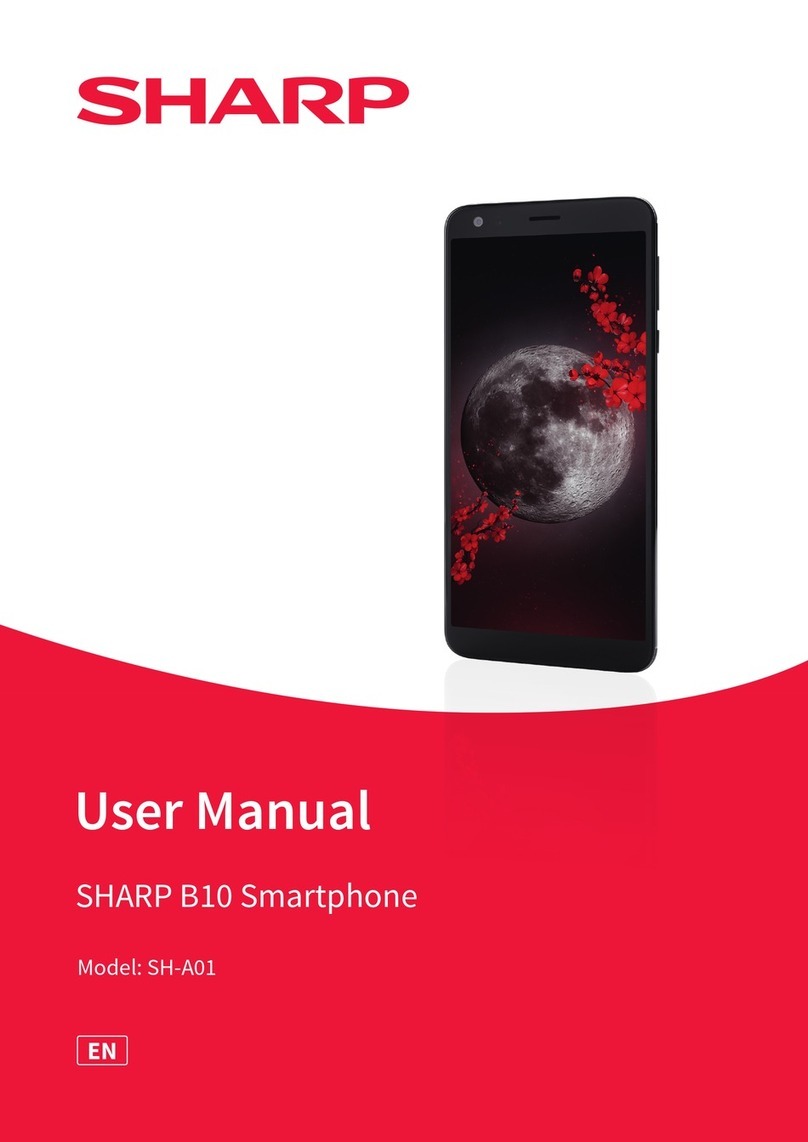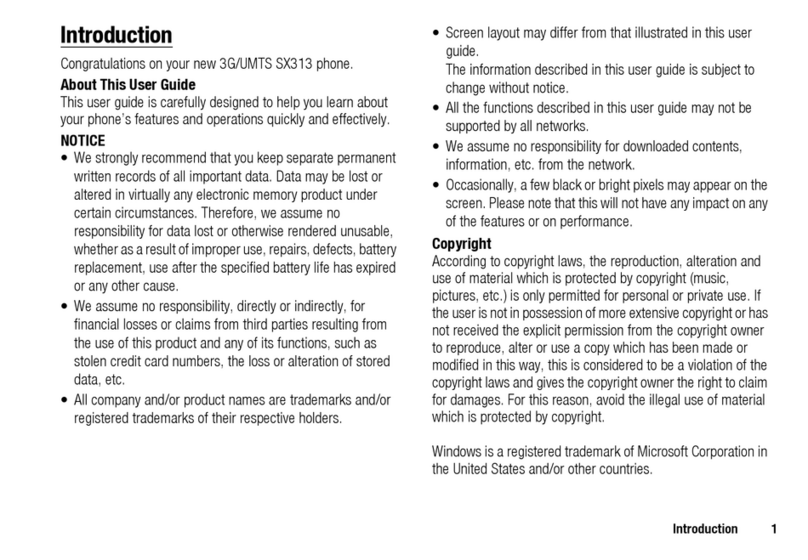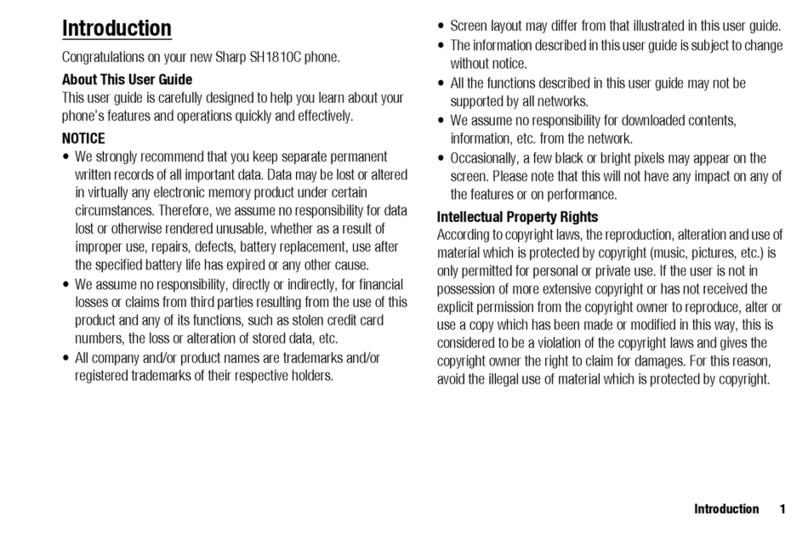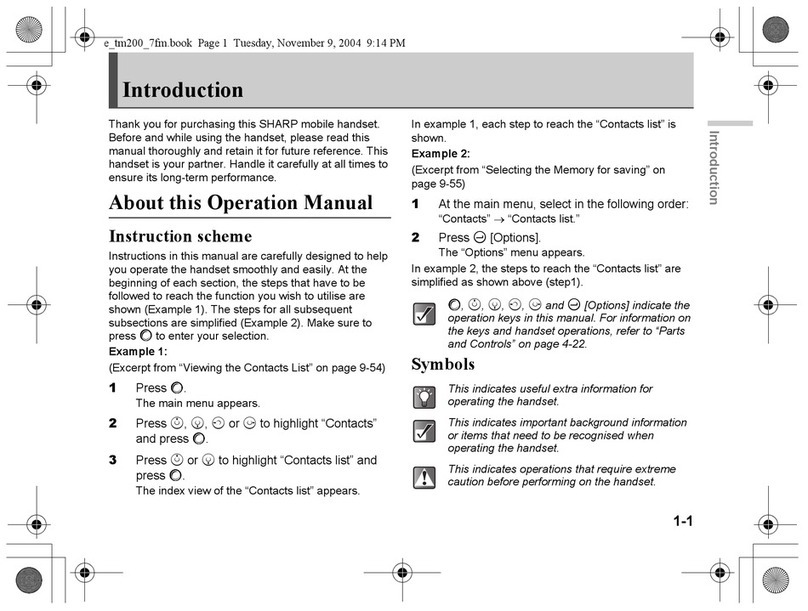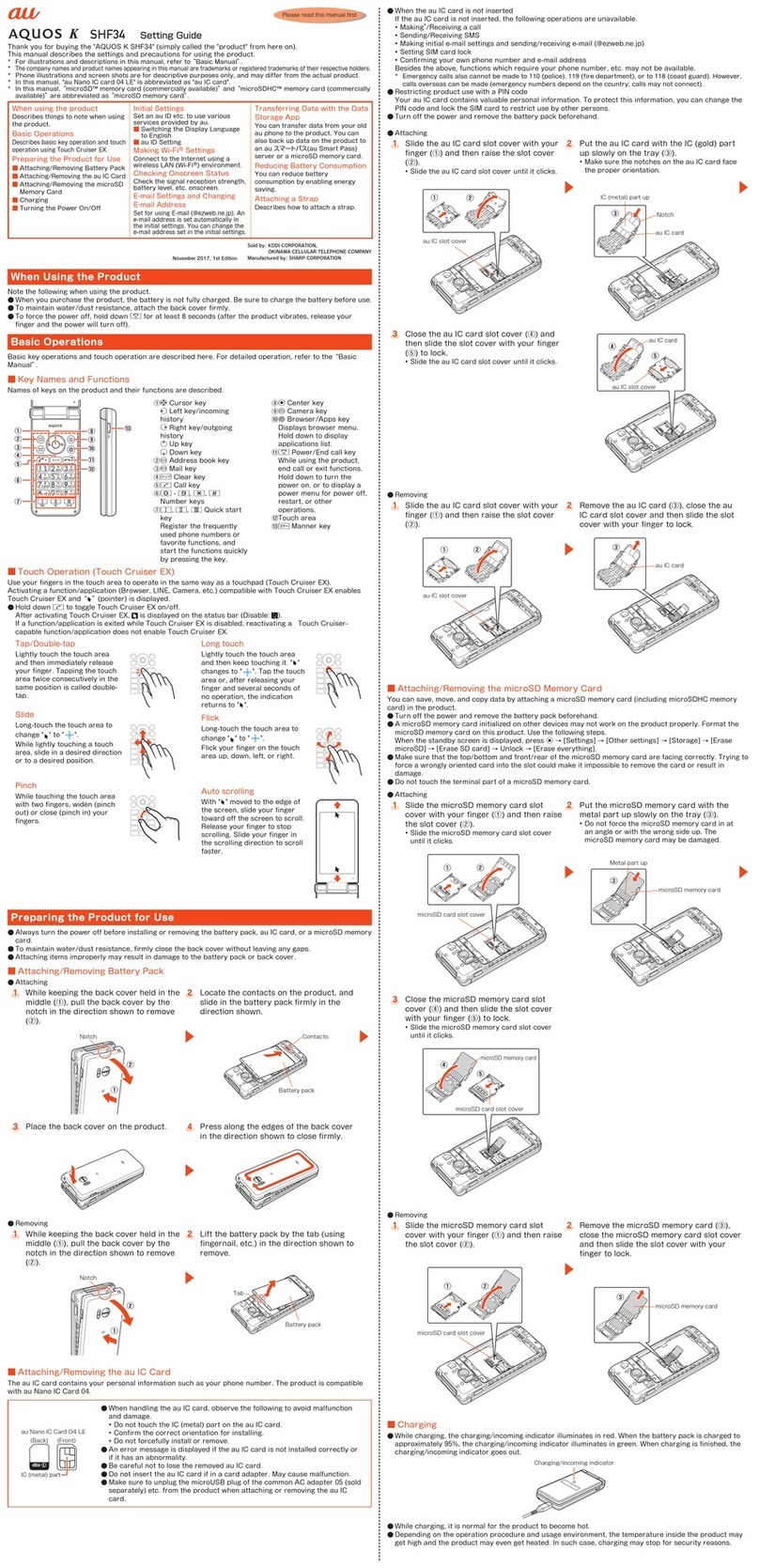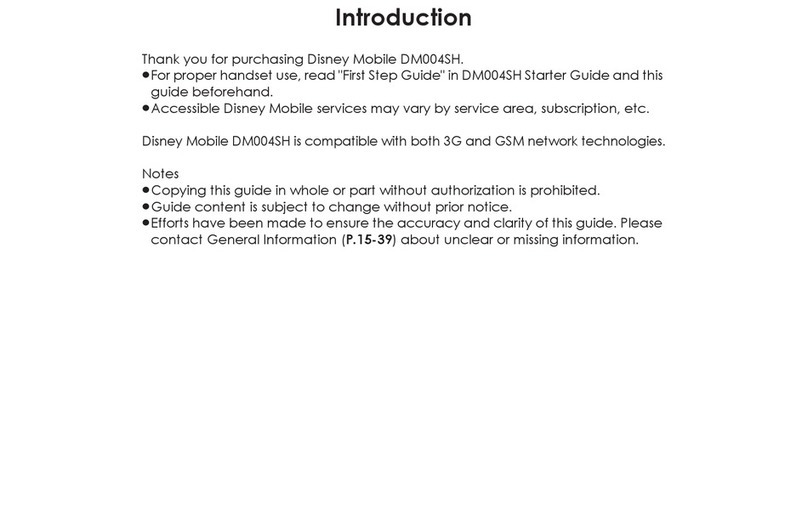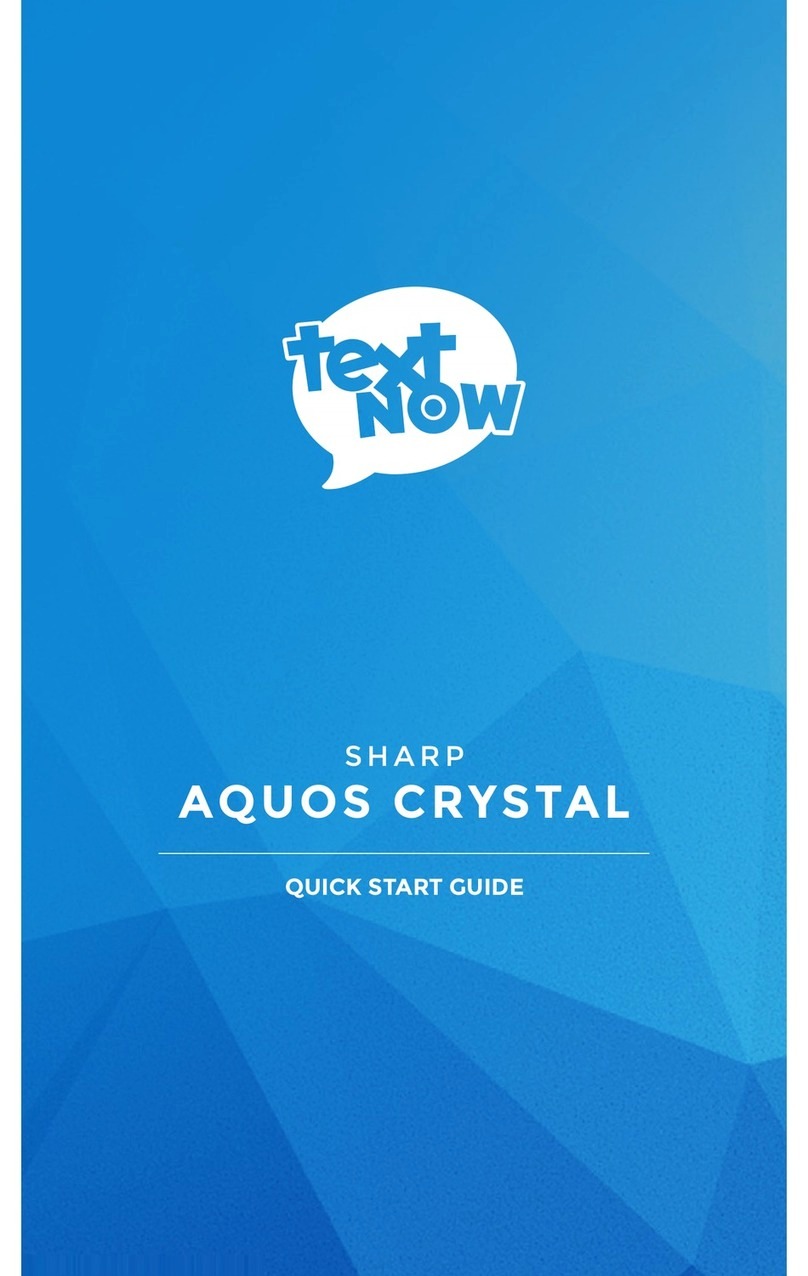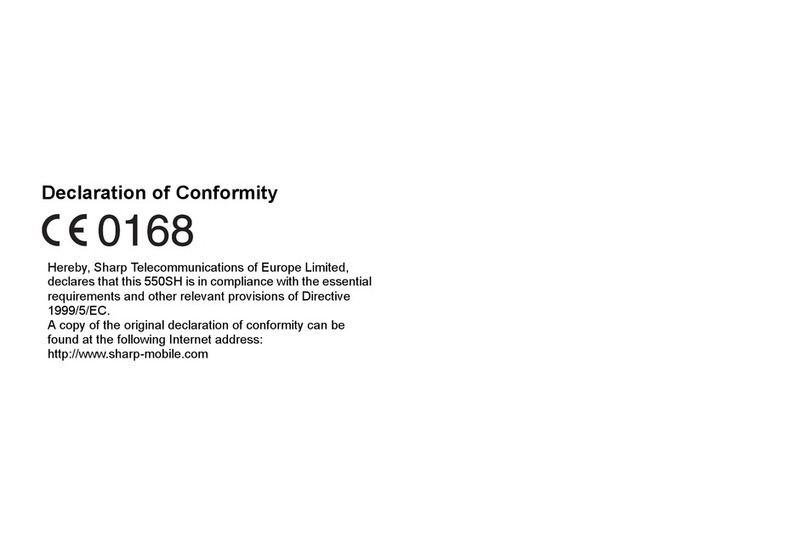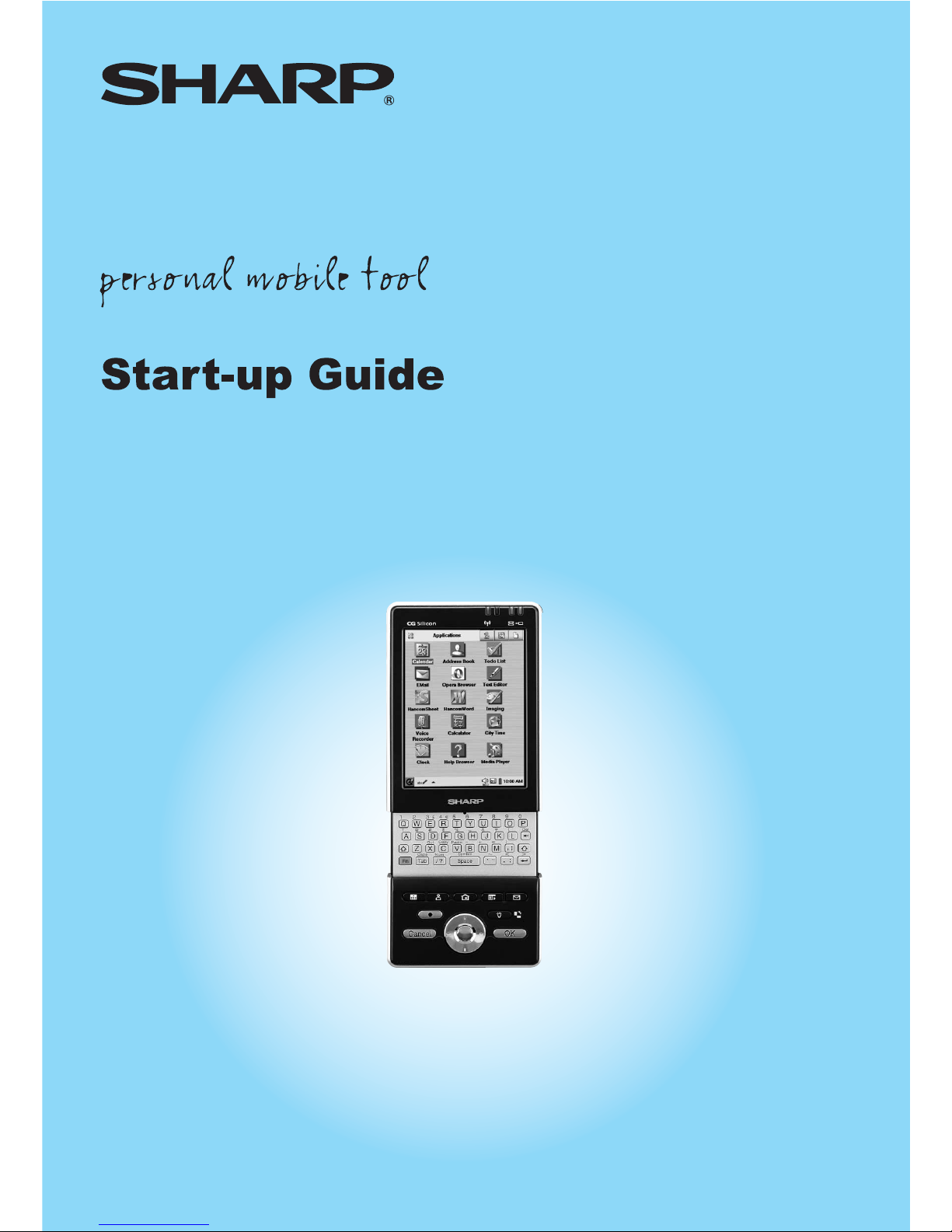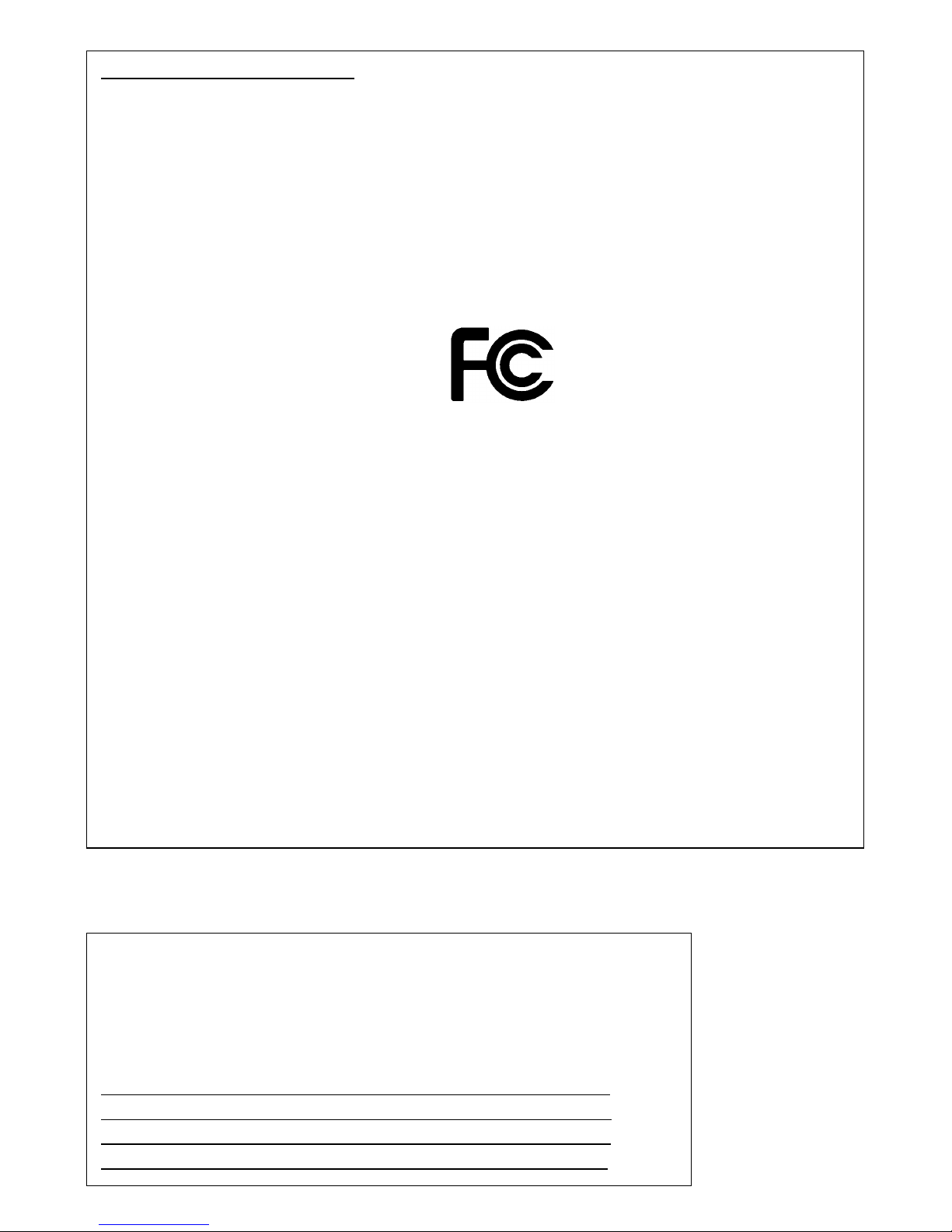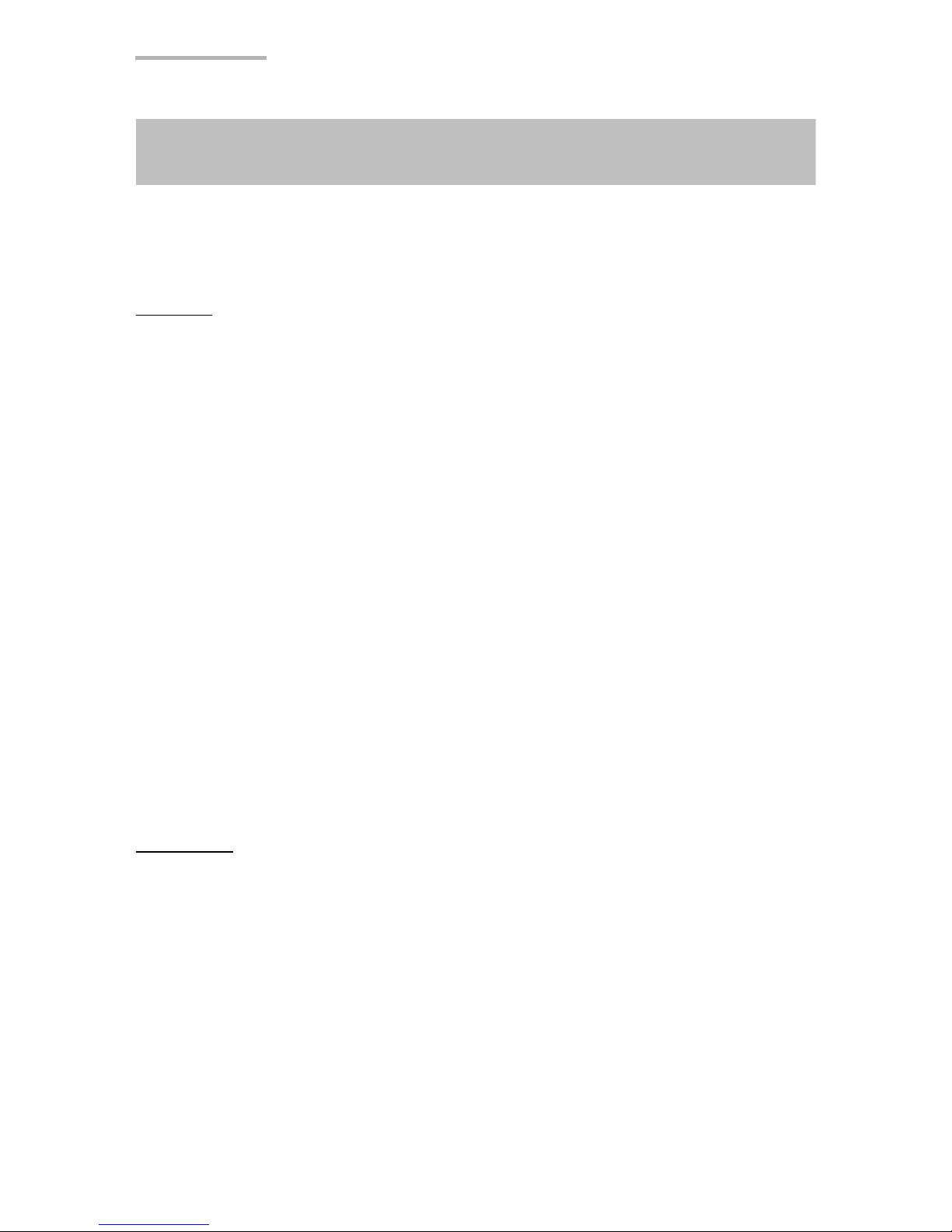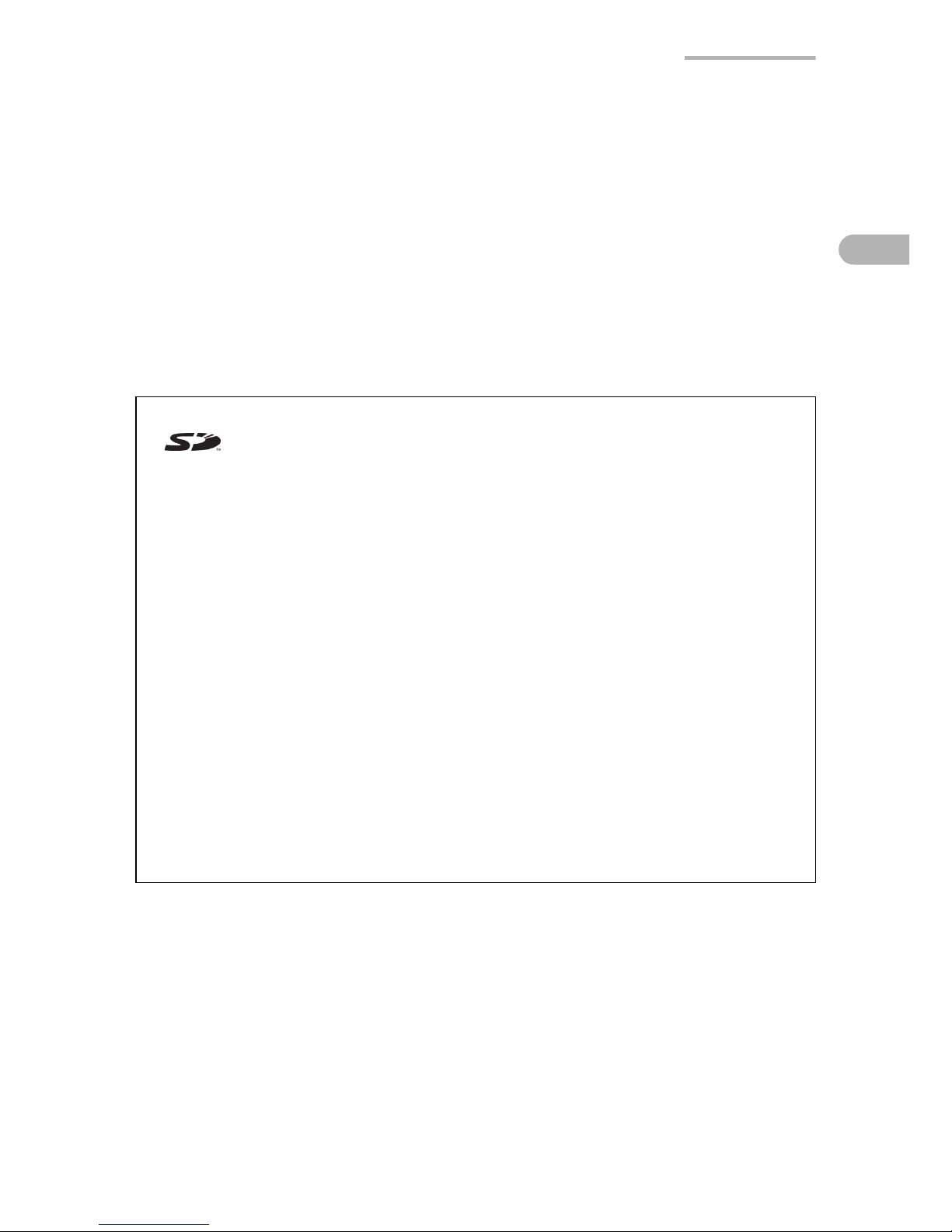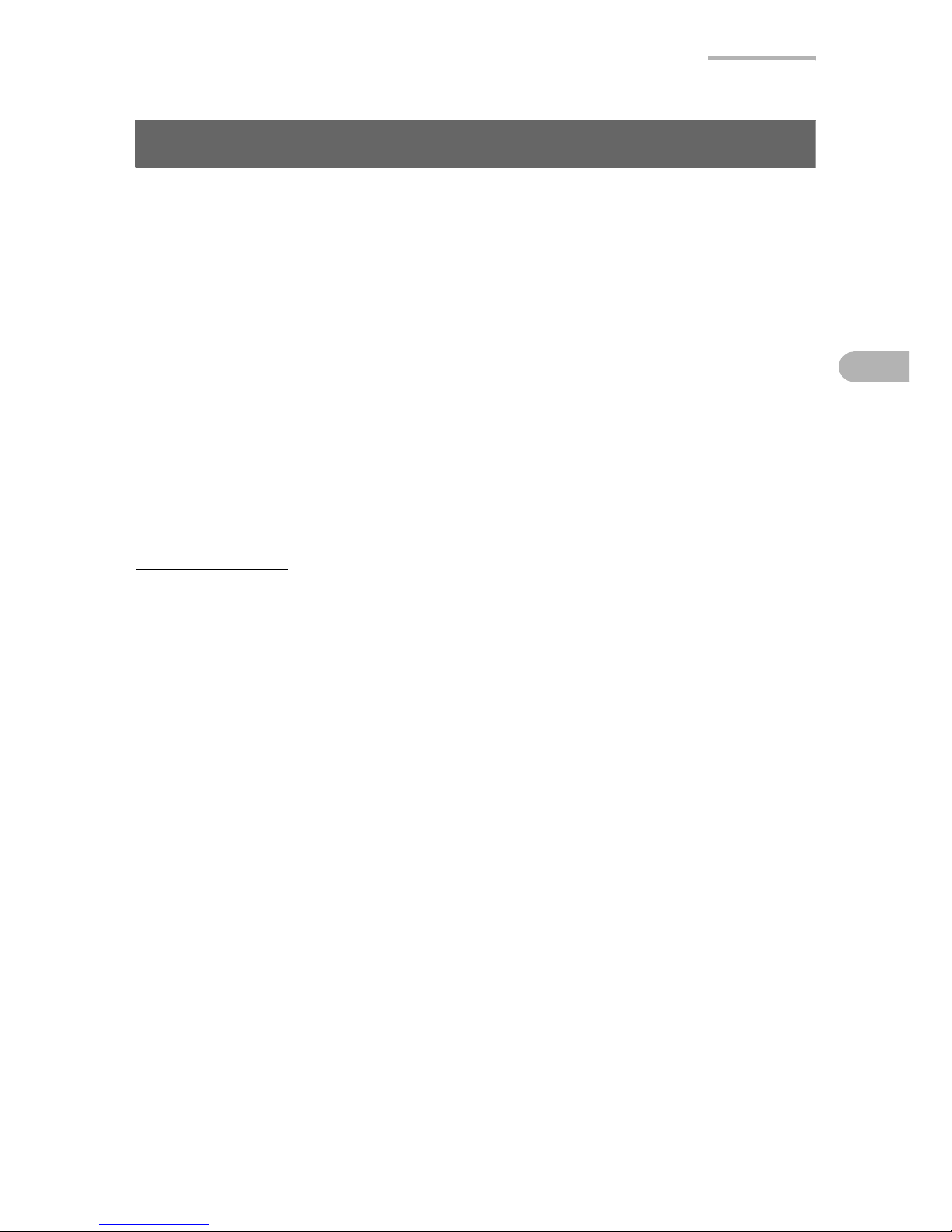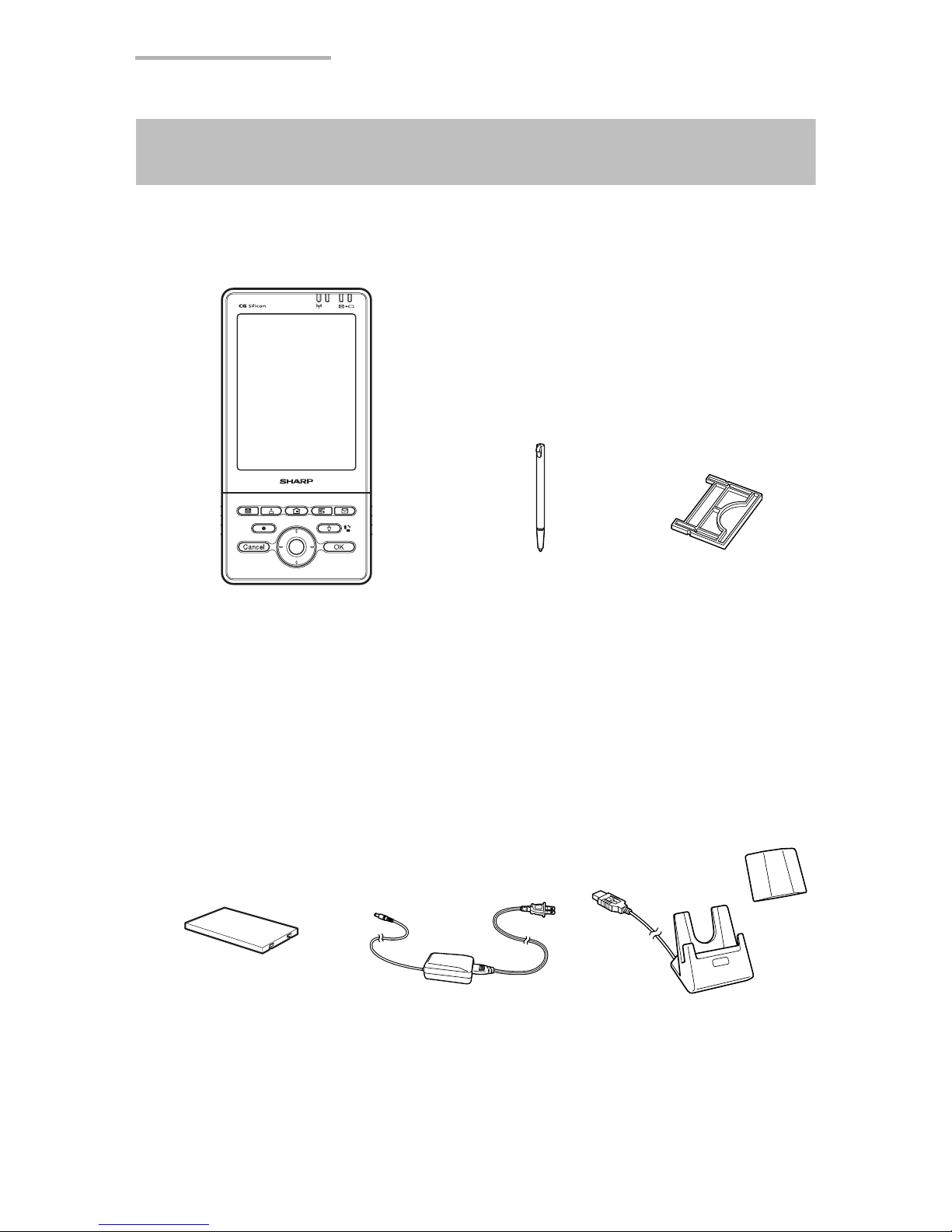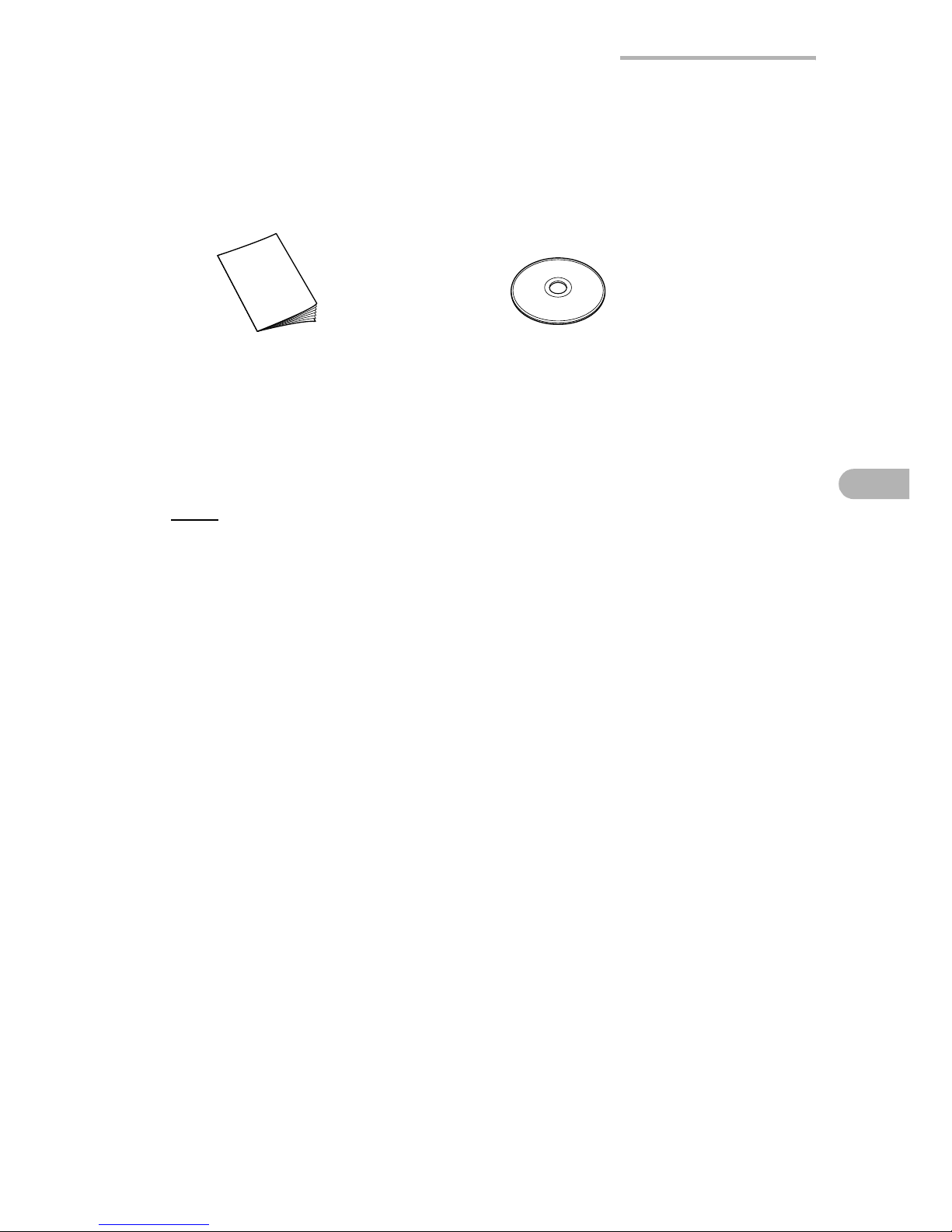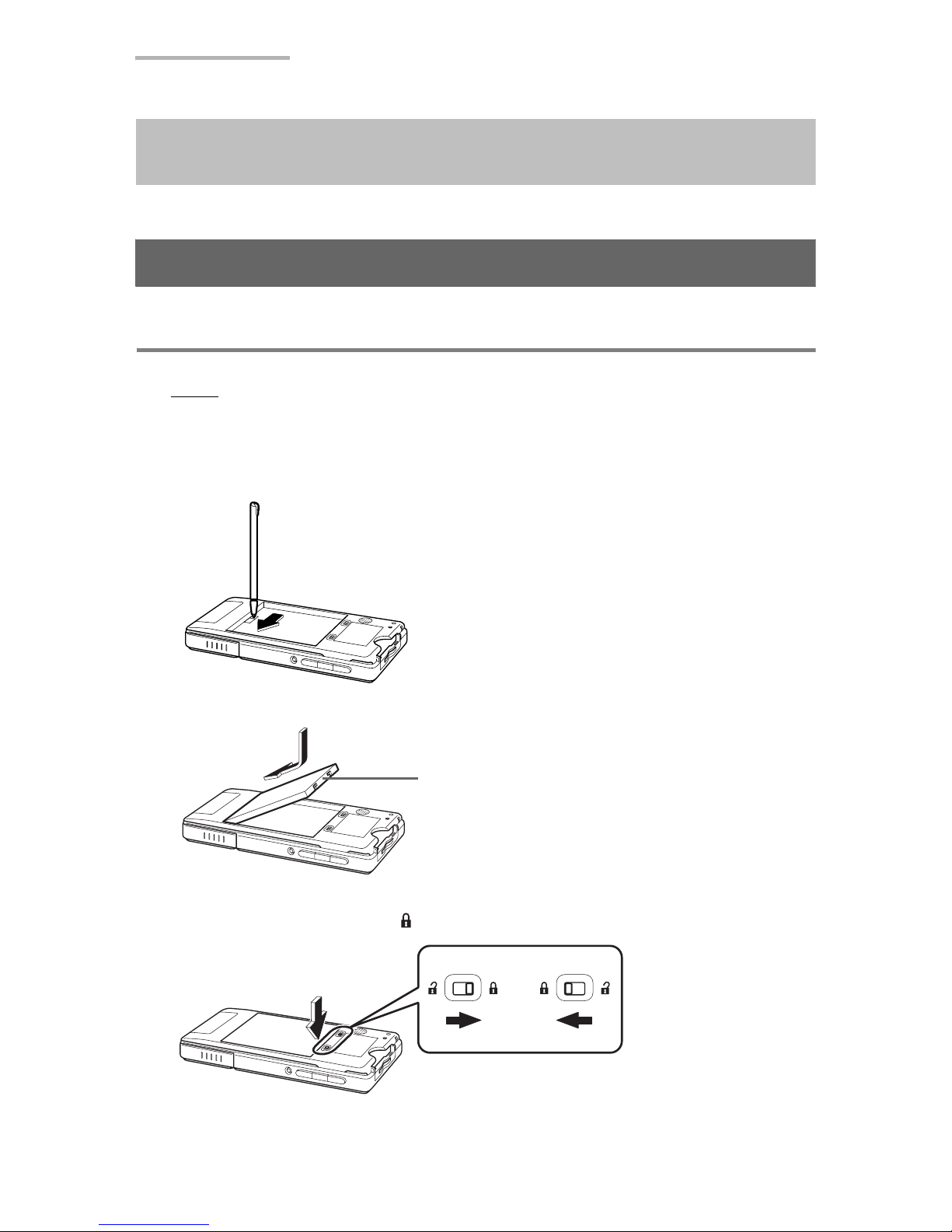4Contents
Contents
Introduction..........................................................................2
Contents ...............................................................................4
Organization of the Operation Manuals ............................................... 5
Cheking the contents ..........................................................6
Getting Started.....................................................................8
Step 1: Inserting and charging the battery ........................................... 8
Step 2: Pulling out the stylus.............................................................. 10
Step 3: Initial settings......................................................................... 11
Step 4: Installing the Software on Your PC........................................ 15
Adding or Removing PC Software ..................................................... 20
About Your Zaurus ............................................................21
Useful Functions and Services of the SL-6000L/SL-6000N............... 21
Part names and functions .................................................................. 25
Display protection cover..................................................................... 29
Removing/Attaching the Display protection cover.............................. 29
Opening or closing the keyboard ....................................................... 30
Charging/Using the Docking Station .................................................. 30
Connecting the Zaurus to your PC..................................................... 32
Basic Operations ...............................................................33
Turning the unit on and off ................................................................. 33
Operating methods ............................................................................ 34
Home Screen ..................................................................................... 35
Files Home Screen ............................................................................ 37
Reorganizing Your Files..................................................................... 39
Basics of Using Applications.............................................................. 45
Entering Characters ........................................................................... 62
Adjusting the Volume ......................................................................... 74
Checking the battery level.................................................................. 75
Using memory expansion .................................................................. 76
Using Help ......................................................................................... 78
How to Install Applications on Your Zaurus ...................80
Step 1: Copying the Software to the Zaurus ...................................... 80
Step 2: Installing the Software for Use on the Zaurus ....................... 82
Appendix.............................................................................84
What to do if a problem occurs .......................................................... 84
Maintaining Your System ................................................................... 87
Replacing the Battery......................................................................... 90
Conditions of Use............................................................................... 91
Troubleshooting ................................................................................. 95
Specifications..................................................................................... 99
Product Support ............................................................................... 101