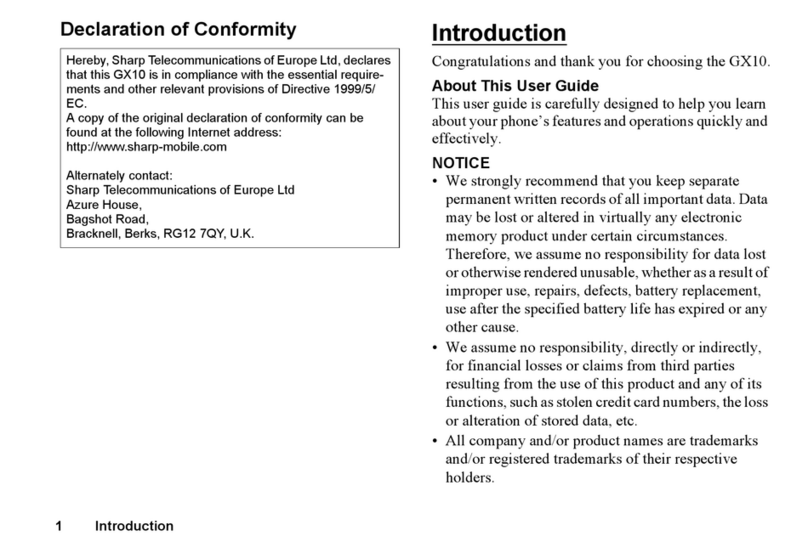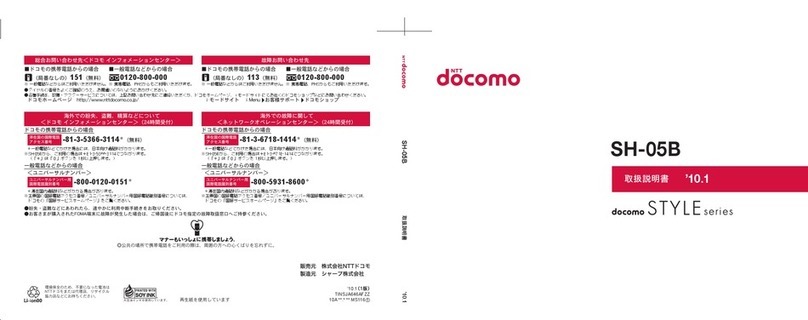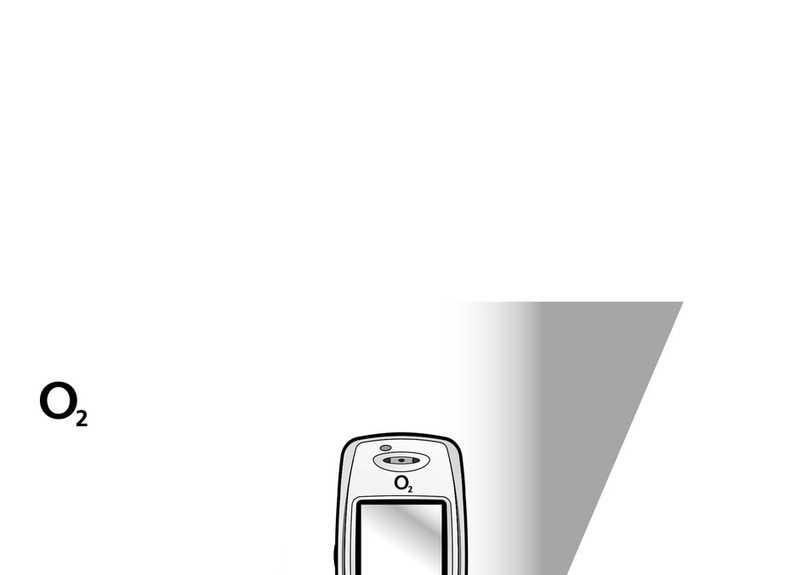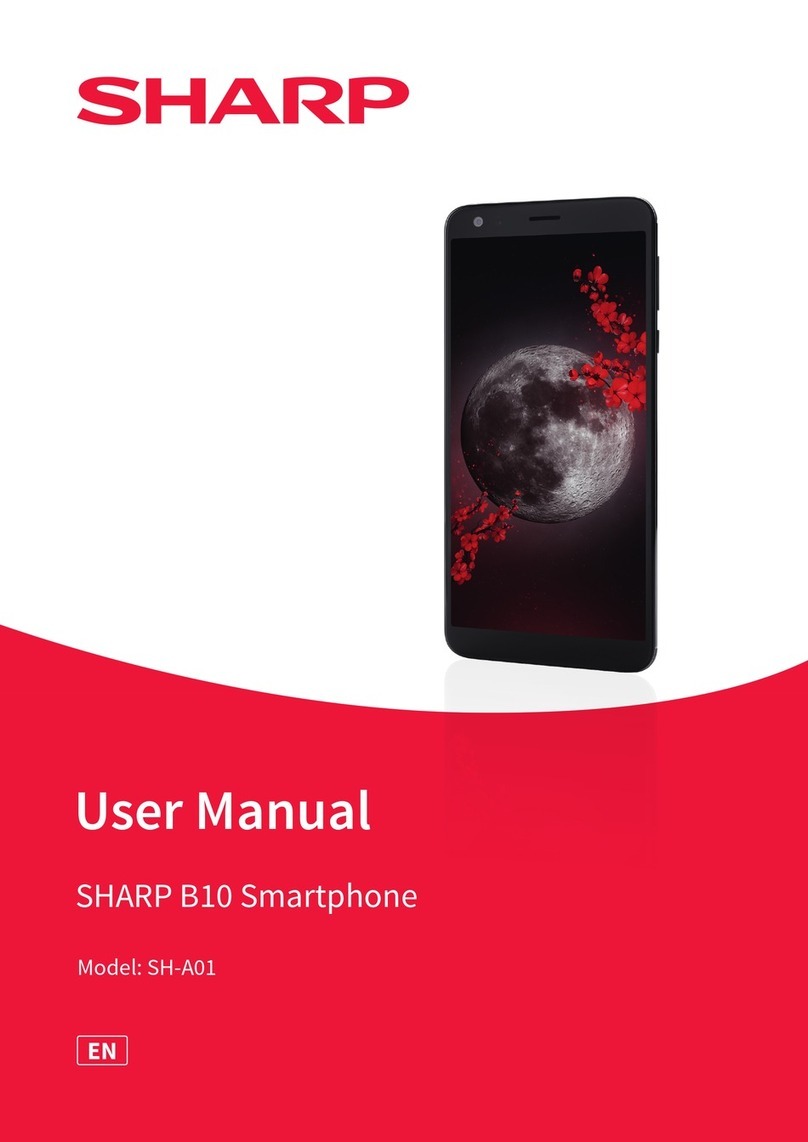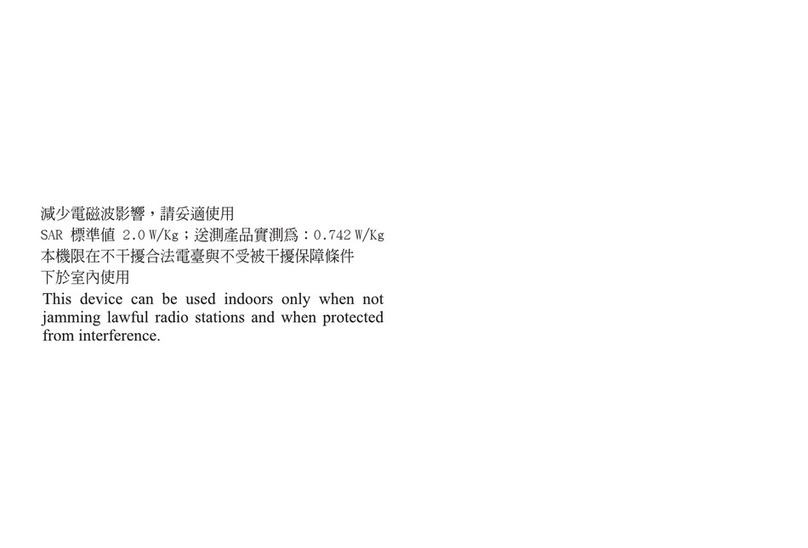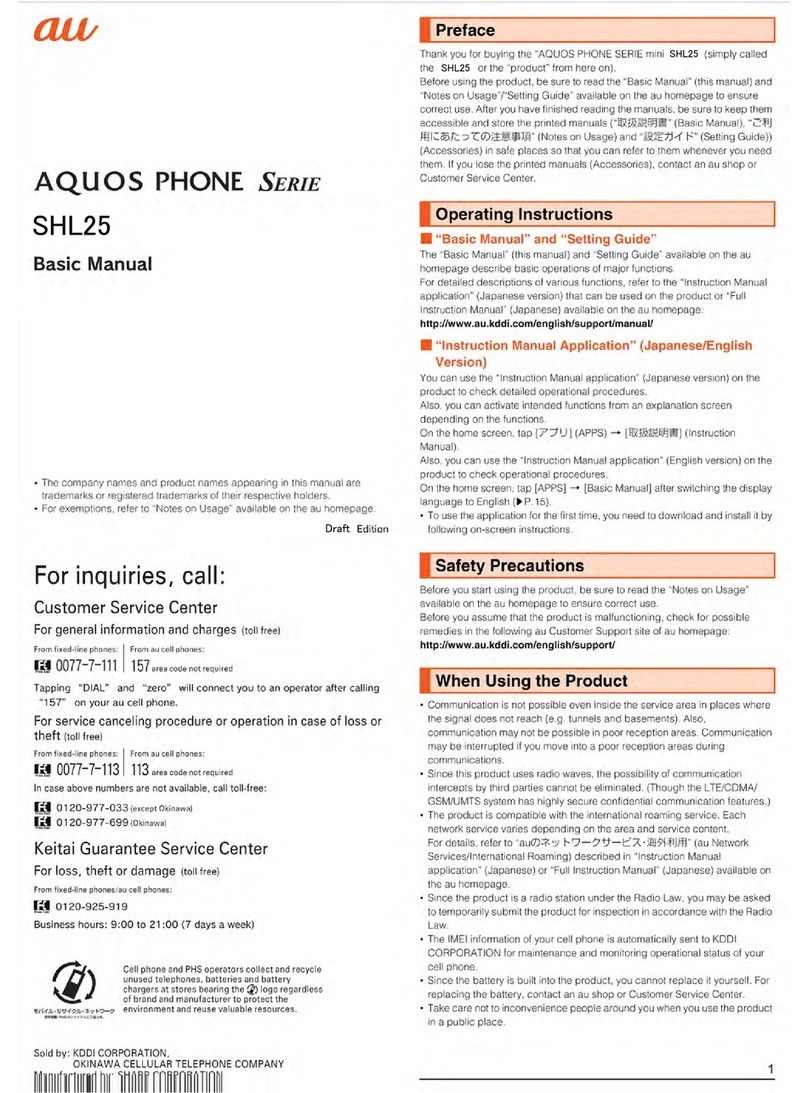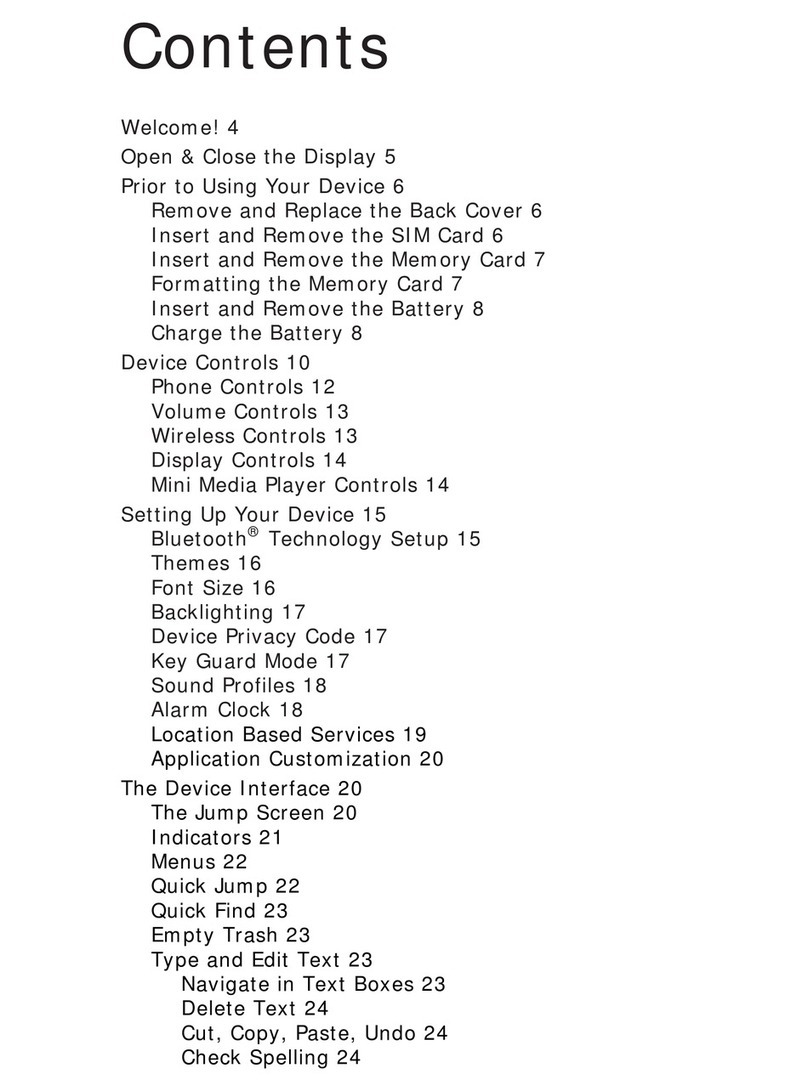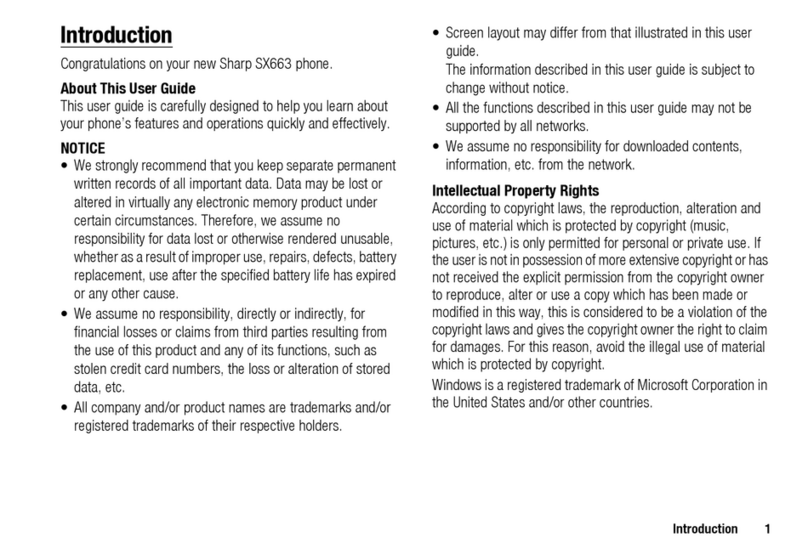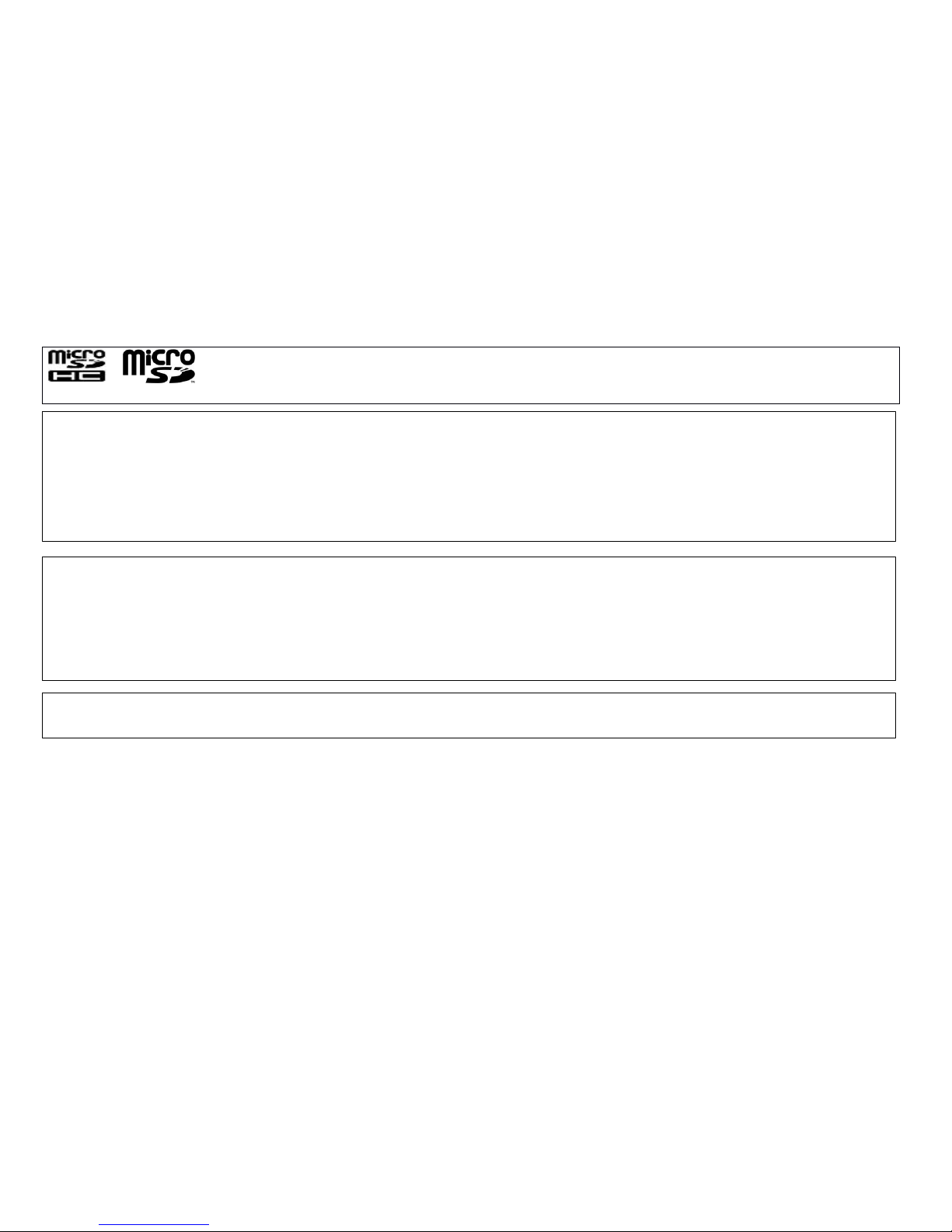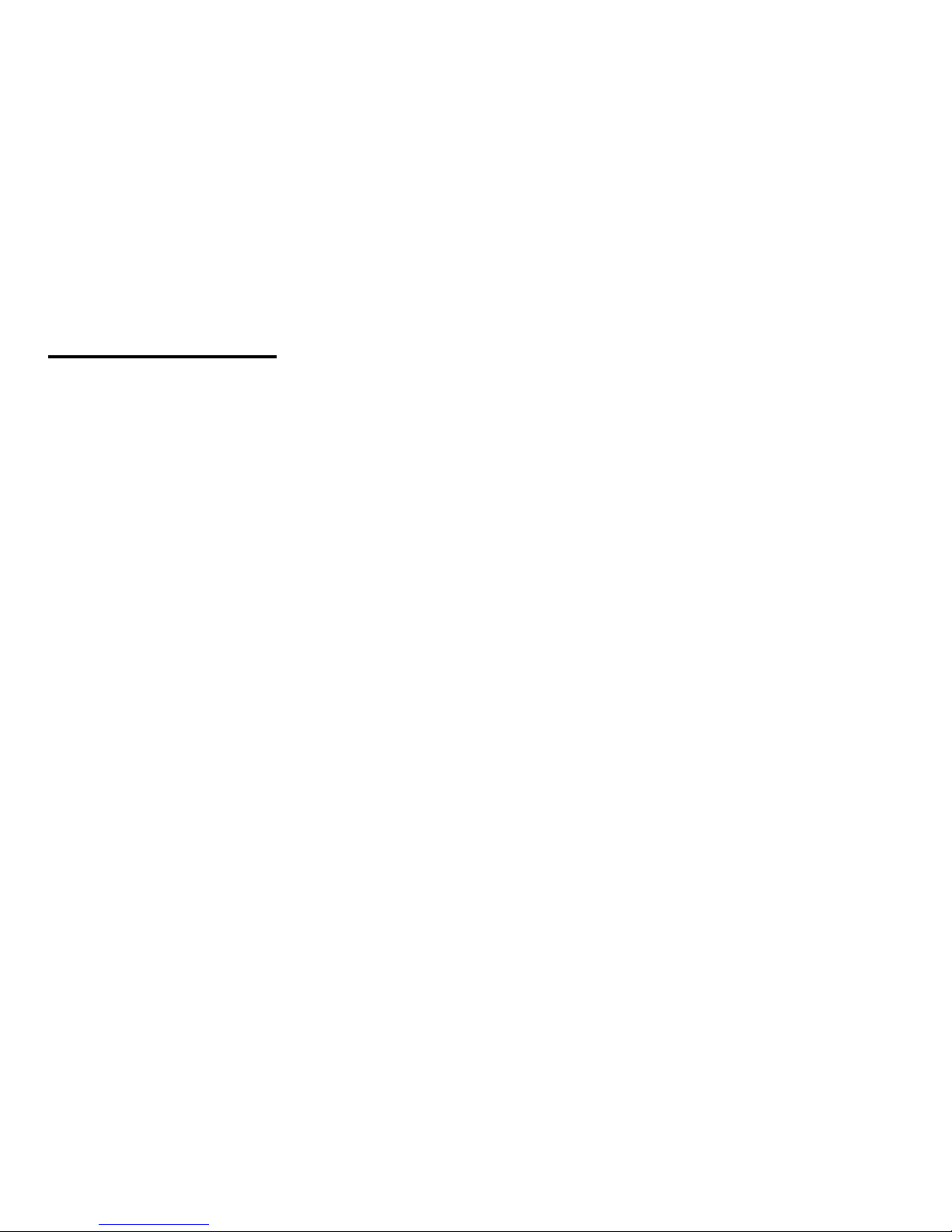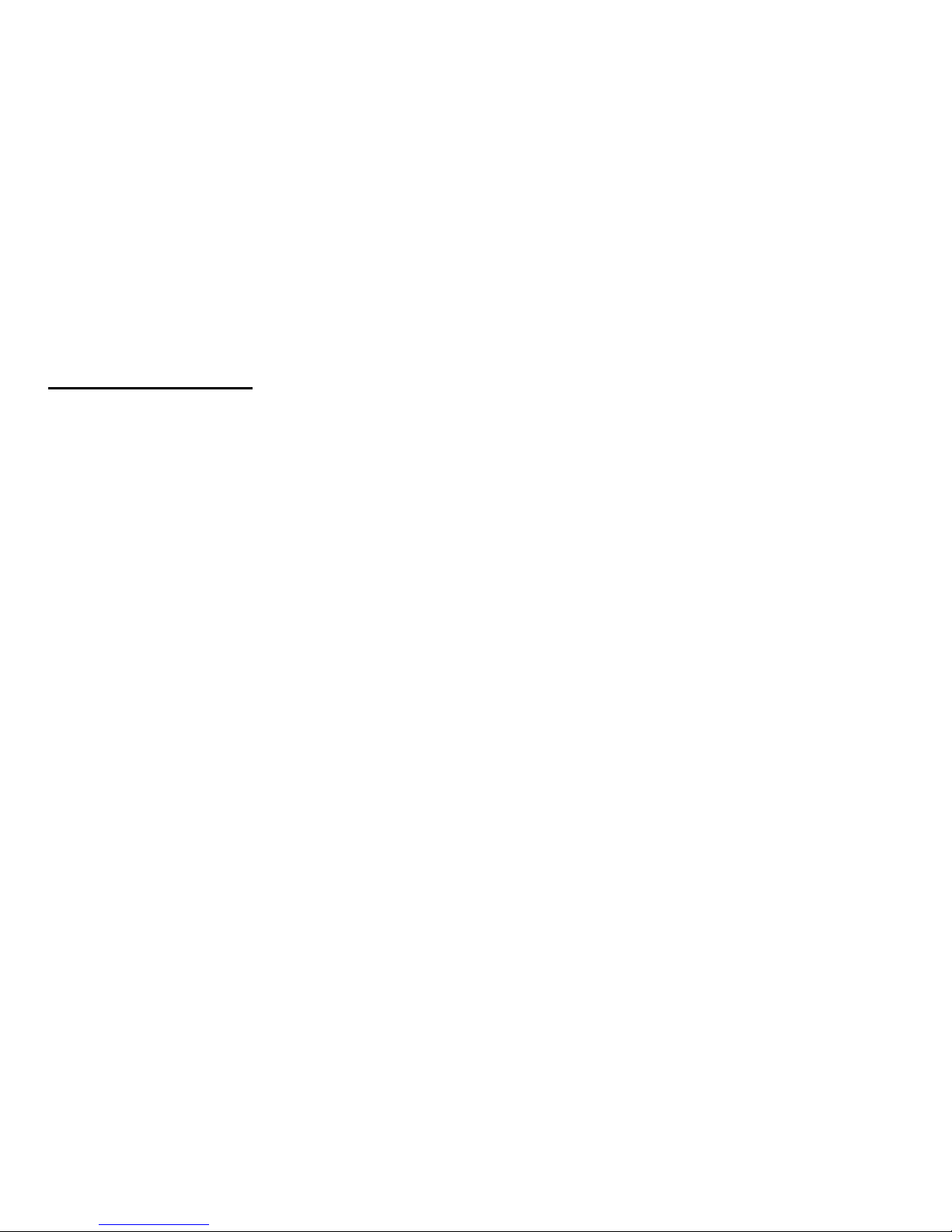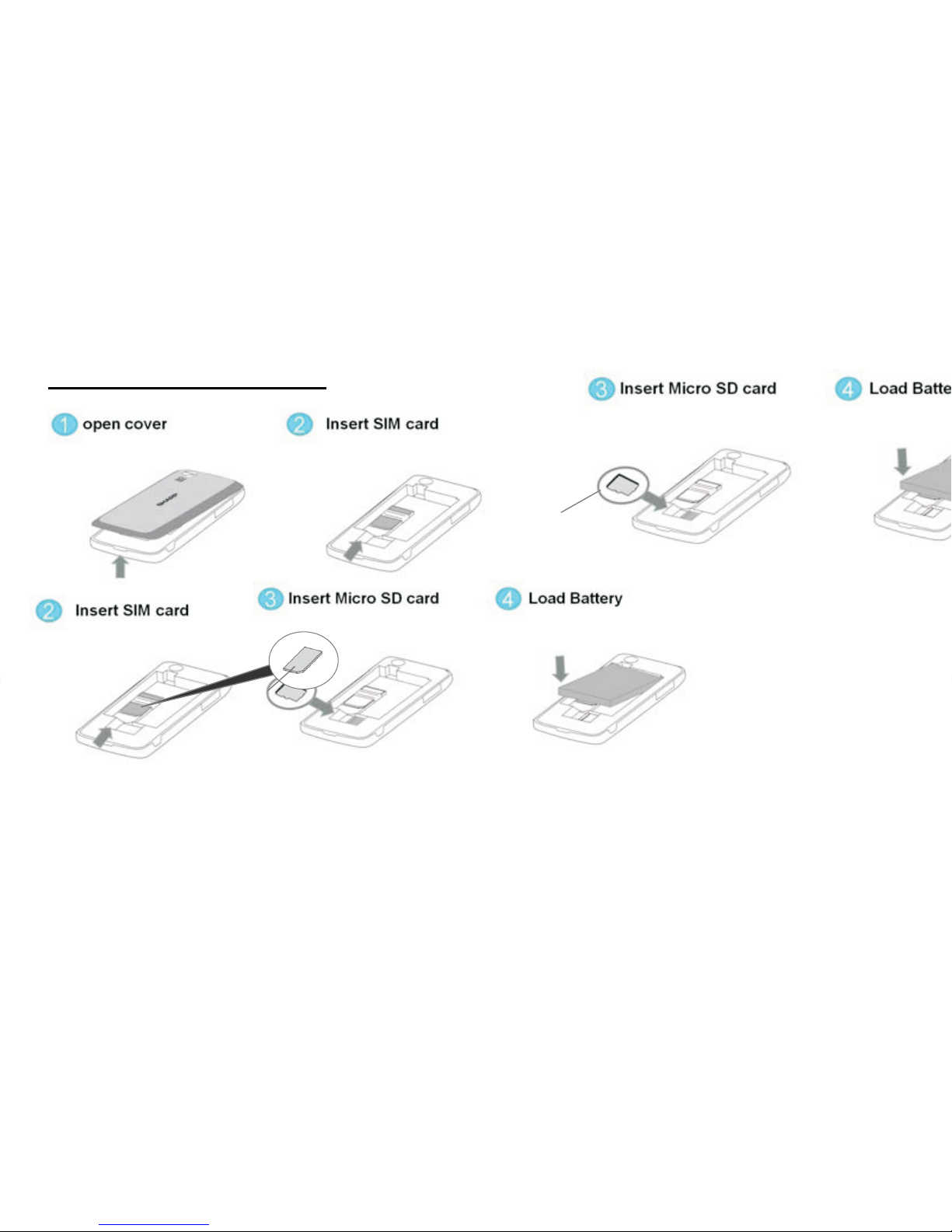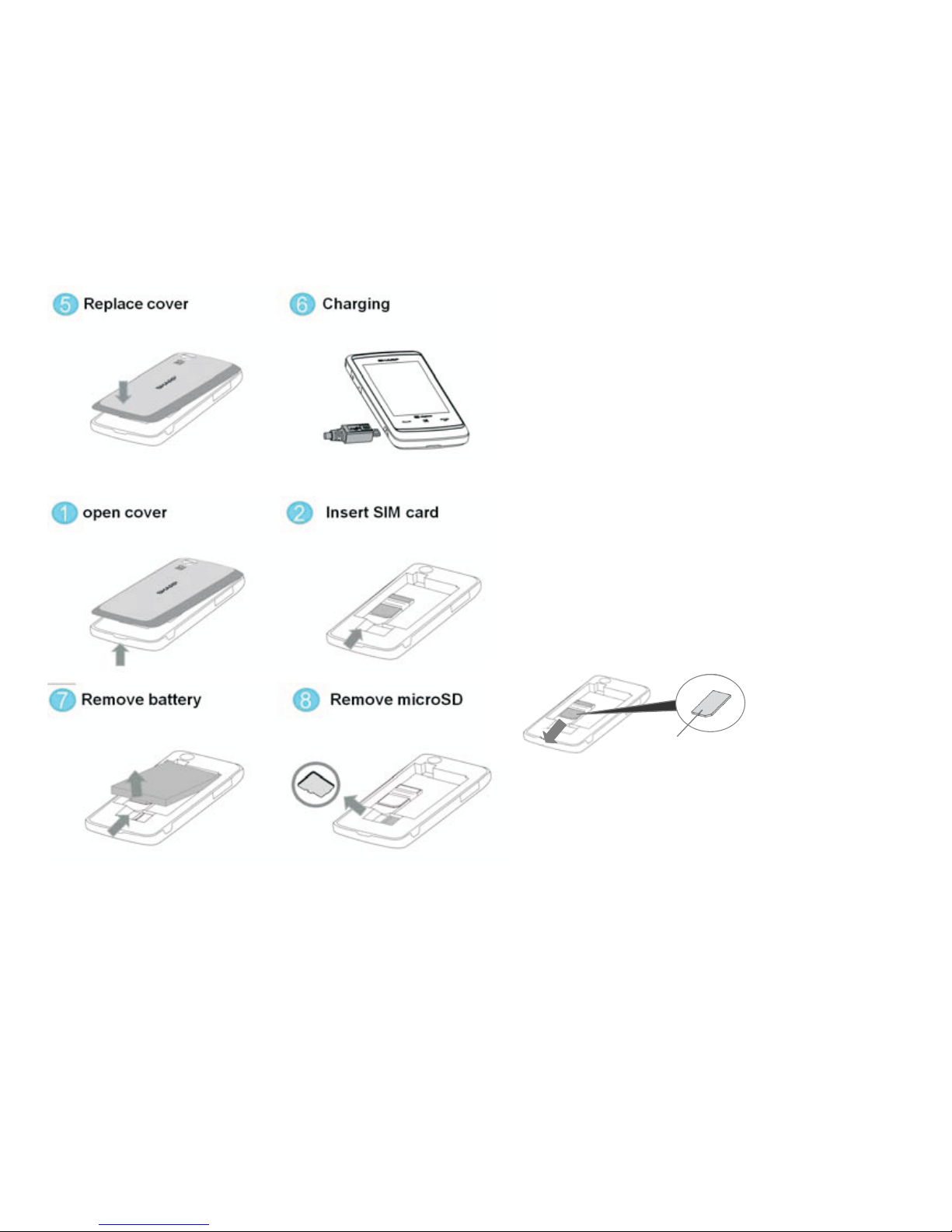3 of 36
T9 ® is a trademark and/or a registered trademark of Nuance Communications Inc. and/or its affiliates in the United States
and/or other countries.
T9 Text Input is licensed under one or more of the following: U.S. Pat. Nos. 5,187,480, 5,818,437, 5,945,928, 5,953,541,
6,011,554, 6,286,064, 6,307,548, 6,307,549, and 6,636,162, 6,646,573, 6,970,599; Australia Pat. Nos. 727539, 746674,
747901; Austria P at. Nos.AT225534, AT221222; Brazil P.I. No. 9609807-4; Canada Pat. Nos. 1,331,057, 2,227,904,
2,278,549, 2,302,595; Japan Pat. Nos. 3532780, 3492981; United Kingdom Pat. No.2238414B; Hong Kong Standard Pat. No.
HK1010924; Republic of Singapore Pat. Nos.51 383, 66959, 71979; European Pat. Nos. 1 010 057 (98903671.0), 1 018 069
(98950708.2);Republic of Korea Pat. Nos. KR201211B1, KR226206B1, 402252; People's Republic of China Pat. No.
ZL96196739.0; Mexico Pat. Nos. 208141, 216023, 218409; Russian Federation Pat. Nos. 2206118, 2214620, 2221268; and
additional patents are pending worldwide.
Powered by JBlend ™ Copyright 1997-20 10 Aplix Corporation. All rights reserved.
JBlend and all JBlend-based
Trademarks and logos are
trademarks or registered trademarks of Aplix Corporation in Japan and other countries.
Powered by Mascot Capsule ® /Micro3D Edition ™
Mascot Capsule ® is a registered trademark of HI Corporation
© 2002-2010 HI Corporation. All Rights Reserved.
Bluetooth is a trademark of the Bluetooth SIG, Inc.
The Bluetooth word mark and logos are owned by the Bluetooth SIG, Inc. and any use of such marks by Sharp is under
license. Other trademarks and trade names are those of their respective owners.