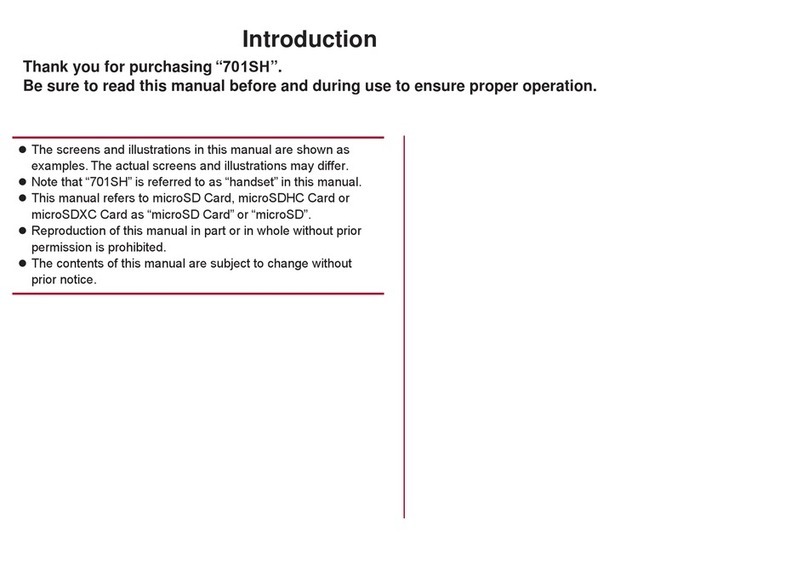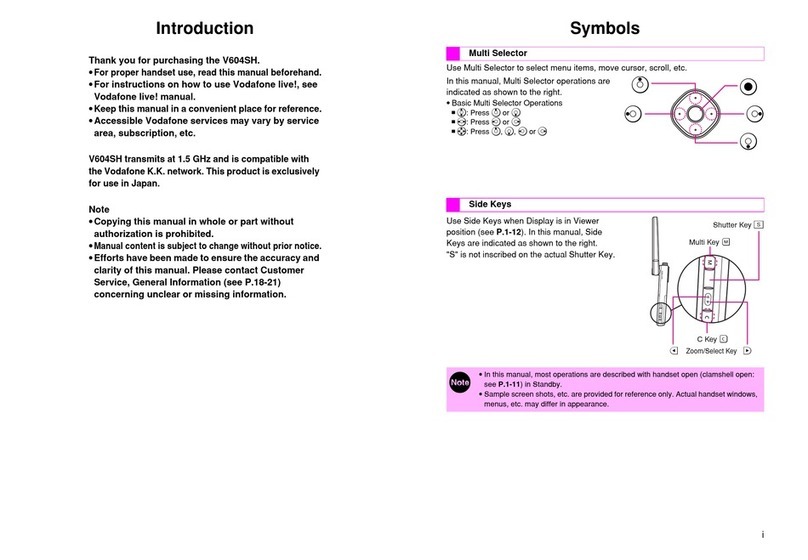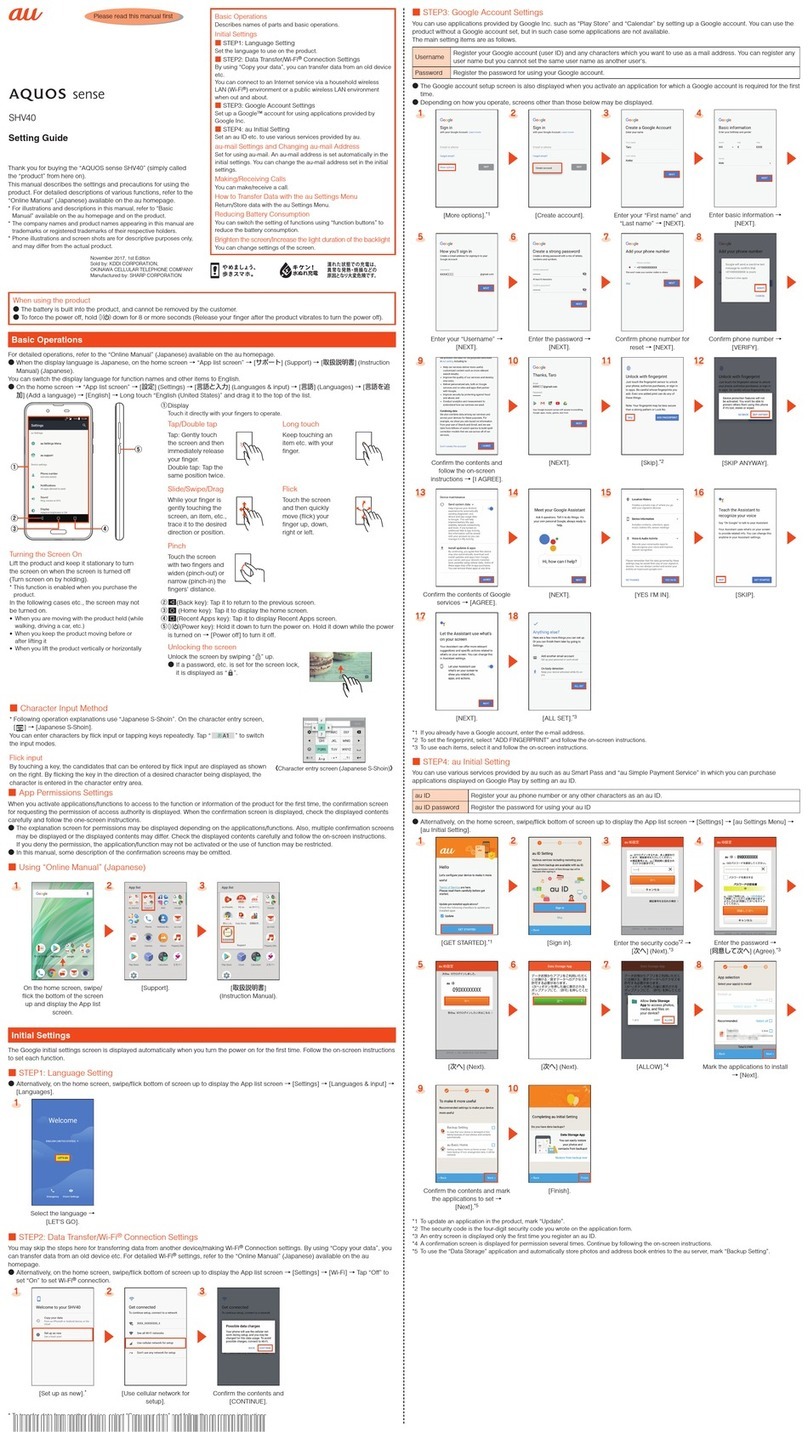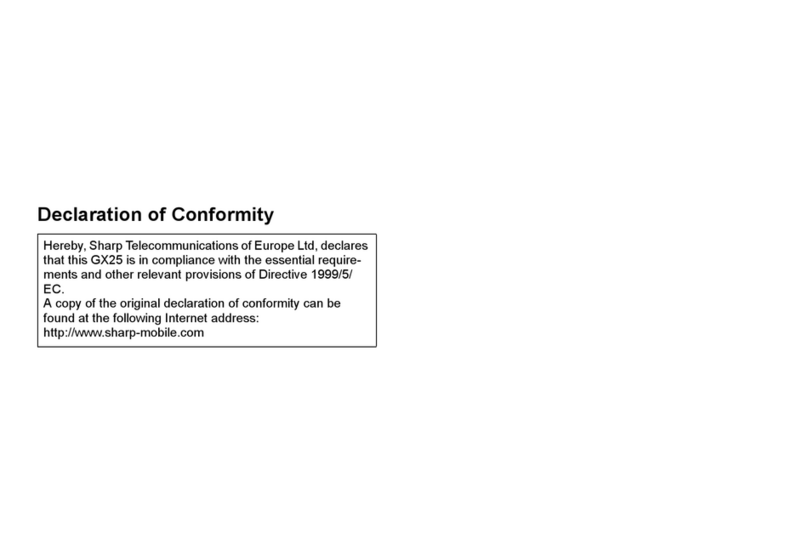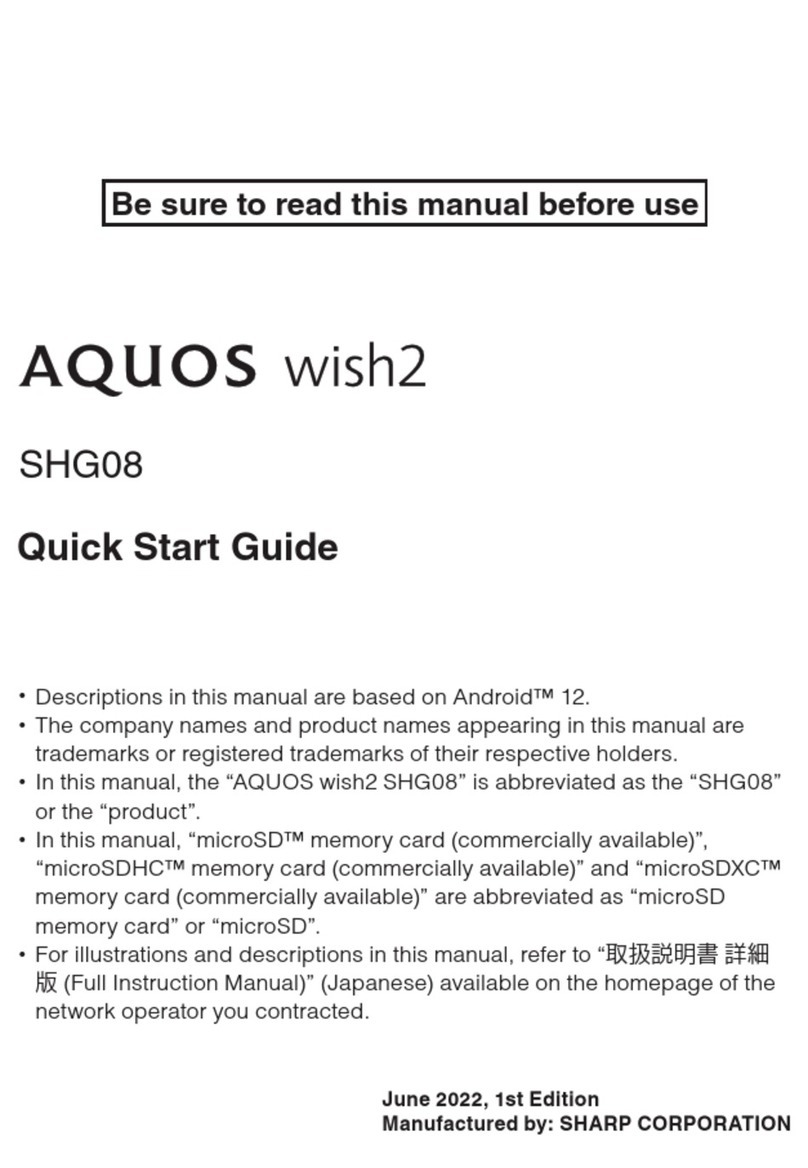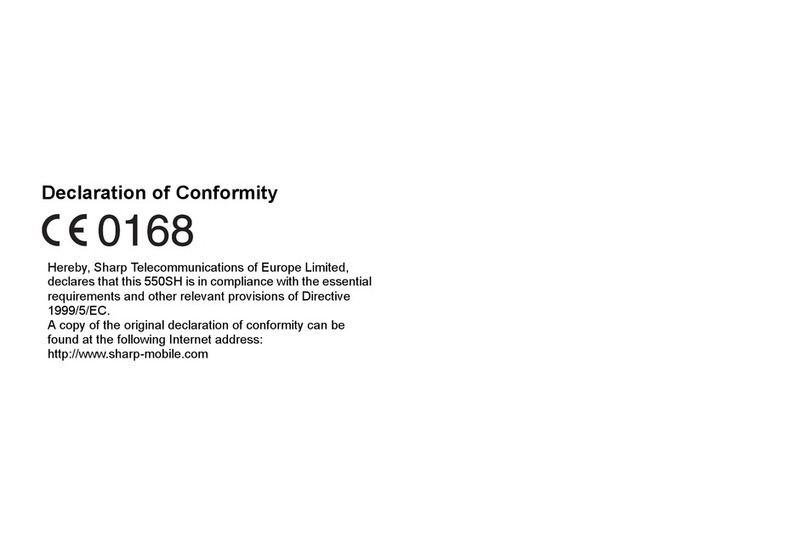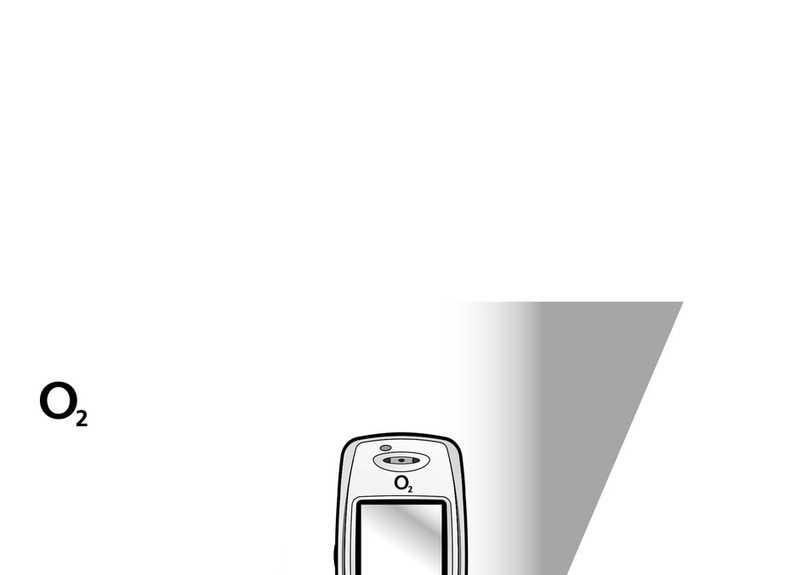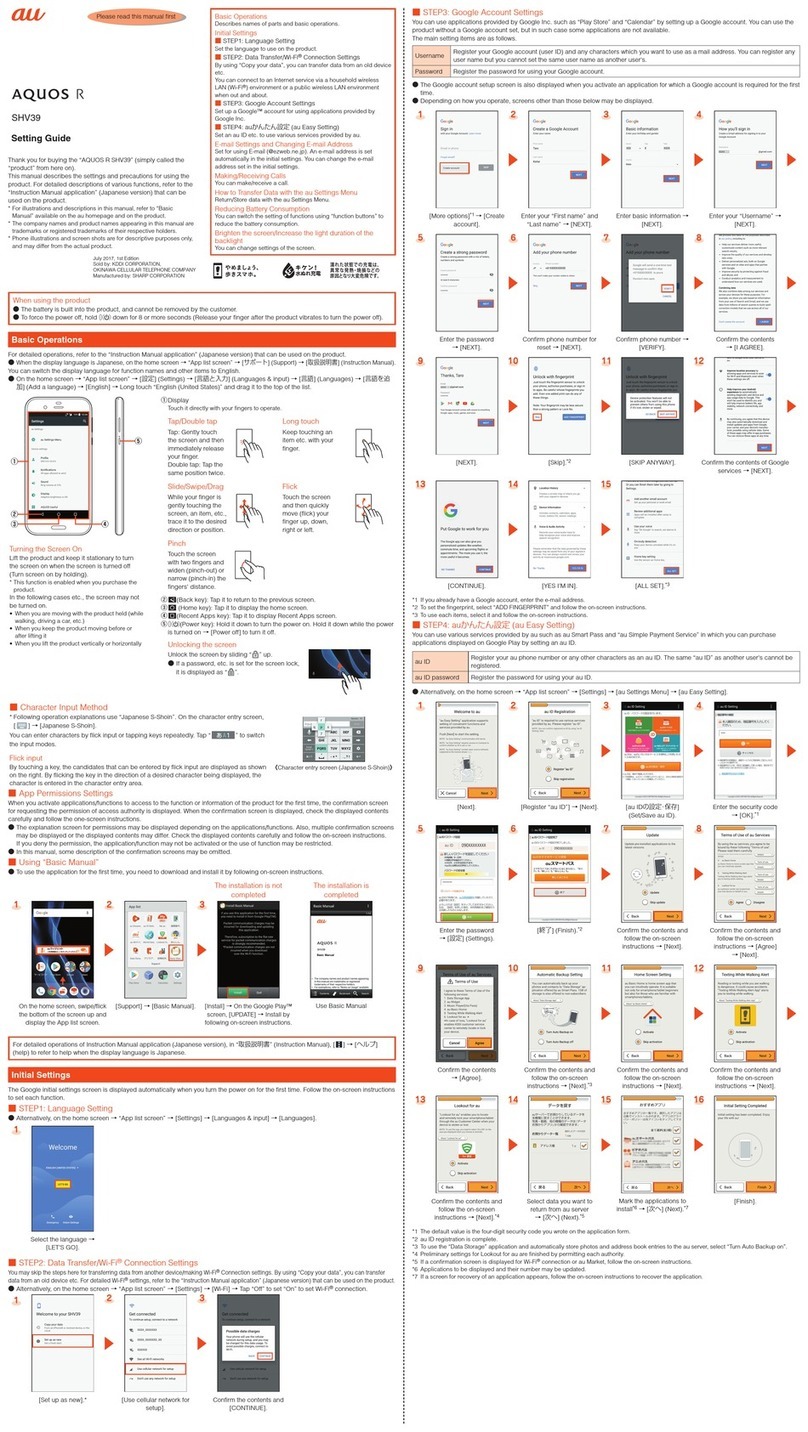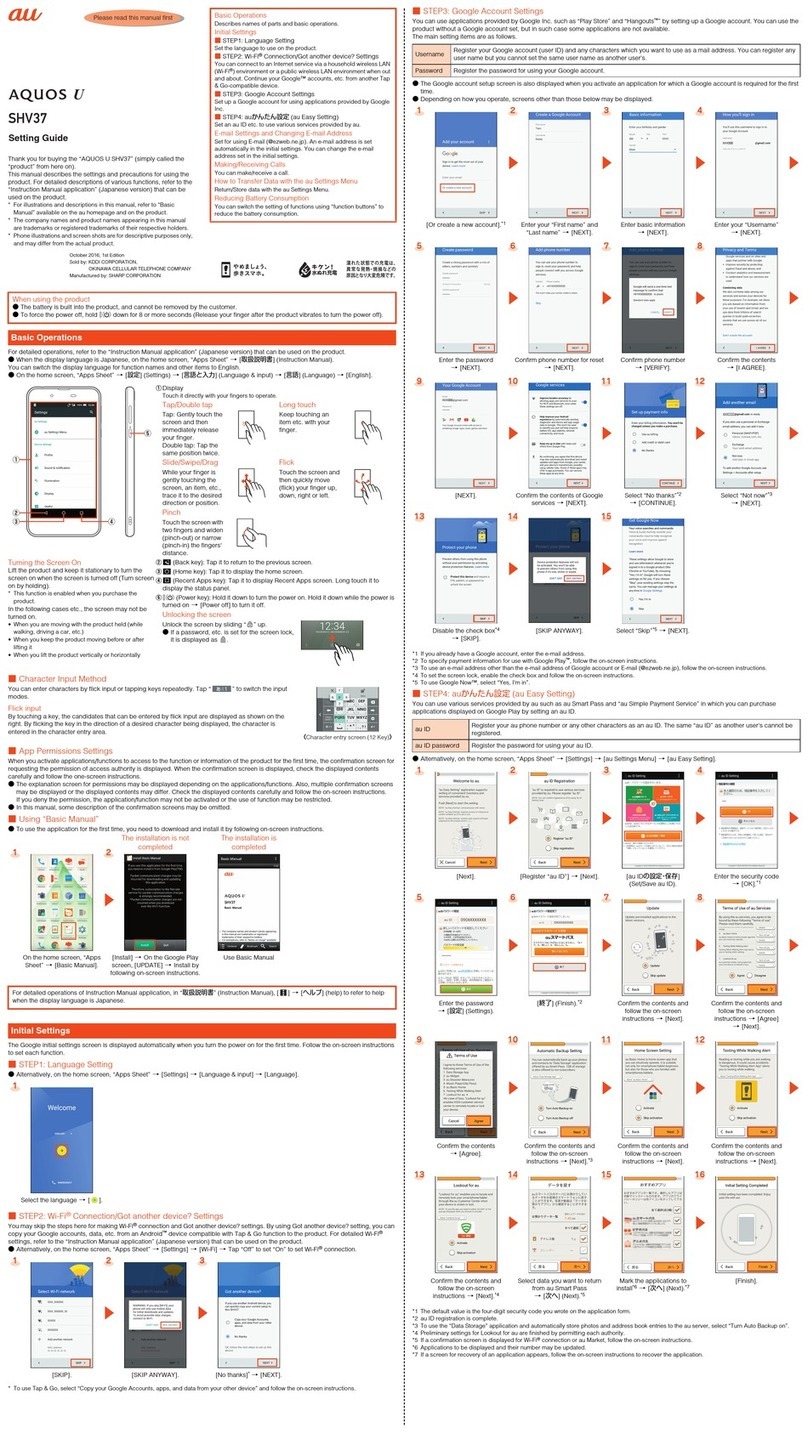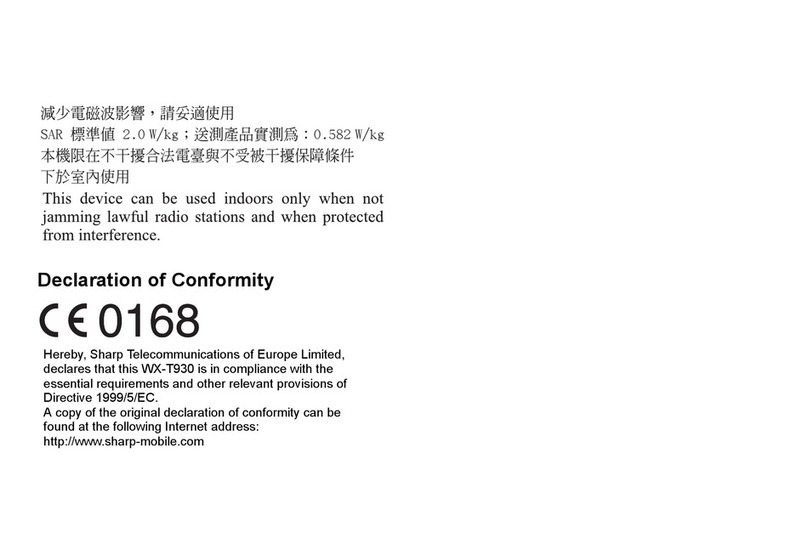6 Contents
Sending a Voice Clip Message or Video Clip Message
Using the Address in the Contacts List .......................42
Synchronising Contacts List Entries with Those on the
Internet ....................................................................42
Camera ............................................................................43
Taking Pictures .........................................................43
Recording Video Clips ...............................................44
Common Options Menu Indicators .............................44
Common Functions in the Photo and Video Camera
Modes .....................................................................45
Functions in the Photo Camera Mode .........................46
Functions in the Video Camera Mode .........................48
Messaging .......................................................................49
SMS ........................................................................49
MMS ........................................................................49
Email .......................................................................49
Creating a New Message ..........................................50
Messaging Settings ..................................................55
Vodafone live! .................................................................59
Navigating a WAP Page .............................................60
Music ...............................................................................63
Music Player ............................................................63
My Items ..........................................................................65
Pictures ...................................................................65
Sounds & Ringtones ..................................................66
Videos ......................................................................67
Other Documents .....................................................68
Common Option Menus ............................................68
Games & Applications .............................................. 70
Text Templates ........................................................ 71
Memory Status ........................................................ 71
Entertainment ................................................................. 73
Games & Applications .............................................. 73
Settings ................................................................... 75
TV & Video .............................................................. 77
Video Player ............................................................ 78
Organiser & Tools ........................................................... 81
Calendar ................................................................. 81
Alarms .................................................................... 83
Calculator ................................................................ 85
Voice Recorder ........................................................ 85
E-Book .................................................................... 86
Stopwatch ............................................................... 87
Tasks ...................................................................... 87
World Clock ............................................................. 89
Countdown Timer .................................................... 89
Expenses Memo ...................................................... 90
Phone Help .............................................................. 90
SIM Application .............................................................. 91
Settings ........................................................................... 93
Profiles .................................................................... 93
Setting the Display ................................................... 95
Sound Settings ........................................................ 98
Date & Time ............................................................ 98
Language Setting ..................................................... 99
Call Settings ............................................................ 99