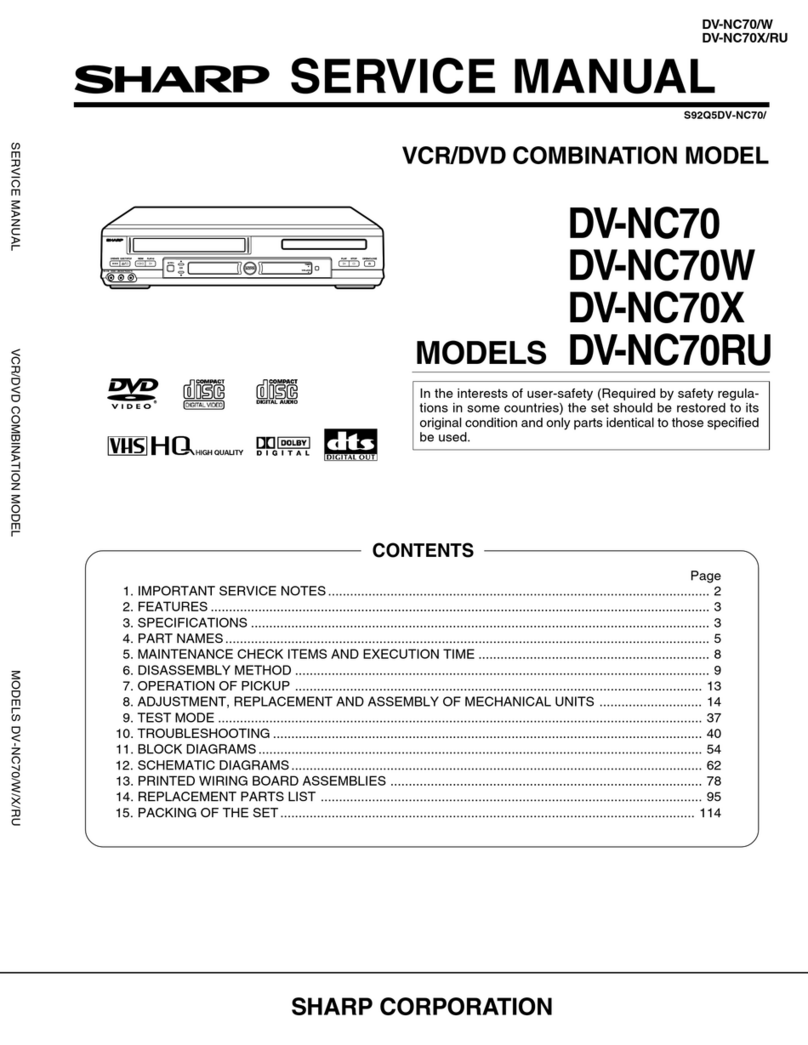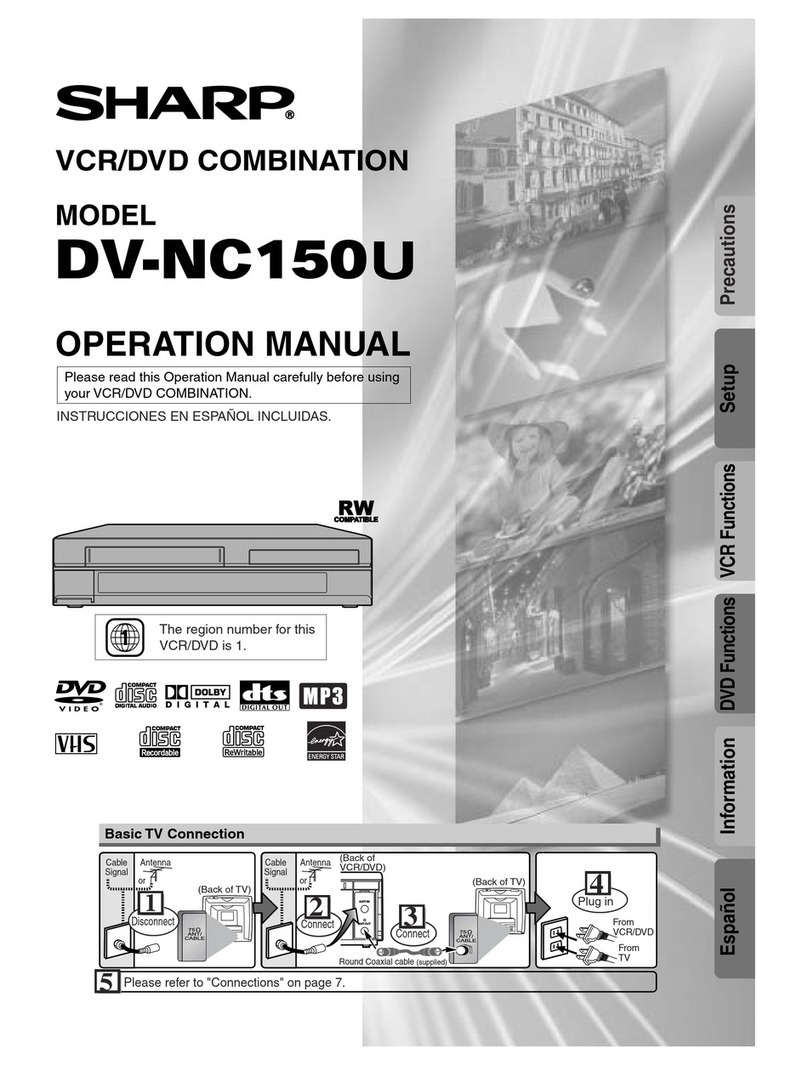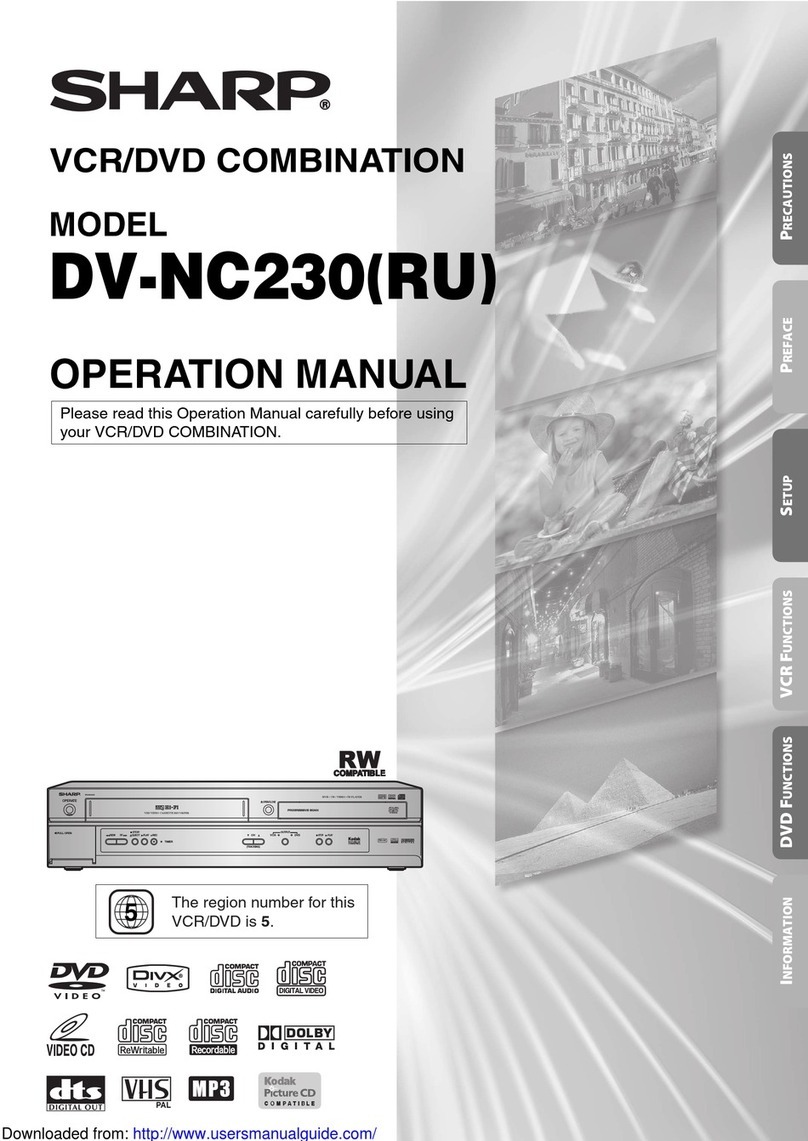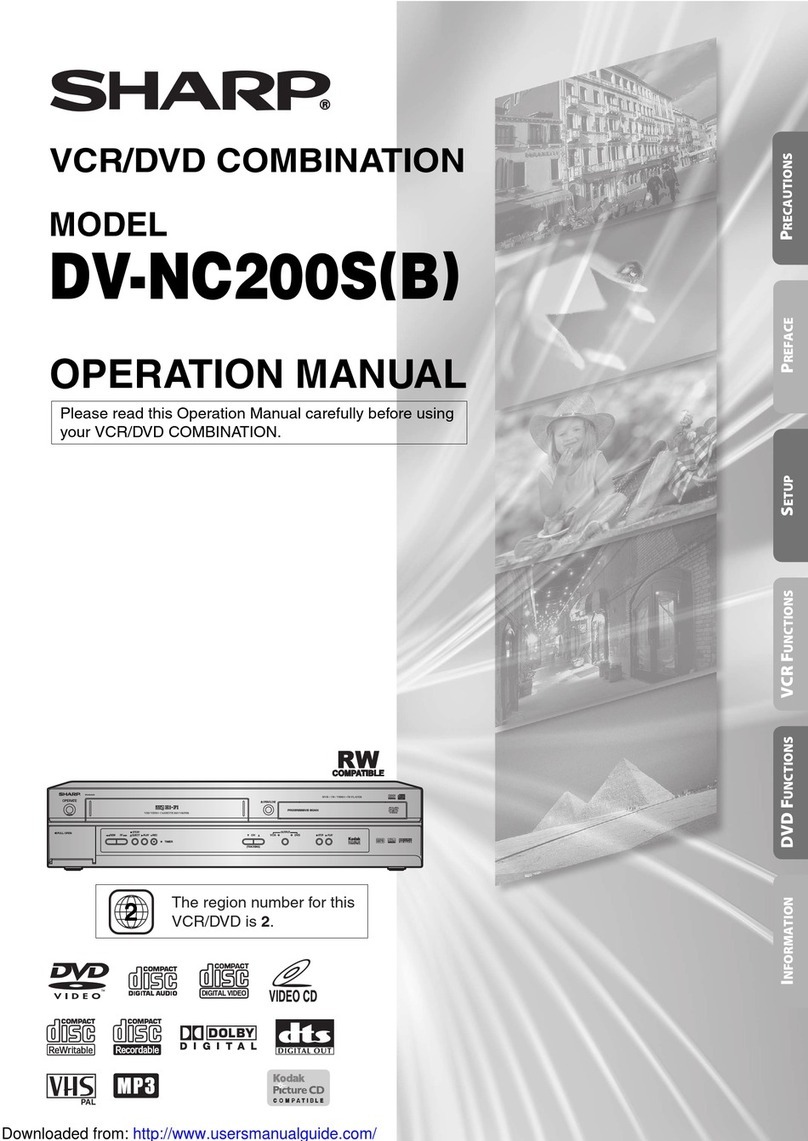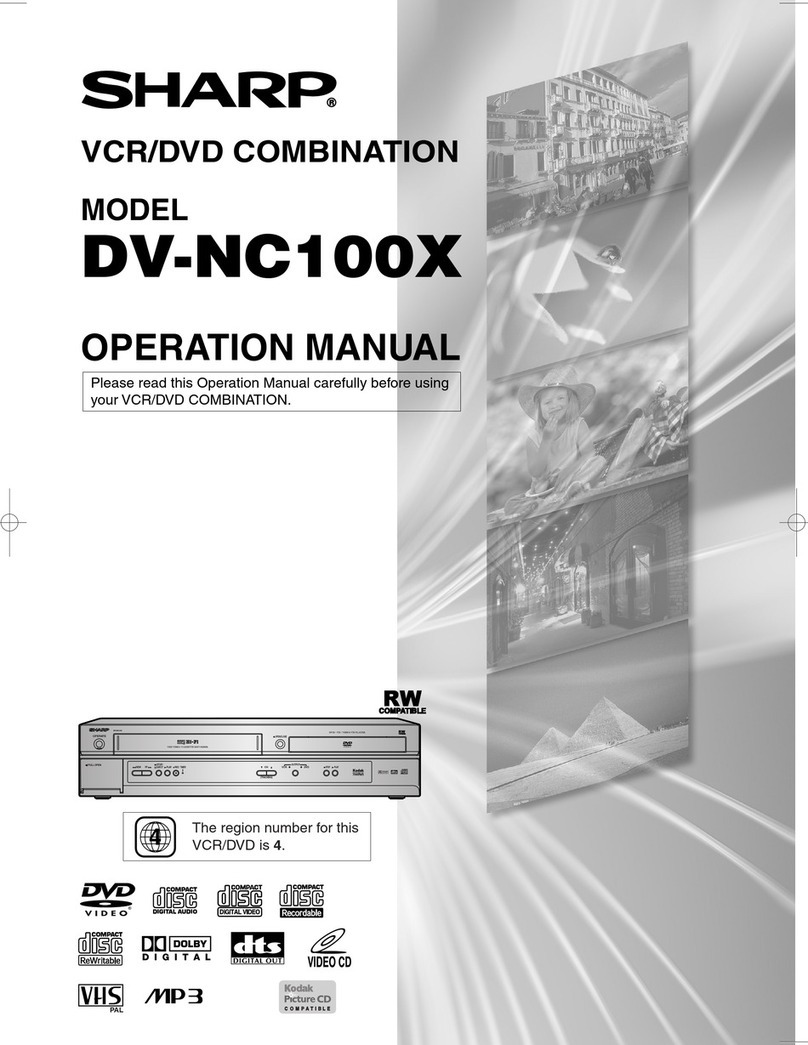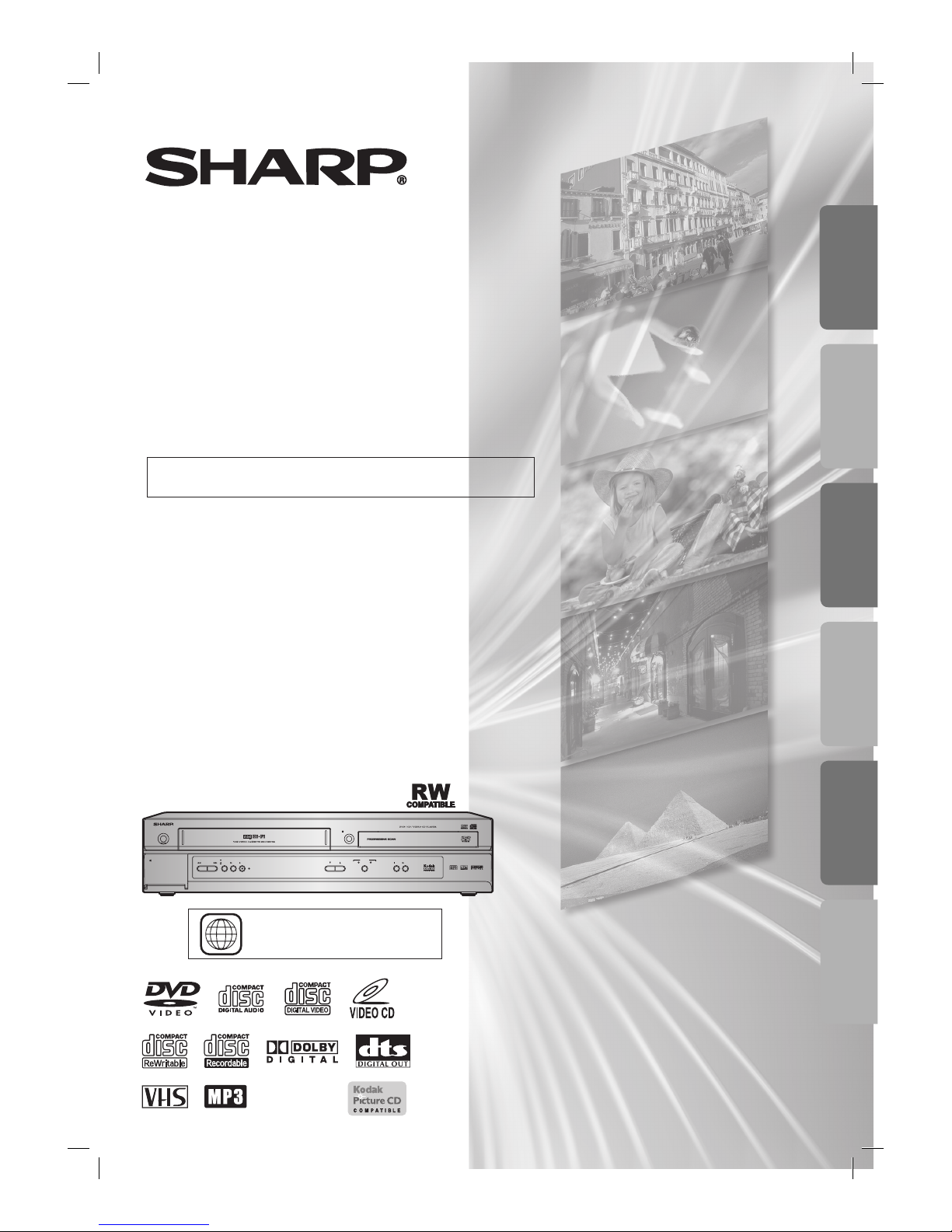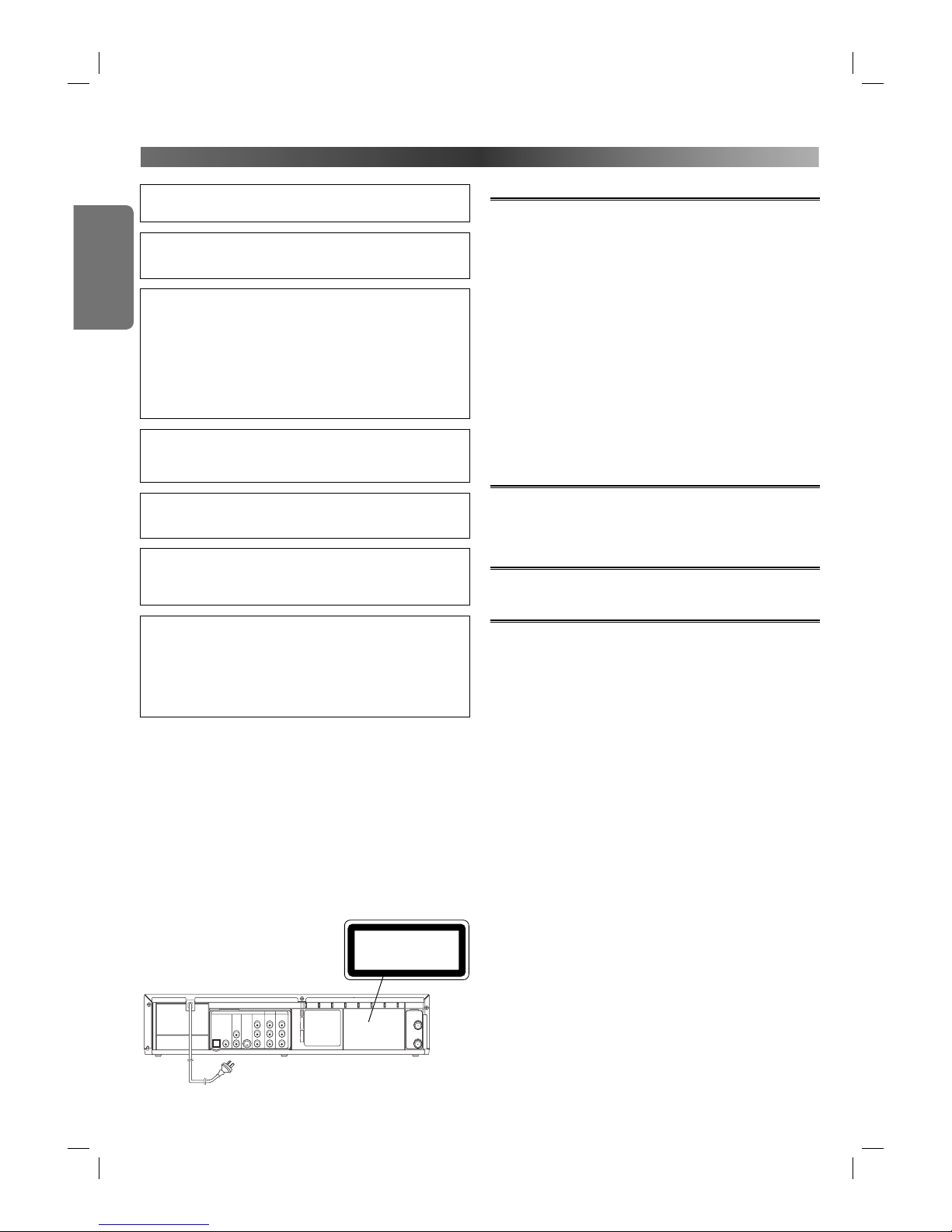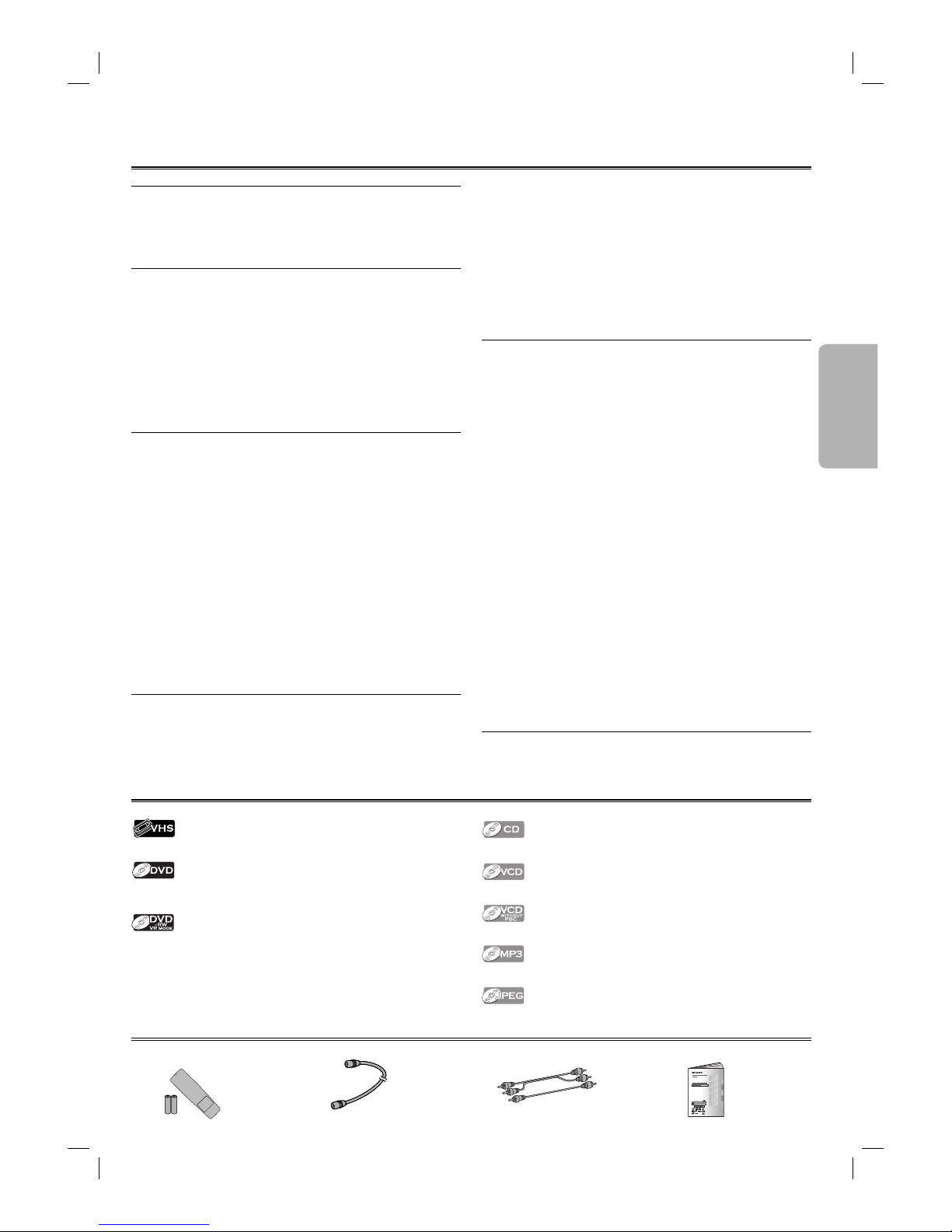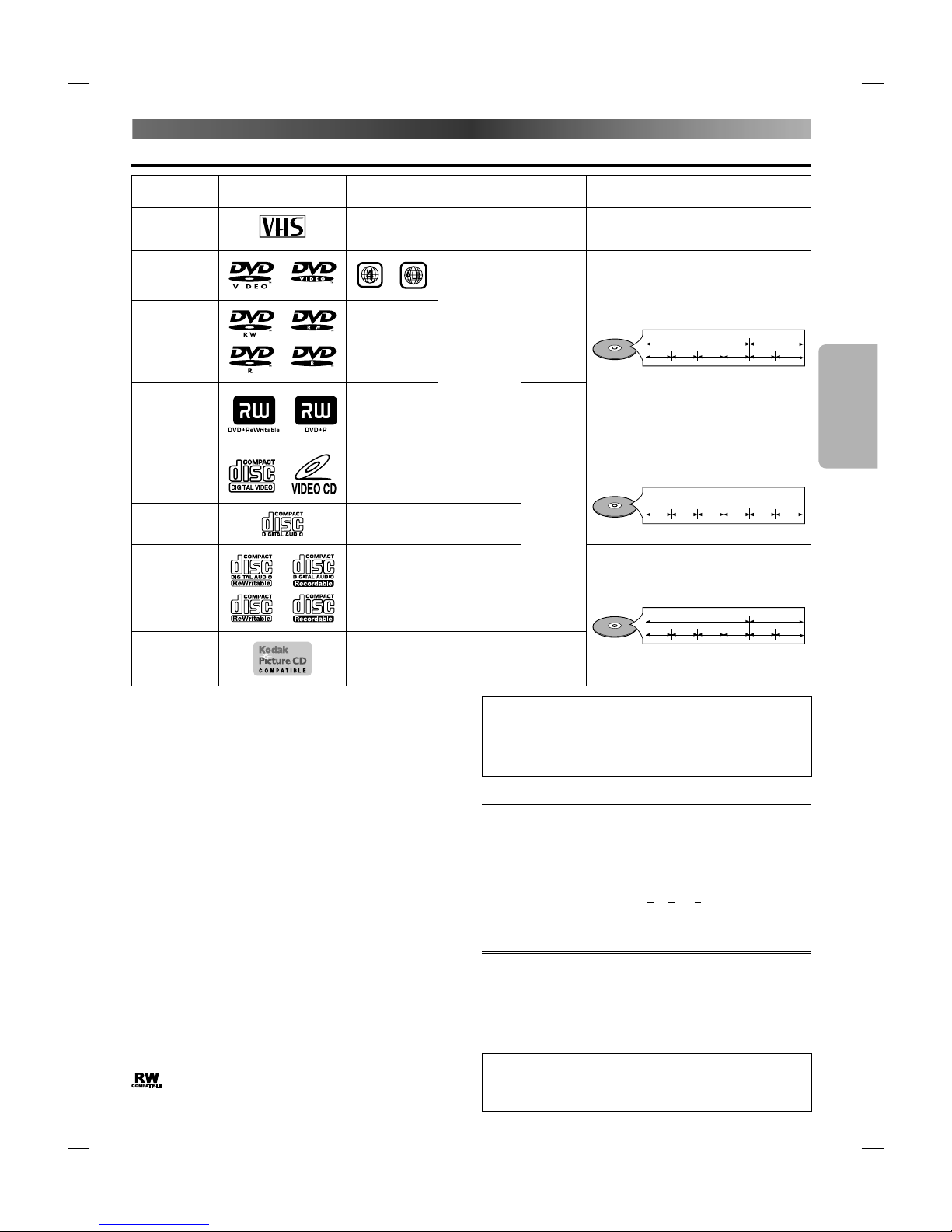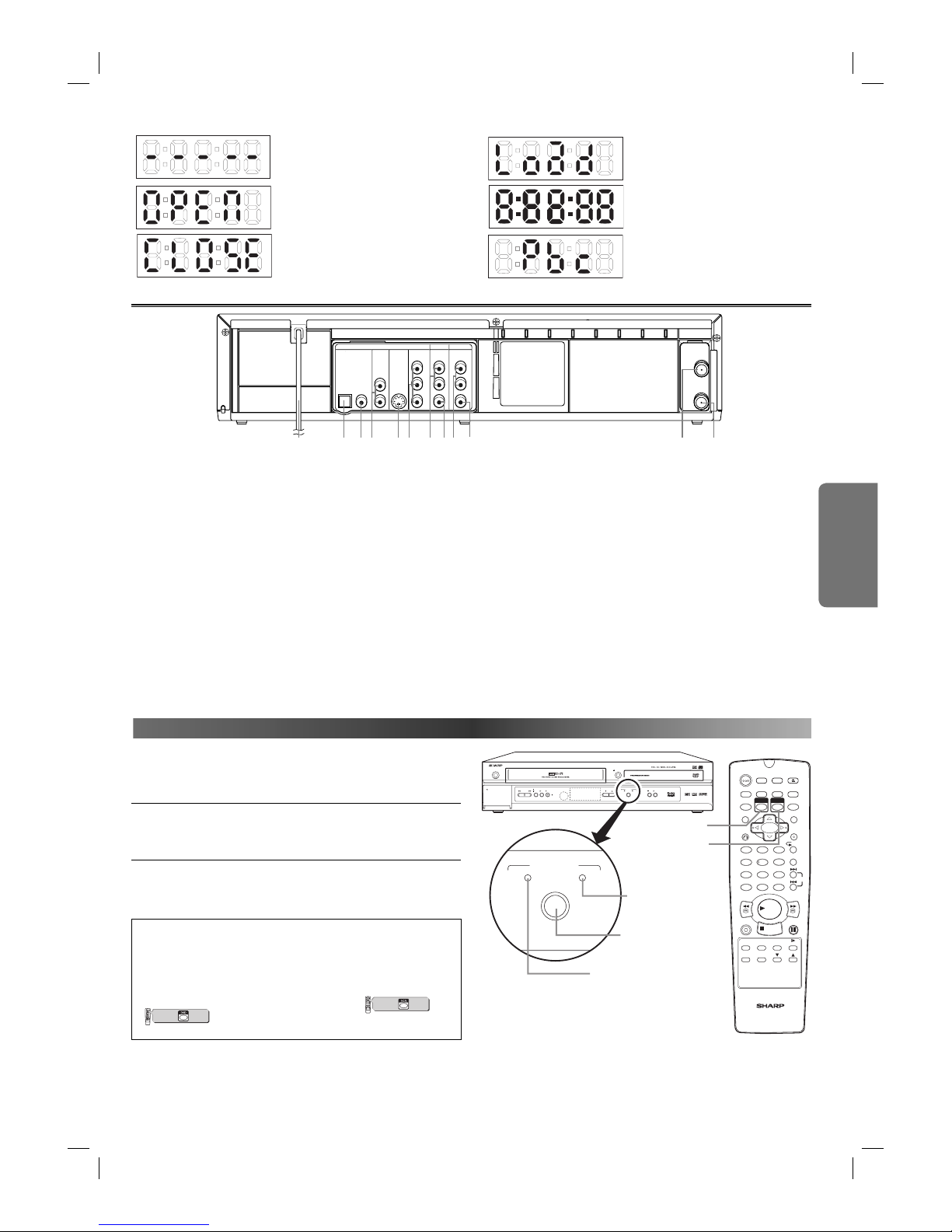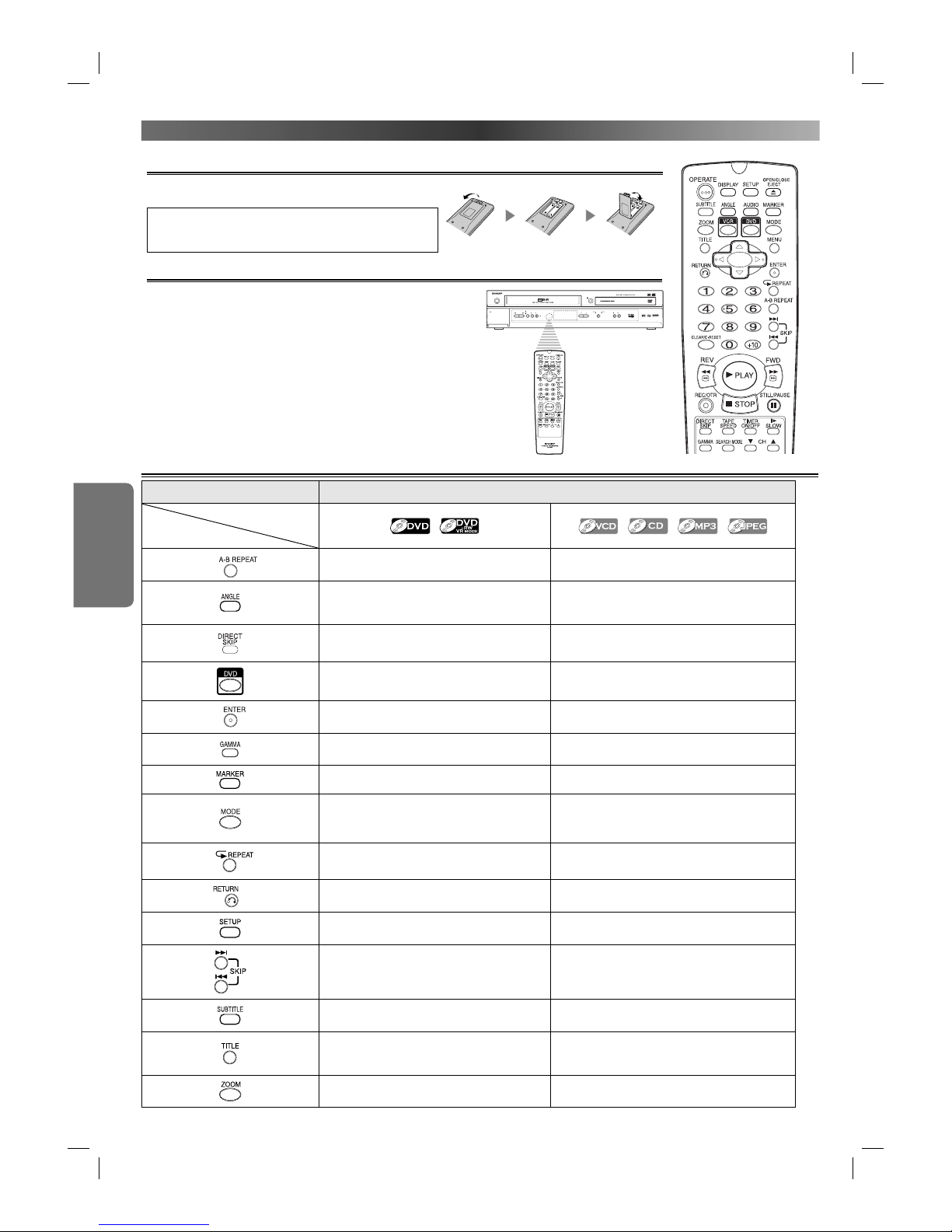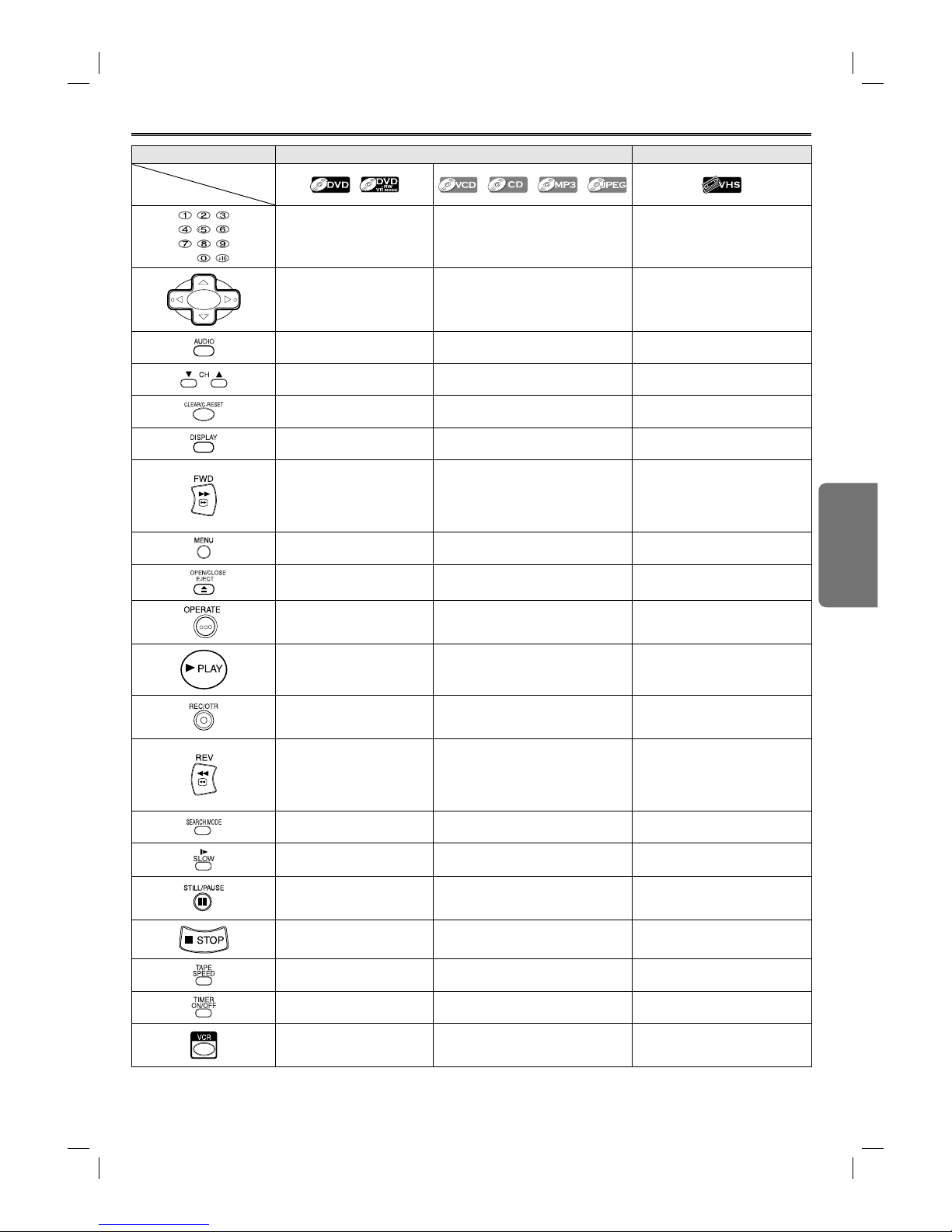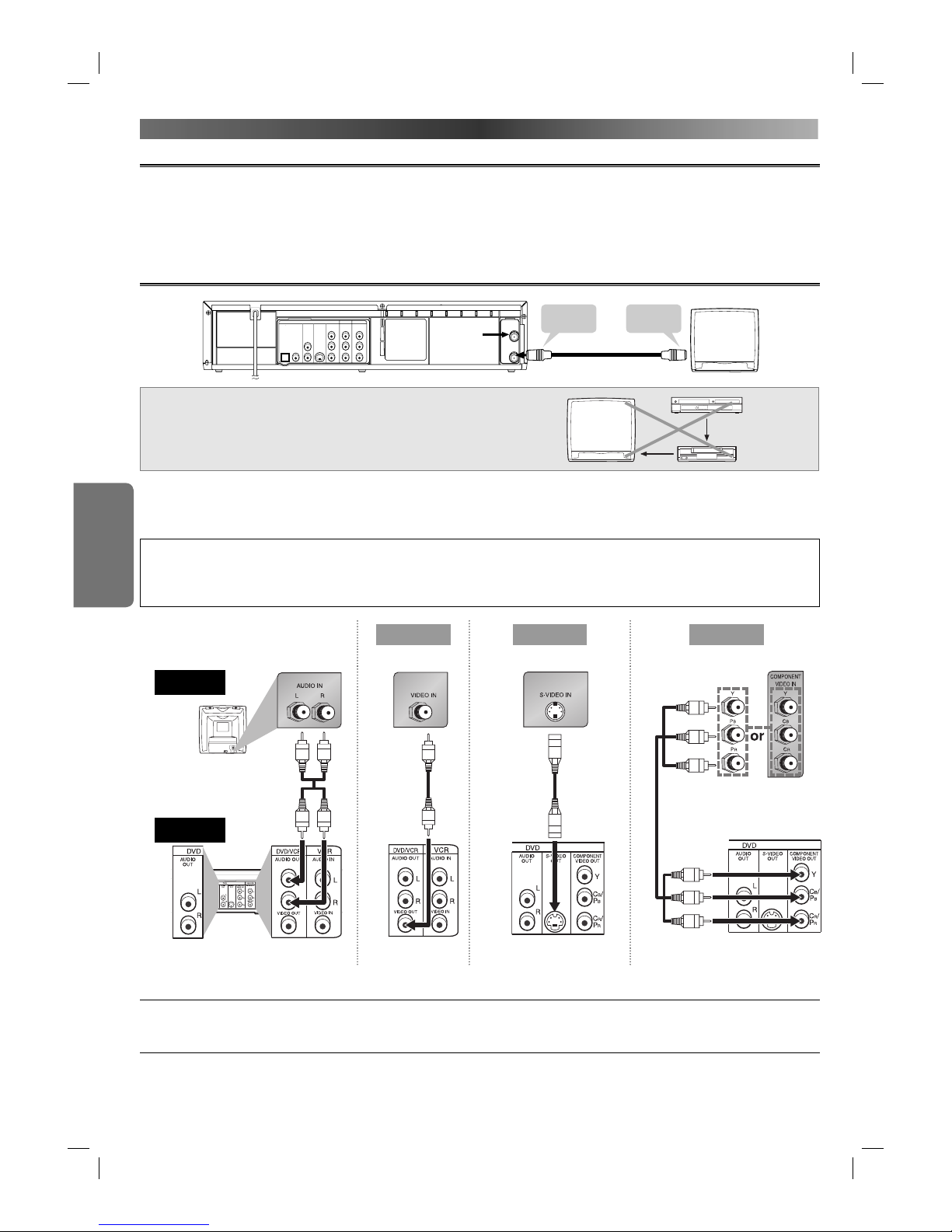PREFACE
–4 –EN
Copyright
Copyright may exist in material you wish to record. Copying such
material without permission of the relevant licensee(s) or owner(s)
of the copyright is prohibited by law. SHARP is not in a position to
authorise the recording of copyright works and nothing in this manu-
al should be read or implied as giving that authority.
Copy Protection
This VCR/DVD supports Macrovision copy protection.
On DVD discs that include a copy protection code, if the contents of
the DVD disc are copied using a VCR, the copy protection code pre-
vents the videotape copy from playing normally.
U.S. Patent Nos. 4,631,603; 4,577,216; 4,819,098; 4,907,093; 5,315,448;
and 6,516,132.
This product incorporates copyright protection technology that
is protected by U.S. patents and other intellectual property rights.
Use of this copyright protection technology must be authorised
by Macrovision, and is intended for home and other limited view-
ing uses only unless otherwise authorised by Macrovision. Reverse
engineering or disassembly is prohibited.
Notice for Progressive Scan Outputs
Consumers should note that not all high definition television sets are
fully compatible with this product and may cause artifacts to be dis-
played in the picture. In case of picture problems with 525 or 625
progressive scan output, it is recommended that the user switch the
connection to the ‘standard definition’output. If there are questions
regarding your TV set compatibility with this 525p or 625p DVD player,
please contact our customer service centre.
“Licensed under one or more of U.S. Pat. 4,972,484, 5,214,678,
5,323,396, 5,530,655, 5,539,829, 5,544,247, 5,606,618, 5,610,985,
5,740,317, 5,777,992, 5,878,080, or 5,960,037.”
If There Is Noise Interference on the TV while a
Broadcast Is Being Received
Depending on the reception condition of the TV, interference may
appear on the TV monitor while you watch a TV broadcast and the
VCR/DVD is left on. This is not a malfunction of the VCR/DVD or the TV.
To watch a TV broadcast, turn off the VCR/DVD.
Manufactured under license from Dolby Laboratories.
“Dolby” and the double-D symbol are trademarks of Dolby
Laboratories.
“DTS” and “DTS Digital Out” are trademarks of Digital Theater
Systems, Inc.
“Kodak Picture CD COMPATIBLE” is a trademark of Eastman
Kodak Company.
is a trademark of DVD Format/Logo Licensing Corporation.
For Customer Use:
Read carefully the information located at the bottom of your VCR/
DVD and enter below the Serial No. Retain this information for
future reference.
Model No.: VCR/DVD COMBINATION: DV-NC200X
Serial No.: ______________________________________
Maintenance
Servicing
1. Please refer to relevant topics in the “TROUBLESHOOTING GUIDE”
on page 34 before returning the product.
2. Do not attempt to service this VCR/DVD yourself. Instead, unplug
it and contact a SHARP Approved Service Centre for inspection.
(Refer to page 35.)
3. Be sure the service technician uses authorised replacement parts
or their equivalents. Unauthorised parts may cause fire, electrical
shock, or other hazards.
4. Following any service or repair, be sure the service technician per-
forms safety checks to certify that this VCR/DVD is in safe operat-
ing order.
Cleaning the Cabinet
• Use a soft cloth slightly moistened with a mild detergent solution. Do
not use a solution containing alcohol, spirits, ammonia or abrasive.
Cleaning Discs
• When a disc becomes dirty, clean it with a cleaning cloth. Wipe the
disc from the centre out. Do not wipe in a circular motion.
• Do not use solvents such as benzine, thinner, commercially avail-
able cleaners, detergent, abrasive cleaning agents or antistatic spray
intended for analogue records.
Recommended Measures for Optimum Picture Excellence
This VCR/DVD is a precision device constructed using extremely accu-
rate technology.
• The disc cannot be played if the disc drive component is worn out
or if the internal pick up lens is dirty.
• If this VCR/DVD still does not perform properly although you refer
to the relevant sections and to “TROUBLESHOOTING GUIDE” on
page 34, the laser optical pickup unit may be dirty. Consult a SHARP
Approved Service Centre for inspection and cleaning of the laser
optical pickup unit.
Soiling or friction affecting the pickup lens or disc drive can impair
the image quality. At the worst, neither video nor audio will be played
back. To maintain optimum picture quality, the Player should be ser-
viced (cleaned and replacement of some parts) every 1,000 hours.
Note that this period varies depending on the environment (tem-
perature, humidity, dust, etc.) in which the unit is used. Contact your
authorised SHARP supplier for details.
Disc Handling
• When you handle a disc, hold it by its edge and try not to touch the
surface of the disc.
• Always store a disc in its protective case when it is not used.
Auto Head Cleaning
• Automatically cleans video heads as you insert or remove a cassette,
so you can see a clear picture.
• Playback picture may become blurred or interrupted while the TV pro-
gramme reception is clear. Dirt accumulated on the video heads after
a long period of use, or the usage of rental or worn tapes can cause
this problem. If a streaky or snowy picture appears during playback,
the video heads in your VCR/DVD may need to be cleaned.
1. Please visit your local Audio/Video store and purchase a good
quality VHS Video Head Cleaner.
2. If a Video Head Cleaner does not solve the problem, please call
our help line mentioned on page 35 to locate a SHARP Approved
Service Centre.
Hint
• Remember to read the instructions along with the video head
cleaner before use.
• Clean video heads only when problems occur.
H9945AD_1.indd 4H9945AD_1.indd 4 5/11/2005 6:46:52 PM5/11/2005 6:46:52 PM