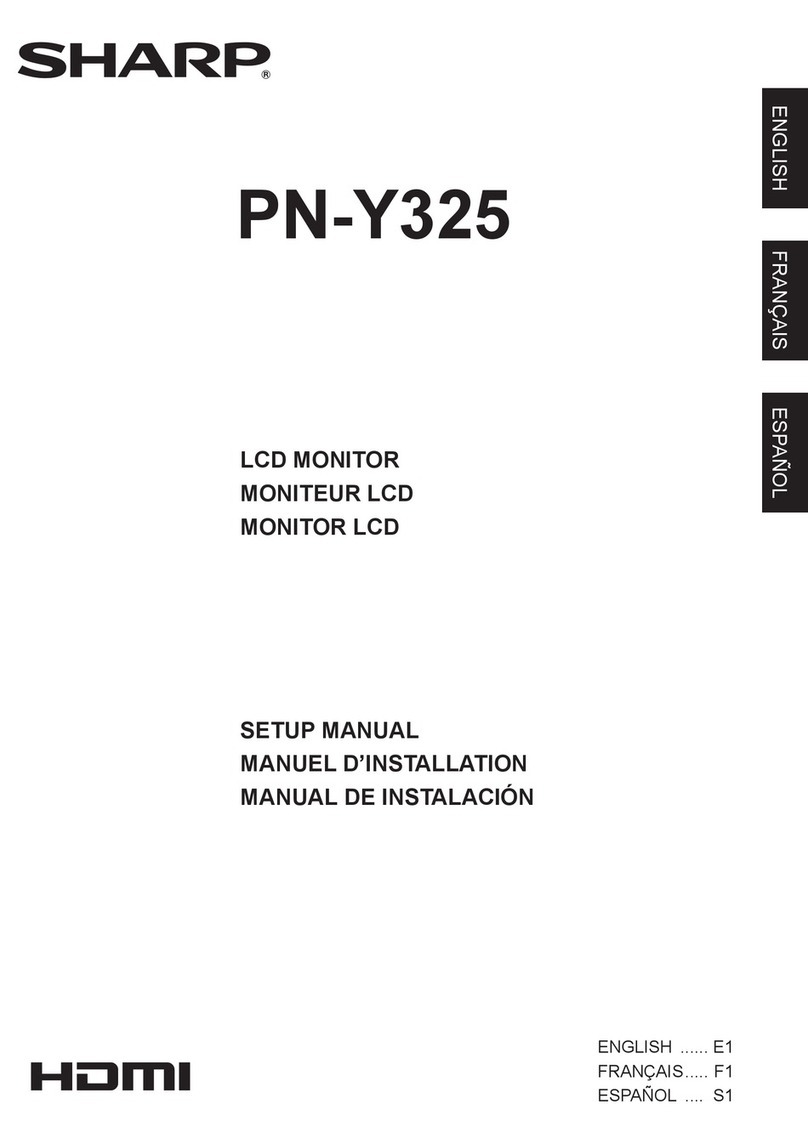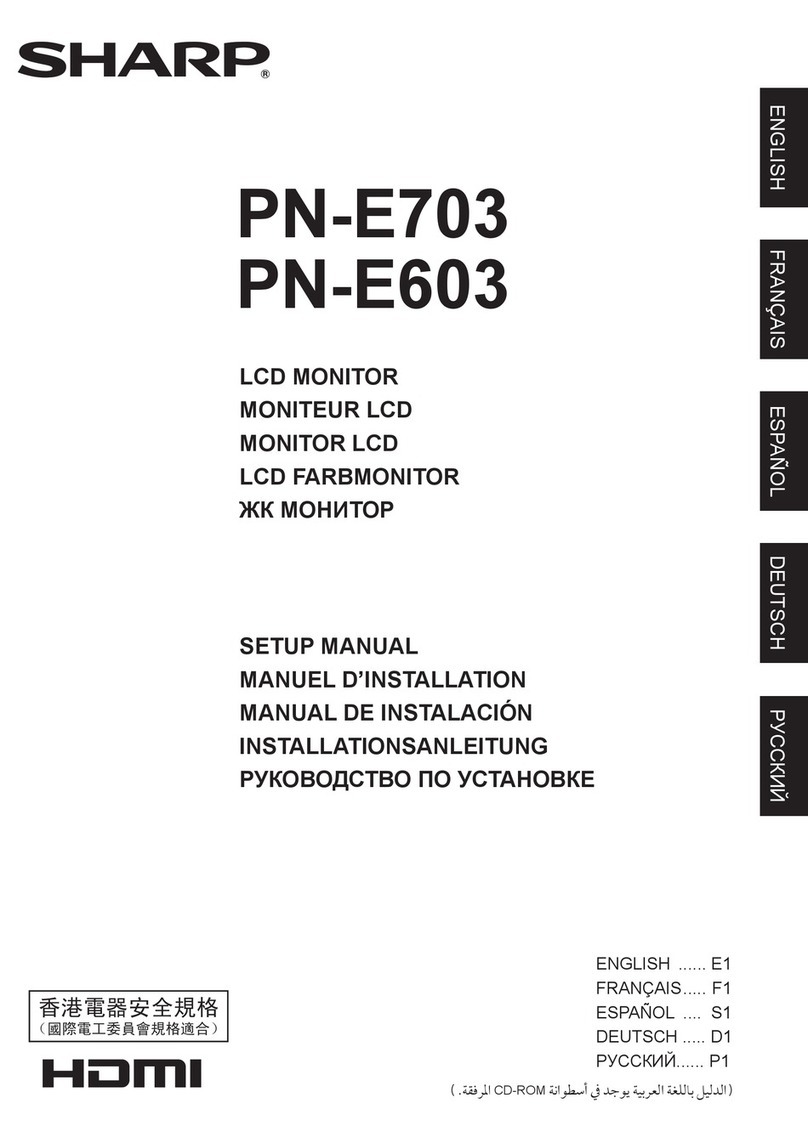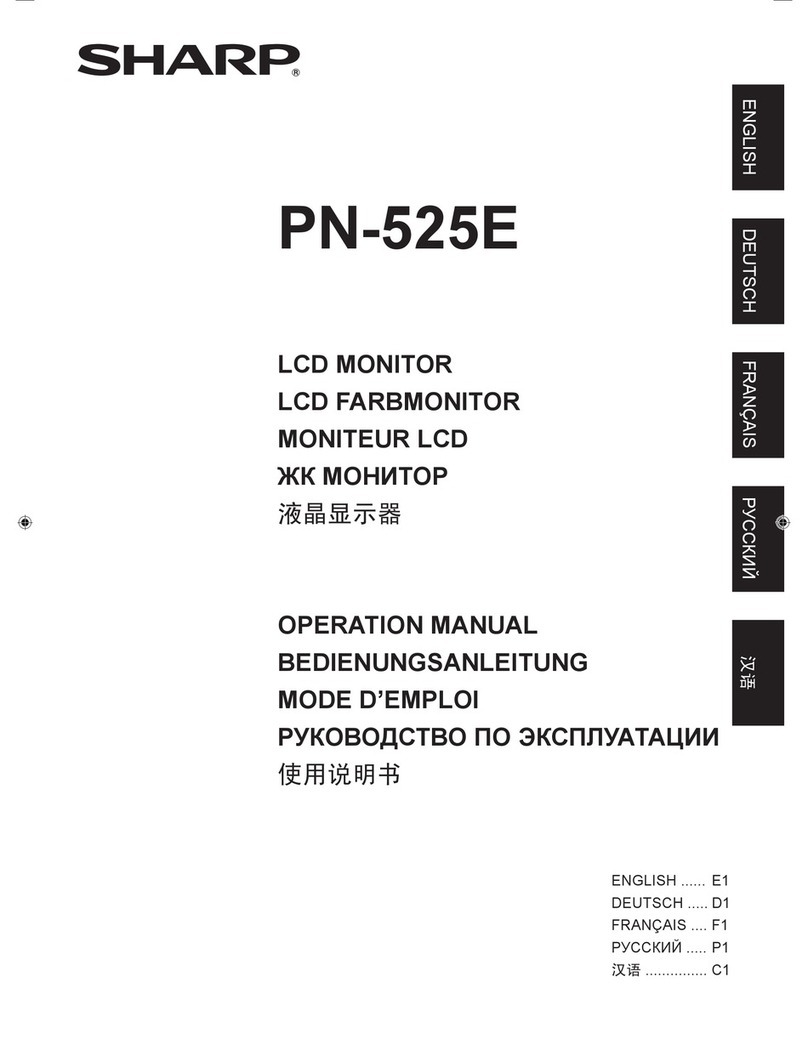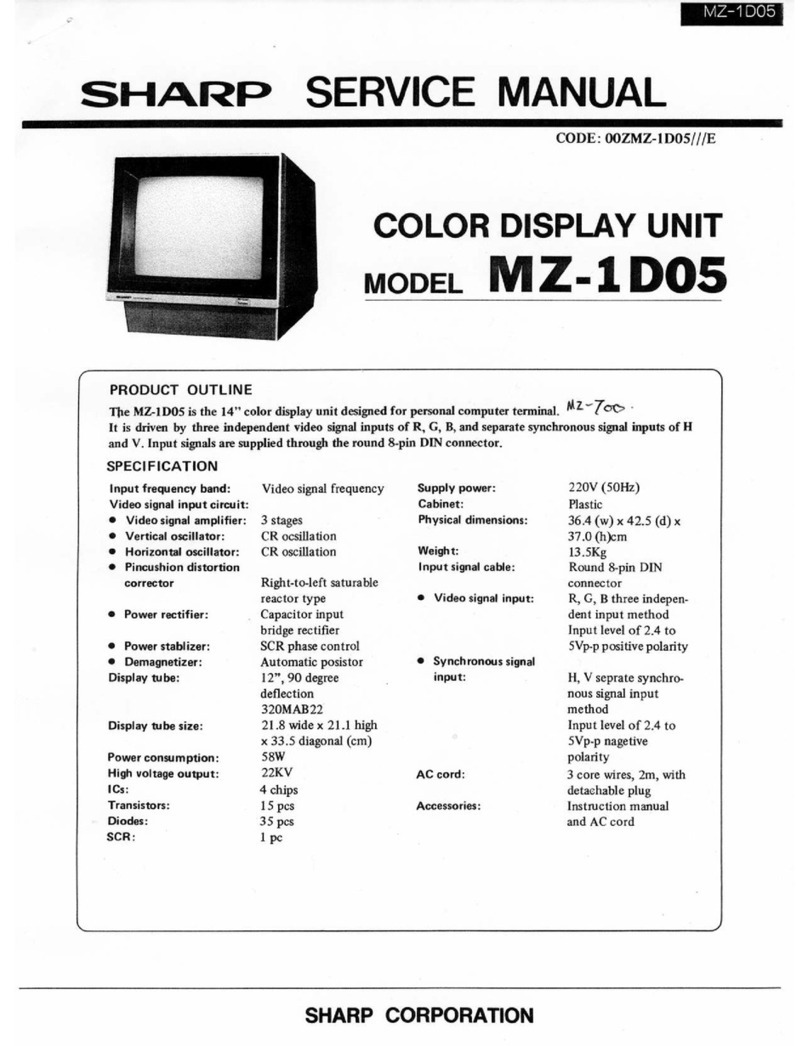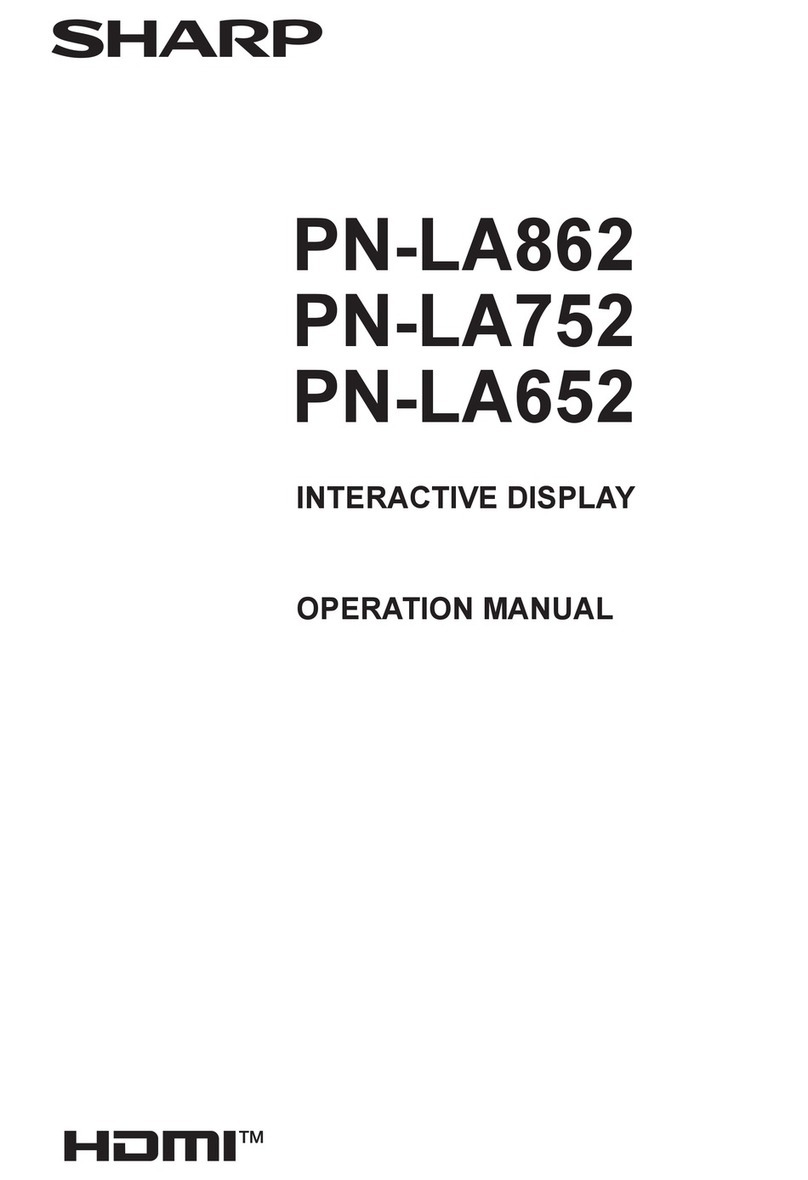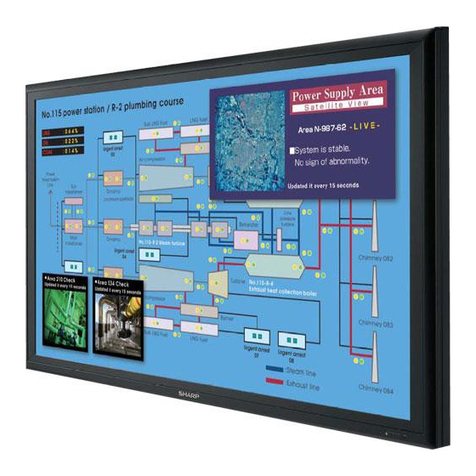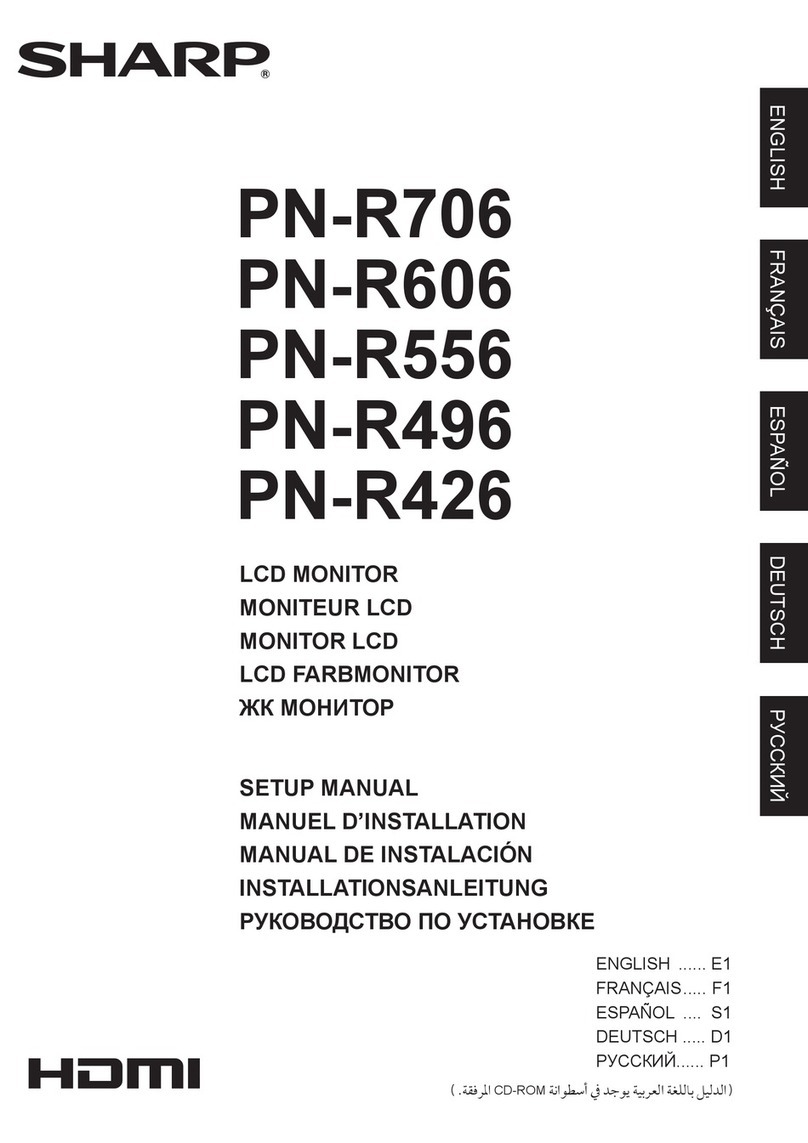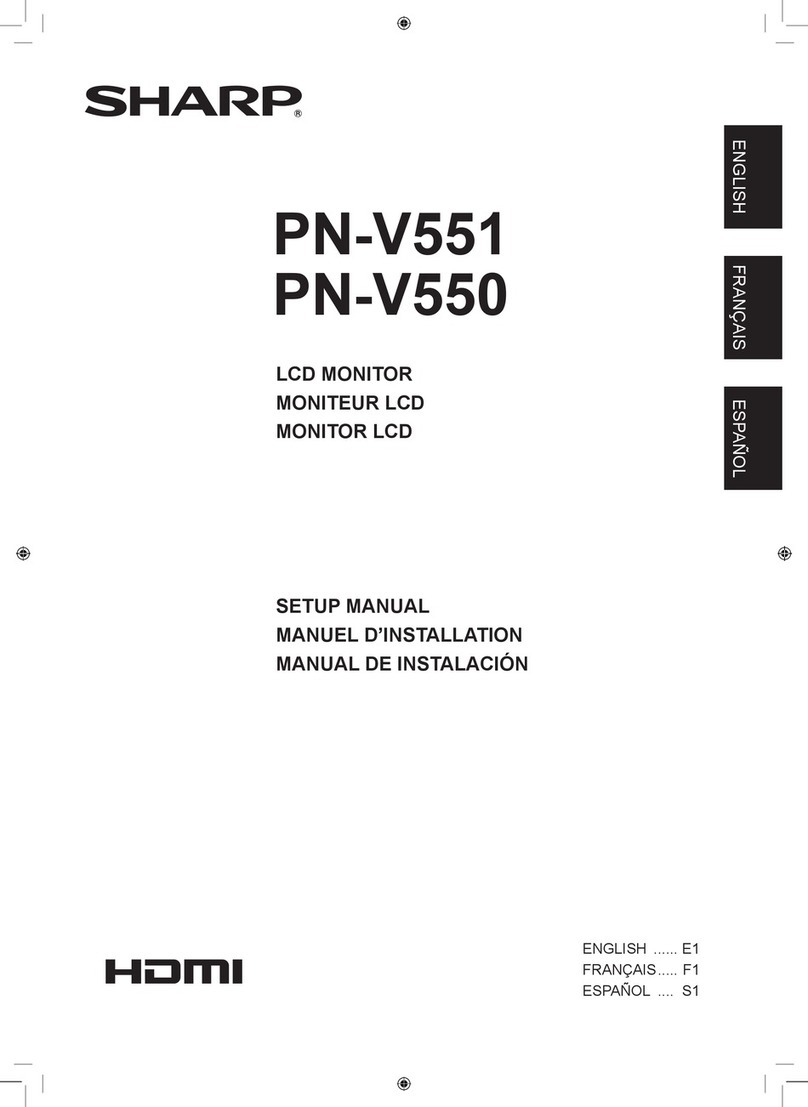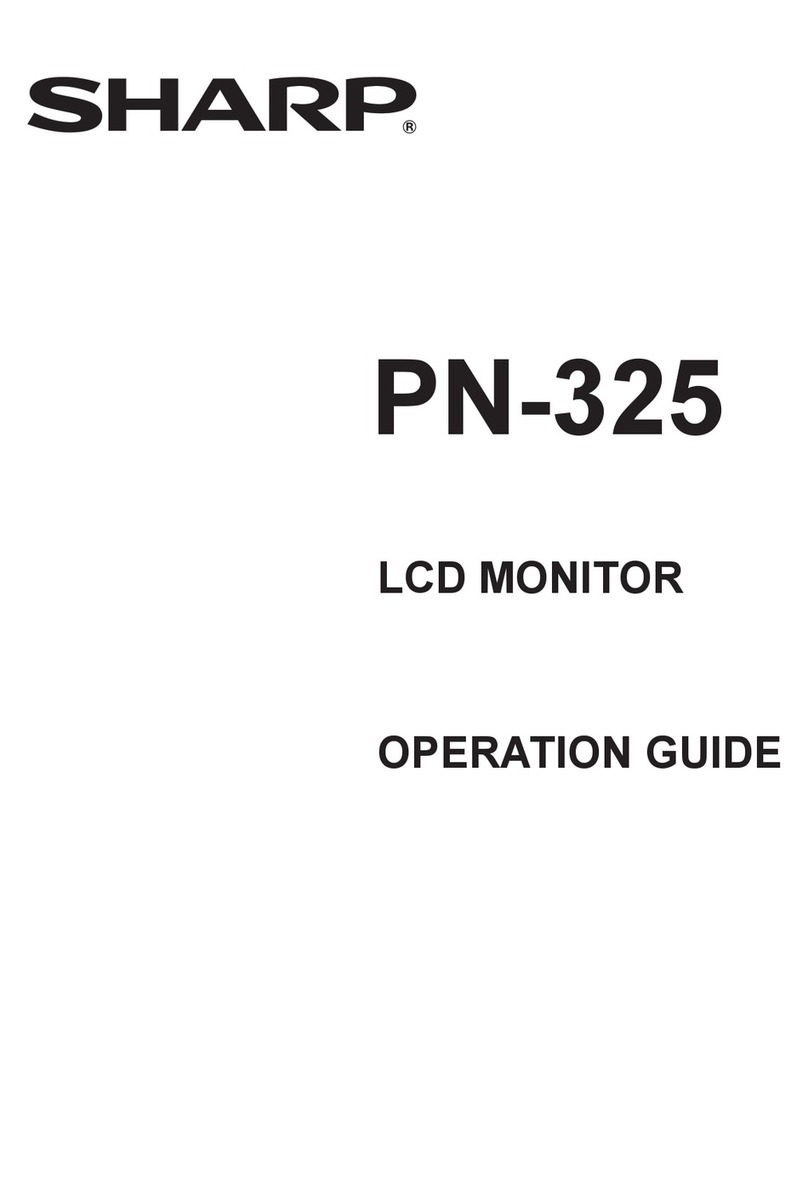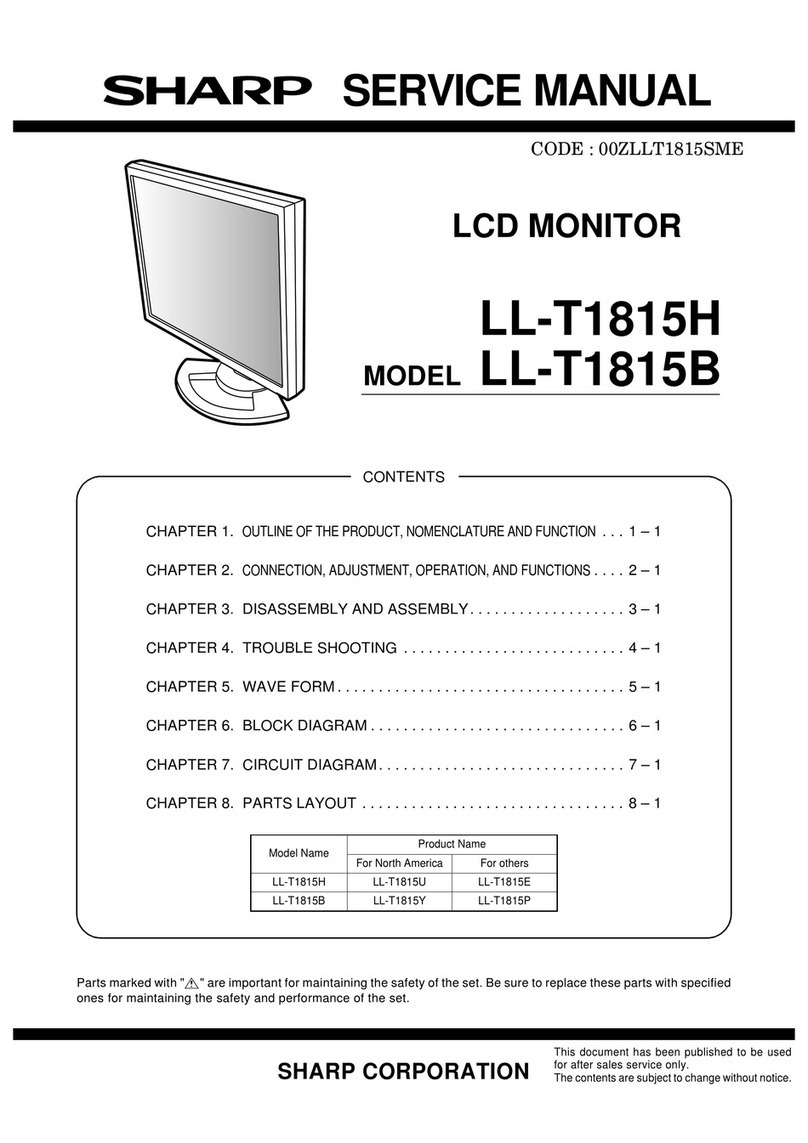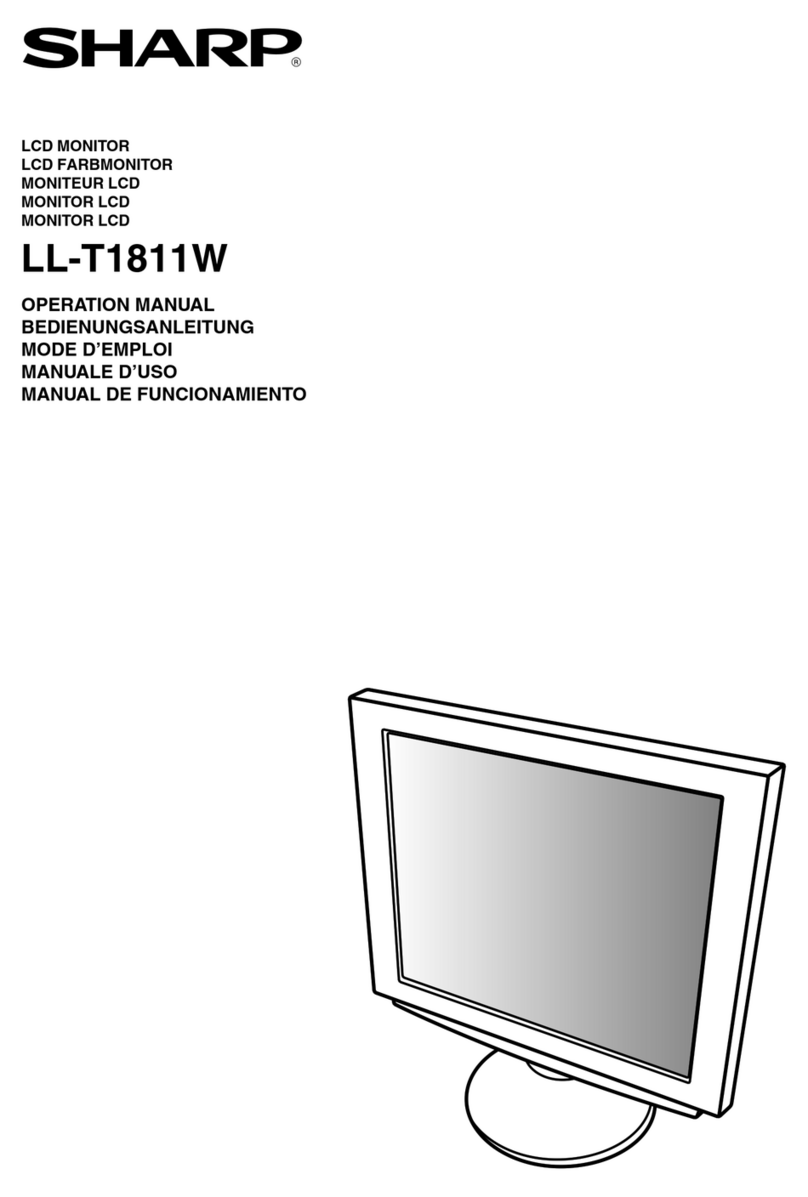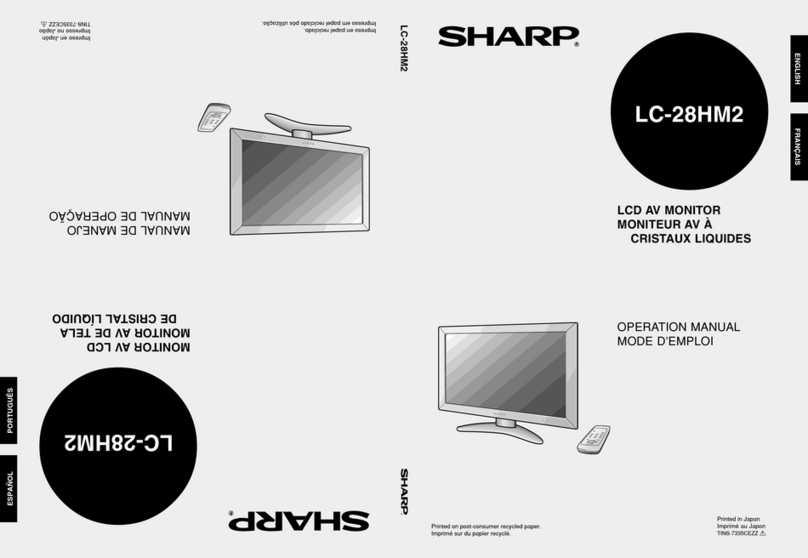PN-465U OUTLINE OF THE PRODUCT, NOMENCLATURE AND FUNCTION
1 – 4
■Remote Control Unit
■Setting the batteries
1) Press the cover gently and slide it in the direction of the arrow.
2) See the instructions in the compartment and put in the supplied bat-
teries (2 “AA” size batteries) with their plus (+) and minus (−) sides
oriented correctly.
3) Close the cover.
Note:
• The supplied batteries (2 “AA” size batteries) may become
exhausted faster depending on the storage condition. It is recom-
mended that you replace them with new batteries (commercially
available) earlier than specified.
• If you will not use the remote control for a long time, remove the
batteries.
• Use manganese or alkaline batteries only.
■Remote control operation range
The operation range of the remote control unit is approx. 16.4 feet (5m)
at an angle of appro ×10° from the center to the top/bottom/right/left of
the remote control sensor.
Caution:
• Do not expose the remote control unit to shock by dropping or step-
ping on it. This could lead to a malfunction.
• Do not expose the remote control unit to liquids, and do not place it
in an area with high humidity.
• The remote control unit may not work properly if the remote control
sensor is under direct sunlight or strong lighting.
• Objects between the remote control unit and the remote control
sensor may prevent proper operation.
• Replace the batteries when they run low as this may shorten the
remote control’s operation range.
• If a fluorescent light is illuminated near the remote control unit, it
may interfere with proper operation.
• Do not use it with the remote control of other equipment such as air
conditioner, stereo components, etc.
1Signal transmitter
2POWER button
3MUTE button
Turns off the volume temporarily.
Press the MUTE button again to turn the sound back to the previous
level.
4VOL +/-button (Volume adjustment)
Pressing or displays the VOLUME menu when the menu
screen is not displayed.
Press or to adjust the volume of the sound.
*If you do not press any buttons for about 4 seconds, the VOLUME
menu automatically disappears.
BRIGHT +/−button (Backlight adjustment)
Pressing or displays the BRIGHT menu when the menu
screen is not displayed.
Press or to adjust the brightness.
*If you do not press any buttons for about 4 seconds, the BRIGHT
menu automatically disappears.
Cursor control (S/T/W/X) buttons
5DISPLAY button
Displays monitor information. The display disappears when this but-
ton is pressed again or disappears automatically after approximately
15 seconds.
6MODE button
Each time you press this button, the color mode changes in the fol-
lowing order:
• STD (Standard) JVIVID JsRGB JSTD...
*sRGB applies to PC input only.
sRGB is international standard of color representation specified by
IEC (International Electrotechnical Commission).
Color conversion is made in taking account of liquid crytal’s charac-
teristics and represents color tone close to its original image.
7INPUT button (Input mode selection)
The menu is displayed. Press or to select the input mode,
and press to enter.
*You can select the input terminal by pressing the input switch of
the monitor.
Input mode Video Audio
PC1 DIGITAL*1PC1 input terminal PC audio input
terminal
PC2 ANALOG PC2 input terminal
PC3 ANALOG*2PC3 input terminals
AV1 DIGITAL*1AV1 input terminal AV audio input
terminals
AV2 COMPONENT*2AV2 input terminals
AV3 VIDEO AV3 input terminal
1
2
3
4
5
6
7
8
9
*1 Select the terminal for DVI SELECT.
*2 Select the terminal for BNC SELECT.
8MENU button
Displays and turns off the menu screen
9SIZE button
The menu is displayed.
Press or to select the screen size.
°
Remote control senso
16.4 feet (5 m)
16.4 feet (5 m)
16.4 feet
(5 m)
10
°
10