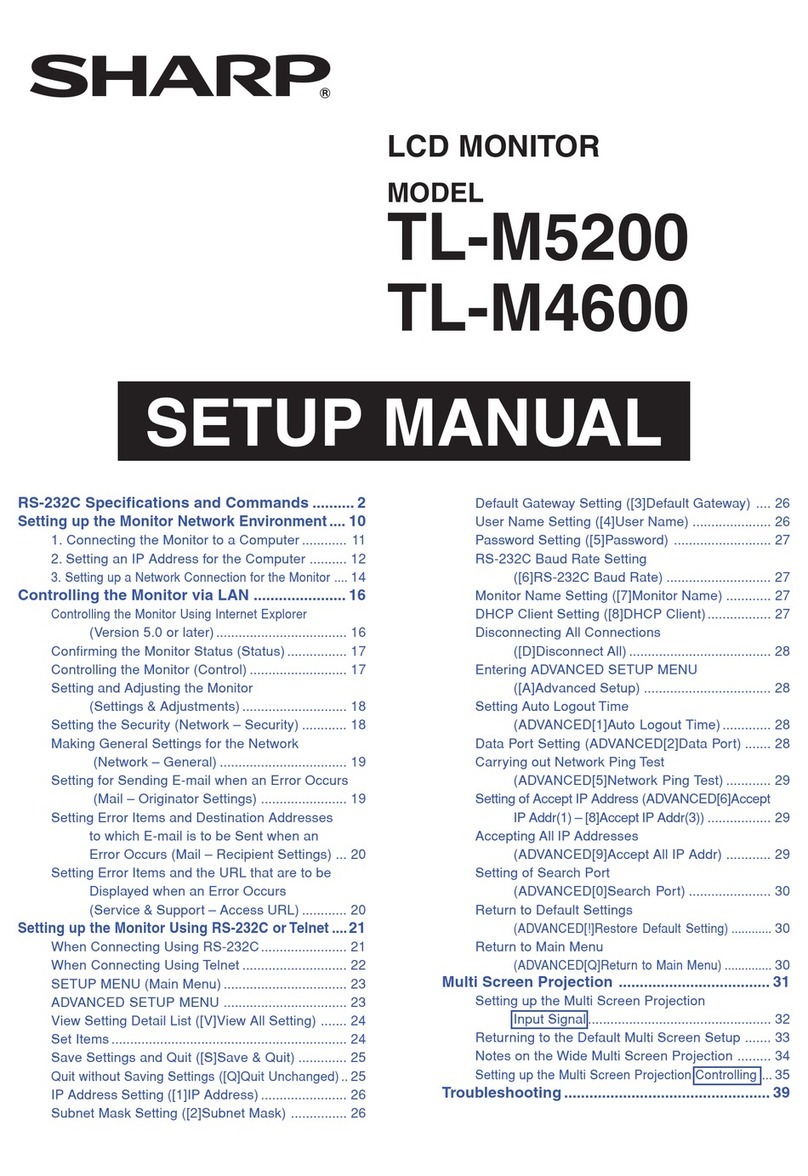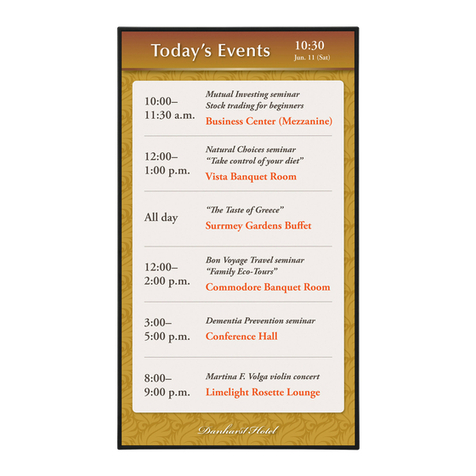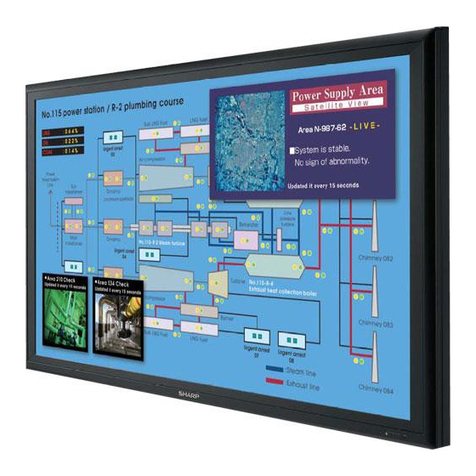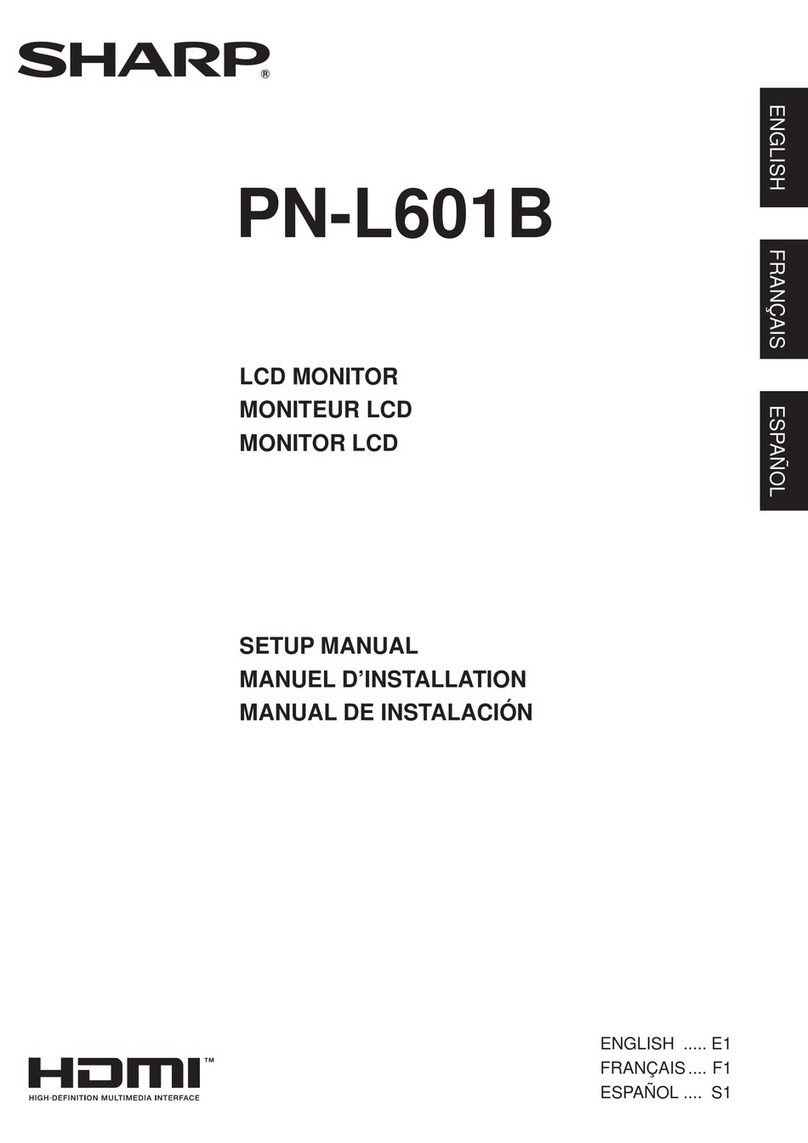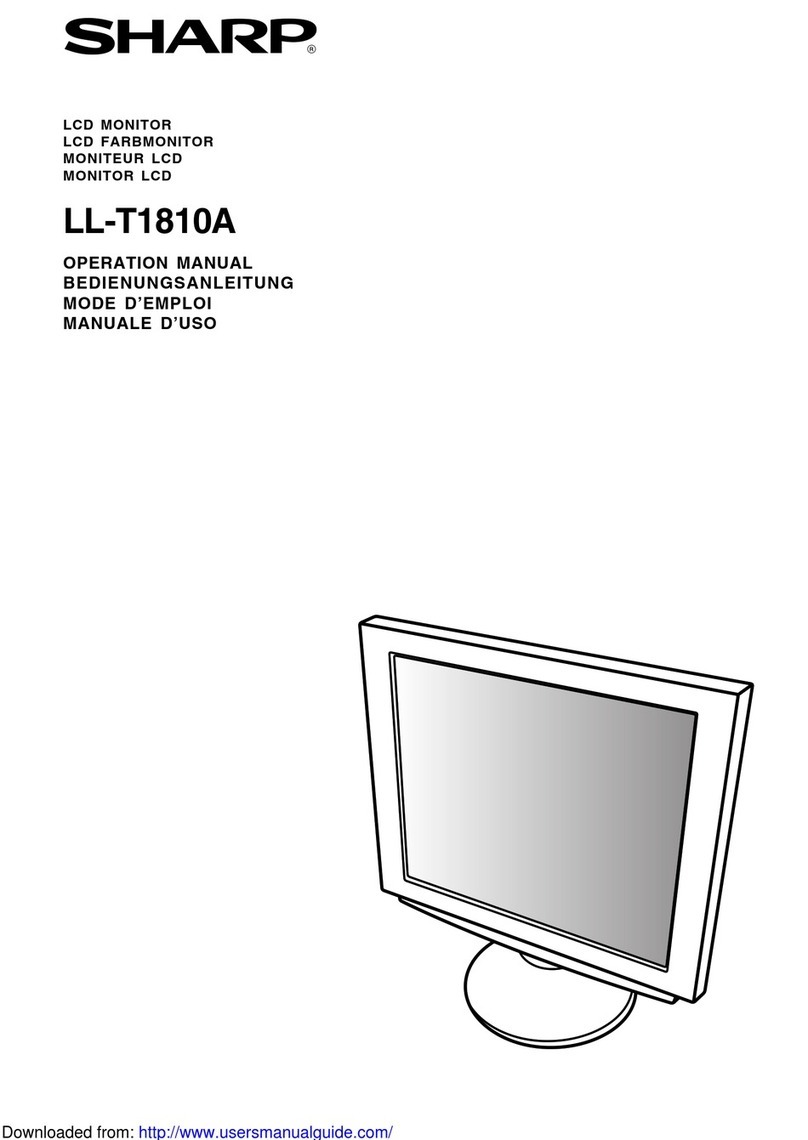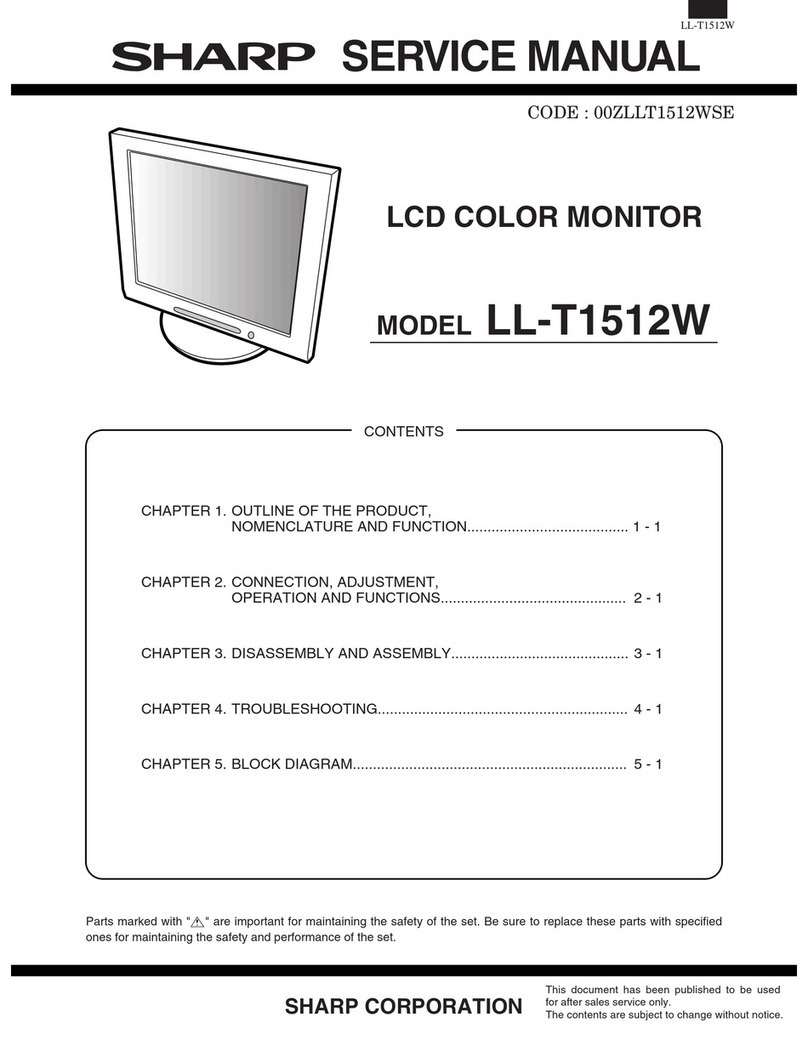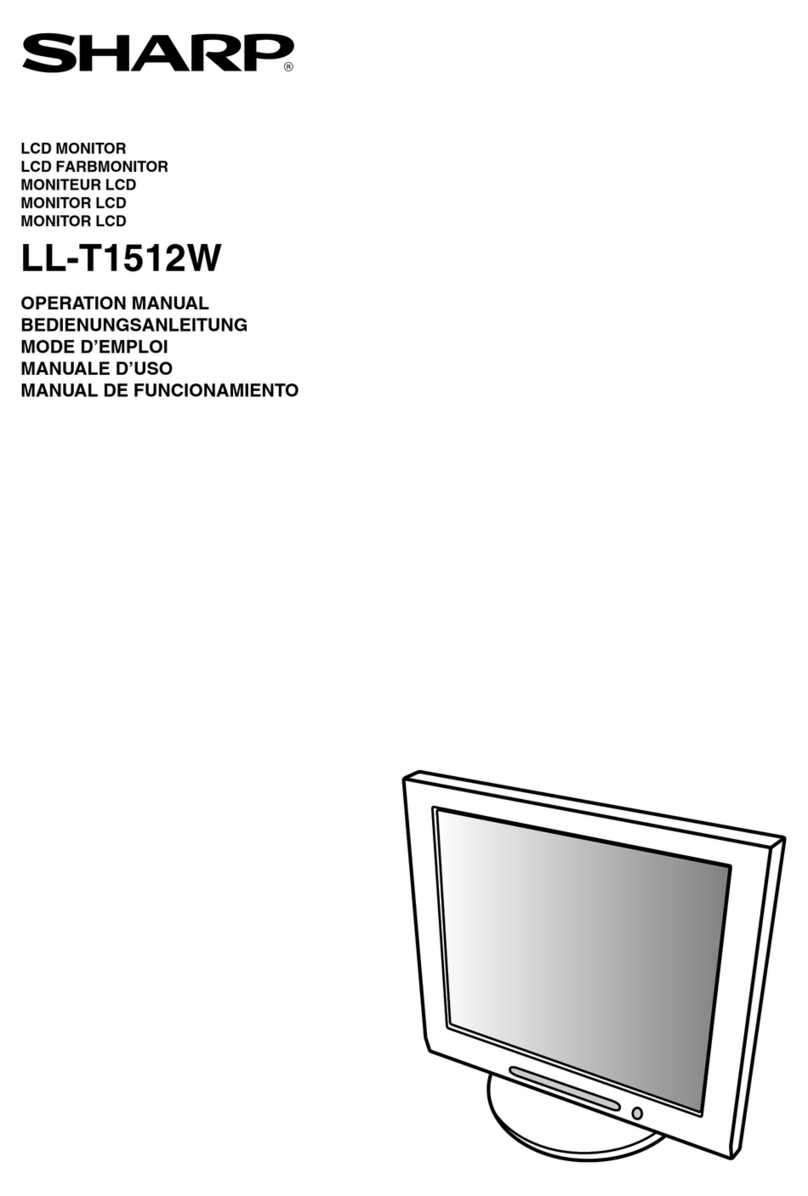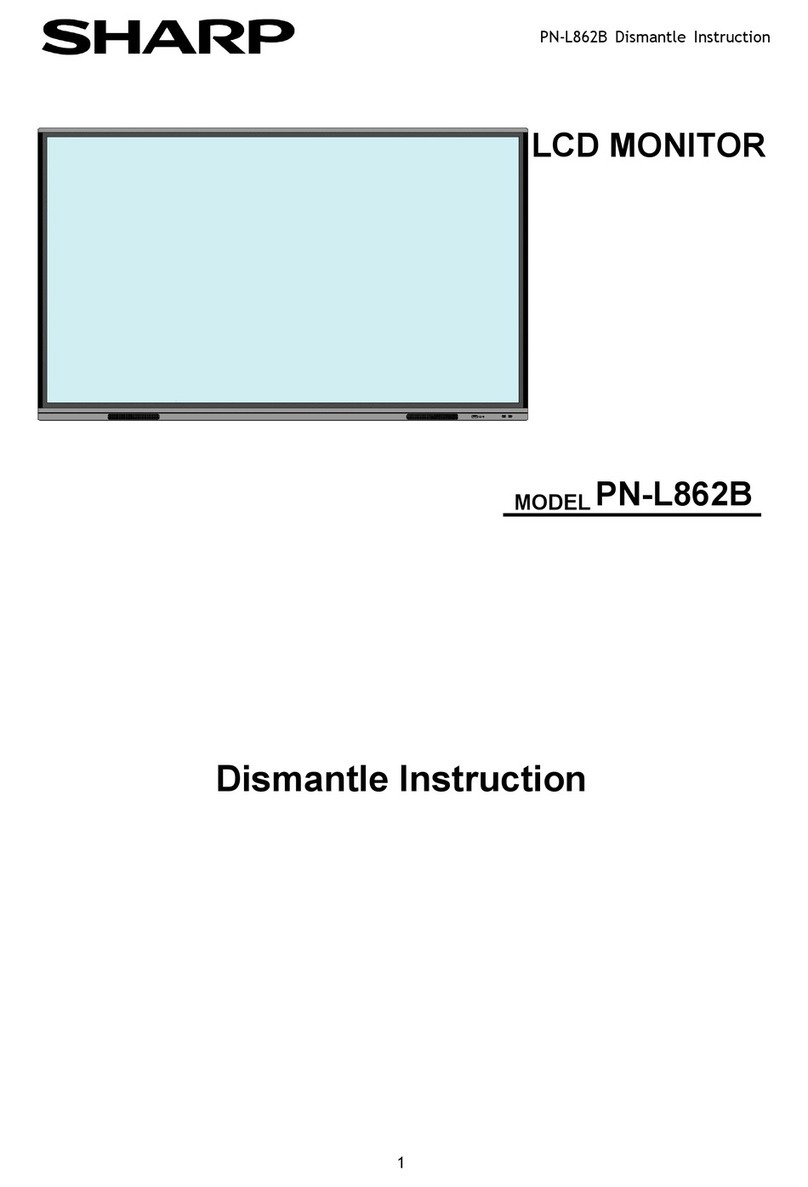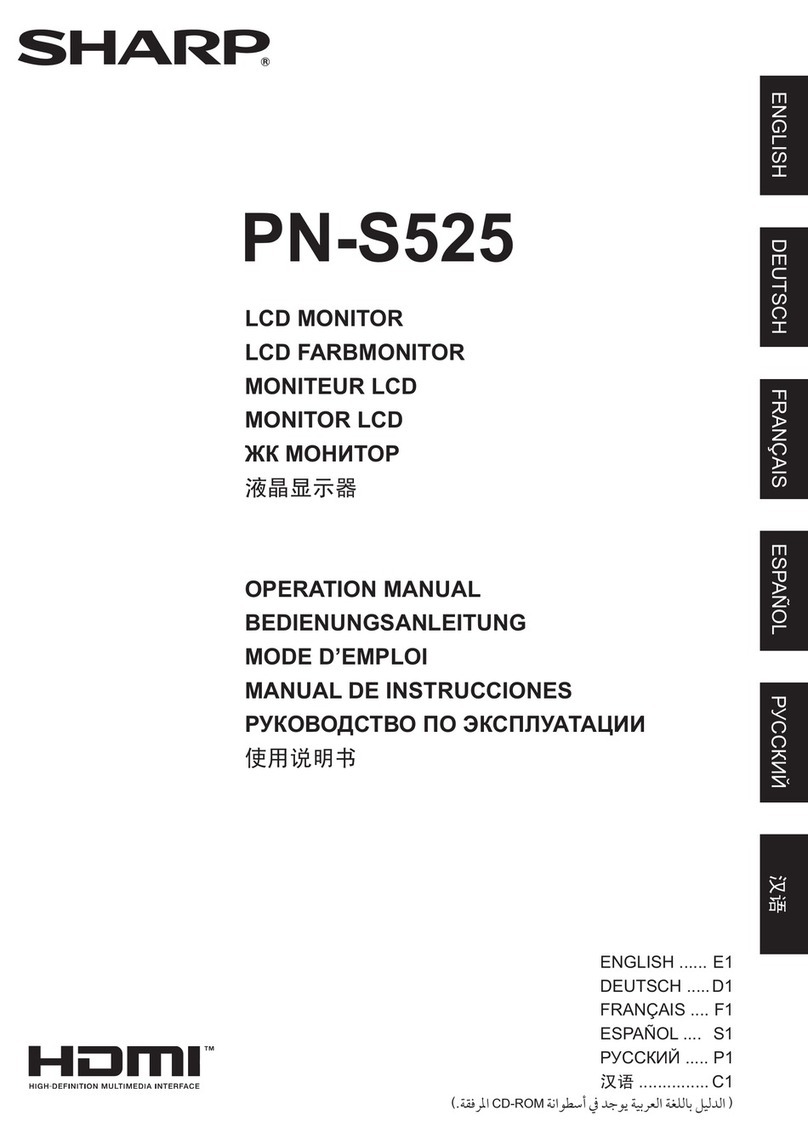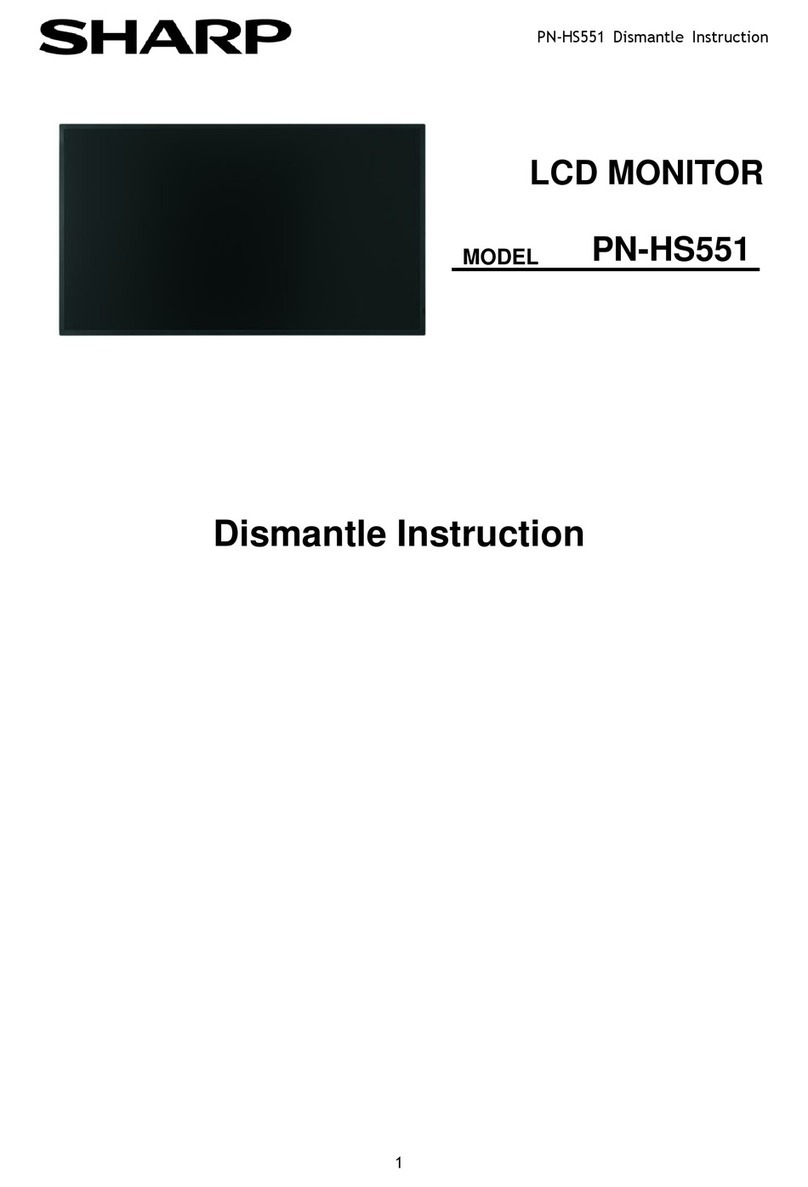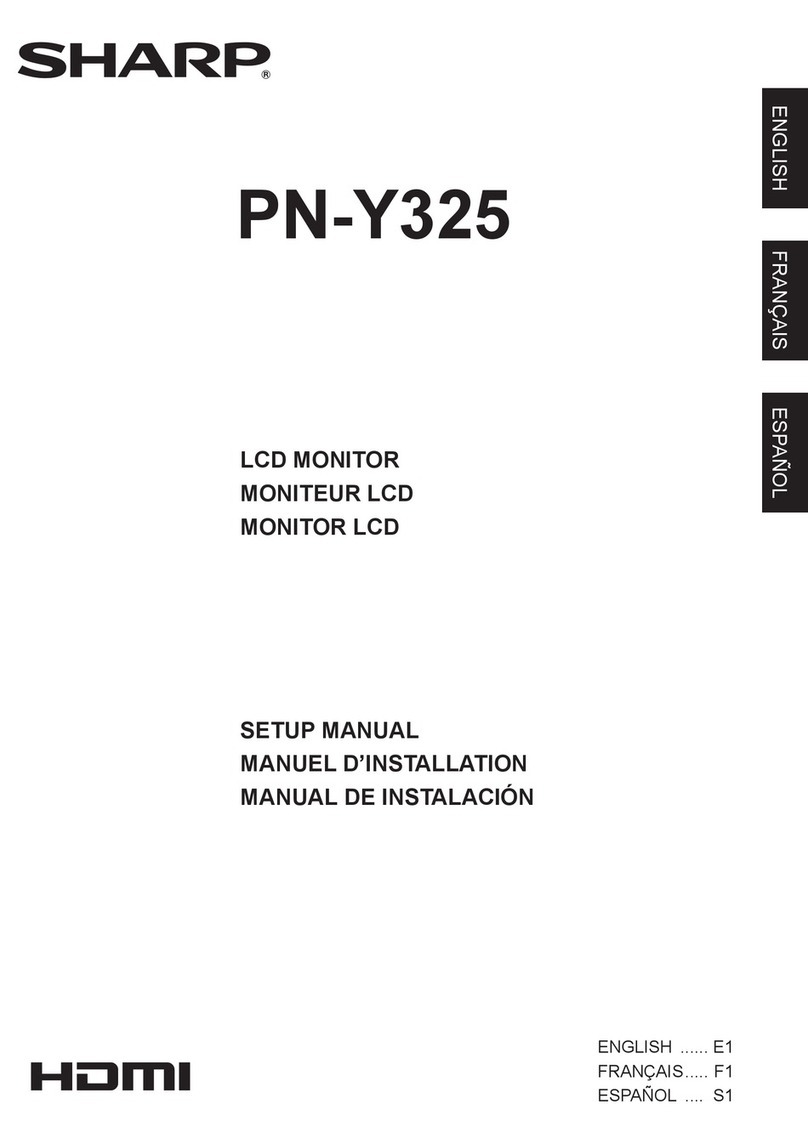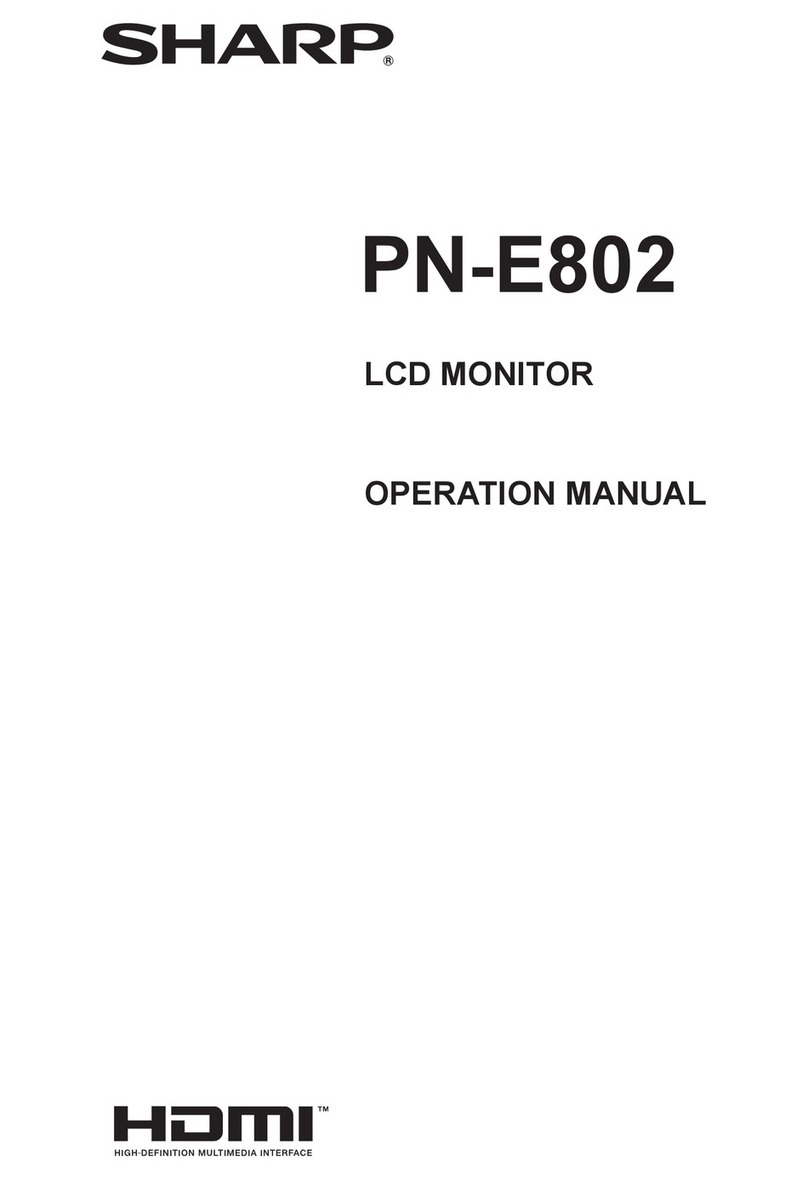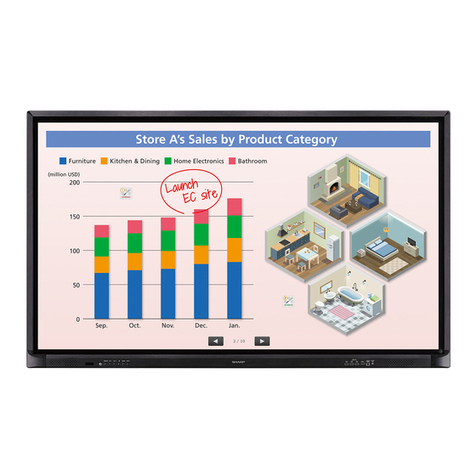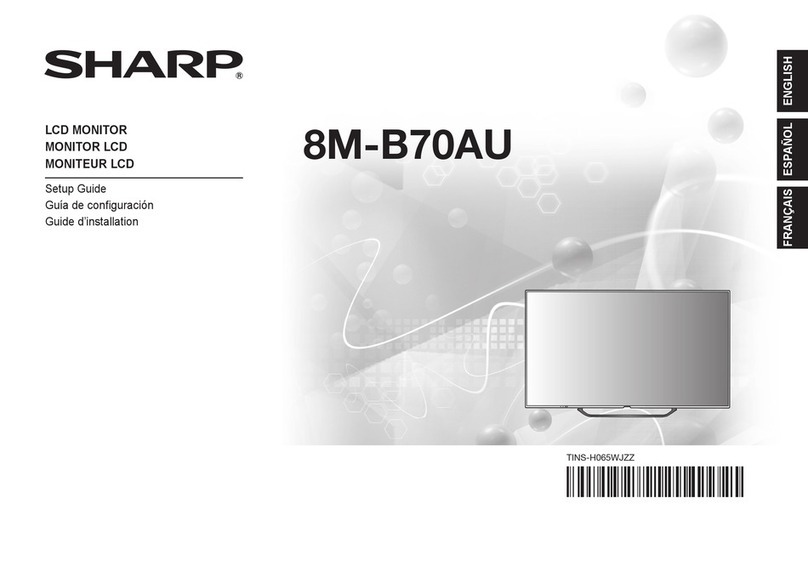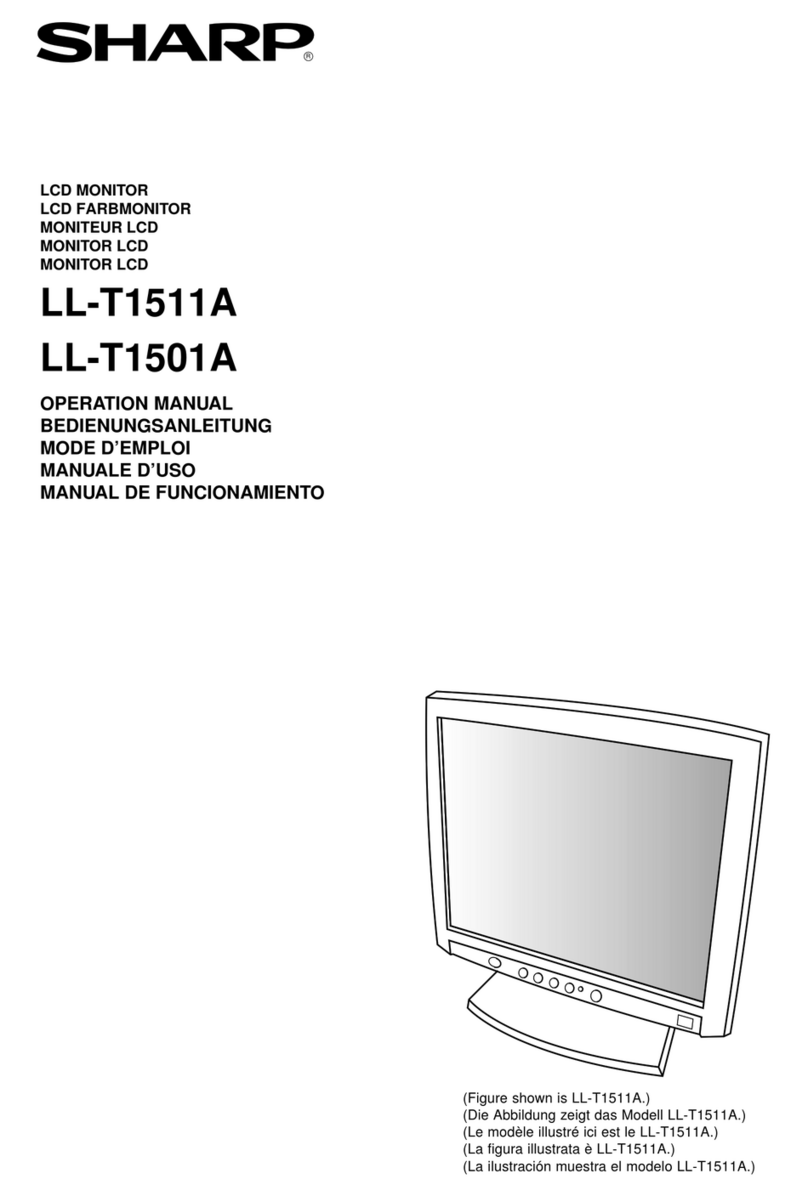PC-UM10M
LL-T1520-H/B LL-T1620-H/B CONNECTION, ADJUSTMENT, OPERATION, AND FUNCTIONS
2 – 2
• Paying attention to connector direction, firmly insert the signal
cable to terminal, and then tighten the screws at both sides.
Set the monitor as follows when establishing a digital connection with a
Power Mac using an ADC-DVI adapter made by Belkin. (Operation has
been checked with the Power Mac G4 M7627J/A)
• Perform settings with the Power Mac power supply off.
• The setup screen automatically disappears approximately 30 sec-
onds after the last command.
1. After connecting the power cord, turn on the monitor’s main power.
2. Press the ebutton and dbutton simultaneously, and while doing
this press the POWER button (i.e. turn the power on).
3. Set to “ON” with the e d buttons.
• Do not set to [ON] if you are not using a Belkin ADC-DVI adapter, as
this may result in incorrect display.
4. Press the MENU button.
This completes setting.
CONNECT THE ACCESSORY AUDIO CABLE
When the accessory audio cable is connected to the audio output termi-
nal of the computer, the sound of the connected computer is output
from the display speakers. You can also use the headphone jack of the
display.
• If you plan to use a commercially available cable, obtain one with no
resistance.
CONNECTION OF HEADPHONES
(COMMERCIALLY AVAILABLE)
Headphones (commercially available) can be connected.
Note: When the headphones are connected, no sound can be heard
from the monitor speakers.
CONNECTING THE MONITOR TO A POWER SOURCE
TURNING THE POWER ON
1. Turn on the main power of the monitor.
• When switching the main power switch on and off, always wait
for an interval of at least 5 seconds. Rapid switching may result
in malfunction.
2. Press the monitor’s POWER button.
The power LED will light up orange.
3. Turn on the computer.
When a signal is input from the computer, the power LED lights up
green, and the screen is displayed (After power is turned on, it may
take a little time until the screen is displayed.)
• If the input terminal to which the computer is connected has not
been selected, the screen will not be displayed. If necessary,
perform input terminal switching.
Notes: (when using an analog signal)
• If using the monitor for the first time or after having changed the sys-
tem settings during use, perform an automatic screen adjustment.
• When connecting to a notebook, if the notebook computer’s screen is
set so that it is displaying at the same time, the MS-DOS screen may
not be able to display properly. In this case, change the settings so
that only the monitor is displaying.
MAC DIGITAL
INPUT-2
OK [ MENU ]
ON
OFF
Audio cable Audio output terminal
Audio input
terminal
Headphones
Headphone
terminal
Power cord
AC outlet
Power terminal
Main power switch
Turn on the computer
power supply.
Press power button