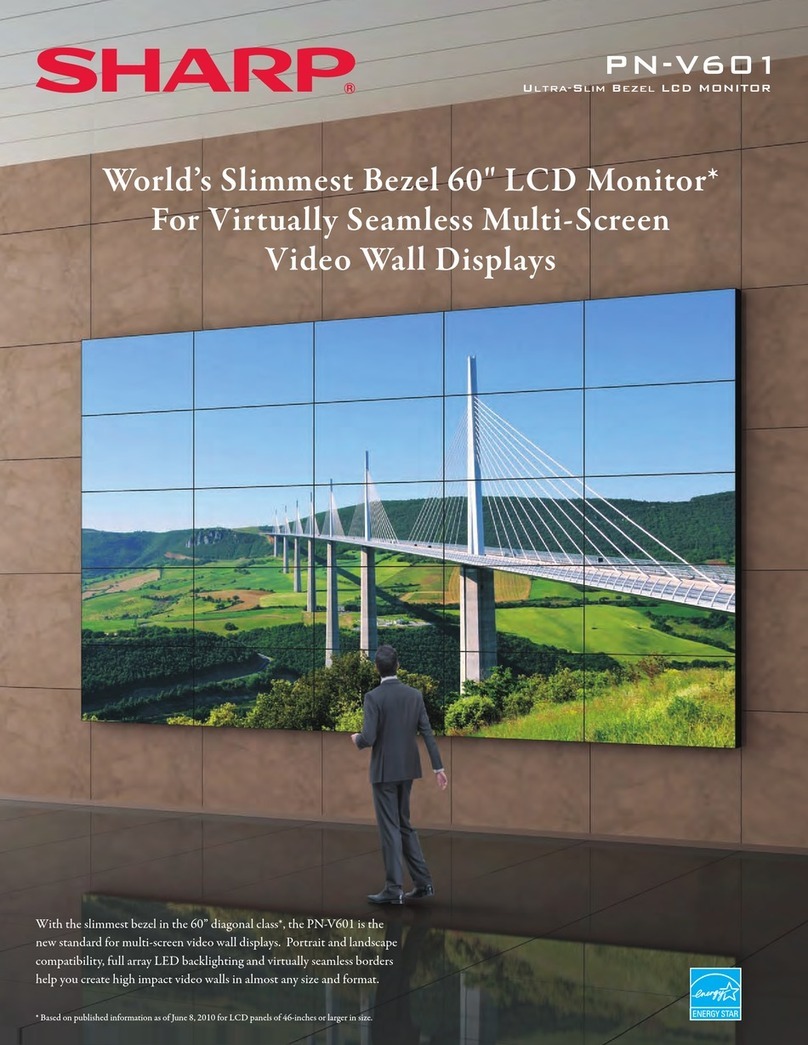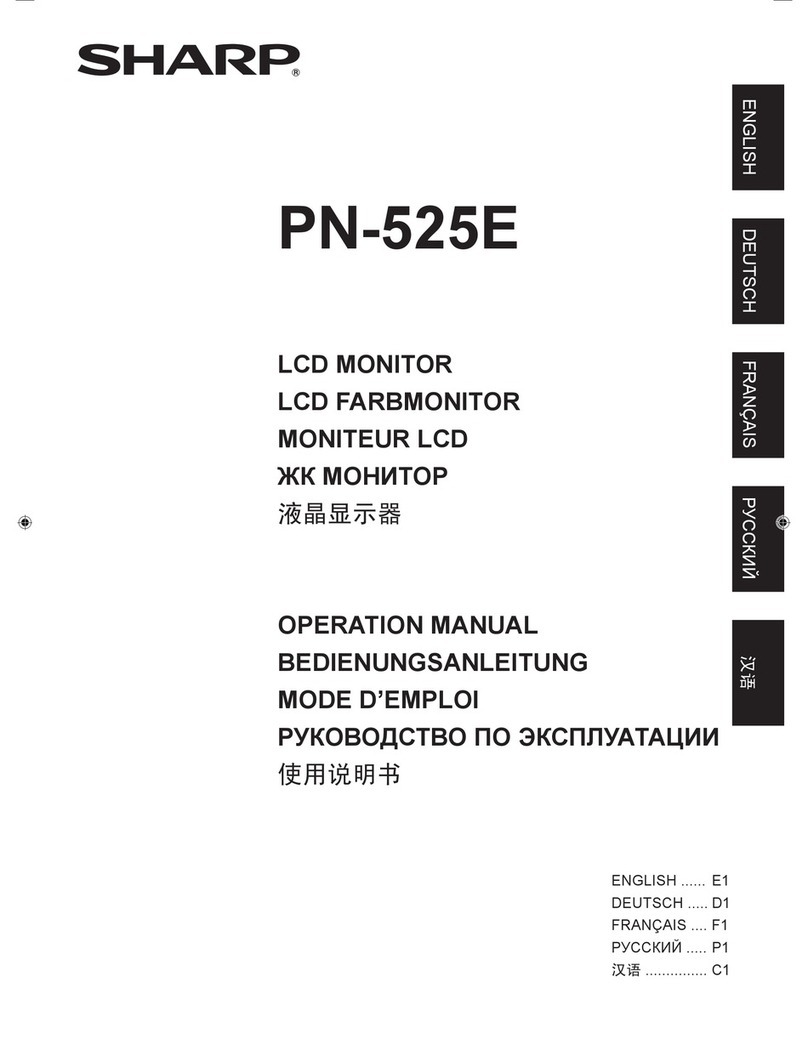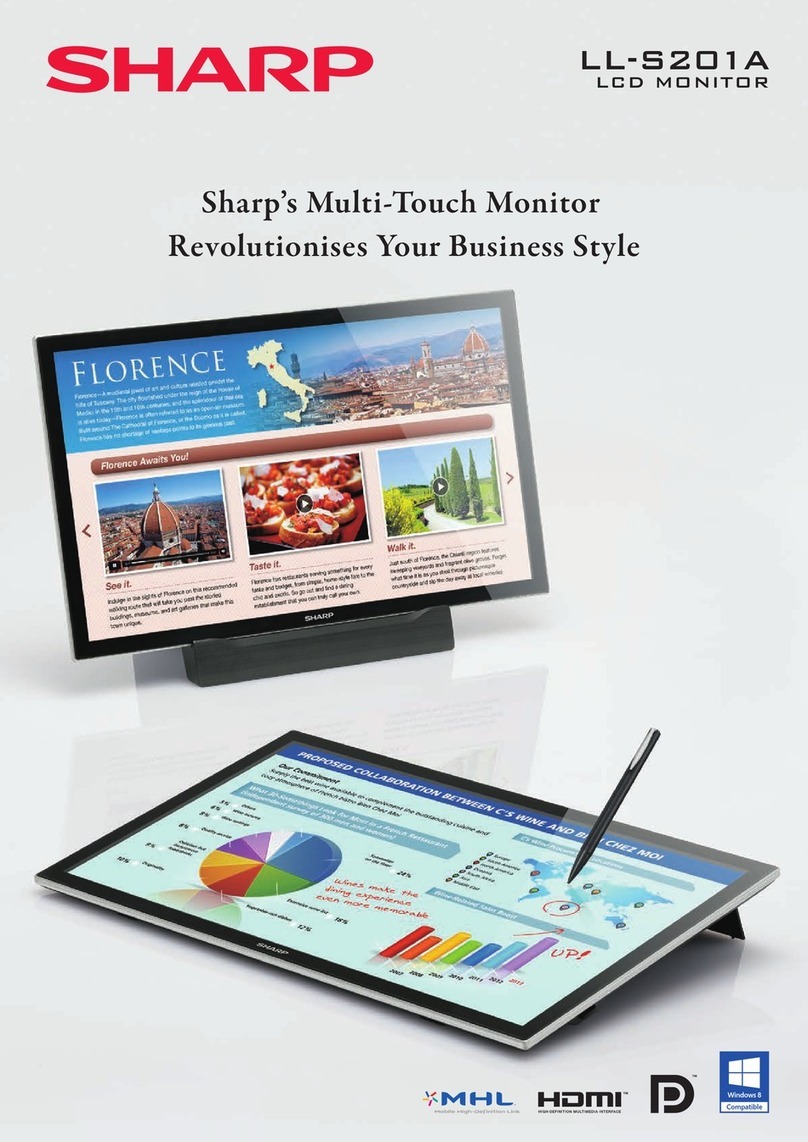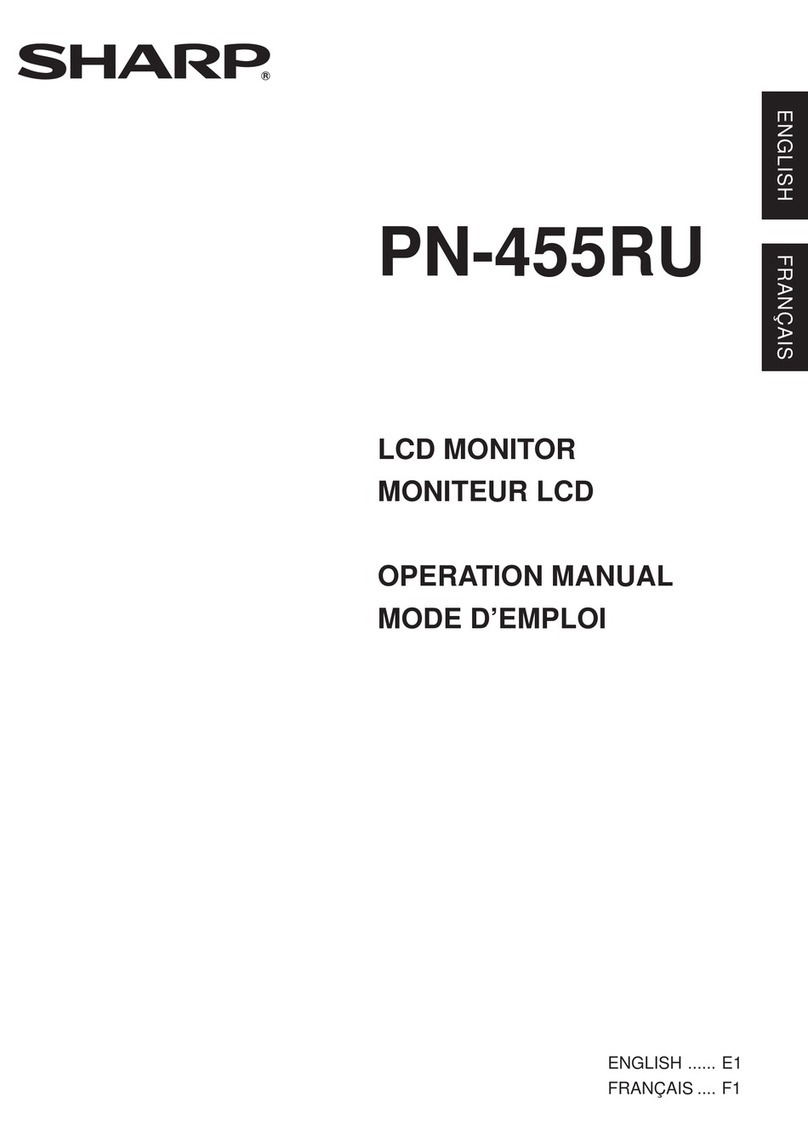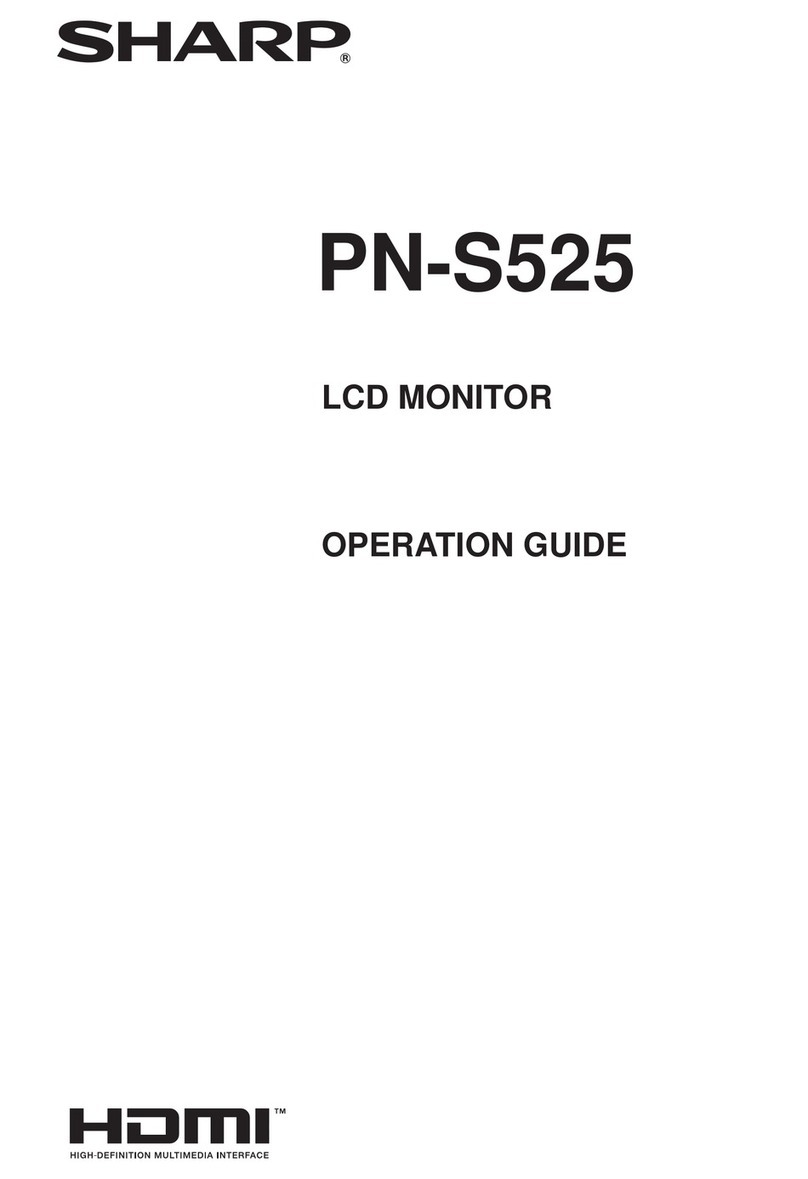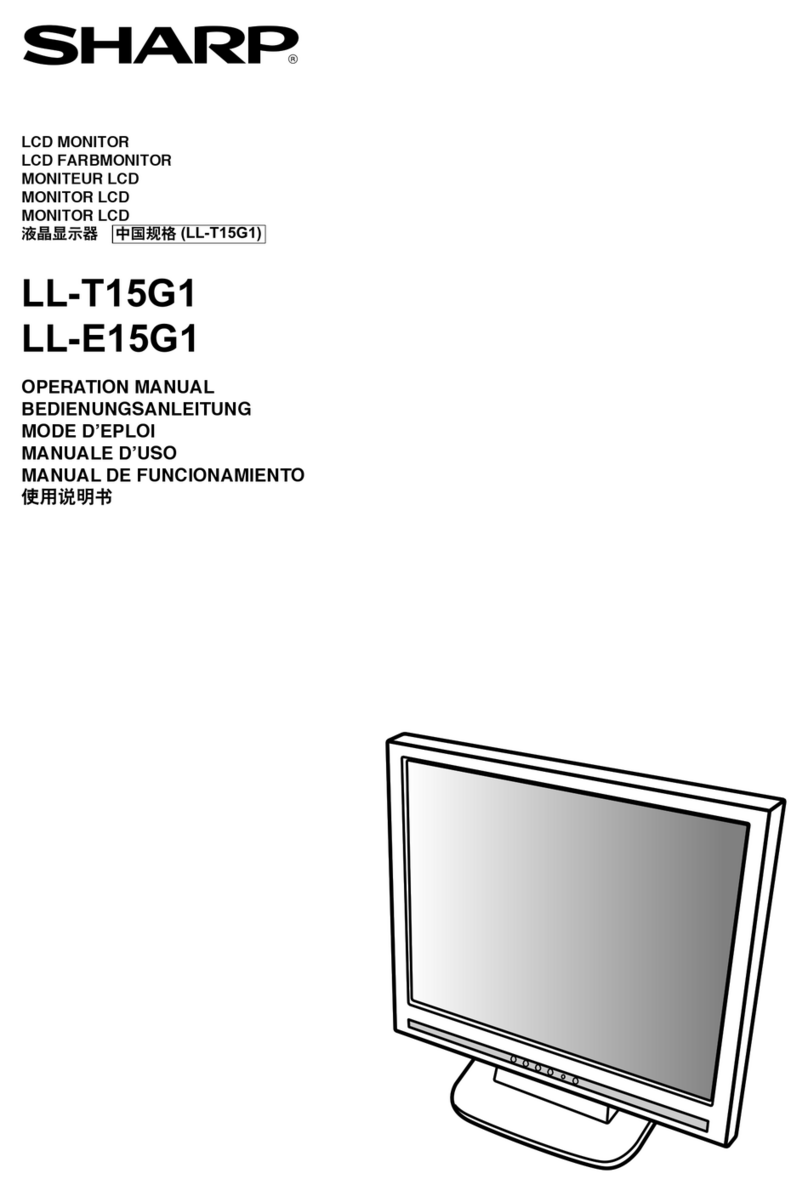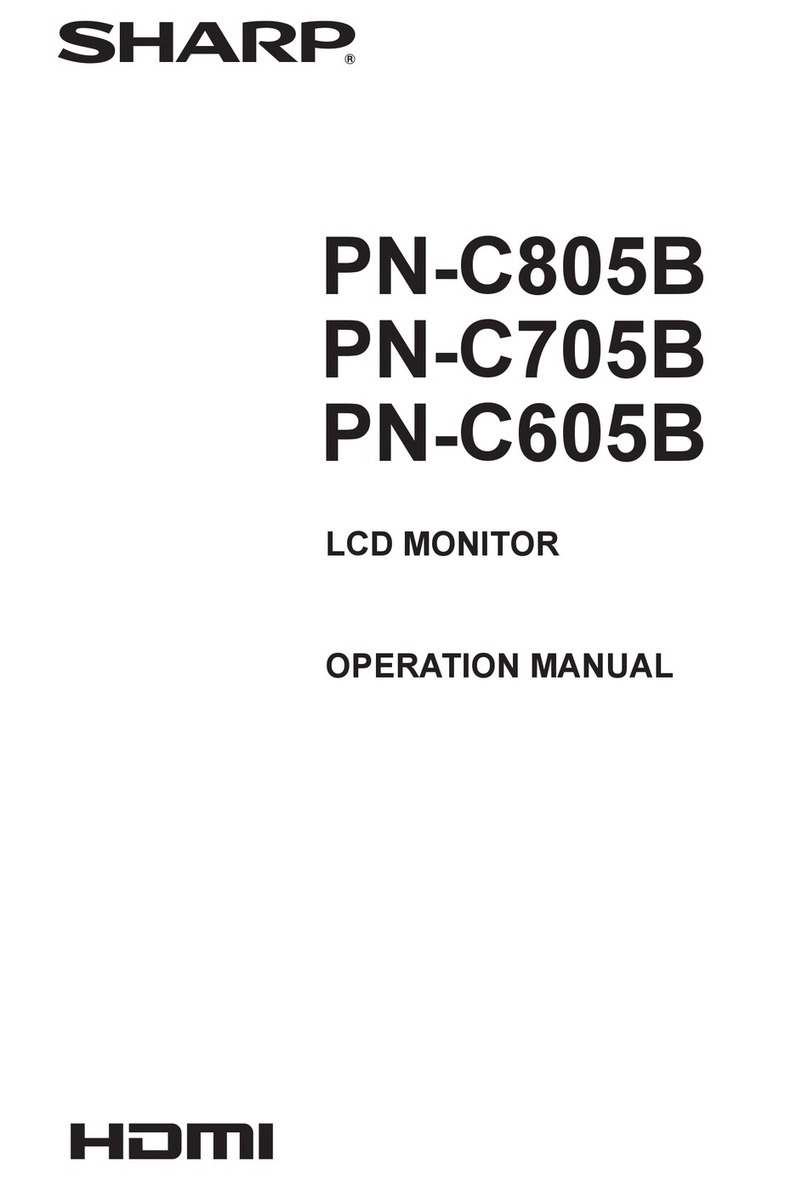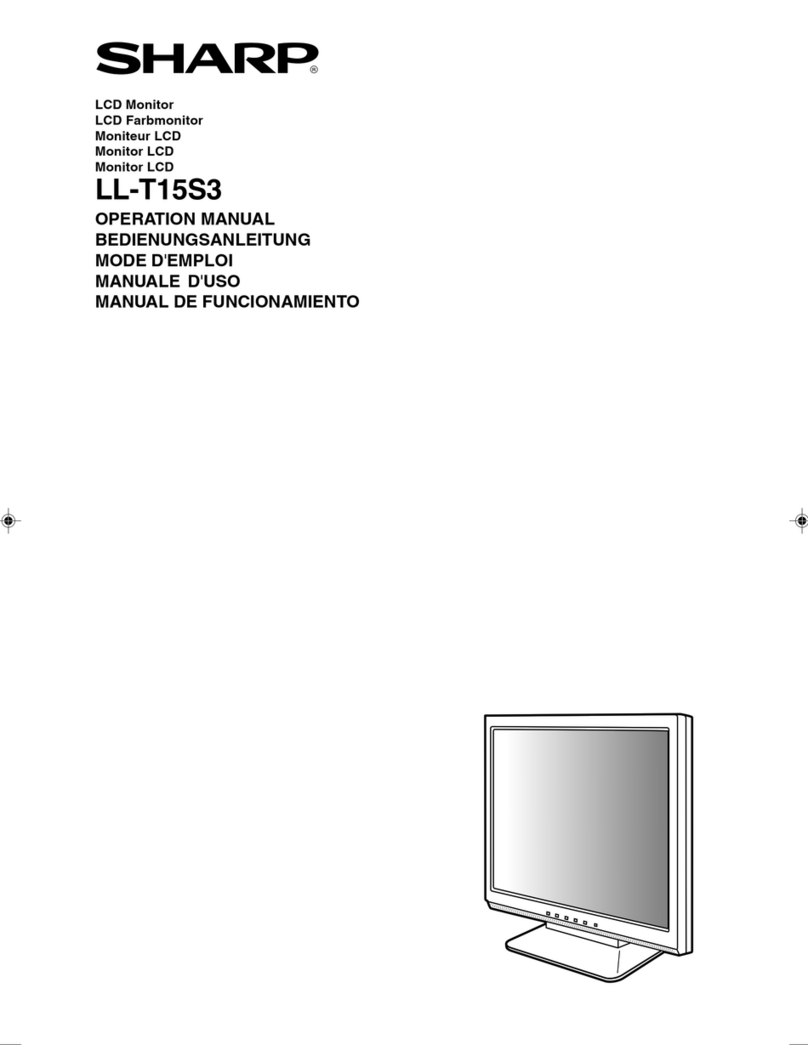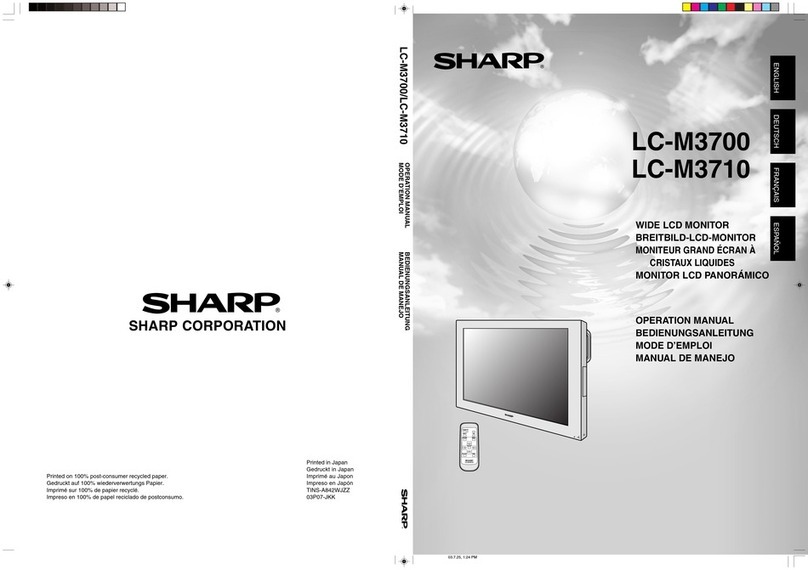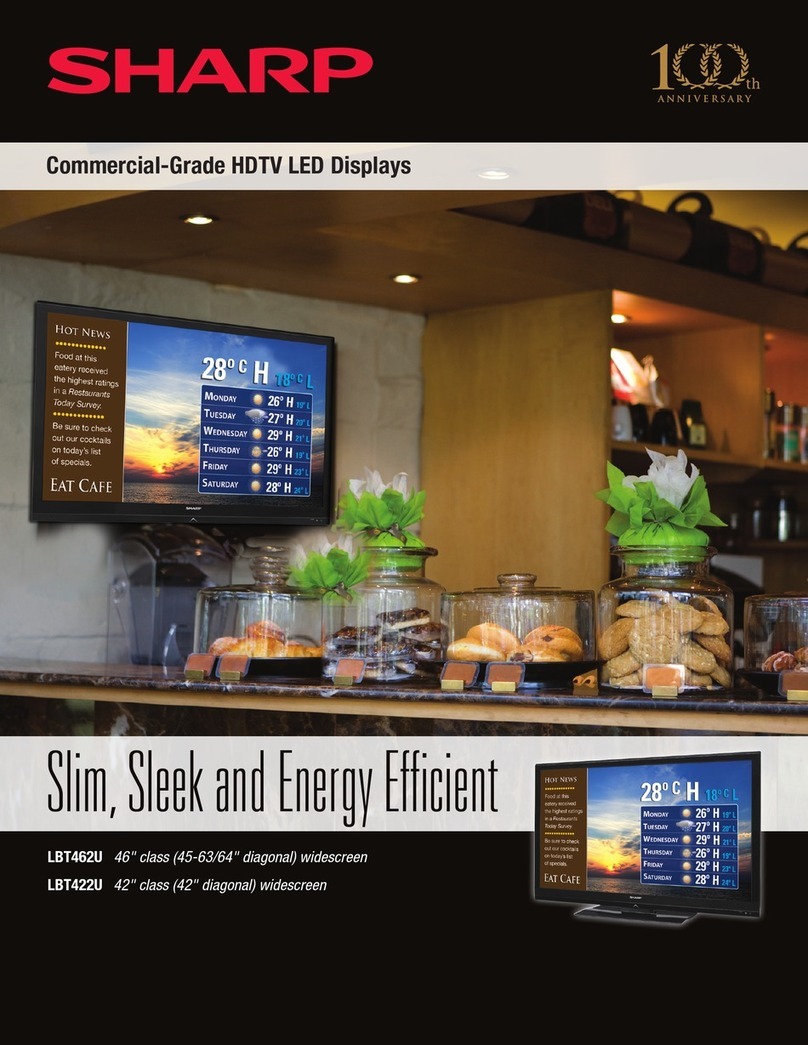2
Contents
Introduction................................................................................................................................................................... 3
Change this monitor to APPLICATION mode............................................................................................................ 4
LAN terminal / USB port / microSD card slot ............................................................................................................ 5
Basic actions in APPLICATION mode....................................................................................................................... 6
Using Media Player....................................................................................................................................................... 7
About the screen ....................................................................................................................................................... 7
Using Media Player ................................................................................................................................................... 8
Settings ................................................................................................................................................................... 10
Operations during play ............................................................................................................................................ 12
Showing Web-based content (HTML5 Browser)...................................................................................................... 14
Setup............................................................................................................................................................................ 15
Updating the Software (Update) ................................................................................................................................ 17
Intellectual Property Rights and Other Matters ....................................................................................................... 18
E
Important Information
• Thisproducthasbeenshippedafterstrictqualitycontrolandproductinspection.If,however,youfindanyfailureor
malfunction,contactyourproductdealer.
• PleaseunderstandthatSHARPCORPORATIONbearsnoresponsibilityforerrorsmadeduringusebythecustomerora
thirdparty,norforanyothermalfunctionsordamagetothisproductarisingduringuse,exceptwhereindemnityliabilityis
recognizedunderlaw.
• Ifyouorathirdpartyusestheproductincorrectly,oriftheproductissubjectedtotheeffectsofstaticelectricityorelectrical
noise,oriftheproductmalfunctionsorisrepaired,thereisariskthatsaveddatawillbecorruptedorlost.
• AlwaysbackupimportantdatatoaUSBflashdriveormicroSDmemorycard.
• Webearnoresponsibilityforprotectionofinternalmemoryrecordedcontentorrelateddamages.
• Transcribingorduplicatingpartorallofthismanualand/orthissoftwarewithoutpermissionfromourcompanyisnot
permitted.
• Asapartofourpolicyofcontinuousimprovement,SHARPreservestherighttomakedesignandspecificationchangesfor
productimprovementwithoutpriornotice.
• LanguageofOSDmenuusedinthismanualisEnglishbywayofexample.
• ThismanualdoesnotcontainbasicoperatinginstructionsforAndroid.
Trademarks
• GoogleandAndroidaretrademarksorregisteredtrademarksofGoogleLLC.
• BluetoothisaregisteredtrademarkofBluetoothSIG,Inc.
• Allotherbrandandproductnamesaretrademarksorregisteredtrademarksoftheirrespectiveholders.