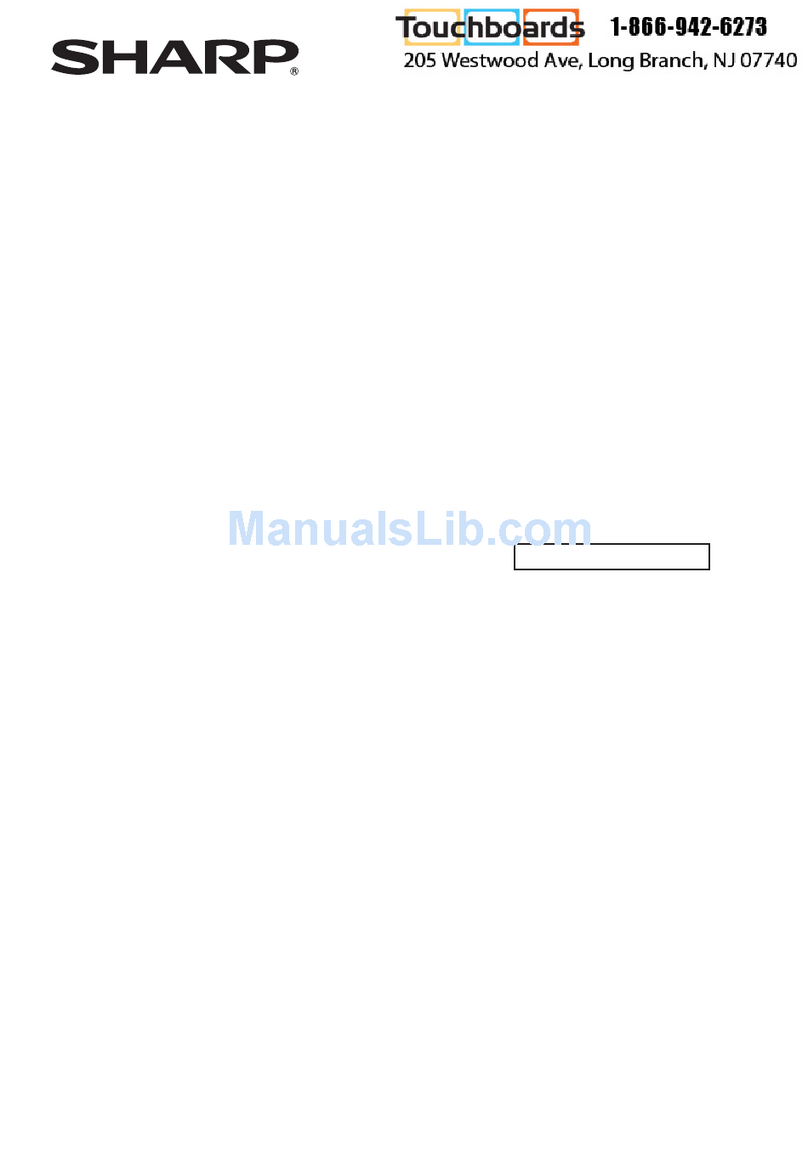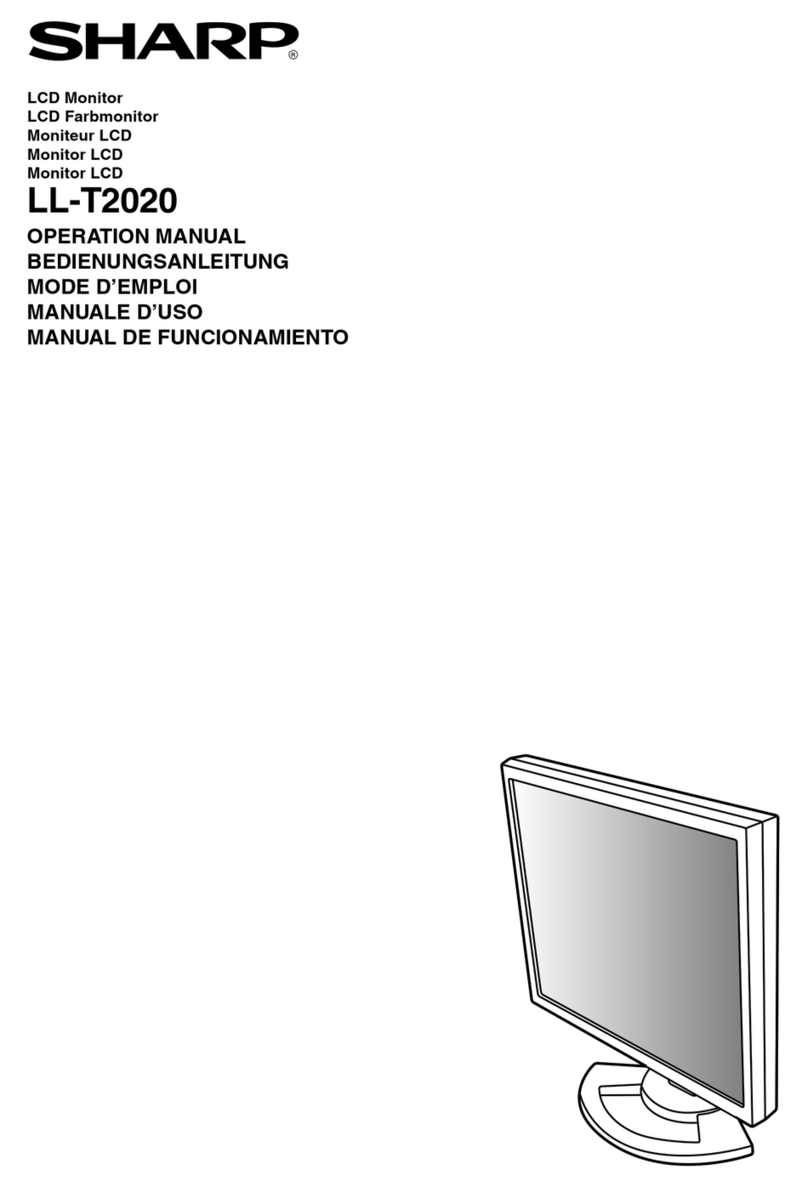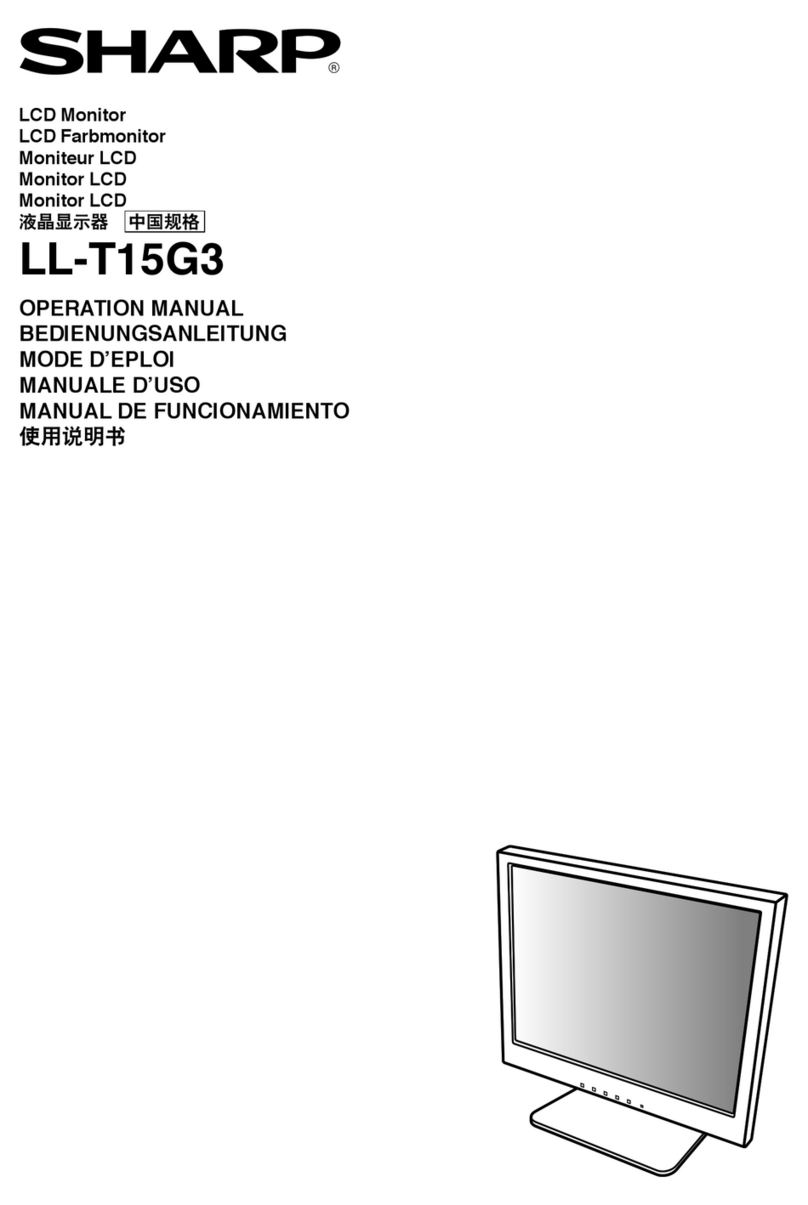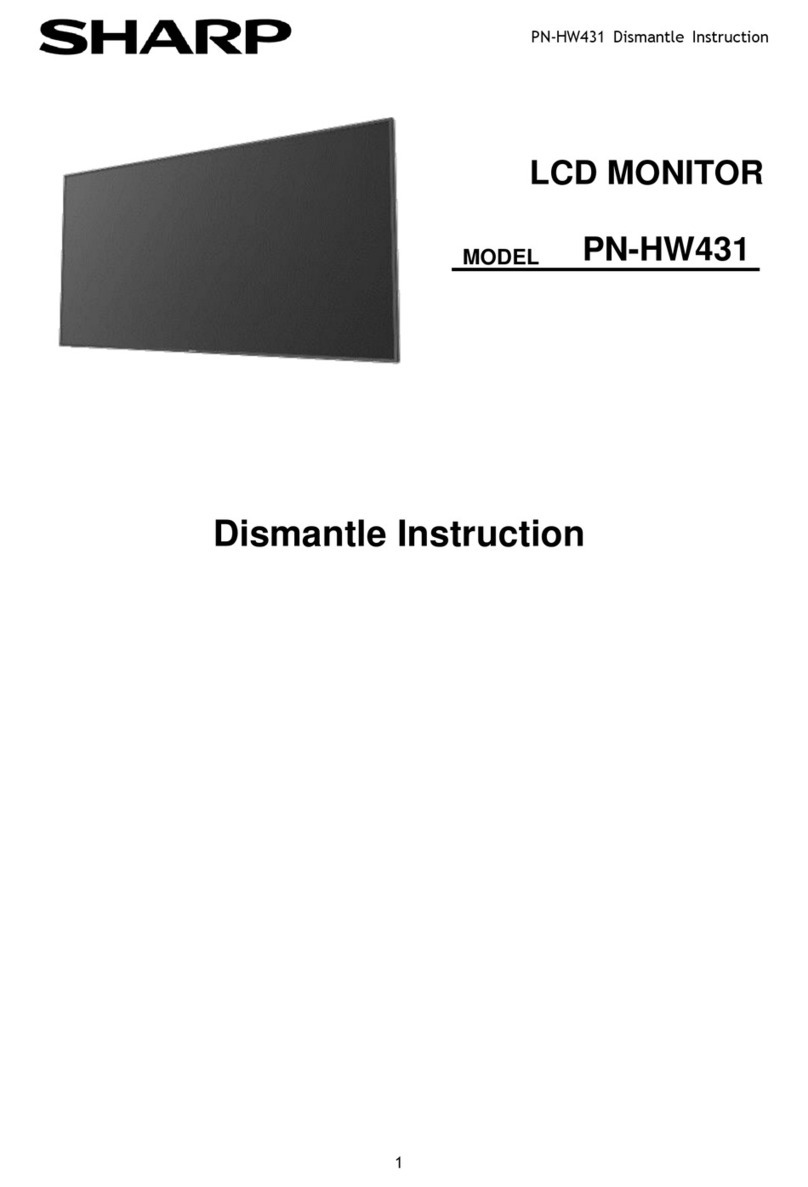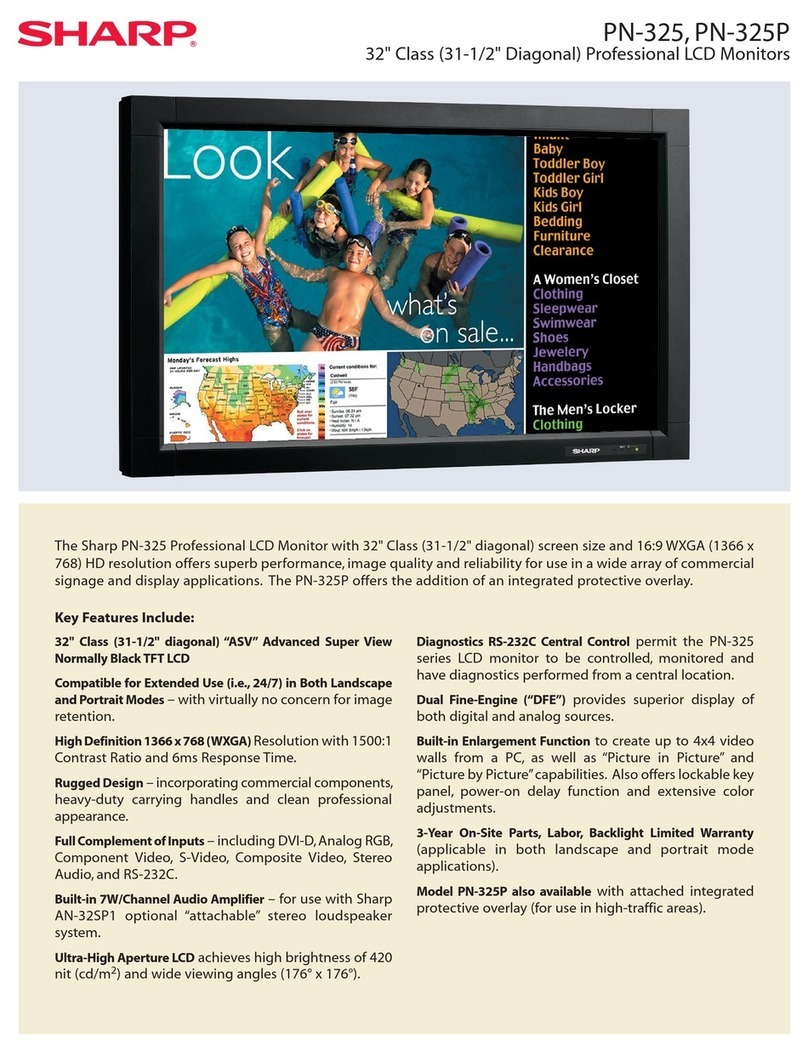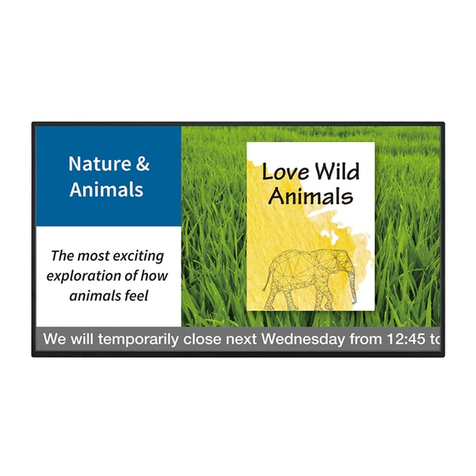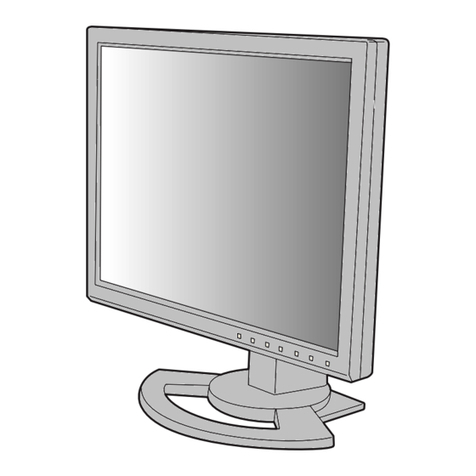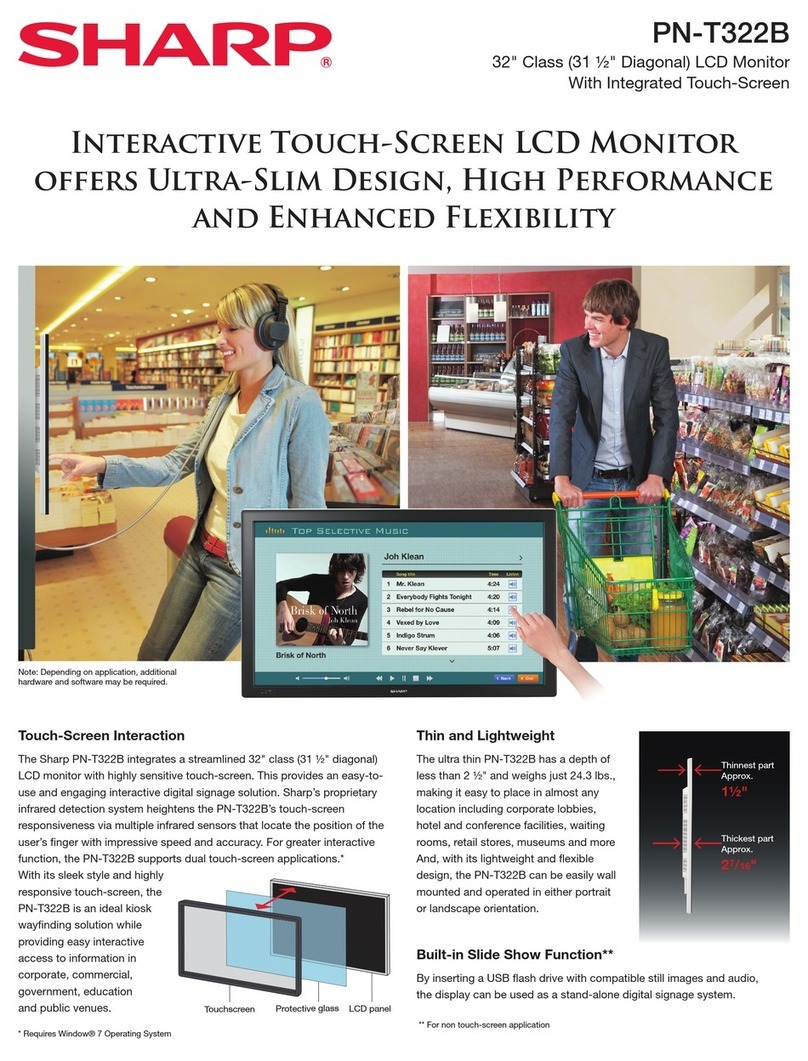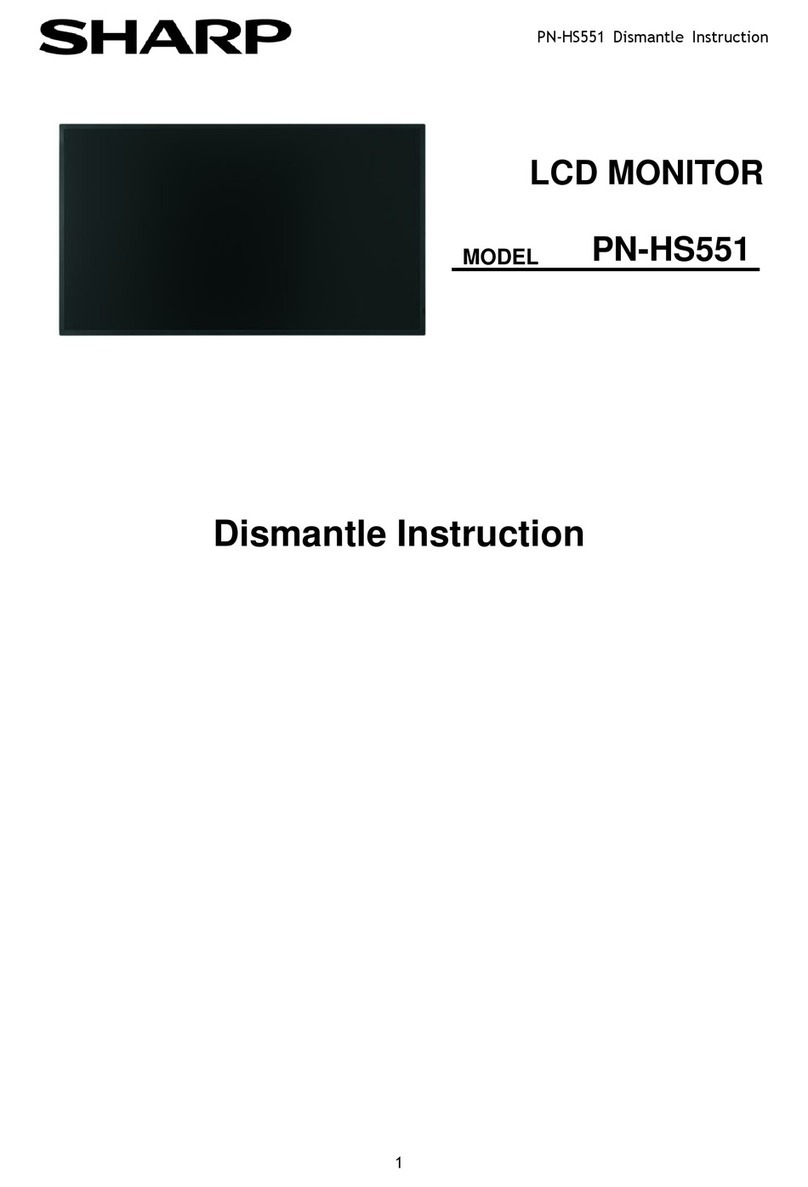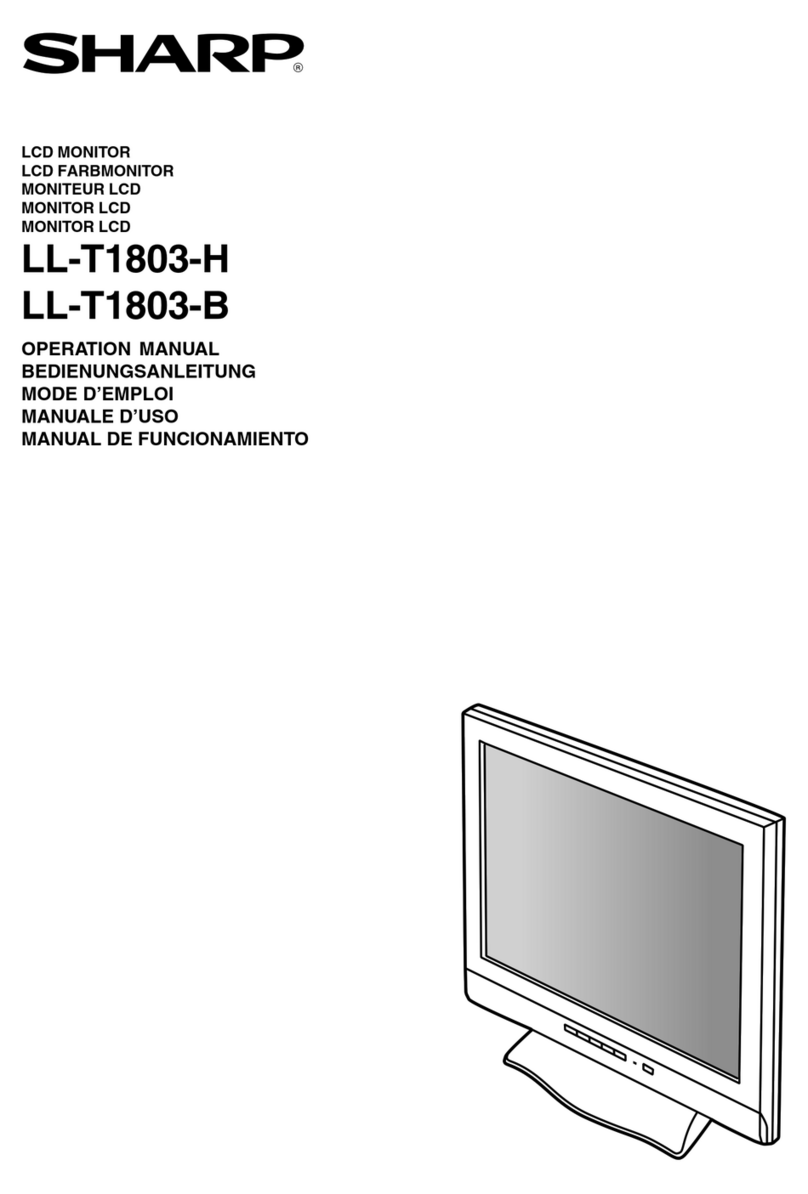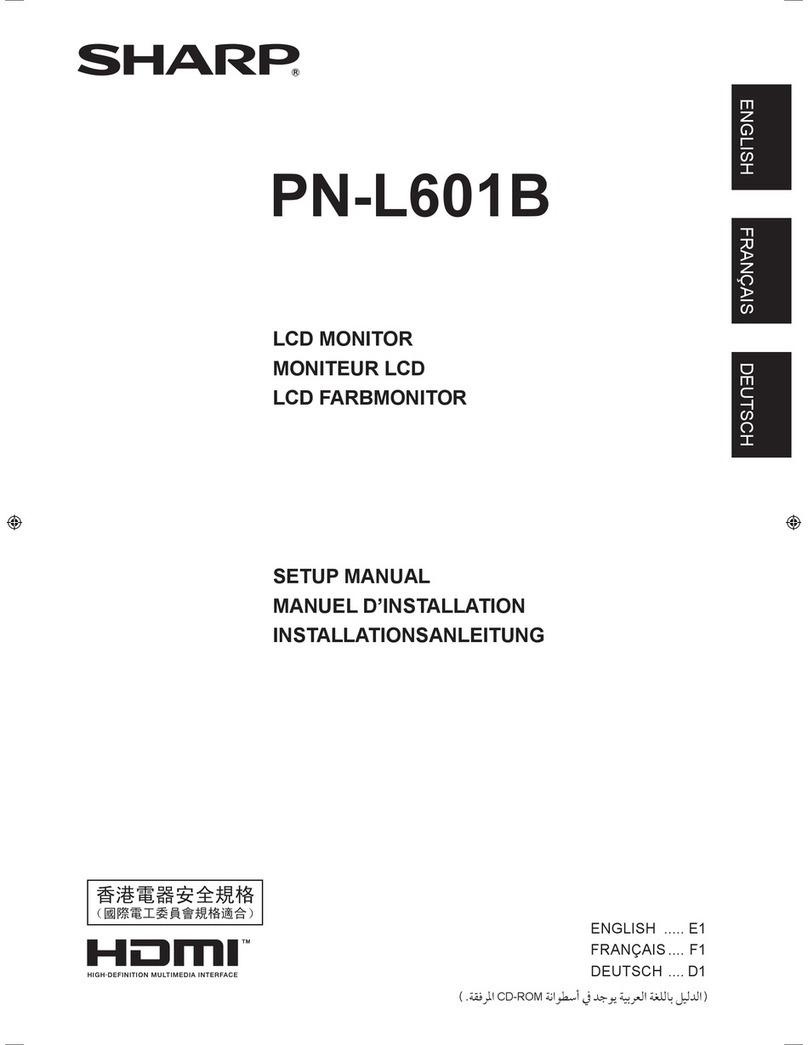2
Contents
Introduction................................................................................................................................................................... 3
Change this monitor to APPLICATION mode............................................................................................................ 4
USB port / microSD card slot .................................................................................................................................... 6
Direct Drawing for Android .......................................................................................................................................... 7
Drawing ..................................................................................................................................................................... 9
Erasing a drawn line.................................................................................................................................................. 9
Actions using your finger (gesture) ......................................................................................................................... 10
Opening a PDF or image on the current sheet ....................................................................................................... 10
Opening a file .......................................................................................................................................................... 10
Saving a sheet .........................................................................................................................................................11
Erasing all lines drawn on the current sheet ............................................................................................................11
Clearing a PDF or an image opened on the current sheet.......................................................................................11
Deleting a sheet .......................................................................................................................................................11
Settings ................................................................................................................................................................... 12
SHARP Wireless Display............................................................................................................................................ 13
Setup............................................................................................................................................................................ 15
Updating the Software (Update) ................................................................................................................................ 17
Intellectual Property Rights and Other Matters ....................................................................................................... 18
E
Important Information
• Thisproducthasbeenshippedafterstrictqualitycontrolandproductinspection.If,however,youfindanyfailureor
malfunction,contactyourproductdealer.
• PleaseunderstandthatSHARPCORPORATIONbearsnoresponsibilityforerrorsmadeduringusebythecustomerora
thirdparty,norforanyothermalfunctionsordamagetothisproductarisingduringuse,exceptwhereindemnityliabilityis
recognized under law.
• Ifyouorathirdpartyusestheproductincorrectly,oriftheproductissubjectedtotheeffectsofstaticelectricityorelectrical
noise,oriftheproductmalfunctionsorisrepaired,thereisariskthatsaveddatawillbecorruptedorlost.
• AlwaysbackupimportantdatatoaUSBflashdriveormicroSDmemorycard.
• Webearnoresponsibilityforprotectionofinternalmemoryrecordedcontentorrelateddamages.
• Transcribingorduplicatingpartorallofthismanualand/orthissoftwarewithoutpermissionfromourcompanyisnot
permitted.
• Asapartofourpolicyofcontinuousimprovement,SHARPreservestherighttomakedesignandspecificationchangesfor
product improvement without prior notice.
• LanguageofOSDmenuusedinthismanualisEnglishbywayofexample.
• ThismanualdoesnotcontainbasicoperatinginstructionsforAndroid.
Trademarks
• GoogleandAndroidaretrademarksorregisteredtrademarksofGoogleLLC.
• MiracastisatrademarkoraregisteredtrademarkofWi-FiAlliance.
• BluetoothisaregisteredtrademarkofBluetoothSIG,Inc.
• Allotherbrandandproductnamesaretrademarksorregisteredtrademarksoftheirrespectiveholders.