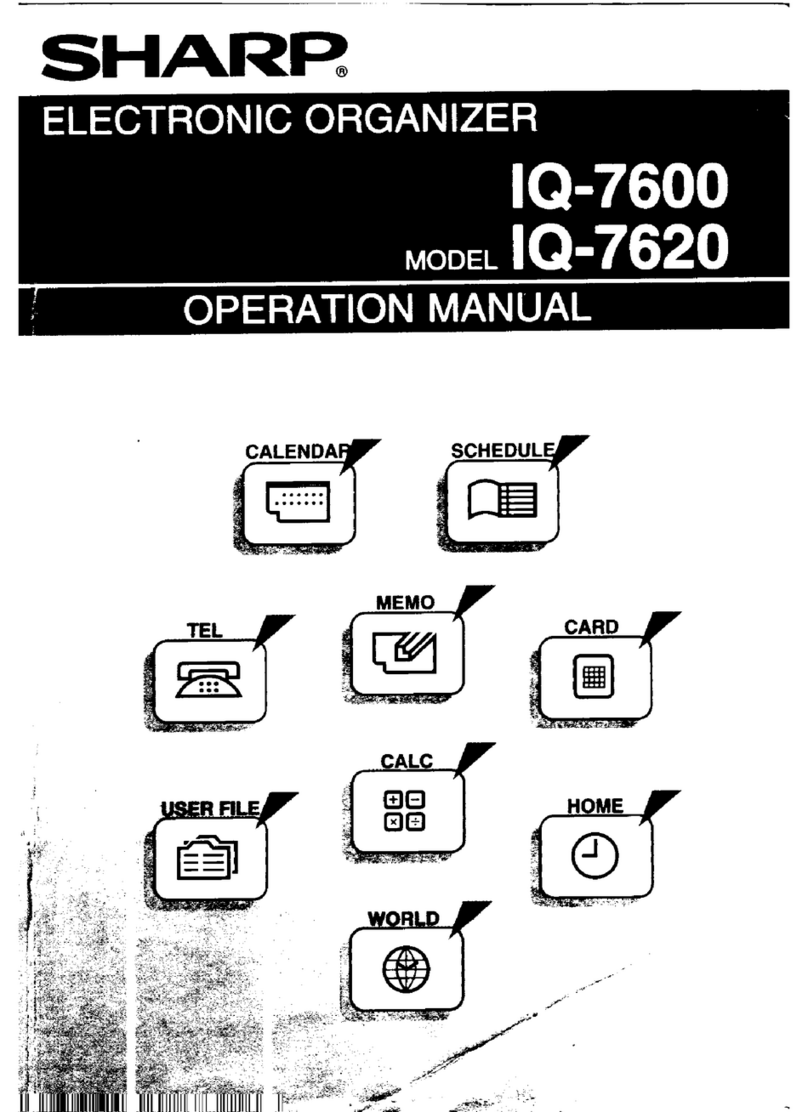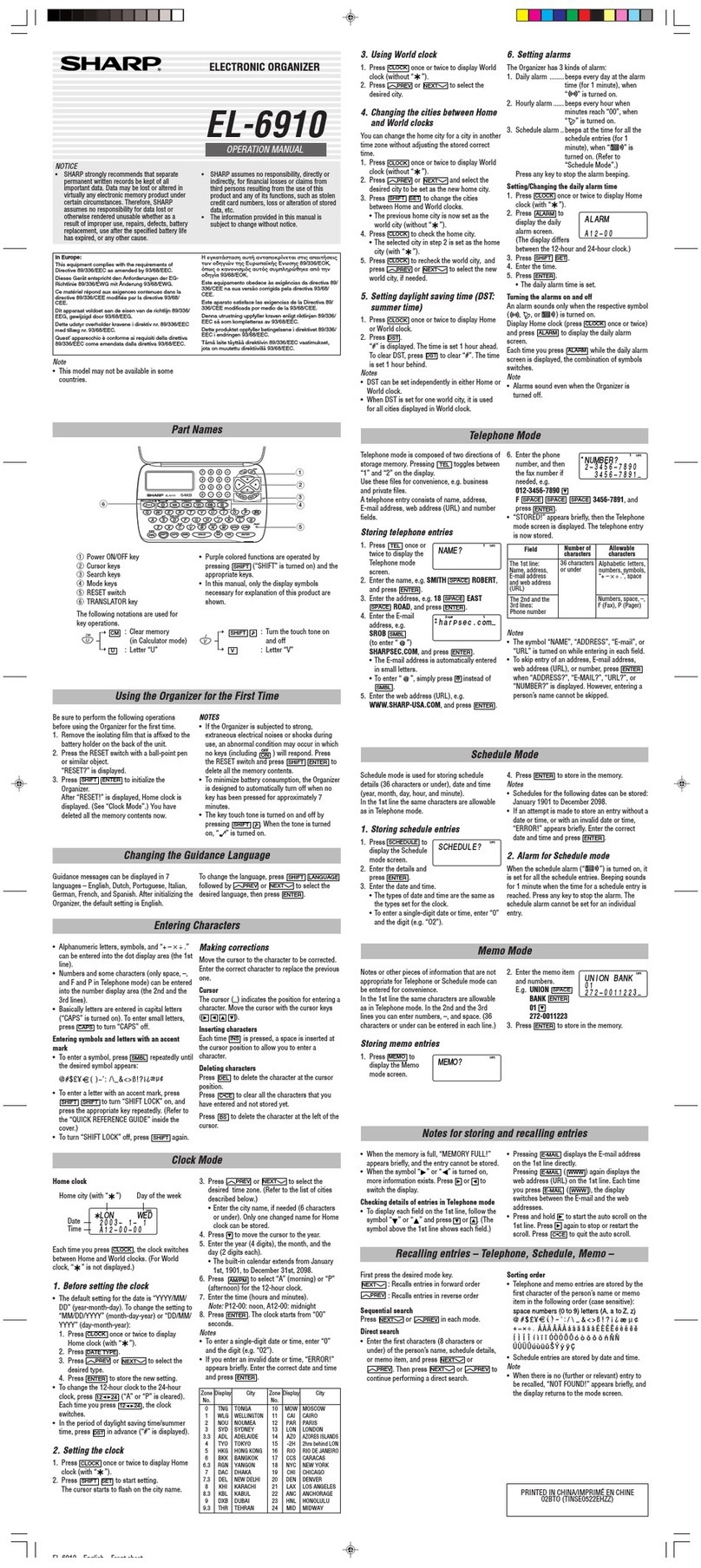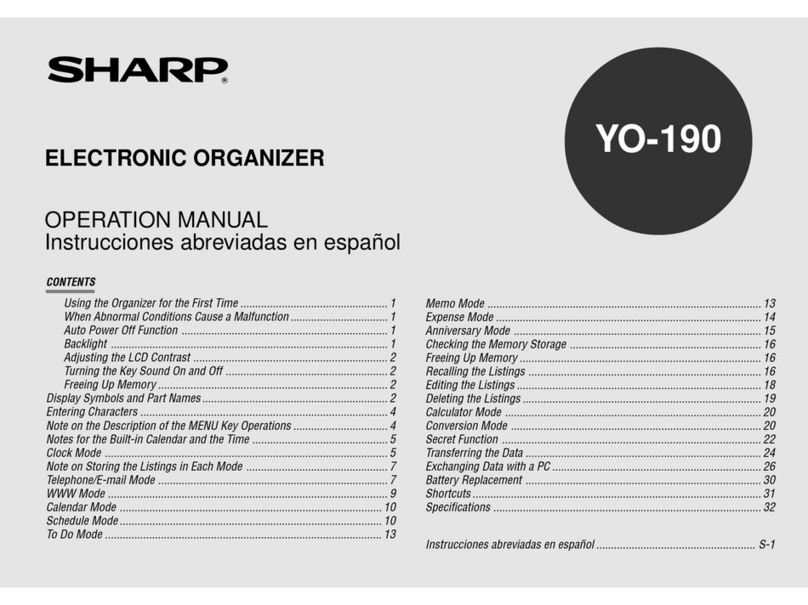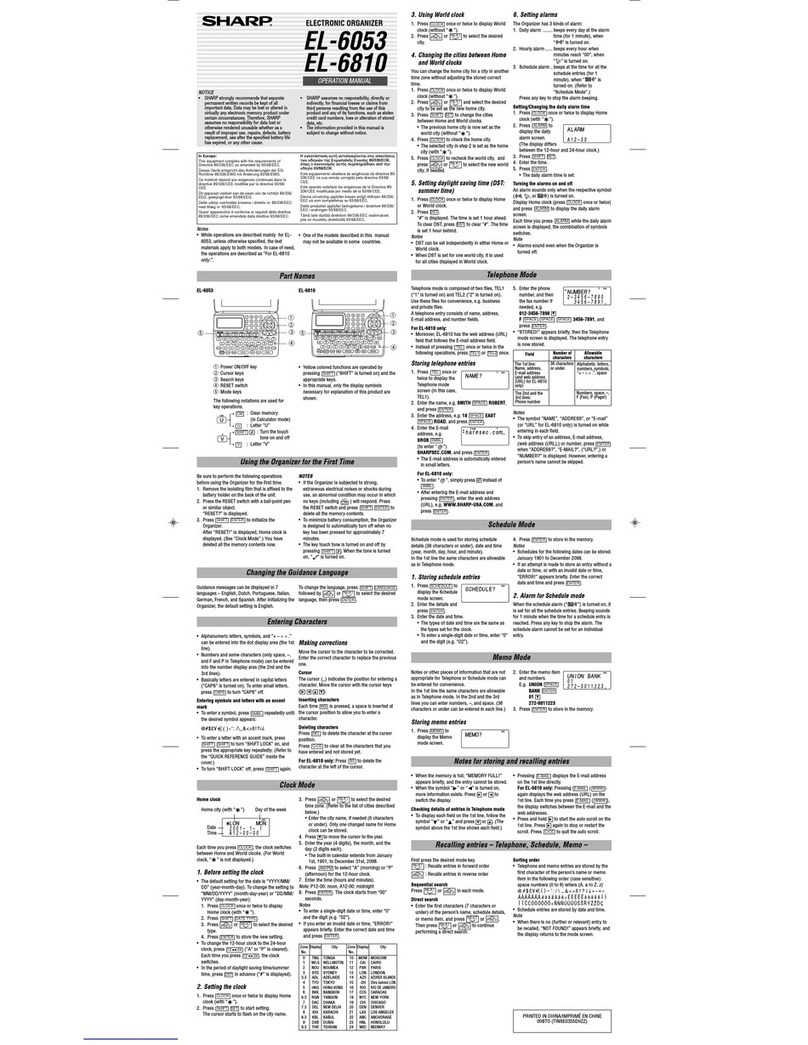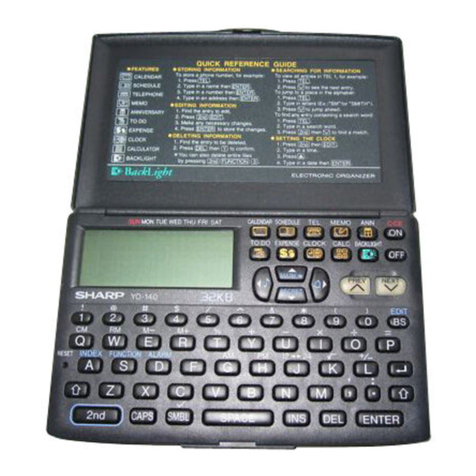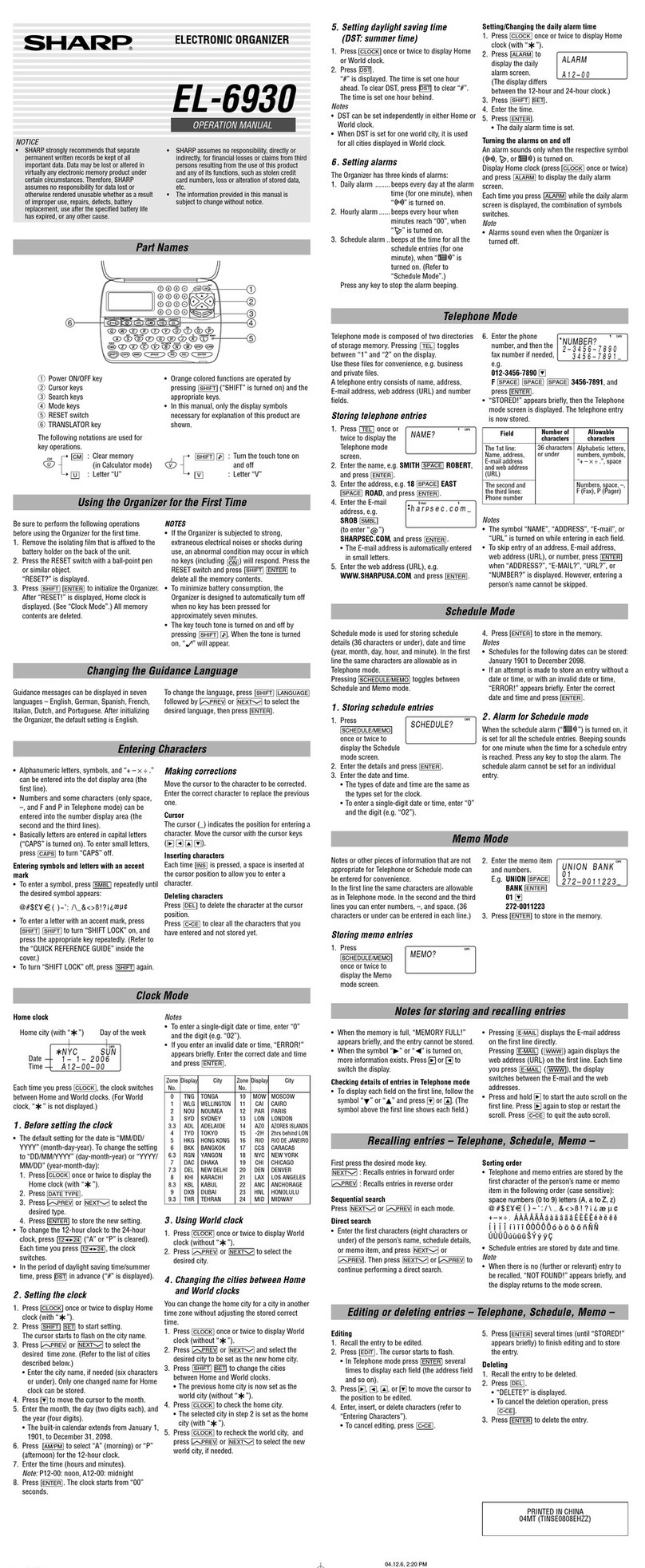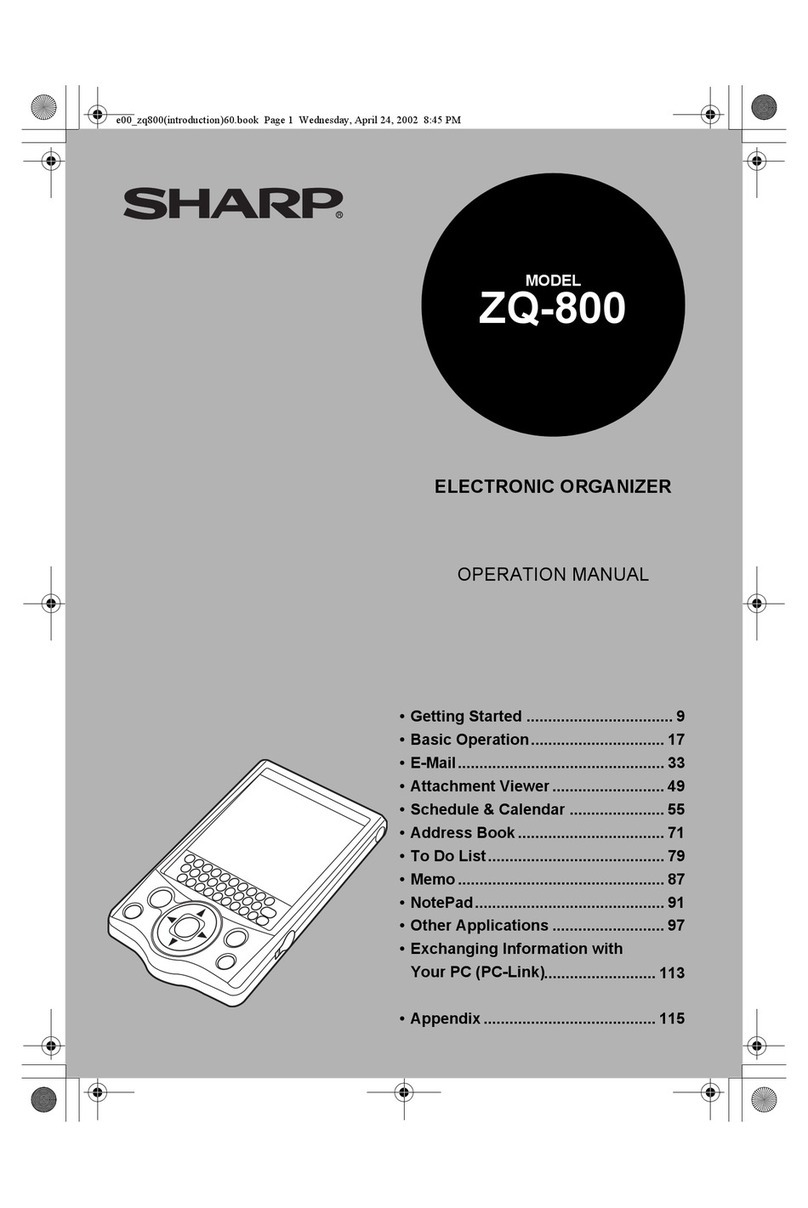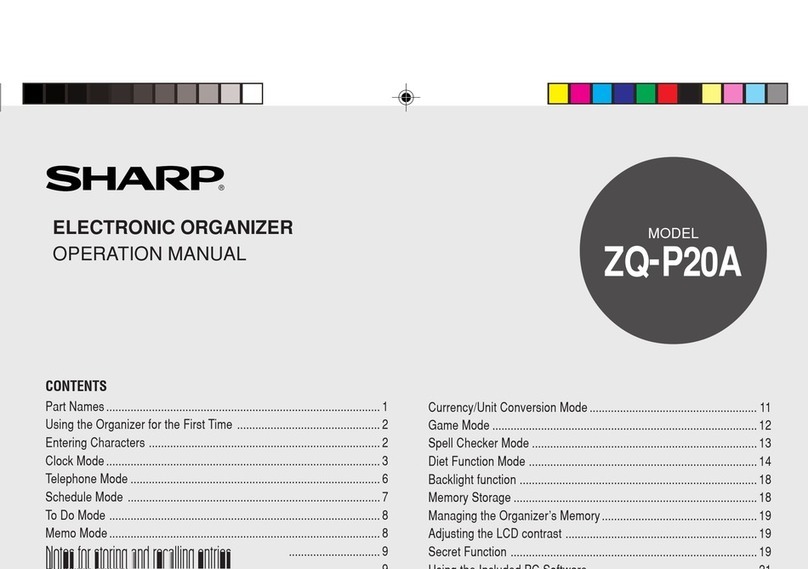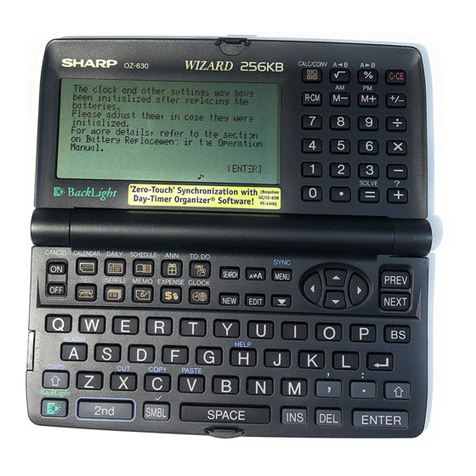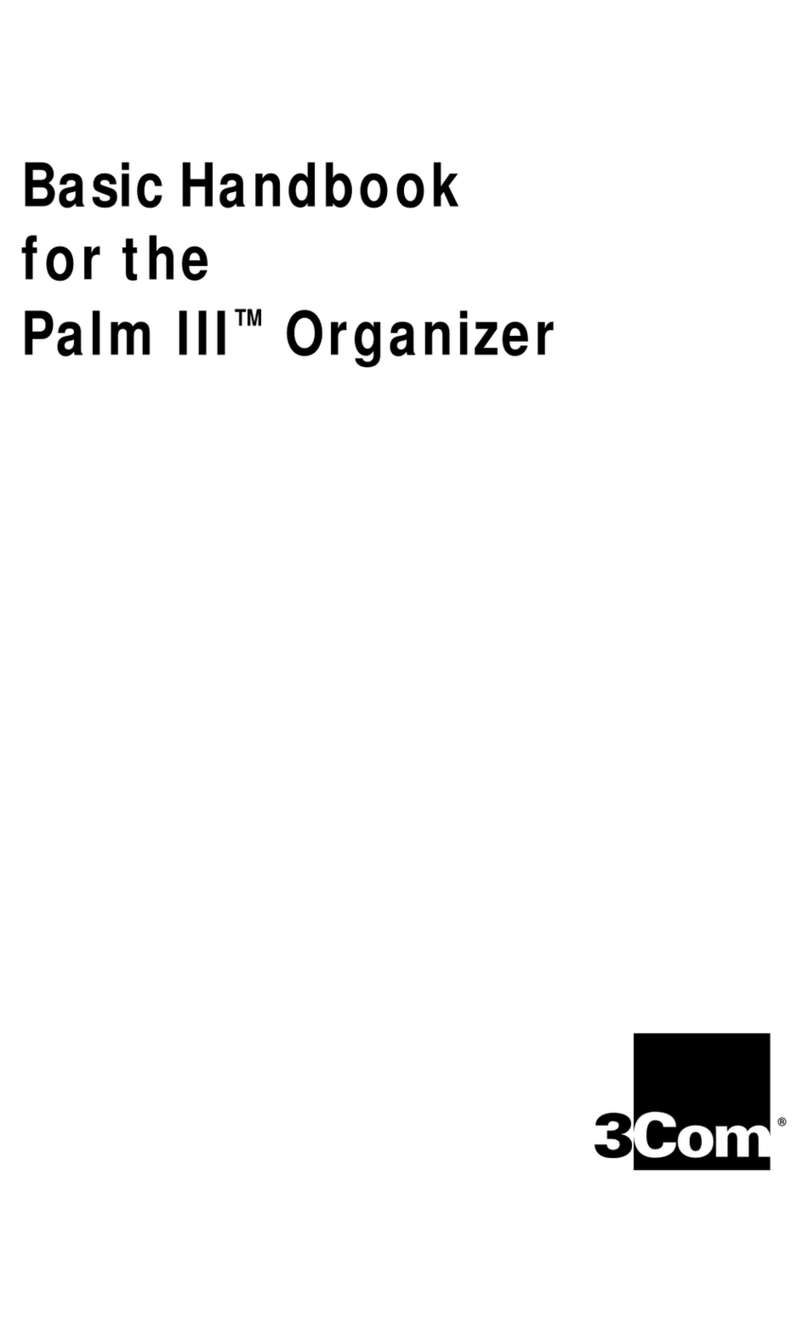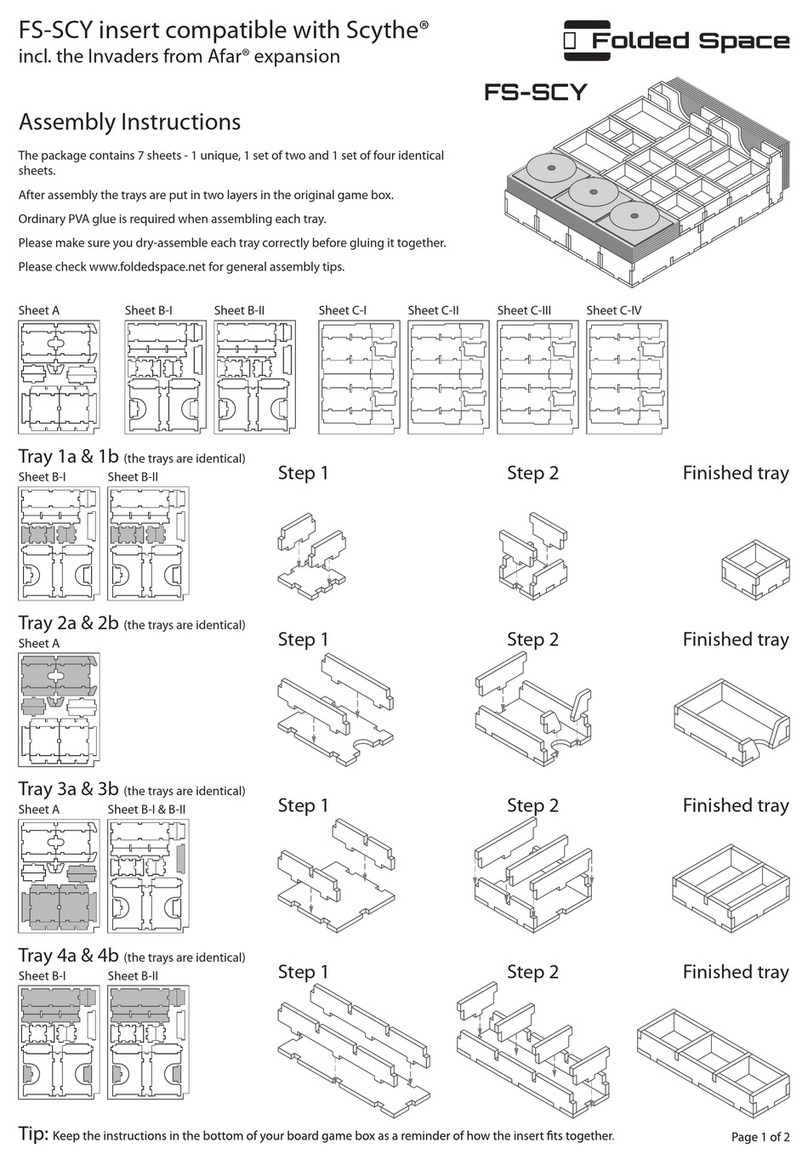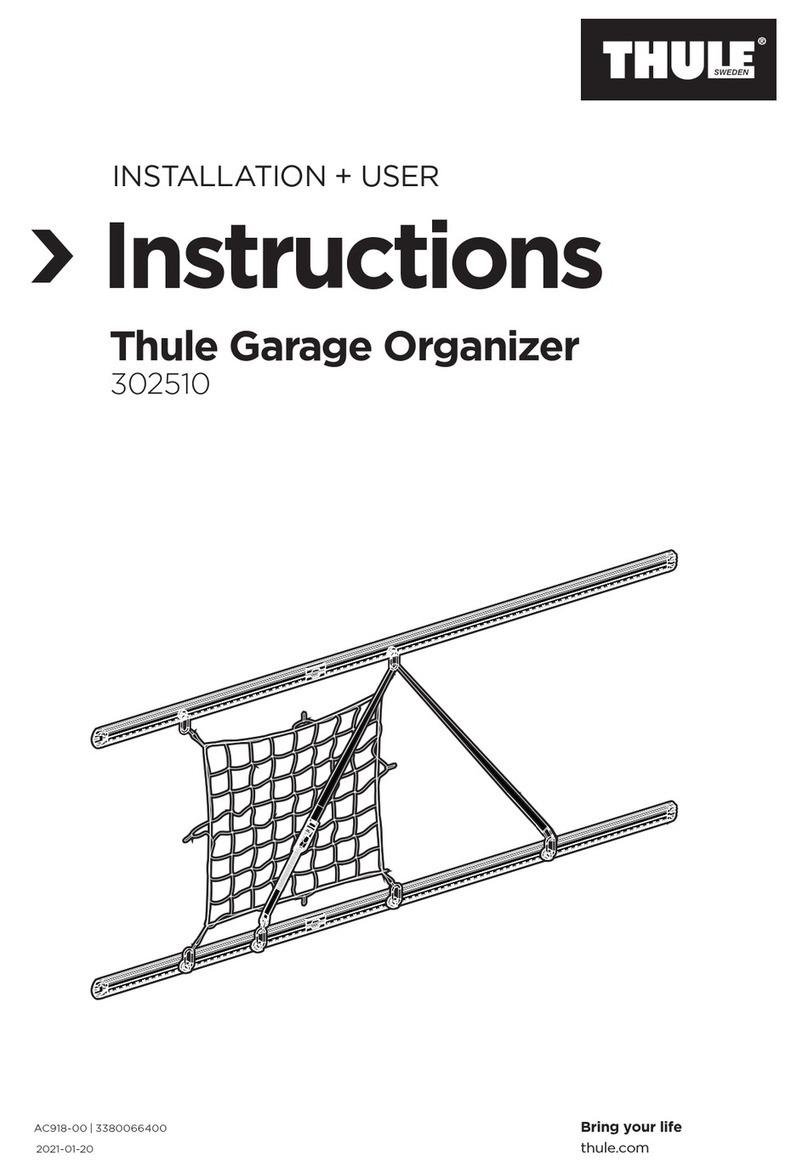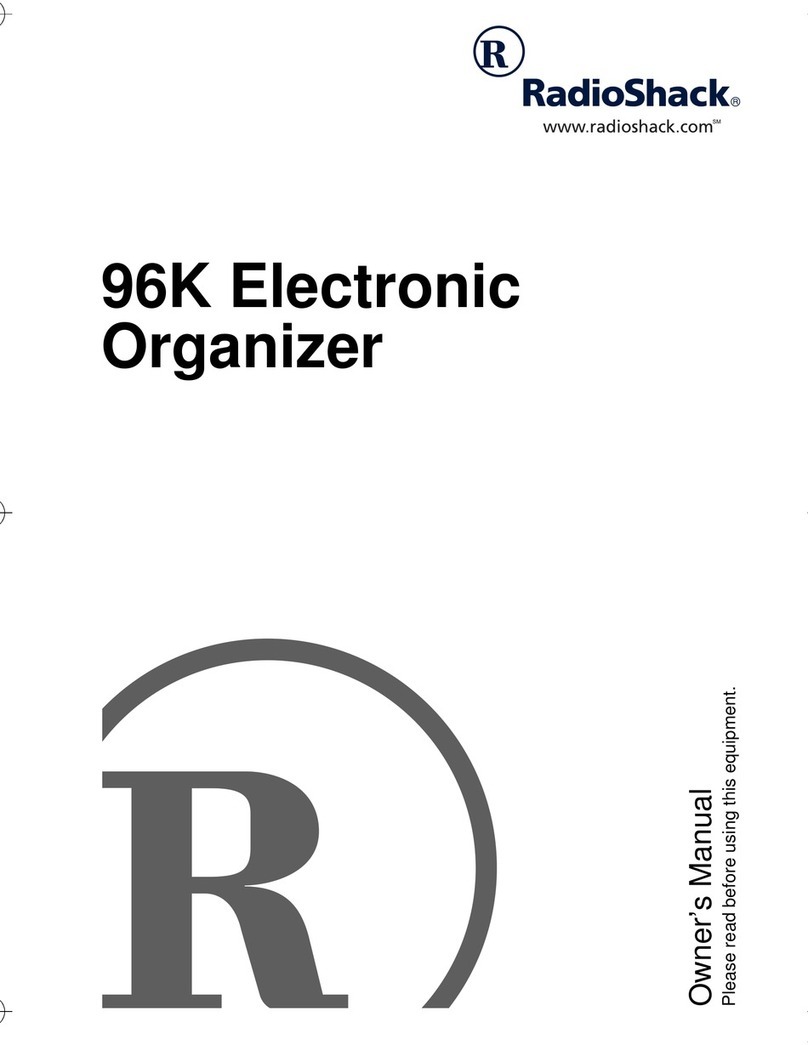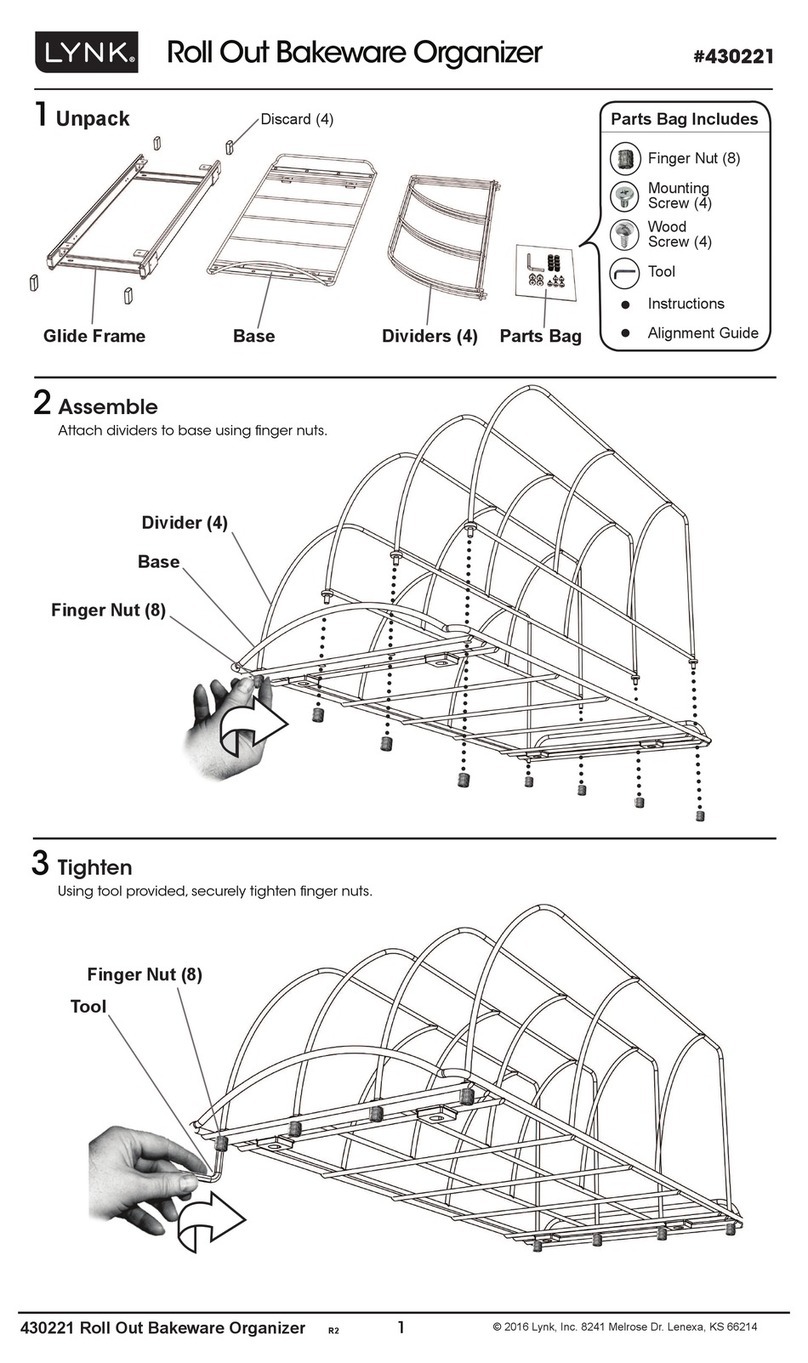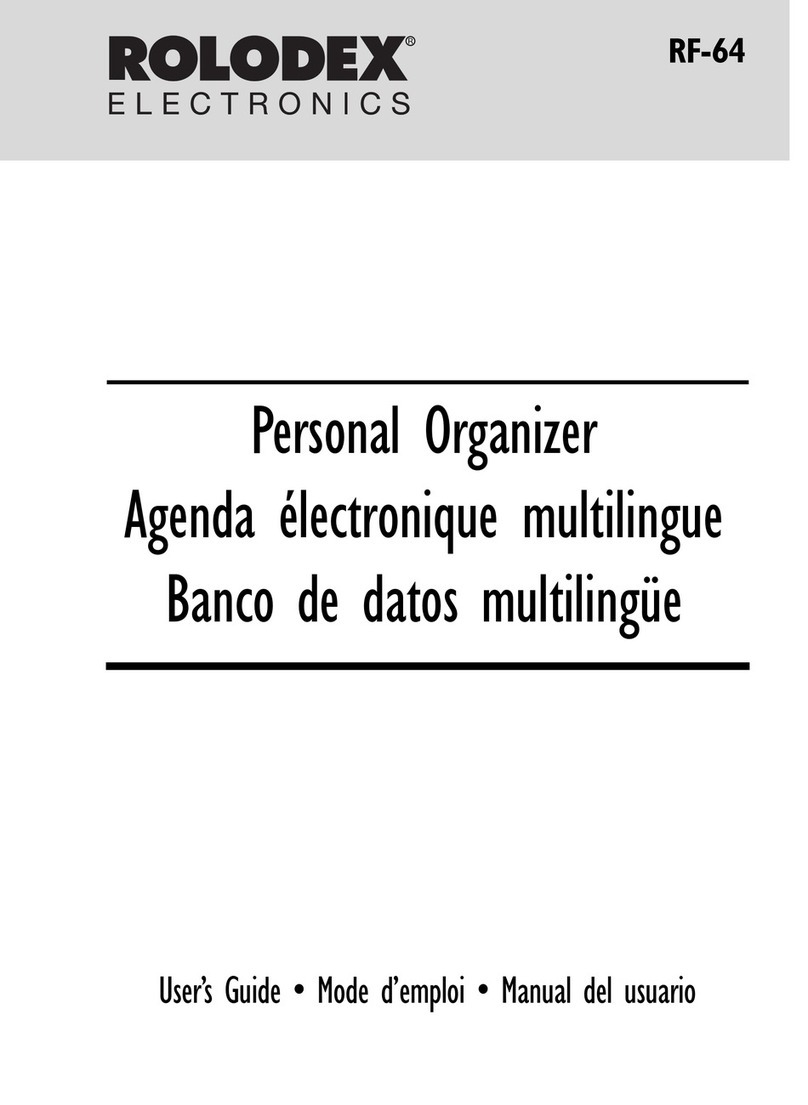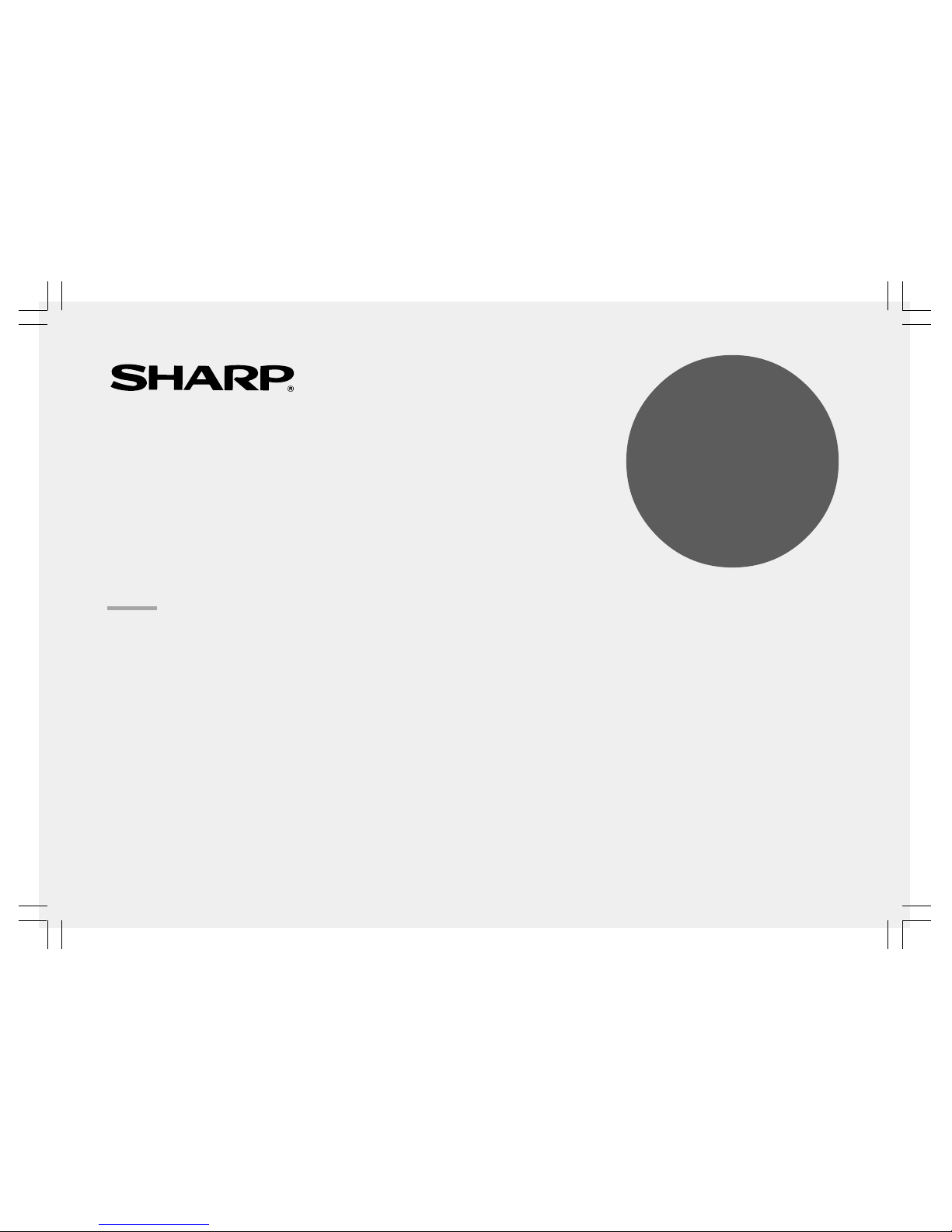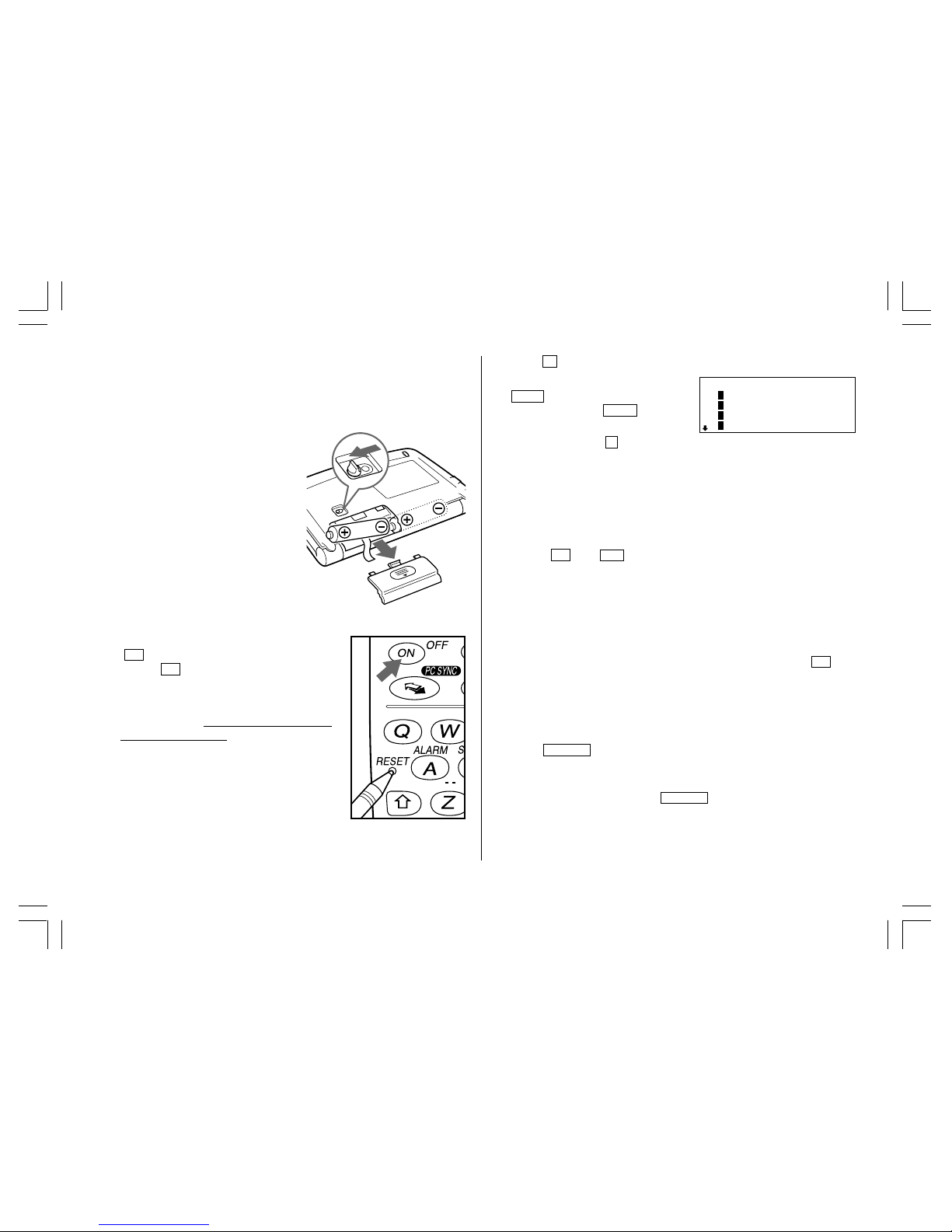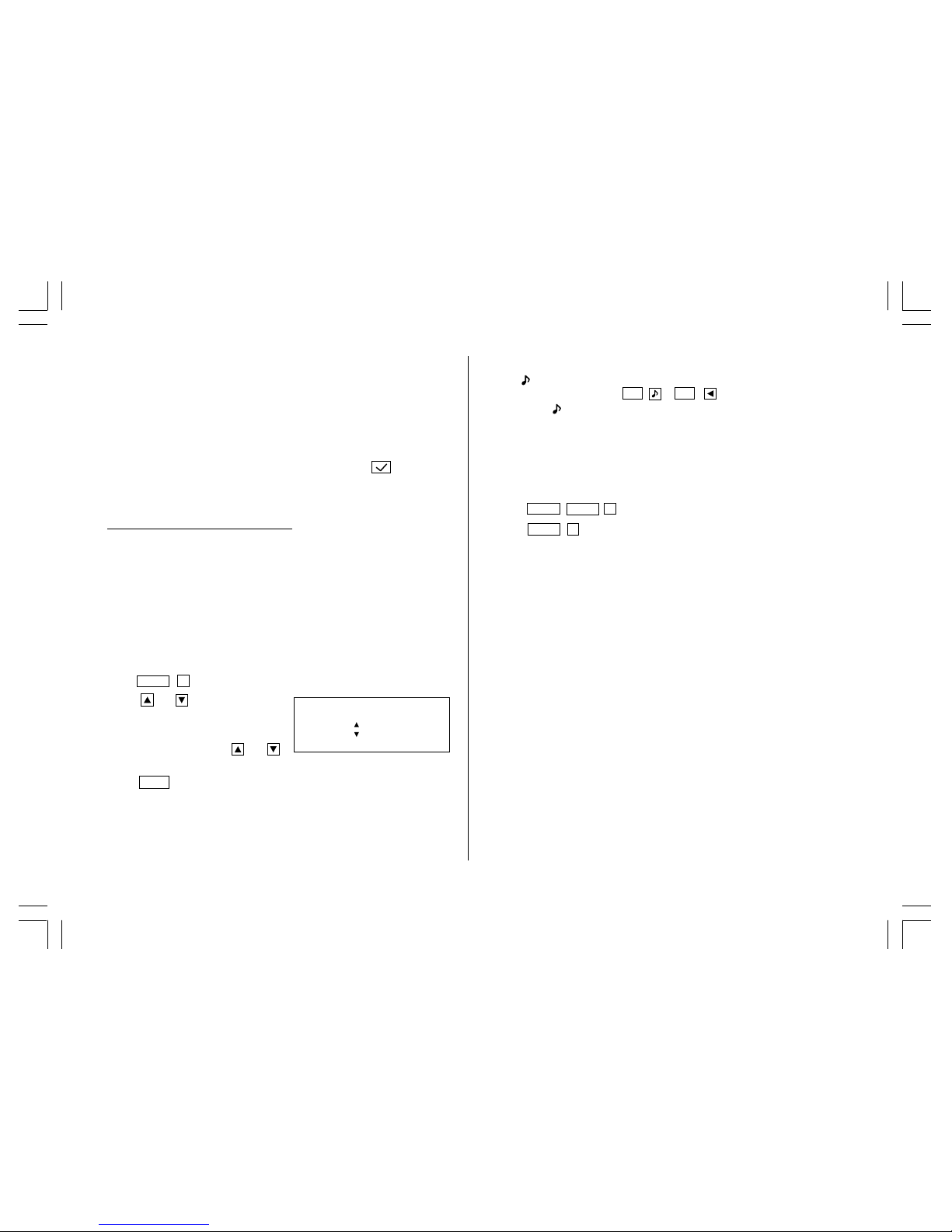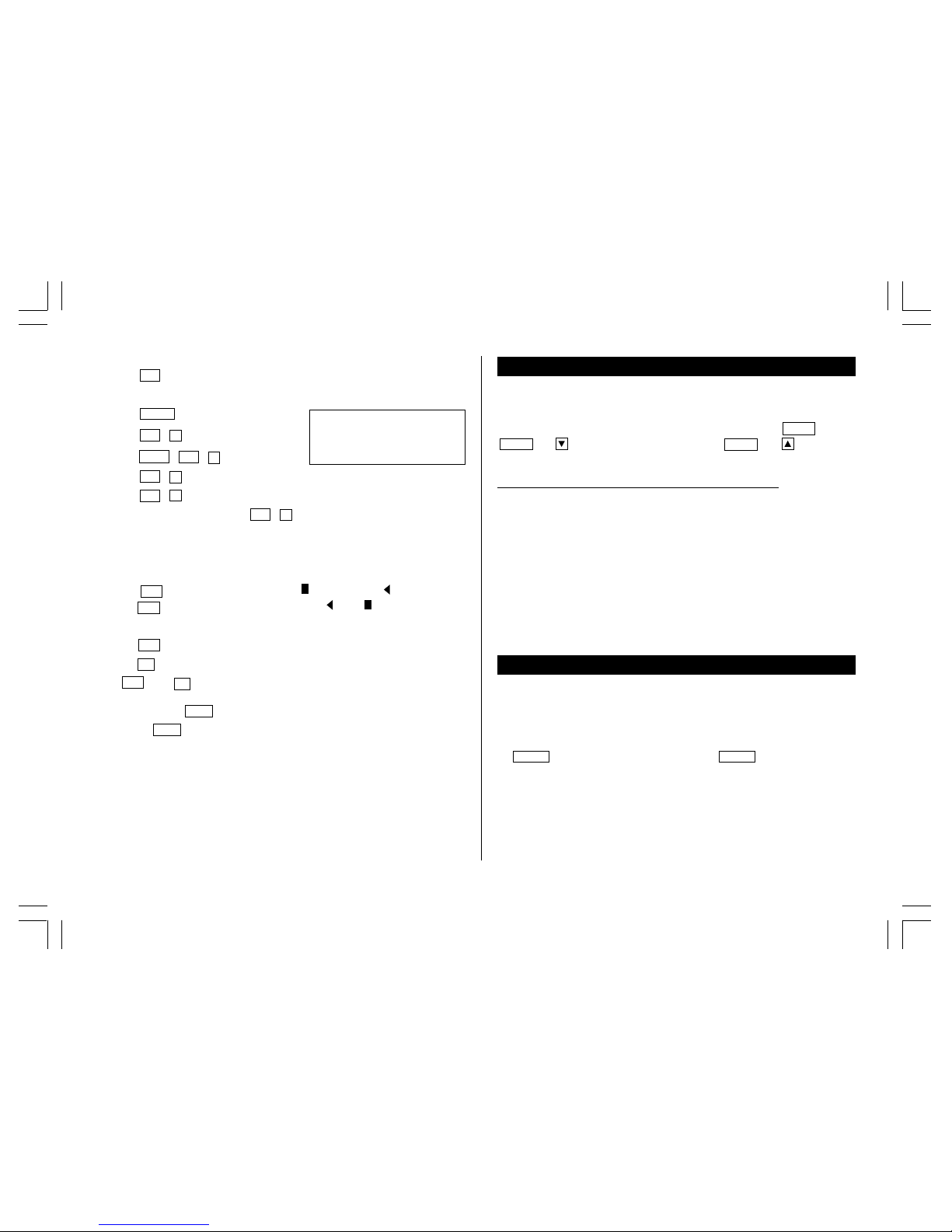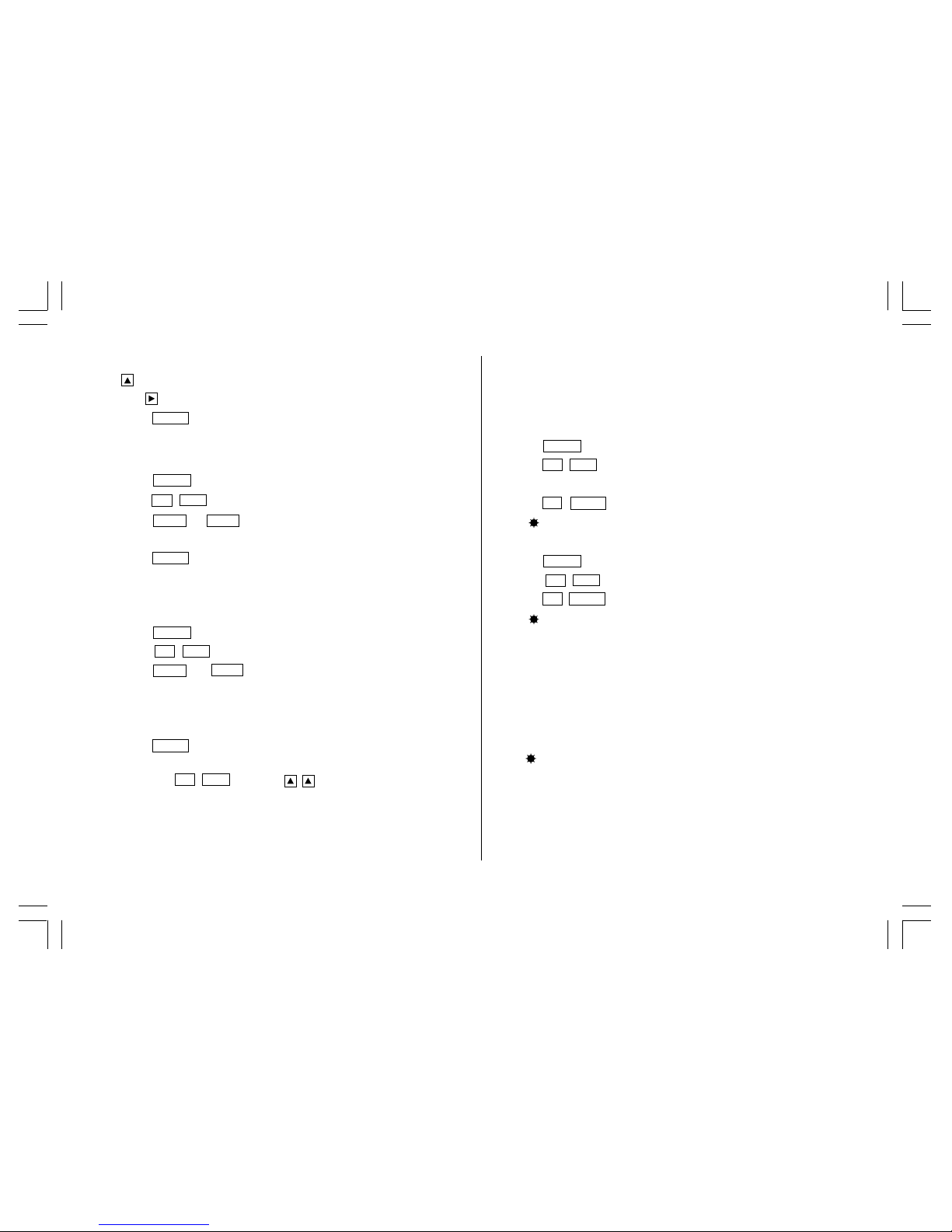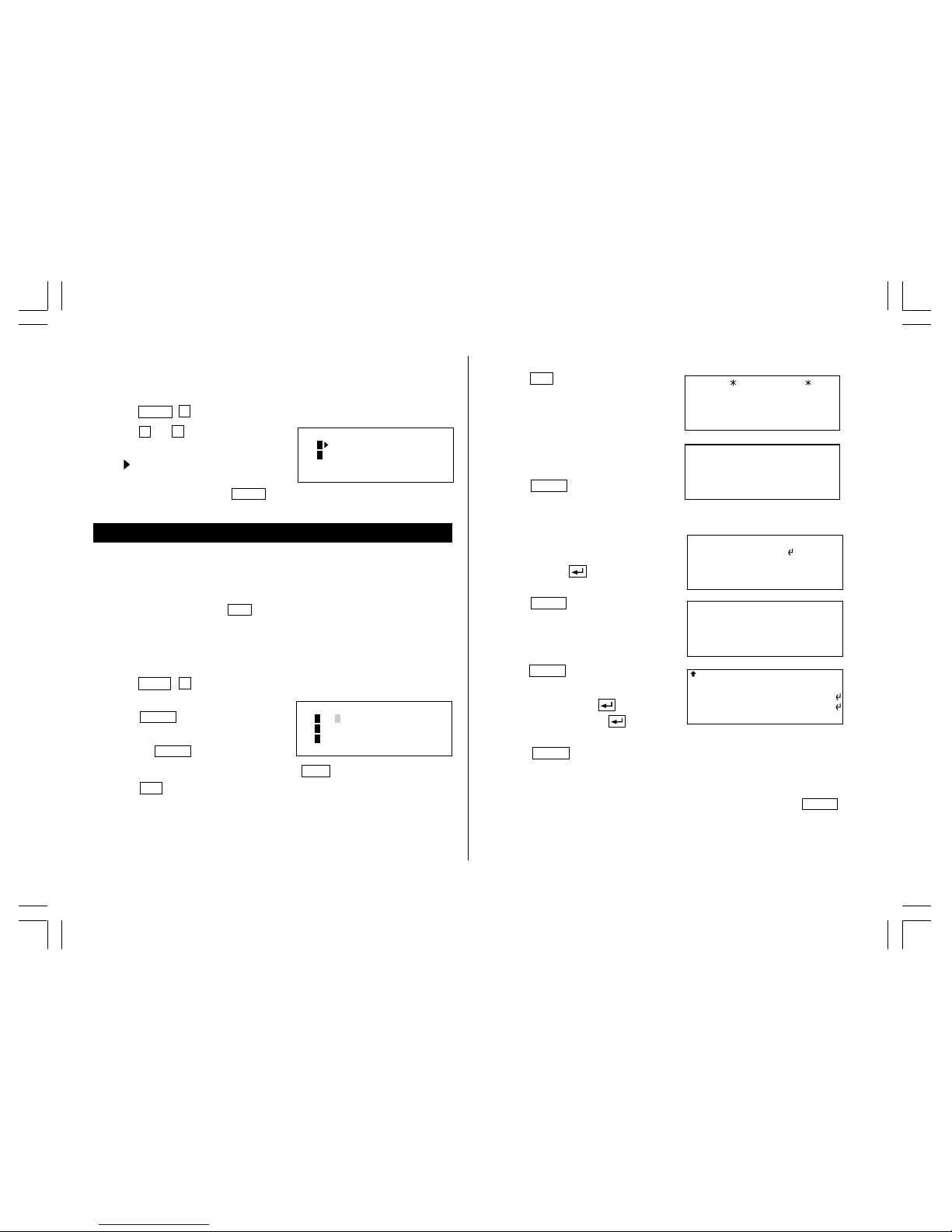4
Entering Characters
1.Moving the Cursor
The cursor ( _ , or ) can be moved by pressing (or holding down)
, , , or .
2.Entering Characters
(1) Entering letters and numbers
The cursor ( _ , or ) indicates the position to enter a character or
number. After initializing the Organizer, the default setting for entering
letters will be capital (uppercase) letters. To enter small (lowercase) letters,
turn “CAPS”off by pressing
CAPS
.
(2) Entering graphic symbols and special characters
Press
SMBL
to display the symbol entry mode, allowing a total of 140
symbols and characters to be selected. To select the symbol display
containing the desired symbol/special character, press
NEXT
(or ) or
PREV
(or ), then press the corresponding number.
•The first display is determined by your previous choice. The 10 most
recently used symbols/special characters are stored and displayed on
this display.
Press
SMBL
to exit the symbol entry mode.
You can also enter the following symbols/special characters by pressing
and an appropriate key (q) or directly from the numeric keys (w)
located next to the LCD display:
q&, , (, $, /, ^ , !, @, #, )
w÷, ×, –, +, =, ±, %
•You cannot enter “았앙 ”symbol.
Display Symbols
:A“beep”will sound when a key is pressed.
:The schedule alarm will sound.
CAPS
:Capital (uppercase) letters will be entered. To enter small
(lowercase) letters, turn “CAPS”off by pressing
CAPS
.
EDIT
:The listing on the display can be edited.
2nd
:Indicates that
2nd
has been pressed.
:More information exists above the current display. (Press .)
:More information exists below the current display. (Press .)
S
:Secret function is in effect. (Secret listings cannot be recalled
without a password.)
:Indicates that the recalled listing is secret.
BATT
:Indicates that the operating battery level is low.
•In the display examples of this manual, only the symbols necessary for
explanation will be shown.
NOTES:
•The symbol “ ” shown by setting the LCD contrast to DARK is not
used in this product.
•The “ ” mark indicates the alarm sound for the scheduled listings is
turned on.
YO-515 (E0426E)