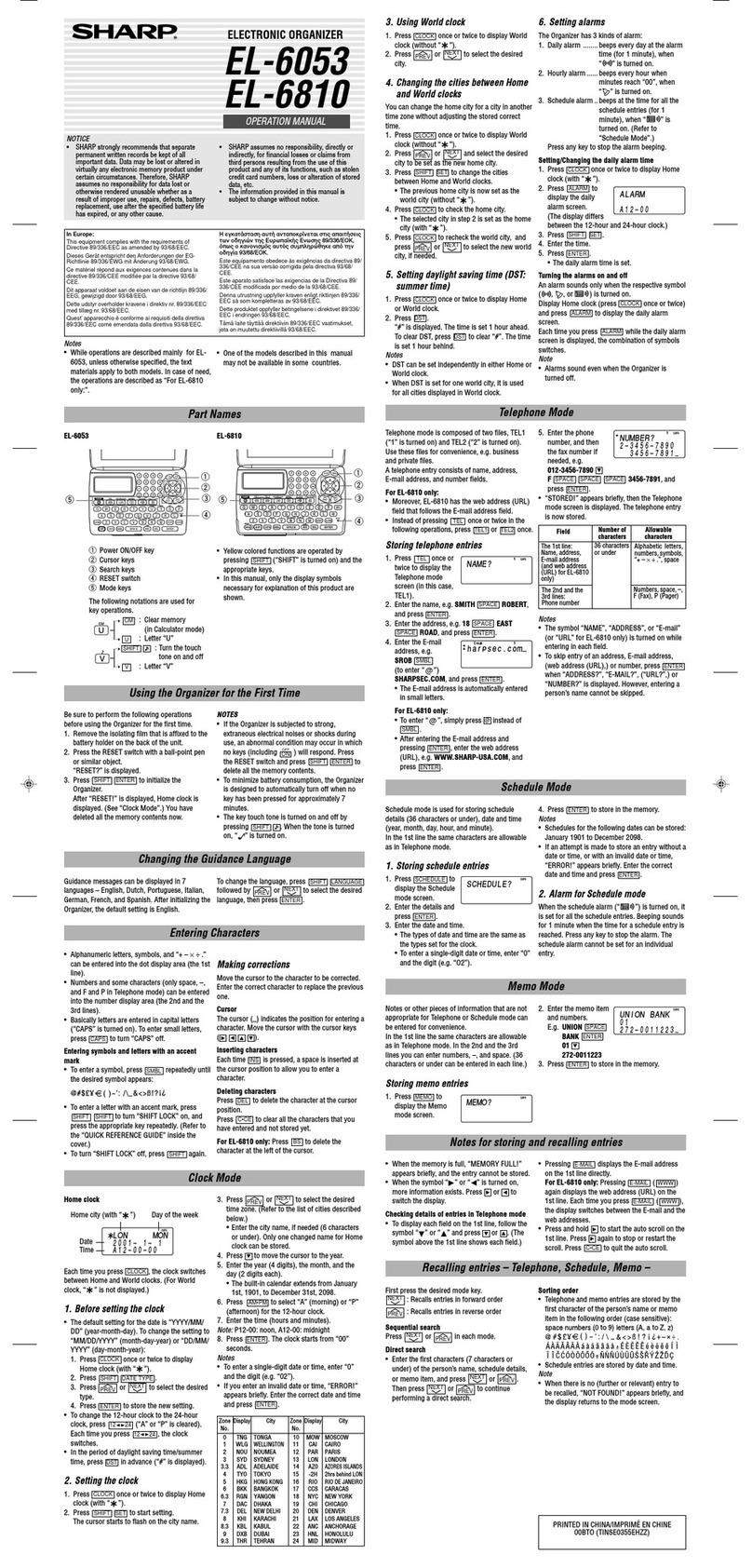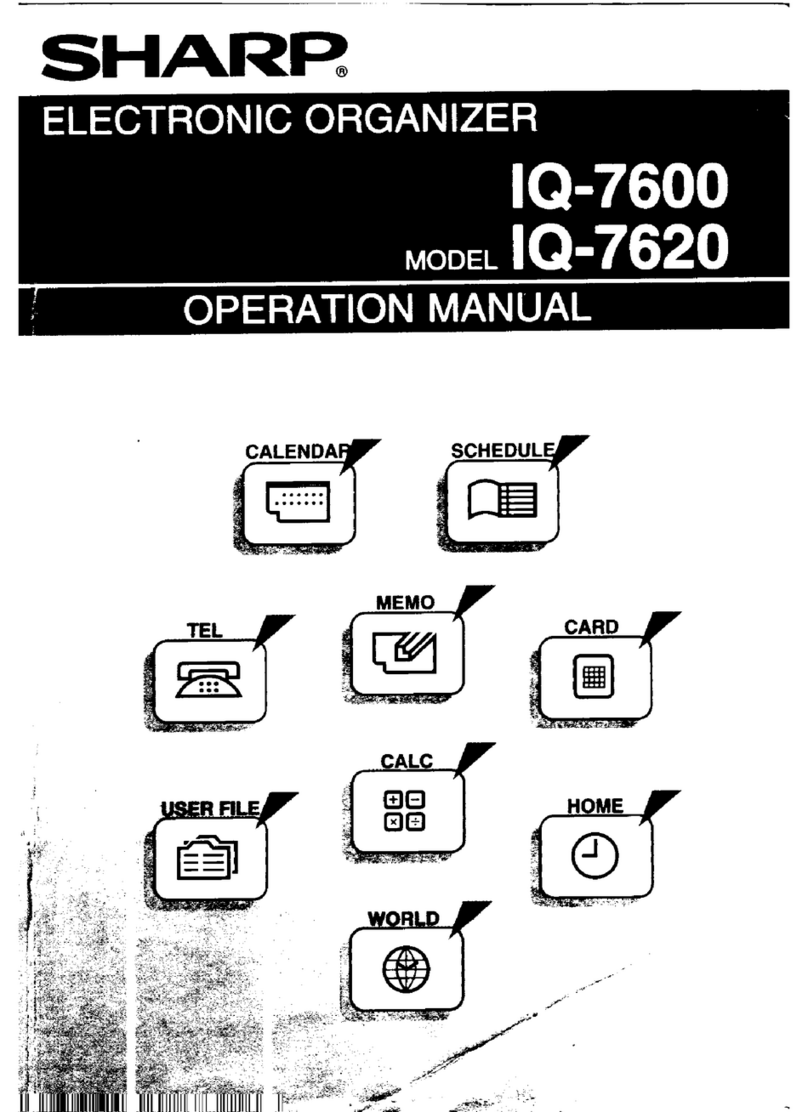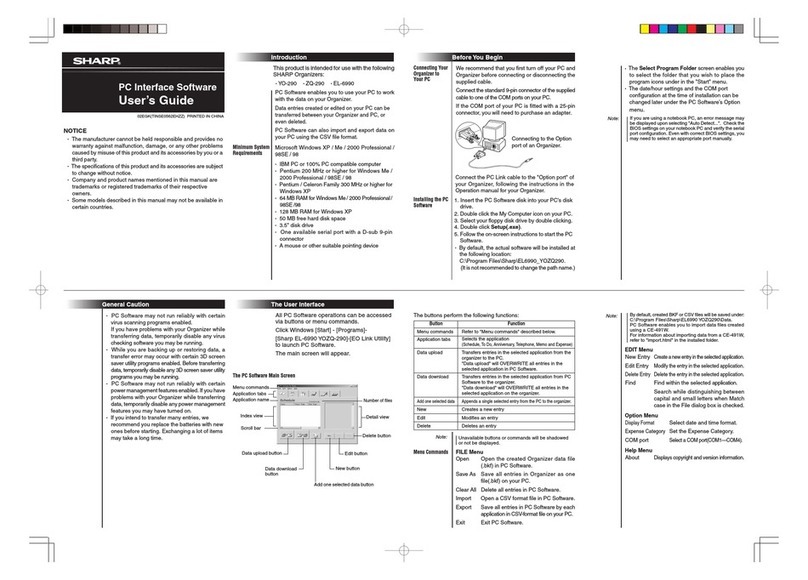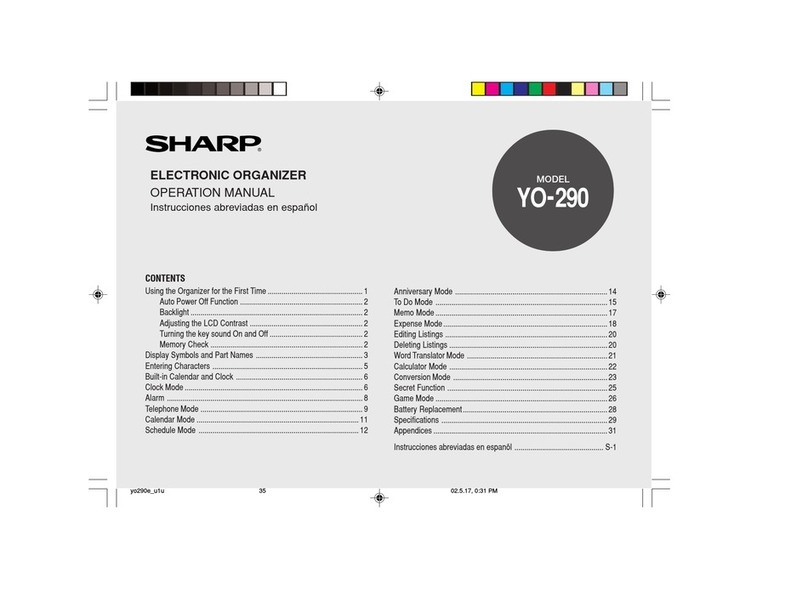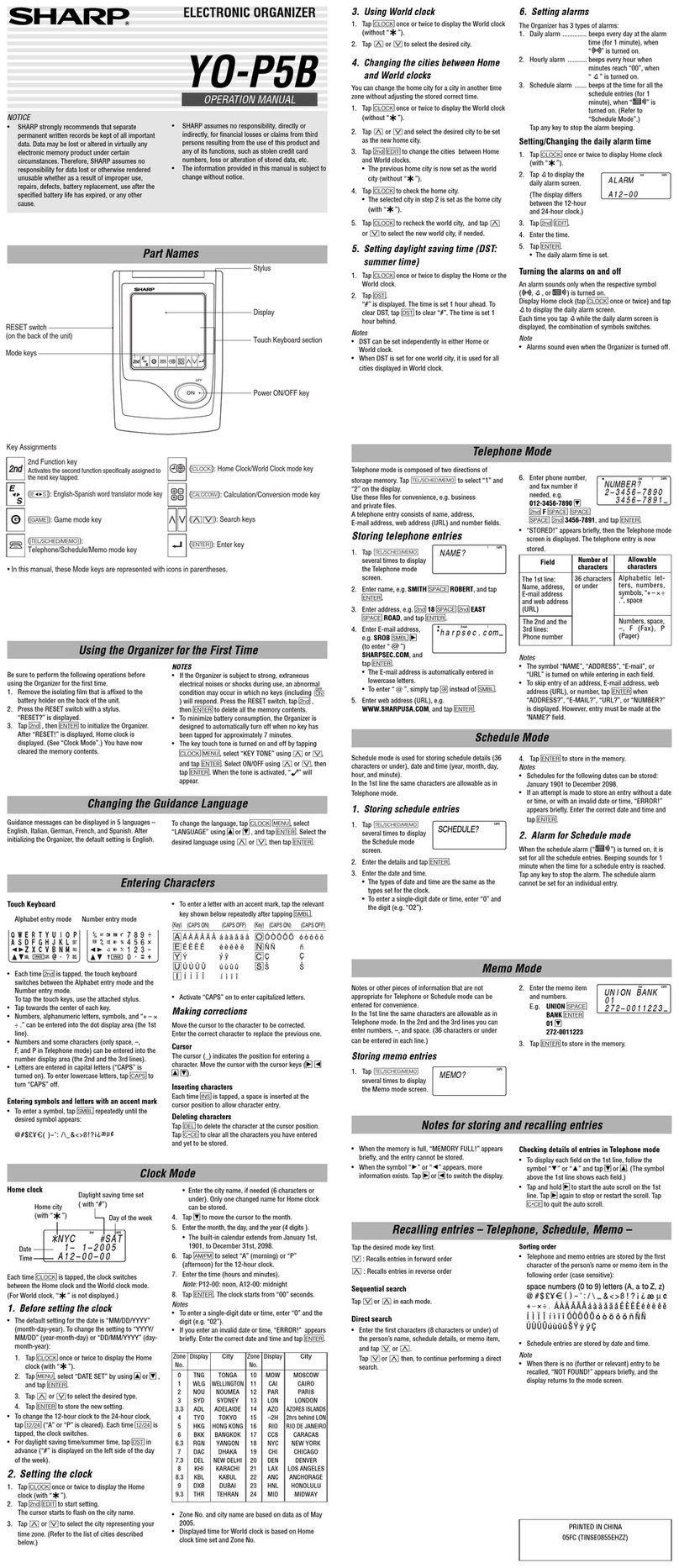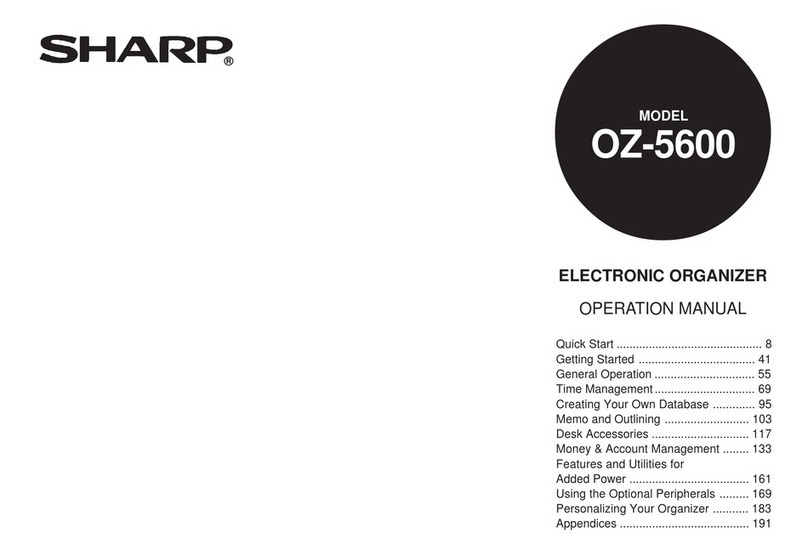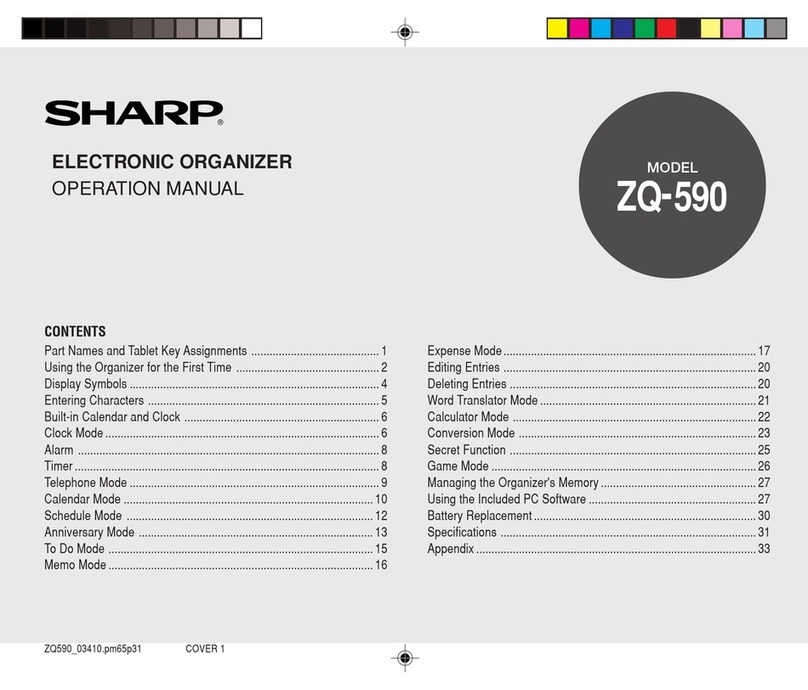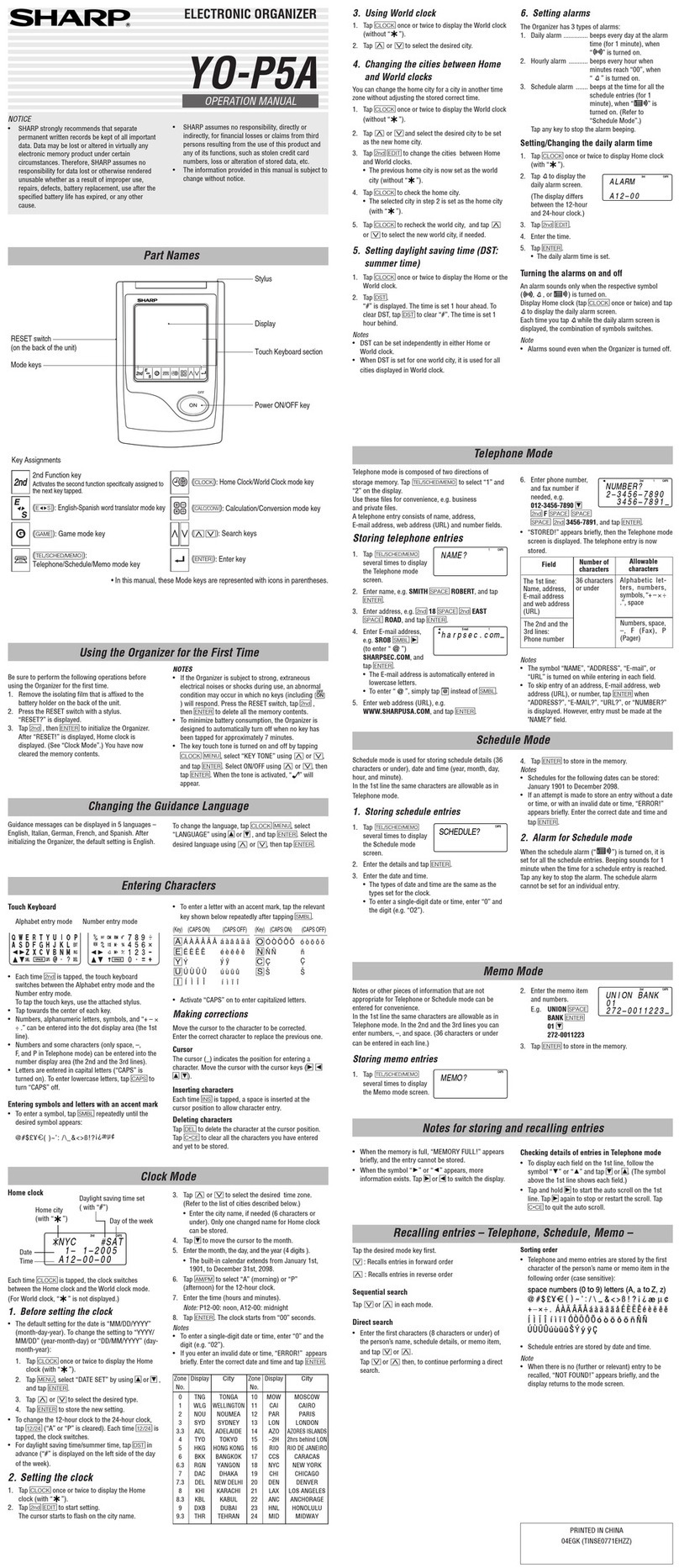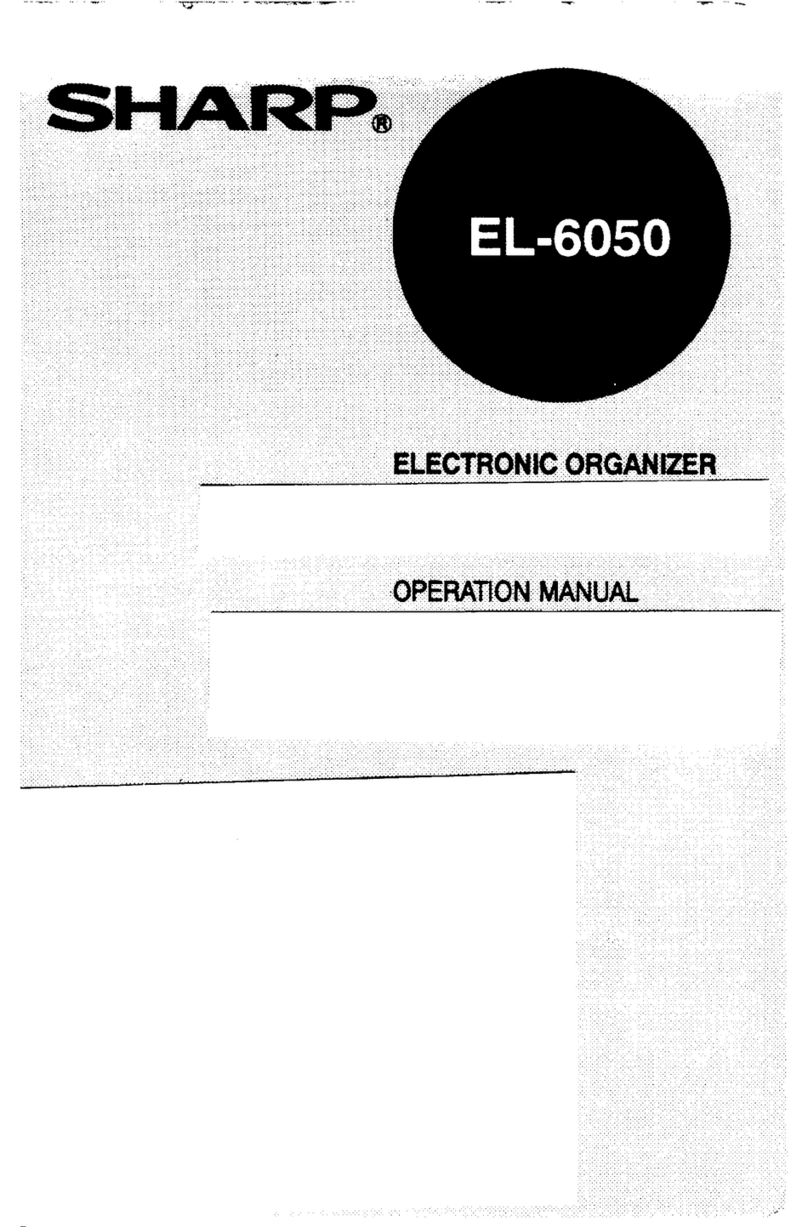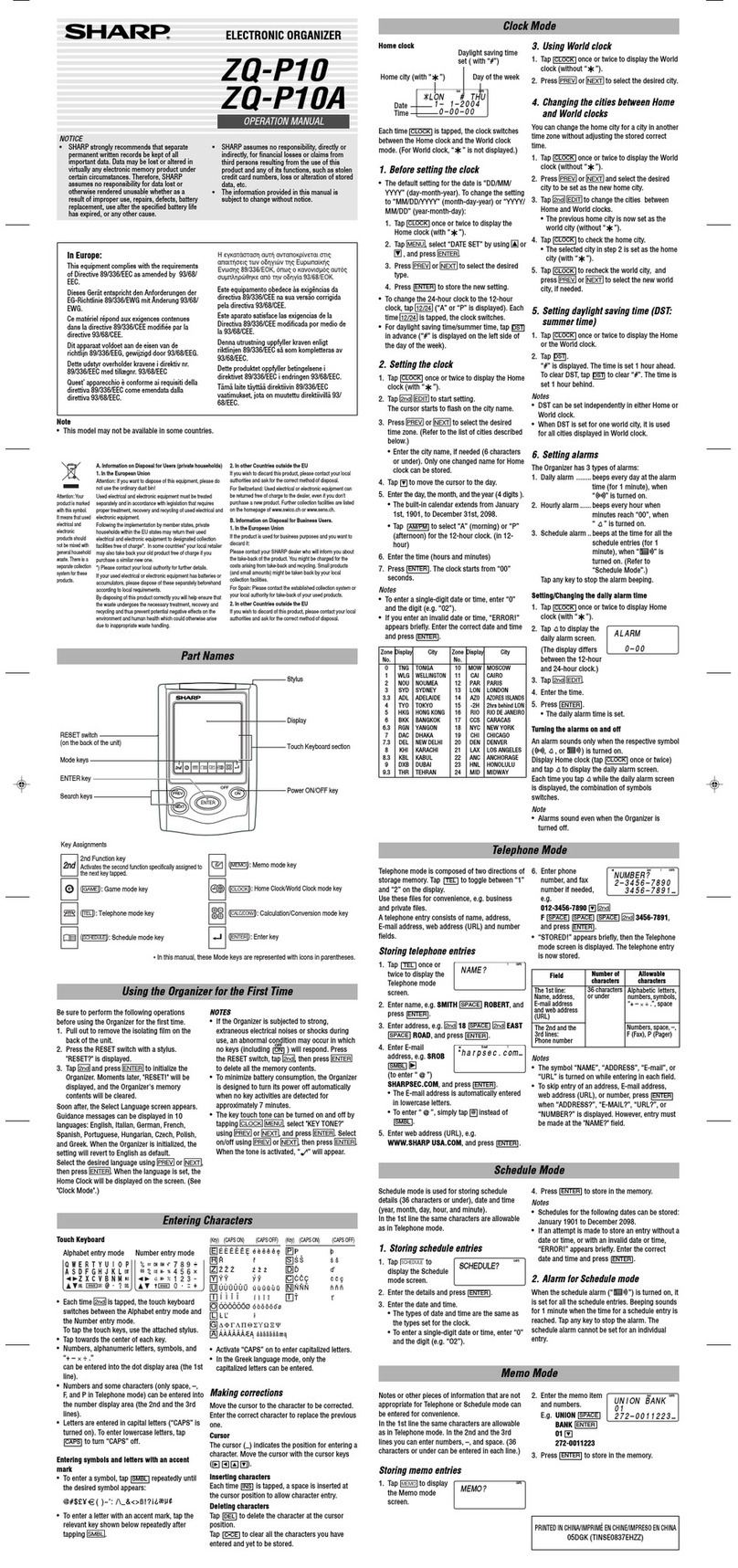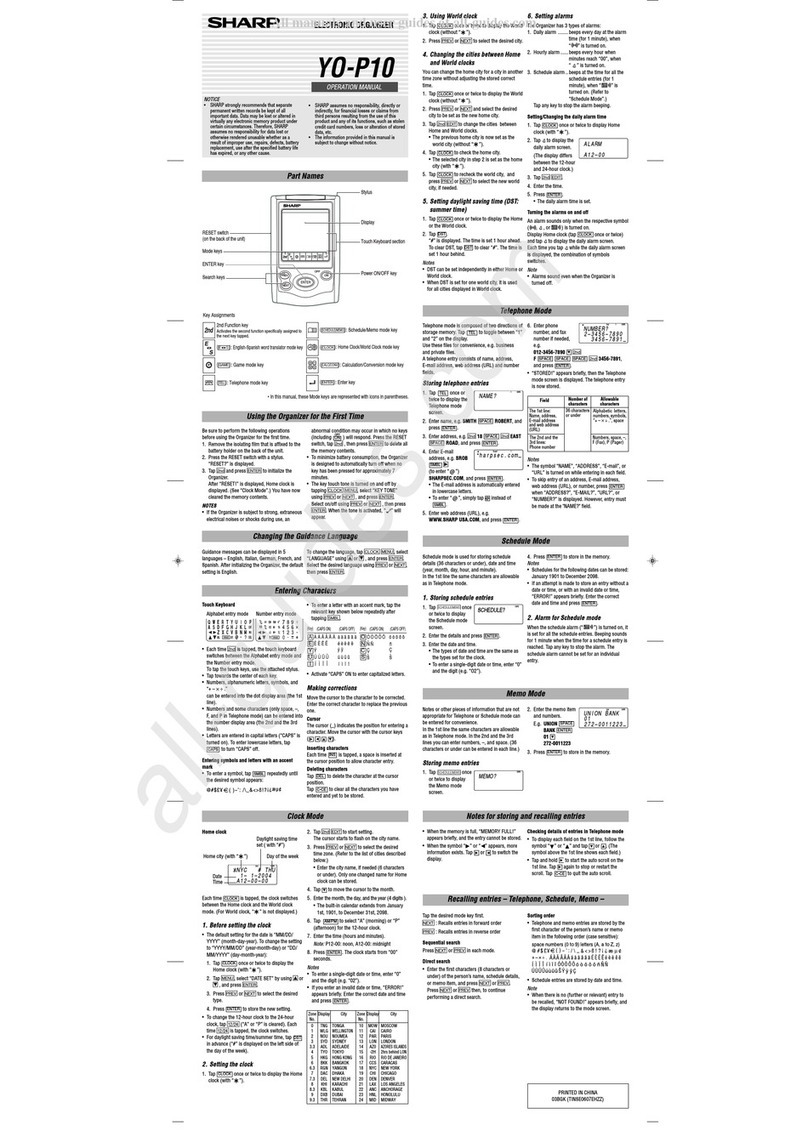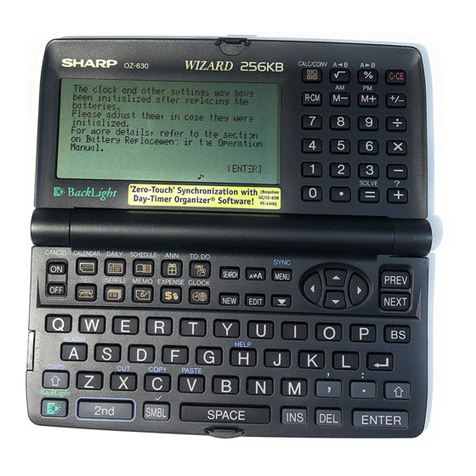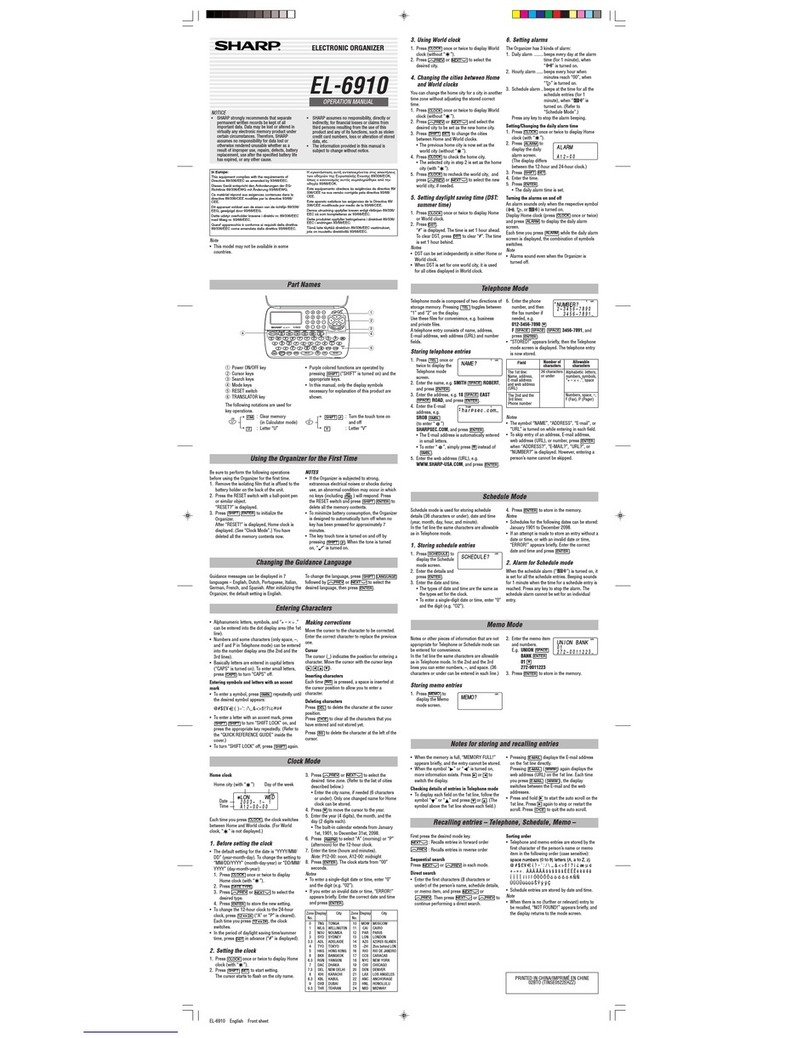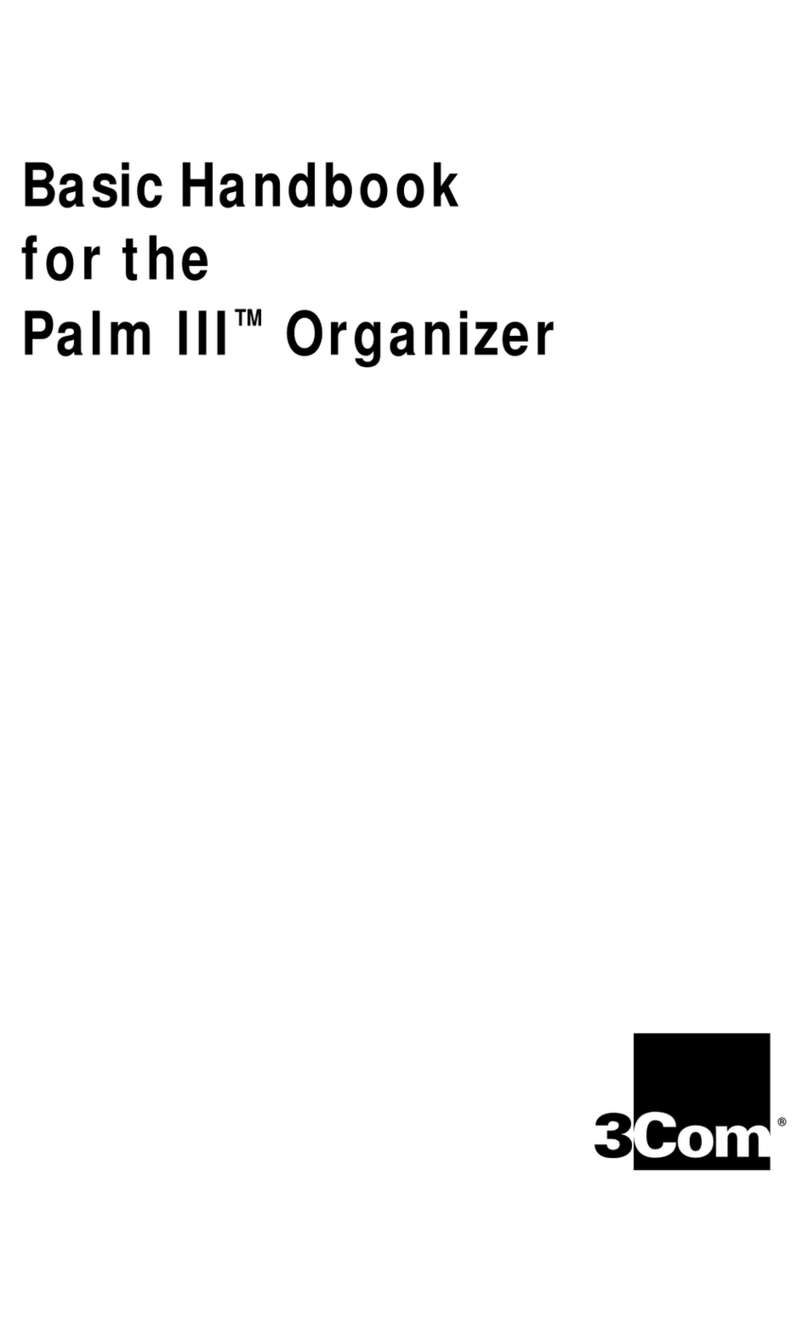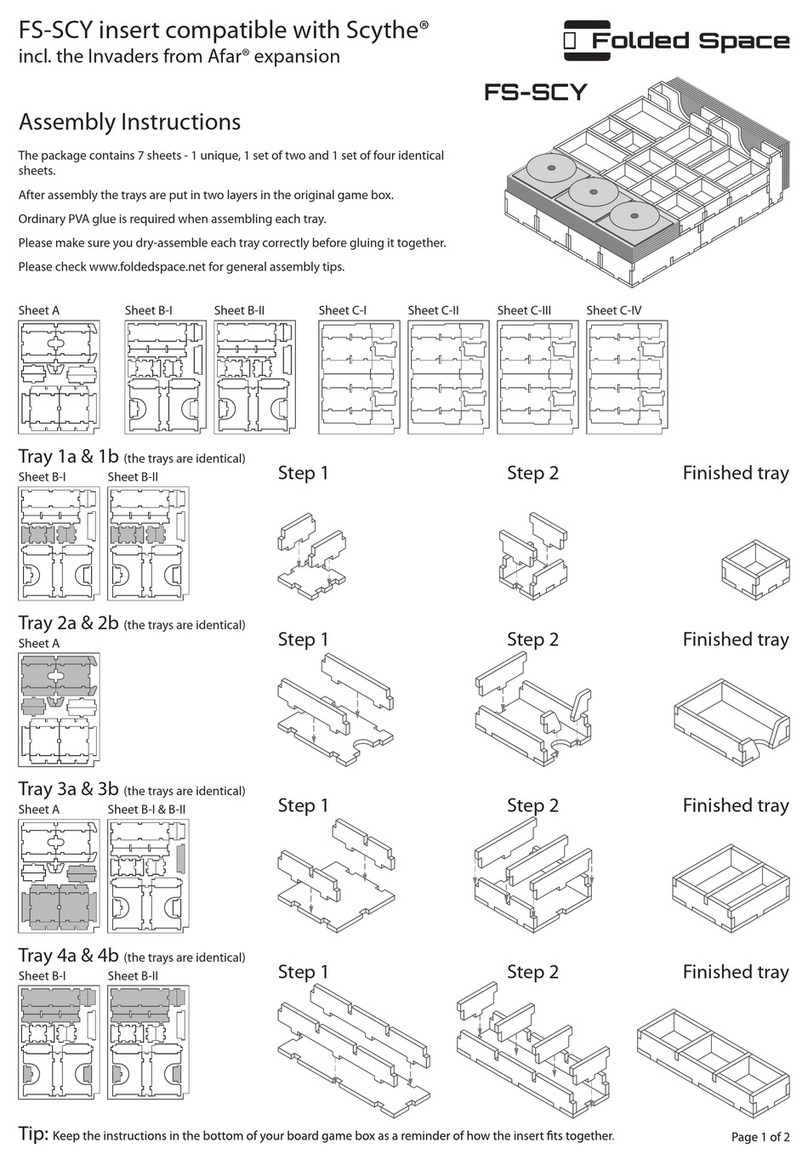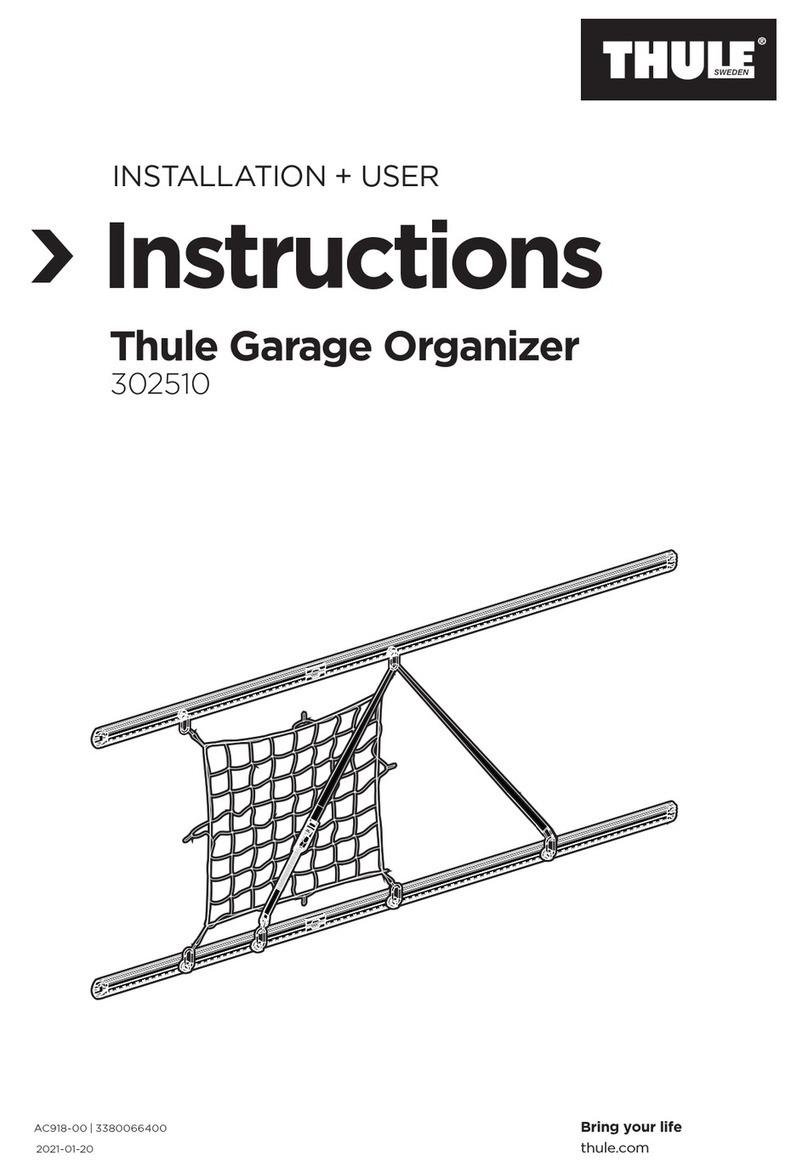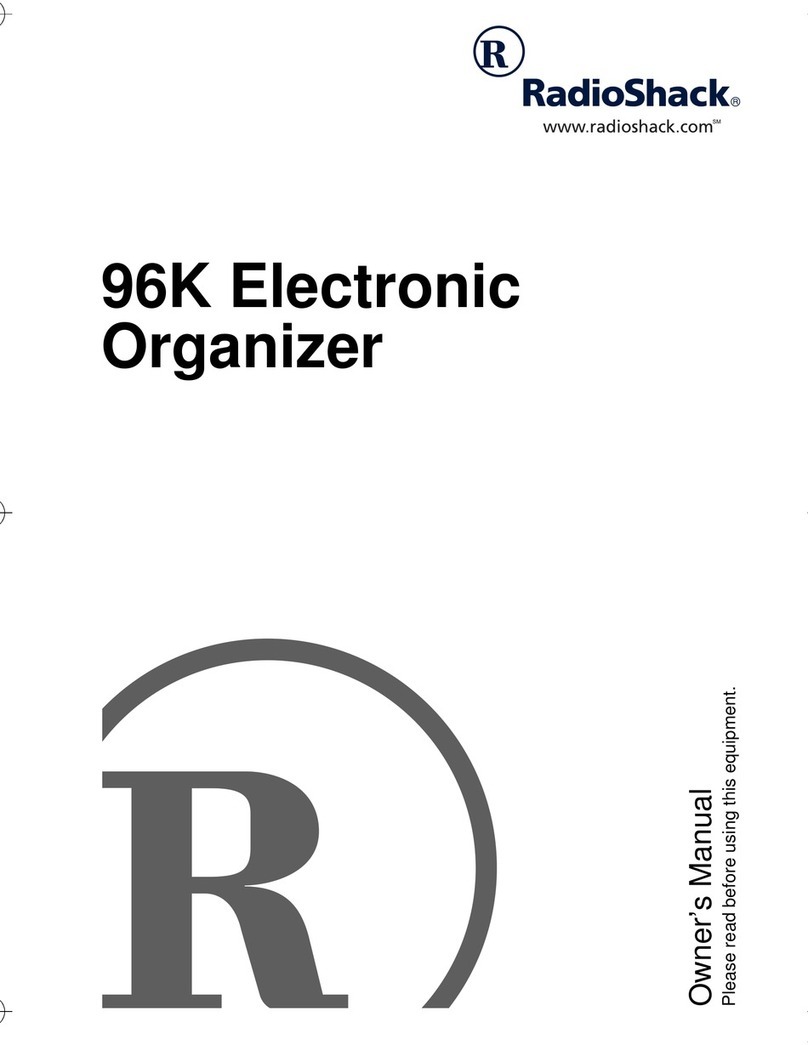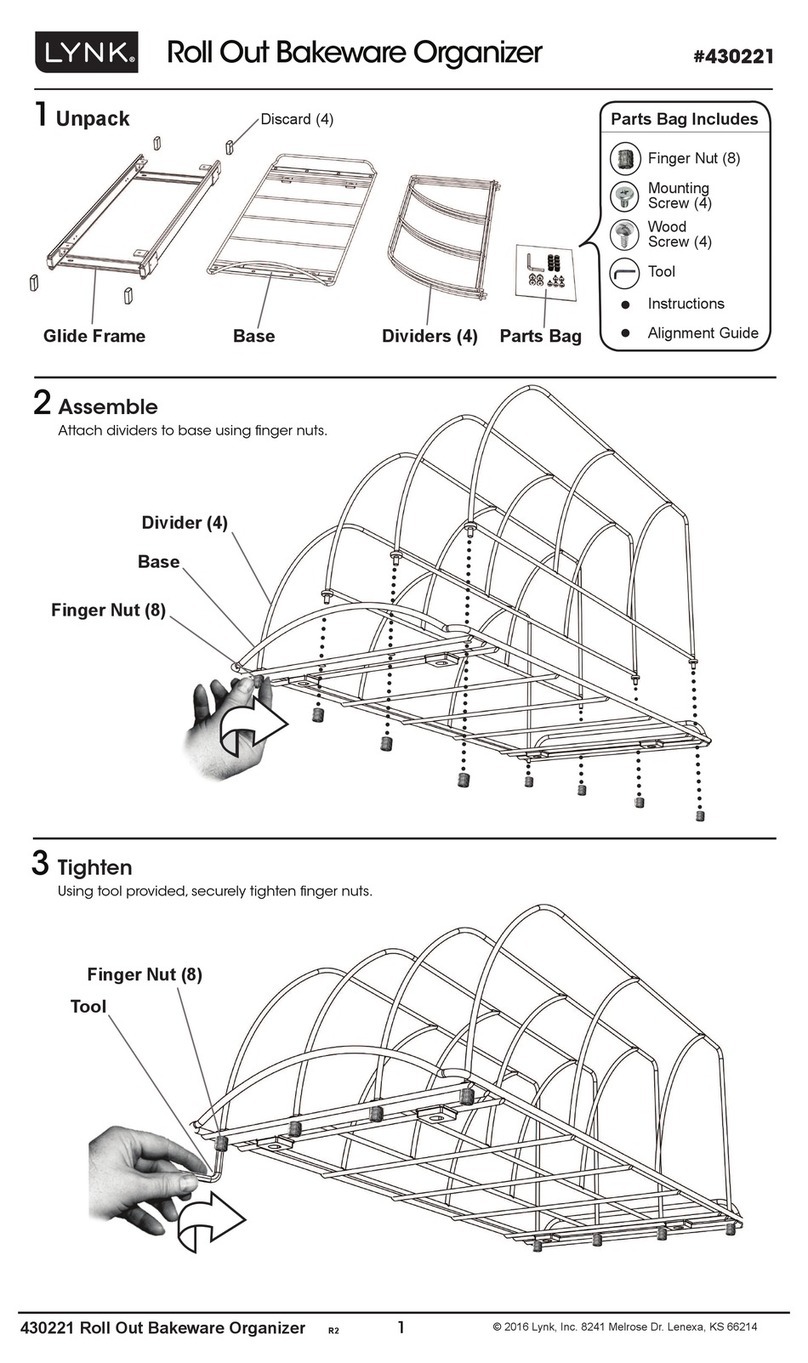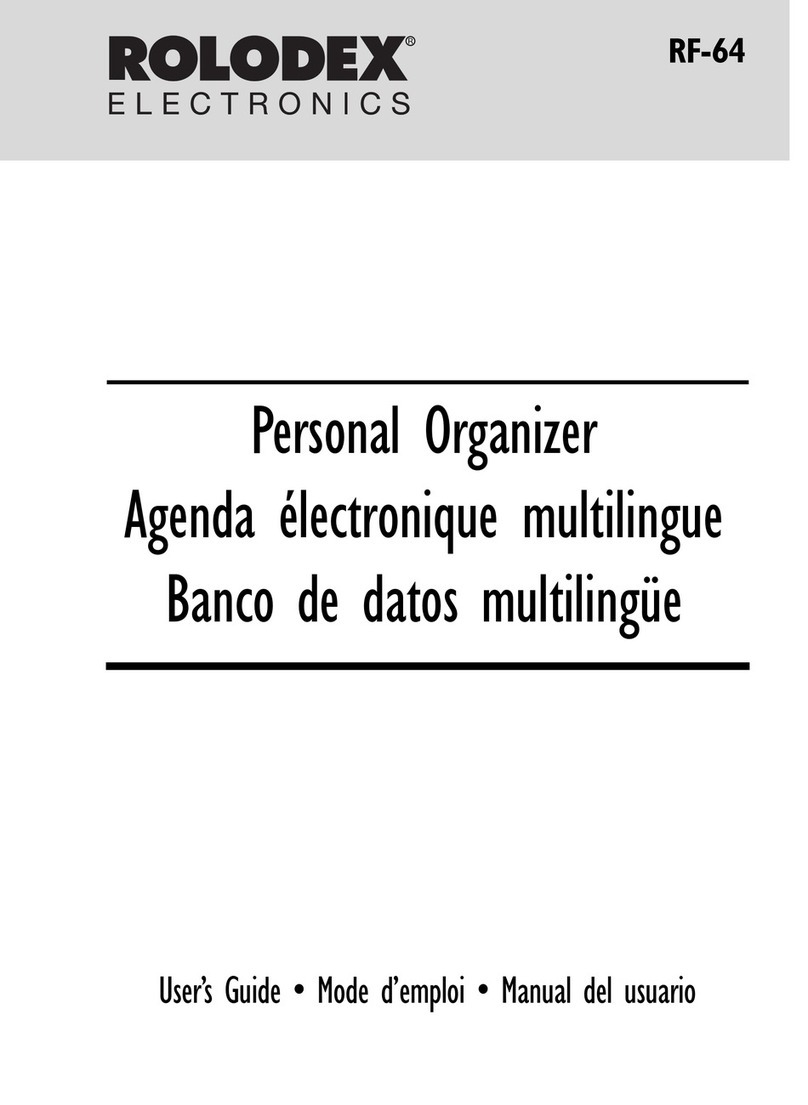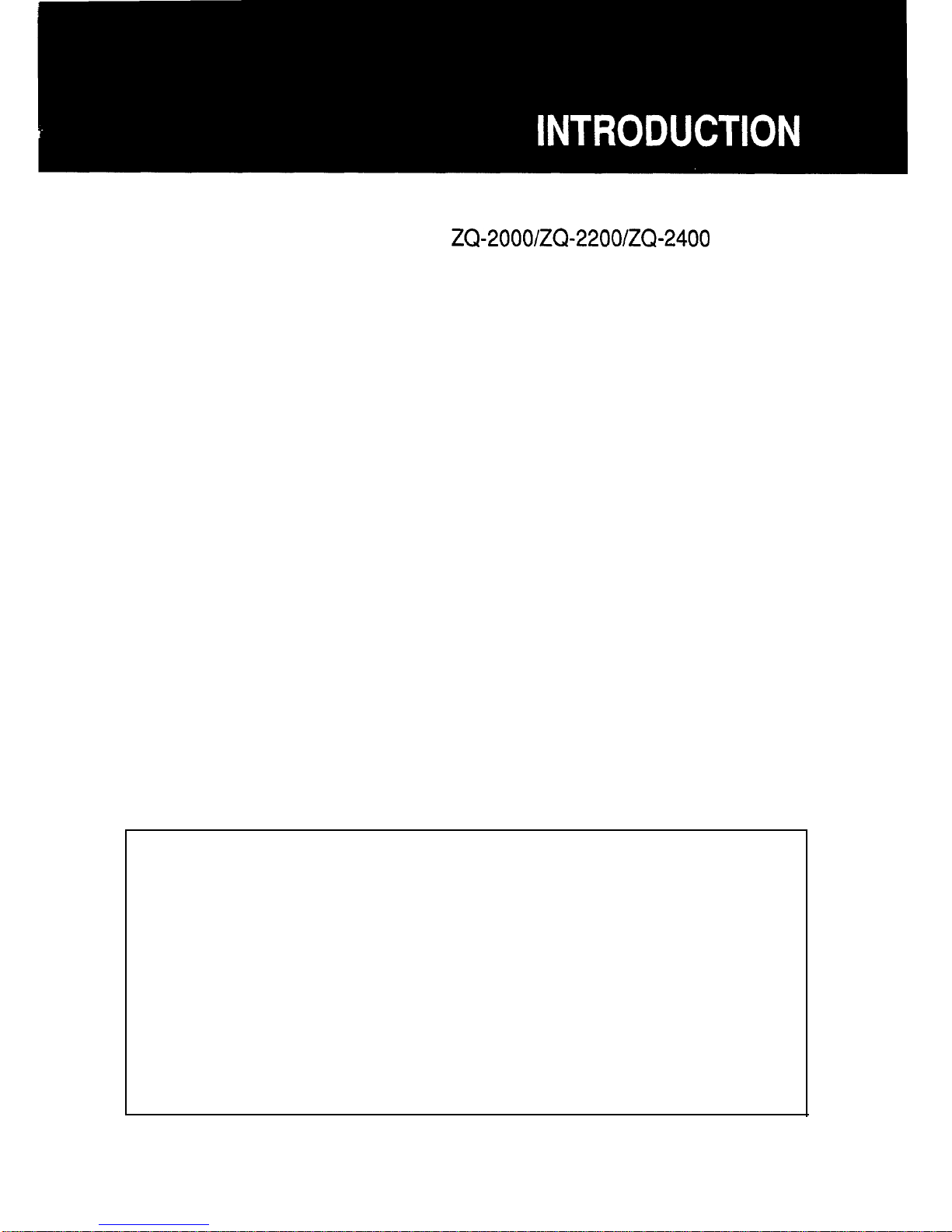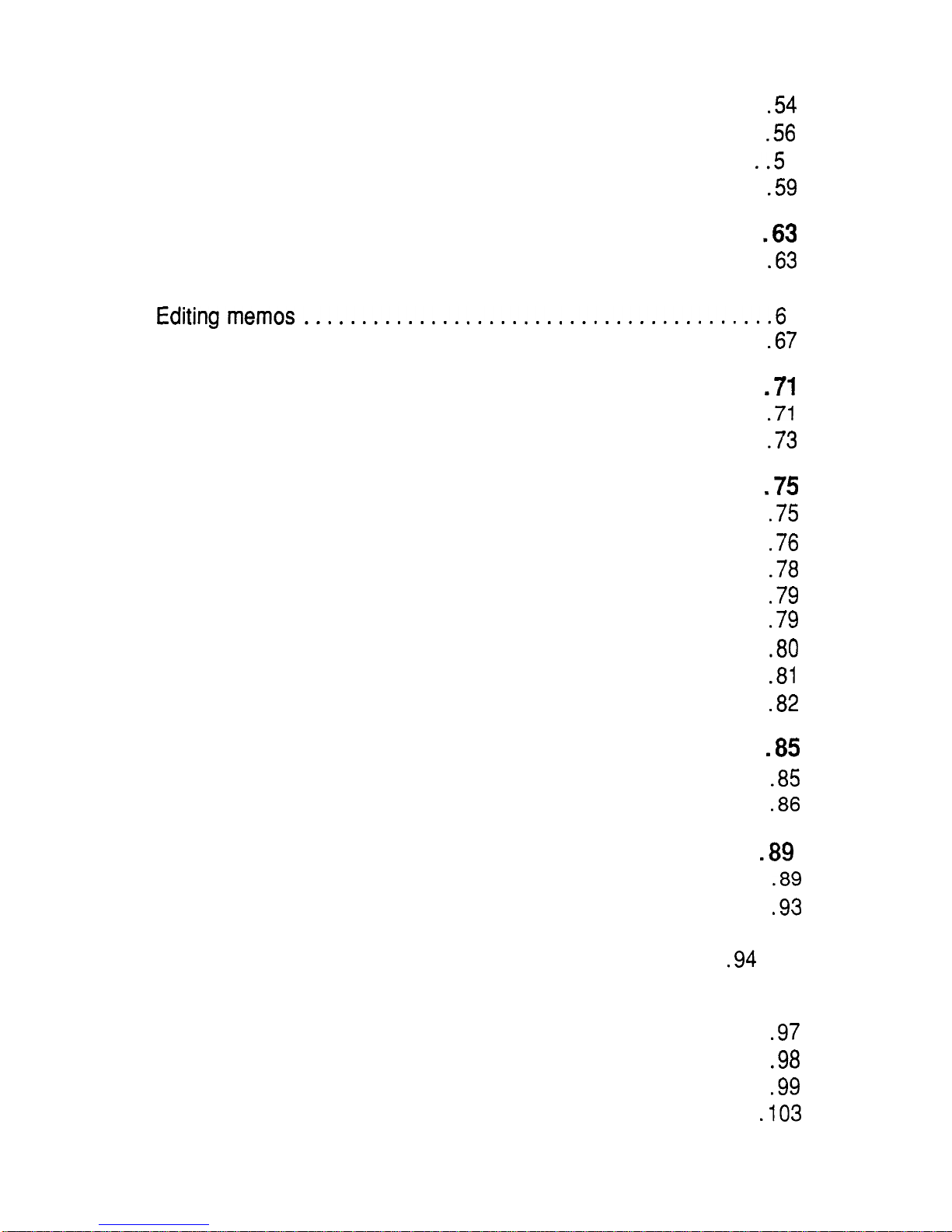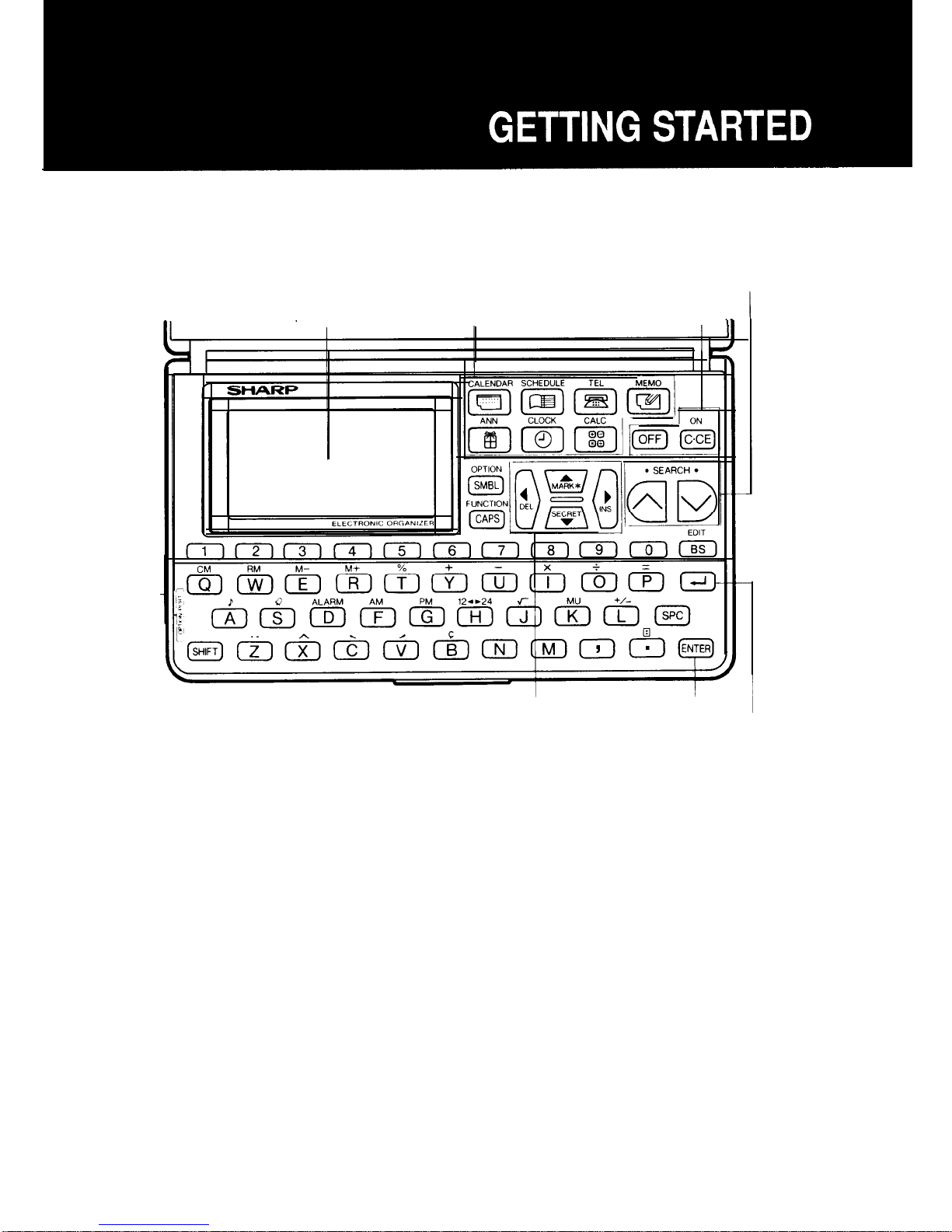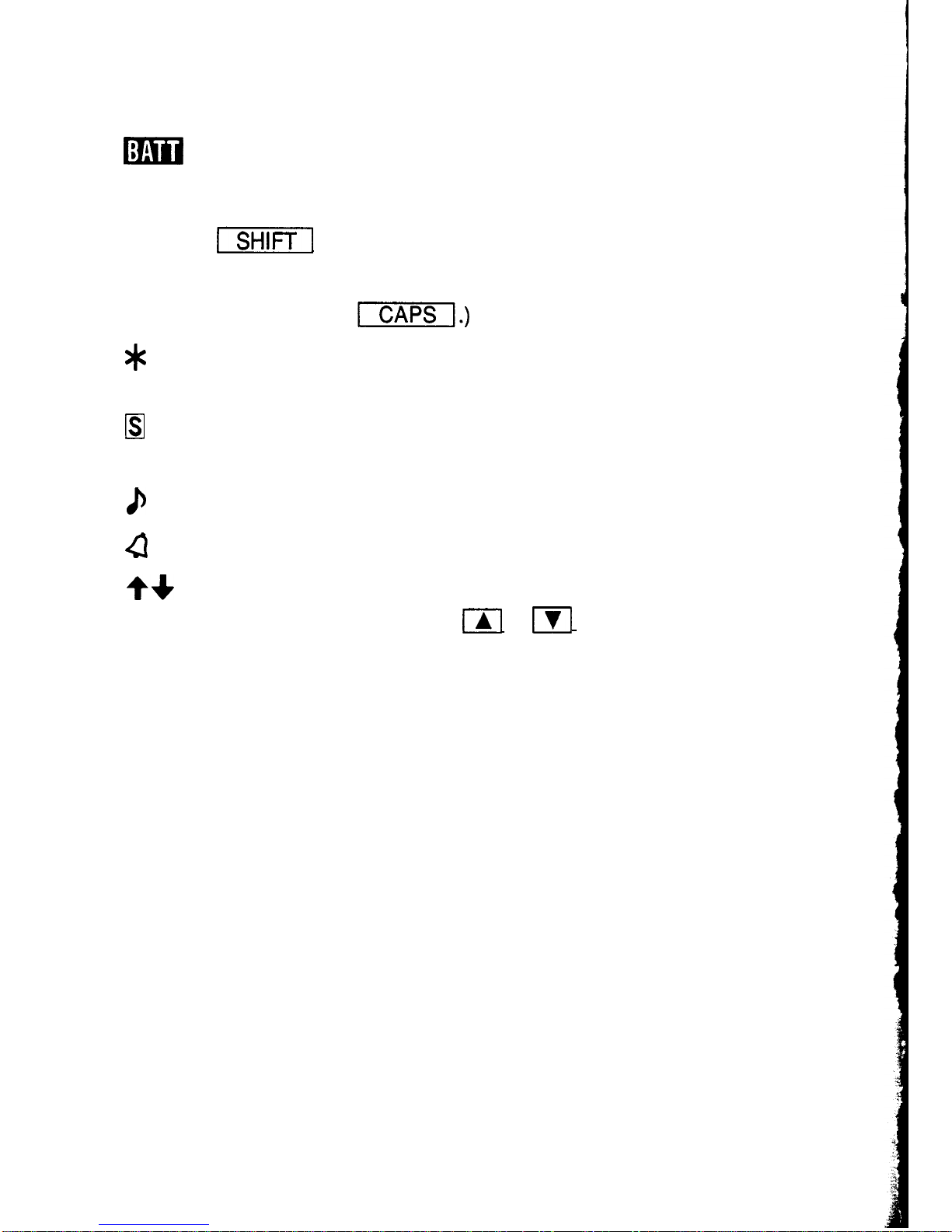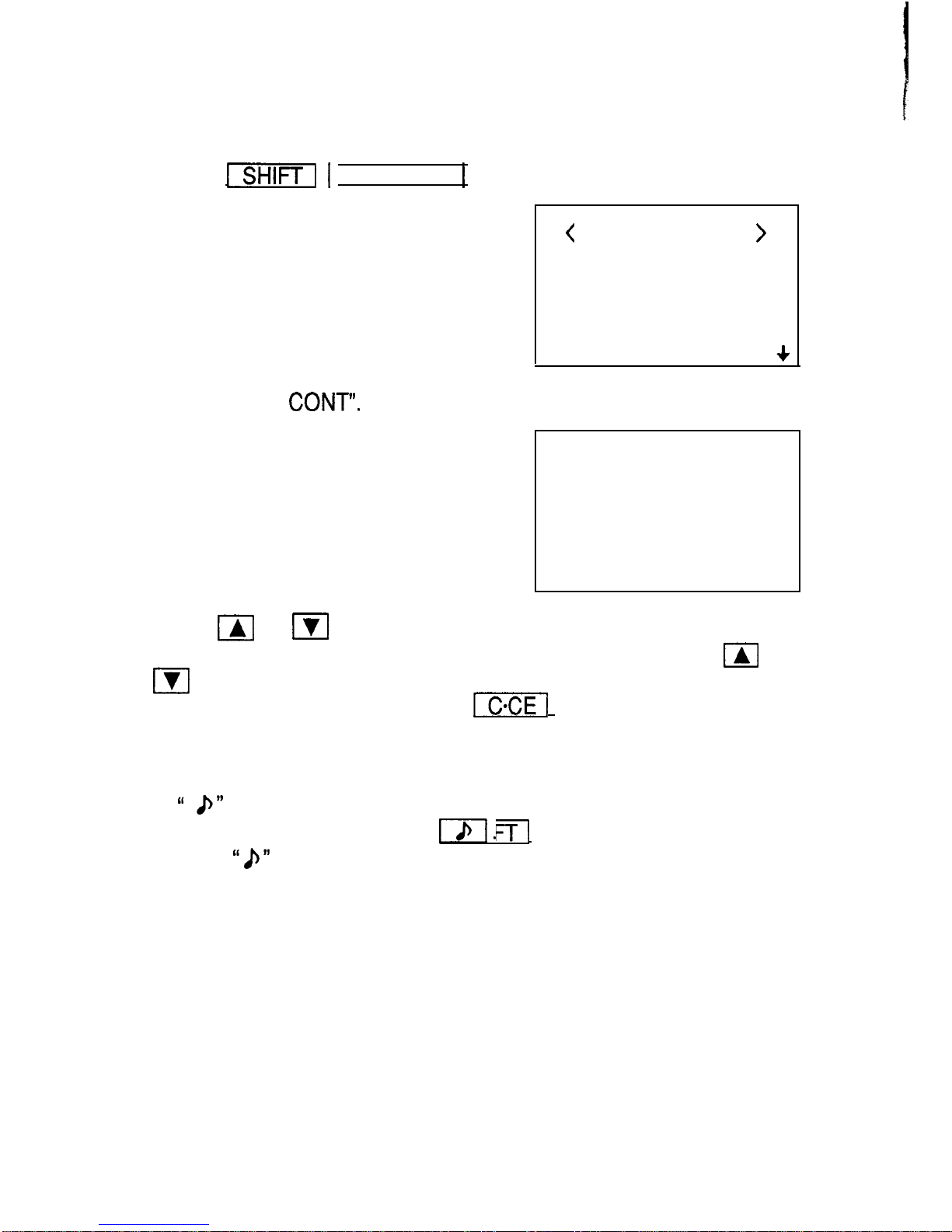Entering listings
.......................................
54
Recalling listings
......................................
56
Editing listings
....................................... ..5
8
Deleting listings
.......................................
59
USING THE MEMO FUNCTION ........................63
Entering memos
....................................... .63
Recallingmemos.. ...................................
..6 4
Editingmemos.........................................6
6
Deleting memos
....................................... .67
USING THE ORGANIZER AS A CALCULATOR ..........
.71
Using the Organizer in the CALC mode
....................
.71
When the error message appears
......................... .73
USING THE SECRET FUNCTION ...................... .75
Registering a password
................................. .75
Coding data as secret data
.............................. .76
Turning off the secret function
............................ .78
Turning on the secret function
............................ .79
Recalling secret data
................................... .79
Declassifying secret data by removing the secret code
........ .80
Deleting and changing the password
......................
.81
What to do if you forget the password
..................... .82
USING THE MISCELLANEOUS FUNCTIONS ............ .85
Checking the memory capacity
........................... .85
Setting the date format
................................. .86
USING THE DATA TRANSFER FUNCTION . . . . . . . . . . . . . . .89
Transferring data between ZQ-2000 series Organizers . . . . . . . .
.89
Transferring data with a ZQ-5000 series or IQ series Organizer .
.93
Transferring data with an EL series Organizer (including
Auto Dialer) . . . . . . . . . . . . . . . . . . . . . . . . . . . . . . . . . . . . . . . . . .
.94
APPENDIX ....................................... ..9 7
Caring for your Organizer
............................... .97
When trouble occurs
................................... .98
Replacing batteries
.................................... .99
Specifications
........................................
.I03
5