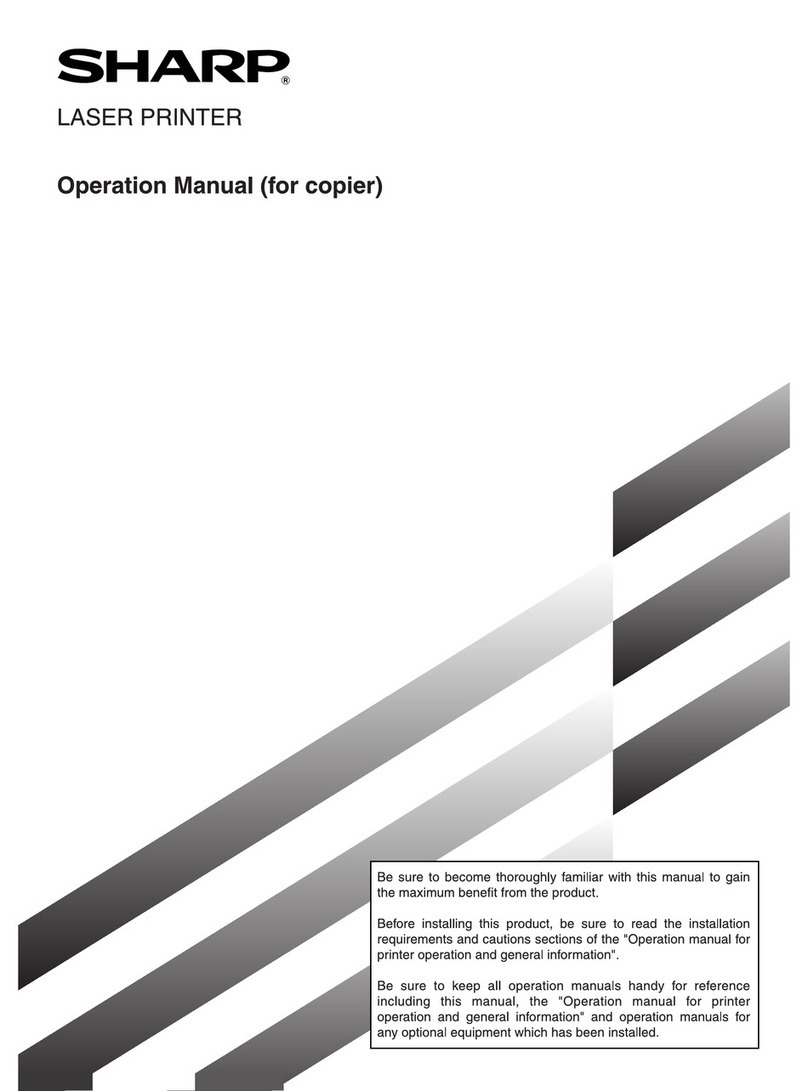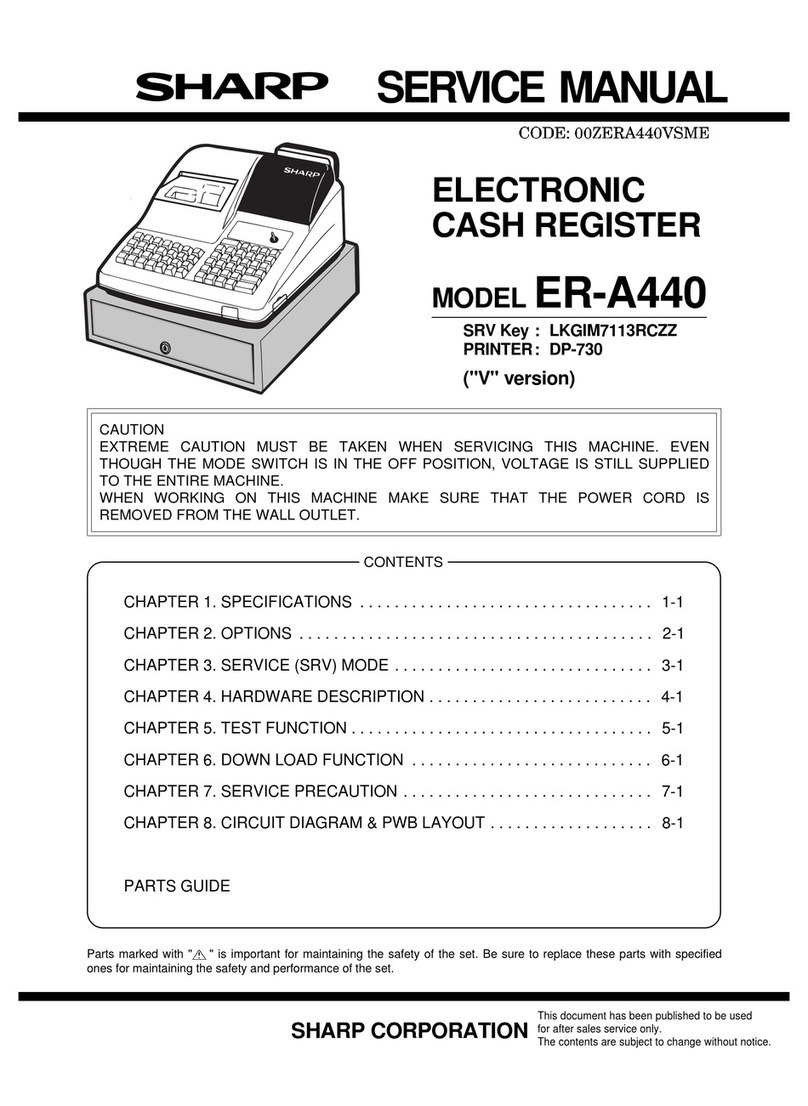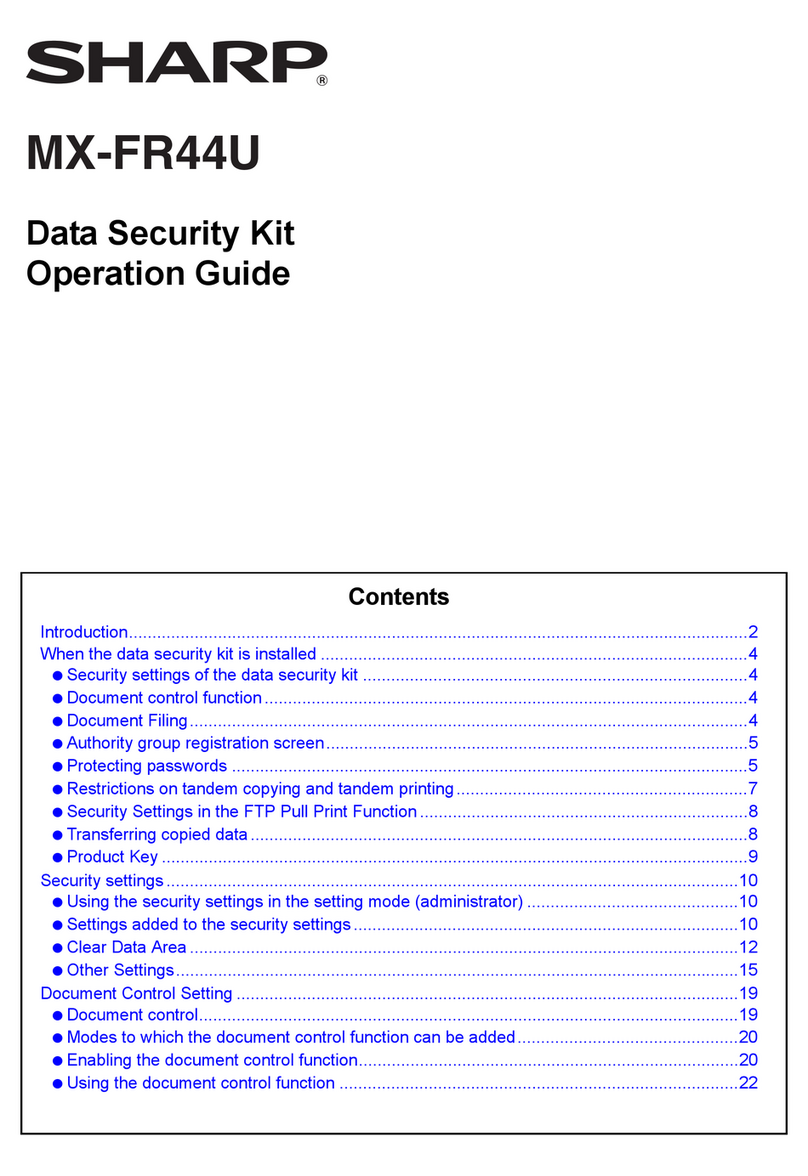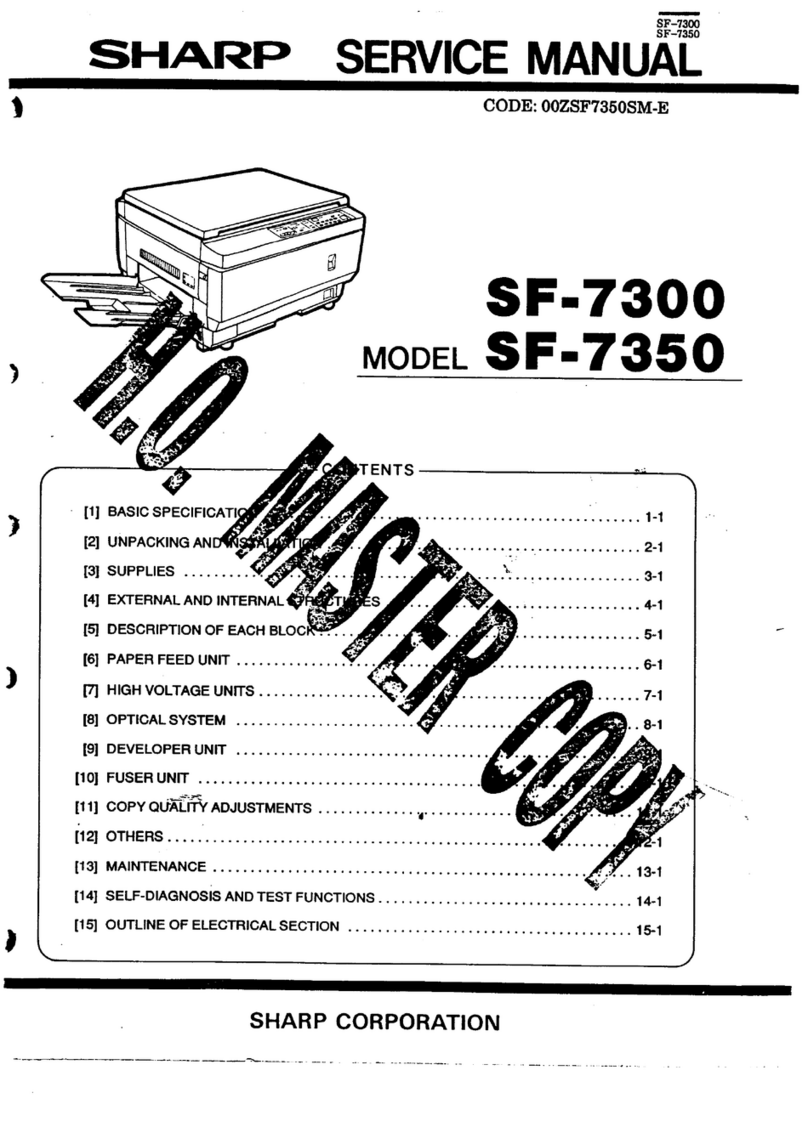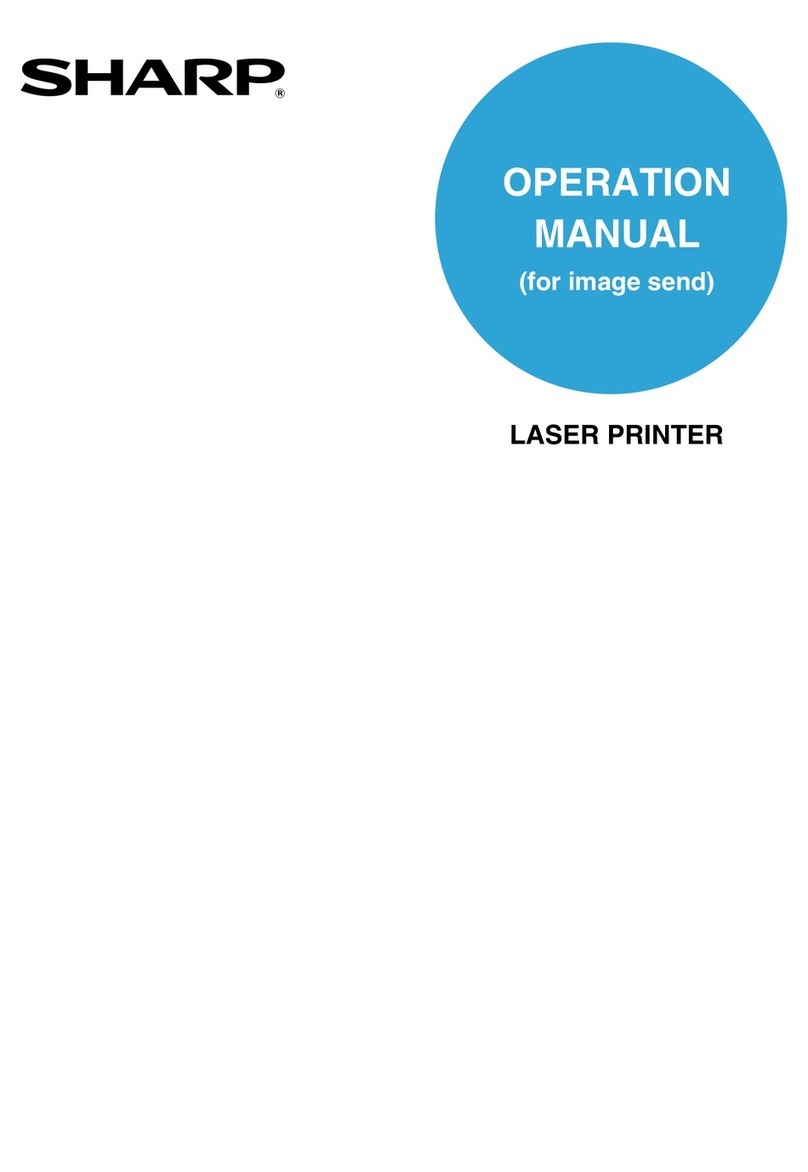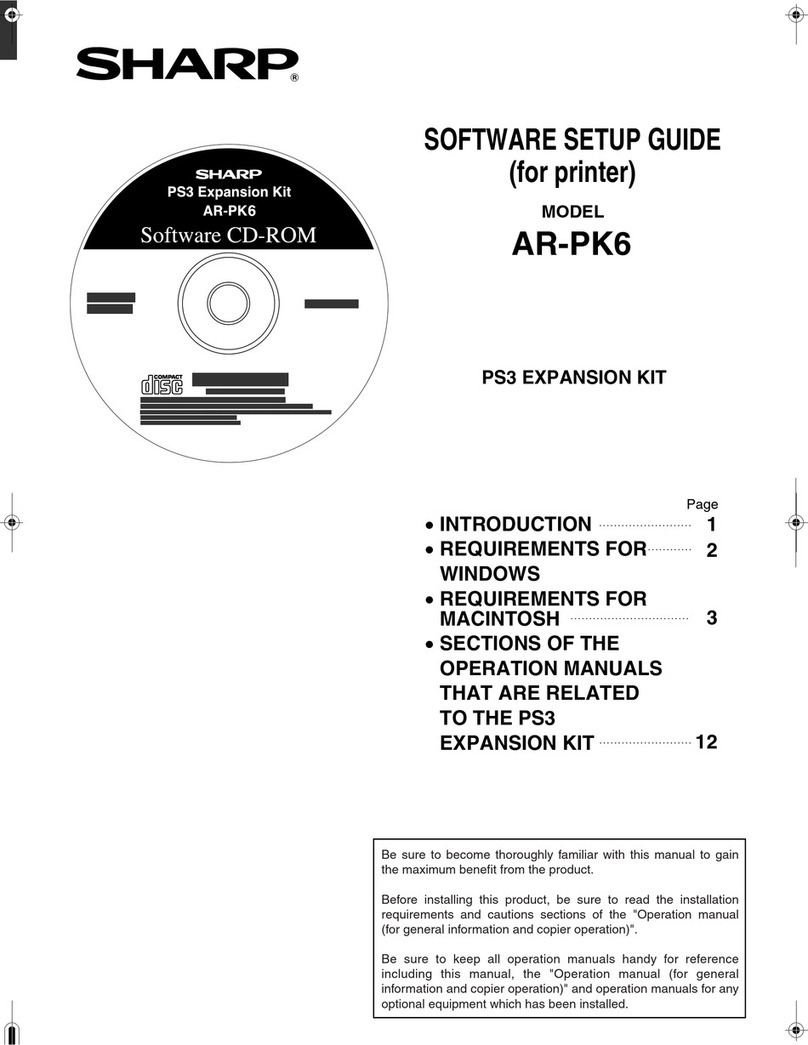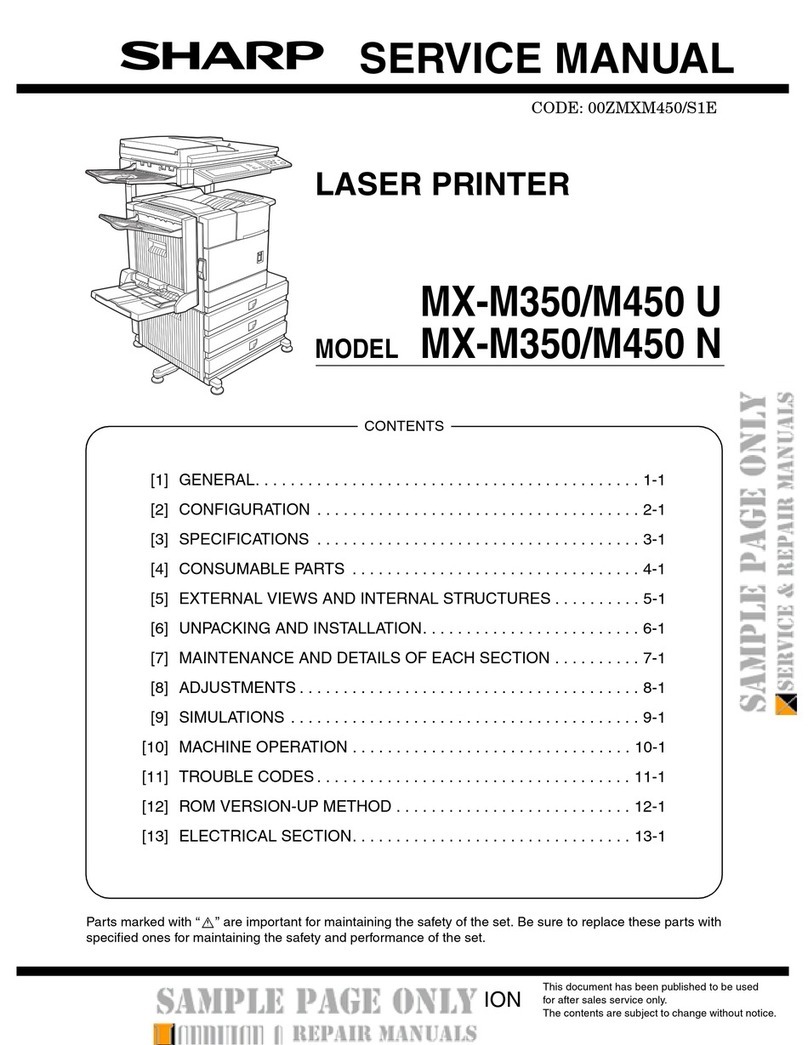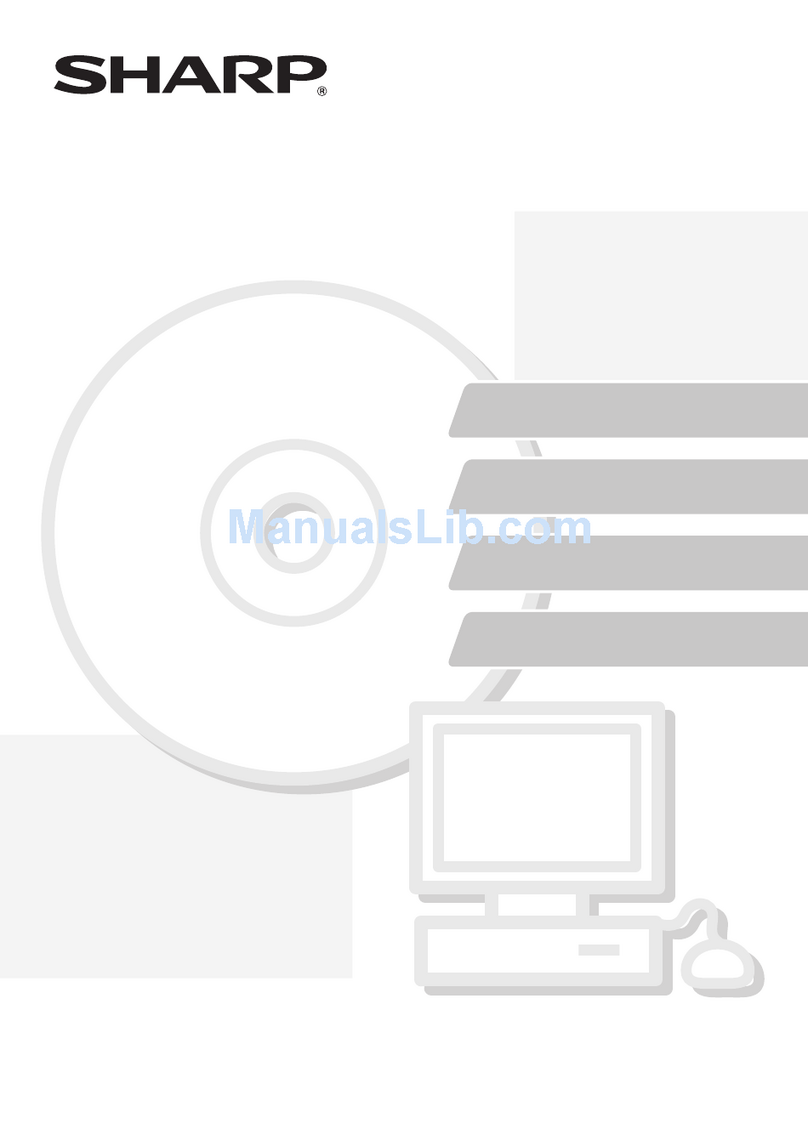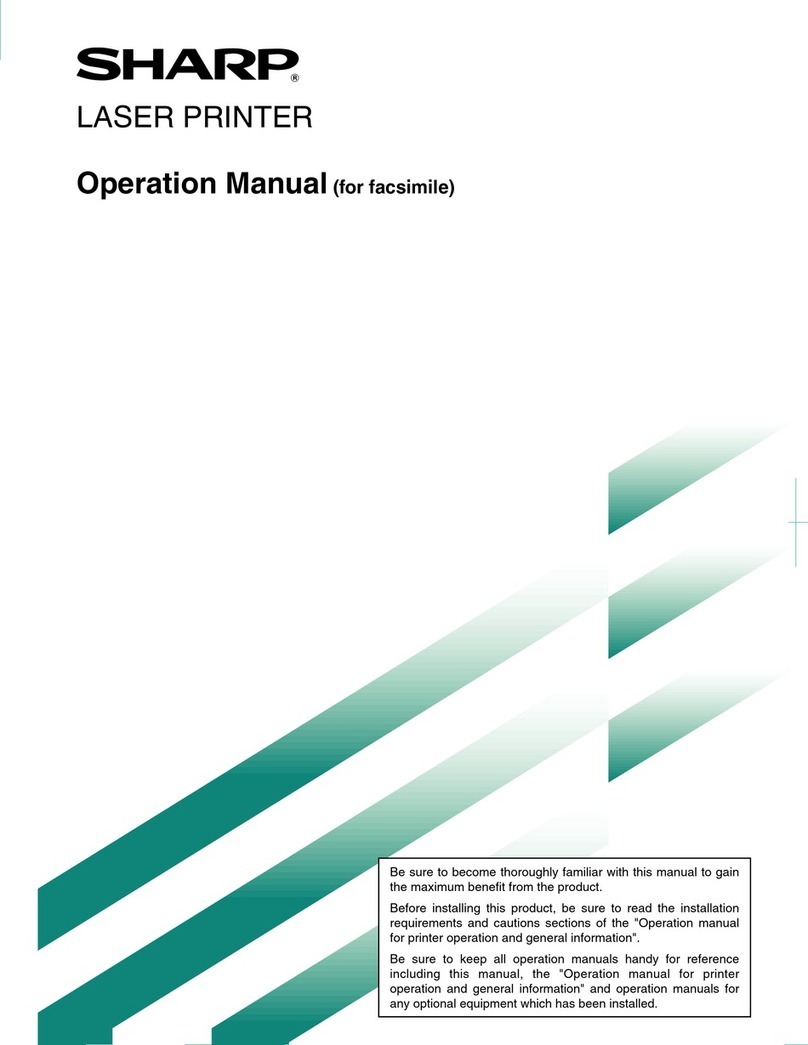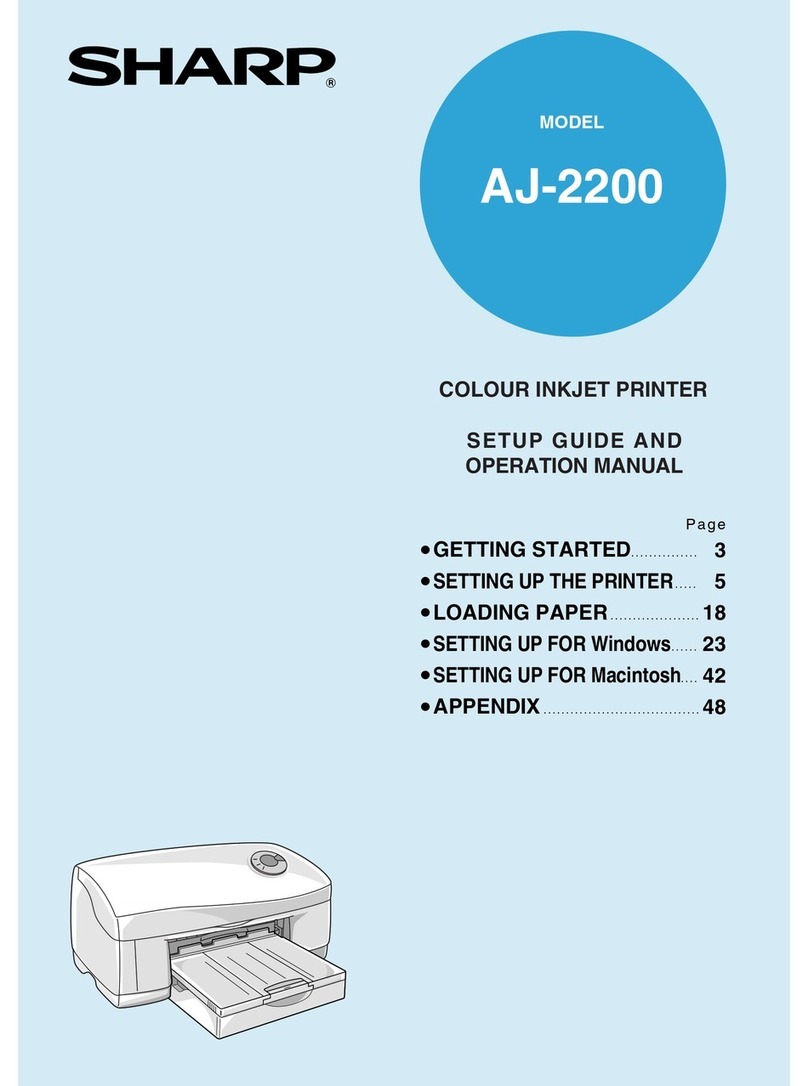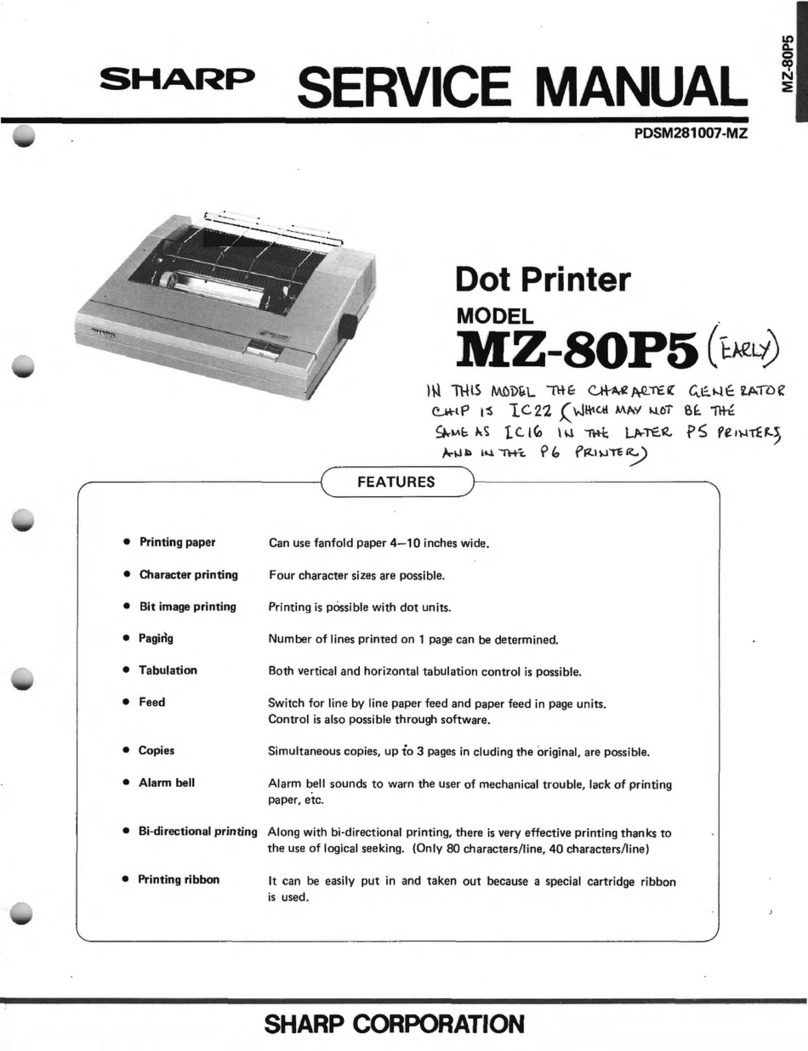8
DESCRIPTION OF PROGRAMS
■Energy save
Two programs are provided for the purpose of
saving energy: Auto power shut-off mode and
preheat mode. These programs not only lower your
electricity bill, but also help conserve natural
resources and reduce pollution. Auto power
shut-off mode enables more energy to be saved
than preheat mode, but requires a longer recovery
time.
This program is also provided for reducing toner
consumption.
Auto power shut-off timer
If the printer is not used for a programmed length of
time after printing is finished, it will enter auto
power shut-off mode to save energy.
The length of time until auto power shut-off occurs
can be set to 15 minutes, 30 minutes, 60 minutes,
120 minutes or 240 minutes. For this setting to be
effective, the "Auto power shut-off" program must
be enabled.
"AUTO POWER SHUT-OFF TIMER" is displayed
as indicated in the chart on page 26.
Auto power shut-off
Use this setting to enable or disable auto power
shut-off. If disabled, the time set in the "Auto power
shut-off timer" program will be disregarded.
"AUTO POWER SHUT-OFF" is displayed as
indicated in the chart on page 26.
Preheat mode
If the printer is not used for a programmed length of
time after printing is finished, it will enter preheat
mode.
The time until the printer enters preheat mode can
be set to 15 minutes, 30 minutes, 60 minutes, 120
minutes, or 240 minutes. "No" can be selected to
disable preheat mode. Select the most suitable
setting to match your pattern of use of the printer.
"PREHEAT MODE" is displayed as indicated in the
chart on page 26.
Toner save (B/W)
Toner save mode can be enabled to reduce black
toner consumption. When toner save is enabled,
black solid areas will be printed in halftone.
"TONER SAVE (B/W)" is displayed as indicated in
the chart on page 26.
■Operation panel settings
These programs are used to adjust the display on
the operation panel.
Auto clear setting
The auto clear function will return the printer to the
standby mode or the job status mode if the
operation panel is not used for a programmed
length of time. Auto clear will not function when the
printer is in custom setting mode or key operator
program setting mode. The auto clear time can be
set to 15 seconds, 30 seconds, 60 seconds or
"NO".
"AUTO CLEAR SETTING" is displayed as
indicated in the chart on page 26.
Message display time
This program is used to adjust the time that
messages are displayed (for messages that
automatically disappear).
The time can be set to 3 seconds, 6 seconds, 9
seconds or 12 seconds.
"MESSAGE DISPLAY TIME" is displayed as
indicated in the chart on page 26.
Language setting
This program is used to switch the language of
messages displayed on the operation panel. The
following languages can be selected. :
AMERICAN ENGLISH, ENGLISH, GERMAN,
FRENCH, SPANISH, DUTCH, ITALIAN, SWEDISH,
DANISH, NORWEGIAN, FINISH, and JAPANESE
"LANGUAGE SETTING" is displayed as indicated
in the chart on page 26.
NOTE
Select a suitable time according to your pattern of
use of the machine.
NOTE
Rather than disabling the auto power shut-off
feature, we suggest that you first try lengthening
the time setting of the auto power shut-off timer. In
most cases a suitable timer setting will allow work
to proceed with minimal delay and still enable you
to enjoy the benefits of power conservation.
Print data Example of
print in the
toner save
mode