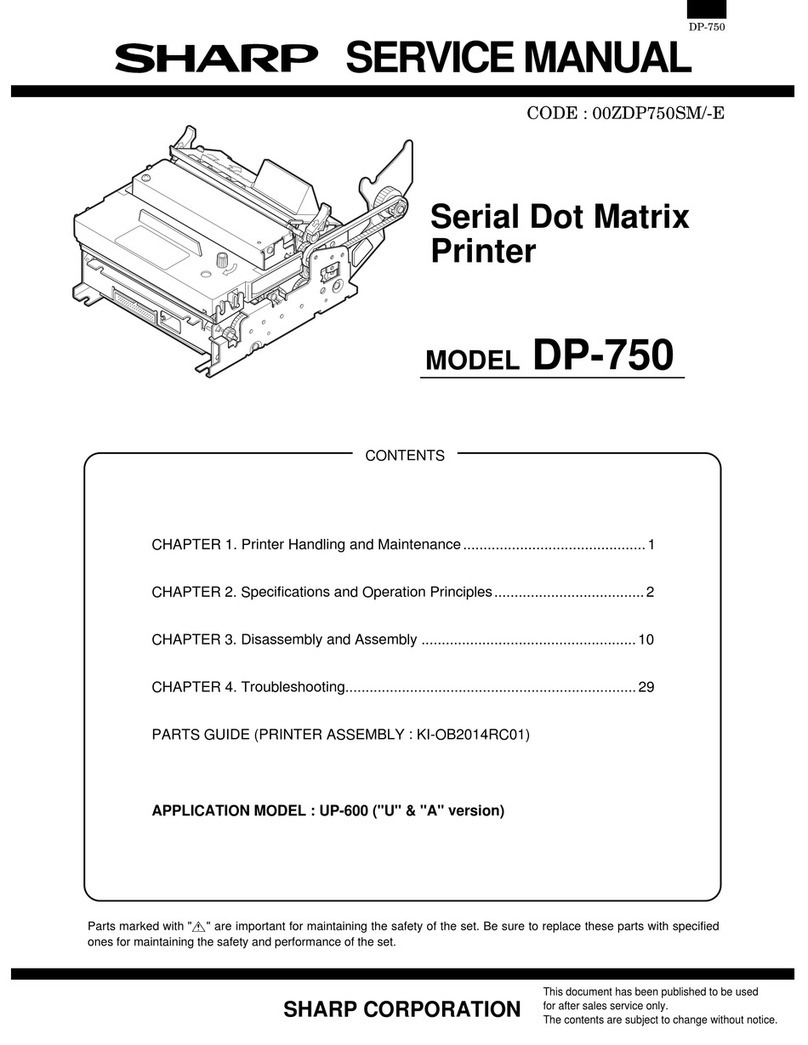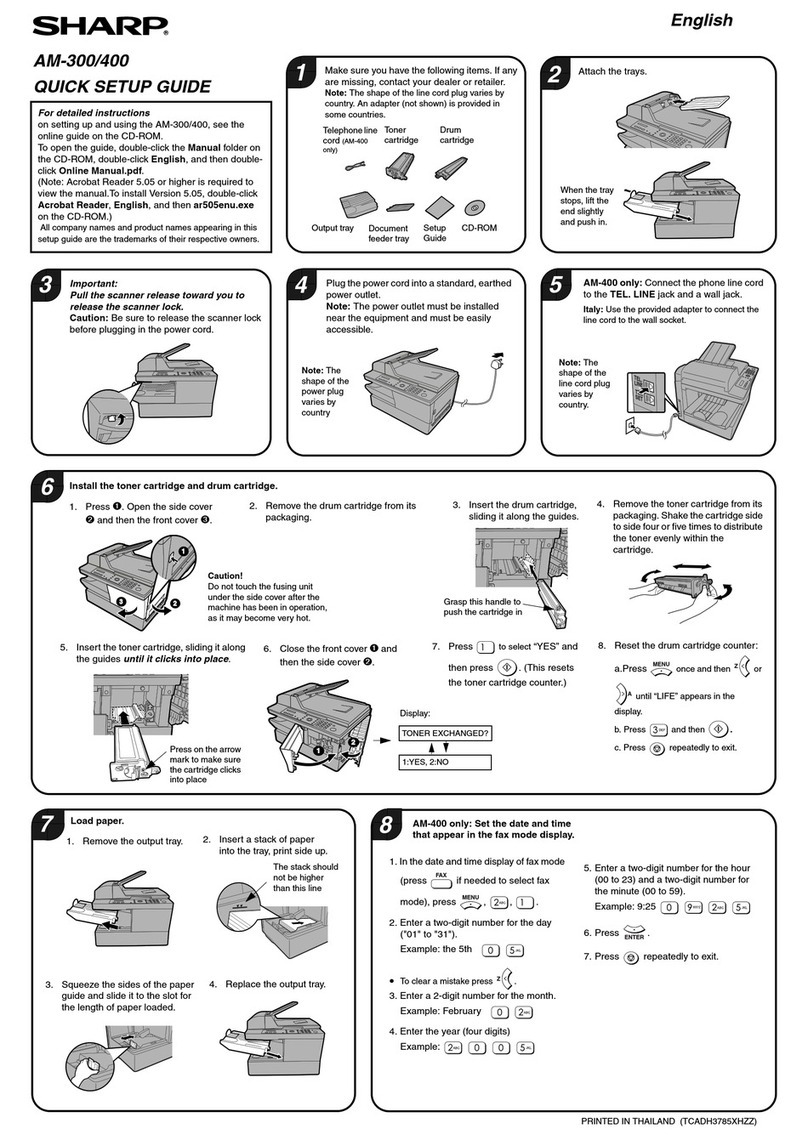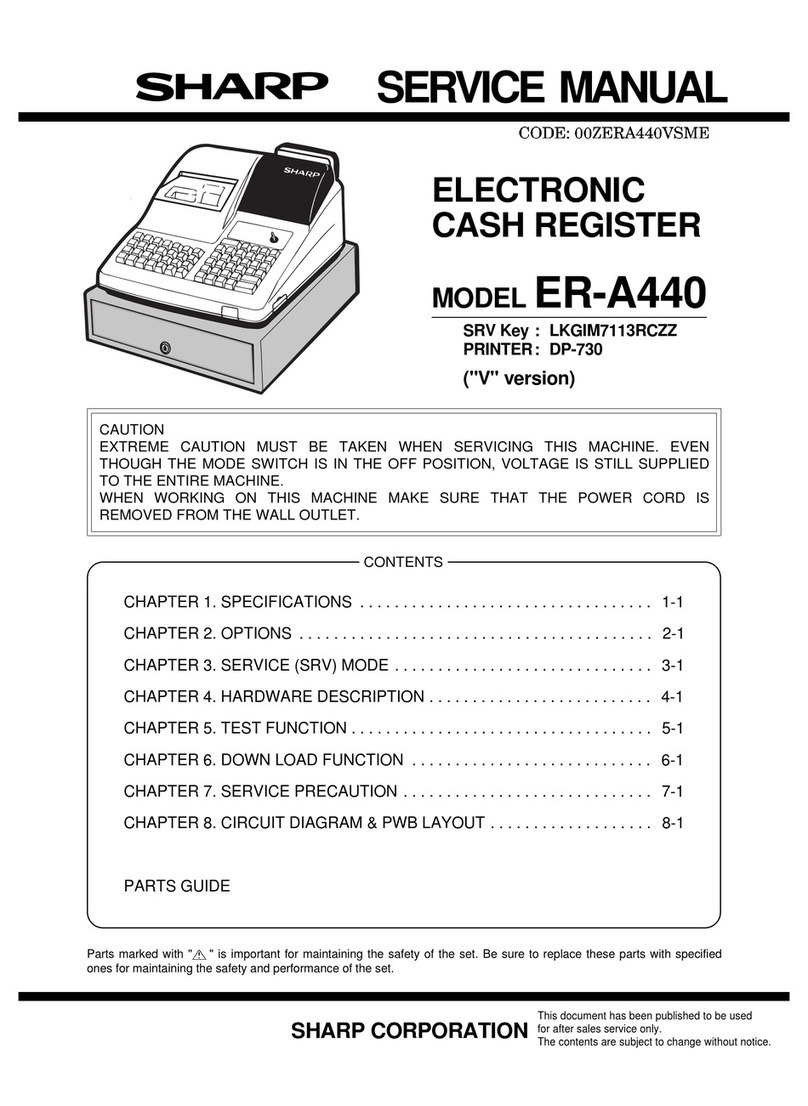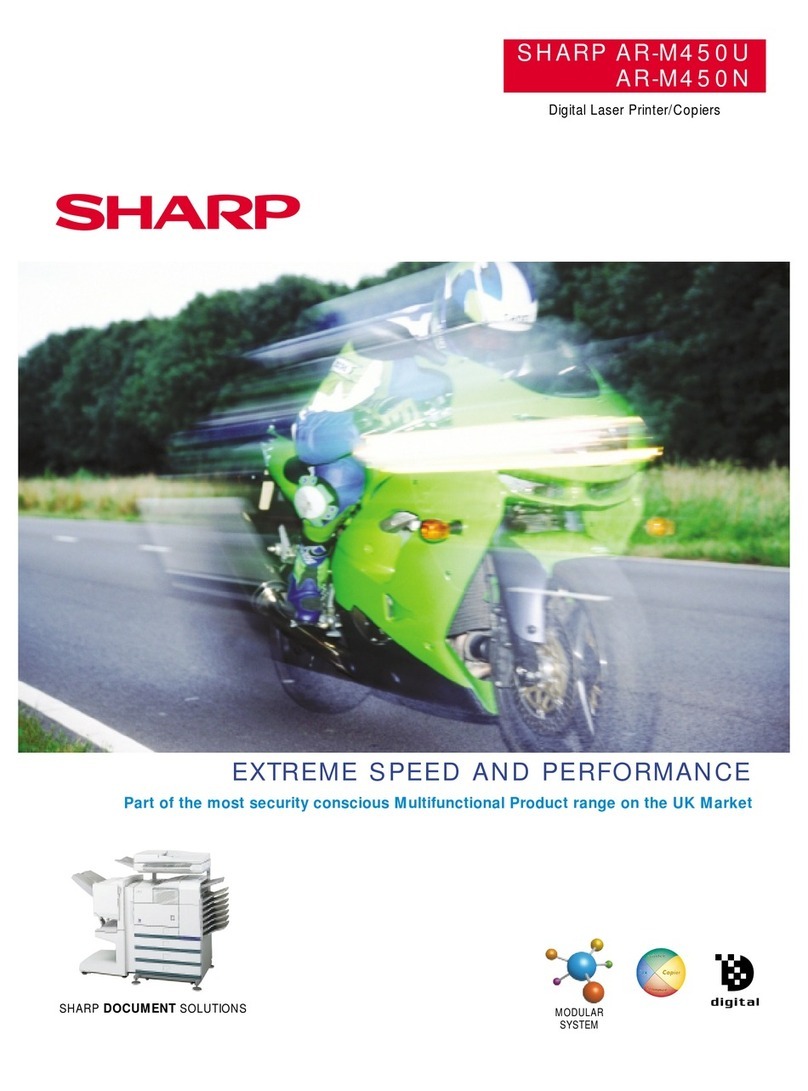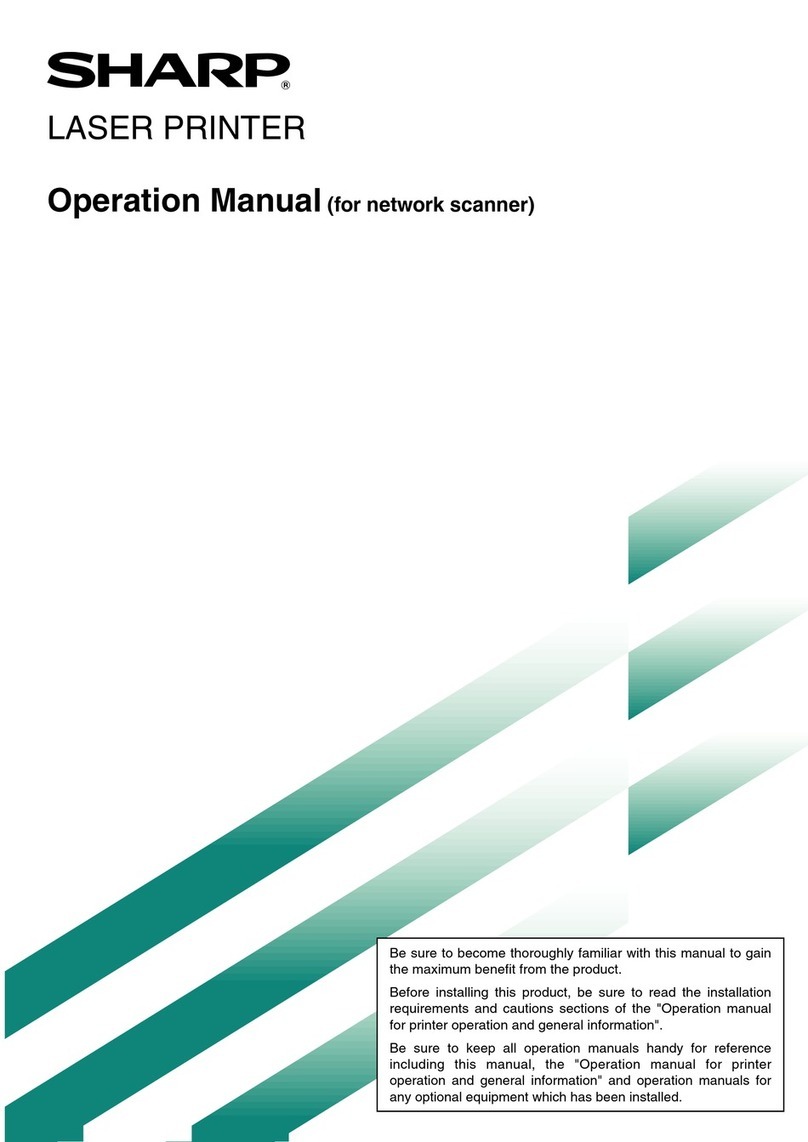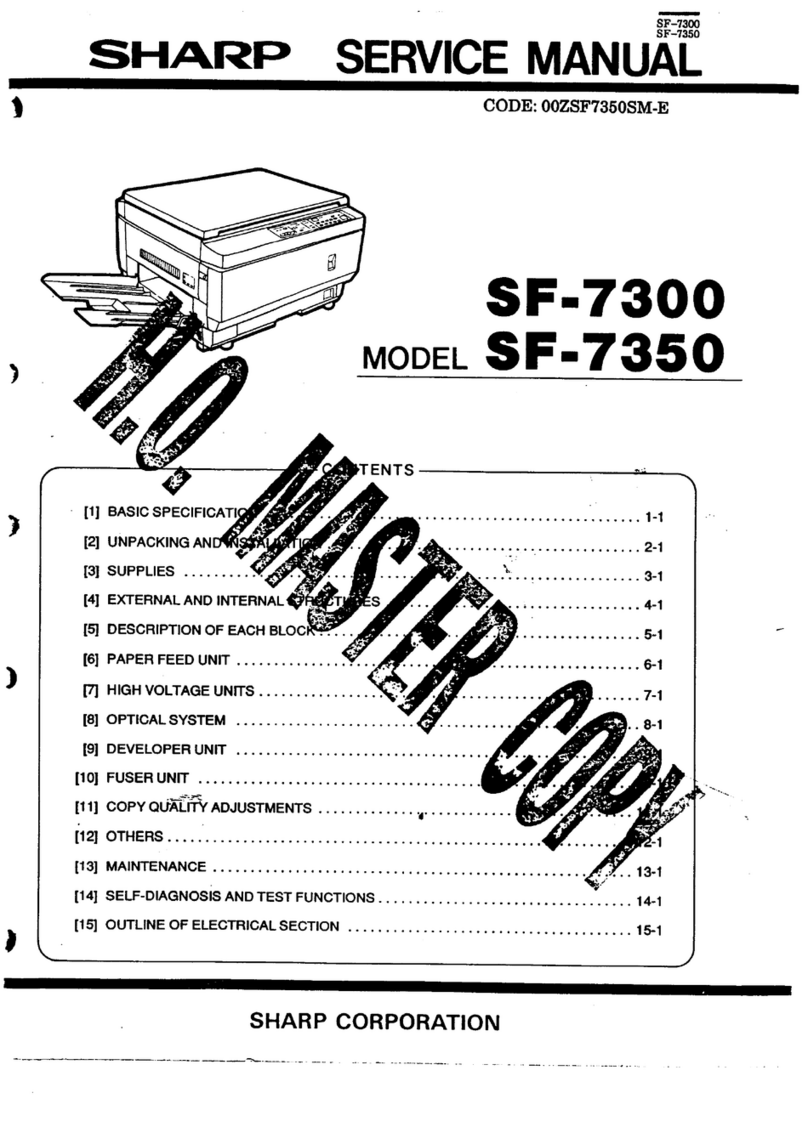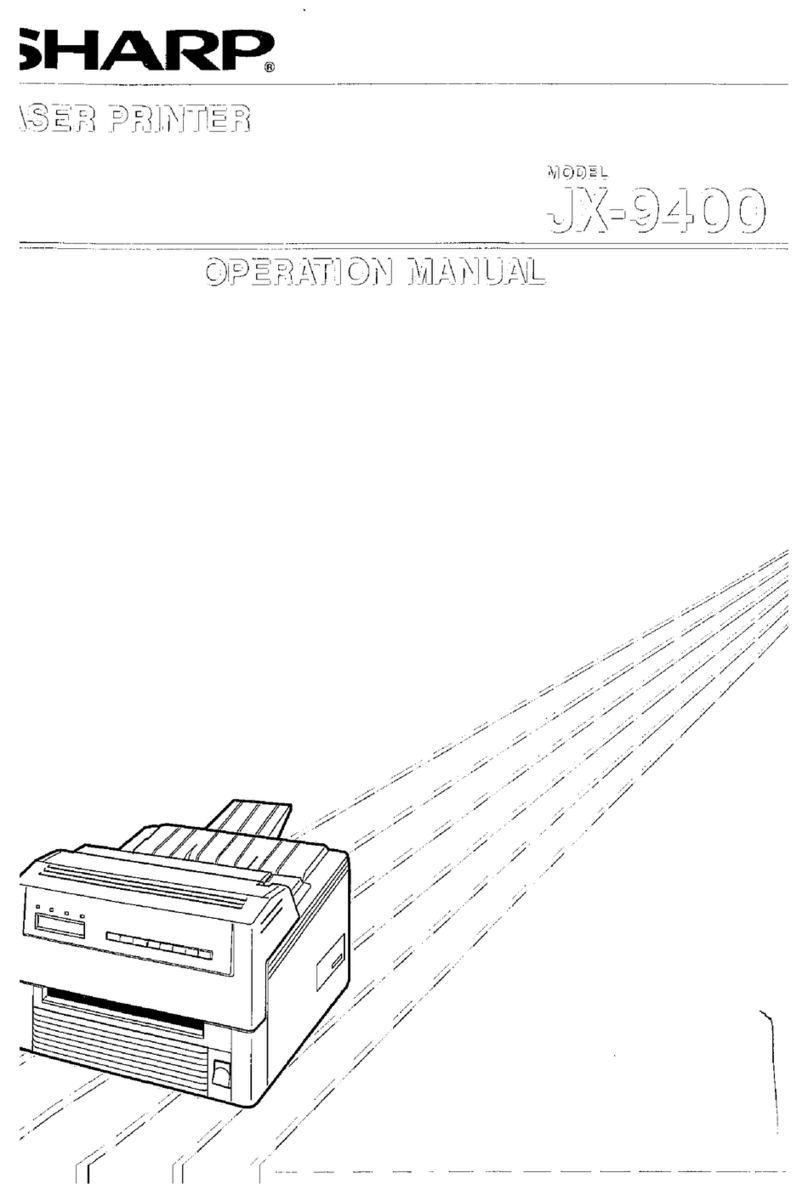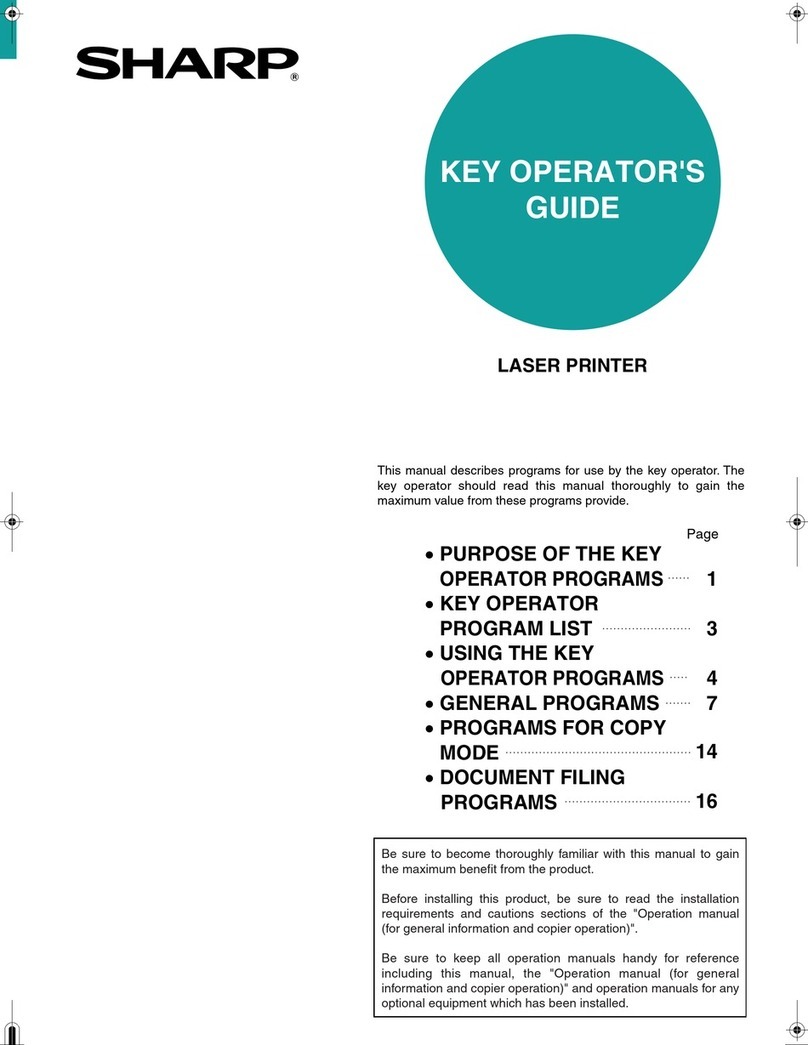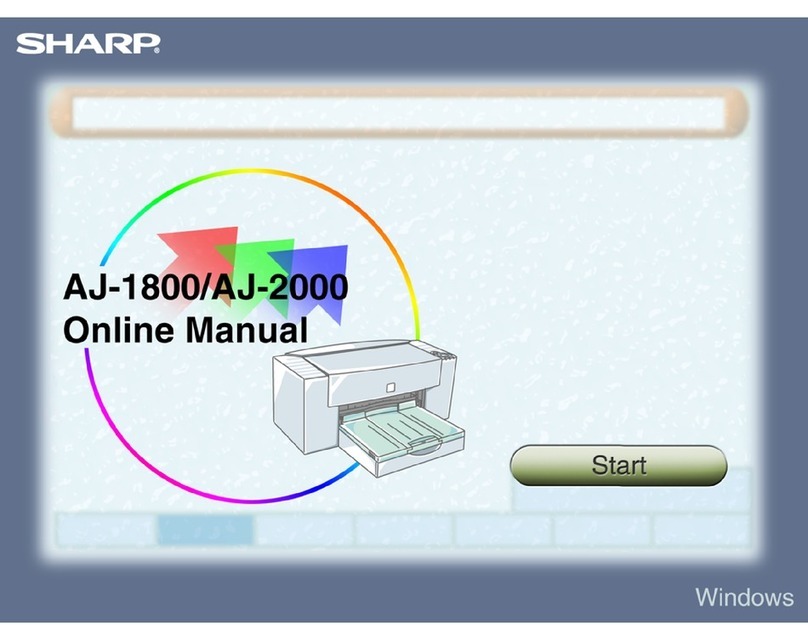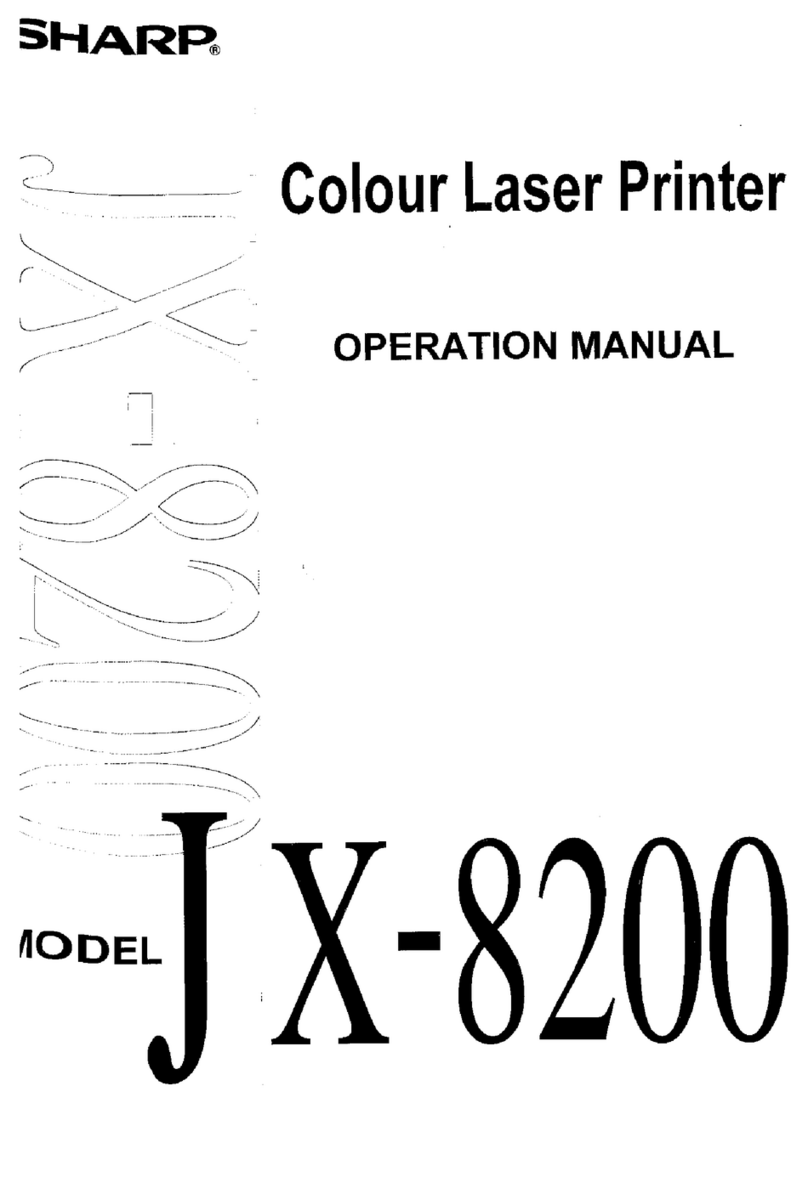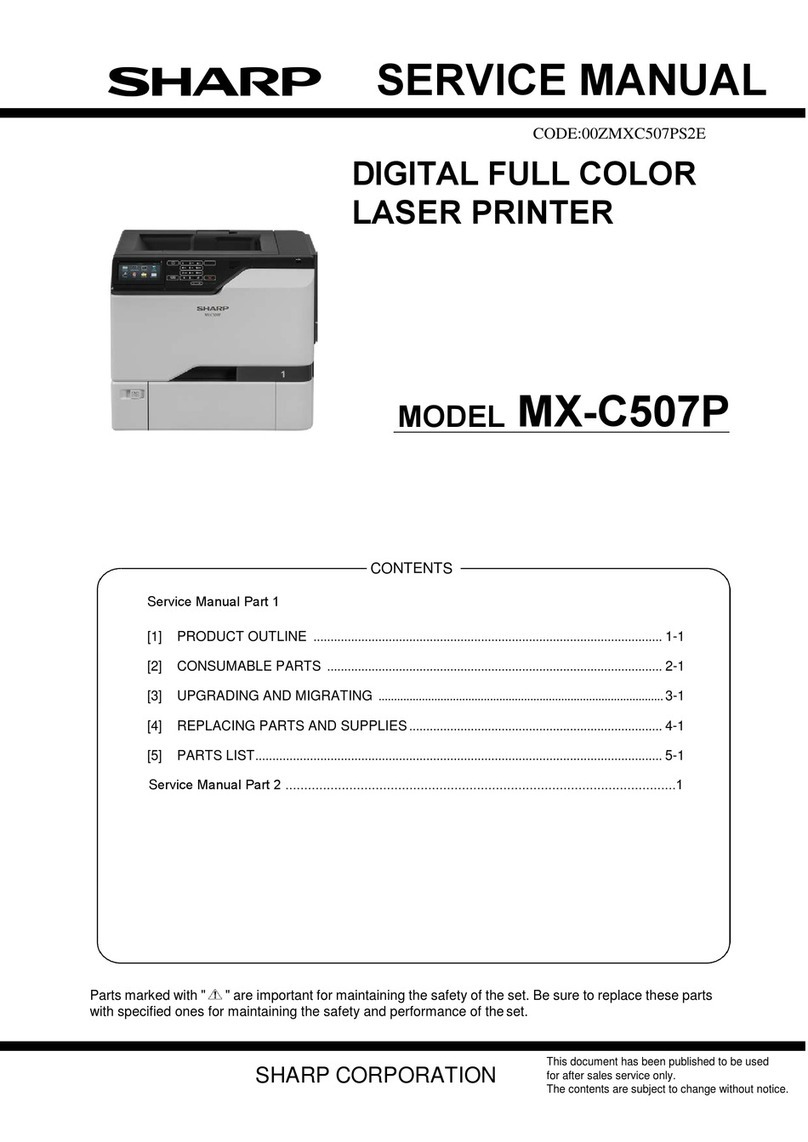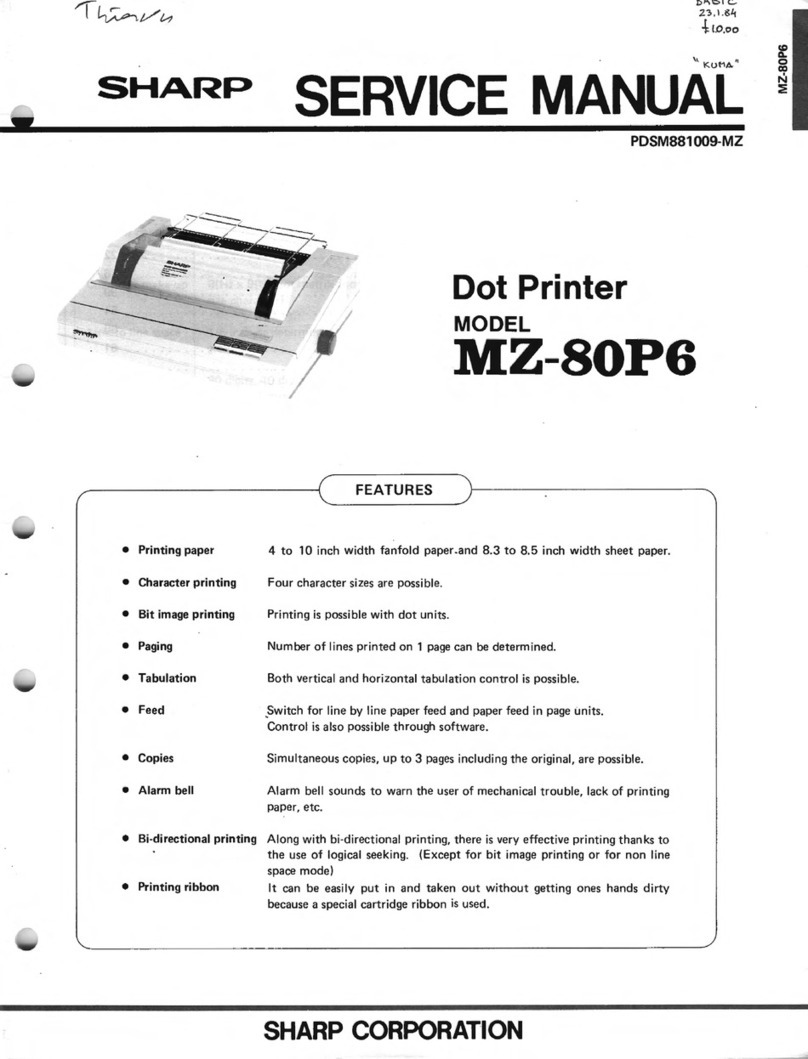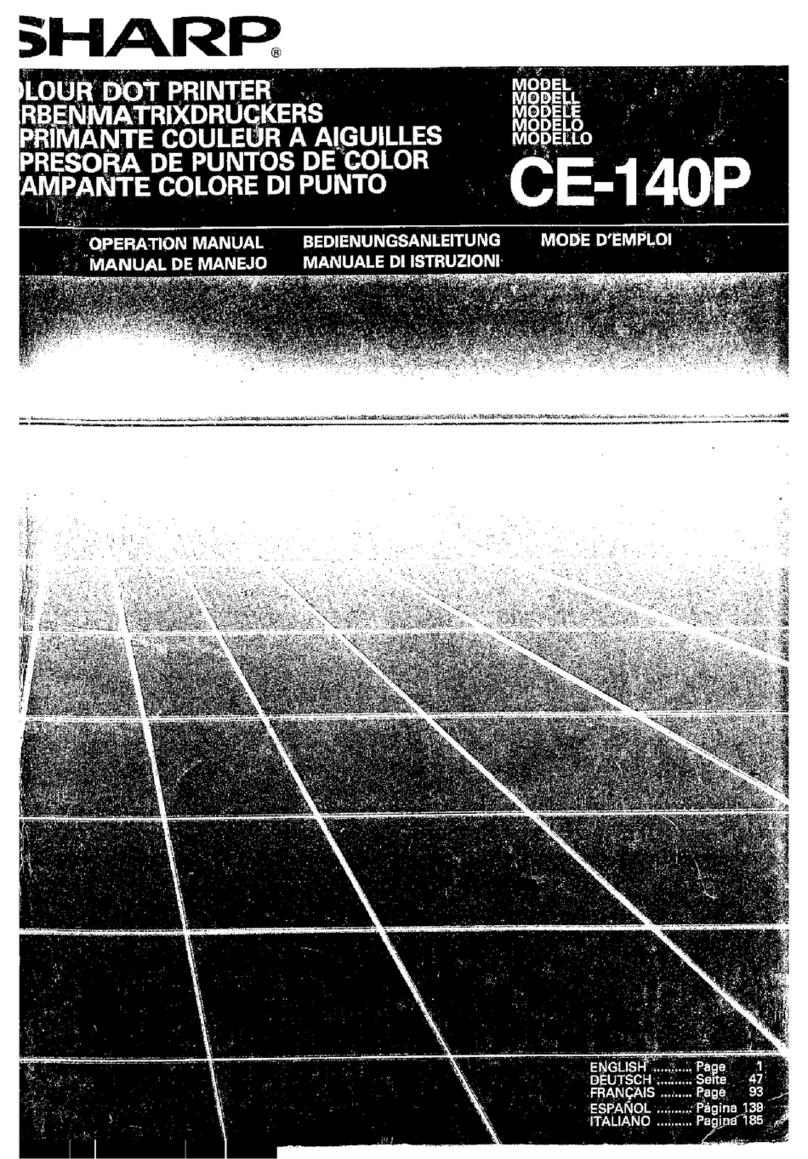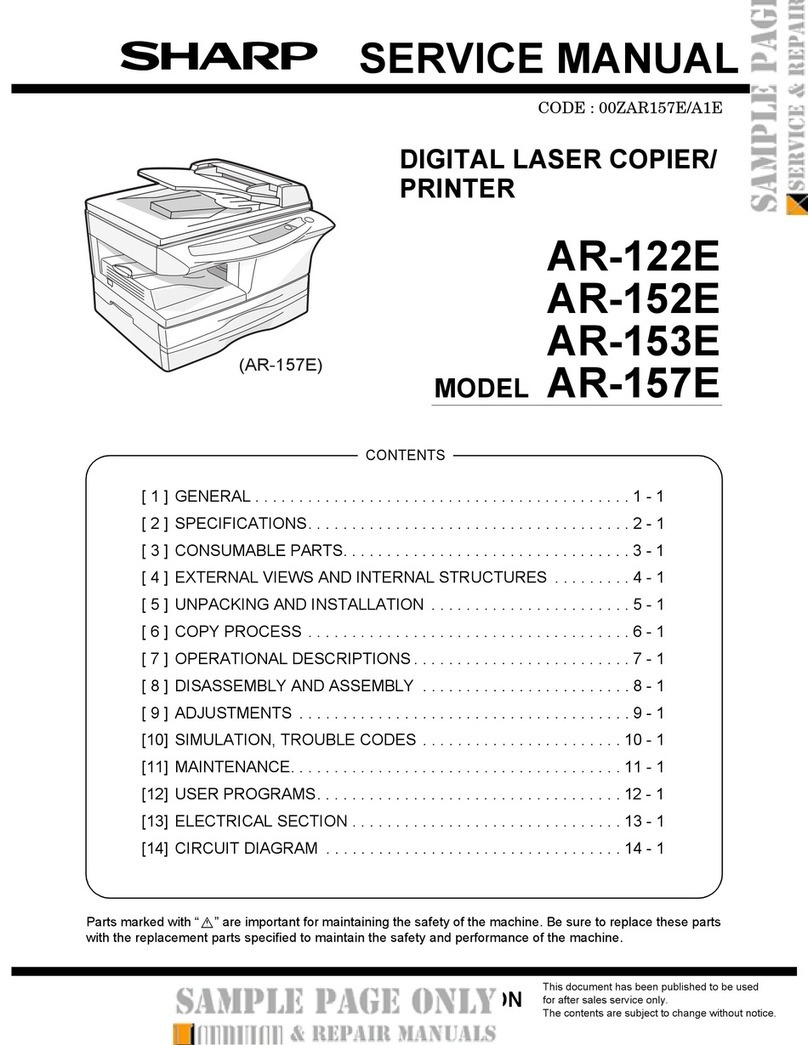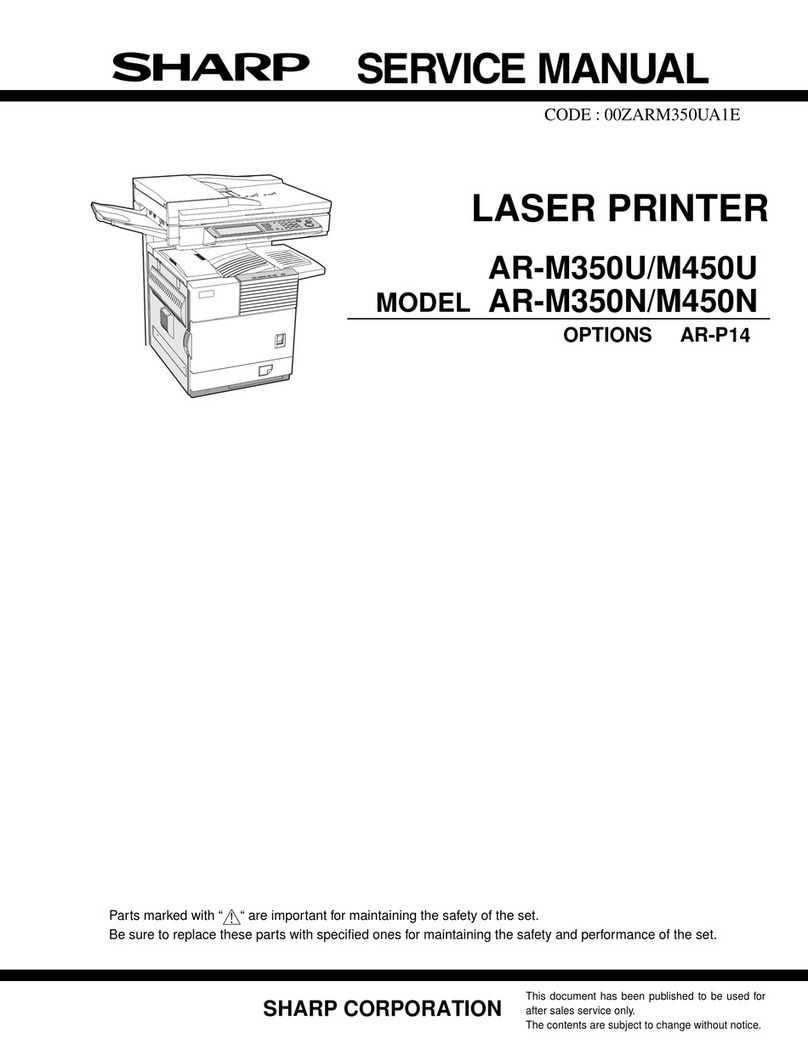Table of Contents
1.Before Using the Printer .................................................................................................................................1
1.1. Product series introduction......................................................................................................................1
1.2. Supplied Accessories..............................................................................................................................2
1.3. Product View ...........................................................................................................................................3
1.4. Laser Toner Cartridge.............................................................................................................................5
1.5. Control Panel...........................................................................................................................................6
1.5.1.0
verview of control panel................................................................................................................6
1.5.2.Indicator function of control panel.........................................................................................................8
2.Paper and Print Media...................................................................................................................................10
2.1. Paper Specification ...............................................................................................................................10
2.2. Special Paper........................................................................................................................................11
2.3. Loading Paper.......................................................................................................................................12
2.3.1. Loading into the Automatic Feeder Tray........................................................................................12
2.3.2. Install manual feed tray ..................................................................................................................13
2.4. Non-printable Area................................................................................................................................15
2.5. Paper application rules..........................................................................................................................15
3.
Driver installation anduninstallation ..............................................................................................................16
3.1. Driver installation based on Windows system.......................................................................................16
3.1.1. Installation via USB connection......................................................................................................16
3.1.2. Installation via wired network connection.......................................................................................17
3.1.3. Driver uninstallation ........................................................................................................................18
3.2. Driver installation based on Mac system...............................................................................................18
3.2.1. Driver installation ............................................................................................................................18
3.3.Add printer to Mac system.....................................................................................................................20
4. Wired network setup.....................................................................................................................................21
4.1. Set IP Address ......................................................................................................................................21
4.1.1. Automatic Setting............................................................................................................................21
4.1.2. Manual Setting................................................................................................................................21
5.Web server ....................................................................................................................................................22
5.1. Visit the embedded Web server ............................................................................................................22
5.2. Use Web server to manage printer.......................................................................................................22
5.2.1.IP address setup.................................................................................................................................23
5.2.1.1. IPv4 setup...................................................................................................................................23
5.2.1.2. IPv6 setup...................................................................................................................................24
5.2.2. Machine setup ................................................................................................................................24
5.2.2.1. Set up e-mail notification ............................................................................................................24
5.2.2.2. Sleep time setup.........................................................................................................................25
5.2.2.3. Recover factory settings via Web server....................................................................................25
6.
Print...............................................................................................................................................................26
6.1. Print Function ........................................................................................................................................26
6.2. Print Settings .........................................................................................................................................27
6.3. Cancel printing.......................................................................................................................................27
6.4. Printing Mode ........................................................................................................................................27
6.4.1. Printing with the Automatic Feeder Tray..........................................................................................27
6.4.2. Printing with manual feed tray ........................................................................................................28
6.5. Automatic Two-Sided Printing...............................................................................................................29
6.5.1. Duplex printing unit setup...............................................................................................................29
6.5.2. How to carry out auto duplex printing.............................................................................................30