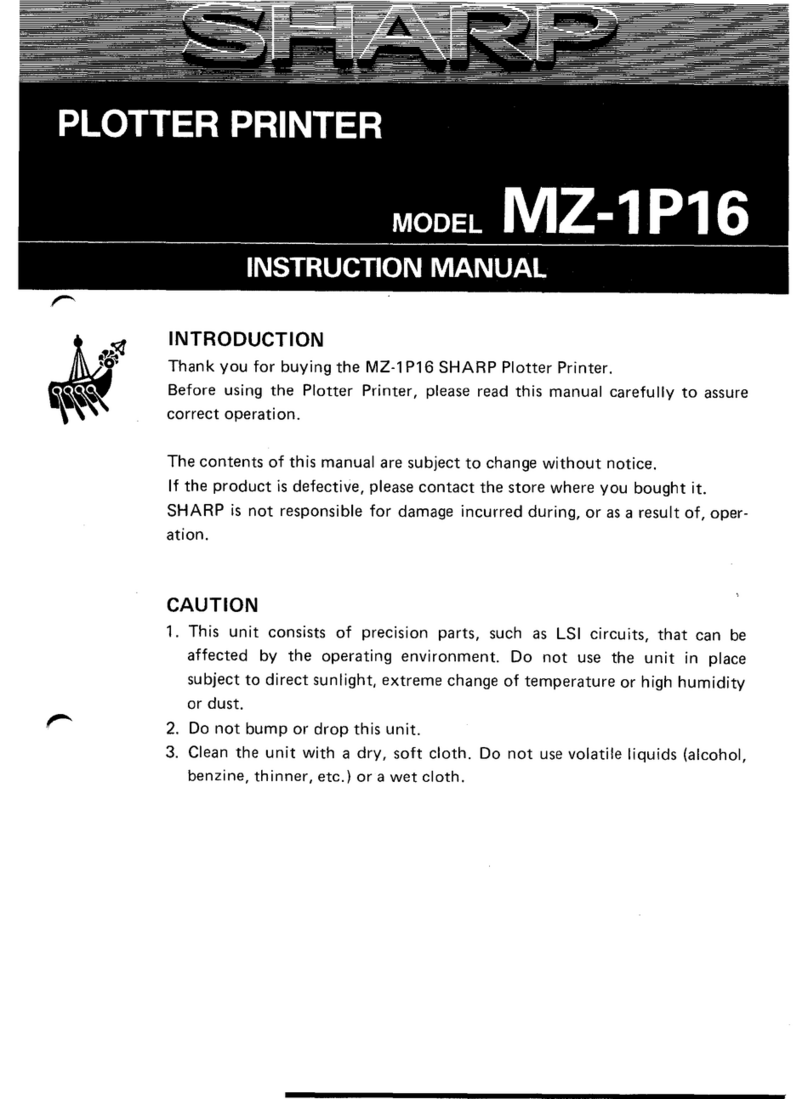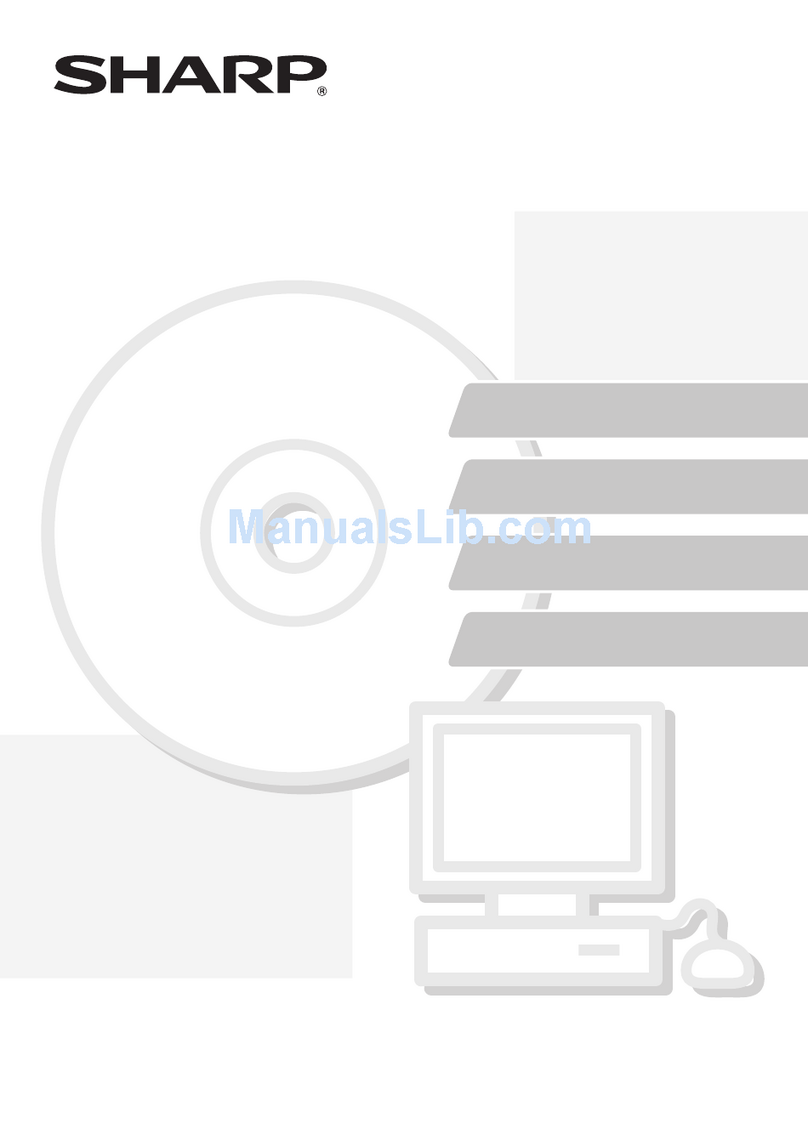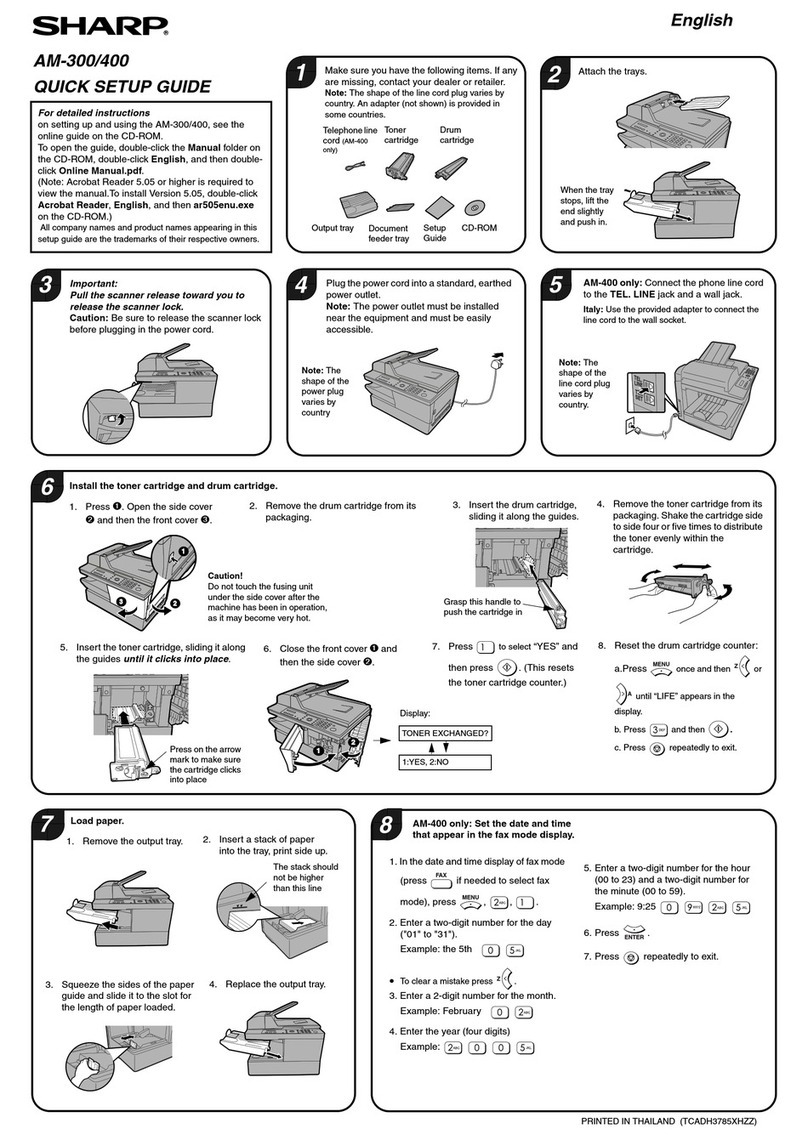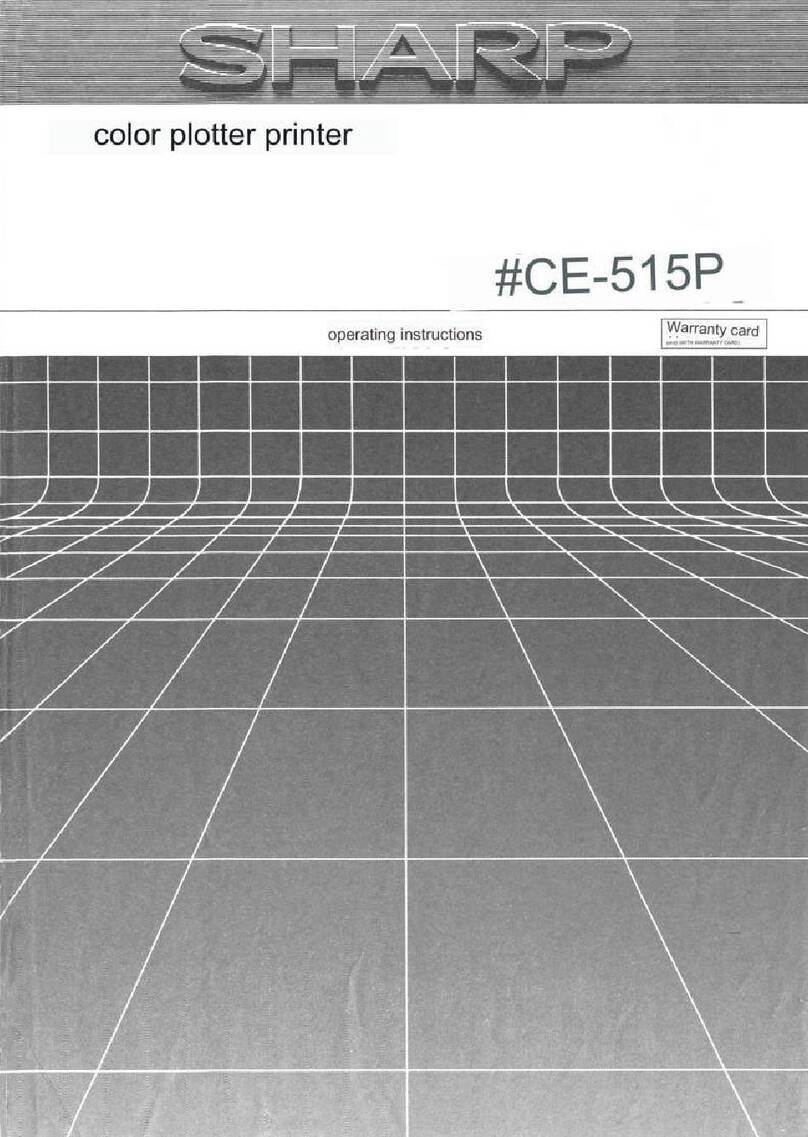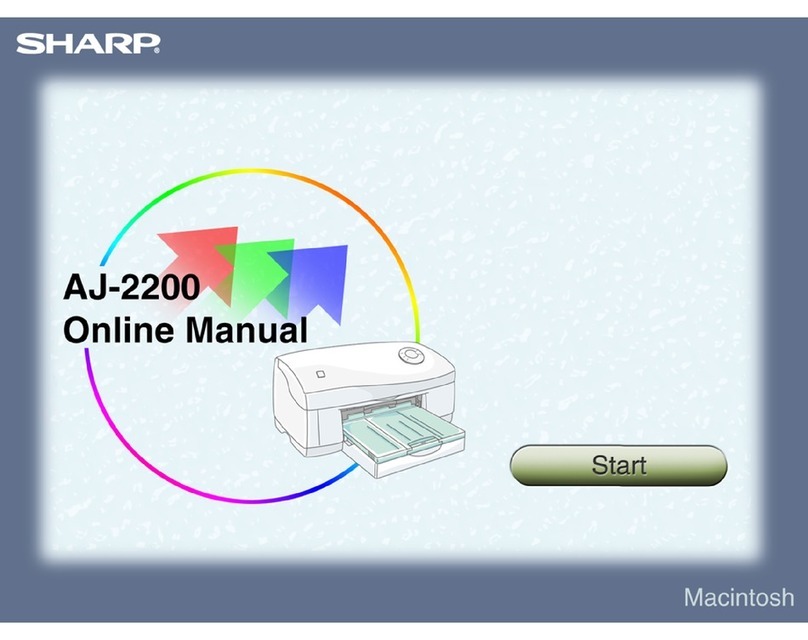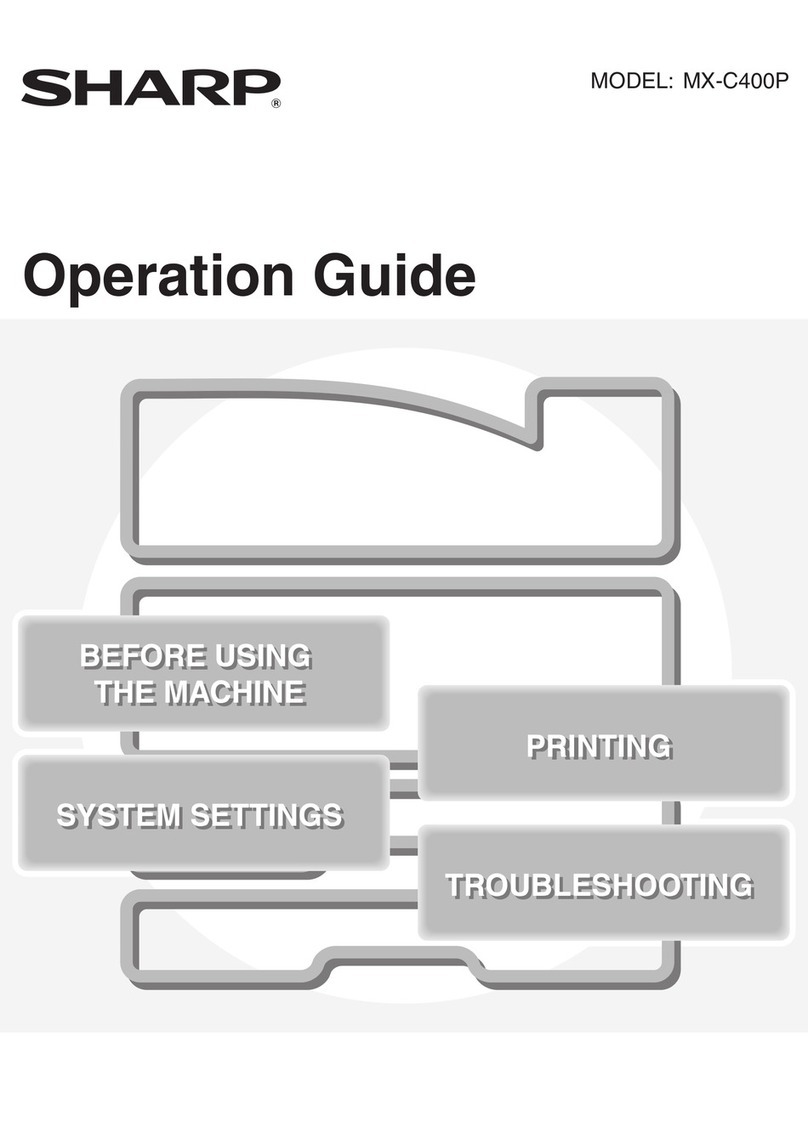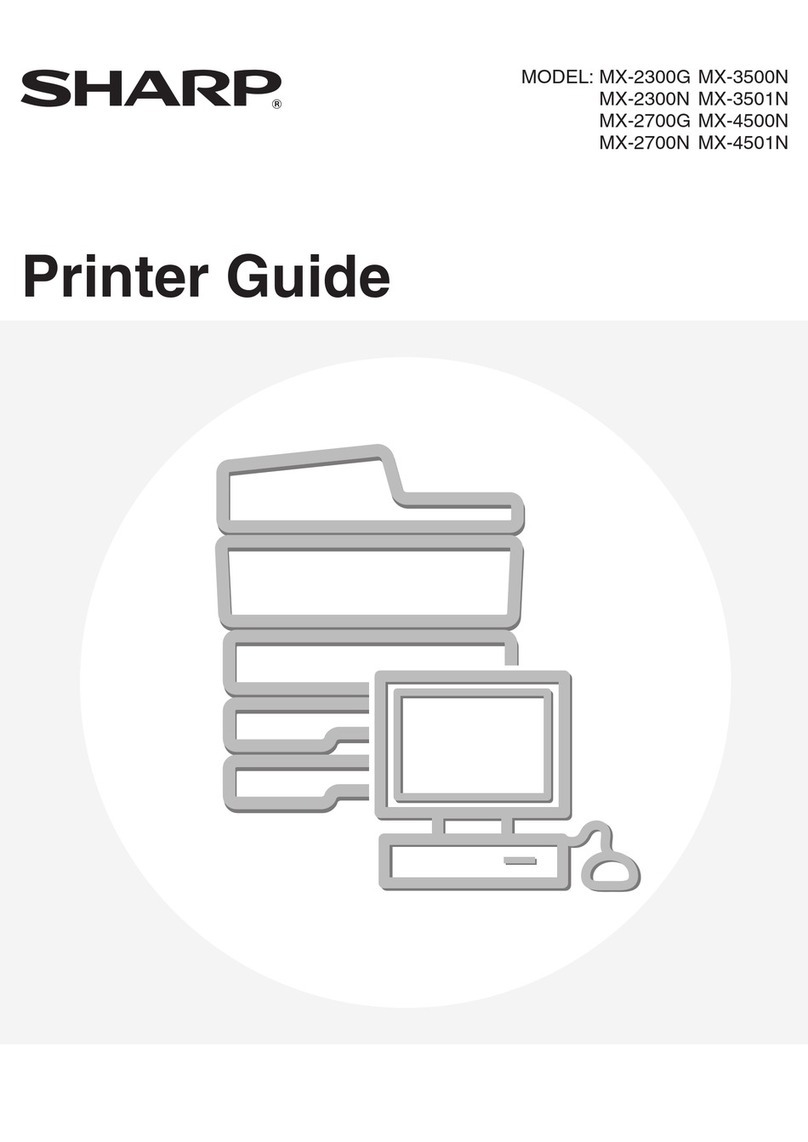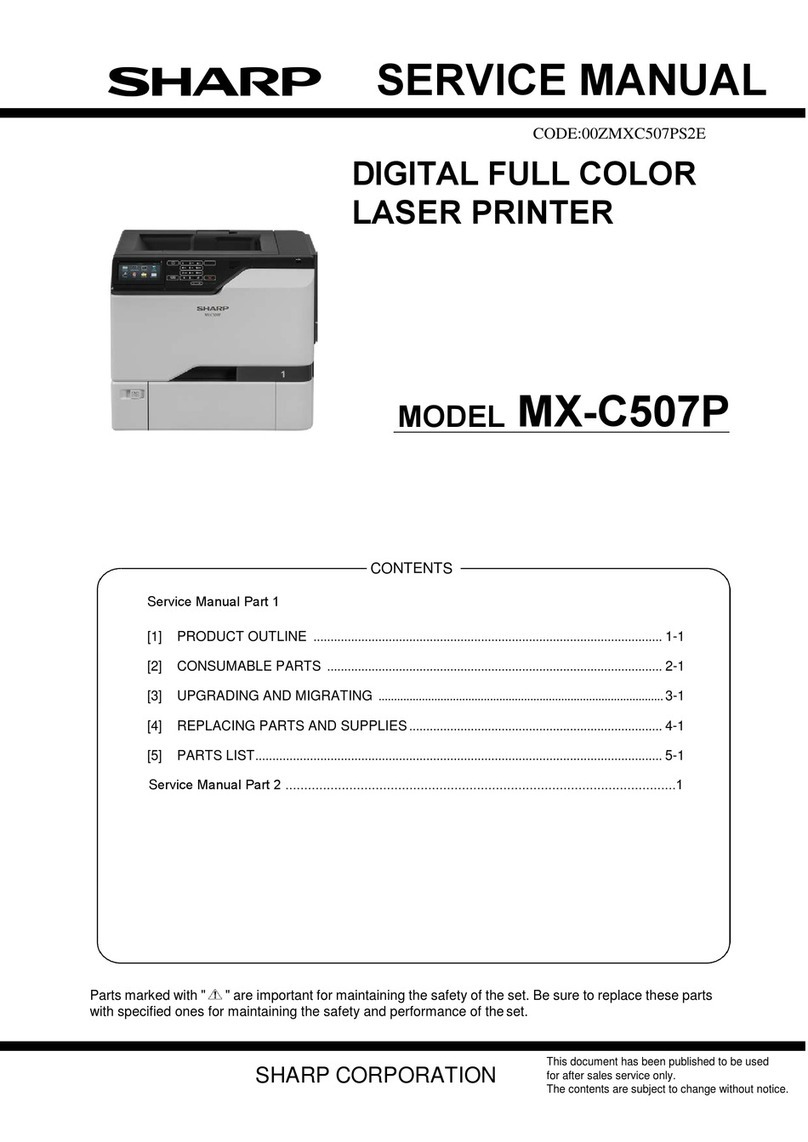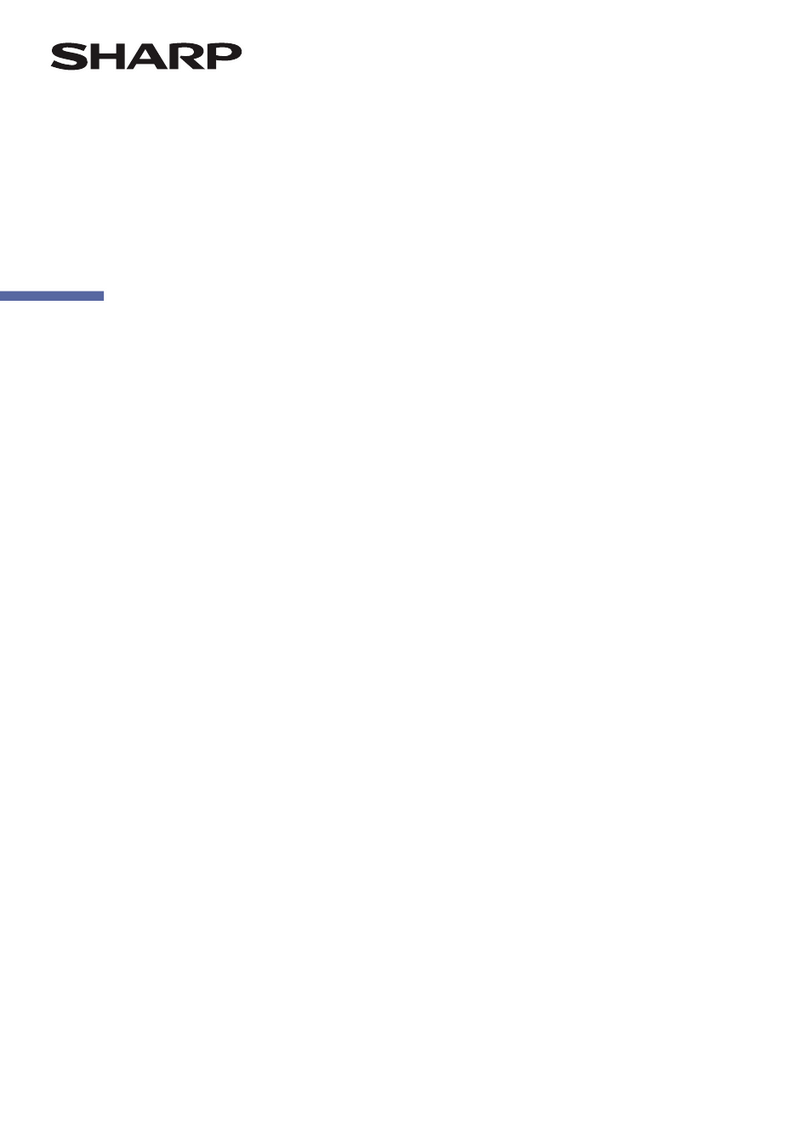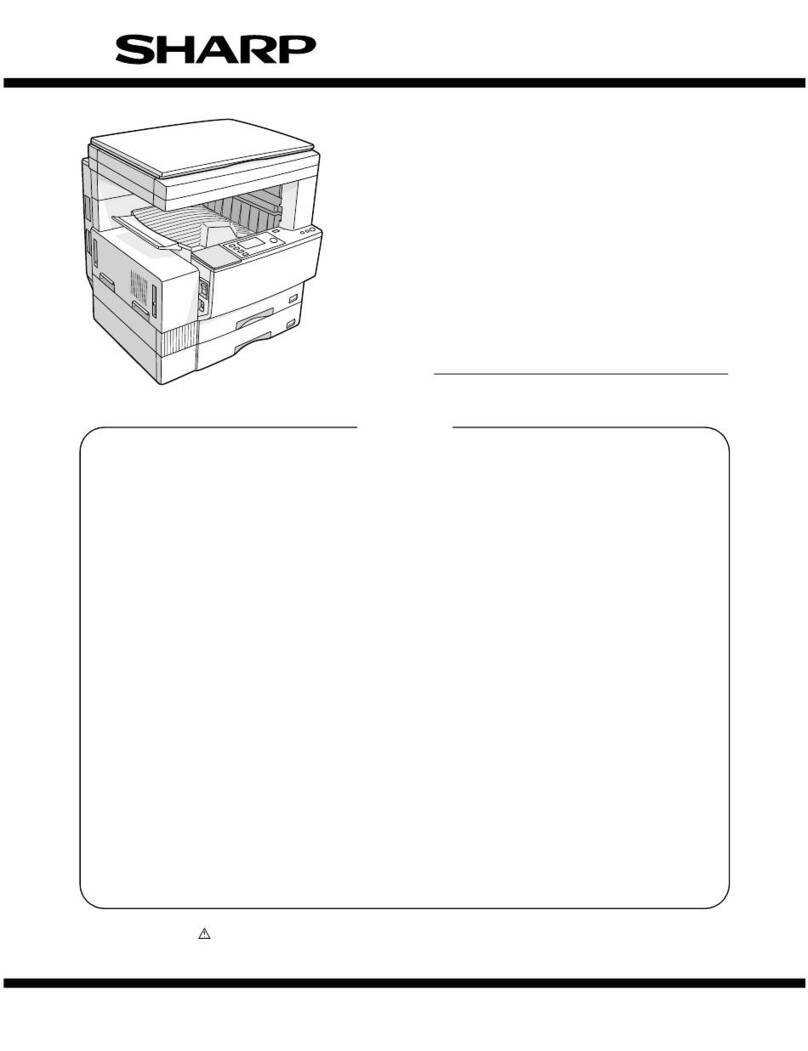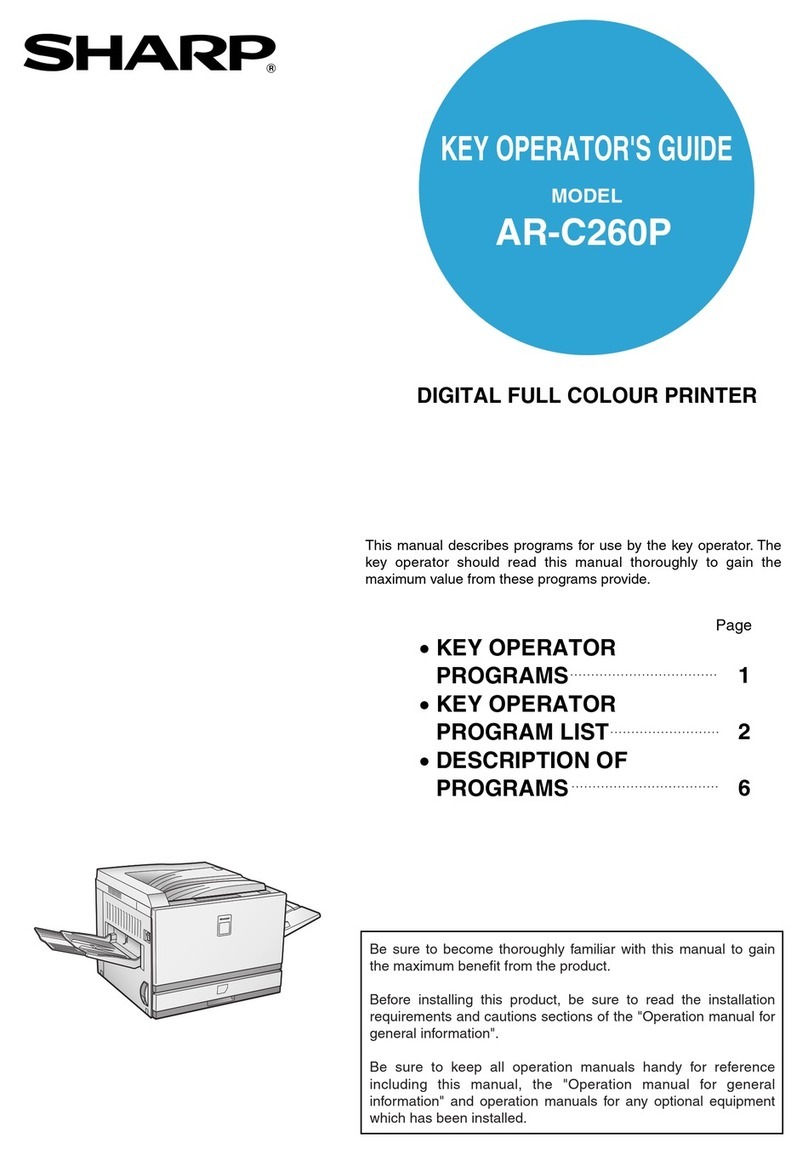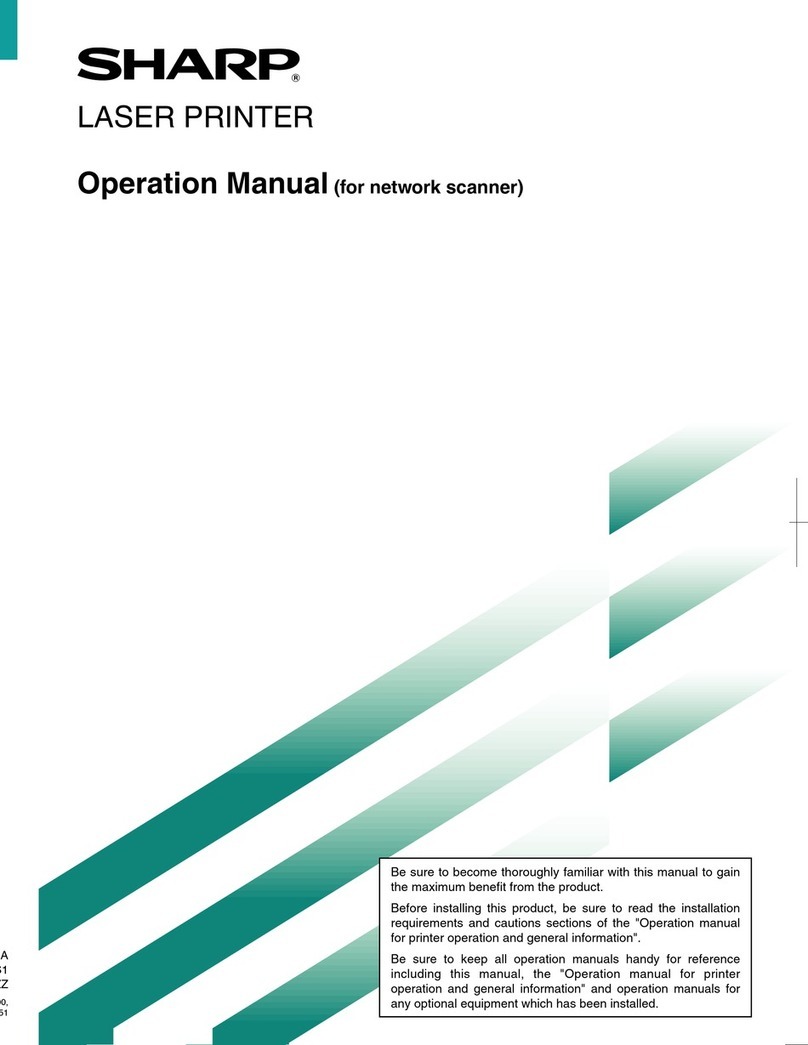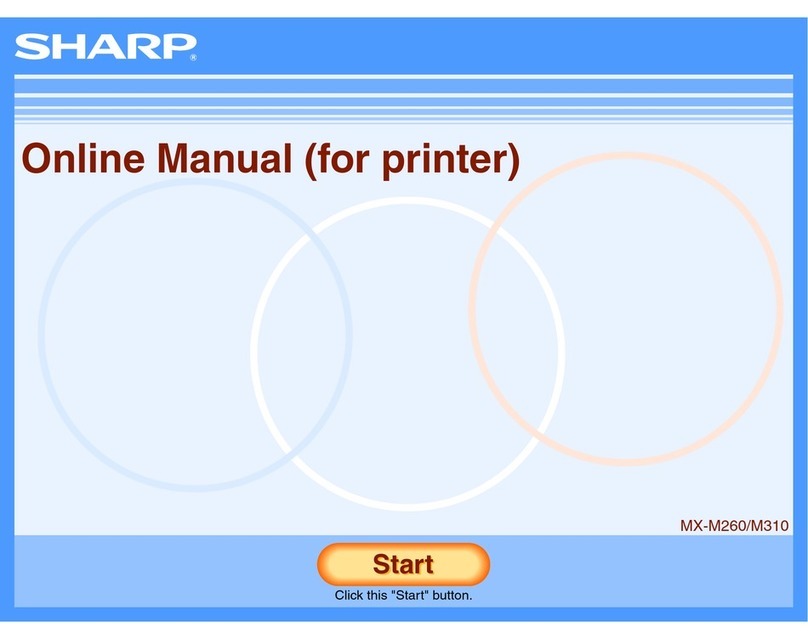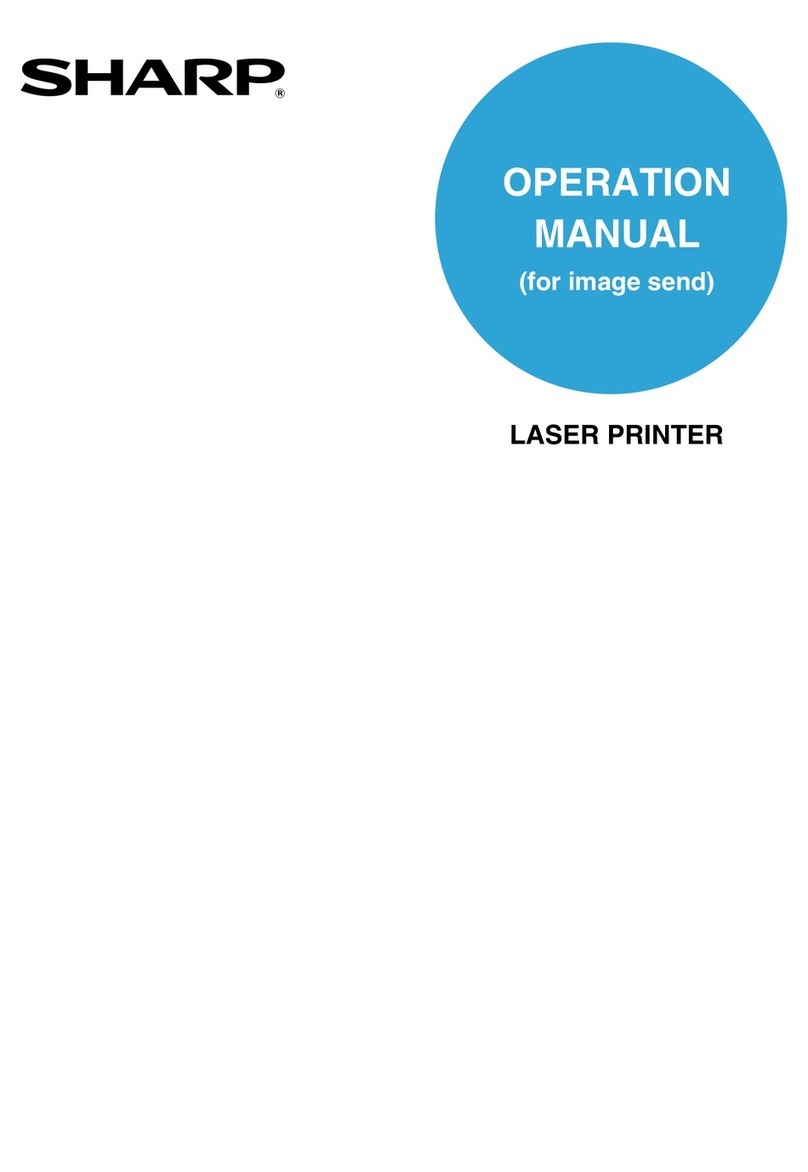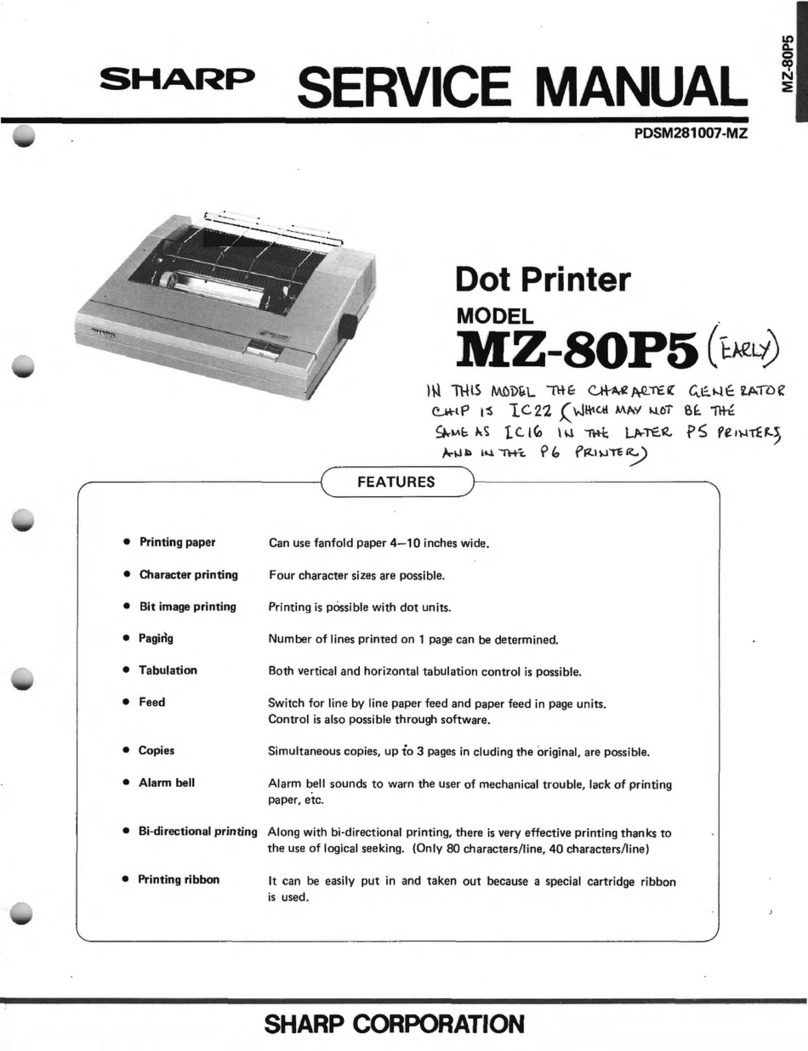(2) When storing the printer
Printer
•When storing the printer, make sure to raise the head up lever
in the : Head up position. Never store it with the : Close
position or : Cleaning position.
•Avoid storing the printer in areas with a lot of dust, direct sun-
light, or high humidity.
•If the printer is stored for an extended period, put it in a anti-
static bag and store it in a dry place.
•The thermal paper should not be left for an extended period
(more than two weeks at normal temperature) held between
the platen roller and the head ( : Close position).
•Do not leave the printer in the : Checking position for more
than 2 days.
Paper (thermal paper)
•Since thermal paper gradually darkens from about 70°C, pay
attention to heat, humidity, sun light, etc., regardless whether or
not the paper has been printed on.
•Avoid high temperature and high humidity areas.
•Avoid direct sun light.
(When thermal paper is left near the window in direct sun
light, the base color may change and discoloring may take
place.)
(3) When using the printer
Printer
•Since the printer contains a thermal head, permanent magnets
(motor) and micro switches, avoid using it in areas with a lot of
iron powder, dust, etc.
•Never operate with no paper loaded.
•Never pull out the paper (forward or backward) with the head
head against the platen rollers.
•Do not touch the head heating elements and driver Ics, espe-
cially with hard or metal objects.
•During printing and just after printing completes (for about 15
minutes), the area around the head and the motor surface are
very hot. Never directly touch them with your hand.
•Operate the head up lever only when required.
Never touch the surface of the head heating elements.
(Dirt may stick to the heating elements and affect the printing.)
•Never leave the printer with the platen rollers and the head
directly touching ( : Close position).
Do not leave the head-up lever in the : Cleaning position for
more than 2 days.
(When the printer is left for a while, make sure to raise the head
up lever in the ➡: direction in Fig. Loading paper.)
•Since electronic parts are used in the print head, never touch
the thermal head with your bare hand.
Before handling the printer, execute proper body grounding
procedures to avoid static electricity.
Paper (thermal paper)
•Use only the specified thermal paper.
(Thermal paper with a rough surface may result in poor printer
quality and shorten the print head life.)
(4) When mounting the printer
•Make sure the power is turned OFF before installing the printer to
an ECR.
•When attaching the printer to your product, avoid areas with a lot
of iron powder, dust, etc.
2. Loading the Paper (insertion and
removal)
Use only the paper specified in the specification sheet issued by our
company.
(1) Loading paper
Load paper following the procedure below.
Cut the edge of the paper as shown in the figure below.
Fig. Shape of the cut paper edge
Fig. Paper setting state
Fig. Loading paper
Turn the ECR ON.
Make sure the head-up lever in the (Close) position.
Insert the paper through the paper inlet.
The paper is automatically loaded into the printer by the auto
loading mechanism and the leading edge of the paper roll is deliv-
ered a little from the paper outlet.
If there is slackness in the paper or paper is loaded slantly, set the
head up lever in the head up position and adjust the paper
position.
If the length of the paper delivered from the outlet is insufficient,
feed the paper properly with the key board of the ECR.
(Notes) If paper is fed without following the above procedure, it
could cause improper paper feeding and jamming.
Good WrongGood Wrong
Good Bad
A
B
C
Recording paper Head up lever