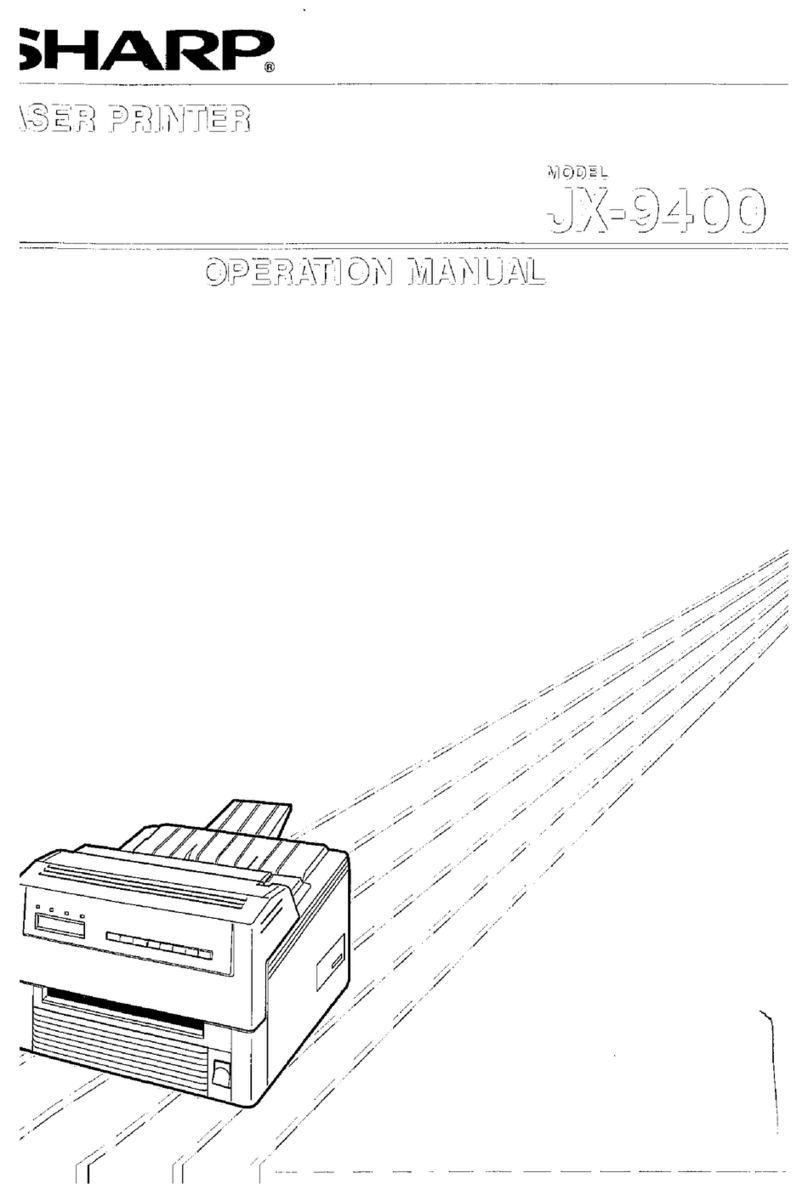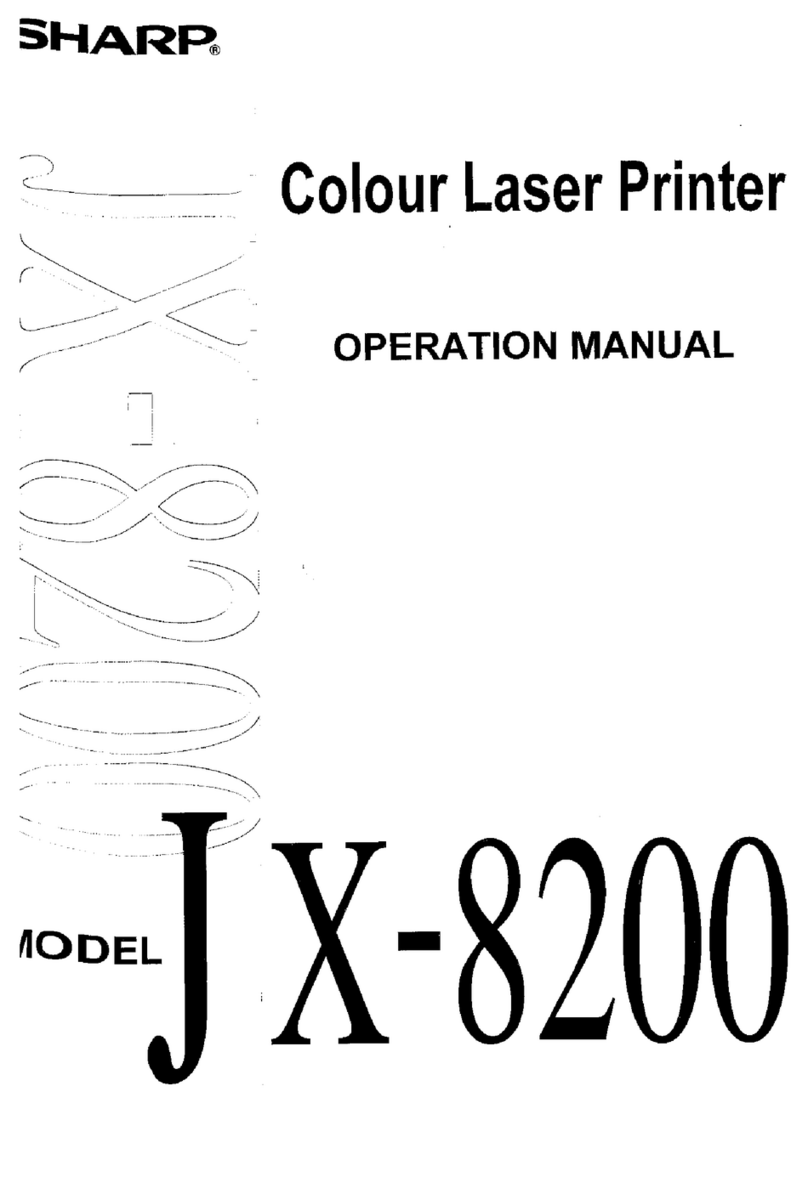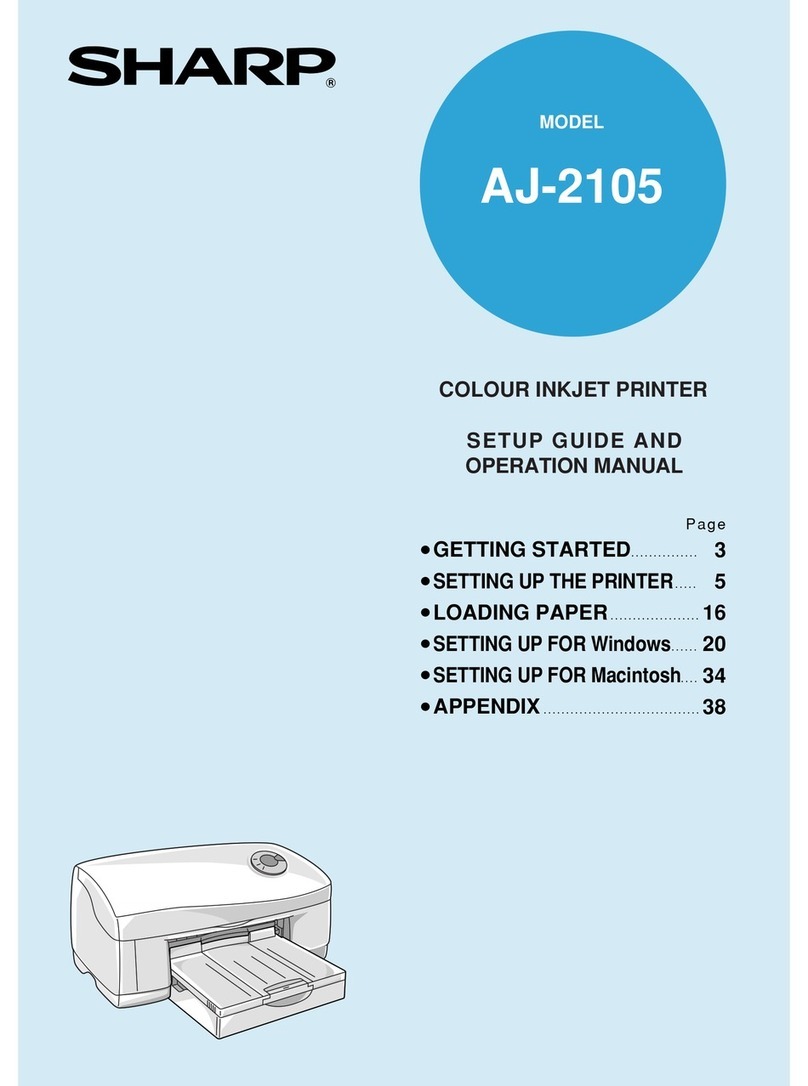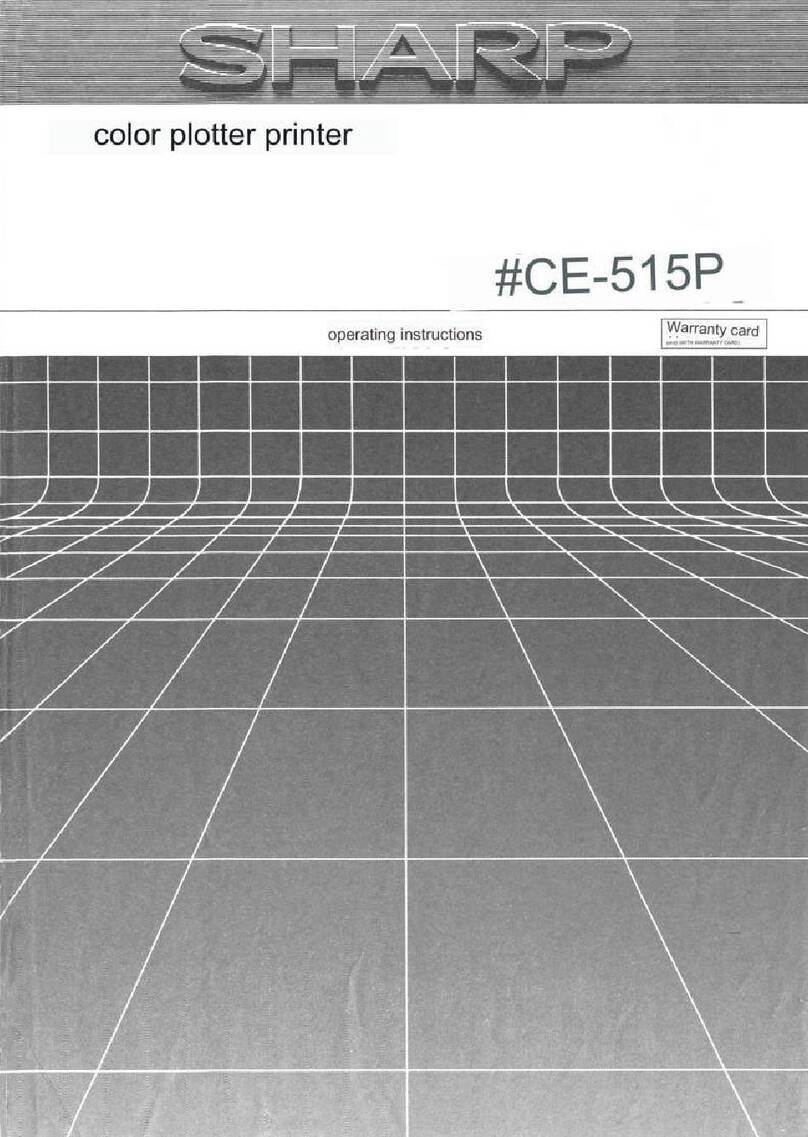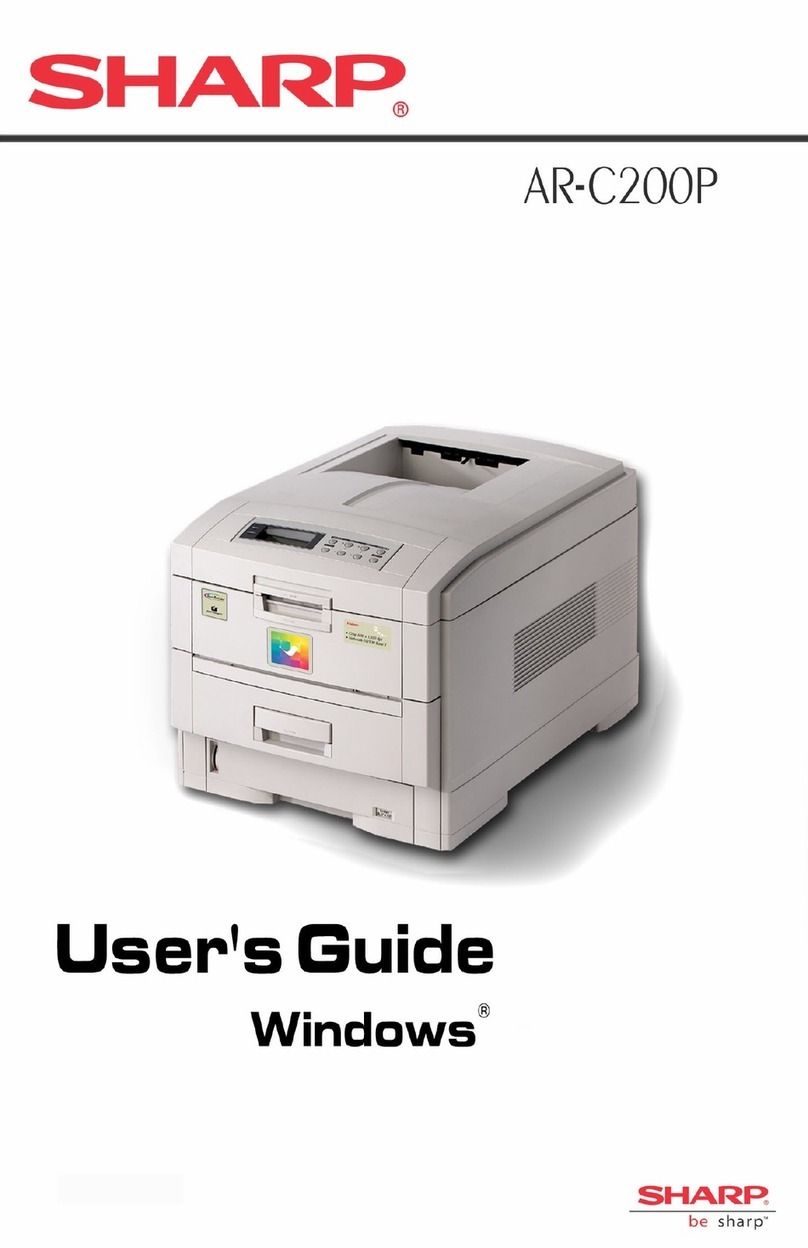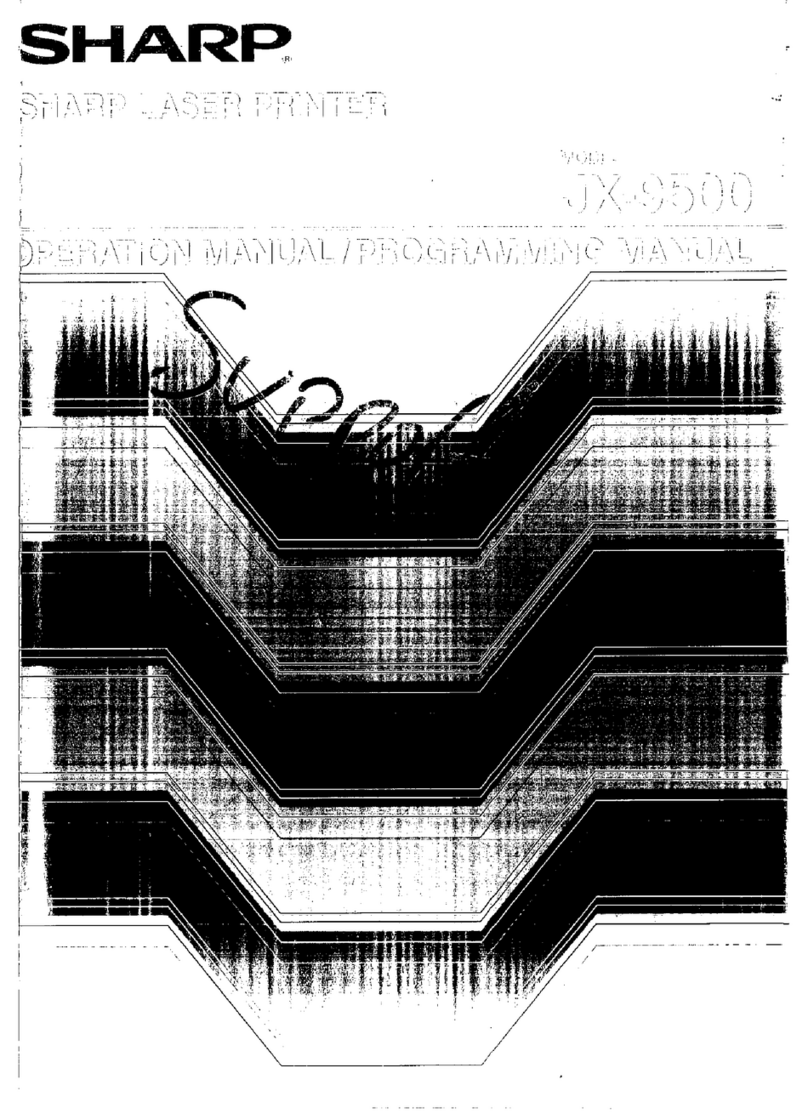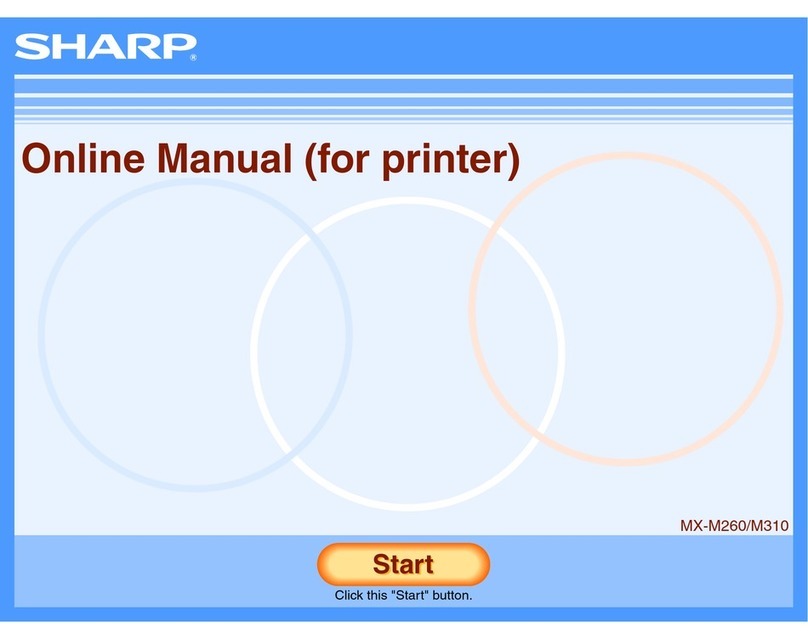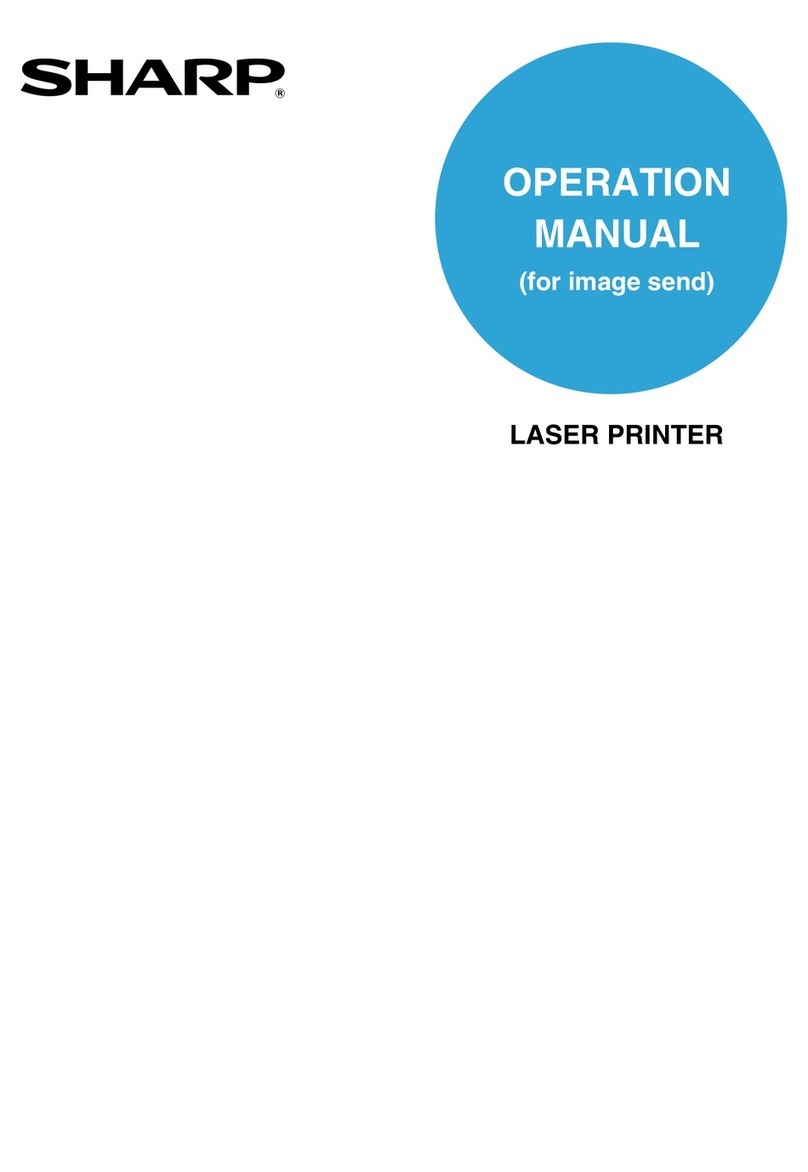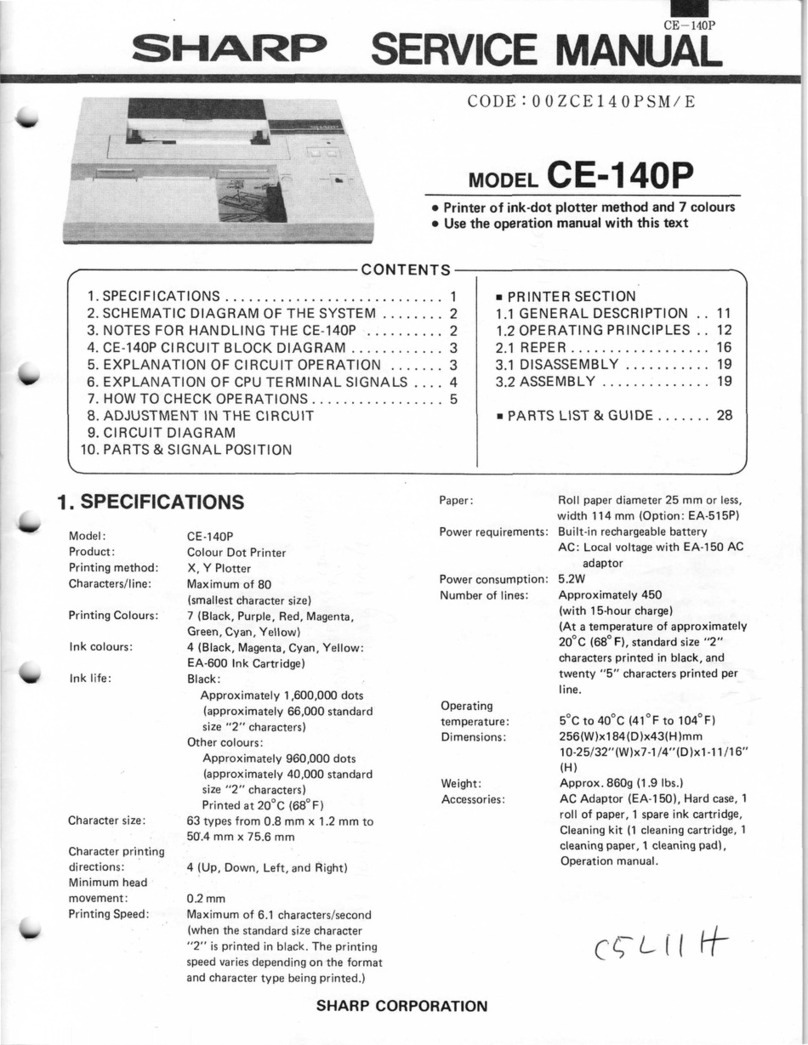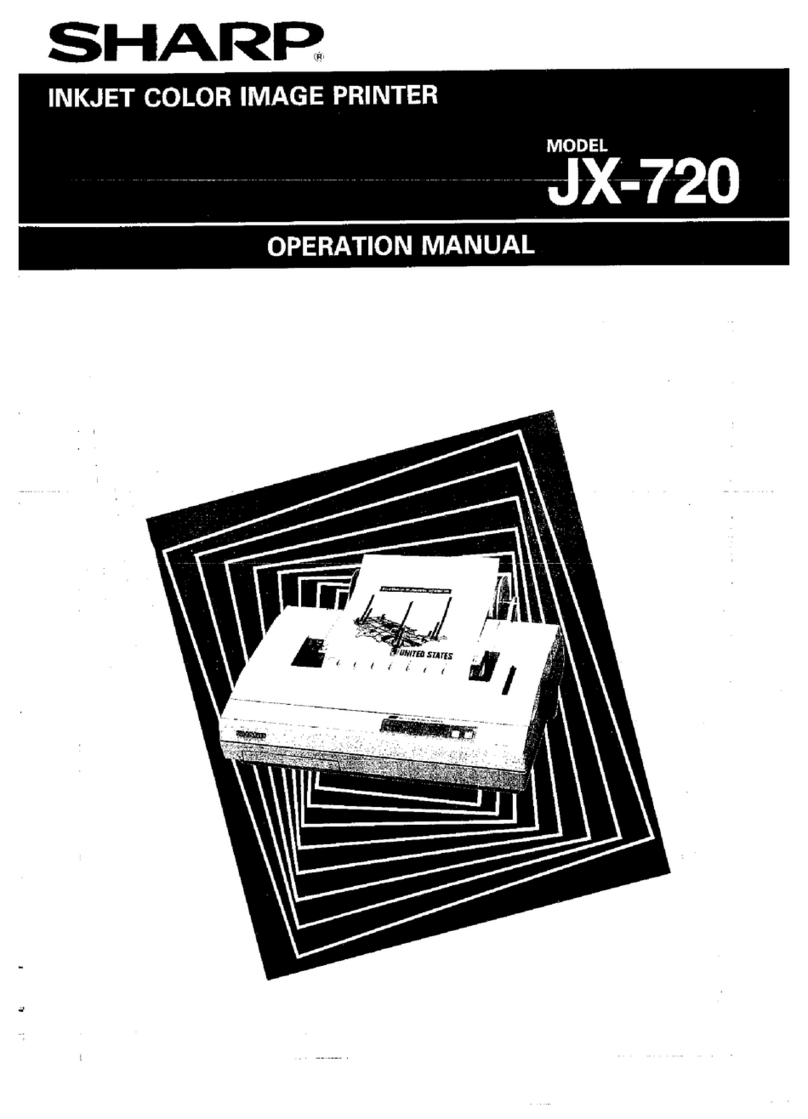1-2
PRINTER DRIVER SETTINGS
This section explains how to configure the printer driver settings from your computer. If you have not yet installed the
printer driver, read the accompanying "SOFTWARE SETUP GUIDE (for printer)" and install the printer driver from
the CD-ROM.
Printer driver settings in Windows
(selecting and setting print conditions)
Configure the settings using the printer properties.
■
■■
■Windows 95 / 98 / Me
The procedure for configuring the settings in
Windows Me is explained in the following.
1On the [Start] menu, select [Settings] and
then [Printers].
2
Right-click the installed printer driver and
select [Properties].
The example below shows the "SHARP AR-
C260P PCL5c" driver selected.
3Configure the settings.
For information on the settings, see the printer
driver help file. For information on viewing Help,
see the following page 1-3. An example showing
how to set [Color Mode] to [Automatic] printing is
given on page 1-3.
4Click the [OK] button.
■
■■
■Windows NT4.0 / 2000 / XP
The procedure for configuring the settings in
Windows XP is explained in the following.
1Select [Printers and Faxes] from the [Start]
menu.
2
Right-click the installed printer driver and
select [Printing Preferences...].
The example below shows the "SHARP AR-
C260P PCL5c" driver selected.
3Configure the settings.
For information on the settings, see the printer
driver help file. For information on viewing Help,
see the following page 1-3. An example showing
how to set [Color Mode] to [Automatic] printing is
given on page 1-3.
4Click the [OK] button.
NOTE
Settings for the duplex module/2 x 500 sheet paper drawer, saddle stitch finisher, stand/3 x 500 sheet paper
drawer, and other optional peripheral equipment can be accessed by right-clicking the installed printer driver,
selecting [Properties], and then selecting the [Configuration] tab. If you use this product as a network printer and
you have installed the Printer Status Monitor, the configuration of peripheral devices can be automatically set by
clicking [Auto Configuration]. If you click the [Update Tray Status] button in the [Tray Status] dialog box of the
[Paper] tab, the current tray information (paper size, paper type, and quantity of paper remaining) will be displayed.
Downloaded from: http://www.usersmanualguide.com/