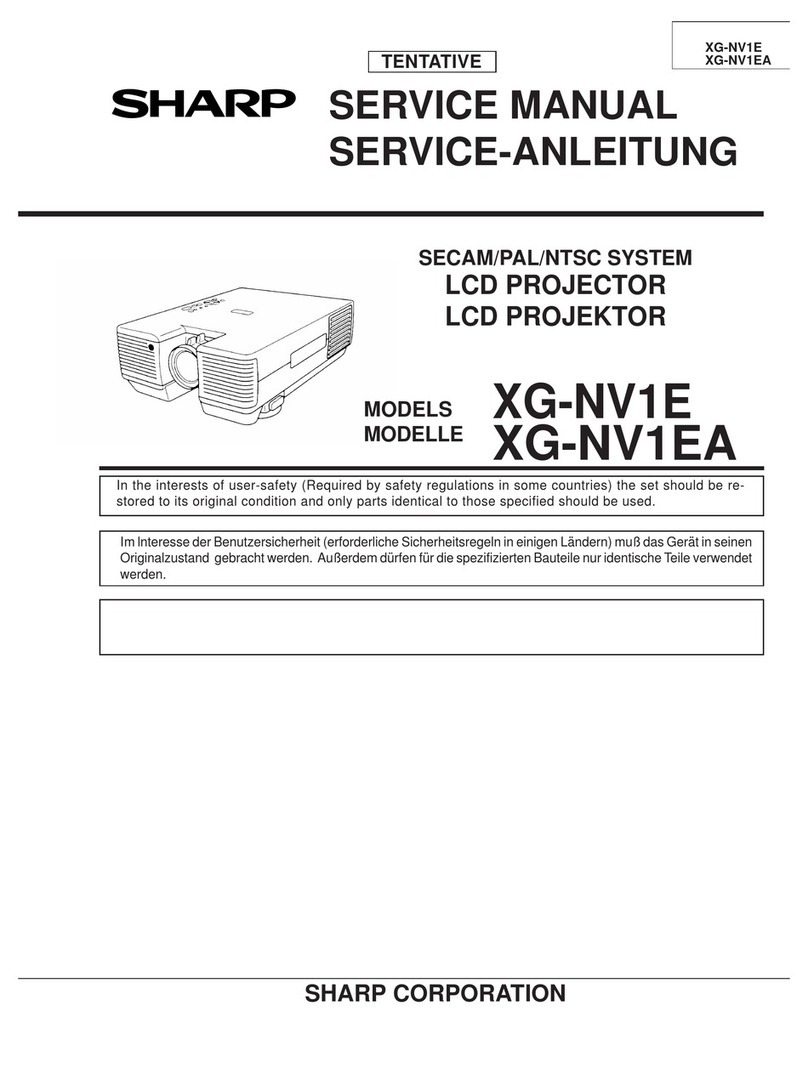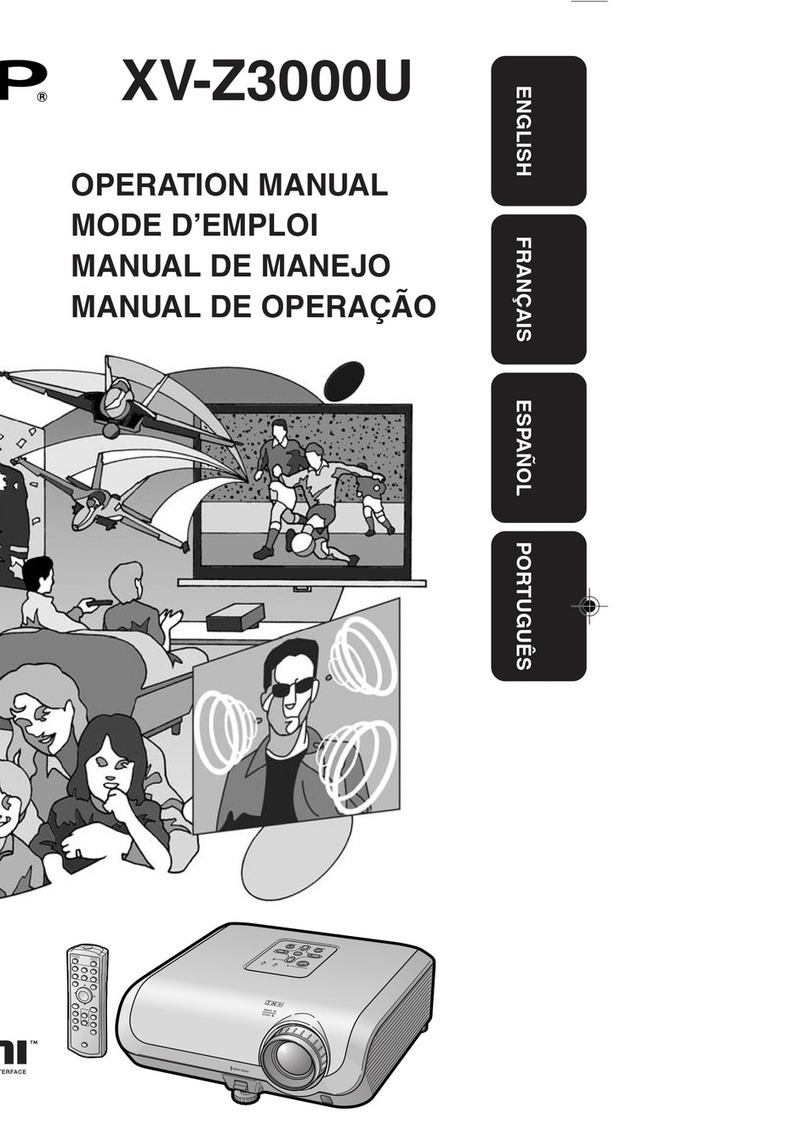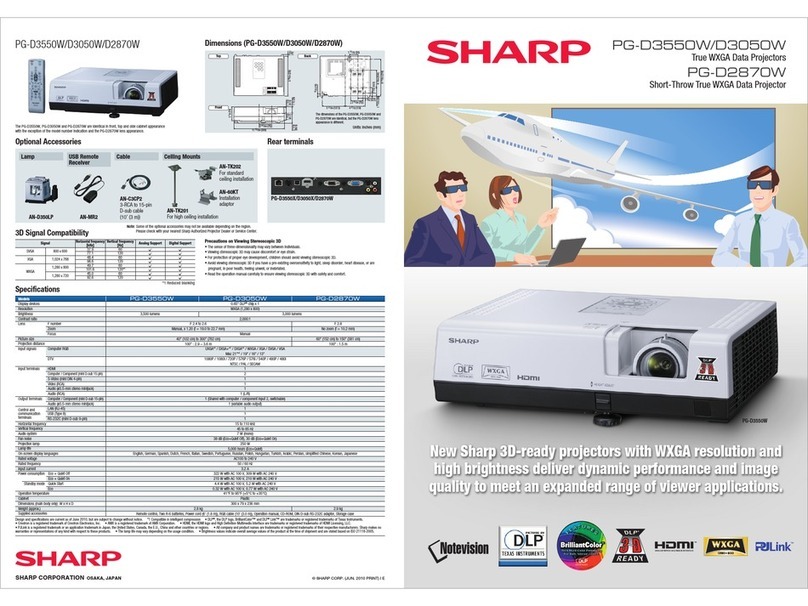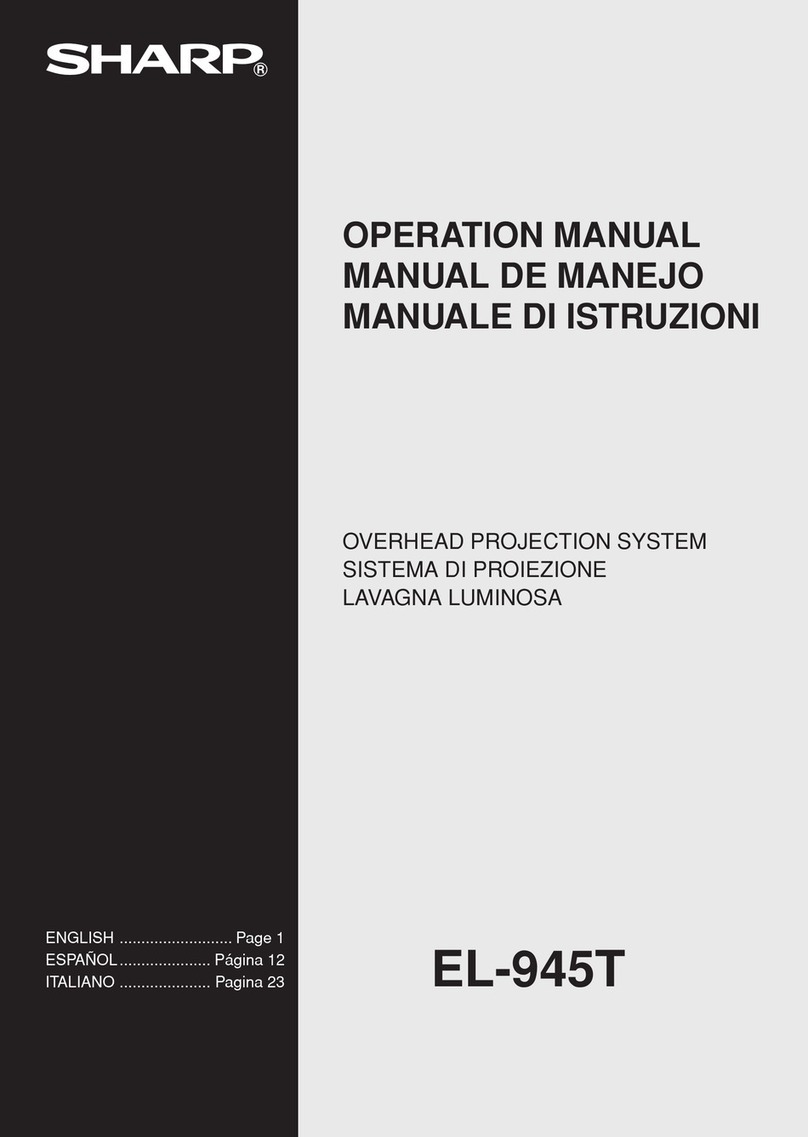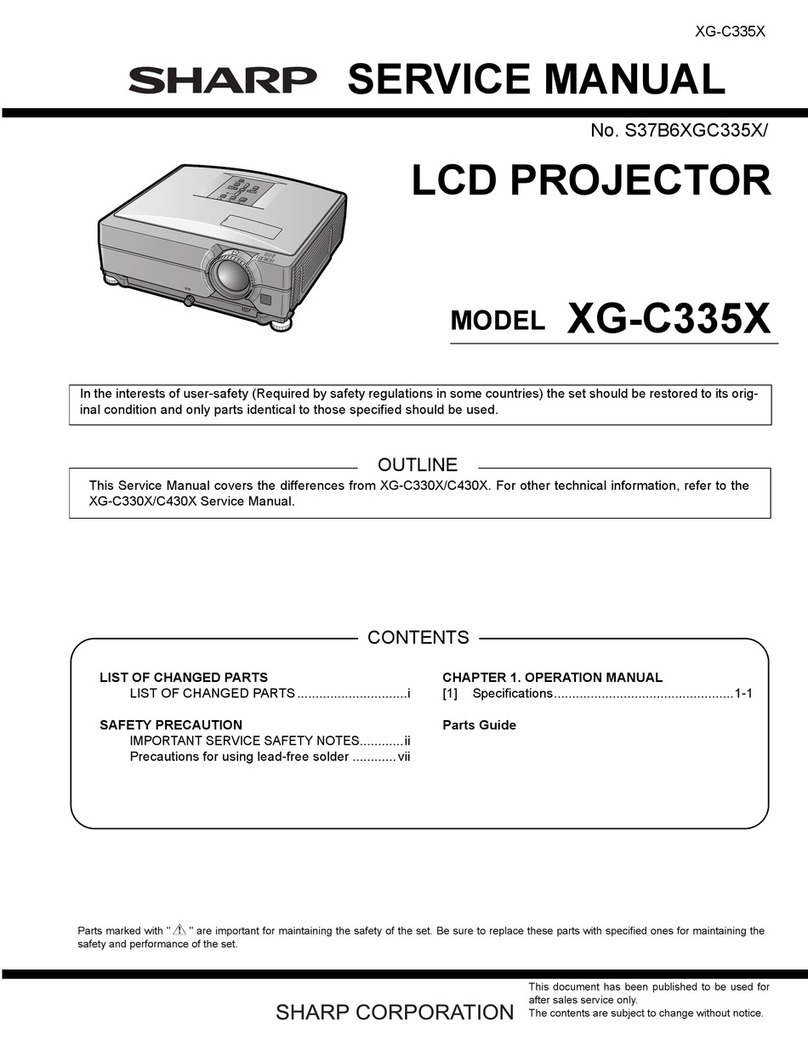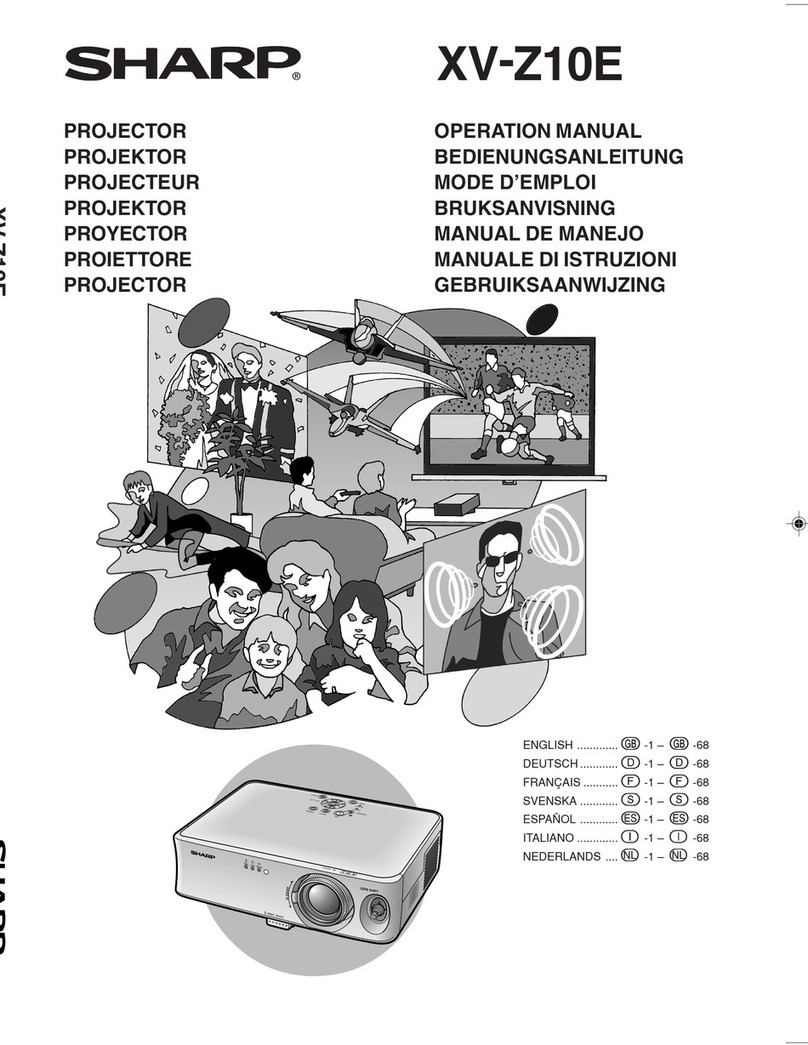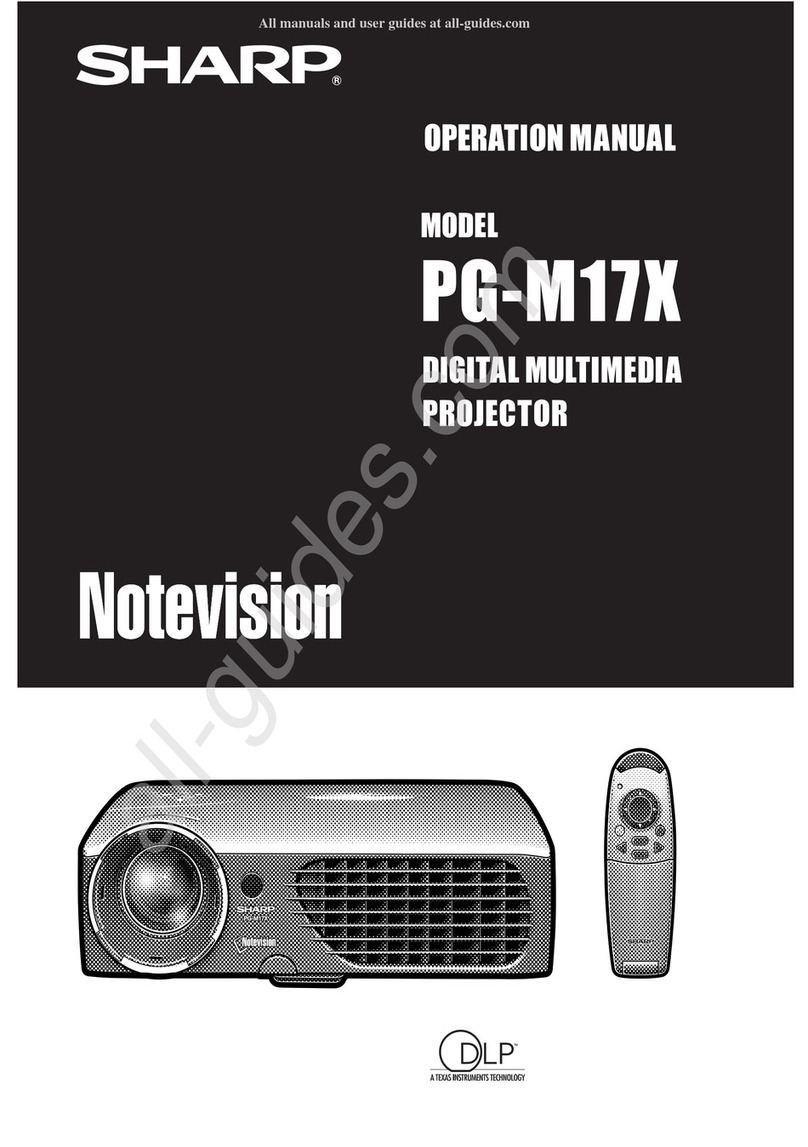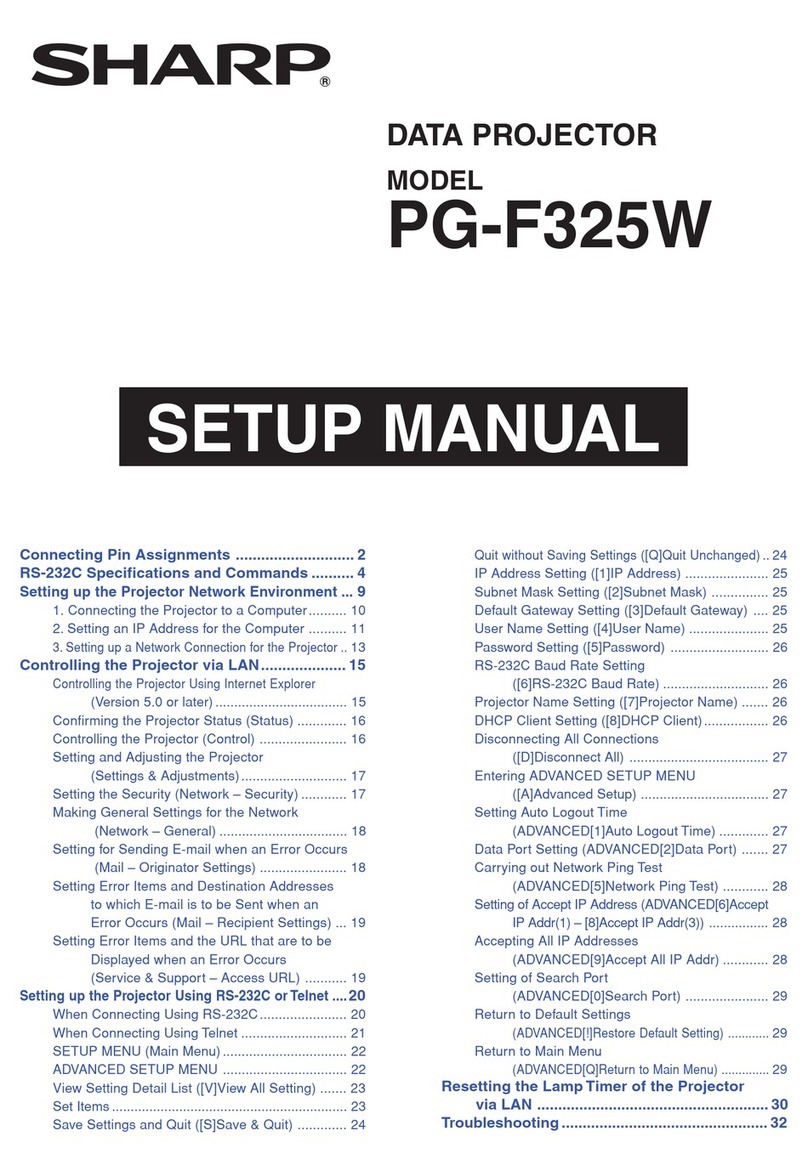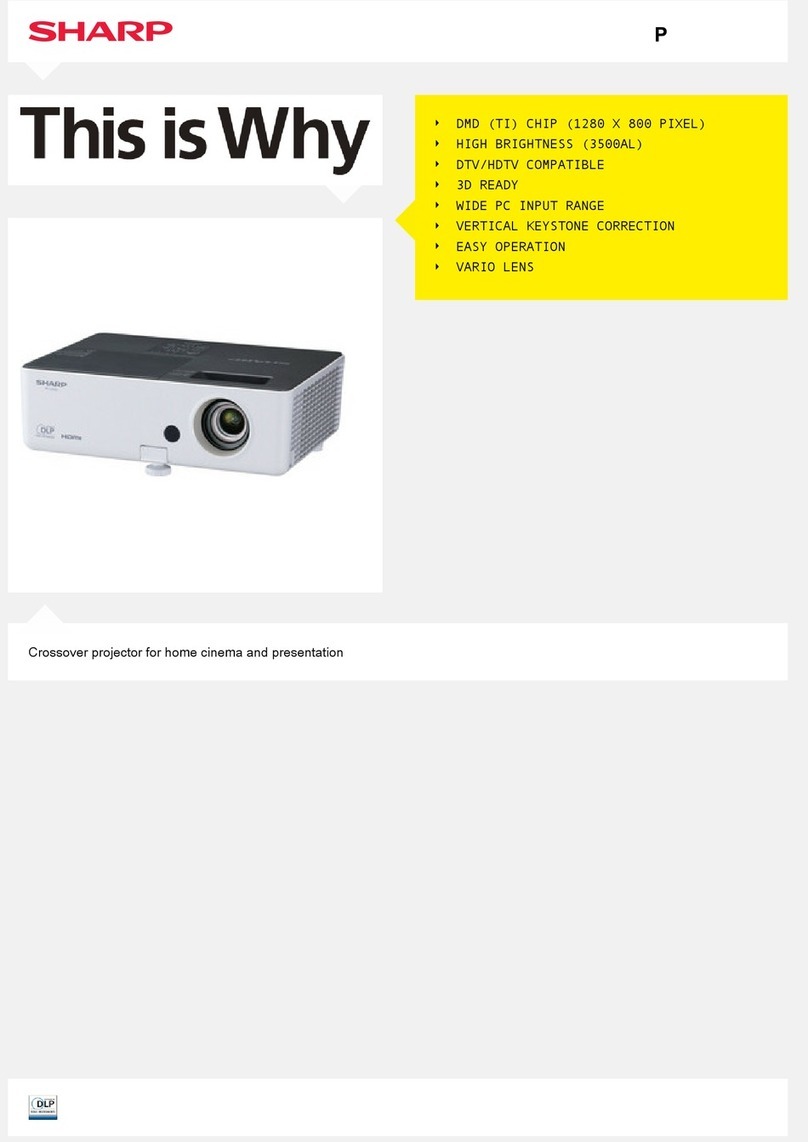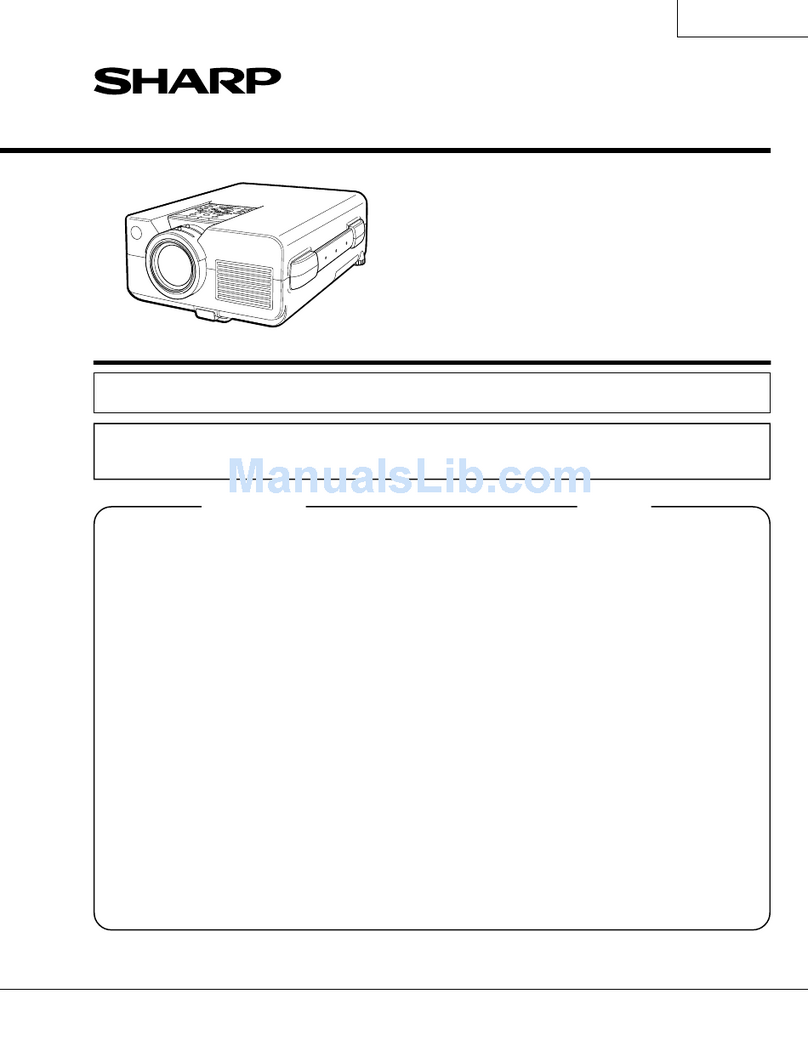4
English
Important Safeguards
Be sure to read the following safeguards when setting up
your projector.
Caution concerning the setup of the
projector.
nFor minimal servicing and to maintain high
image quality, SHARP recommends that this
projector be installed in an area free from
humidity, dust and cigarette smoke When the
projector is subjected to these environments, the
lens must be cleaned more often As long as the
projector is regularly cleaned, use in these
environments will not reduce the overall
operation life of the unit Internal cleaning
should only be performed by a Sharp
Authorized Projector Dealer or Service Center
Do not set up the projector in places
exposed to direct sunlight or bright light.
nPosition the screen so that it is not in direct
sunlight or room light Light falling directly on
the screen washes out the colors, making
viewing difficult Close the curtains and dim
the lights when setting up the screen in a
sunny or bright room
The projector may be safely tilted to a
maximum angle of ± 2 degrees.
nPlacement should be within ±12 degrees of
horizontal
Do not subject the projector to hard
impact and/or vibration.
nTake care with the lens so as not to hit or
damage the surface of the lens
Rest your eyes occasionally.
nContinuously watching the screen for long
hours will cause eye strain Be sure to
occasionally rest your eyes
Avoid locations with extremes of
temperature.
nThe operating temperature of the projector is
from 41oF~95oF (+5oC~ +35oC)
nThe storage temperature of the projector is from
-4oF~140oF (-20oC~ +60oC)
Do not block the exhaust and intake
vents.
nAllow at least 7 7/8 inches (20cm) of space
between the exhaust vent and the nearest wall
or obstruction
nBe sure that the intake vent and the exhaust
vent are not obstructed
nIf the cooling fan becomes obstructed, a
protection circuit will automatically turn off the
projector This does not indicate a malfunction
Remove the projector power cord from the wall
outlet and wait at least 10 minutes Place the
projector where the intake and exhaust vents
are not blocked, plug the power cord back in
and turn on the projector This will return the
projector to the normal operating condition
Caution regarding transportation of the
projector.
nWhen transporting the projector, be sure not to
subject it to hard impact and/or vibration, as
this can result in damage Take extra care with
the lens Before moving the projector, be sure to
unplug the power cord from the wall outlet,
and disconnect any other cables connected to it
Other connected equipment
nWhen connecting a computer or other audio-
visual equipment to the projector, make the
connections AFTER turning off the projector
and the equipment to be connected
nPlease read the operation manuals of the
projector and the equipment to be connected for
instructions on how to make the connections
Using the projector in other countries
nThe power supply voltage and the shape of the
plug may vary depending on the region or
country you are using the projector in When
using the projector overseas, be sure to use an
appropriate power cord for the country you are
in
Usage Notice