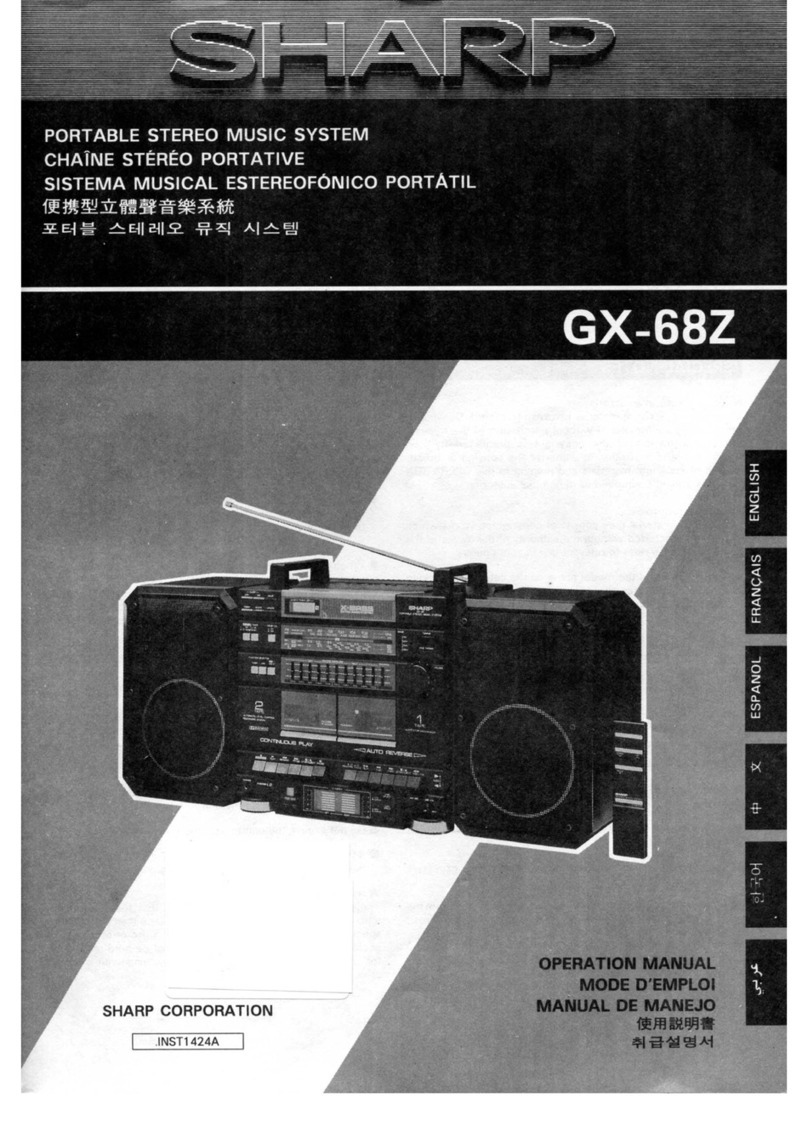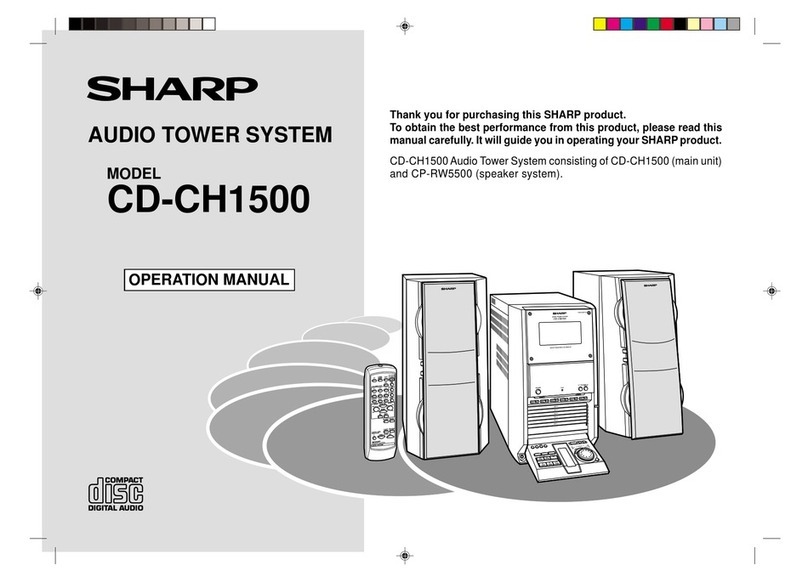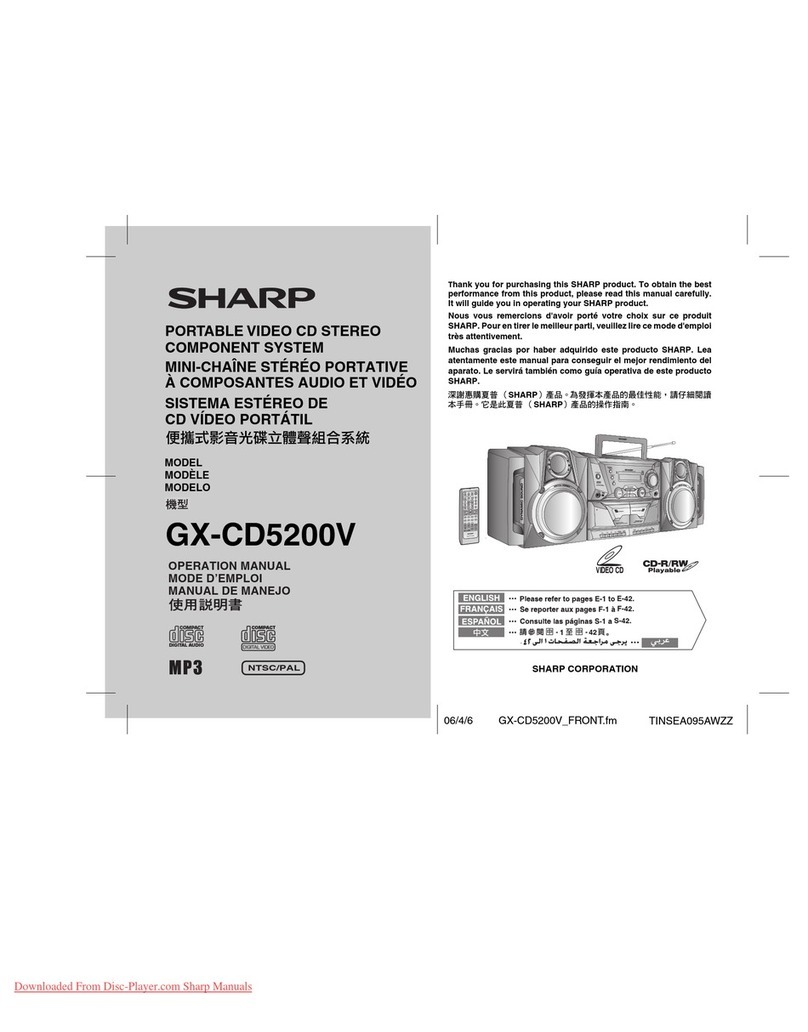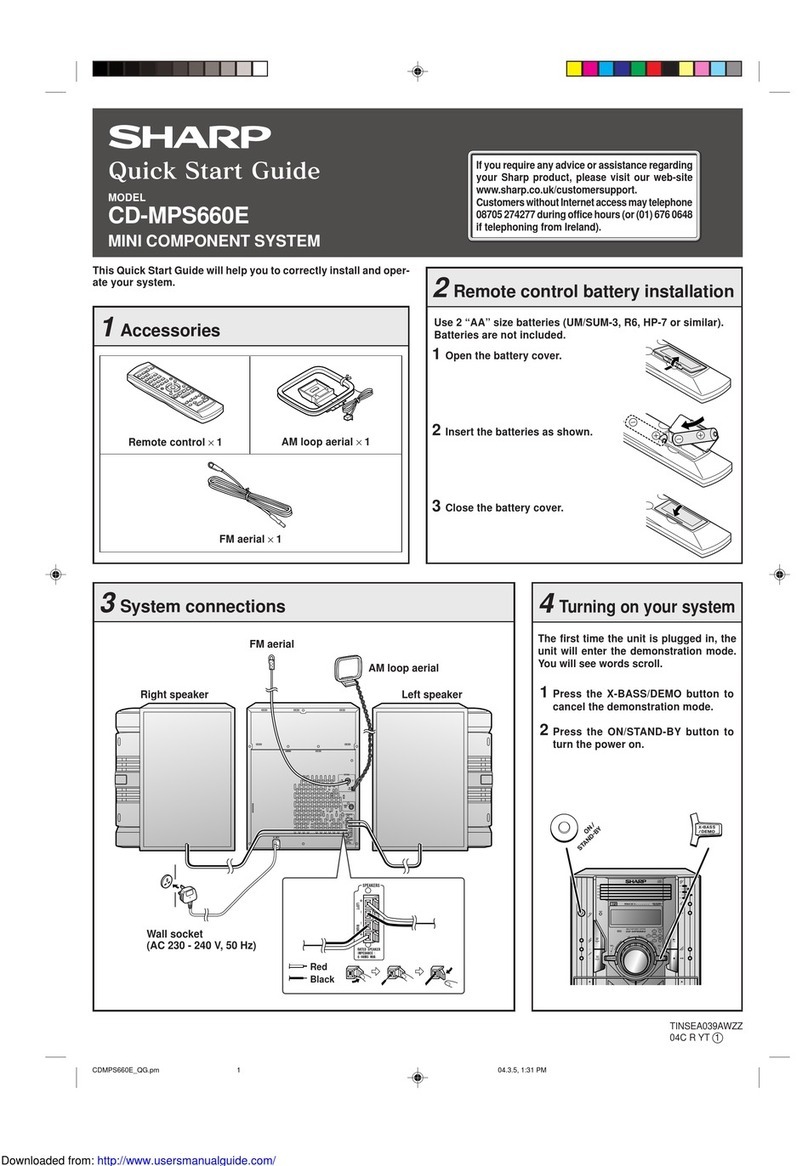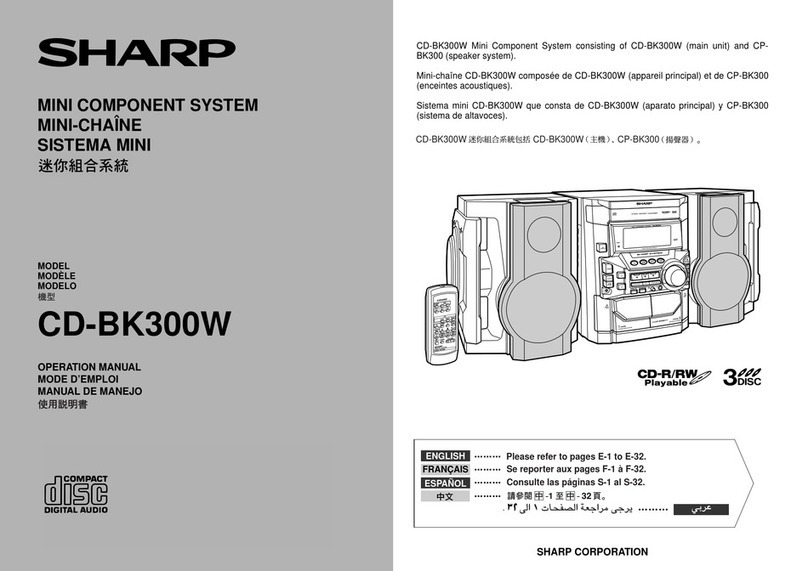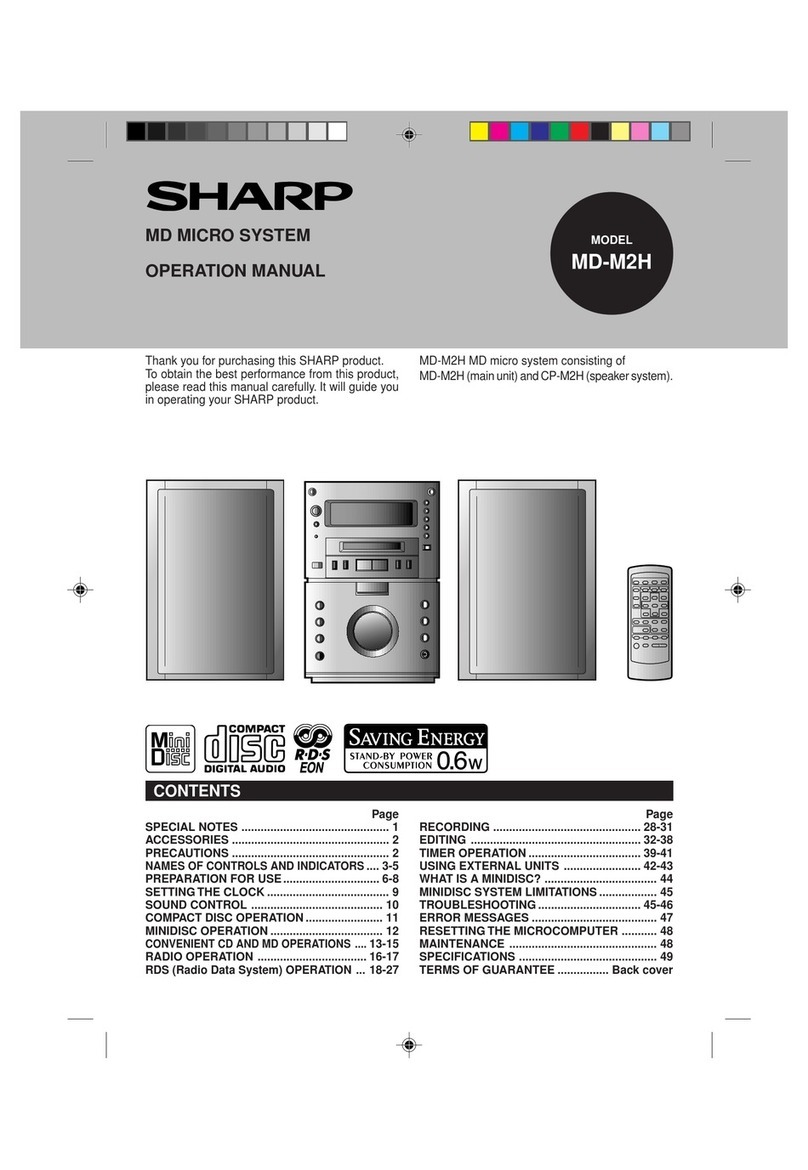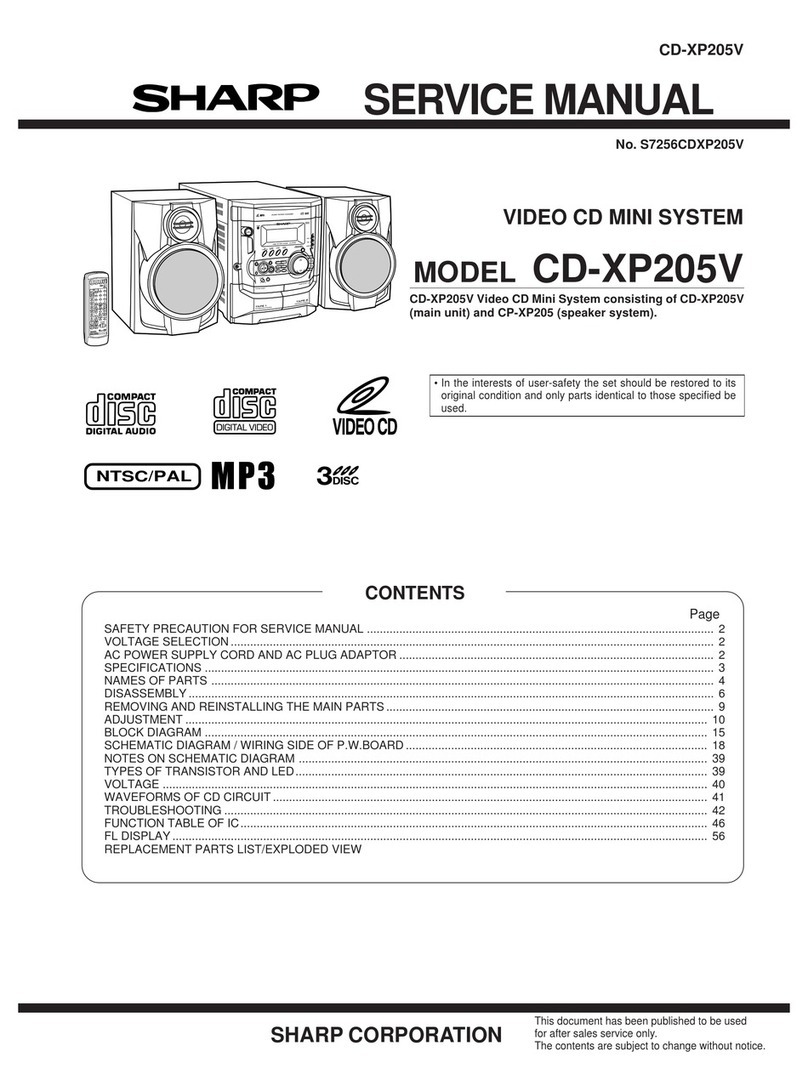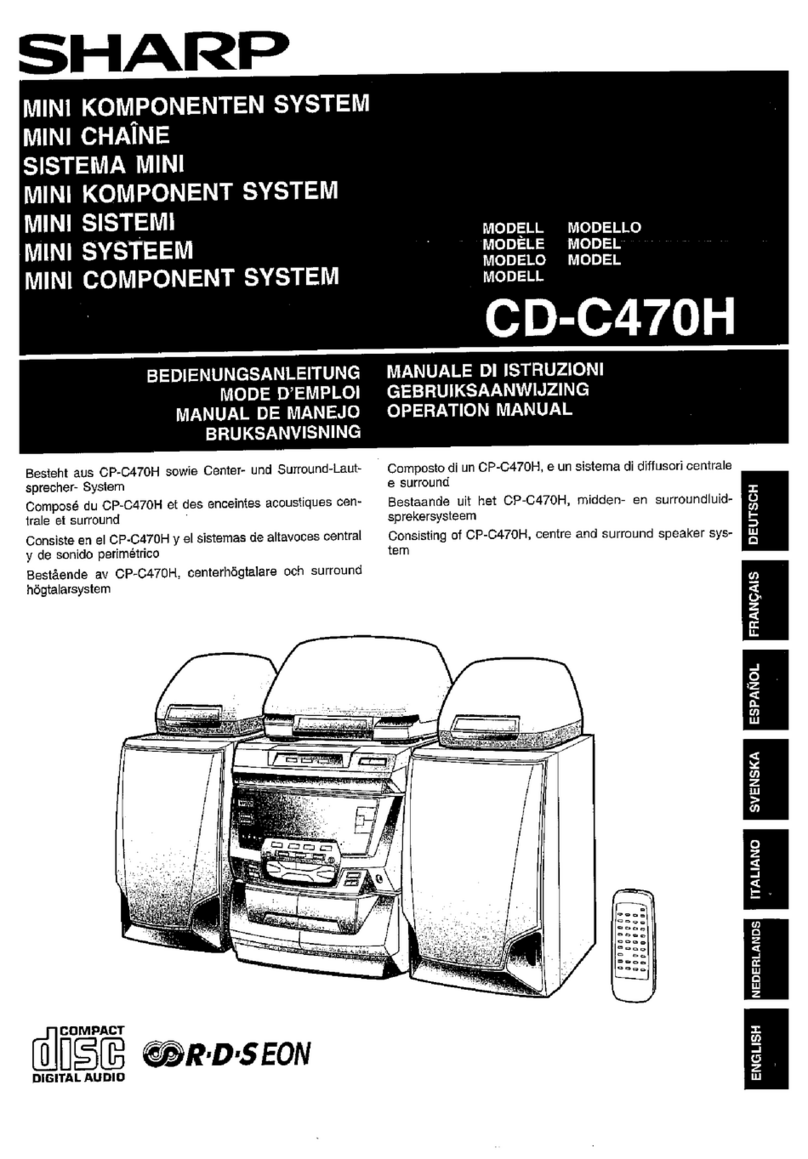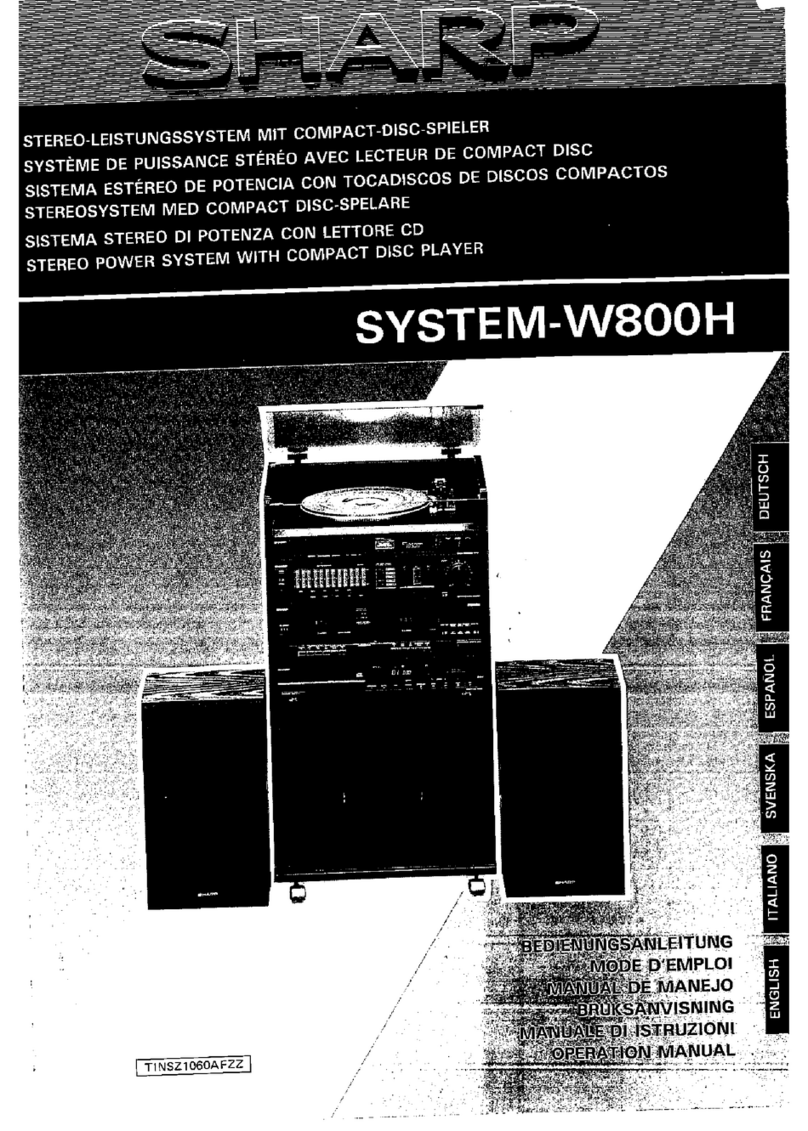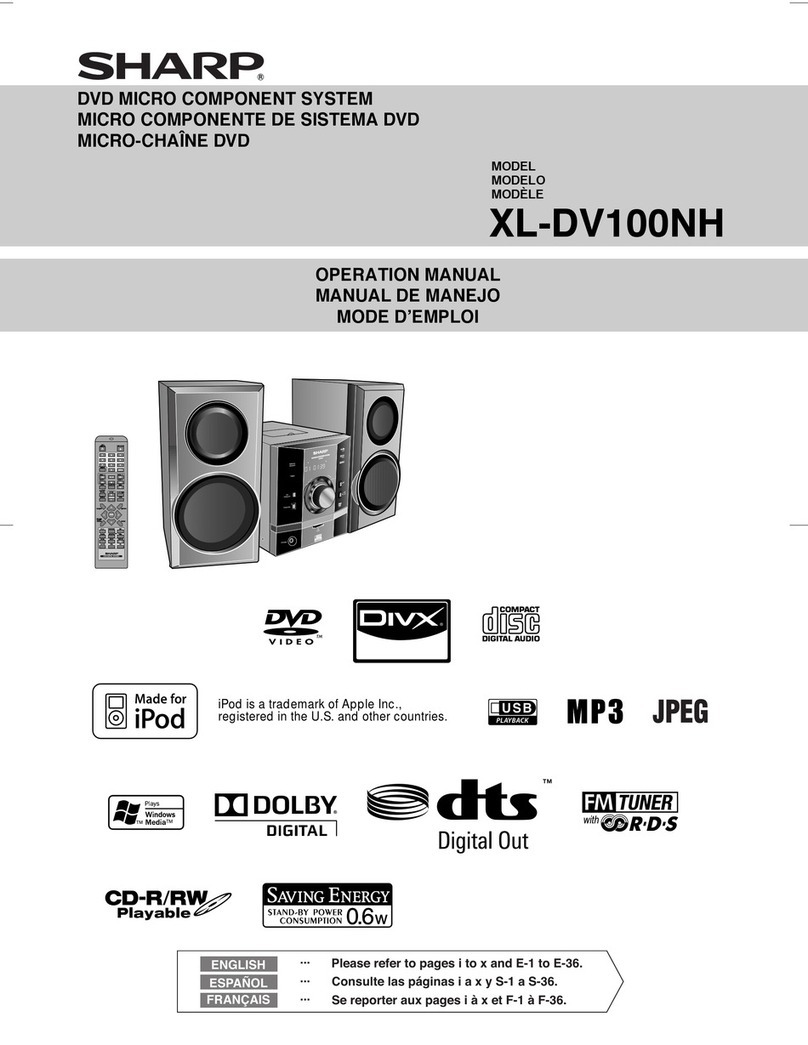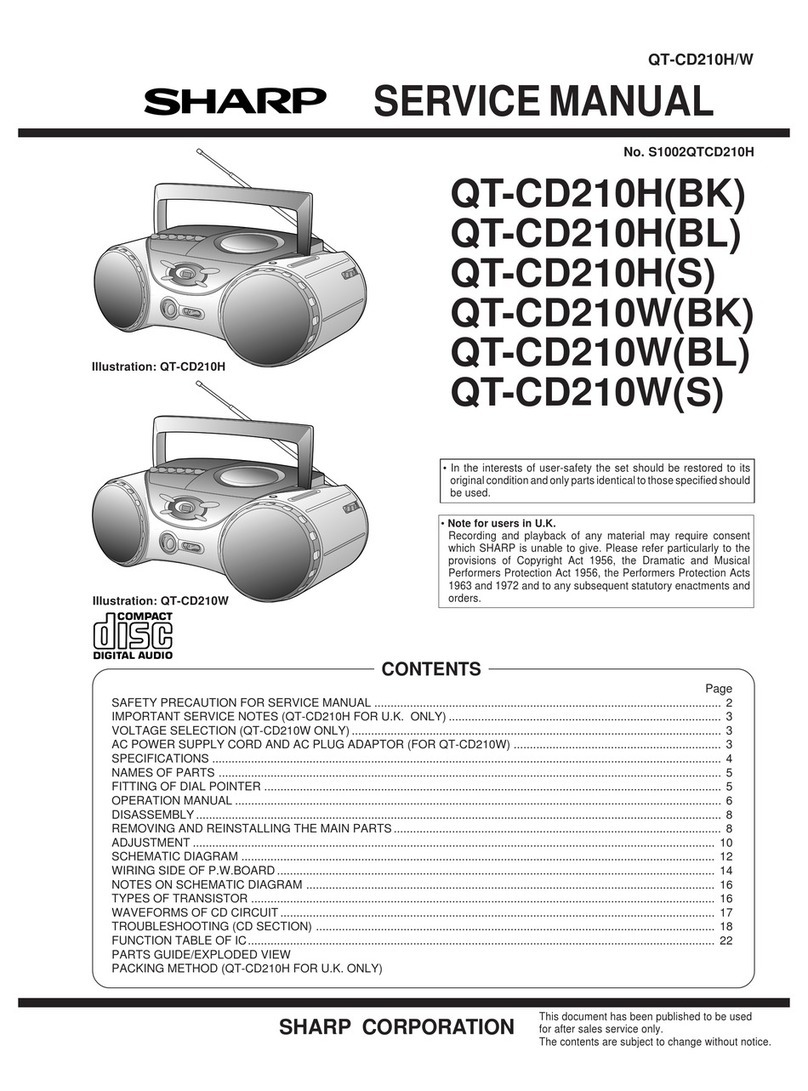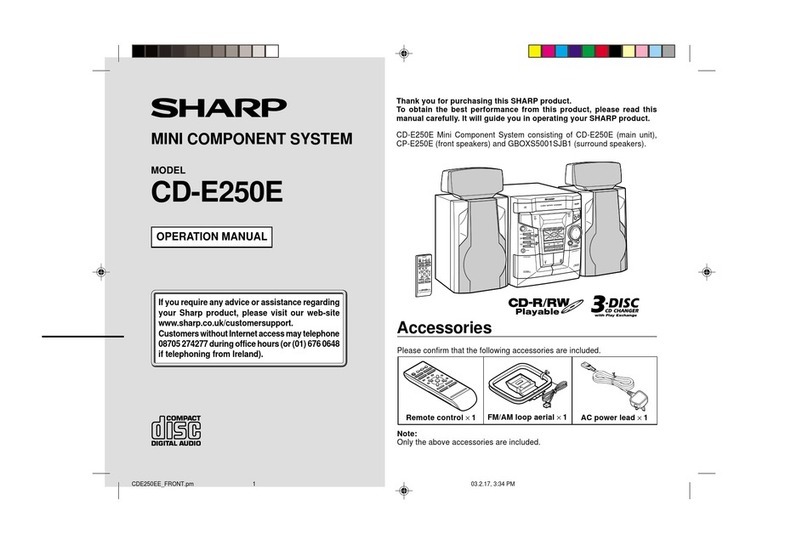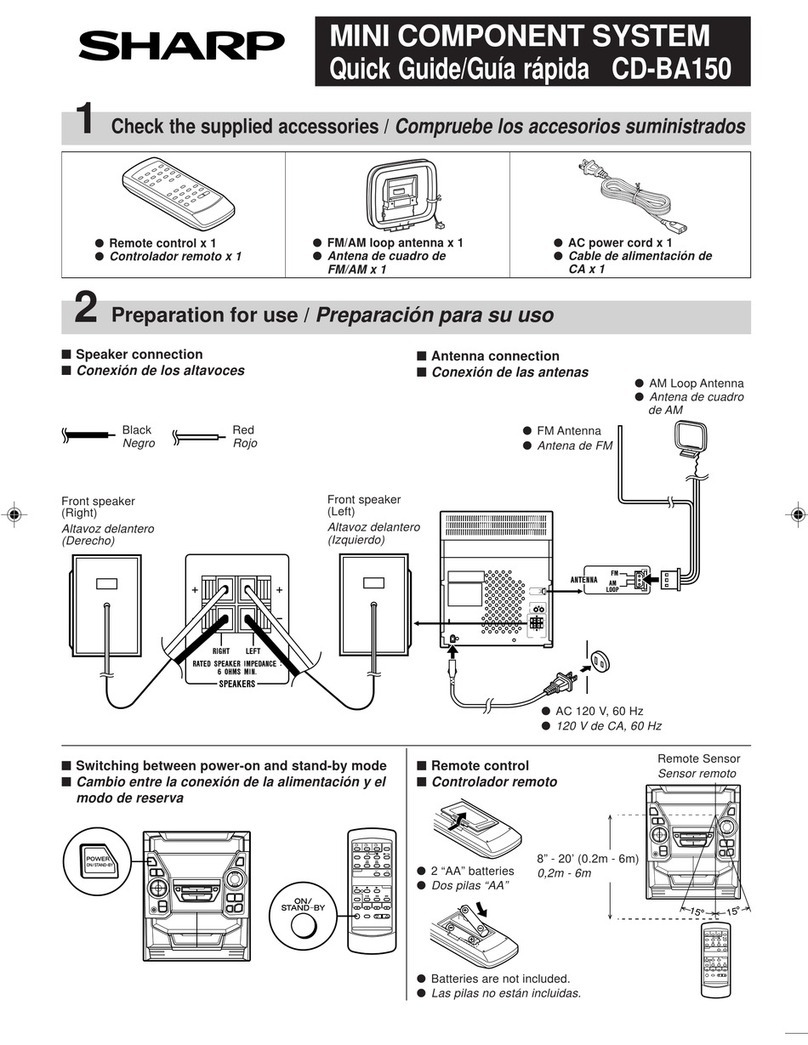8
Caution:
At USB mode, once the iPod or iPhone is docked onto the
unit, the iPod or iPhone will automatically start charging.
‘iPod DOCK Charge Mode’ will be displayed. In order to
listen to any USB mass storage device / MP3 player, the
iPod or iPhone must be removed from the docking station.
Note:
This product is not compatible with MTP and AAC file
systems from USB mass storage device or MP3 player.
Note:
To pause playback:
Press the / (USB / ) button.
Notes:
●SHARP will not be held liable for the loss of data whilst
the USB memory device is connected to the audio
system.
●Files compressed in MP3 and/or WMA format can be
played back when connected to the USB terminal.
●This USB memory’s format supports FAT 16 or FAT 32.
●SHARP cannot guarantee that all USB memory
devices will work on this audio system.
●USB cable is not recommended for use in this audio
system to connect to USB memory device. Use of the
USB cable will affect the performance of this audio
system. iPod, iPhone and iPad is not prone to this
condition.
●This USB memory cannot be operated via USB hub.
●The USB terminal in this unit is not intended for a PC
connection but is used for music streaming with a USB
memory device.
●External HDD-storage cannot be played back via USB
terminal.
●If the data inside the USB memory is large, it may take
longer time for the data to be read.
●This product can play WMA and MP3 files. It will
automatically detect the file type being played. If
unplayable file is played on this product, “Not Support”
is indicated and the file will be automatically skipped.
This will take a few seconds. If abnormal indications
appear on the display due to the unspecified file, turn
off the unit and then turn it on again.
●
This product relates to USB mass storage devices and
MP3 players. It may however face some irregularities due
to various unforeseen reasons from some devices. Should
this happen, turn off the unit and then turn it on again.
●During CD function, MP3 player will not be charging.
The following functions are the same as CD
operations:
Page
Direct track search . . . . . . . . . . . . . . . . . . . . . . . . . . . . 6
Repeat play . . . . . . . . . . . . . . . . . . . . . . . . . . . . . . . . . . 6
Random play . . . . . . . . . . . . . . . . . . . . . . . . . . . . . . . . . 7
Programmed play (MP3/WMA) . . . . . . . . . . . . . . . . . . . 7
Note:
●If USB memory device is not connected, “USB No
Media” will be shown on the display.
Listening to USB mass storage device/MP3 player
■To play back USB/MP3 player with folder
mode off
1Press the USB button on the remote control or
FUNCTION button repeatedly on main unit to select
USB function. Connect the USB memory device that
has MP3/WMA format files on the unit. When the USB
memory is connected to the main unit, the device
information will be displayed.
2Select desired file to be played back by pressing the
or button.
3Press the / (USB / ) button. Playback will start
and the file name will be displayed.
●Title, Artist and Album name are displayed if they are
recorded in the USB memory device.
●Display content can be changed by pressing the
DISPLAY button.
■To play back USB/MP3 player with folder
mode on
1Press the USB button on the remote control or
FUNCTION button repeatedly on main unit to select
USB function. Connect the USB memory device that
has MP3/WMA format files on the unit. When the USB
memory is connected to the main unit, the device
information will be displayed.
Notes:
1. Remove the USB terminal cover
before use. Keep it away from
children as it may be swallowed.
2. Cover the USB terminal if it is not
used for a long period of time to
prevent dust or rust.
2Press the FOLDER button, and press the PRESET
( or )
button to select desired playback folder. To
start playback with folder mode on, go to step 4. To
change the playback folder, press the PRESET
( or )
button to select another folder.
3Select desired file to be played back by pressing the
or button.
4Press the /
(USB
/
)
button. Playback will start and
the file name will be displayed.
●Title, Artist and Album name are displayed if they are
recorded in the USB memory device.
●Display content can be changed by pressing the
DISPLAY button.
■To remove USB memory device
1Press the (USB ) button to stop playback.
2Disconnect USB memory device from the USB terminal.