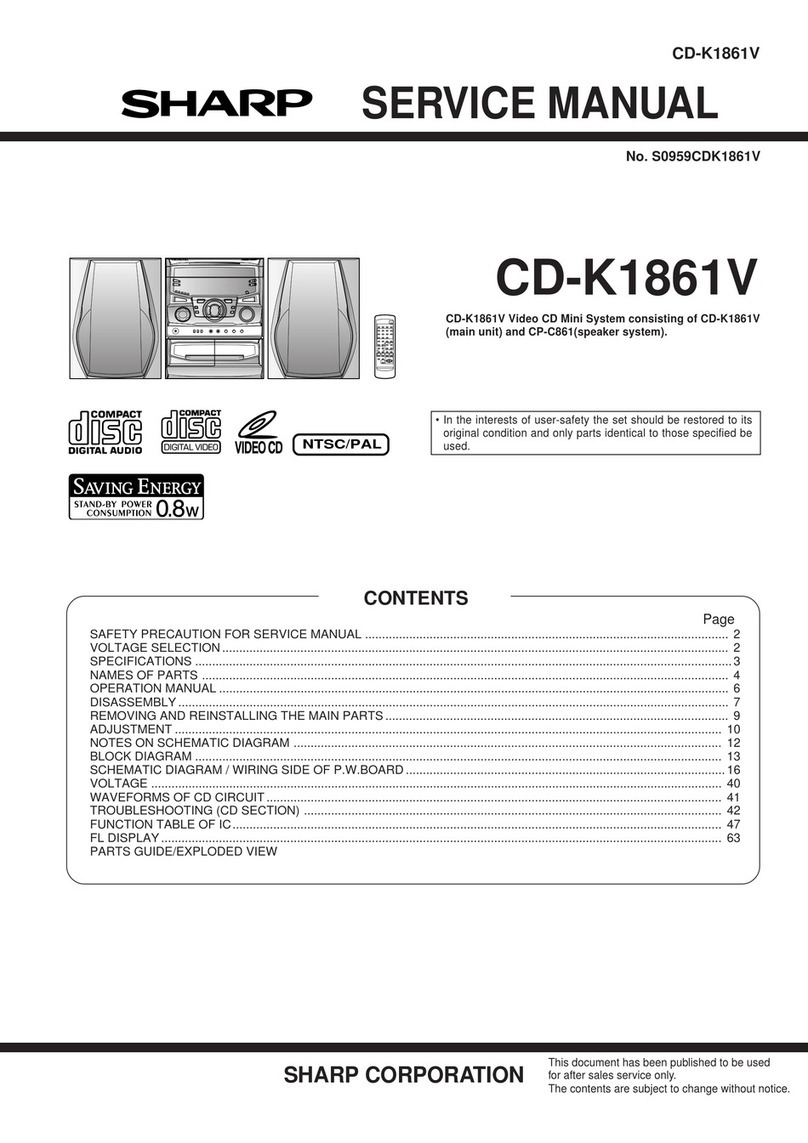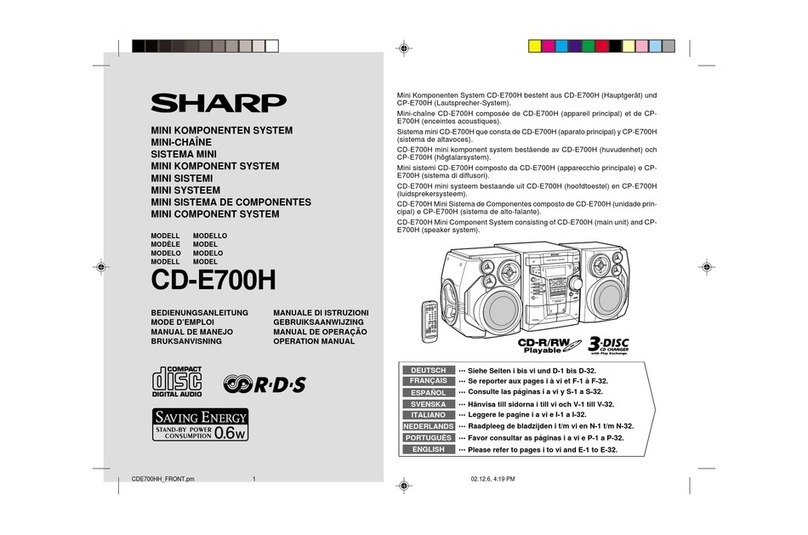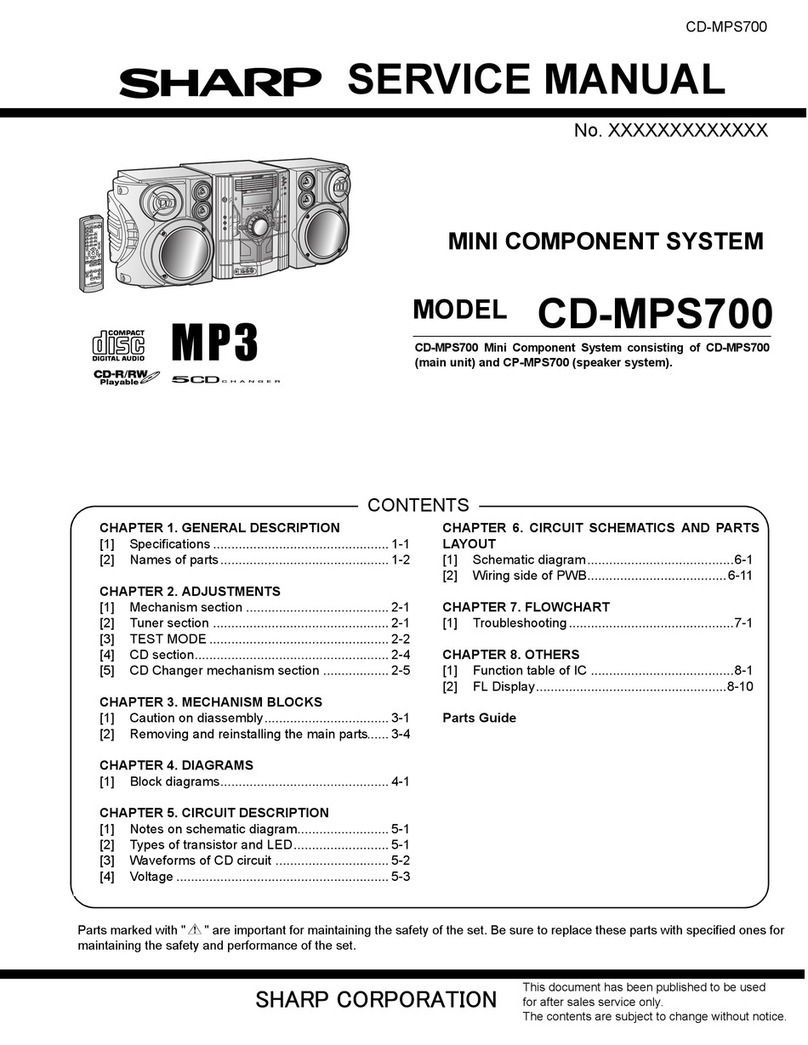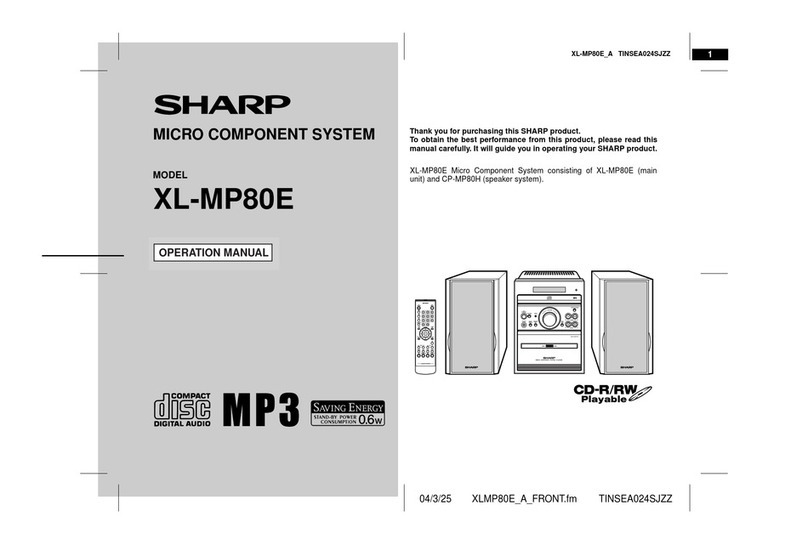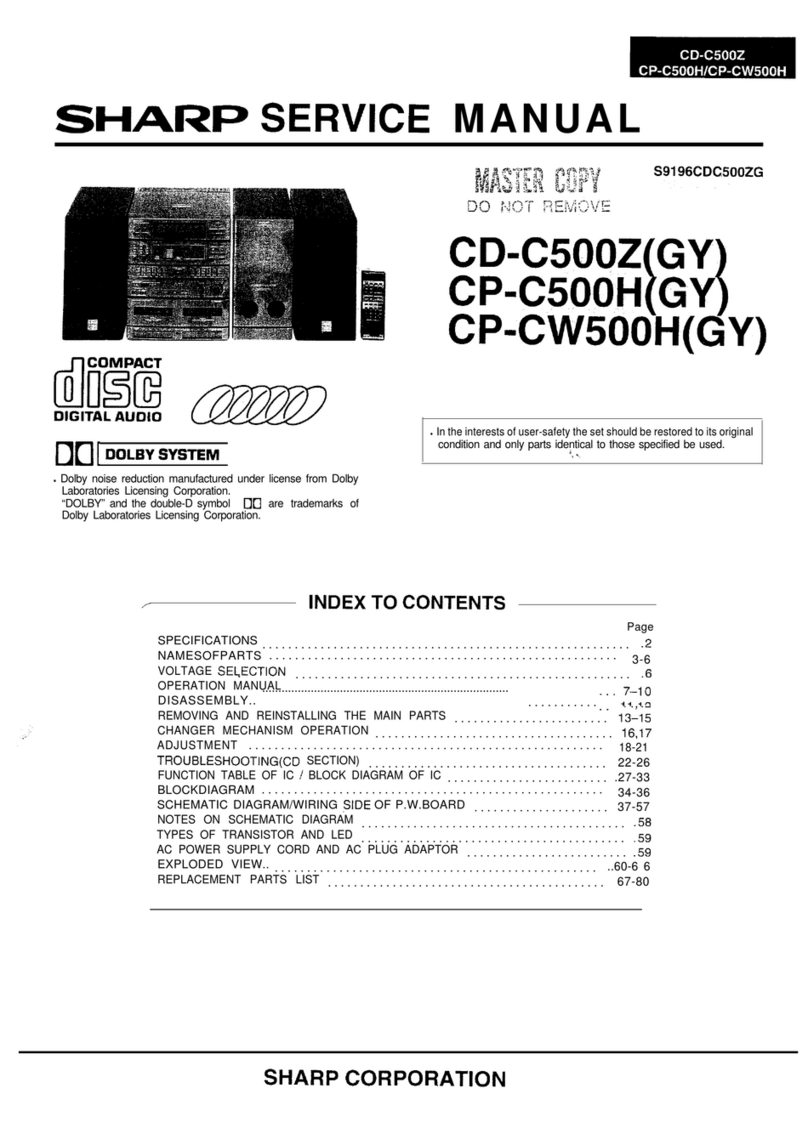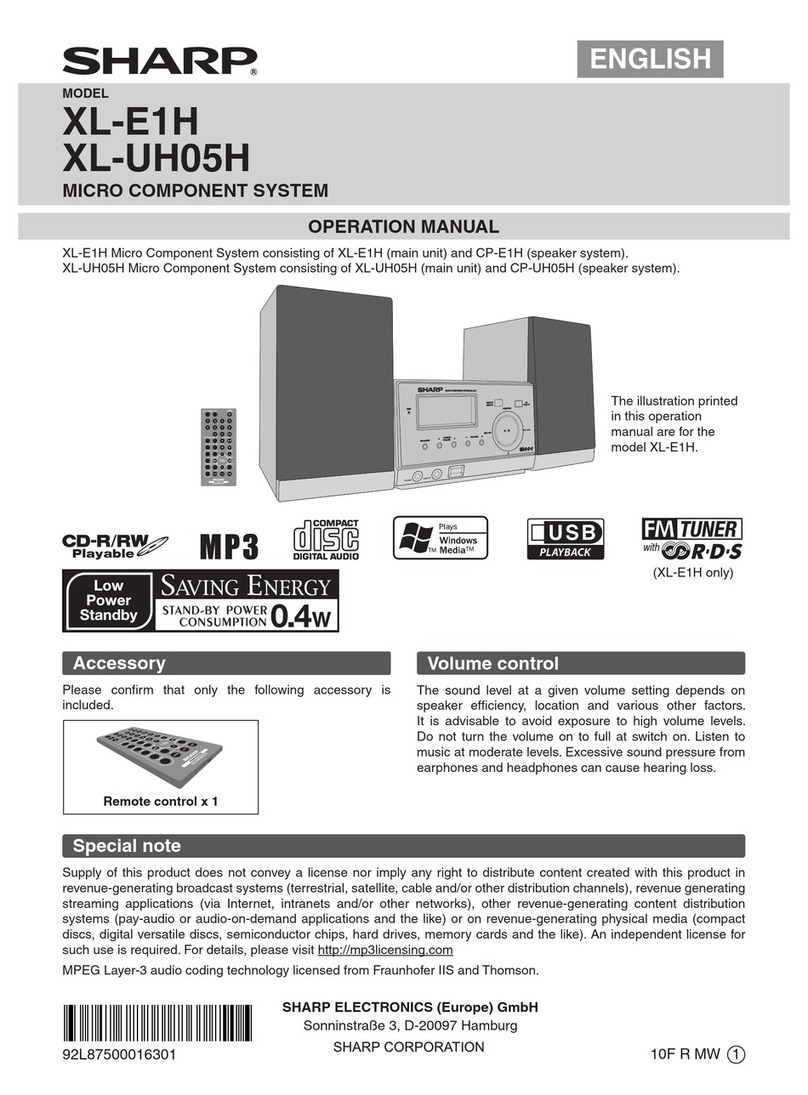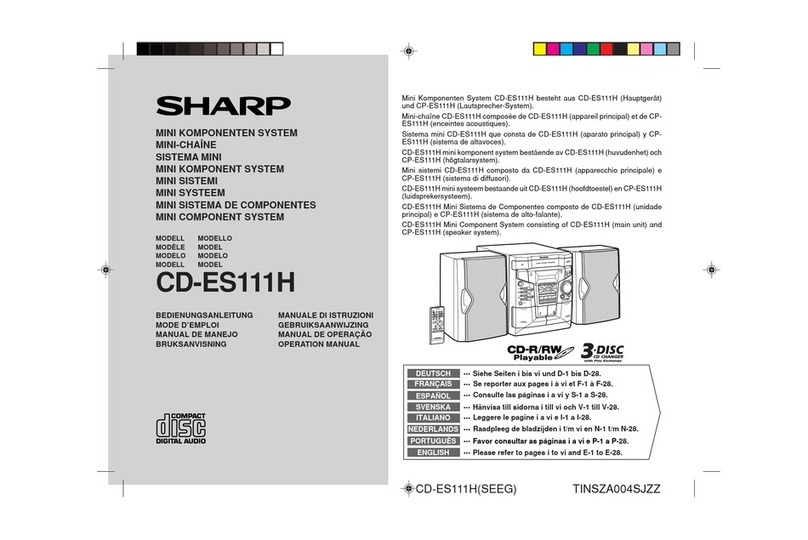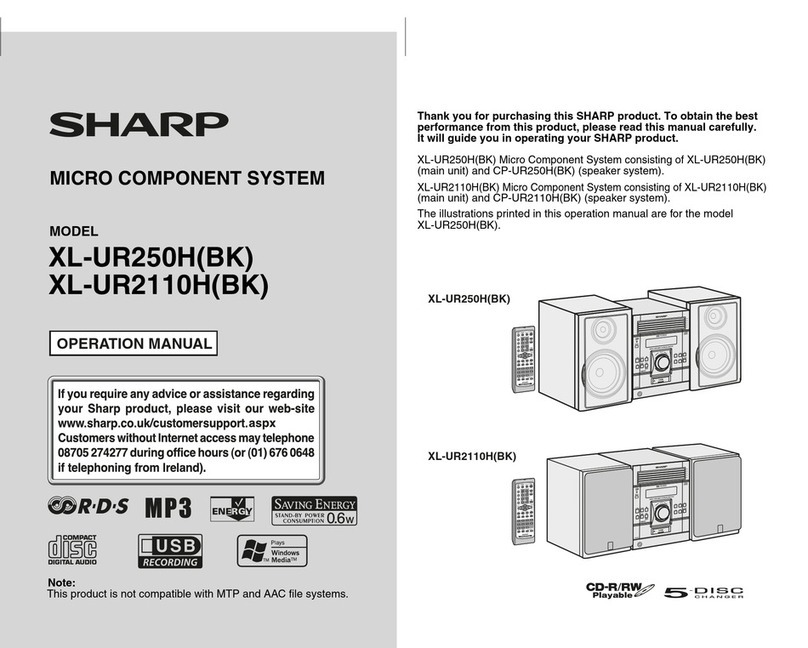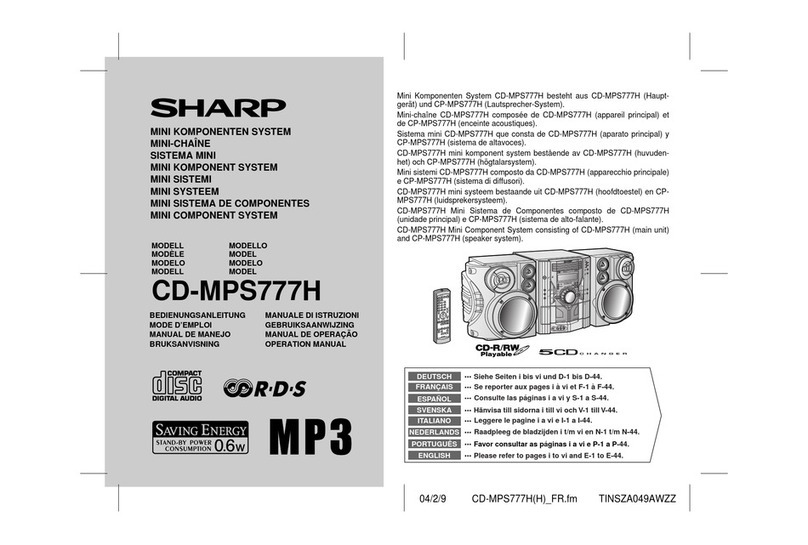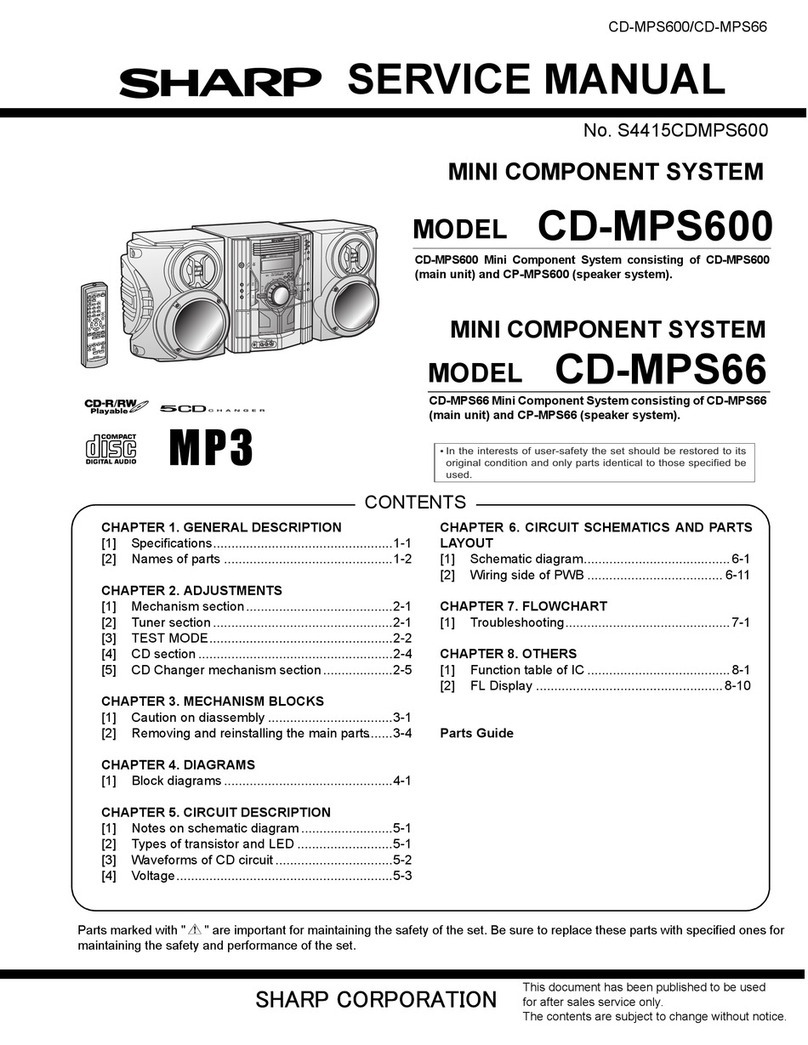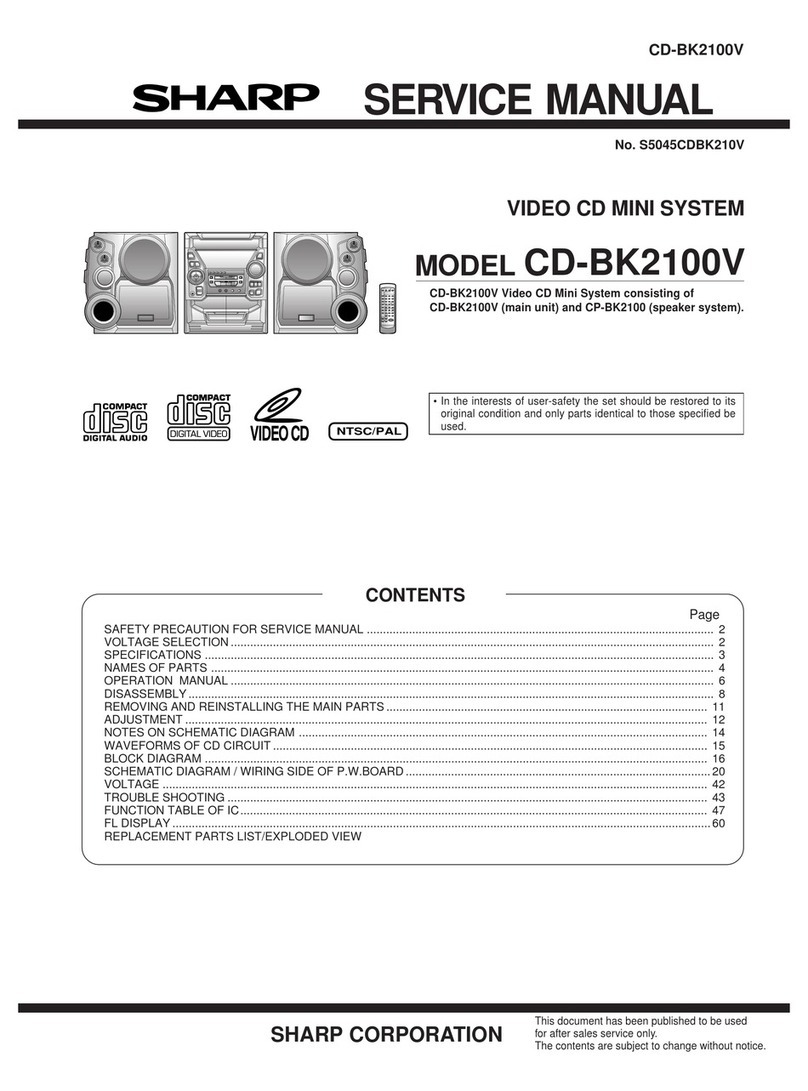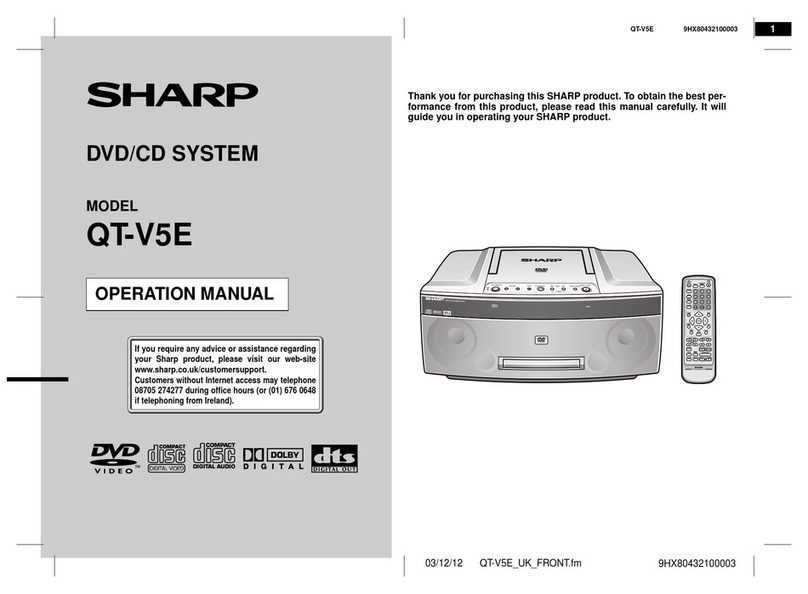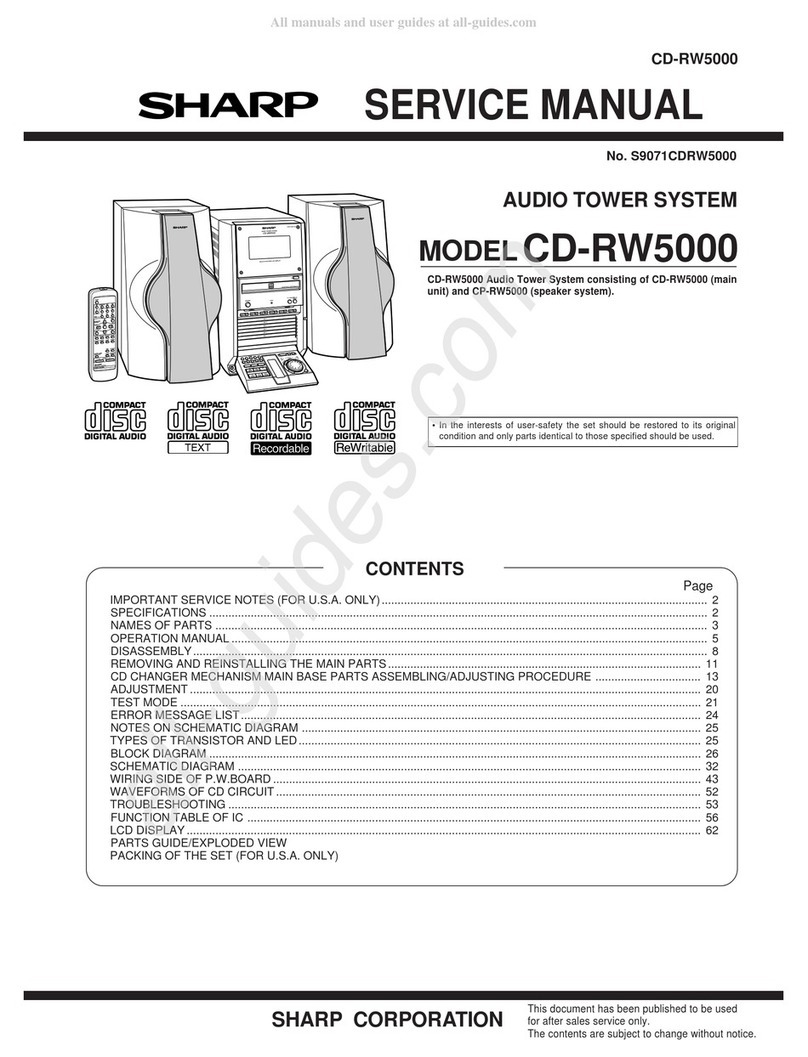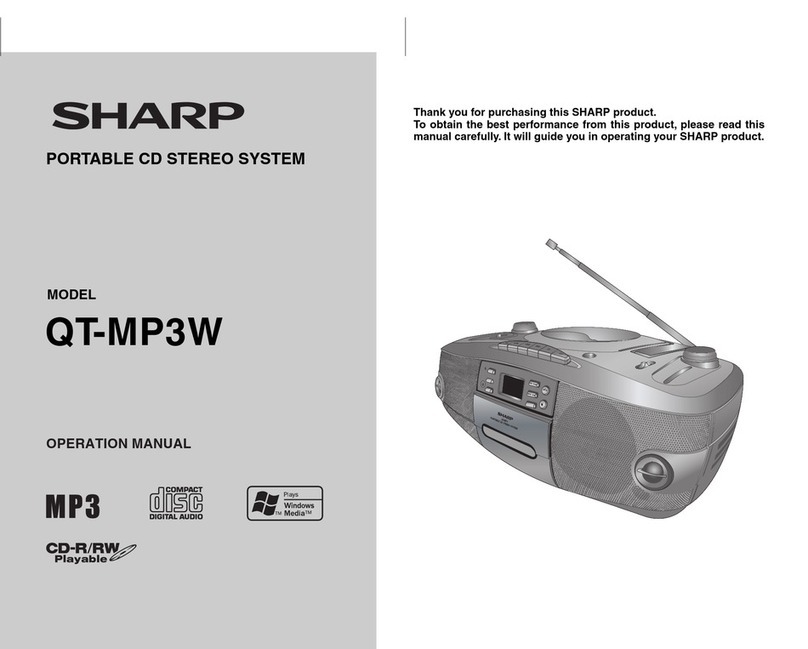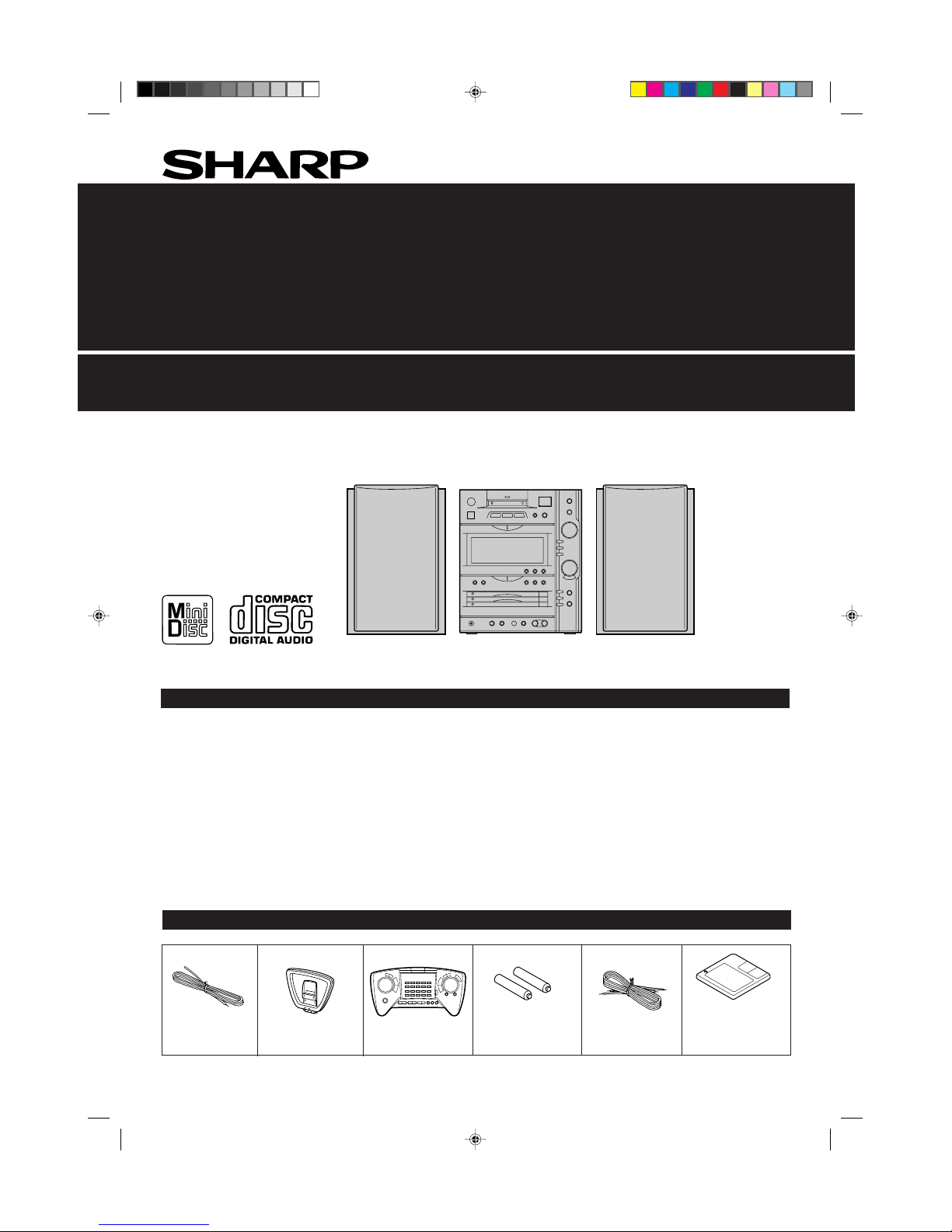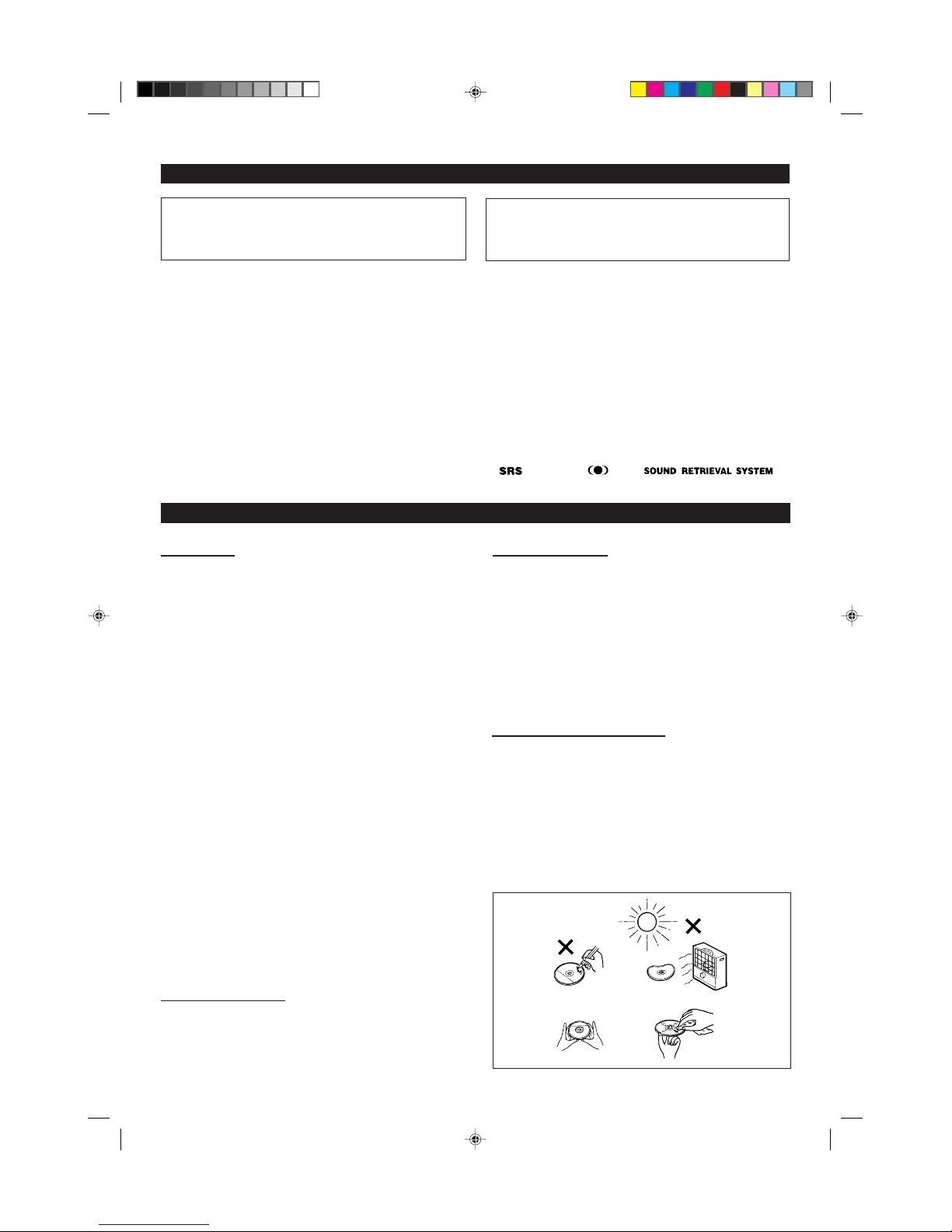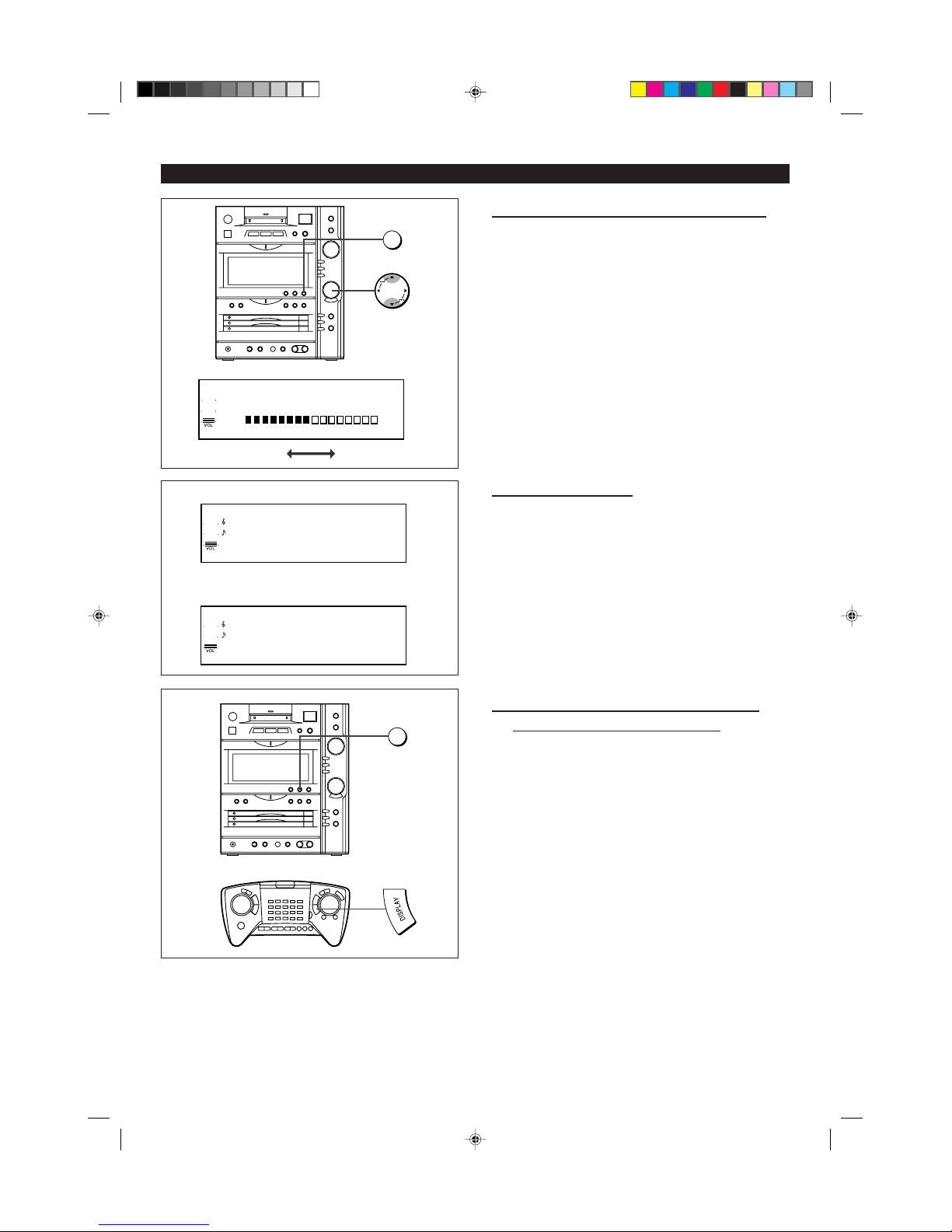2
0001
PRECAUTIONS
0002
HH
HH
HGeneral
IPlease ensure that the equipment is positioned in a well ventilated
area and ensure that there is at least 5 cm of free space along the
sides, top and back of the equipment.
IDo not use oil, solvents, gasoline, paint thinner or insecticides on the
unit.
IDonotexposetheunittomoisture,totemperatureshigherthan140°F
(60°C) or to extreme low temperatures.
IKeep the unit away from direct sunlight, strong magnetic fields,
excessive dust, humidity and electronic/electrical equipment (home
computers, facsimiles, etc.) which generates electrical noise.
IHold the AC power plug by the head when removing it from the AC
outlet, since pulling the cord can damage internal wires.
IRemove the AC power plug from the AC outlet before cleaning.
This unit contains dangerous voltages.
Do not remove the outer cover, as this may result in electric shock.
Refer internal service to your local SHARP service facility.
IUse the unit on a firm, level surface free from vibration, and do not
place anything on the top of the unit.
IIf the unit does not work properly while in use, press the POWER
button to turn the power off, then disconnect the AC power cord from
the AC outlet. Plug the AC power cord back in, and then press the
POWER button to turn the power on.
IIfan electrical storm istaking place near you,it is suggestedthat you
disconnect the AC power cord from the AC outlet for safety.
IBefore moving the unit, be sure to remove all CDs and MDs from the
unit. Then, turn the power off and unplug the AC power cord.
Ifyou movethe unit withCDs or MDsleft init, they mayjam insidethe
unit, leading to damage.
Warning:
The voltage used must be the same as that specified on this unit. Using
this product with a higher voltage than that which is specified is danger-
ous and may result in a fire or other type of accident causing damage.
SHARP will not be held responsible for any damage resulting from use
of this unit with a voltage other than that which is specified.
HH
HH
HVolume control
The sound level at a given volume setting depends on a combination of
speaker efficiency, location and many other factors.
Itisadvisable toavoid exposuretohigh volumelevels,which occurwhile
turning the unit on with the volume control setting up high, or while
continually listening at high volumes.
HH
HH
HCondensation
Sudden temperature changes and storage or operation in an extremely
humid environment may cause condensation inside the cabinet.
Condensation can cause the unit to malfunction.
Follow the procedure below to eliminate condensation.
II
II
ICD and MD pickups
Leave the power on with no disc in the unit until normal playback is
possible (about 1 hour).
II
II
IRemote control
Wipe off any condensation on the transmitter window with a soft cloth
before operating the unit.
=(Continued)
WARNING
FCCRegulations state that any unauthorizedchanges or modifications to
thisequipmentnotexpressly approvedbythemanufacturercouldvoidthe
user’s authority to operate this equipment.
SPECIAL NOTES FOR FCC COMPOSITE DEVICE:
Thisdevice is a compositesystem. The digital devicecomponent may not
cause harmful interference.
IIt is the intent of Sharp that this product be used in full compliance with
the copyright laws of the United States and that prior permission be
obtined from copyright owners whenever necessary.
IUS and foreign patents licensed from Dolby Laboratories Licensing
Corporation.
ISRS technology licensed from SRS Labs. SRS technology holds the
followingpatents:U.S.PatentNo.4,748,669,U.S.PatentNo.4,841,572.
I, the SRS Logo and the are
registered trademarks of SRS Labs, Inc.
Note:
This equipment has been tested and found to comply with the limits for a
Class B digital device, pursuant to Part 15 of the FCC Rules.
Theselimitsaredesignedtoprovidereasonableprotectionagainstharmful
interference in a residential installation.
This equipment generates, uses, and can radiate radio frequency energy
and, if not installed and used in accordance with the instructions, may
cause harmful interference to radio communications.
However, there is no guarantee that interference will not occur in a
particularinstallation. Ifthis equipmentdoes causeharmfulinterference to
radio or television reception, which can be determined by turning the
equipment off and on, the user is encouraged to try to correct the
interference by one or more of the following measures:
IReorient or relocate the receiving antenna.
IIncrease the separation between the equipment and receiver.
IConnect the equipment into an outlet on a circuit different from that to
which the receiver is connected.
IConsult the dealer or an experienced radio/TV technician for help.
Caution - use of controls or adjustments or
performance of procedures other than those
specified herein may result in hazardous radiation
exposure.
WARNING:TOREDUCETHERISKOFFIRE
OR ELECTRIC SHOCK, DO NOT EXPOSE
THISAPPLIANCETORAINORMOISTURE.
0049
HH
HH
HCare of compact discs
Compactdiscsarefairlyresistanttodamage,howevermistracking
can occur due to an accumulation of dirt on the disc surface.
Follow the guidelines below for maximum enjoyment from your
CD collection and player.
IDo not write on either side of the disc, particularly the non-label side.
Signalsarereadfromthenon-labelside. Do notmarkonthissurface.
IKeep your discs away from direct sunlight, heat, and excessive
moisture.
IAlwayshold CDsbythe edges.Fingerprints, dirt,or wateron theCDs
can cause noise or mistracking. If a CD is dirty or does not play
properly, clean it with a soft, dry cloth, wiping straight out from the
center, along the radius.
*01-16 98.6.23, 10:29 AM2