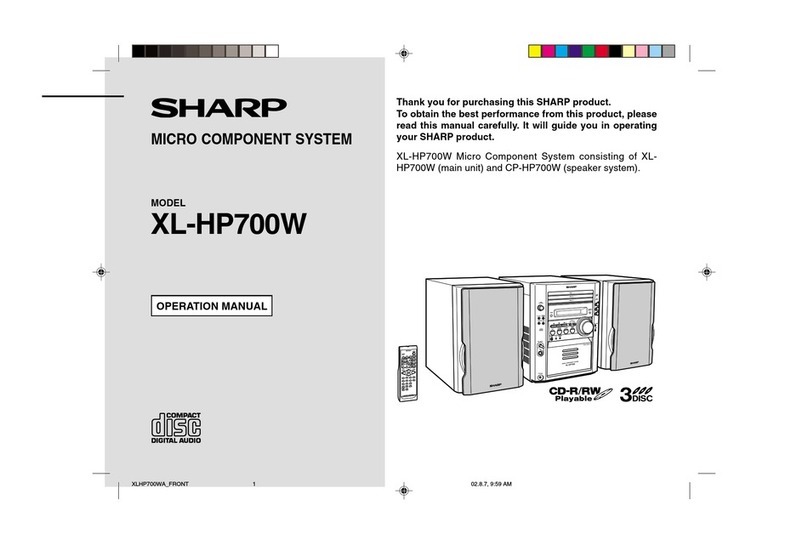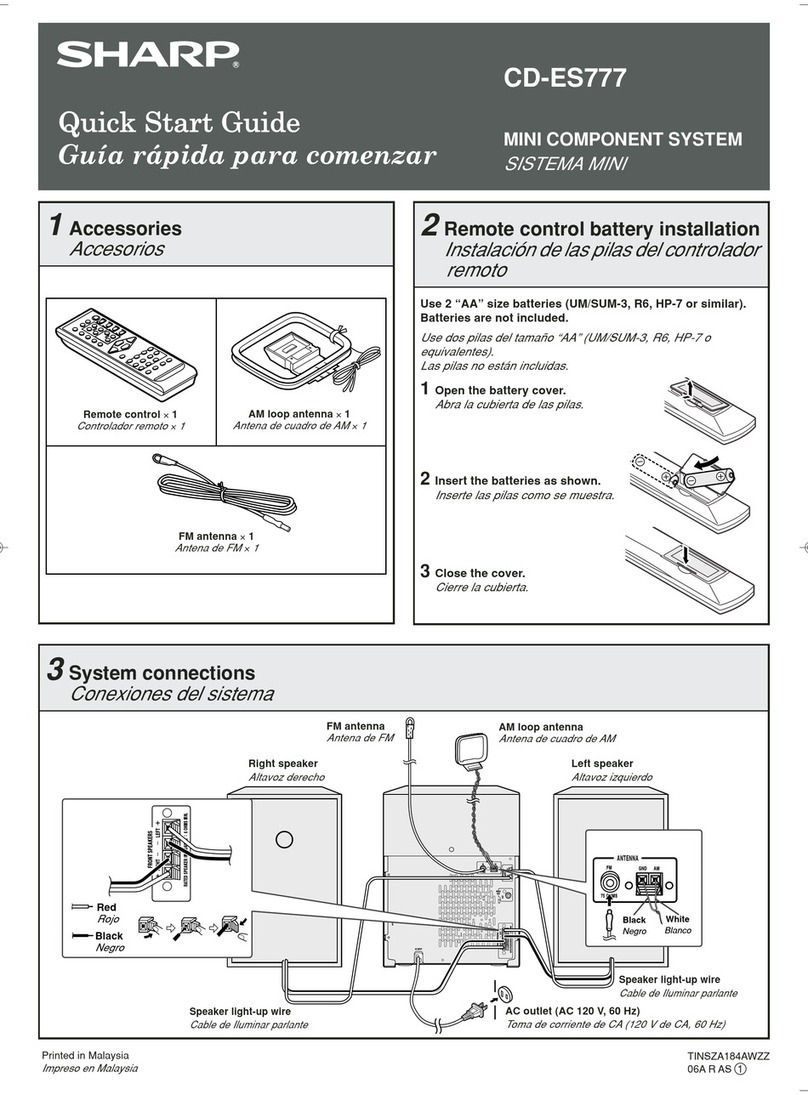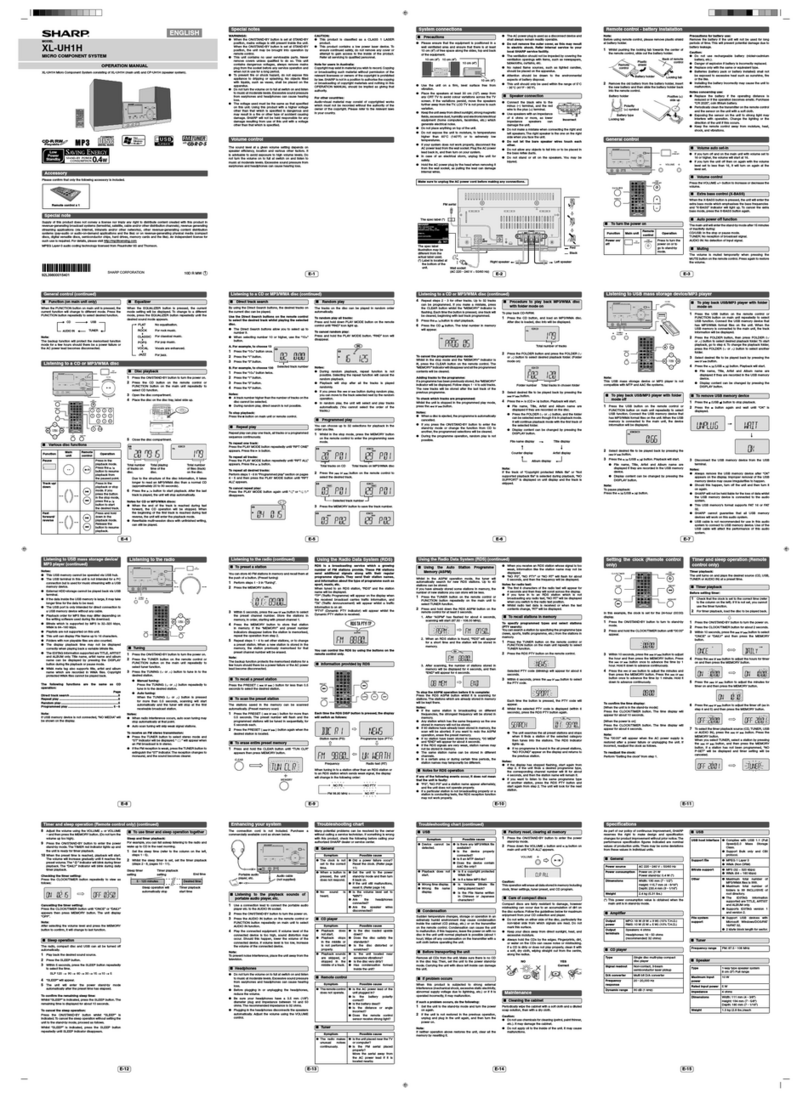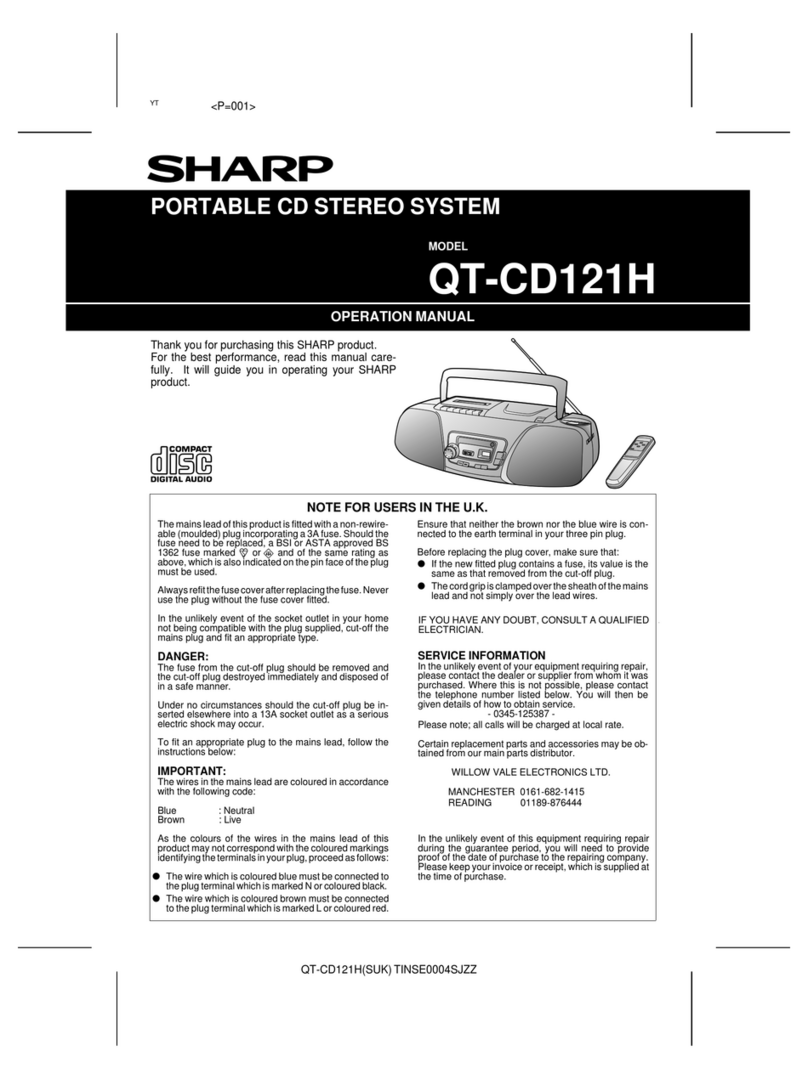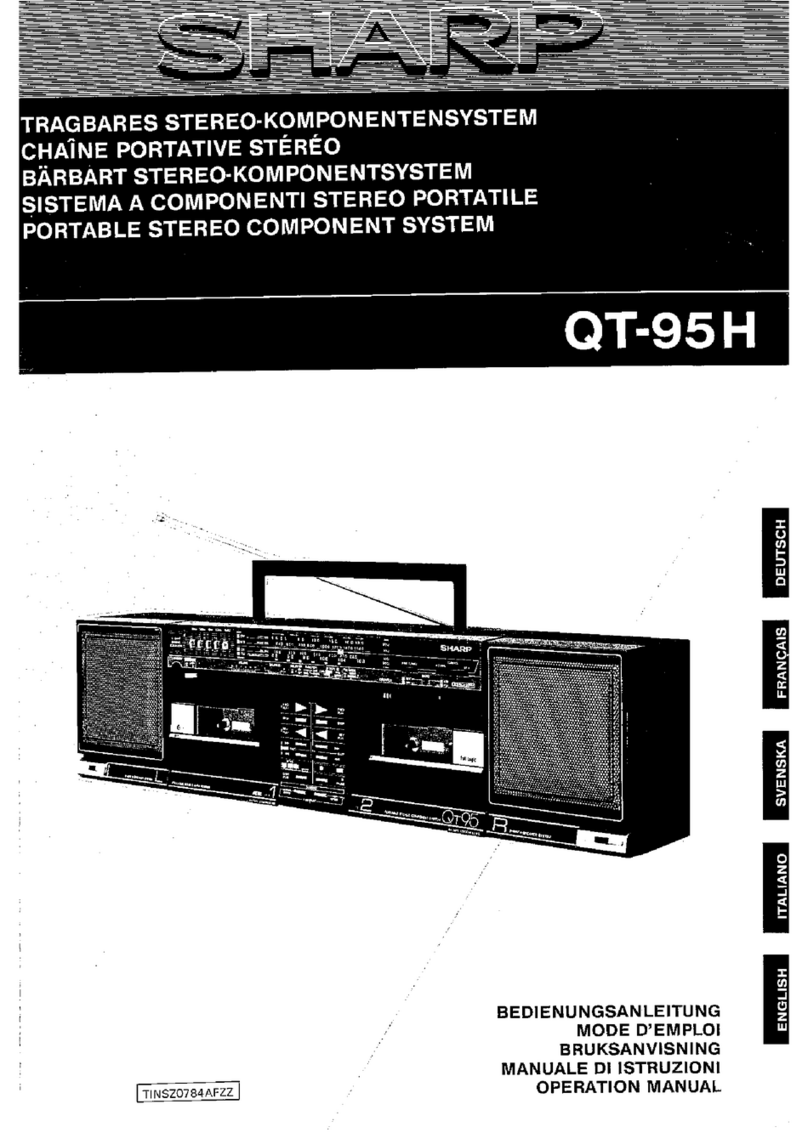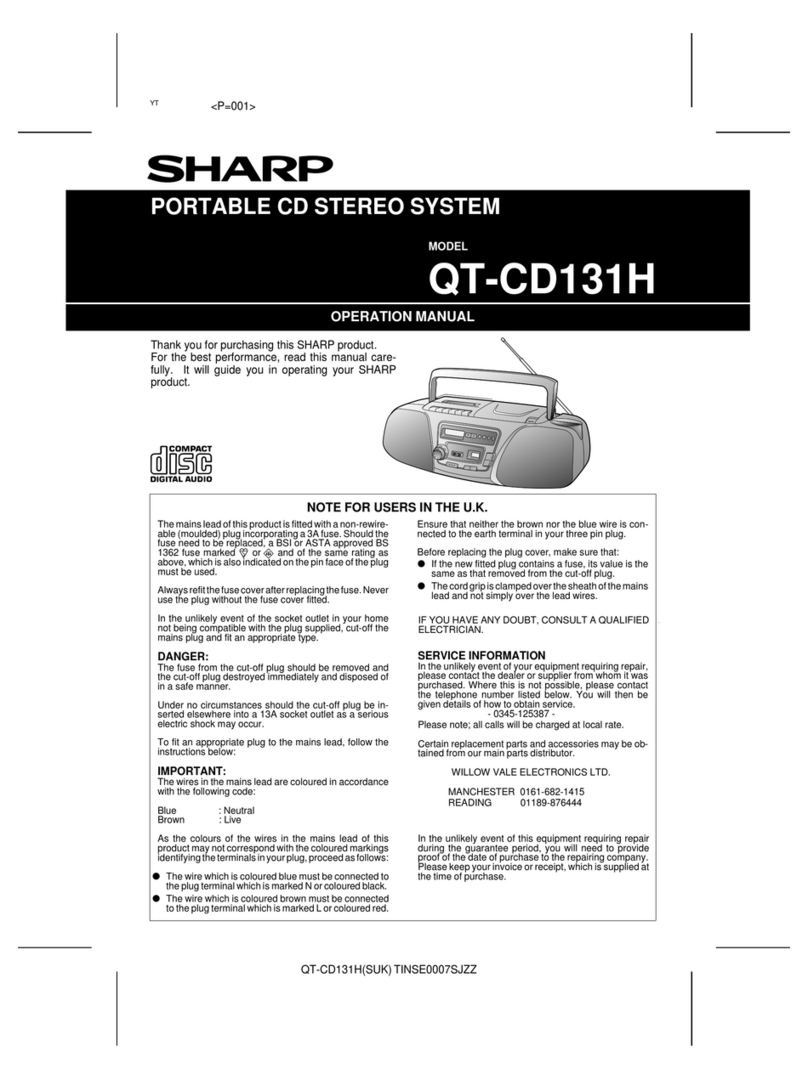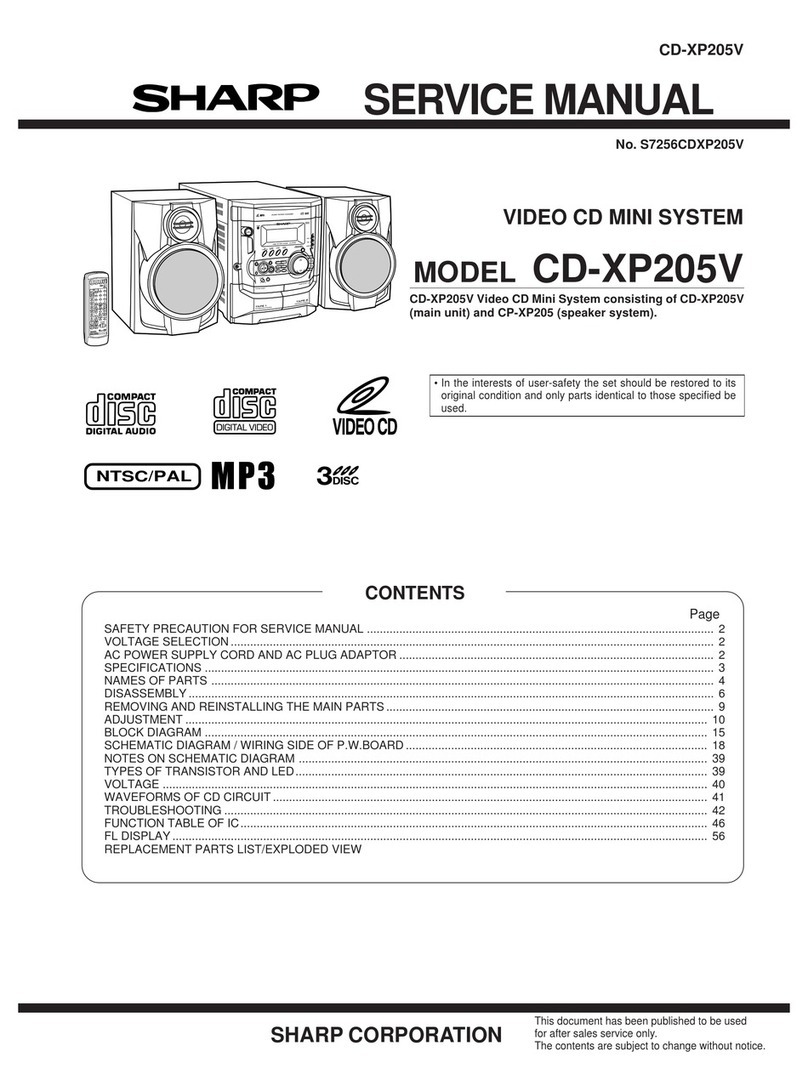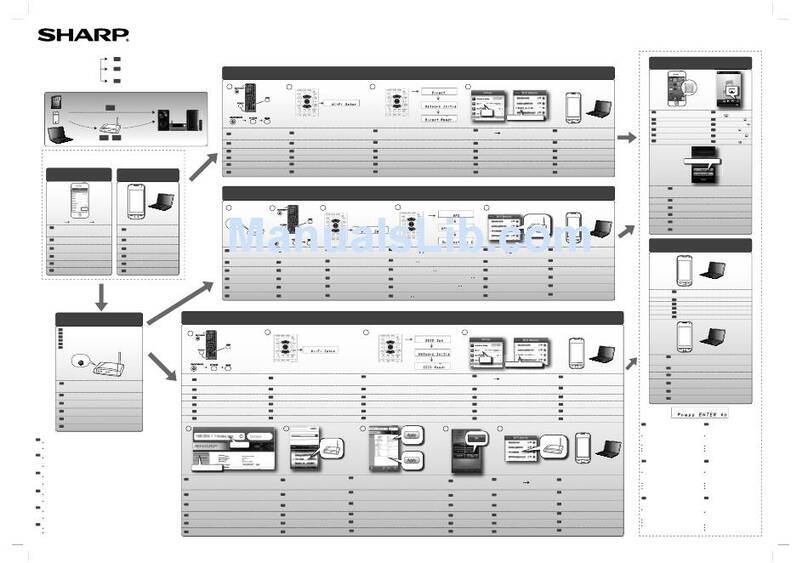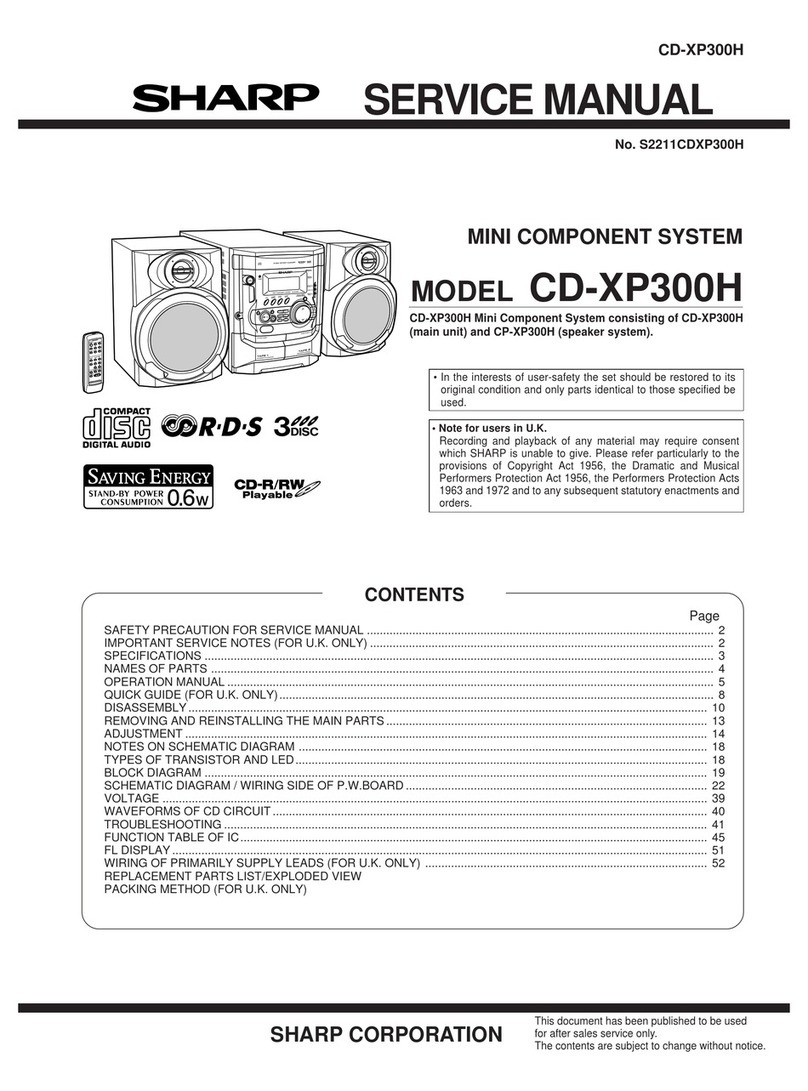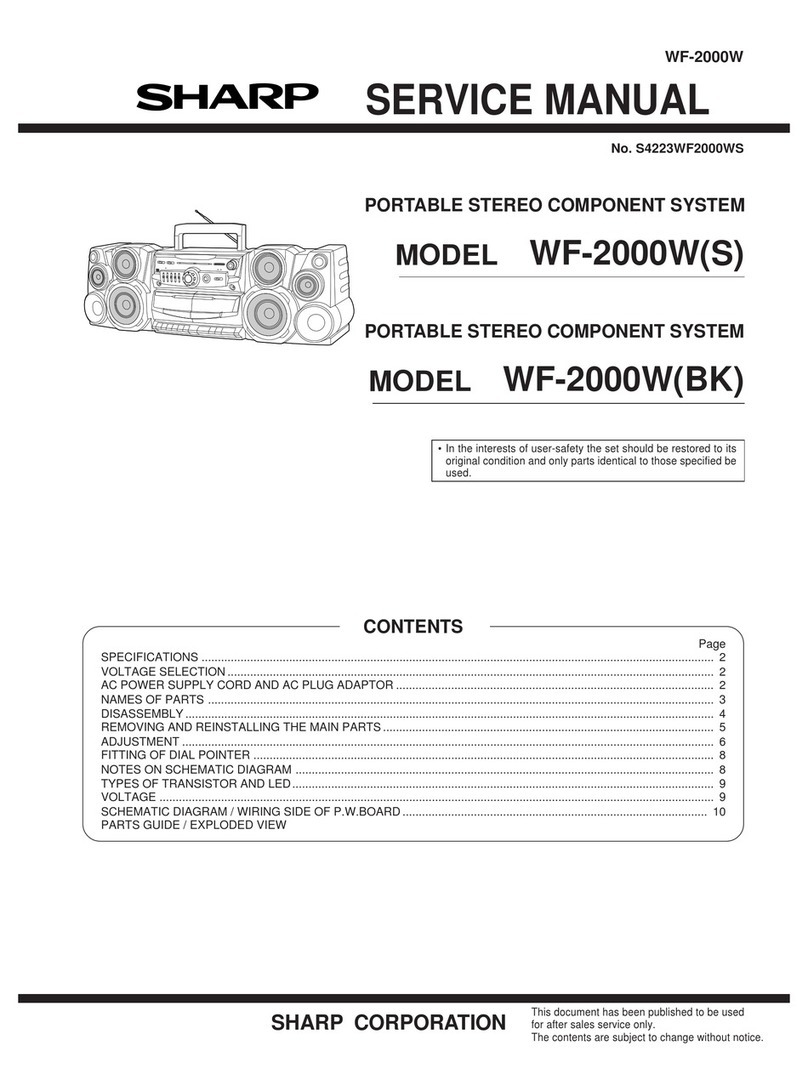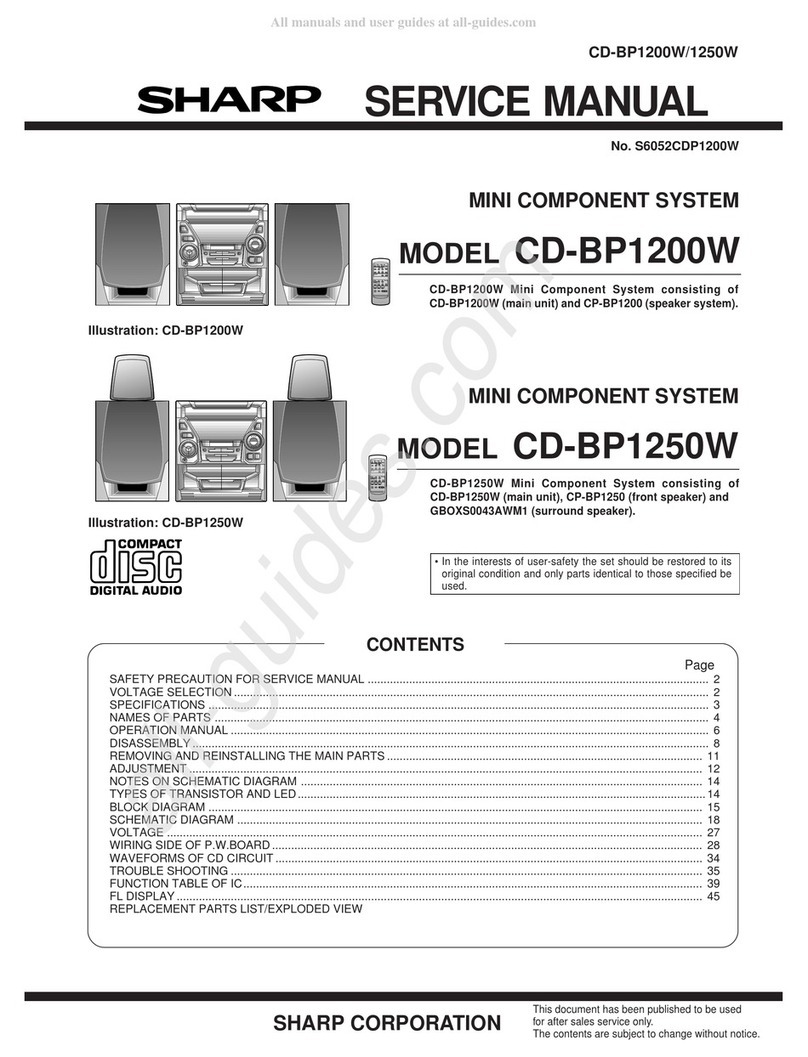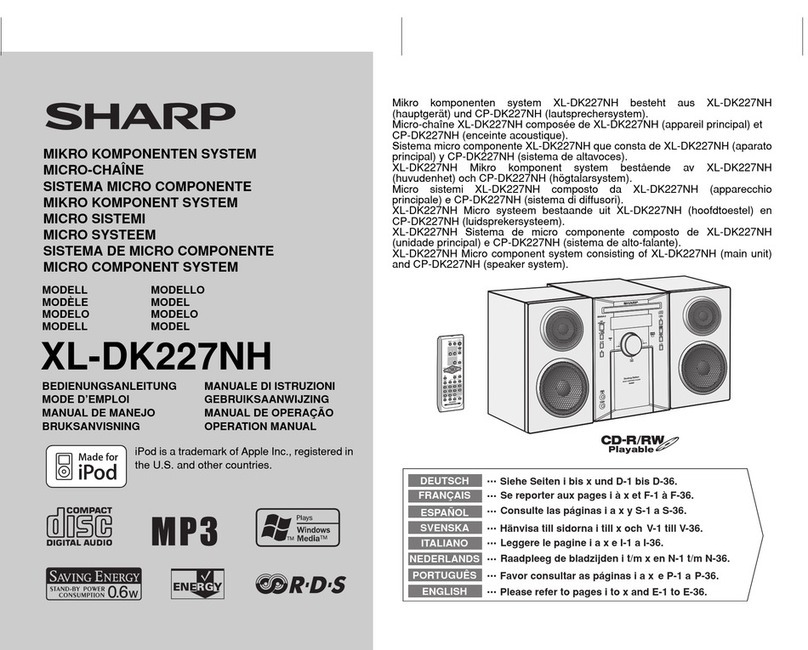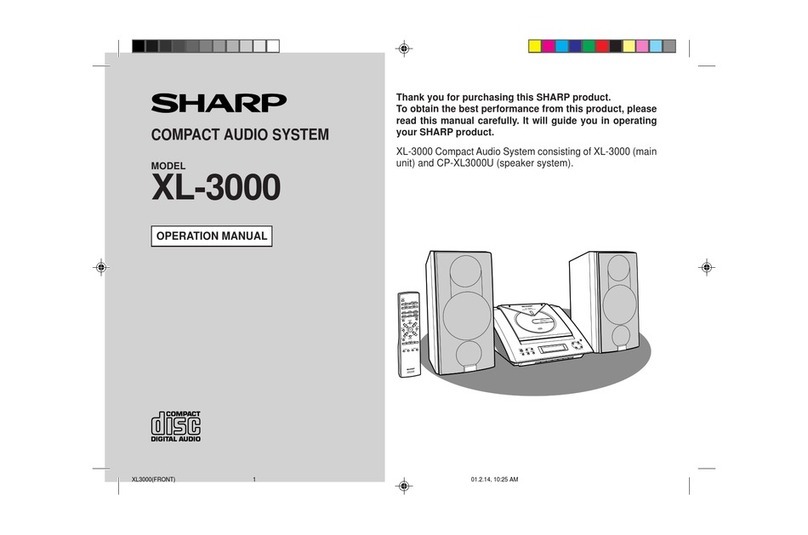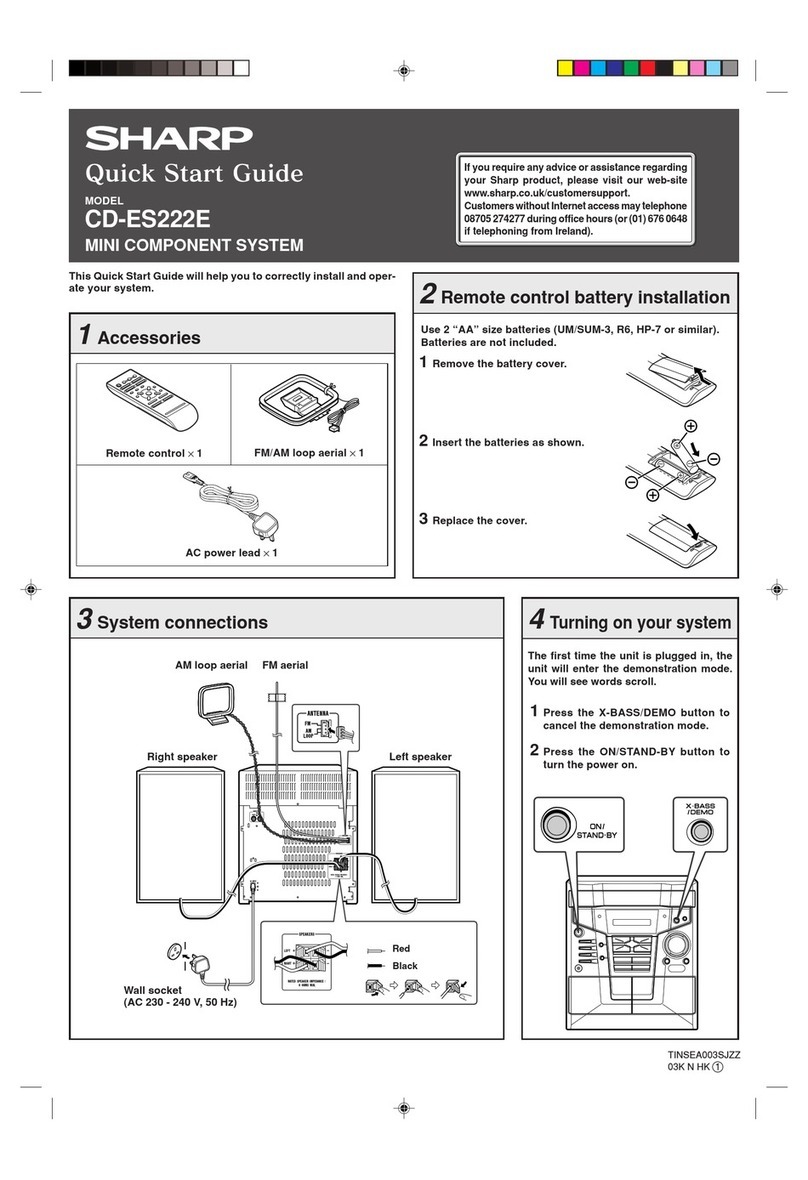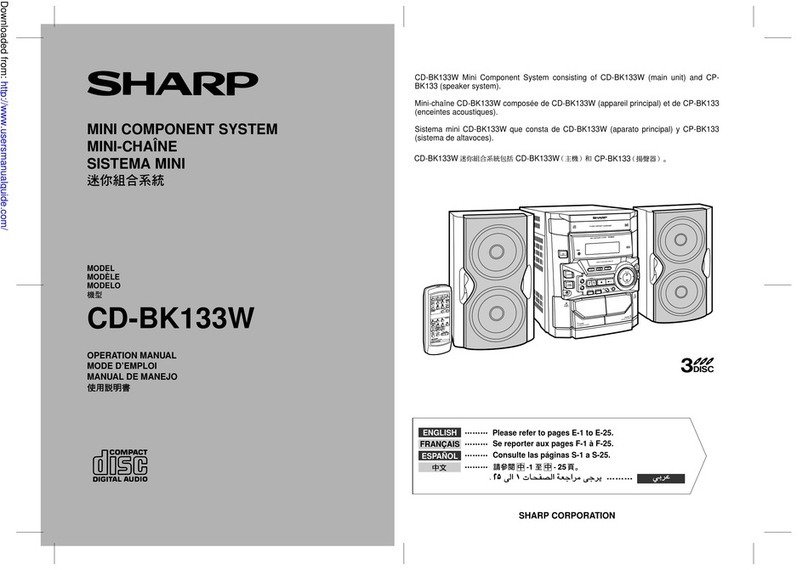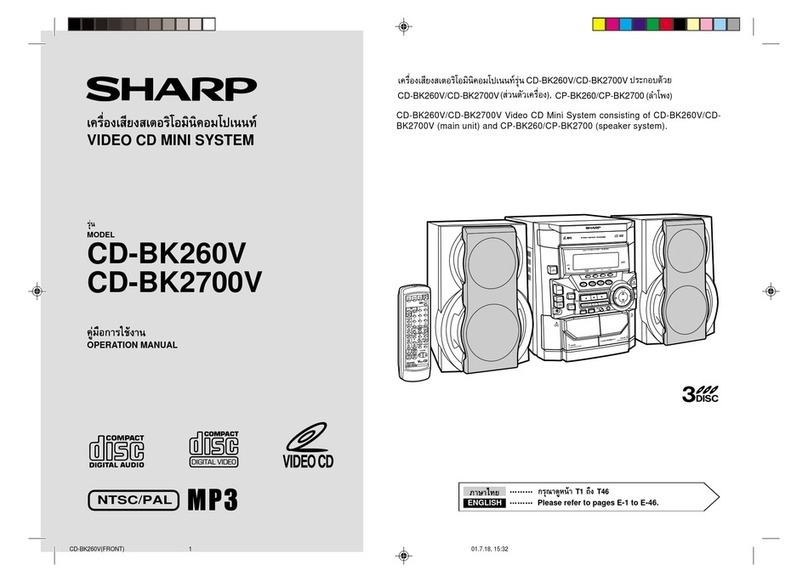04/1/28 GX-CD5200V_EN1.fm
E-3
ENGLISH
GX-CD5200V
General Information
Precautions
■
General
●
Use the unit on a firm, level surface free from vibration.
●
Keep the unit away from direct sunlight, strong magnetic fields,
excessive dust, humidity and electronic/electrical equipment
(home computers, facsimiles, etc.) which generate electrical
noise.
●
Do not place anything on top of the unit.
●
Do not expose the unit to moisture, to temperatures higher than
60°C (140°F) or to extremely low temperatures.
●
If your system does not work properly, disconnect the AC power
lead from the wall socket. Plug the AC power lead back in, and
then turn on your system.
●
In case of an electrical storm, unplug the unit for safety.
●
Hold the AC power plug by the head when removing it from the
wall socket, as pulling the lead can damage internal wires.
●
The AC power lead/ AC power input socket is used as disconnect
device and shall always remain readily operable.
●
Do not remove the outer cover, as this may result in electric
shock. Refer internal service to your local SHARP service
facility.
●
The ventilation should not be impeded by covering the ventilation
openings with items, such as newspapers, tablecloths, curtains,
etc.
●
No naked flame sources, such as lighted candles, should be
placed on the apparatus.
●
Attention should be drawn to the environmental aspects of battery
disposal.
●
This unit should only be used within the range of 5°C - 35°C
(41°F - 95°F).
Warning:
The voltage used must be the same as that specified on this unit.
Using this product with a higher voltage other than that which is
specified is dangerous and may result in a fire or other type of acci-
dent causing damage. SHARP will not be held responsible for any
damage resulting from use of this unit with a voltage other than that
which is specified.
■
Volume control
The sound level at a given volume setting depends on speaker effi-
ciency, location, and various other factors. It is advisable to avoid ex-
posure to high volume levels. Do not turn the volume on to full at
switch on and listen to music at moderate levels.
■
Care of compact discs
Compact discs are fairly resistant to damage, however mistracking
can occur due to an accumulation of dirt on the disc surface. Follow
the guidelines below for maximum enjoyment from your CD collec-
tion and player.
●
Do not write on either side of the disc, particularly the non-label
side from which signals are read. Do not mark this surface.
●
Keep your discs away from direct sunlight, heat, and excessive
moisture.
●
Always hold the CDs by the edges. Fingerprints, dirt, or water on
the CDs can cause noise or mistracking. If a CD is dirty or does
not play properly, clean it with a soft, dry cloth, wiping straight out
from the centre, along the radius.
●
Please ensure that the equipment is
positioned in a well ventilated area
and ensure that there is at least 10
cm (4") of free space along the
sides, top and back of the
equipment. 10 cm(4")
10 cm (4")
NO YES
Correct