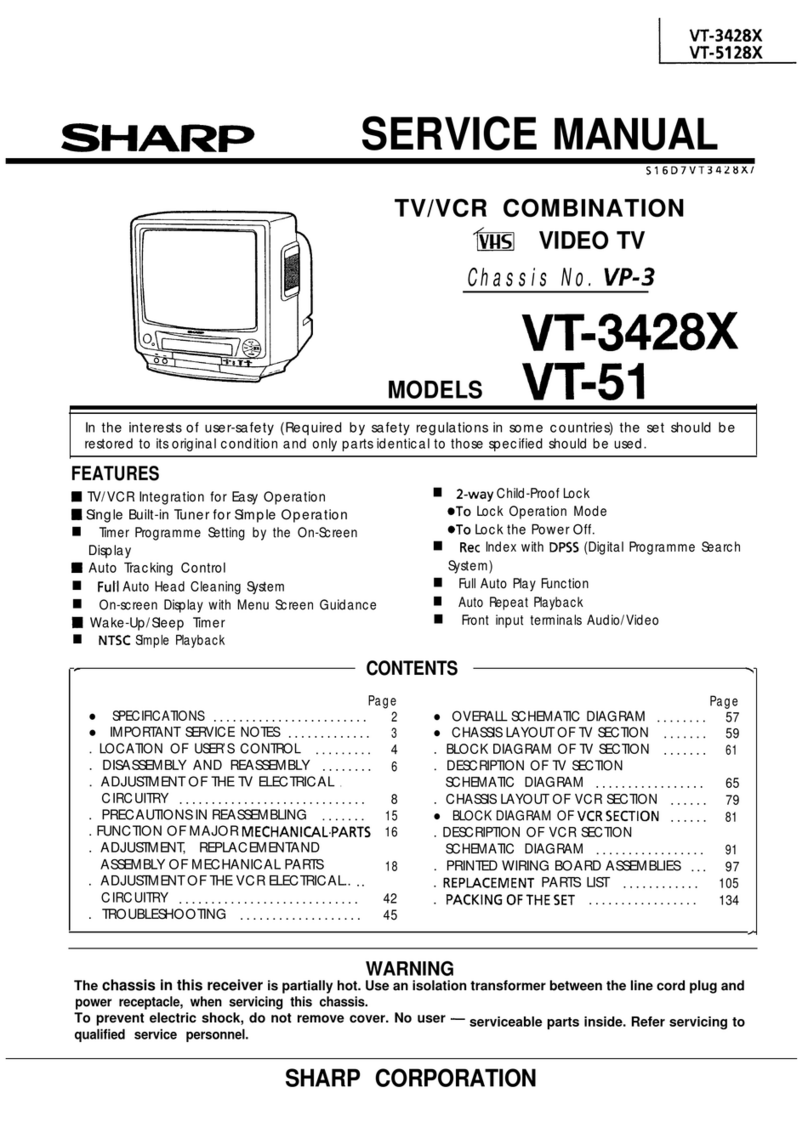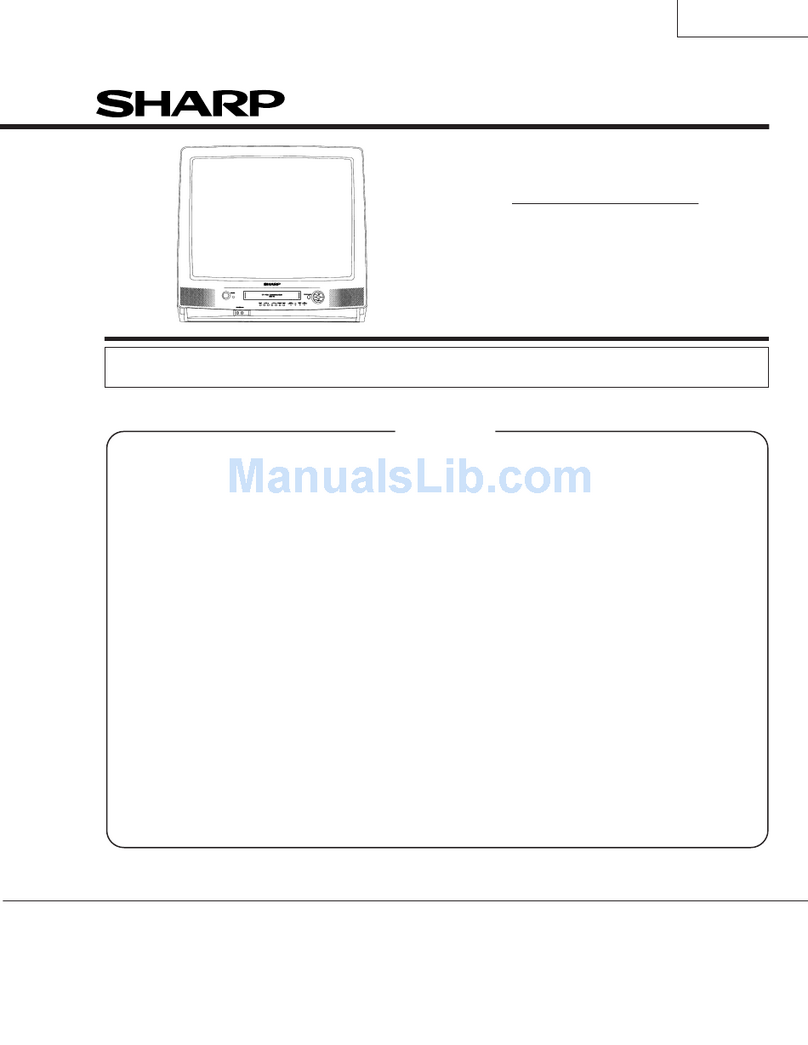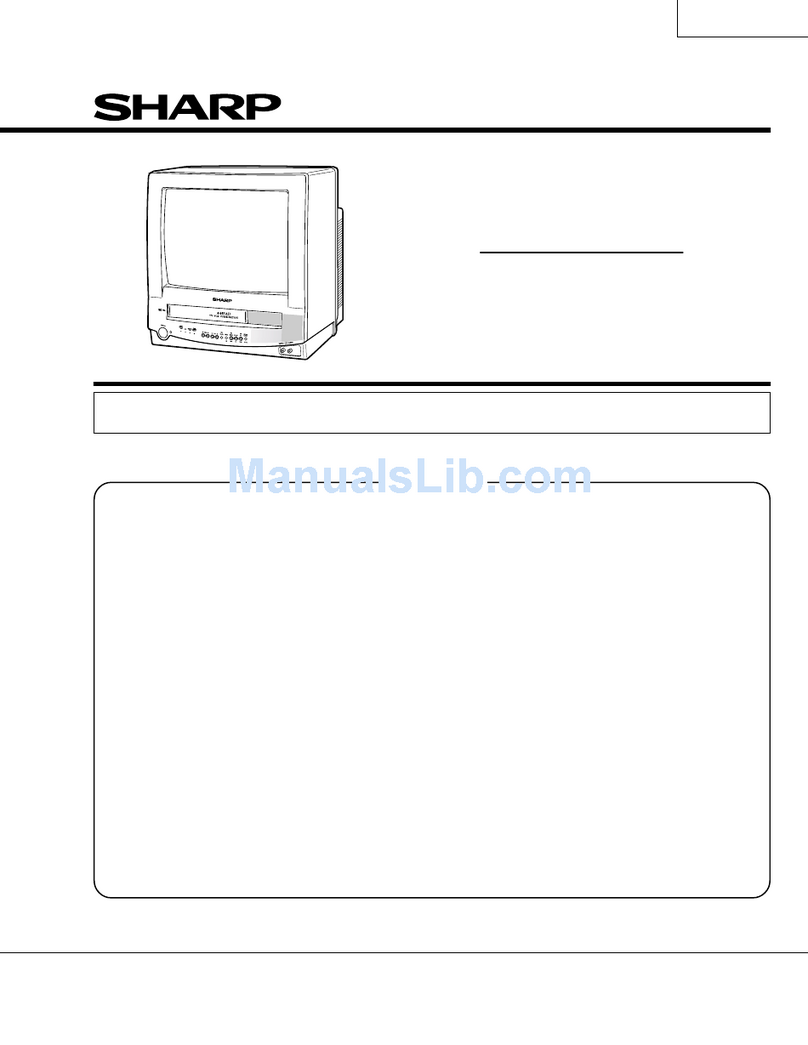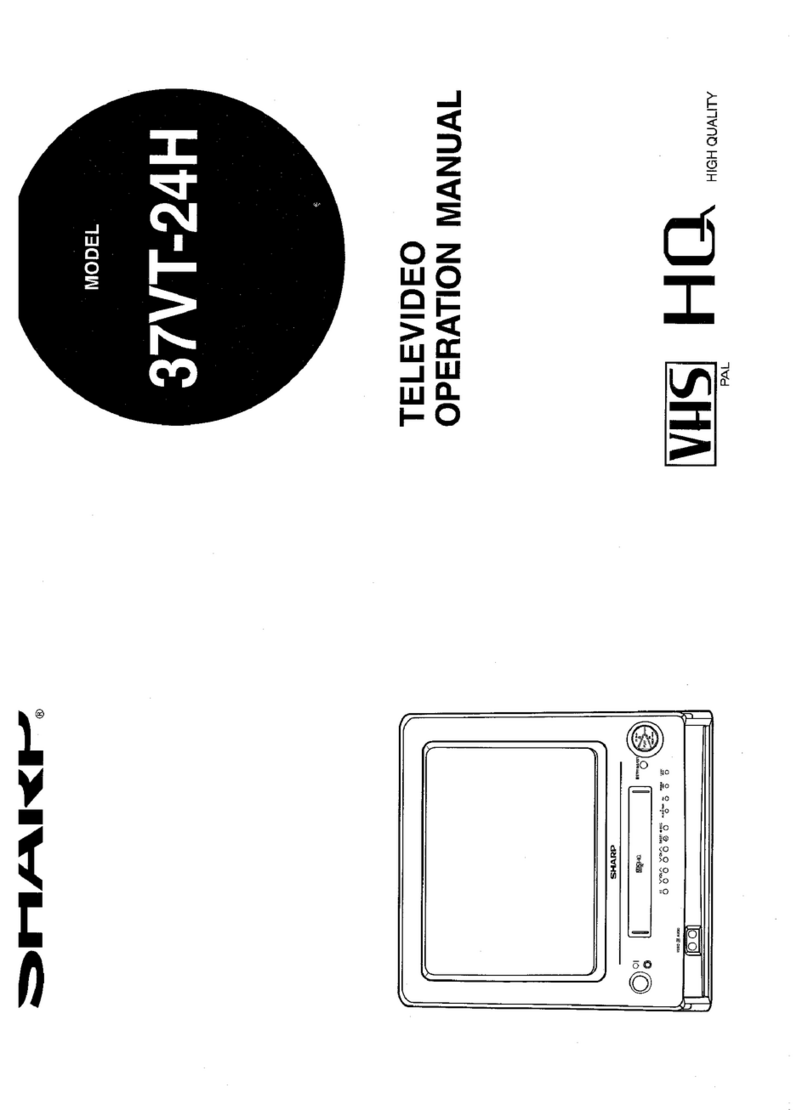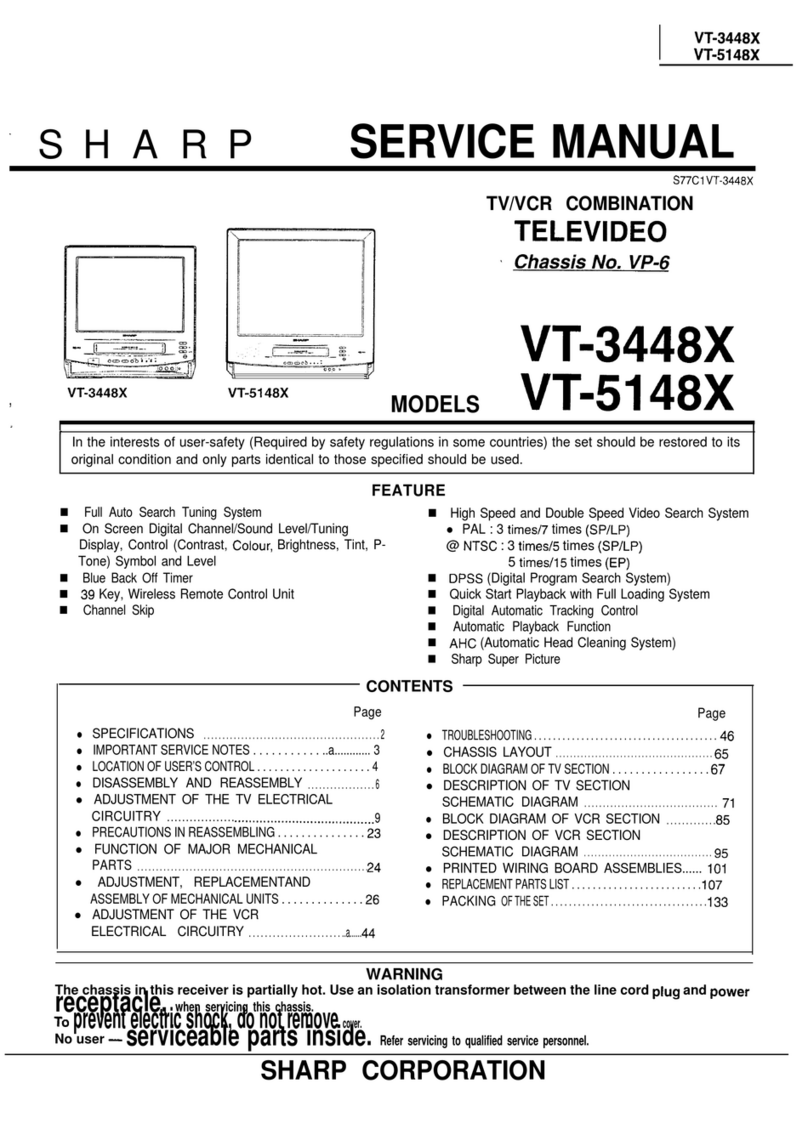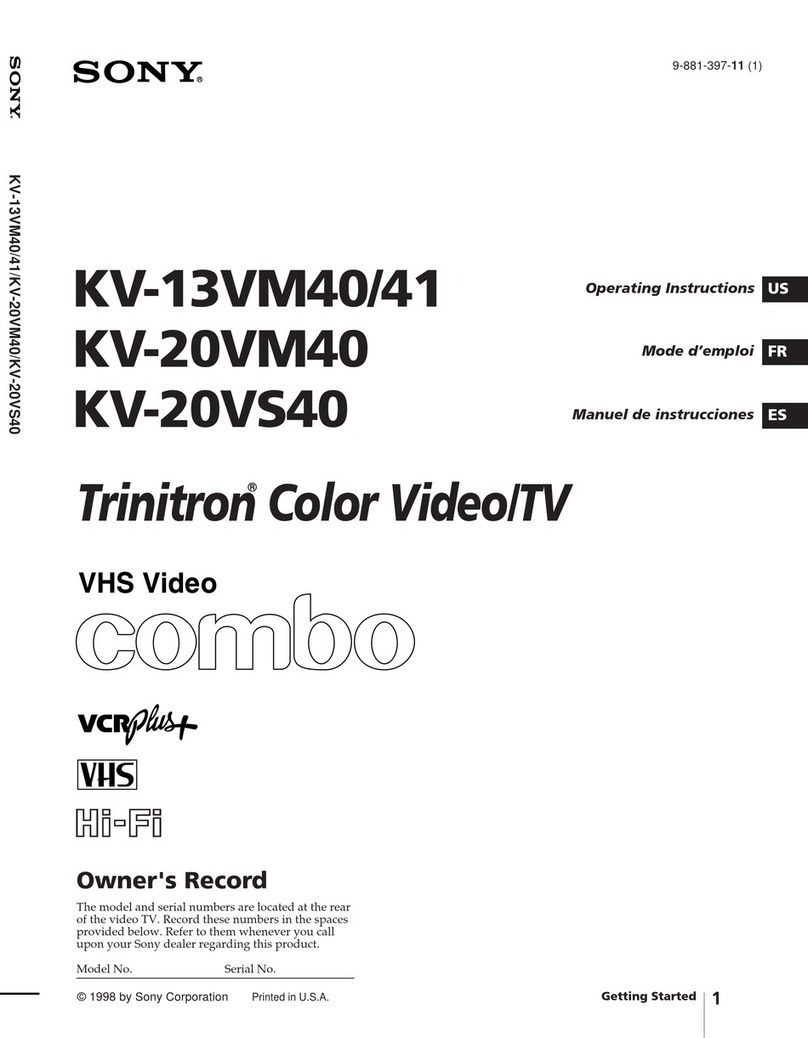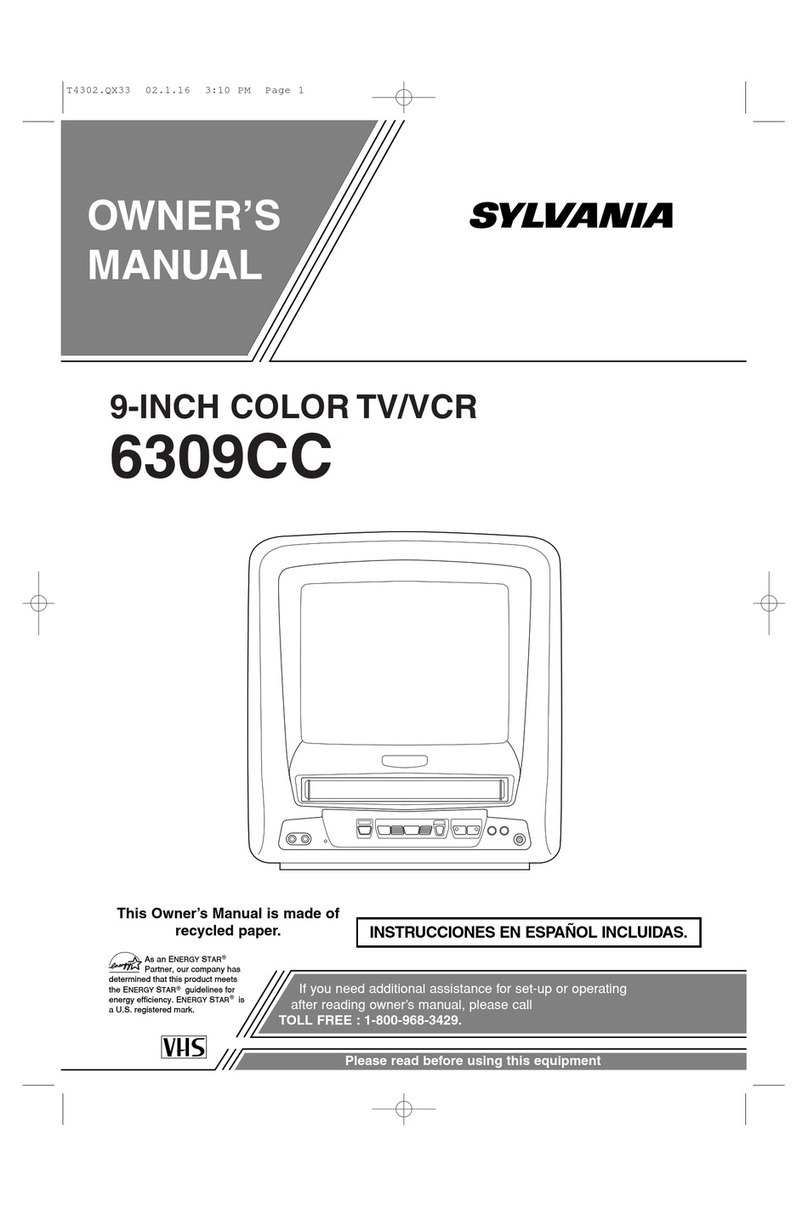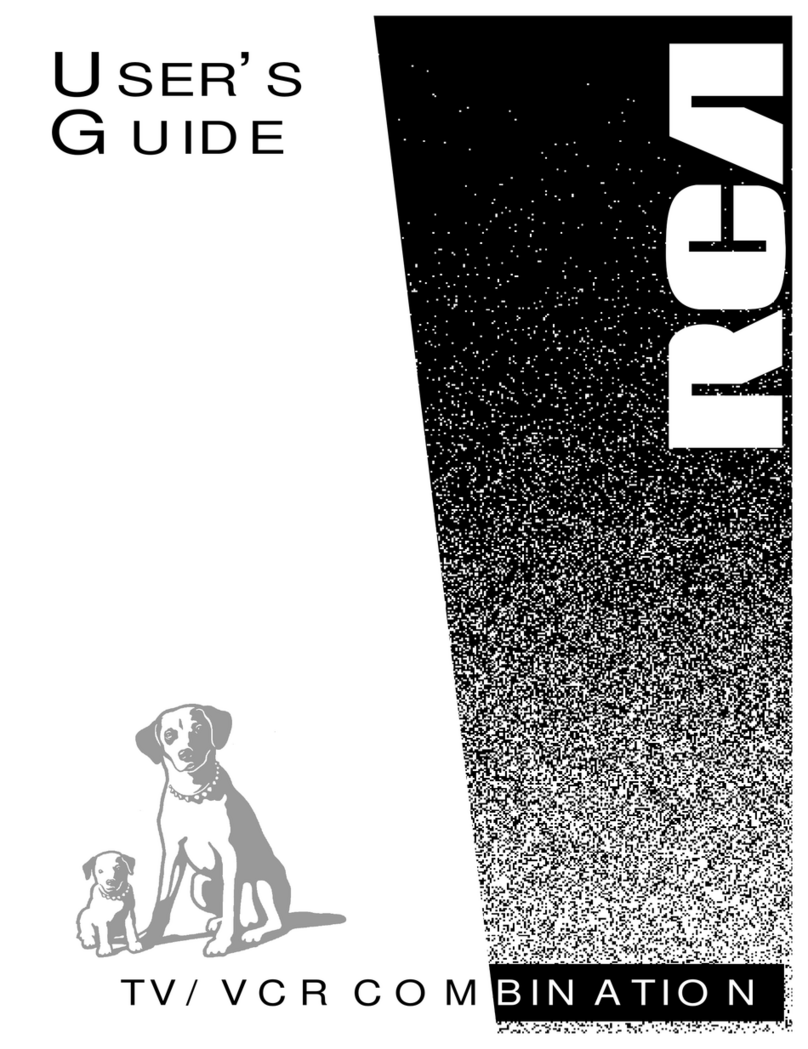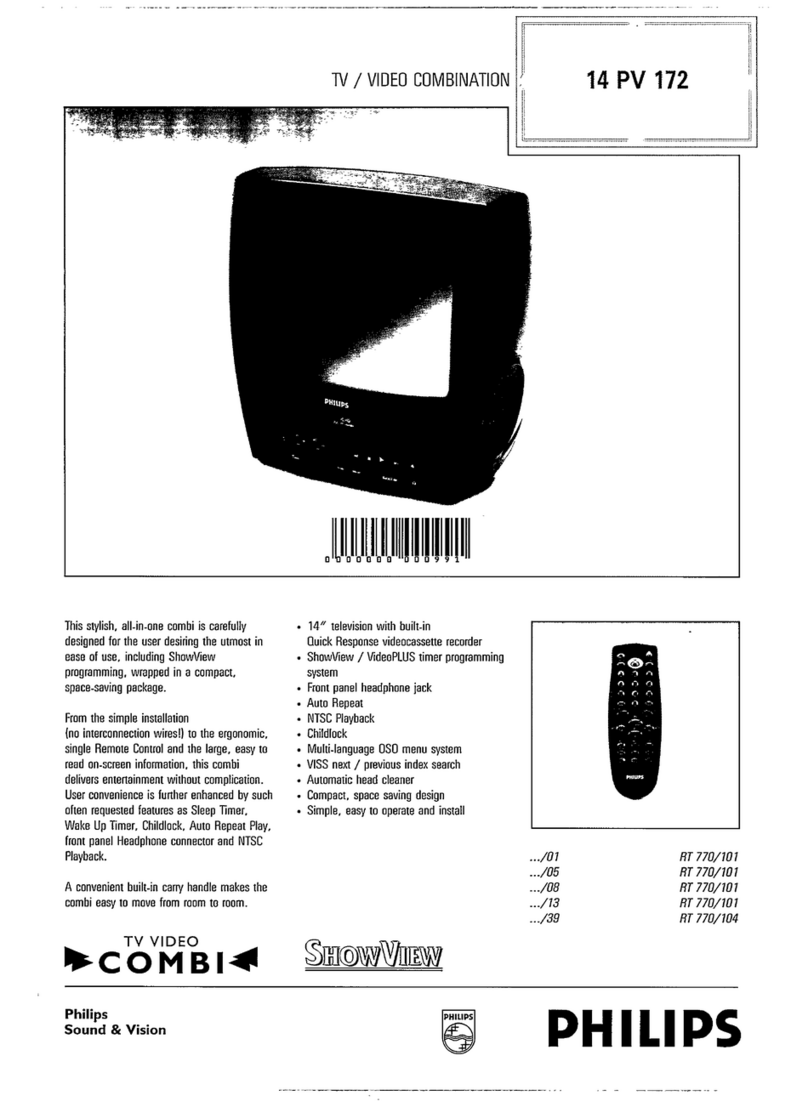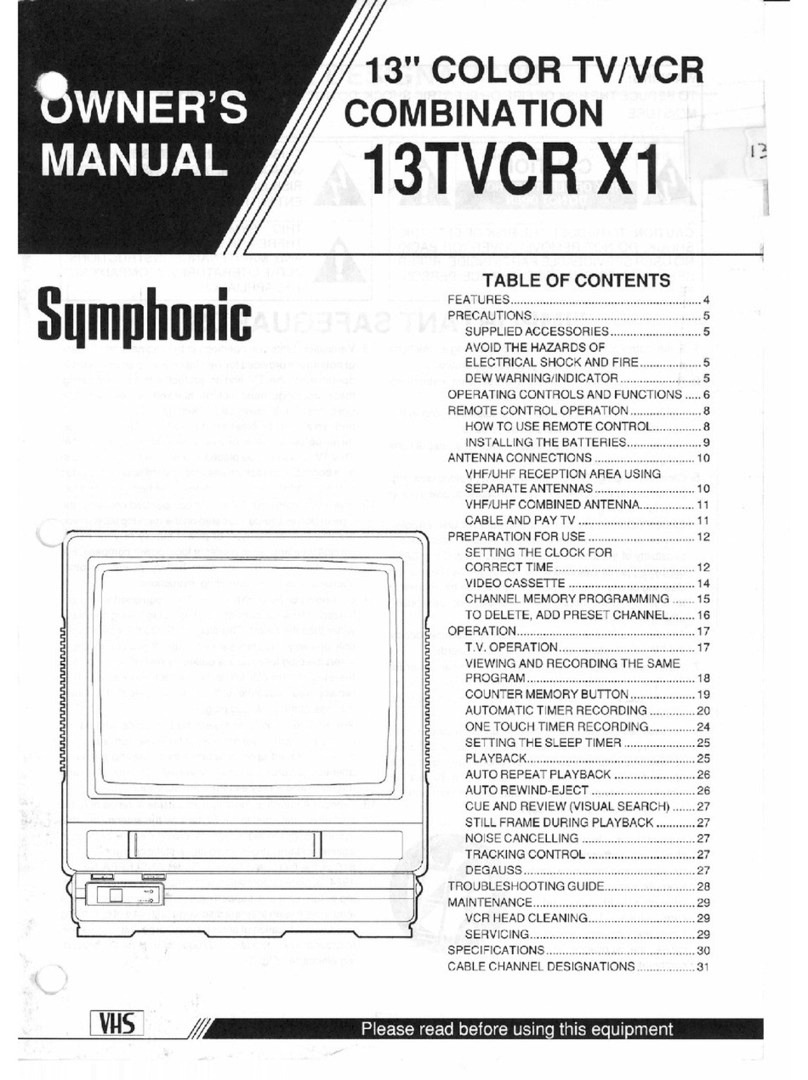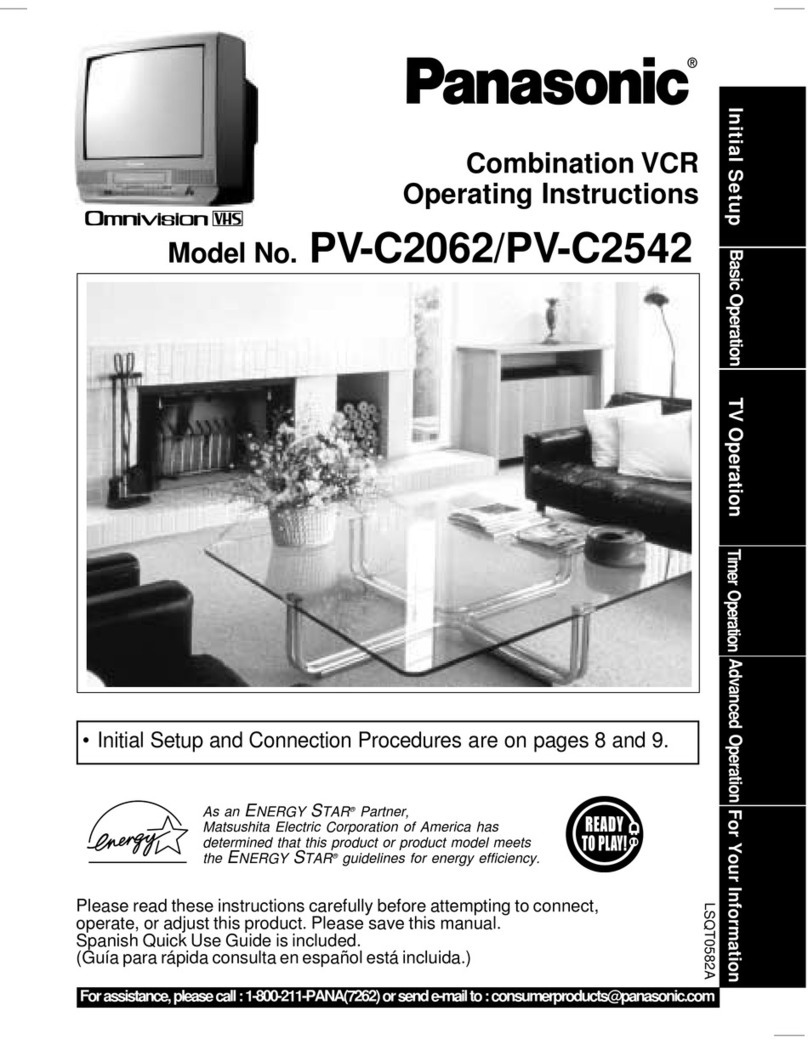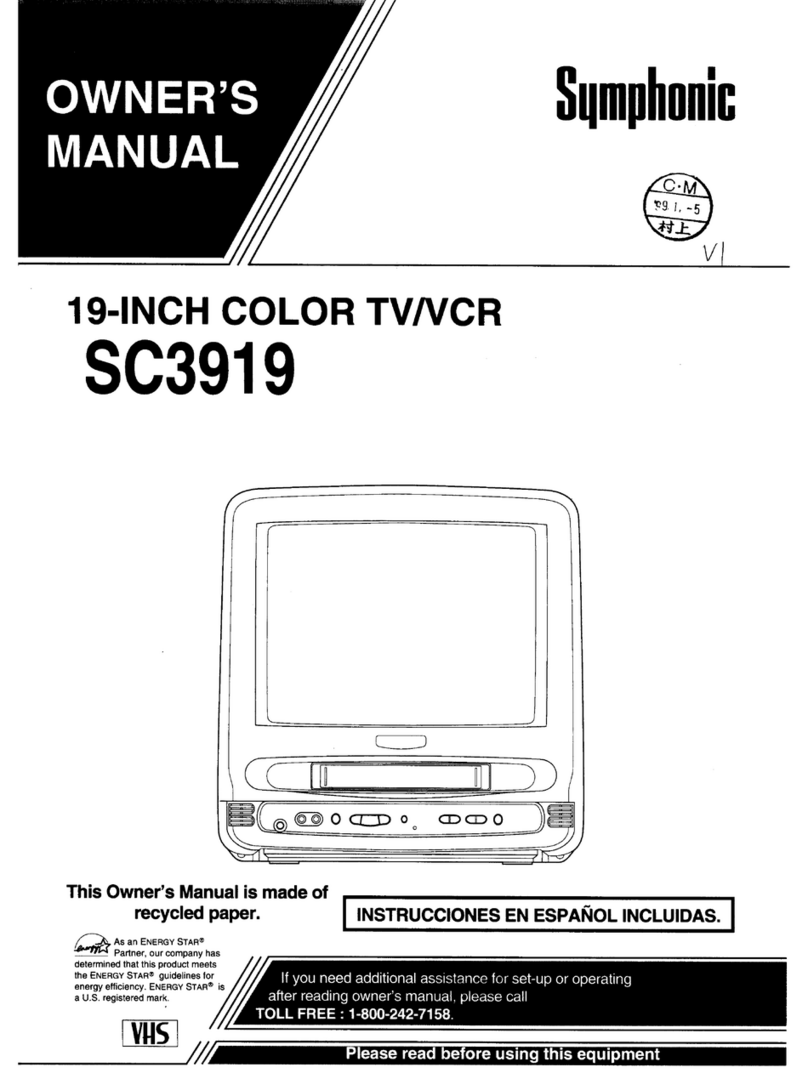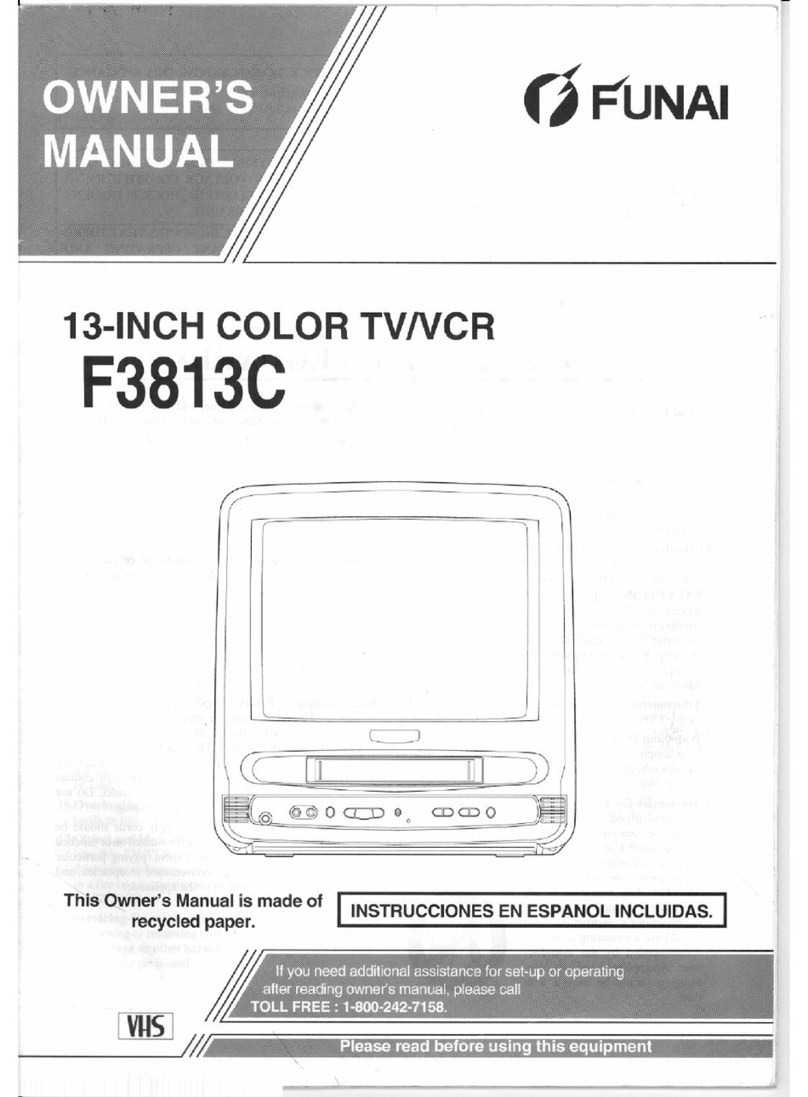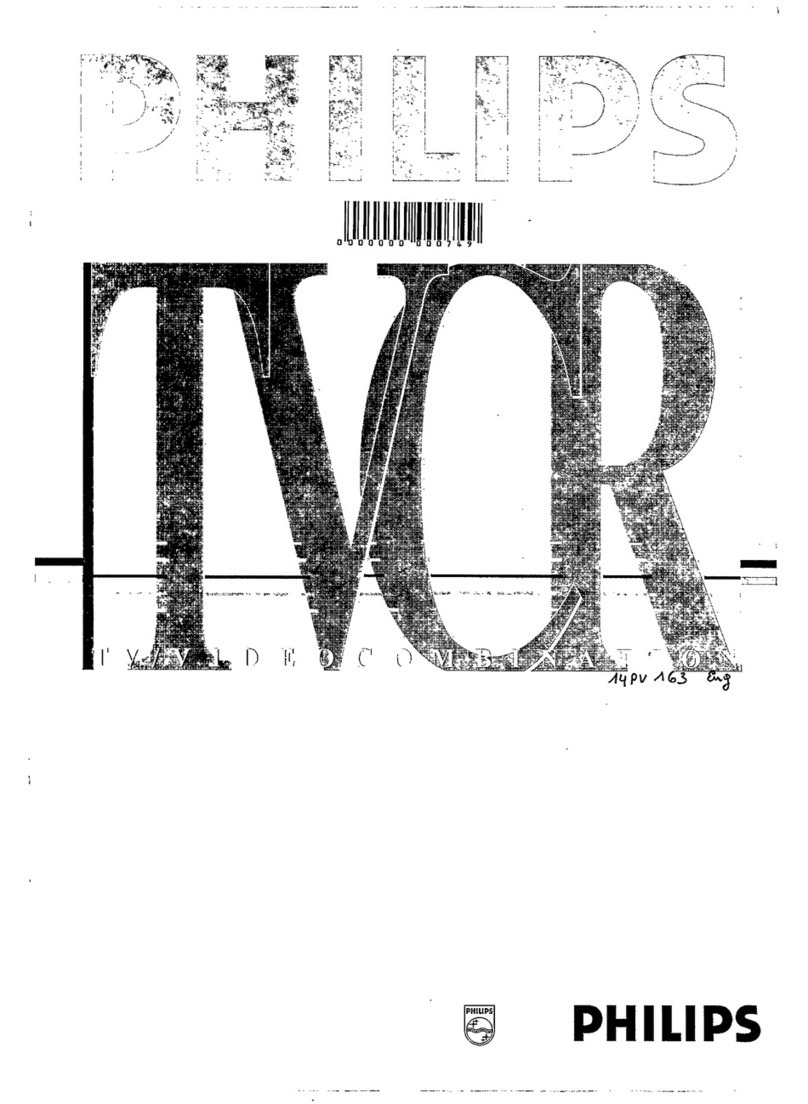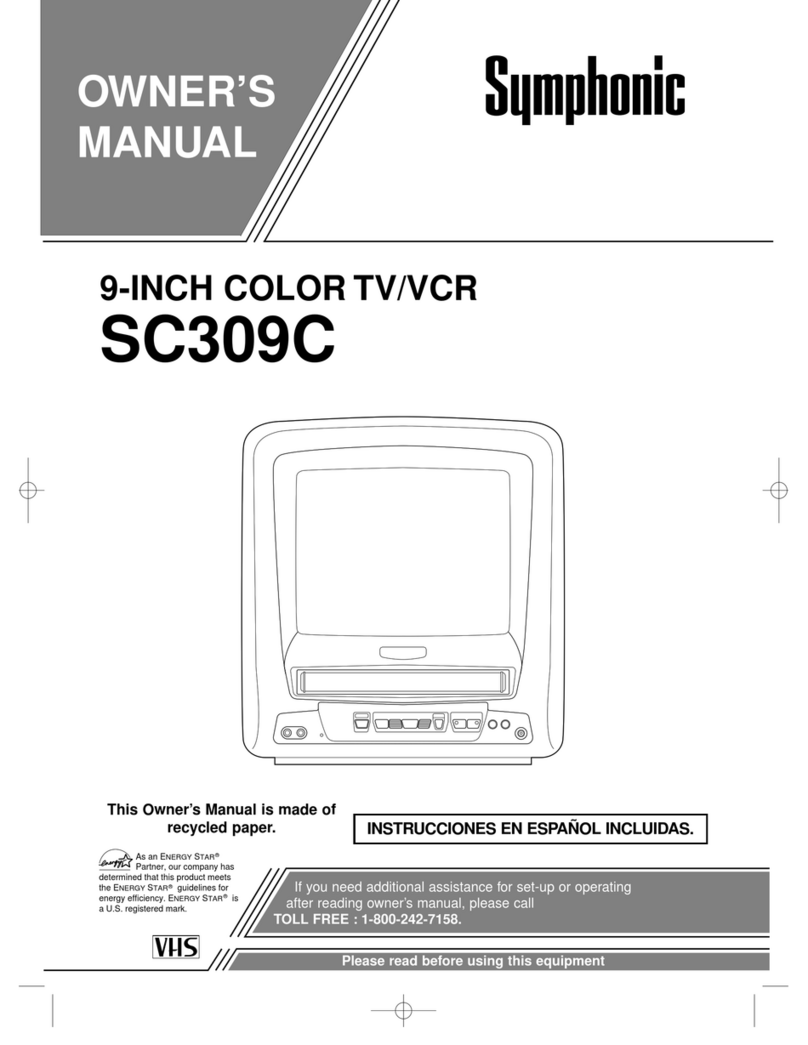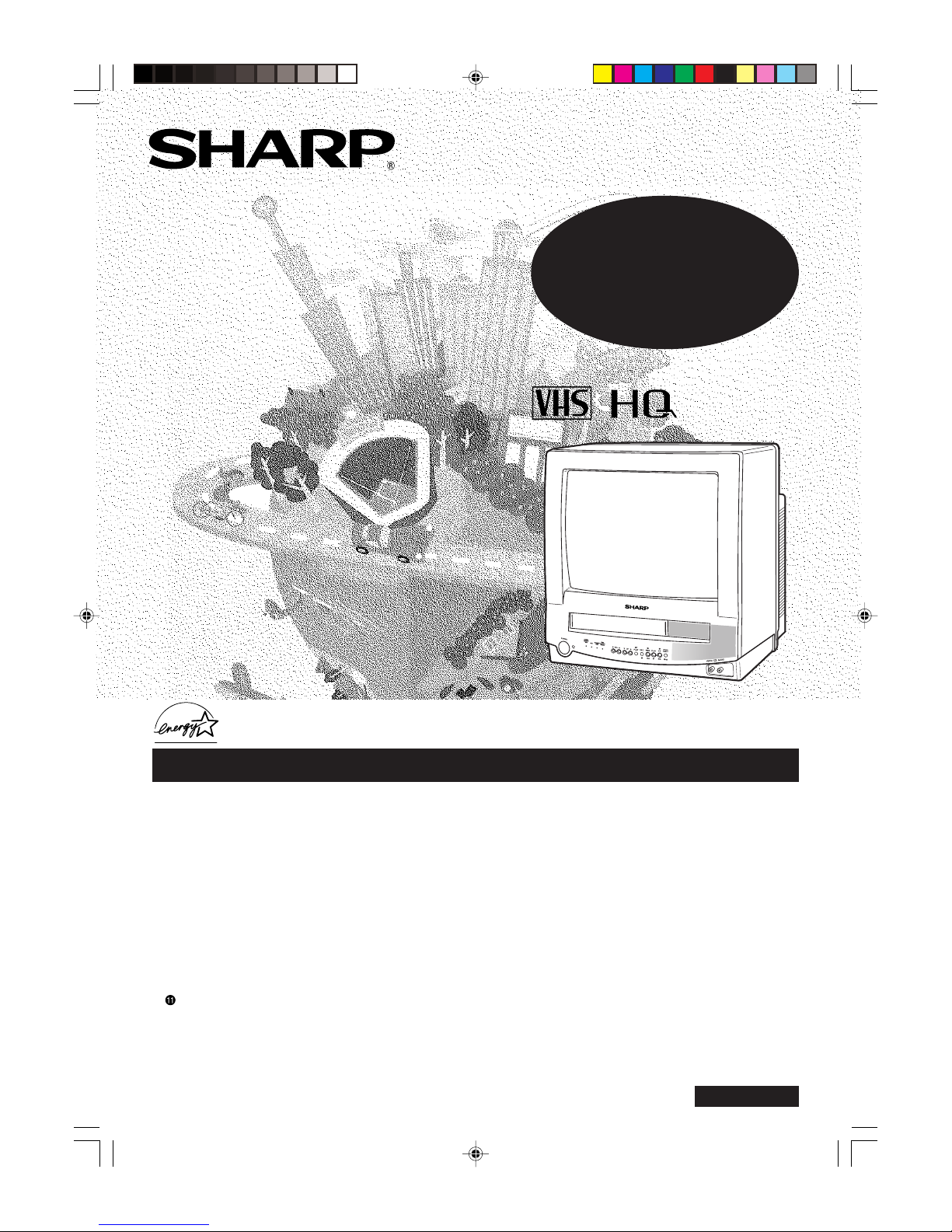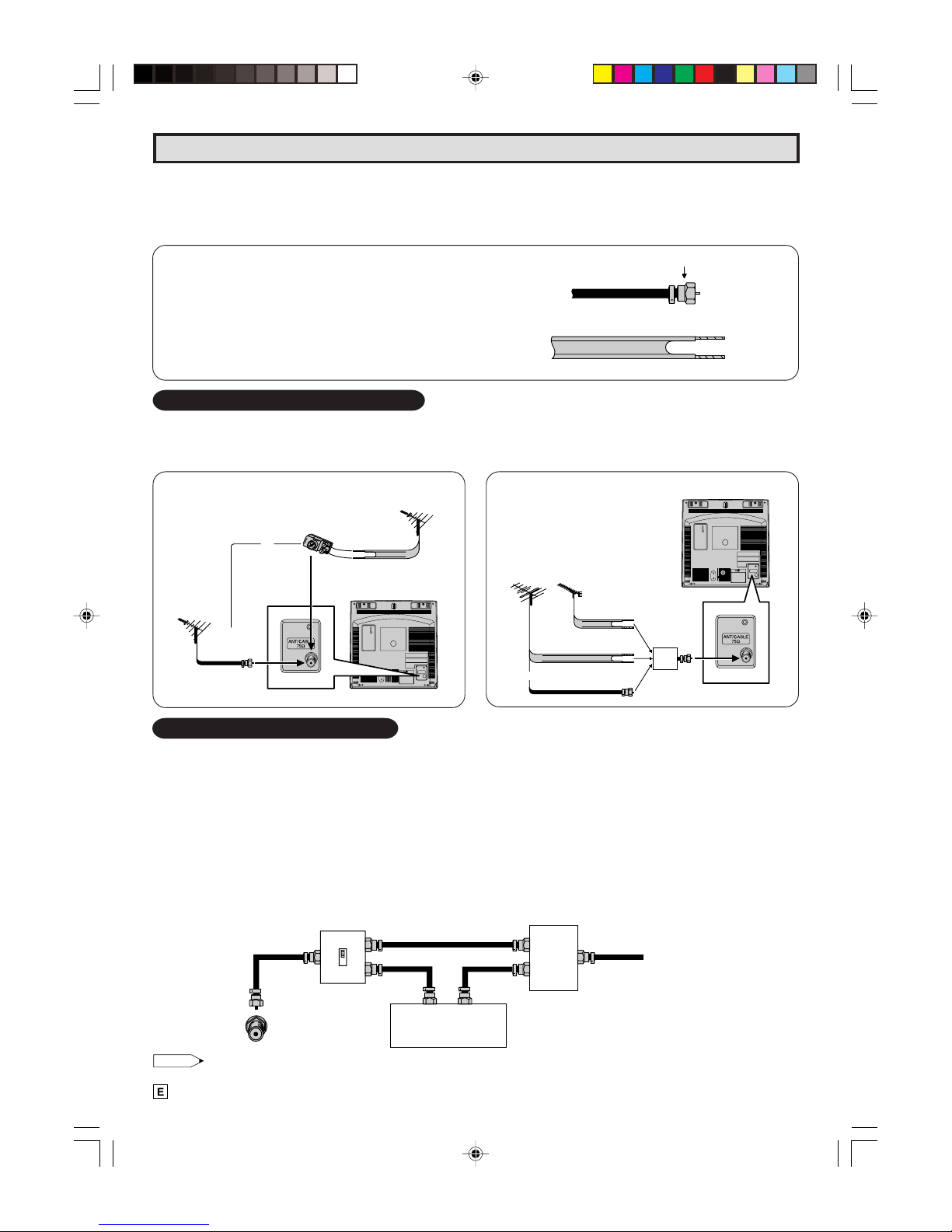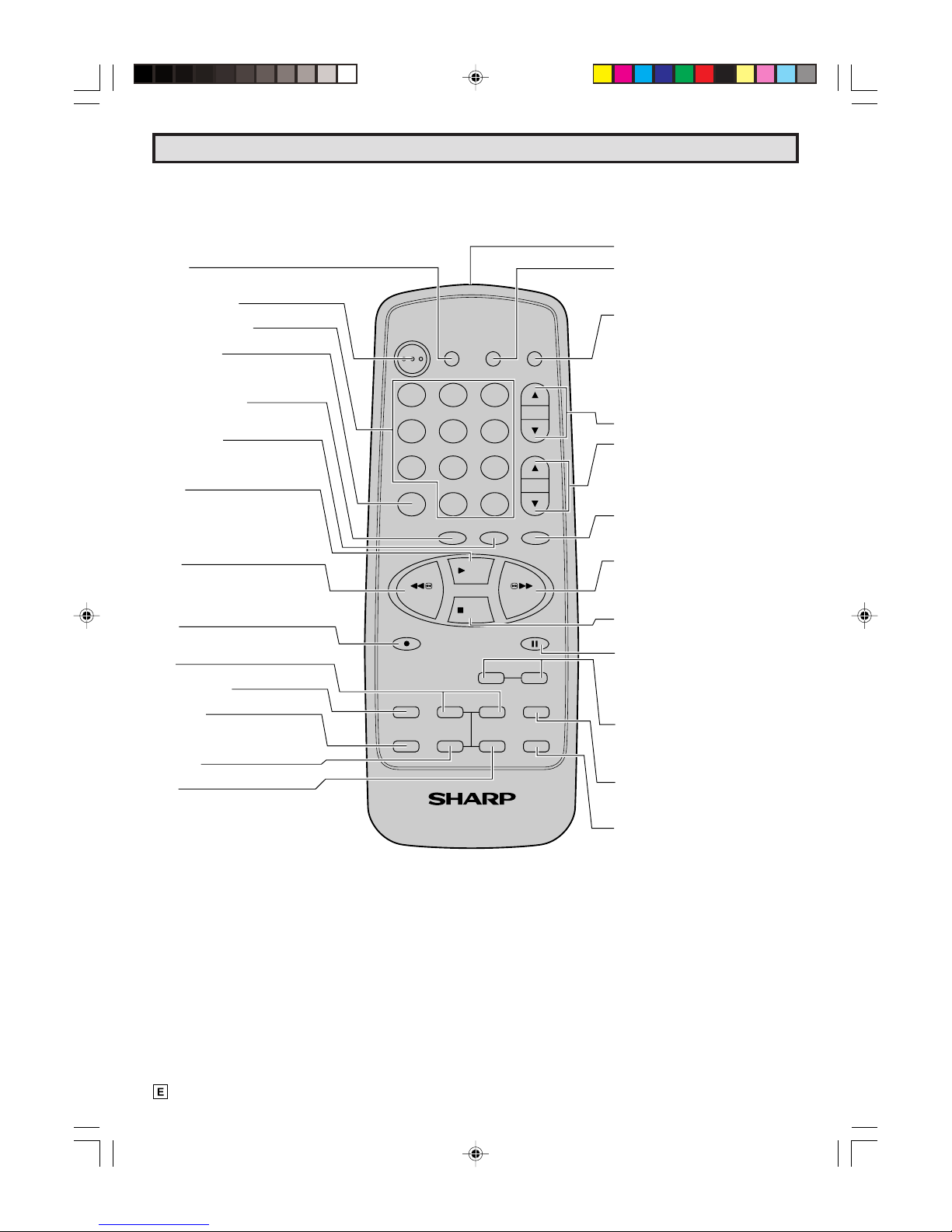10
Watching A TV Program (Continued)
7EZ SETUP during First Use
When you turn on the TV for the first time, it will automatically
memorize the broadcast channels.
Please perform the following before pressing the power button.
1) Insert the batteries into the remote control. (See page 5)
2) Connect the antenna cable to the TV set. (See page 6)
3) Plug in the AC POWER cord to the wall outlet.
(1) Press the POWER button
on the TV set or on the
Remote Control to turn on
the TV. The SELECT
LANGUAGE mode will be
displayed.
(2) Press + or – button on the
Remote Control to select
“ENGLISH”, “SPANISH”
(ESPAÑOL) or “FRENCH”
(FRANÇAIS). Then press
+ or – button to SET
LANGUAGE.
(3) Press the SET button on
the Remote Control to
access EZ SETUP mode.
(4) Press the SET button on
the Remote Control.
The tuner will automatically search for the broadcast and cable
TV channels. (The CH No. will automatically increase when it
appears.)
To cancel EZ SETUP, press the SET button on the Remote
Control.
If you want to SETUP again, please refer to page 12 on SETUP.
(5) The “CLOCK SET” screen
will be displayed, then set
the clock same as step (2),
(3) on page 18.
Note:
• If EZ SETUP does not memorize all the channels in your
region, please refer to page 12 for more information on
manual memorizing the channels using CHANNEL
SETTING.
• It may be difficult to use the PRESET function when the
broadcast signals are weak, the channel cycle frequency
is incorrect or frequency jamming is occuring in the area.
Please refer to page 13 for more information on manual
memorizing the channel using CHANNEL SETTING.
SELECT LANGUAGE
SELECT + / – : SET SET
ENGLISH
ESPANOL
FRANCAIS
(SELECT LANGUAGE mode)
SELECT LANGUAGE
SELECT + / –: SET SET
ENGLISH
ESPANOL
FRANCAIS
CONNECT ANTENNA
OR CABLE.
START EZ SETUP?
NO MENU
YES SET
(EZ SETUP mode)
PLEASE WAIT
AIR 2
AUTO PROGRAMMING
STOP SET
SELECT + / –: SET SET
PREVIOUS RETURN : QUIT MENU
CLOCK SET
AUTO CLOCK
EDS CH
MONTH
DAY
YEAR
TIME
ON
AUTO
---
--
----
--:----
8WAKE-UP TIMER
LSetting the Wake-up Timer automatically turns on the
TV or VCR at a preset time.
(1) Press the MENU button
on the Remote Control to
call up the MENU screen.
(2) Press the + or – button on
the Remote Control to
select “TIMER”, and press
the SET button. If the
clock is not set, the clock
set menu will appear.
Please set the clock first.
(3) Press the + or – button to
select “WAKE-UP”, and
press the SET button.
(4) Press the Remote’s + or
– button to select the
“hour”, then press the SET
button. The yellow position
will move to the “minute”
portion. Again, press the
Remote’s + or – button to
select the “minute”, then
press the SET button.
(5) Press the + or – button to
select turning on the TV or
VCR.
(6) Press the SET button, then
press the MENU button.
Note:
• To clear the Wake-up Timer setting, select “OFF” in step
(5).
• After the TV and/or VCR is on, and no operation is activated
and none of its functions here been used for 2 hour period,
the power will shut off as a safety feature.
• When you have selected “VIDEO ON” in step (5) and no
cassette is loaded the TV turns on instead of the VCR.
SELECT + / –: SET SET
PREVIOUS RETURN : QUIT MENU
MENU
TIMER
VIDEO ADJUST
CLOSED CAPTION
FUNCTION
CLOCK
LANGUAGE
CH SETTING
V-CHIP BLOCK
SELECT + / –: SET SET
PREVIOUS RETURN : QUIT MENU
MENU
TIMER
VIDEO ADJUST
CLOSED CAPTION
FUNCTION
CLOCK
LANGUAGE
CH SETTING
V-CHIP BLOCK
TIMER
WAKE-UP
SLEEP
12:00AM
OFF
OFF
10:00AM SEP.15(FRI)
SELECT + / —: SET SET
PREVIOUS RETURN : QUIT MENU
TIMER
WAKE-UP
SLEEP
10:20AM
OFF
OFF
10:00AM SEP.15(FRI)
SELECT + / —: SET SET
PREVIOUS RETURN : QUIT MENU
The Wake-up Timer indicator
changes from red to orange.
The Wake-up Timer indicator
changes to green in standby
mode.
TIMER
WAKE-UP
SLEEP
10:20AM
VIDEO ON
OFF
10:00AM SEP.15(FRI)
SELECT + / —: SET SET
PREVIOUS RETURN : QUIT MENU
10-13 13VT-R100/150[E].pm65e 12/4/01, 2:18 PM10