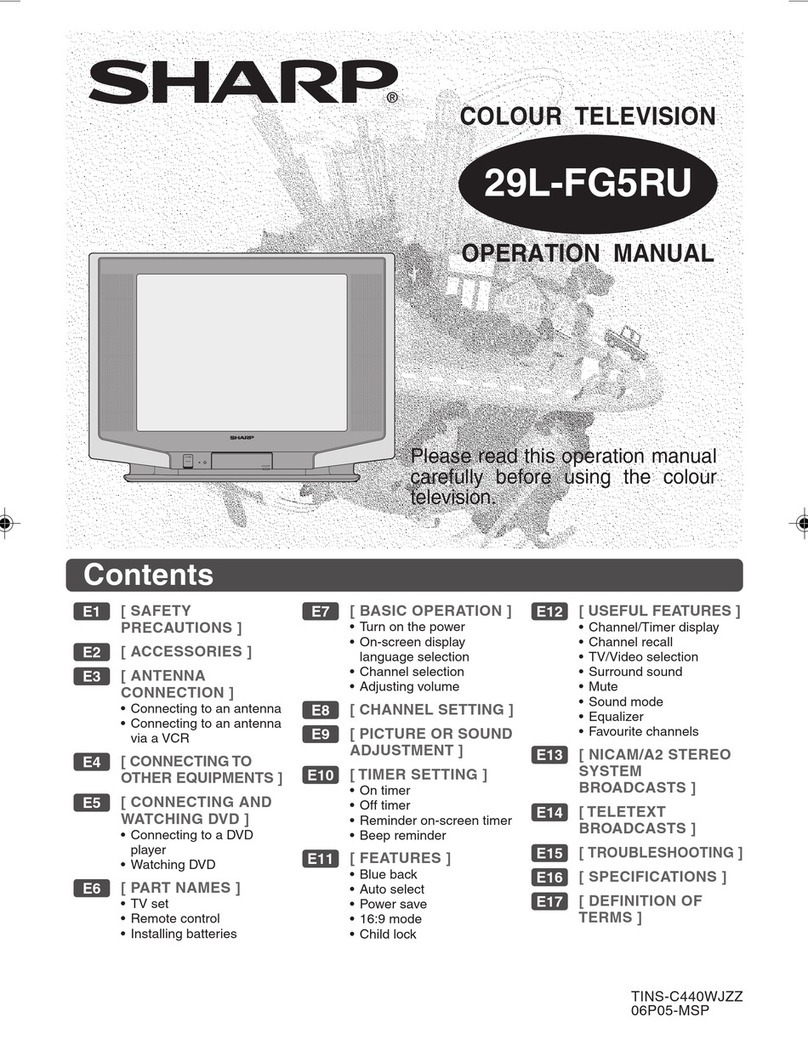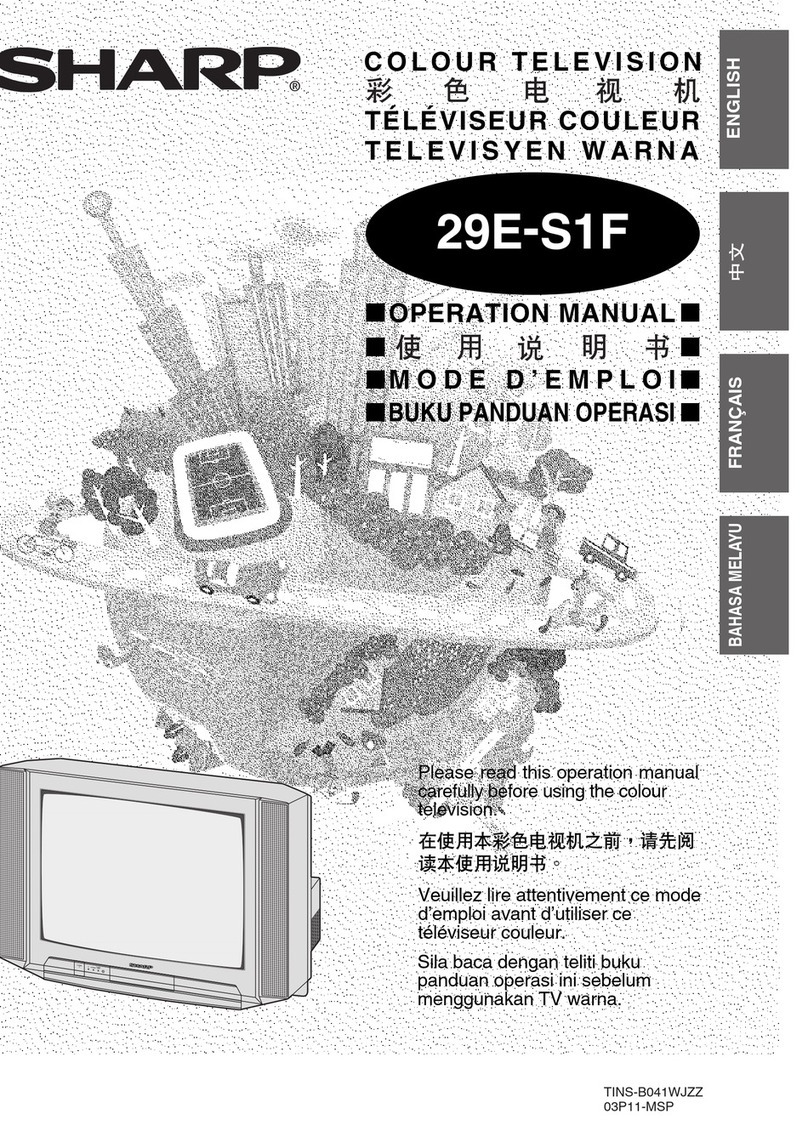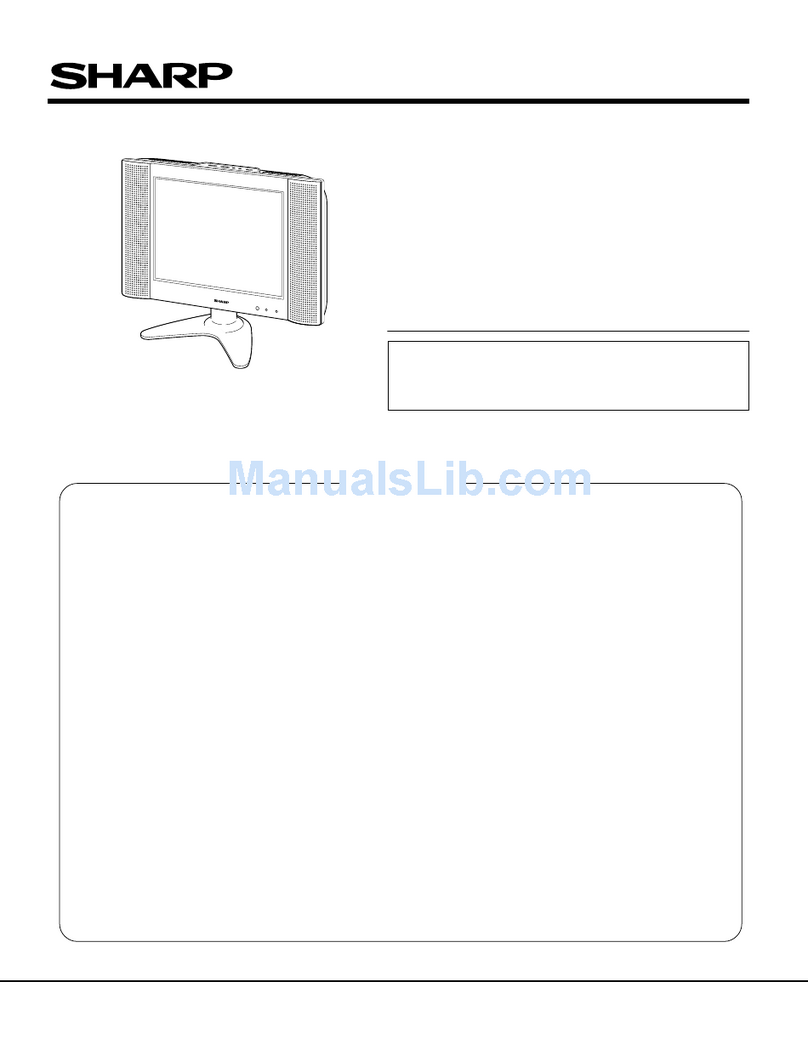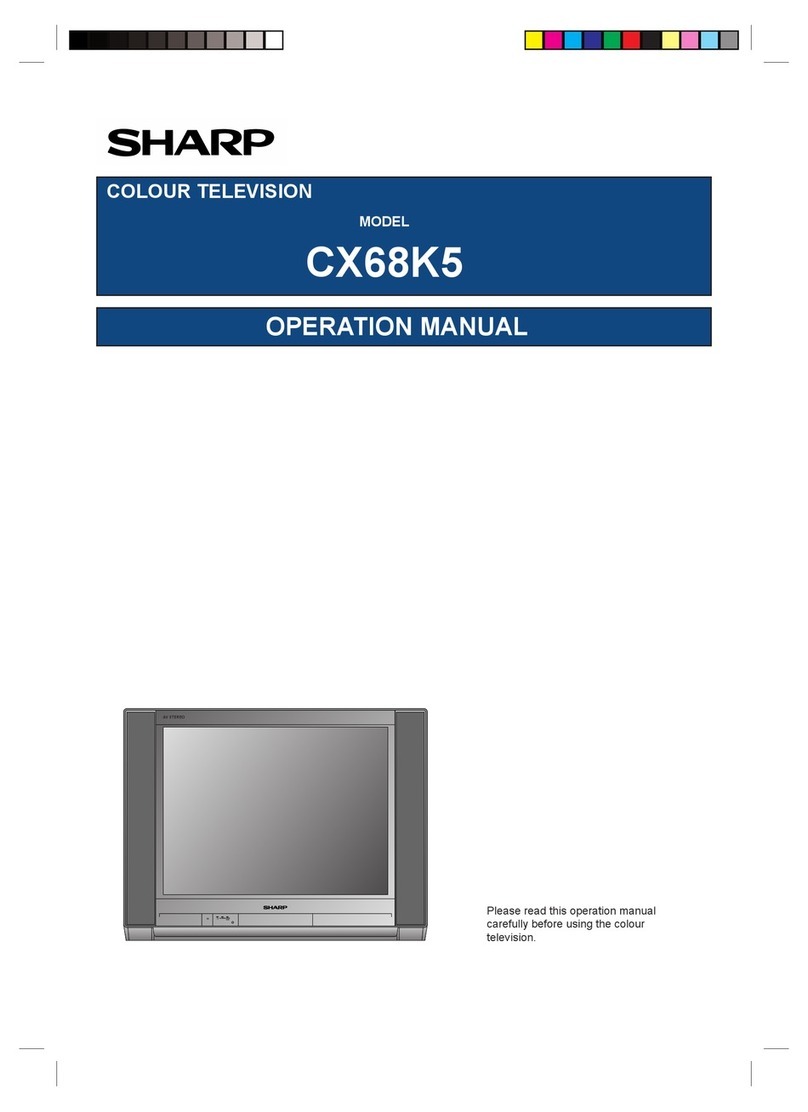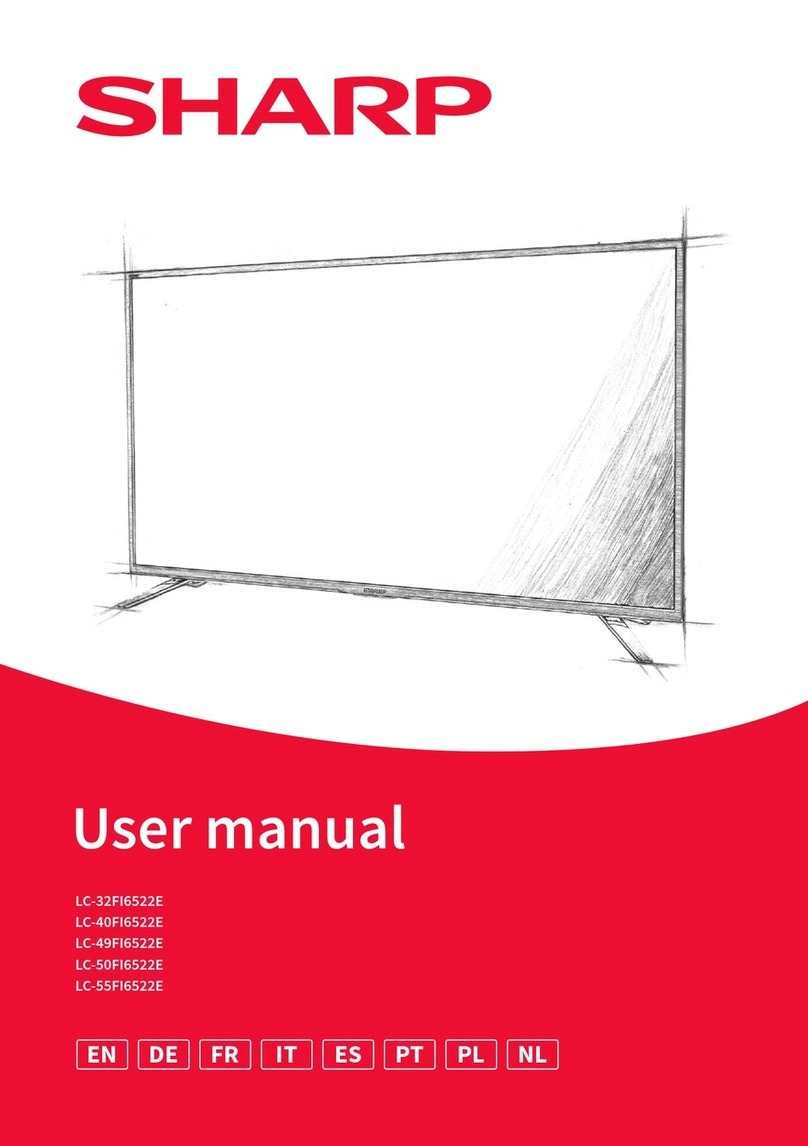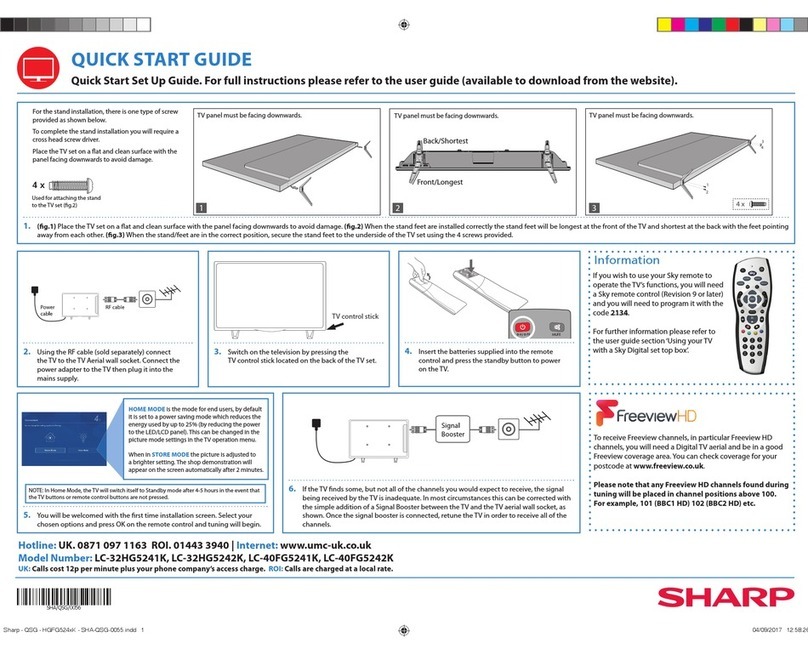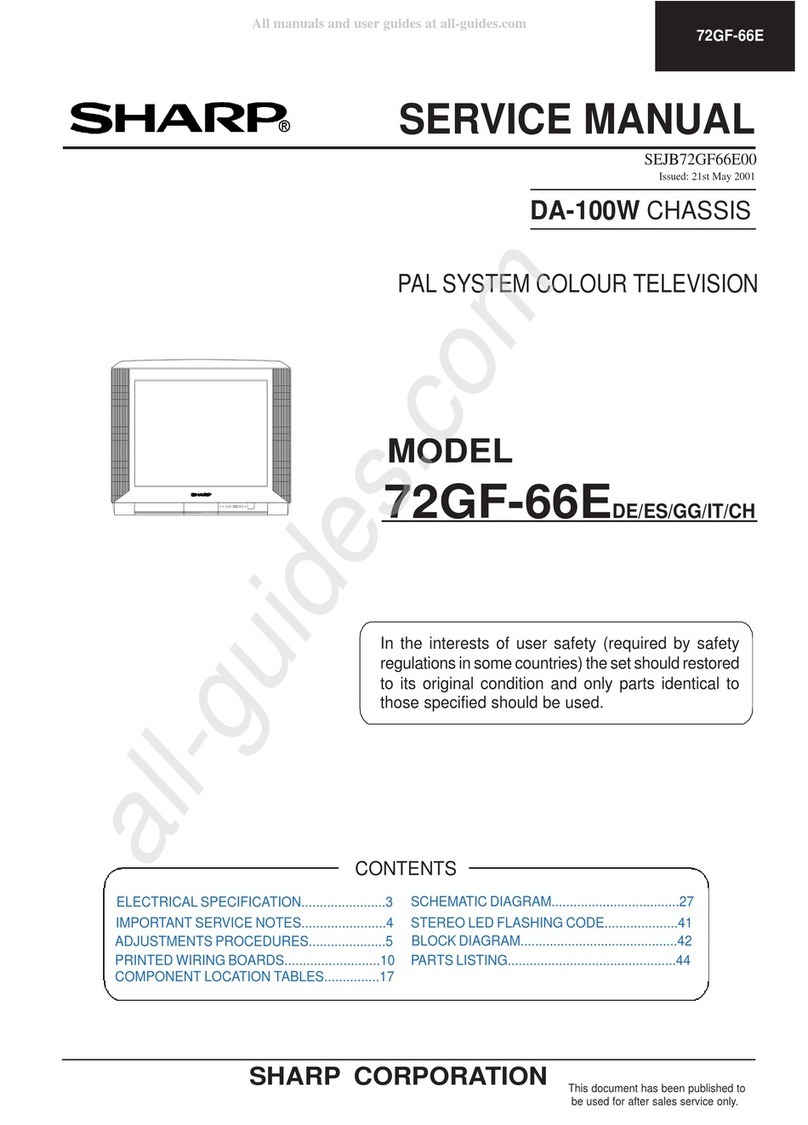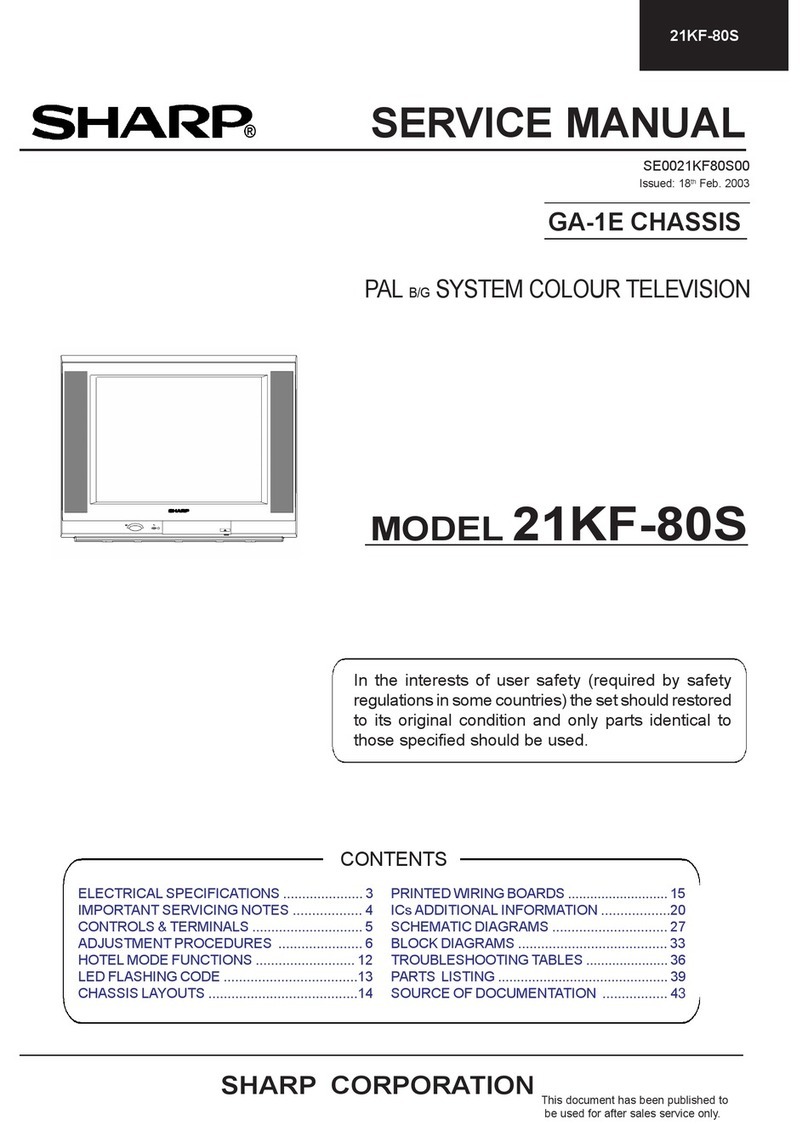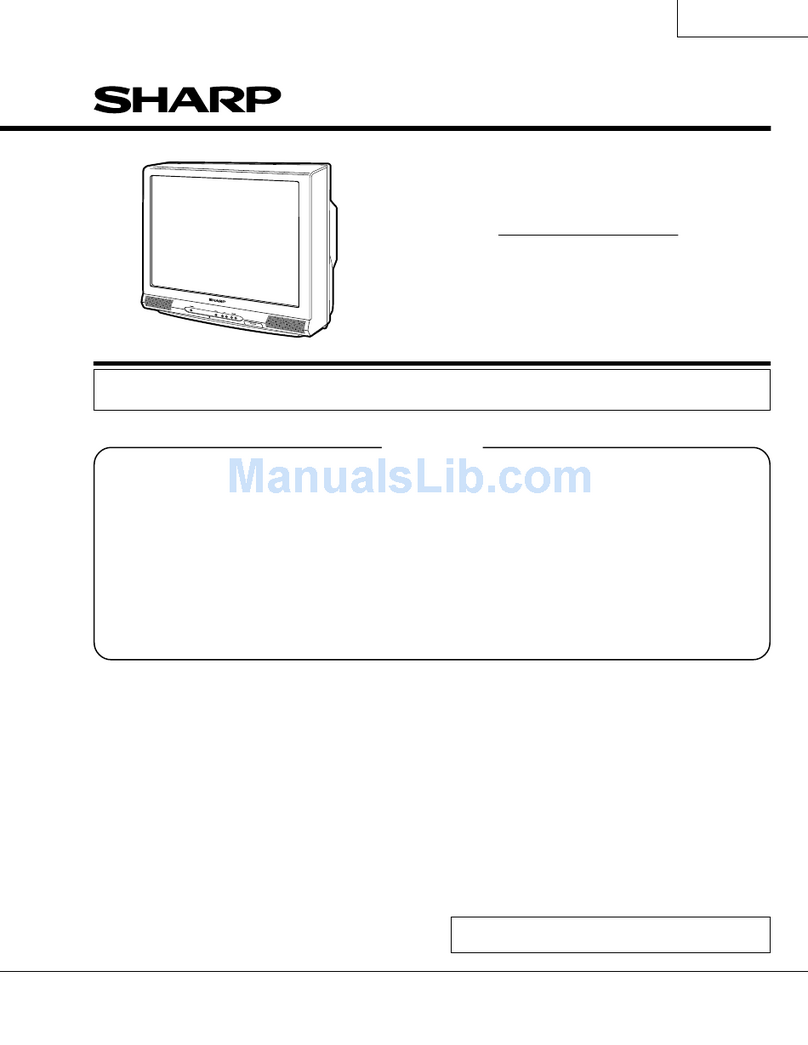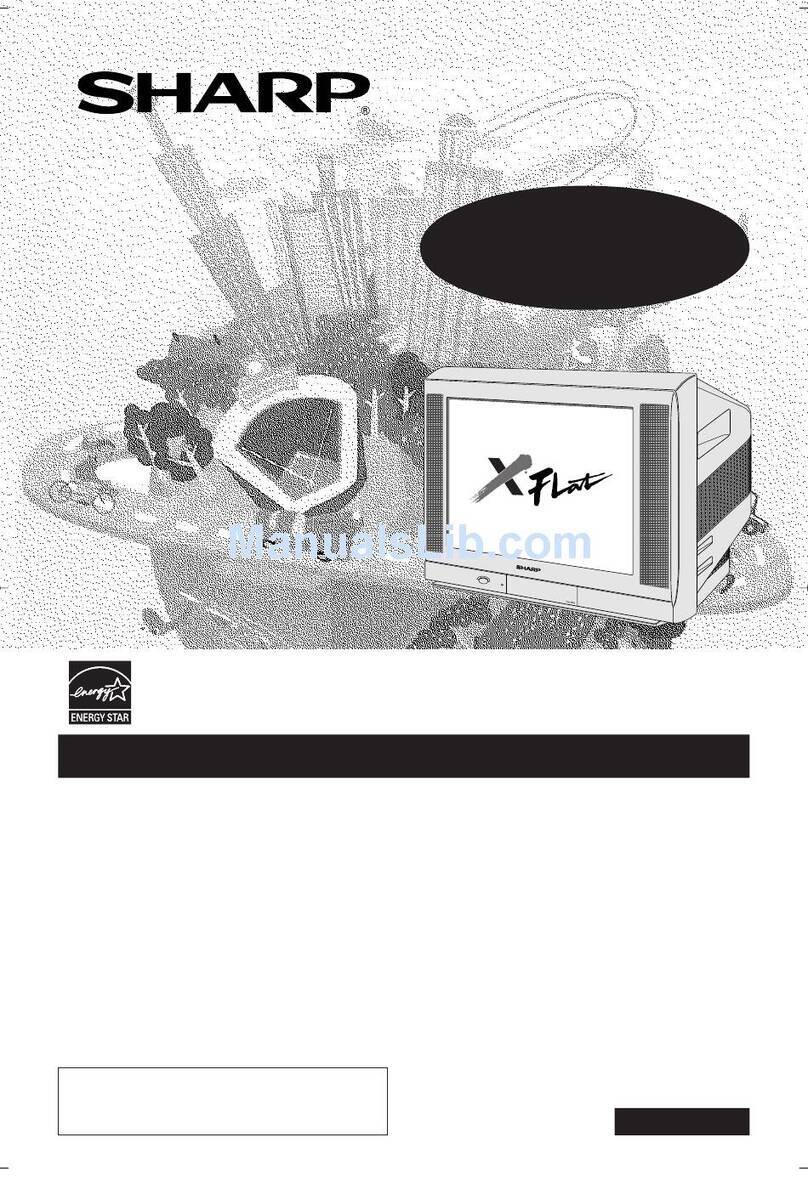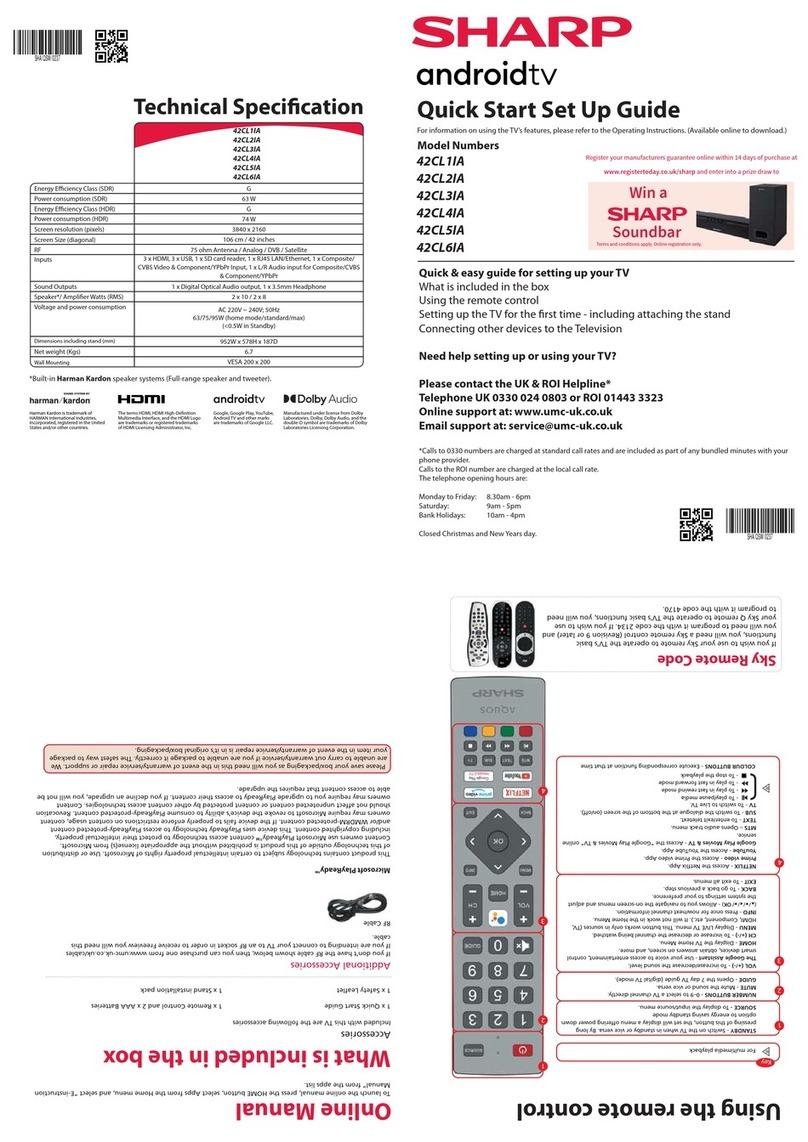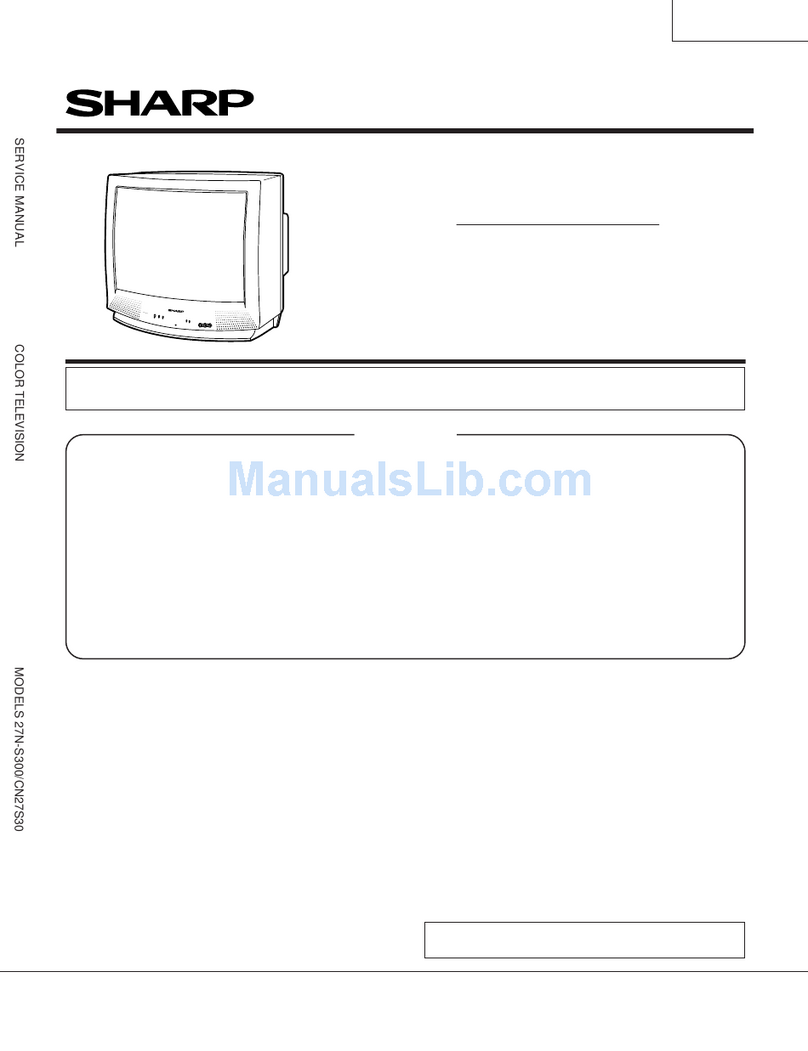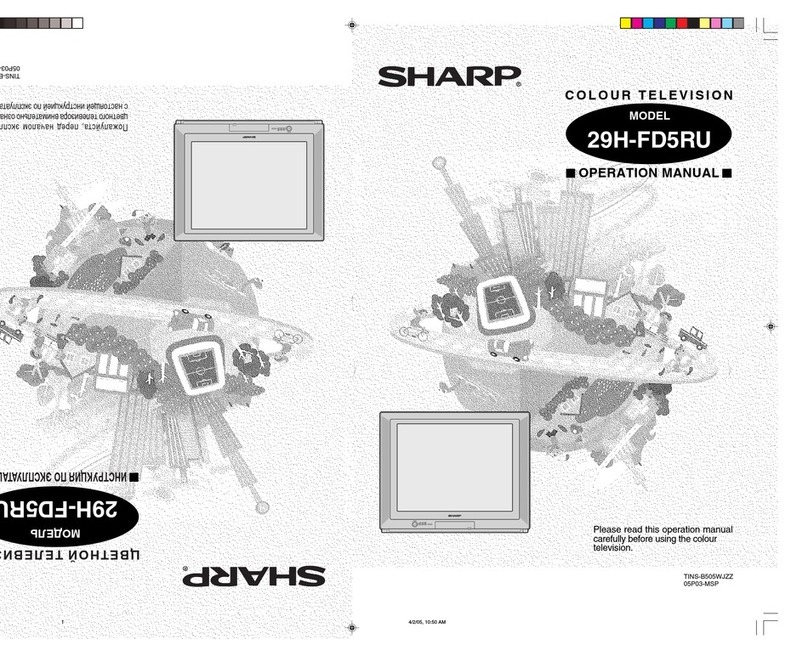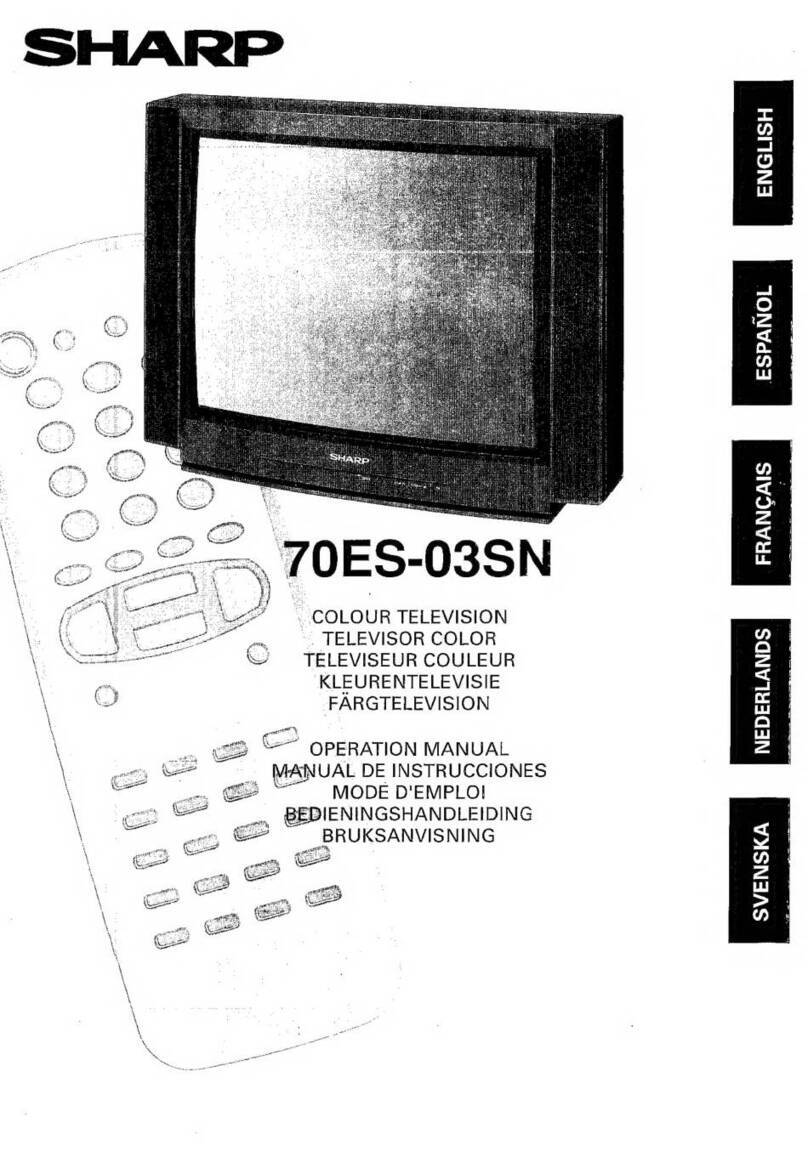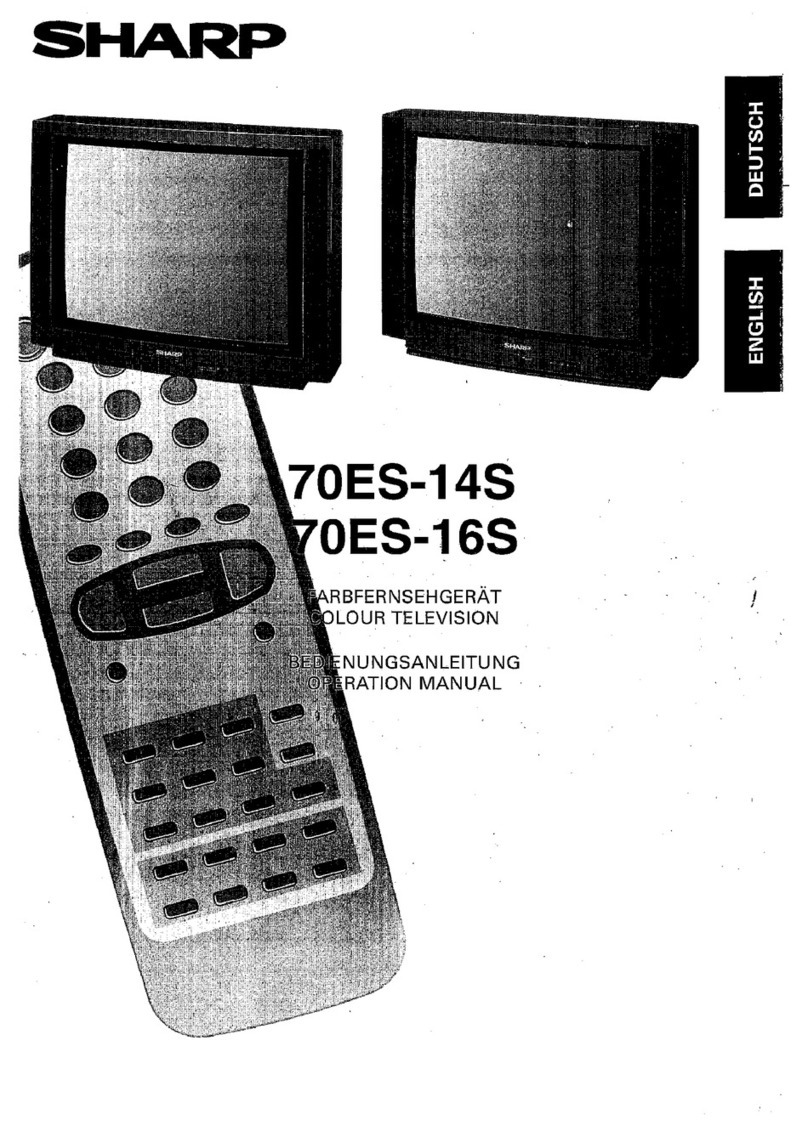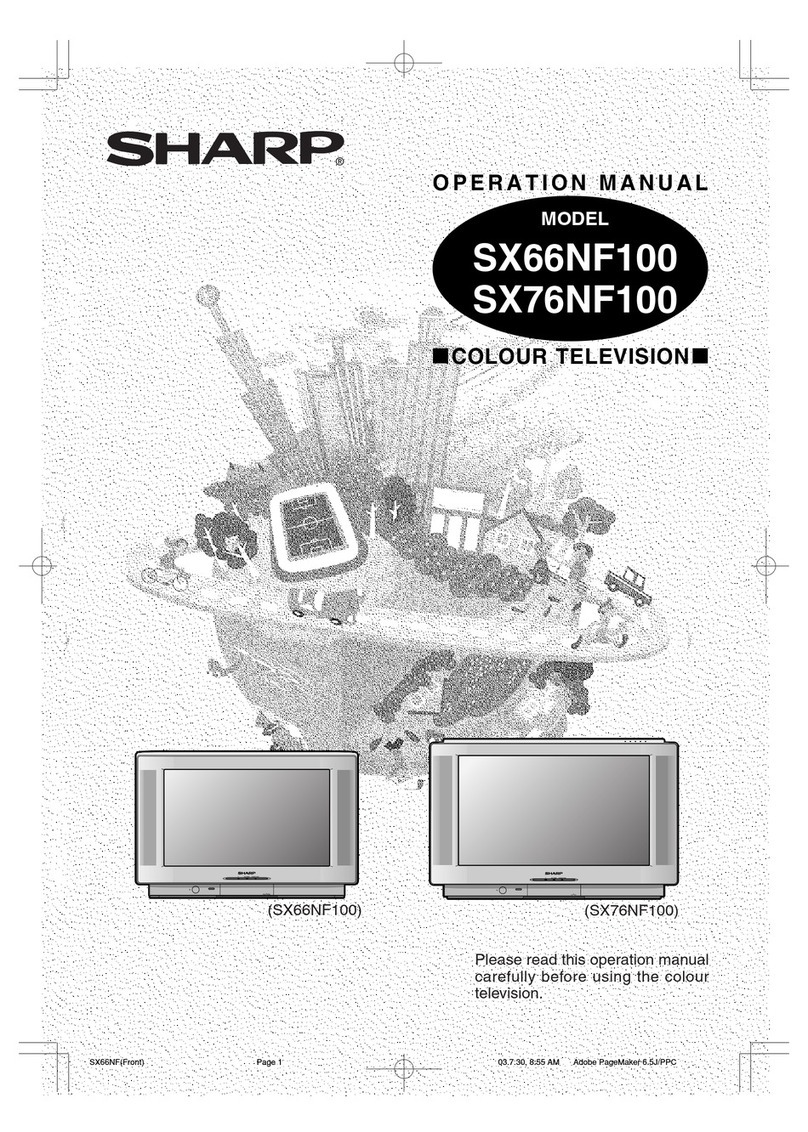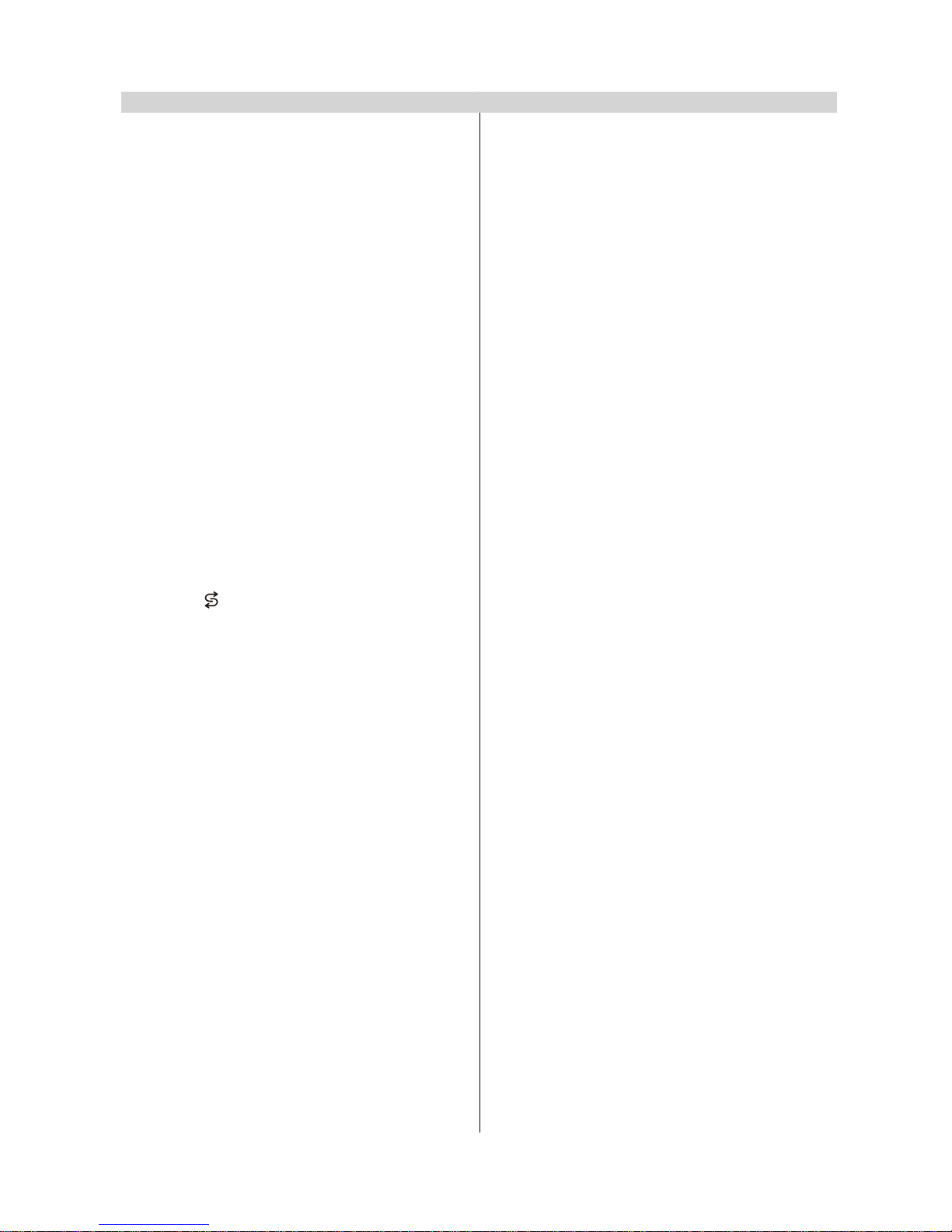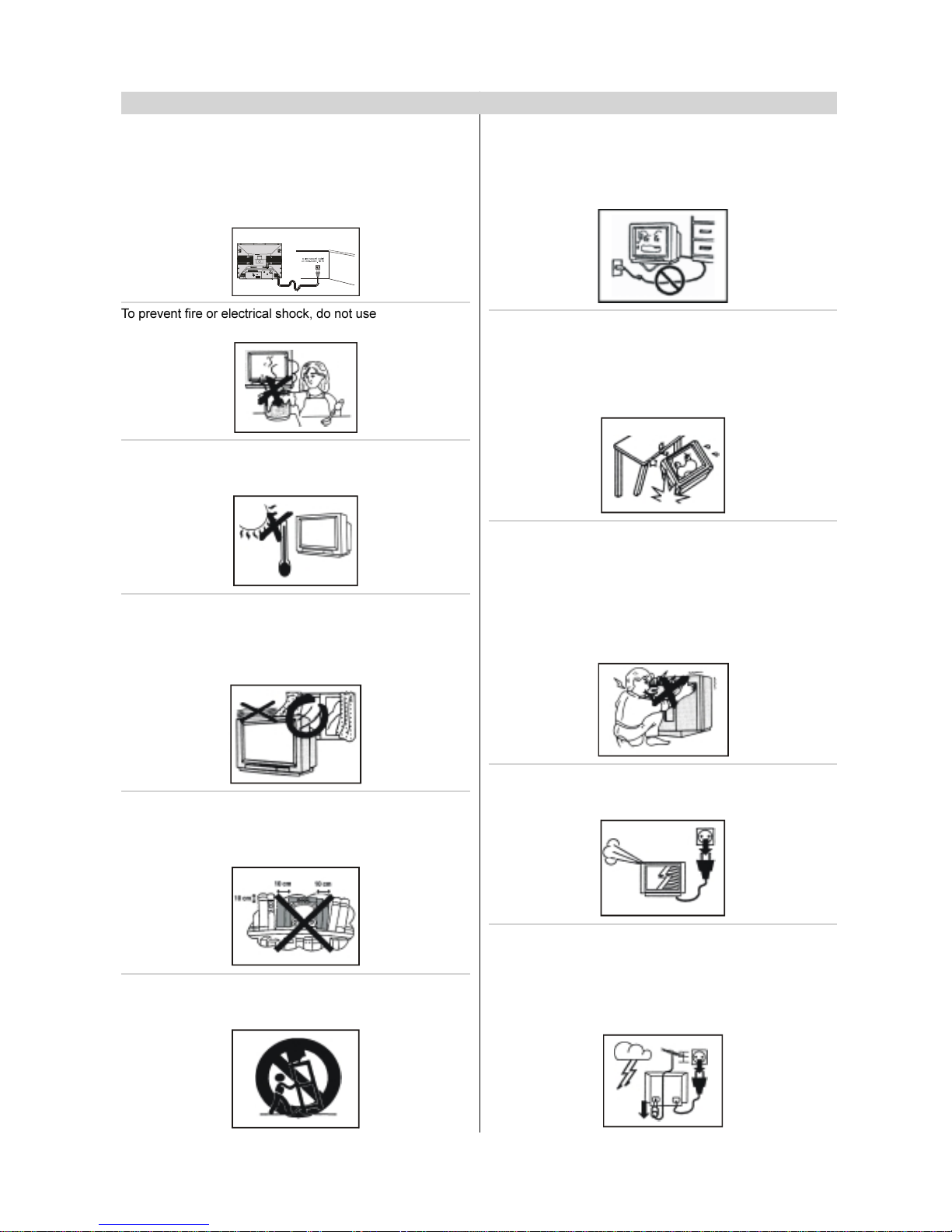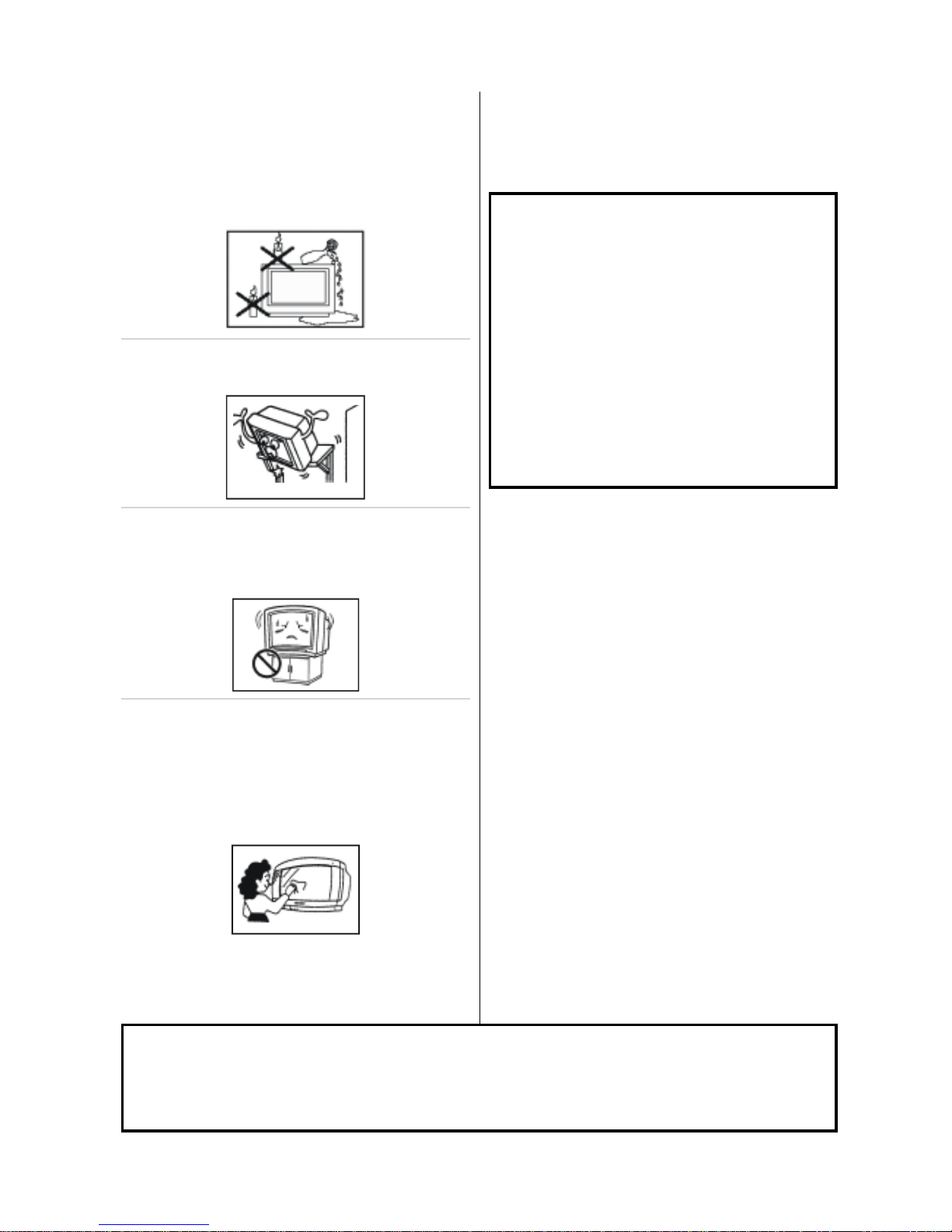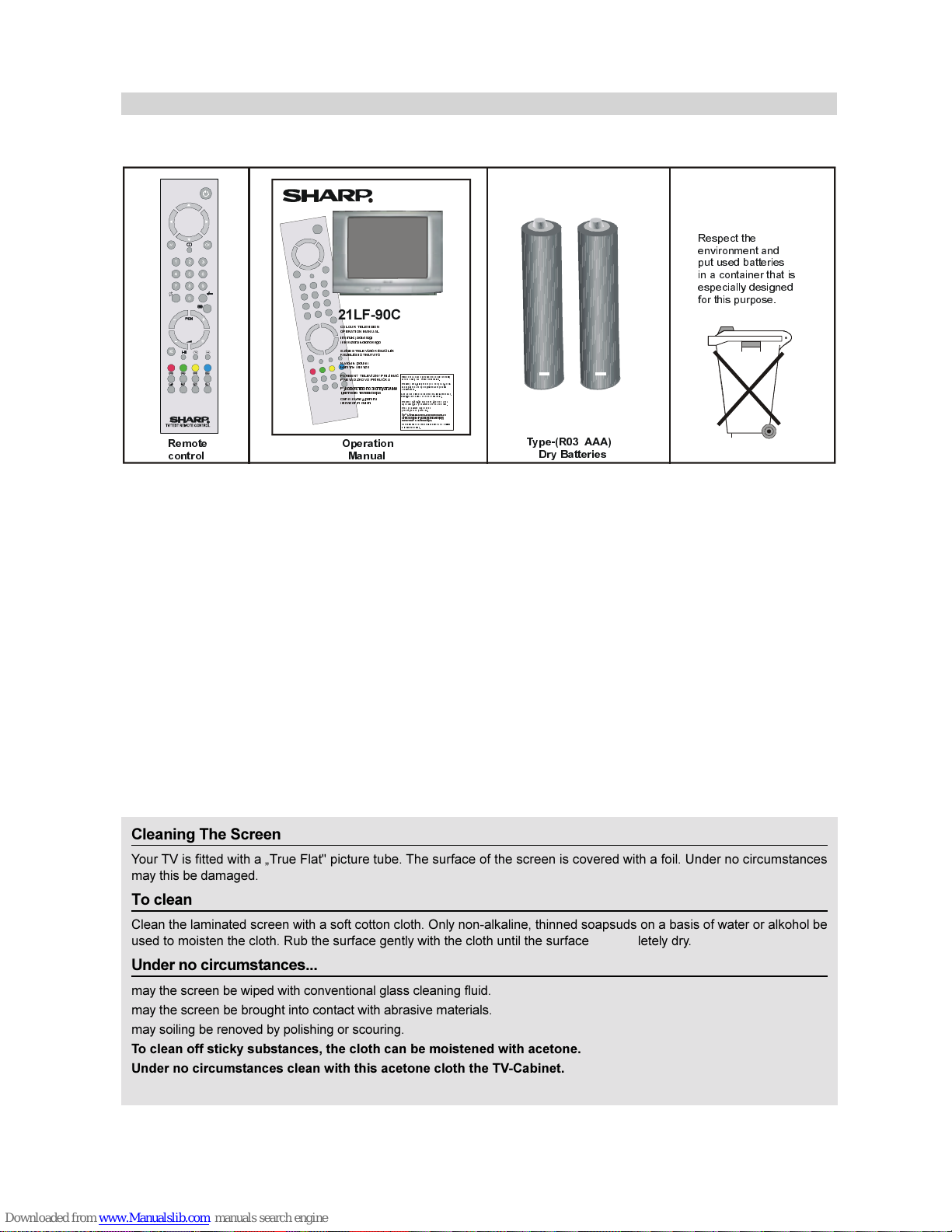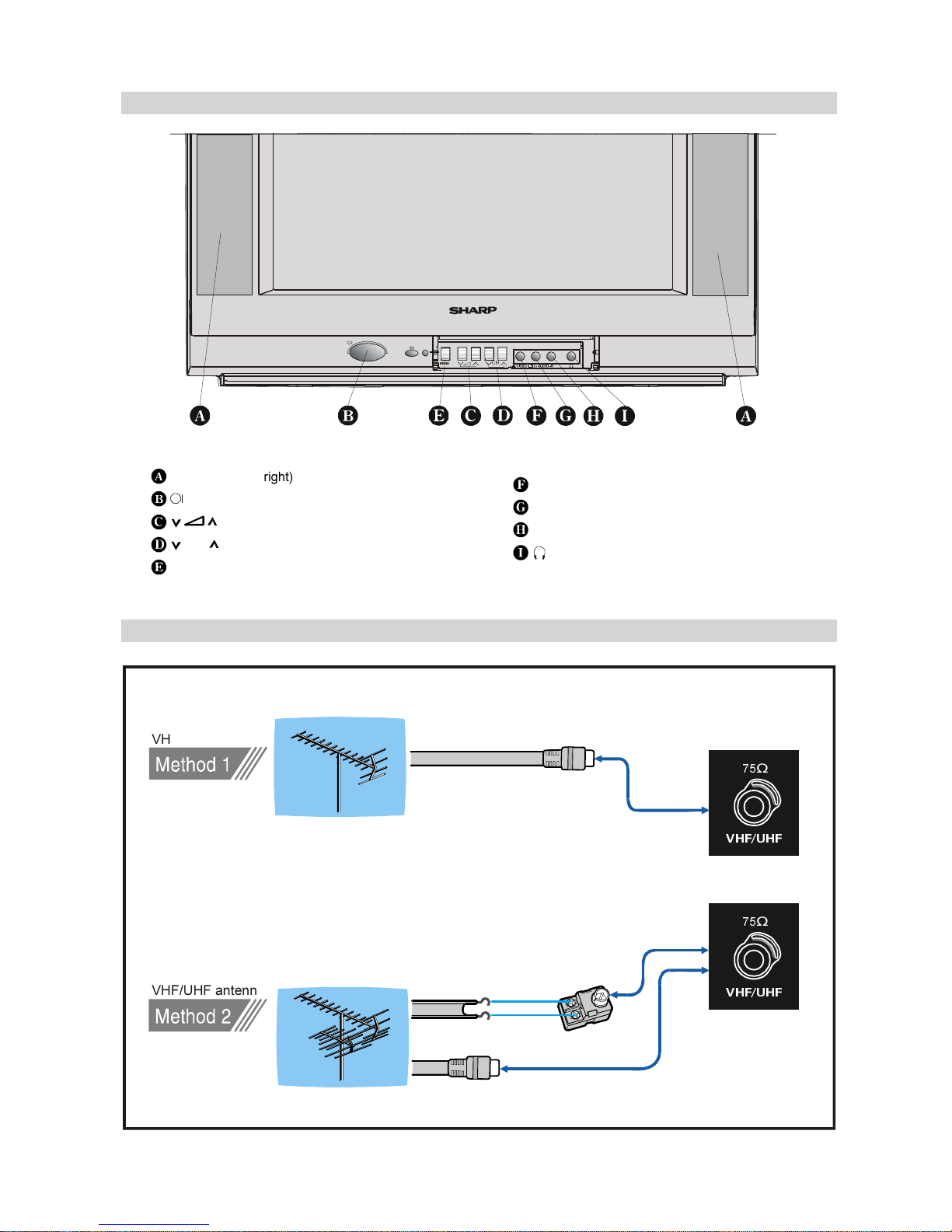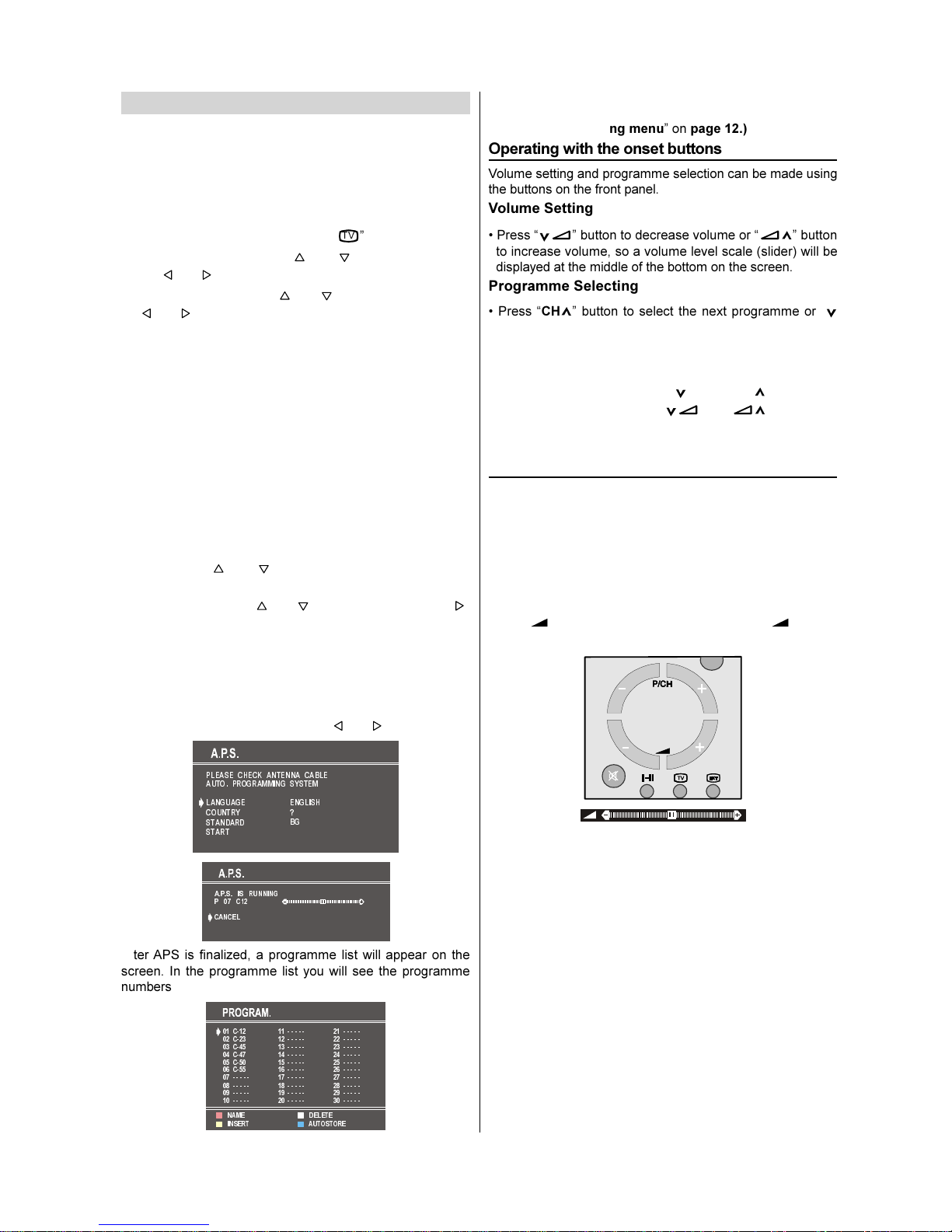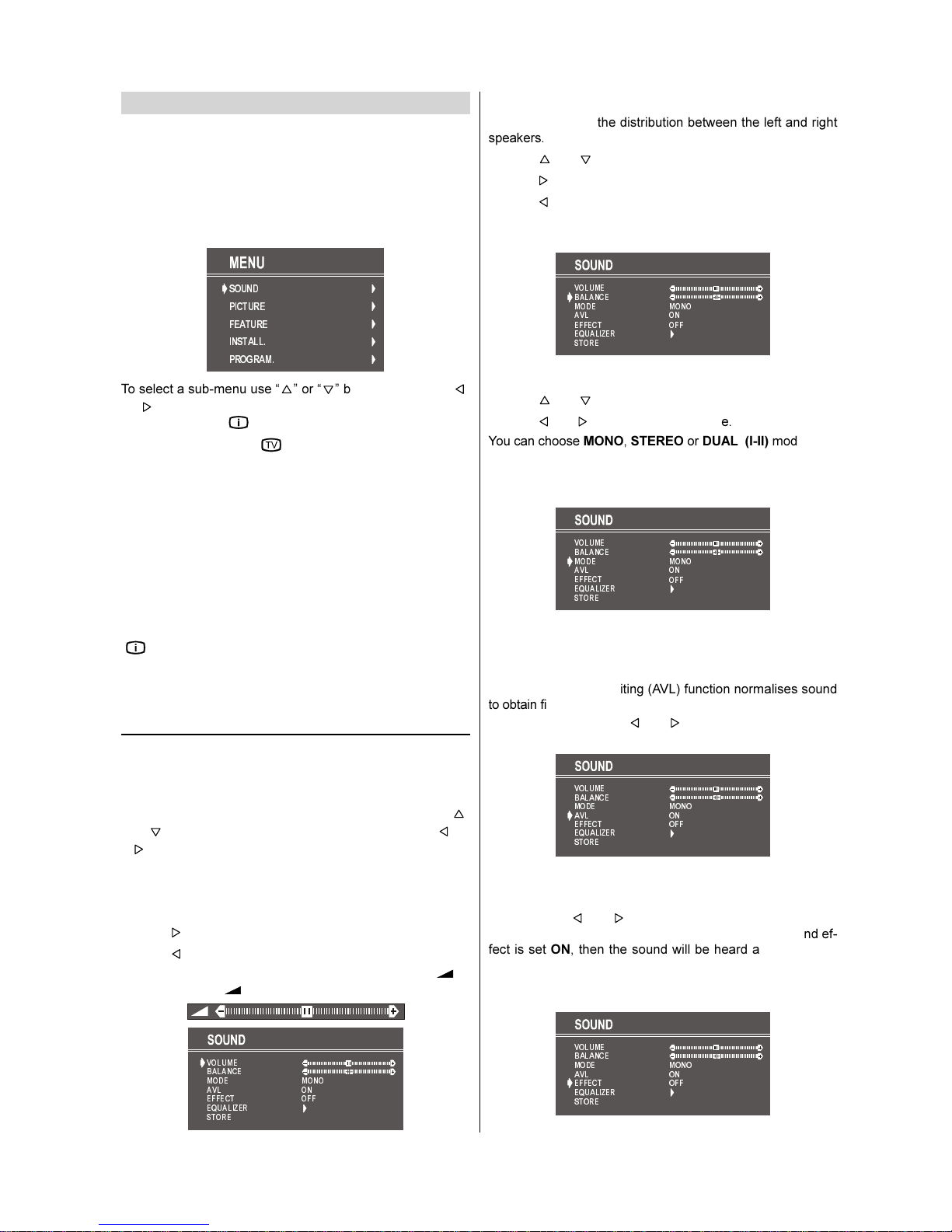- 1 -
Contents
Teletext ................................................................... 15
To operate Teletext ......................................................... 15
To select a page of Teletext ............................................ 15
To Select Index Page ..................................................... 15
To Select Teletext with a TV Programme ........................ 15
Searching for a page while watching TV ......................... 15
To Select Double eight Text ......................................... 15
To Reveal concealedInformation ................................... 15
To Stop Automatic Page Change .................................... 15
To Select a Subcode Page ............................................. 15
To exit Teletext ............................................................... 15
To Display the Time........................................................ 15
Connecting external equipment .......................... 16
Via the Euro connector .................................................. 16
RGB mode ..................................................................... 16
Via the ANT (aerial) socket ............................................. 16
Decoder ......................................................................... 16
TV and Video Recoder (VCR) ......................................... 16
NTSC Playback ............................................................. 16
Search for and store the test signal of the
video recorder ................................................................. 16
Camera and Camcorder ................................................. 16
Connect the decoder to the video recorder...................... 16
Connecting eadphones ................................................ 16
Connecting external equipment .......................... 17
Typical Connections .............................................. 18
Typical Connections (Continued) ........................ 19
Typical Connections (Continued) ........................ 2
Typical Connections (Continued) ........................ 21
Typical Connections (Continued) ........................ 22
21-pin Euro connector and 21-pin Audio/Video .. 23
Troubleshooting .................................................... 24
Specifications......................................................... 25
Safety Precautions ............................................... 2-3
Supplied Accessories .............................................. 4
Remote Control Buttons ......................................... 5
Control Panel Buttons ............................................. 6
Antenna Connections .............................................. 6
Preparation ............................................................... 7
Features .......................................................................... 7
Before Switching on your TV ................................. 7
Power connection ............................................................. 7
Aerial Connections ........................................................... 7
ow to connect external equipment ................................ 7
Remote Control Battery Installation .................................. 7
Switching the TV ON/OFF ....................................... 7
To switch the TV on .......................................................... 7
To switch the TV off .......................................................... 7
Initial Settings .......................................................... 8
Operating with the onset buttons ...................................... 8
Operating with Remote Control ......................................... 8
Menu System ............................................................ 9
Sound Menu ..................................................................... 9
Picture Menu ................................................................. 10
Feature Menu ................................................................. 11
Install. Menu .................................................................. 11
Program. Menu .............................................................. 12
Other Features....................................................... 13
TV Status ....................................................................... 13
Flash back ( ) ............................................................ 13
Double-digit (- / - -) ......................................................... 13
Sound Indicator .............................................................. 13
Picture Mode ................................................................. 14
Sleep Timer Last Minute Indicator .................................. 14
Sound Mute ................................................................... 14
No-Signal ....................................................................... 14
Blue Background During No-Signal................................. 14
Volume Bar .................................................................... 14
AV Modes ...................................................................... 14