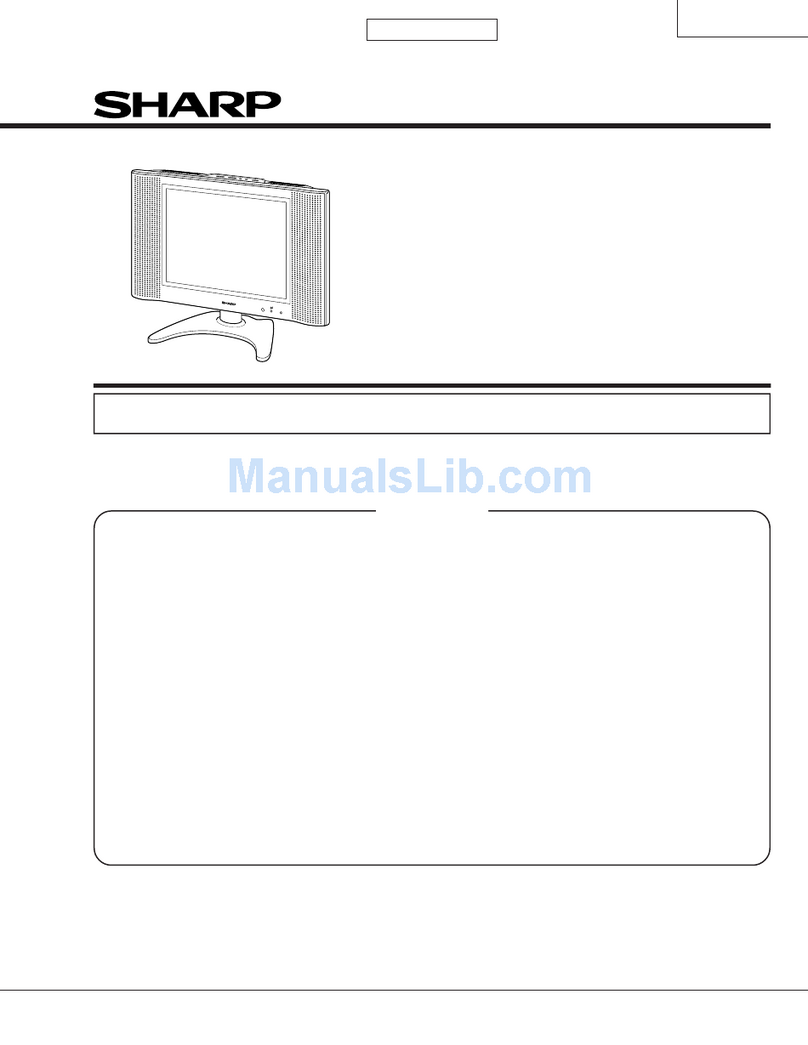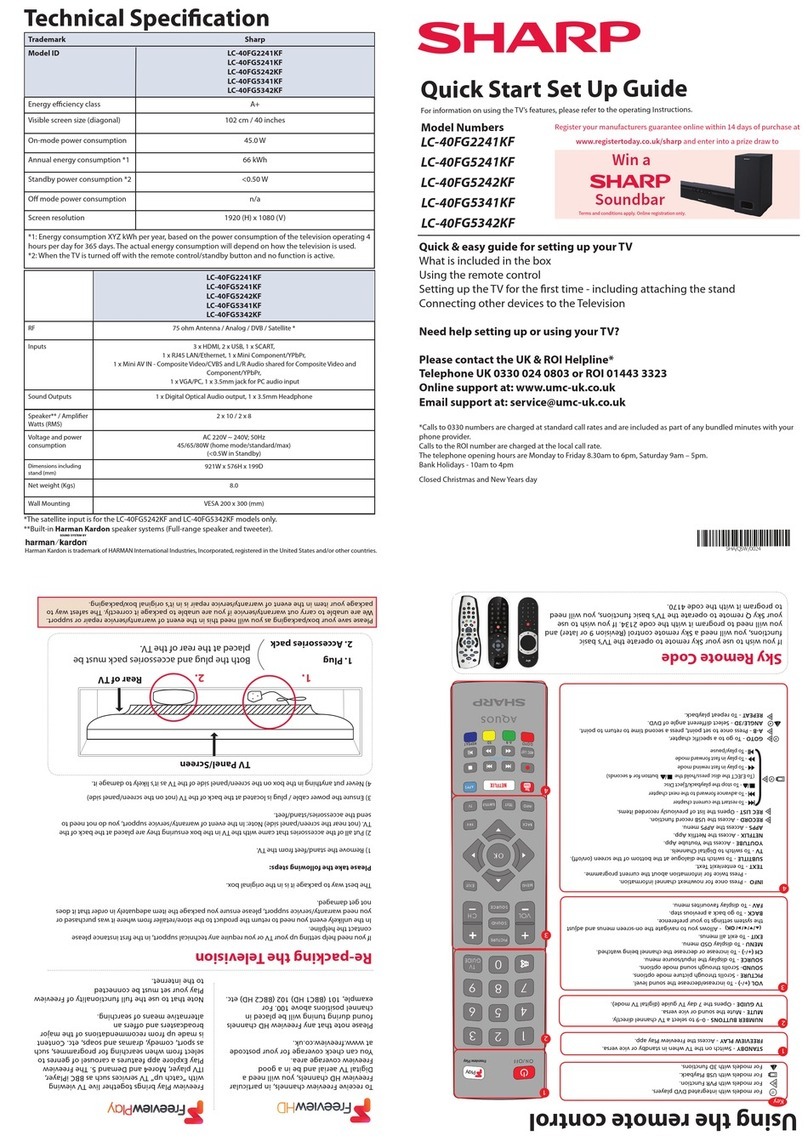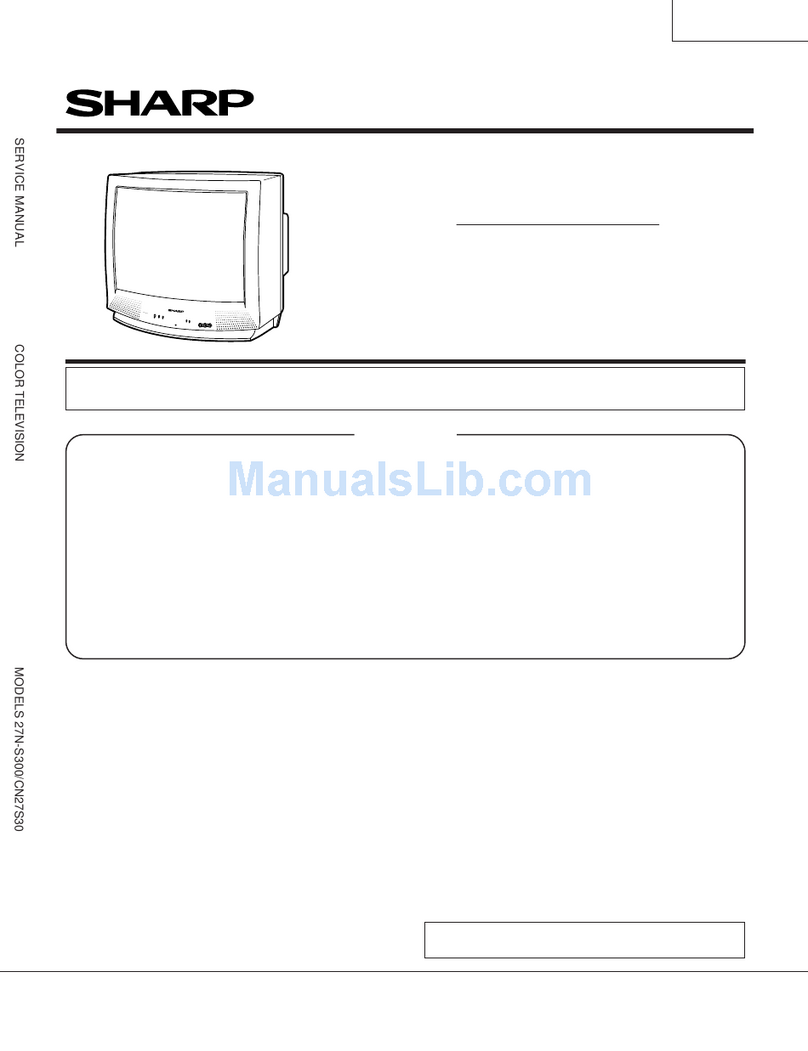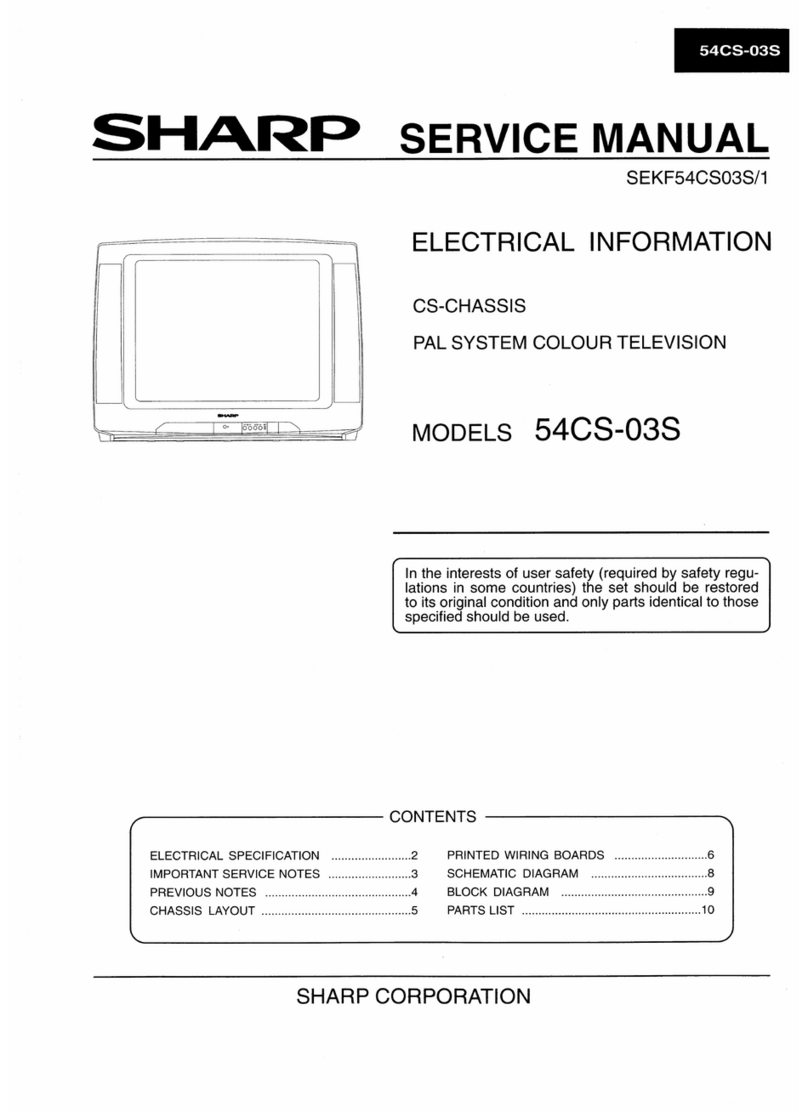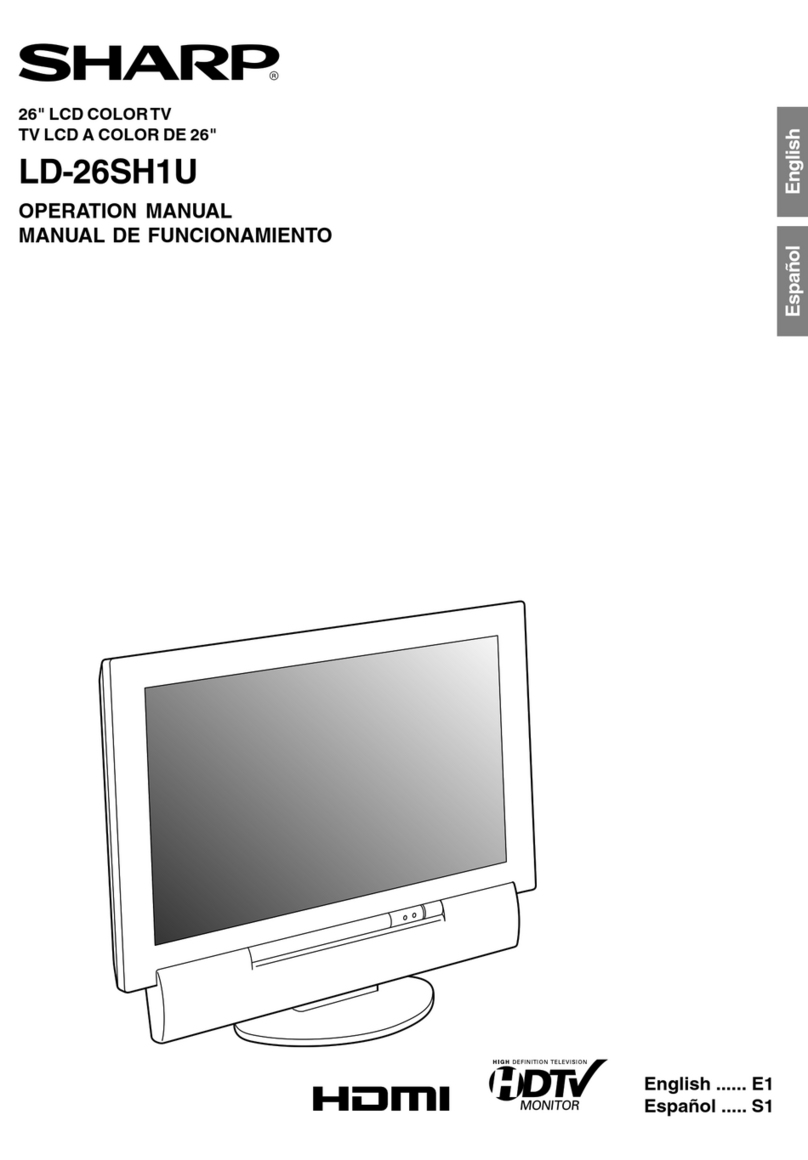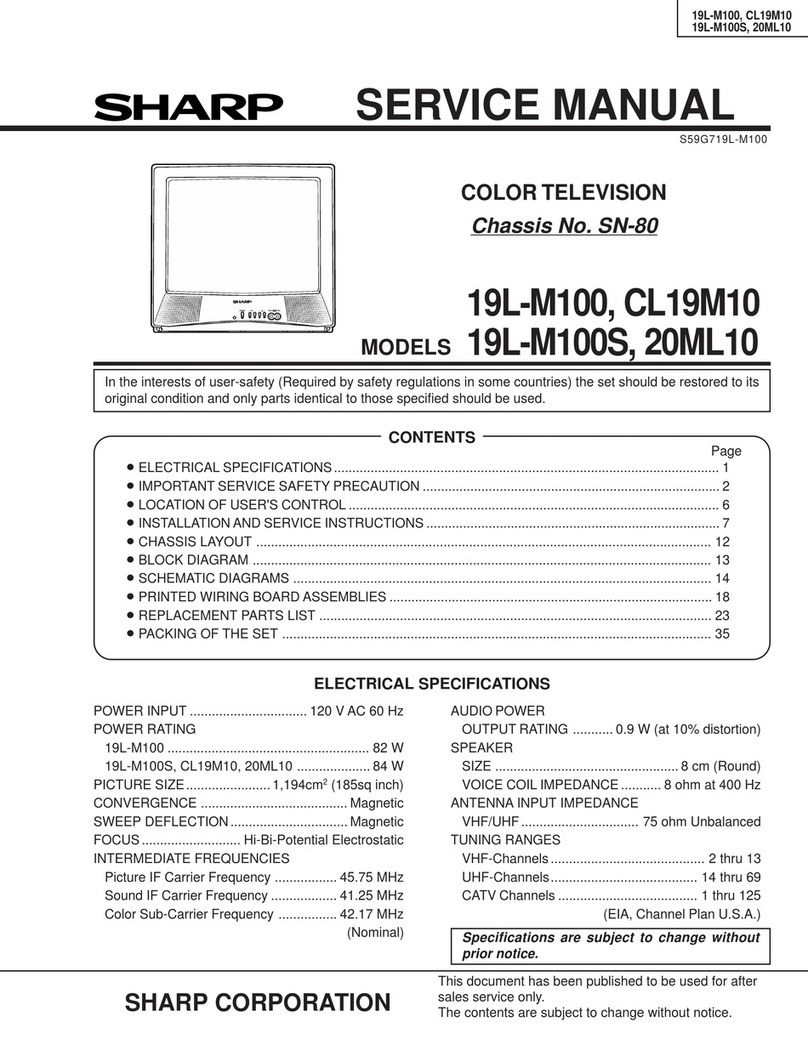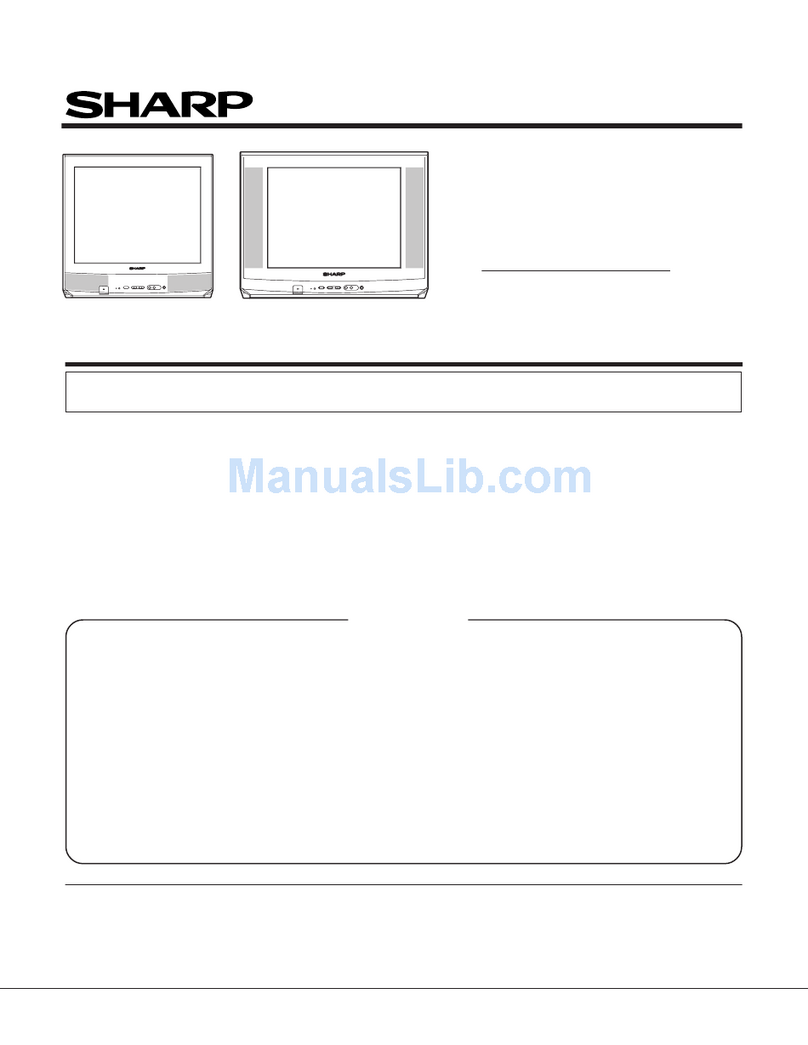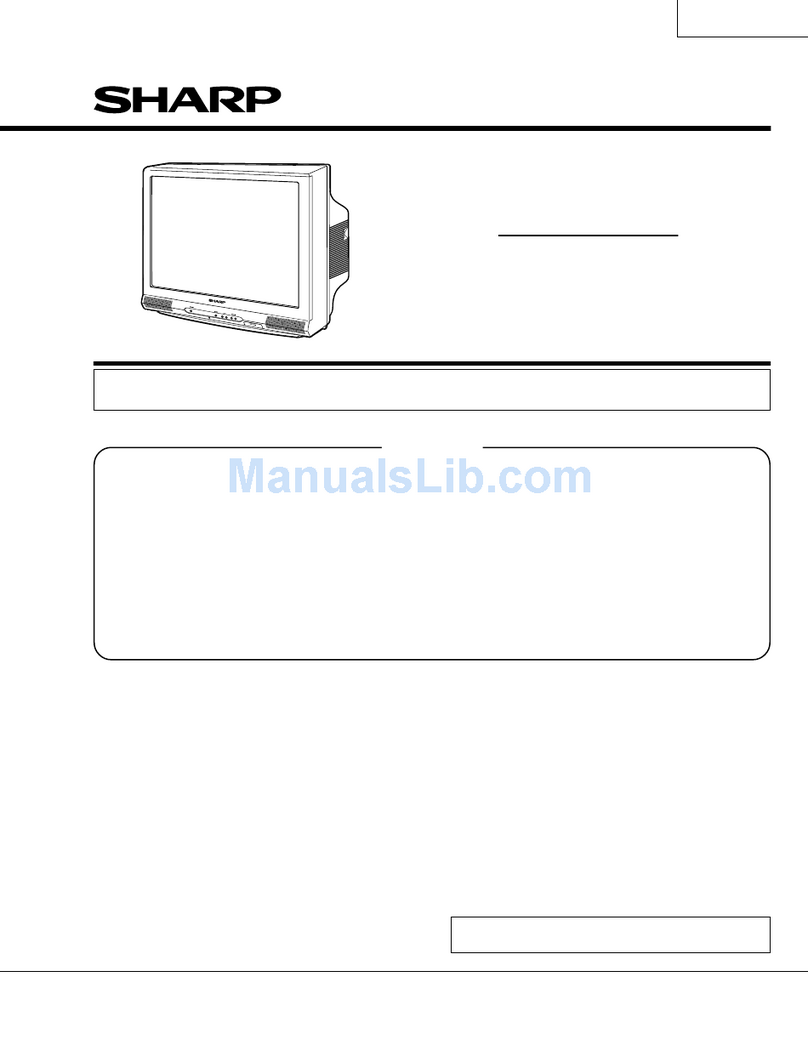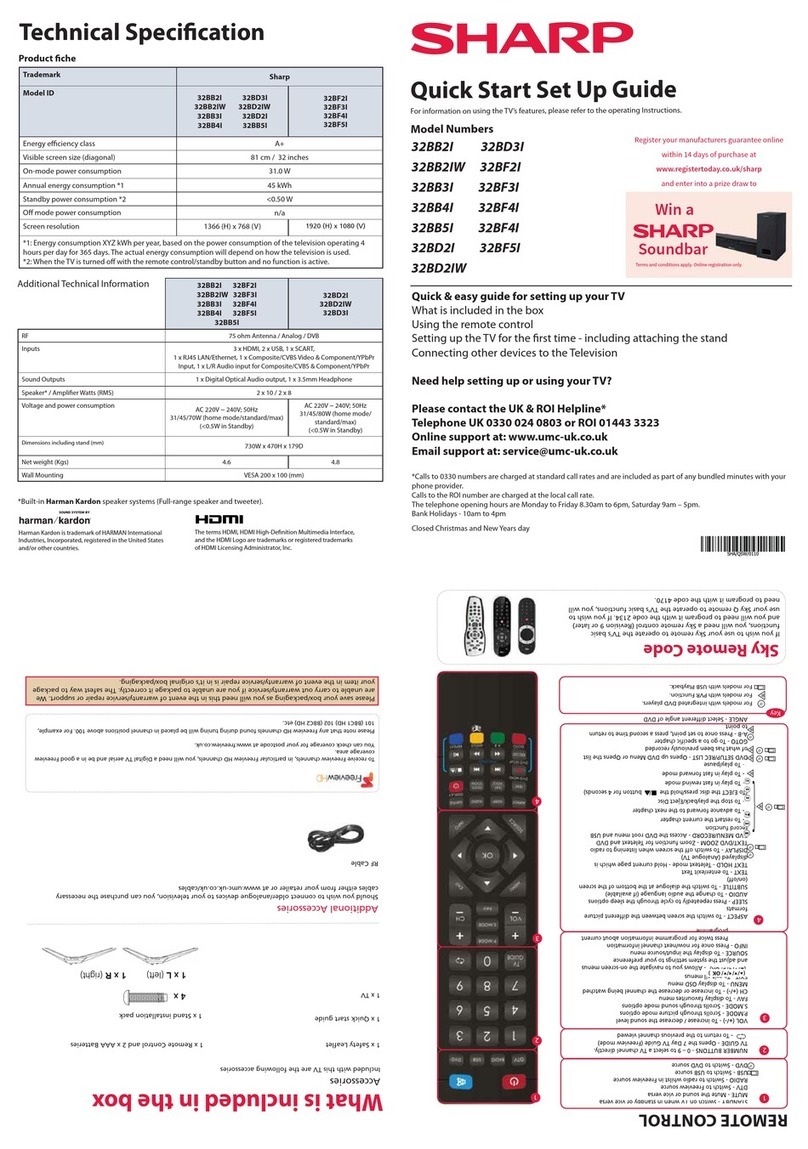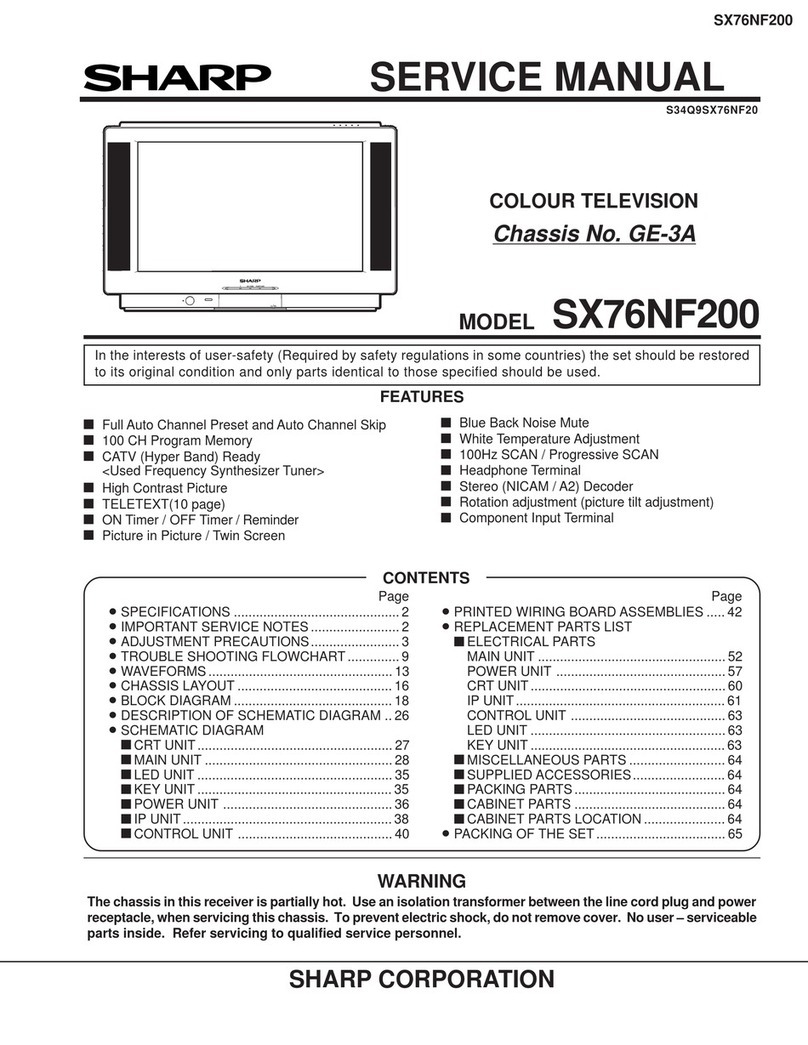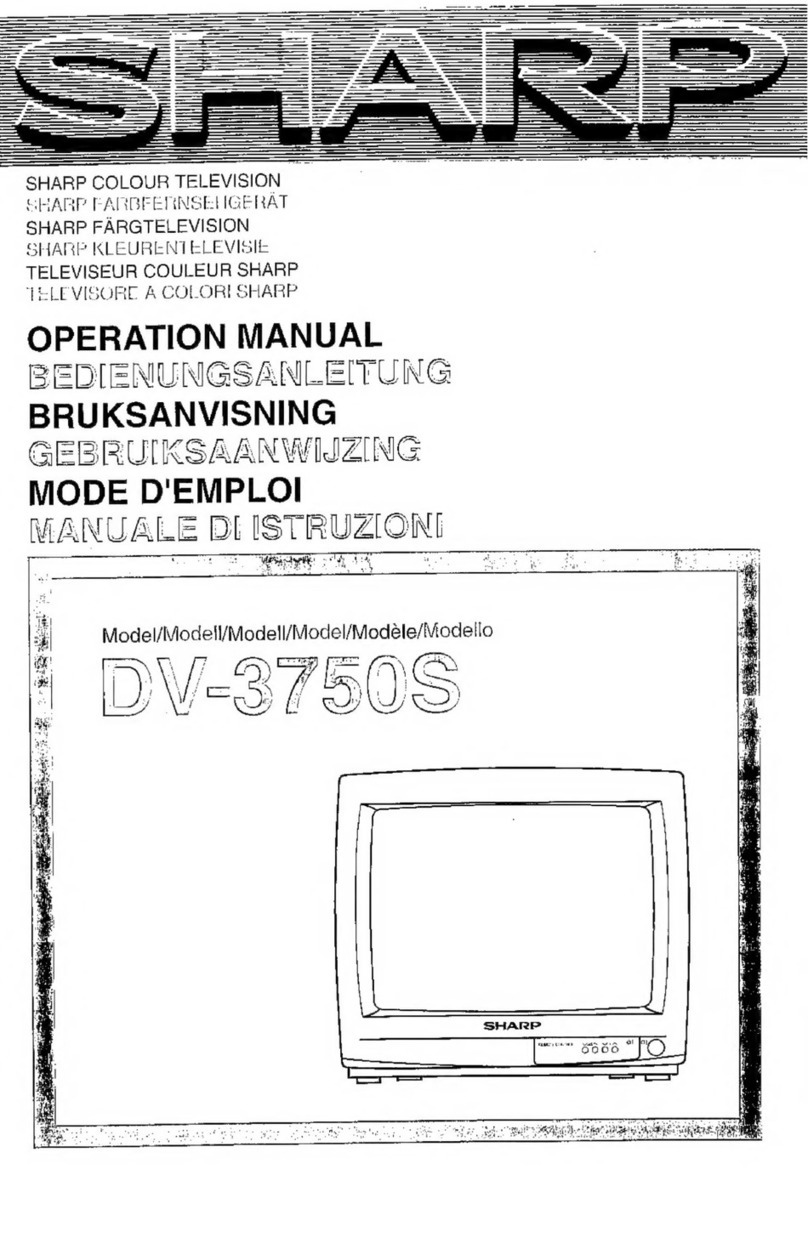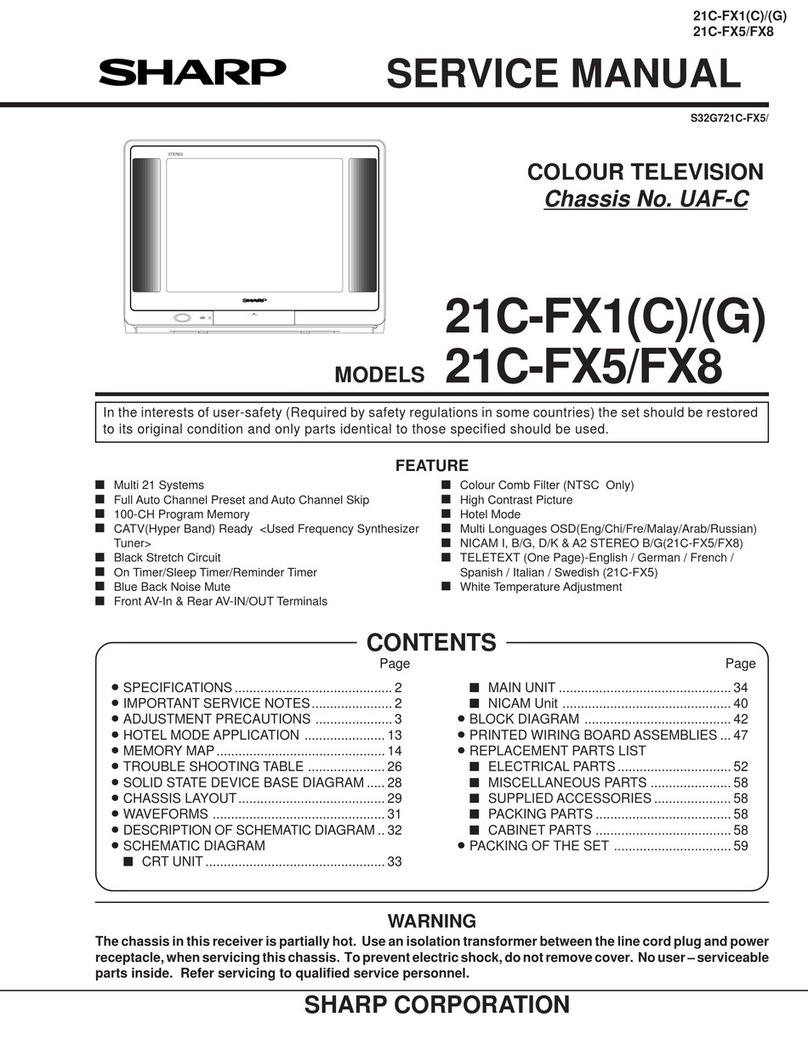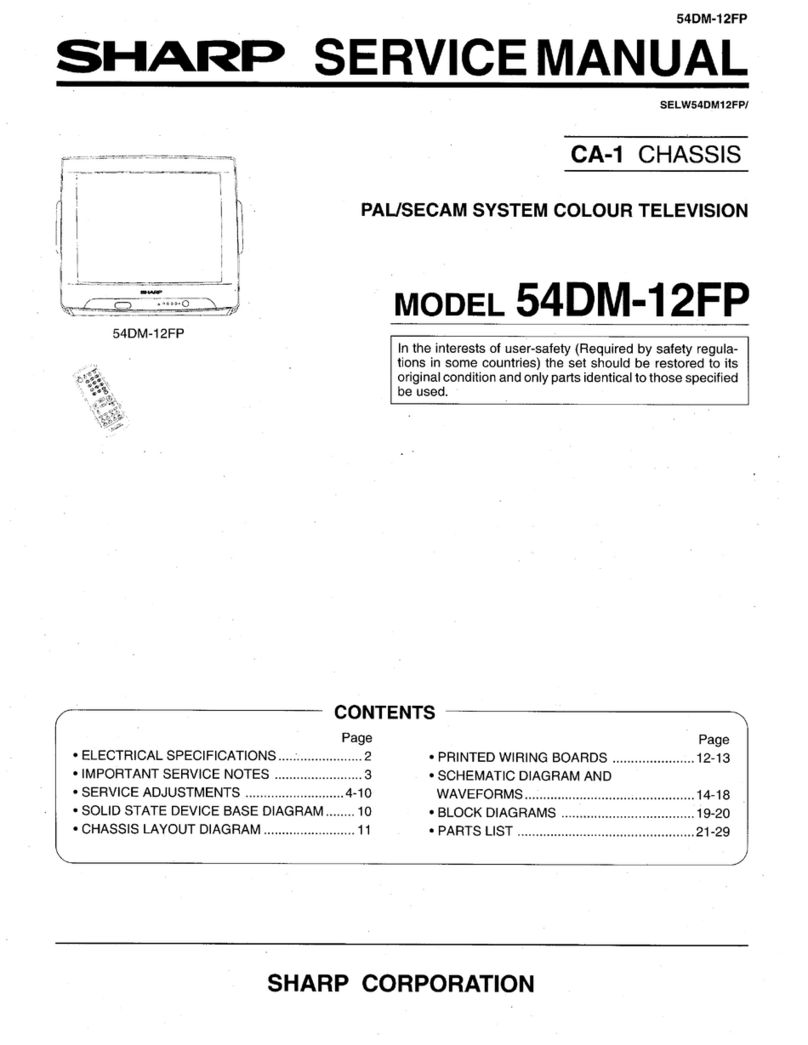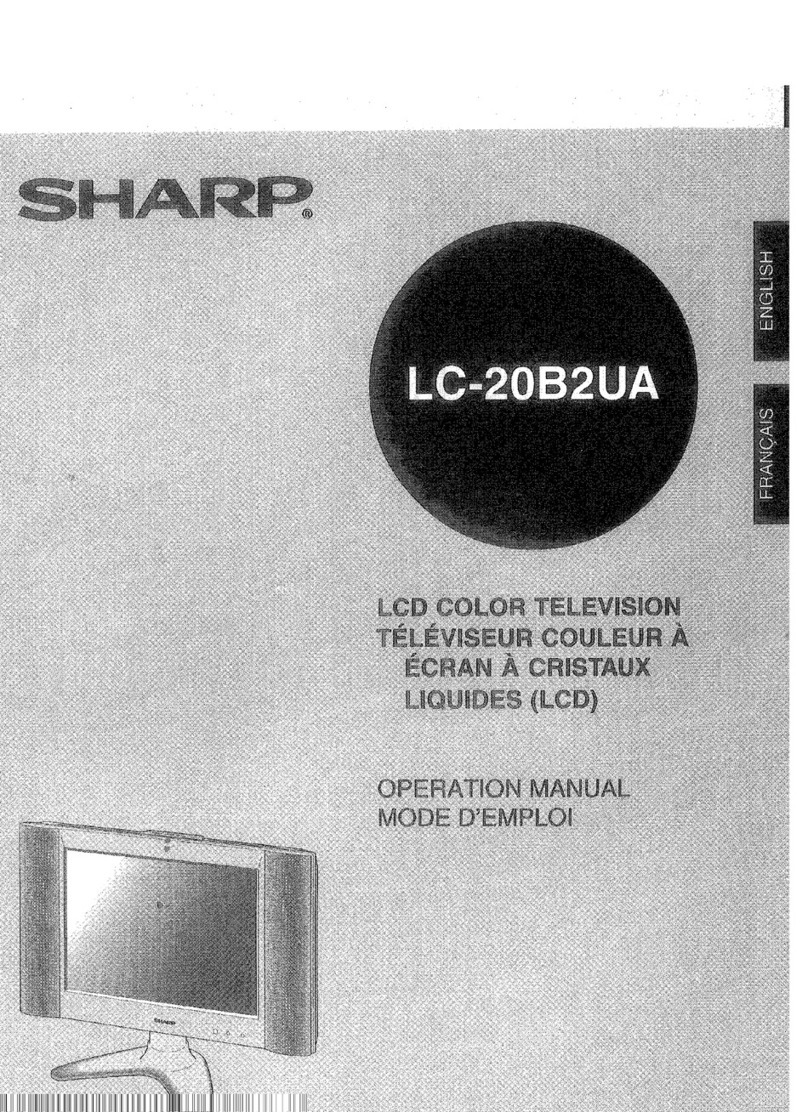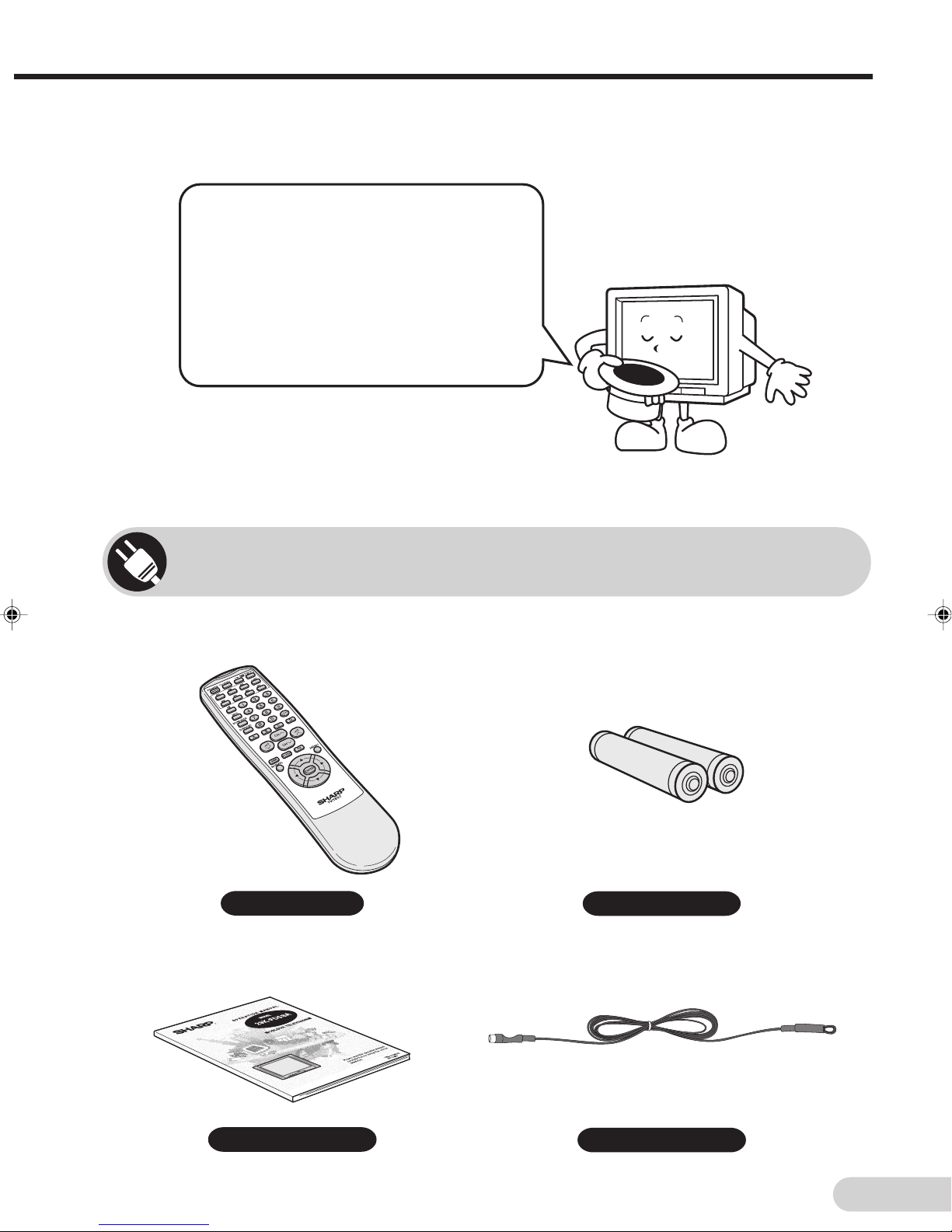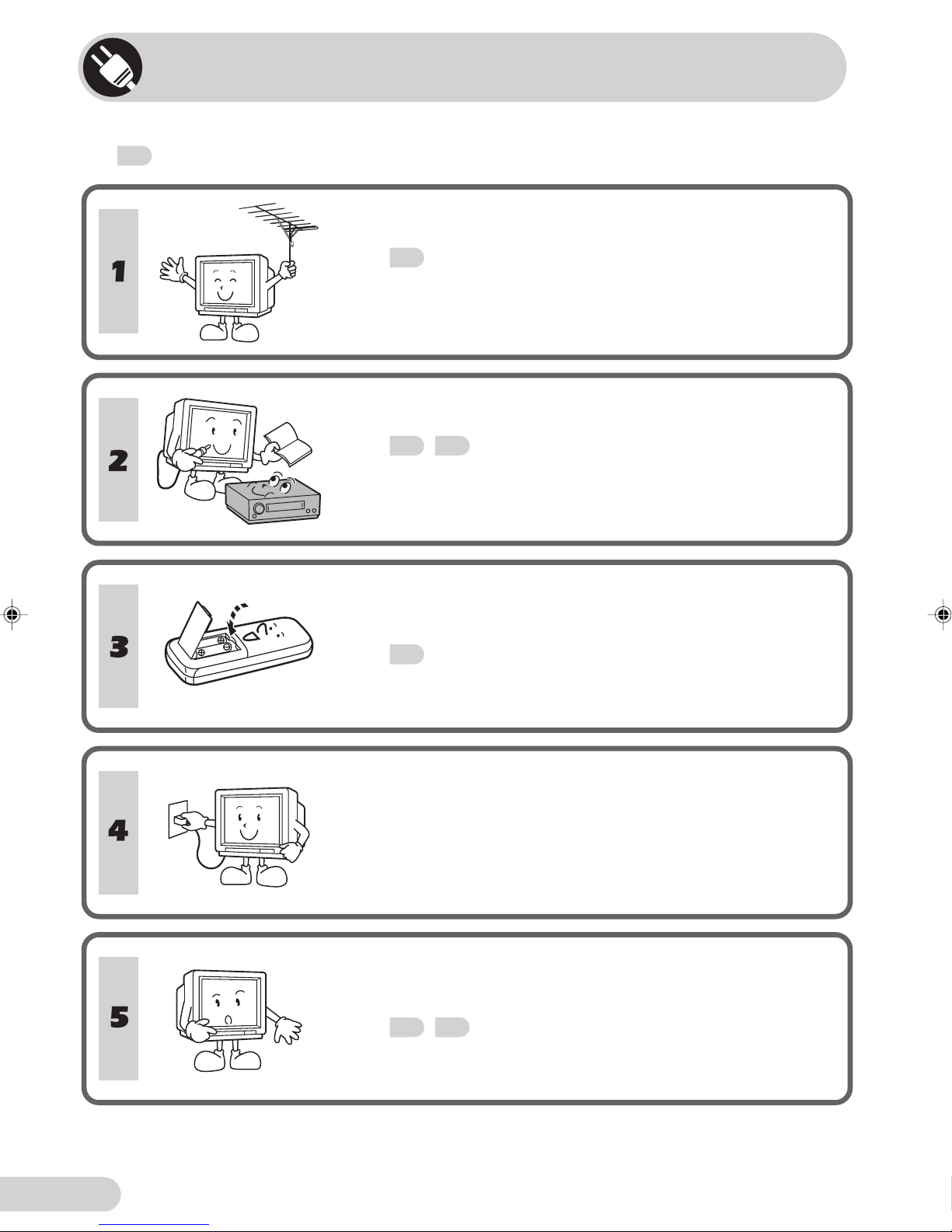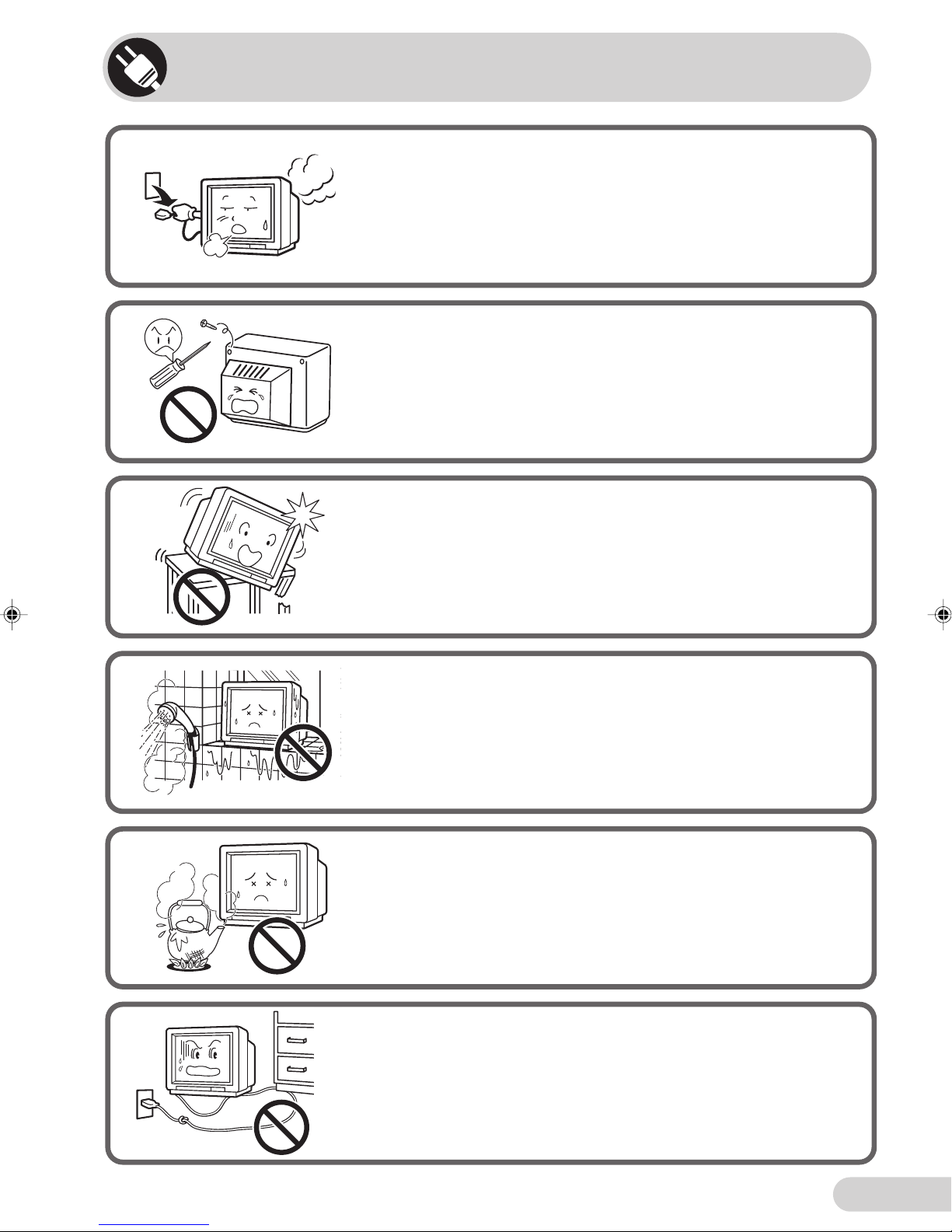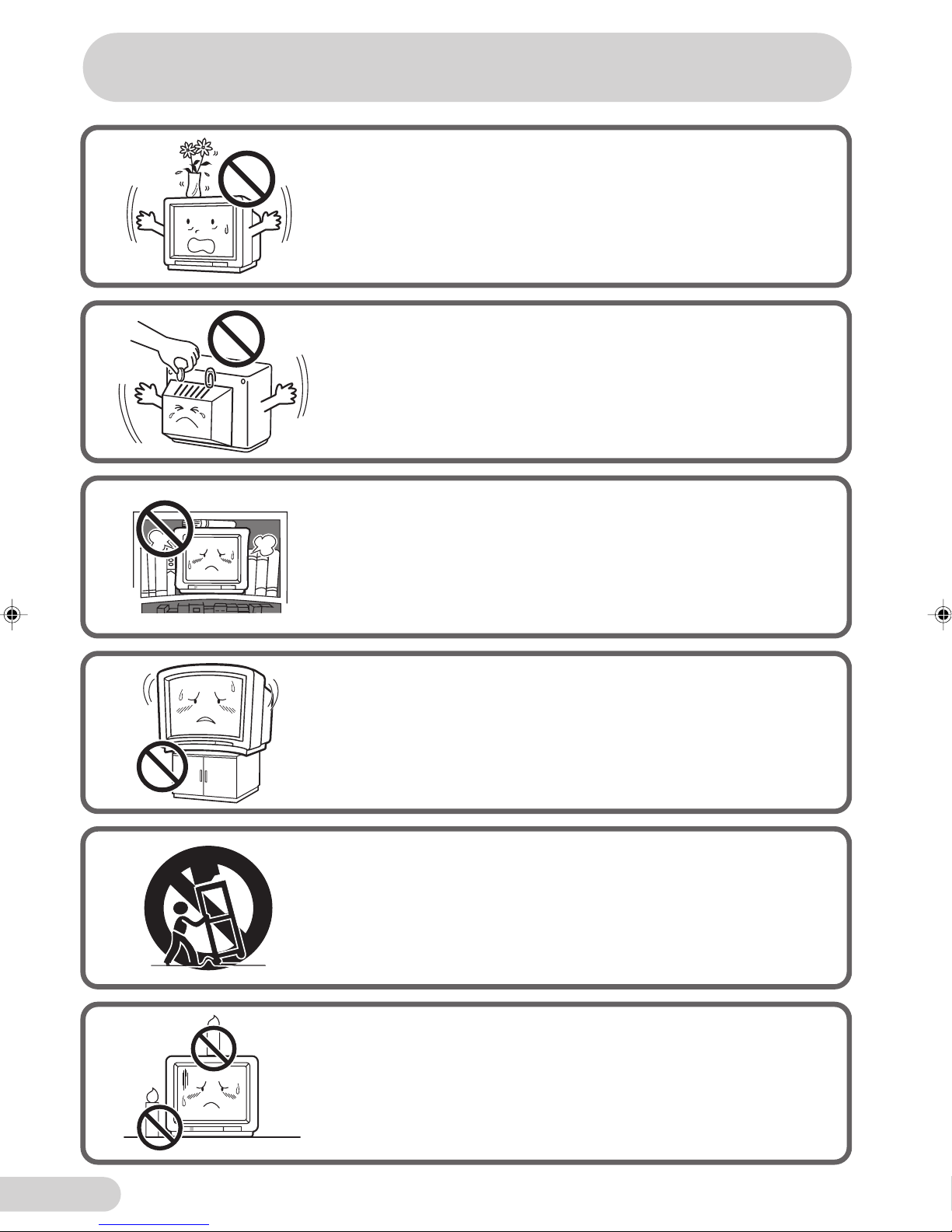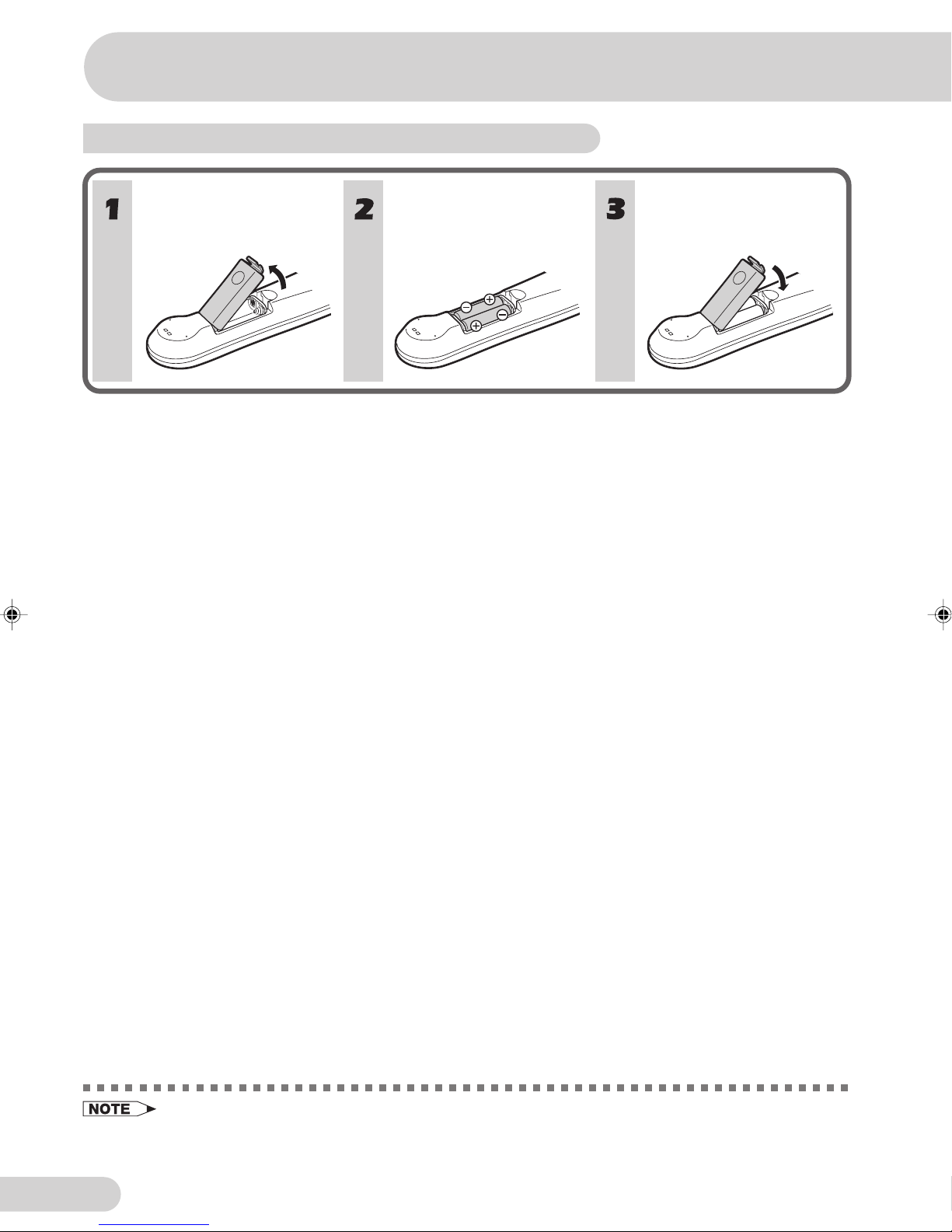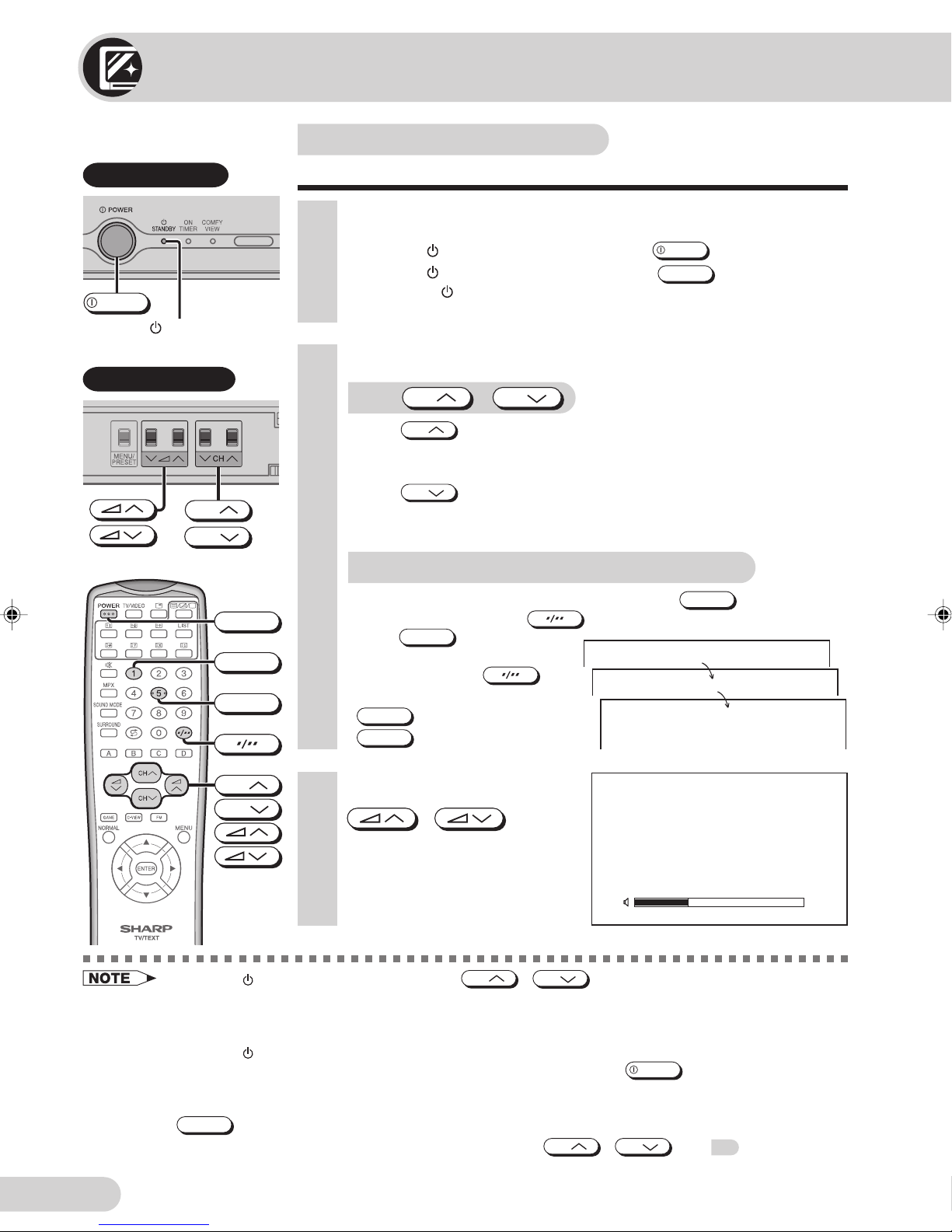E 1
Contents
Preparation
Accessories ................................................................ 2
Easy setup ................................................................. 3
Safety precautions ..................................................... 4
Part names ................................................................. 6
Installing batteries in the remote control unit ............. 7
Watching TV
Watching a TV programme ........................................ 9
Operating the TV buttons ......................................... 10
Useful features
Clock/Timer/Channel display ................................... 11
Mute ......................................................................... 11
Sound mode ............................................................. 12
Channel recall .......................................................... 12
TV/Video selection ................................................... 12
Selecting menu items
Selecting a menu item.............................................. 13
Settings and adjustments
On-screen display language selection ..................... 15
Auto channel tuning ................................................. 16
Manual channel tuning ............................................. 17
Channel setting ........................................................ 18
Picture adjustment ................................................... 22
Sound adjustment .................................................... 24
Equalizer .................................................................. 25
Surround sound ....................................................... 26
Blue screen .............................................................. 26
Auto select ............................................................... 27
Comfy view ............................................................... 28
16:9 mode ................................................................ 29
Child lock .................................................................. 30
Demo ....................................................................... 33
Clock ........................................................................ 34
Day ........................................................................... 35
On timer ................................................................... 35
Off timer ................................................................... 37
Reminder on-screen timer ....................................... 38
View timer ................................................................ 40
Beep reminder ......................................................... 43
Broadcast features
NICAM broadcasts ................................................... 51
A2 stereo system broadcasts ................................... 52
Teletext broadcasts .................................................. 53
Connections
Connecting to a DVD player ..................................... 58
Watching DVD Playback .......................................... 58
Connecting to an antenna ........................................ 59
Connecting to an antenna via a VCR ....................... 59
Connecting to video equipment ............................... 60
Troubleshooting
Troubleshooting ........................................................ 61
Specifications
Specifications ........................................................... 62
Definition of Terms ................................................... 63
Favourite channels ................................................... 44
FM radio ................................................................... 45
Game ....................................................................... 47
29K-FD5SA(01-10)EN 2/6/05, 5:54 PM1