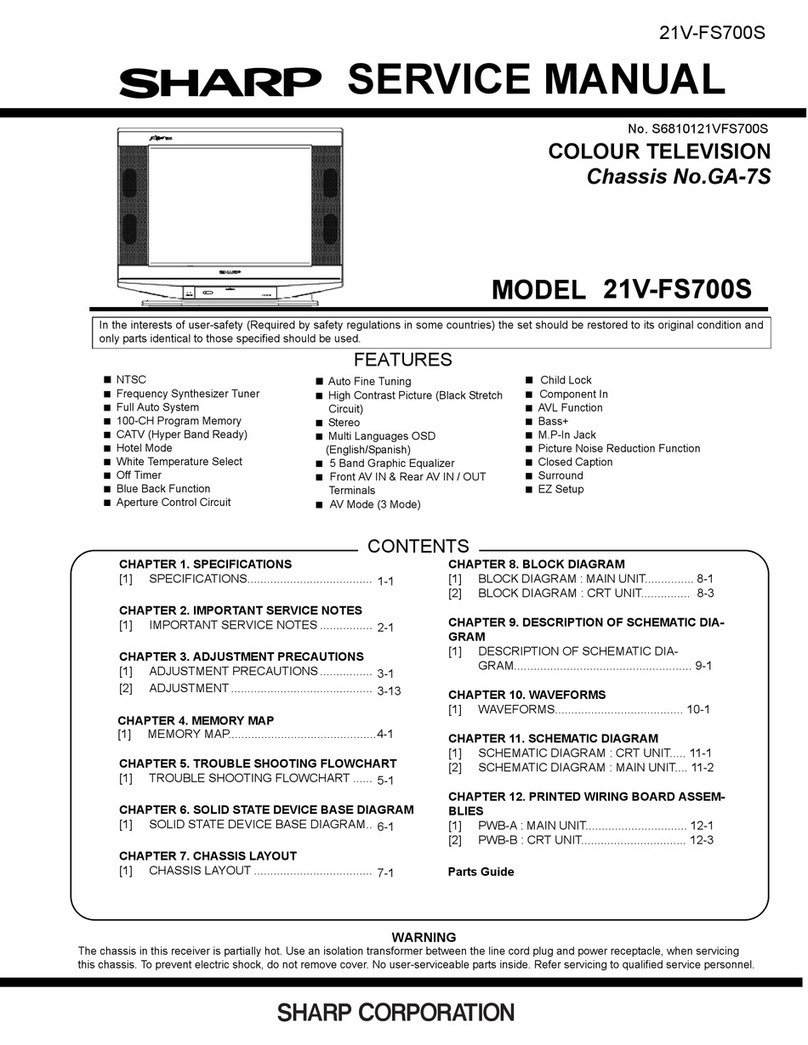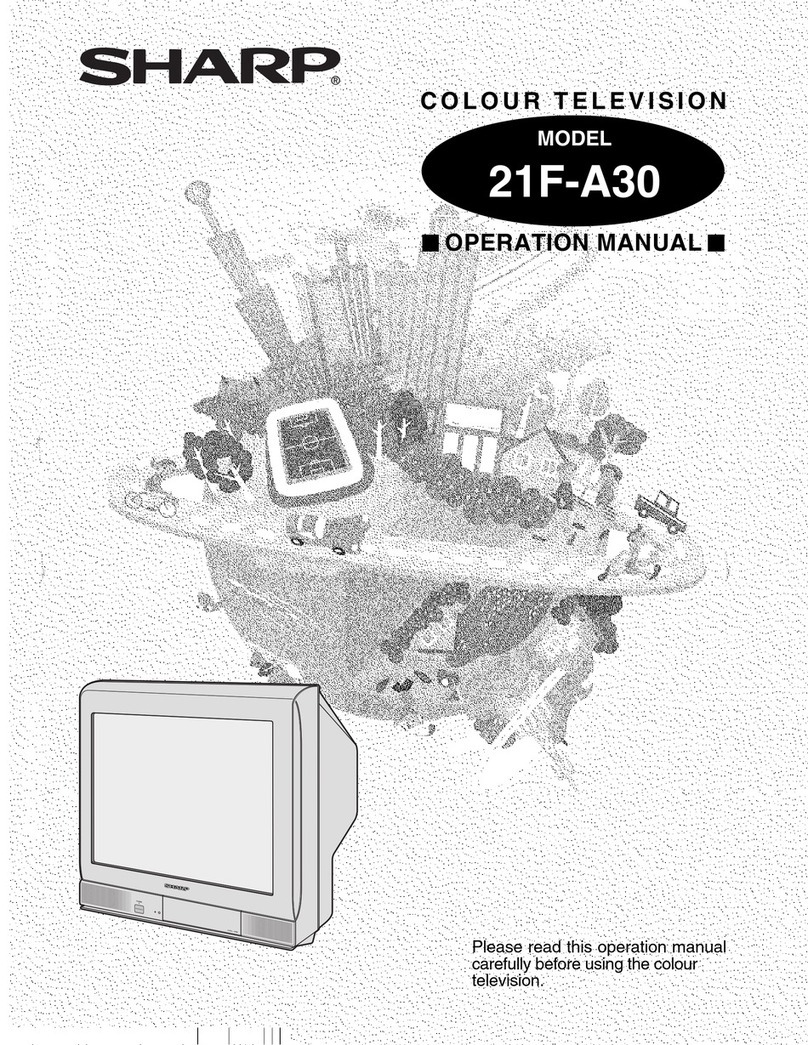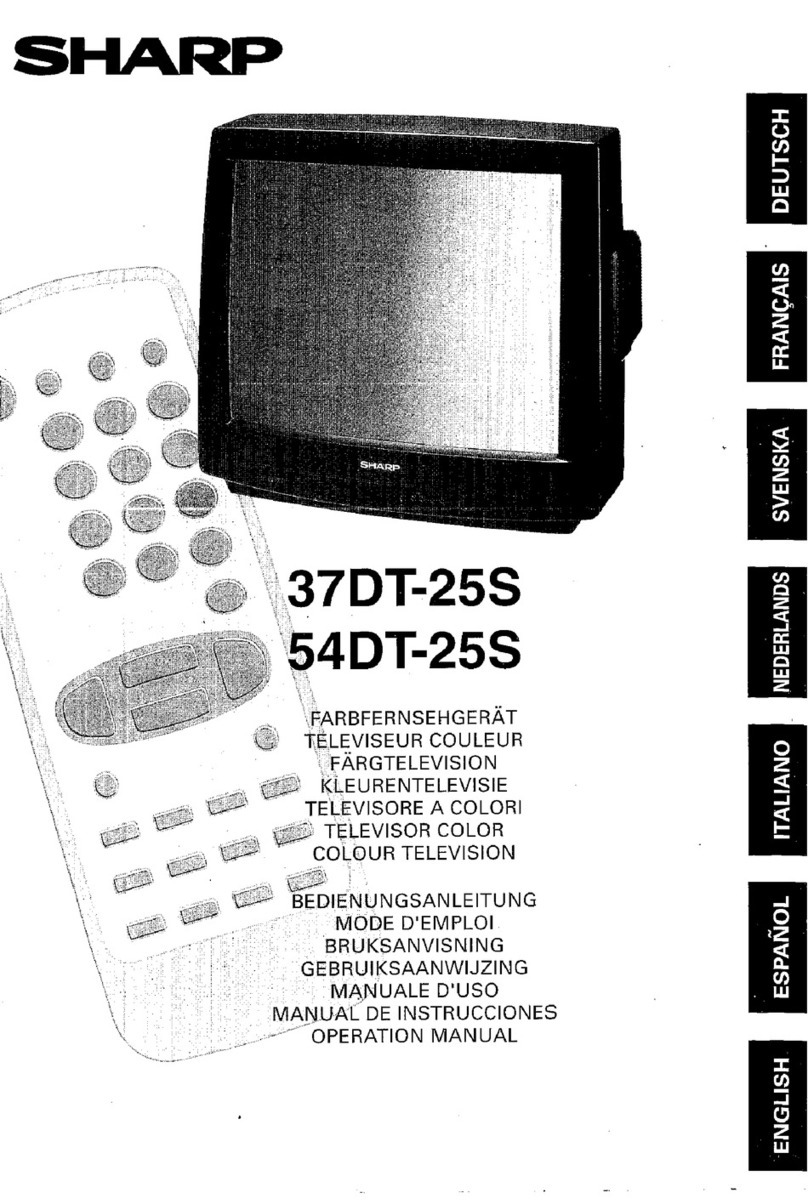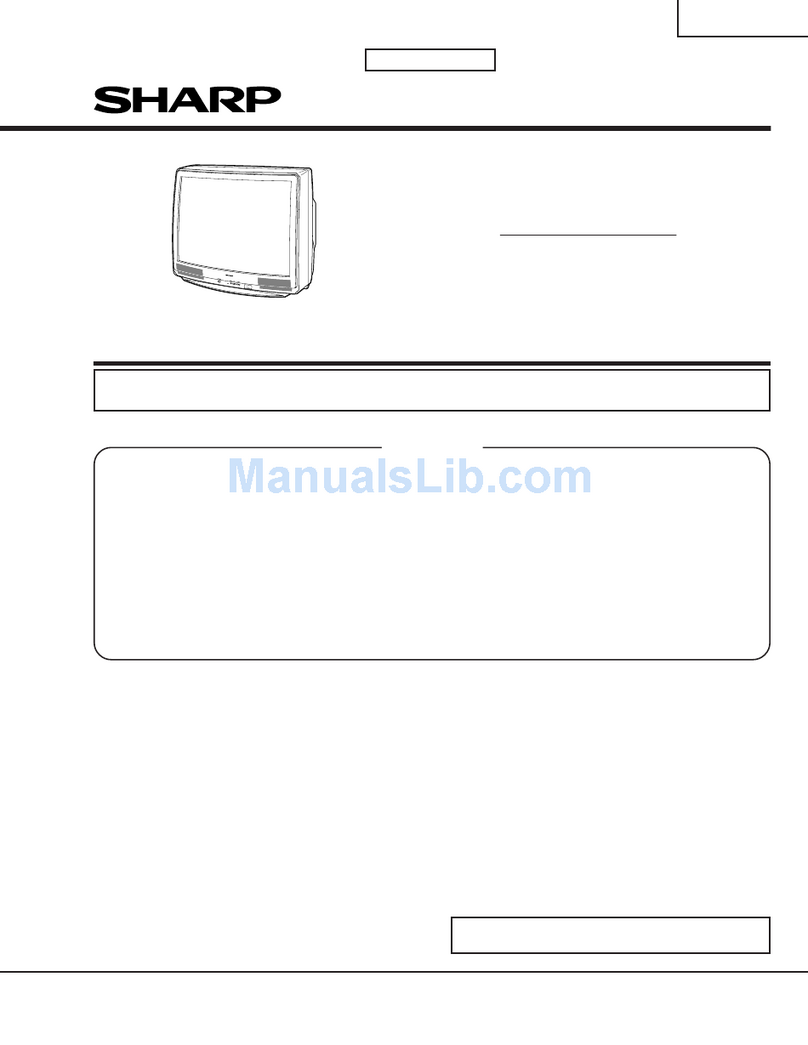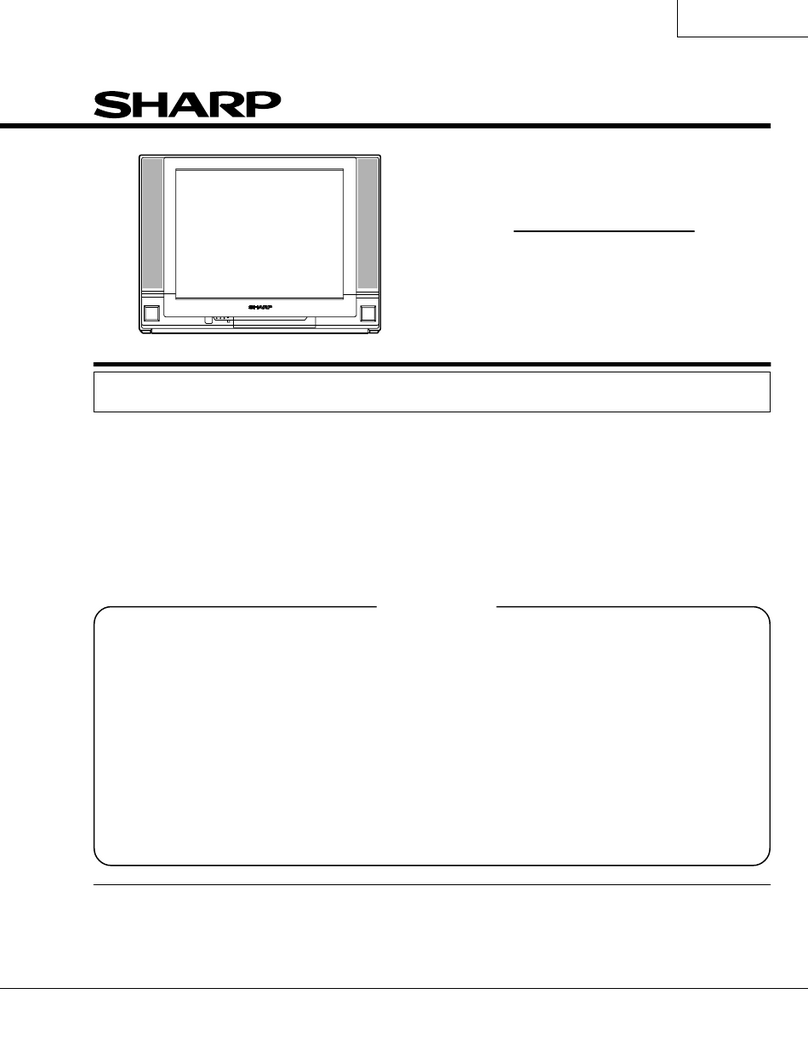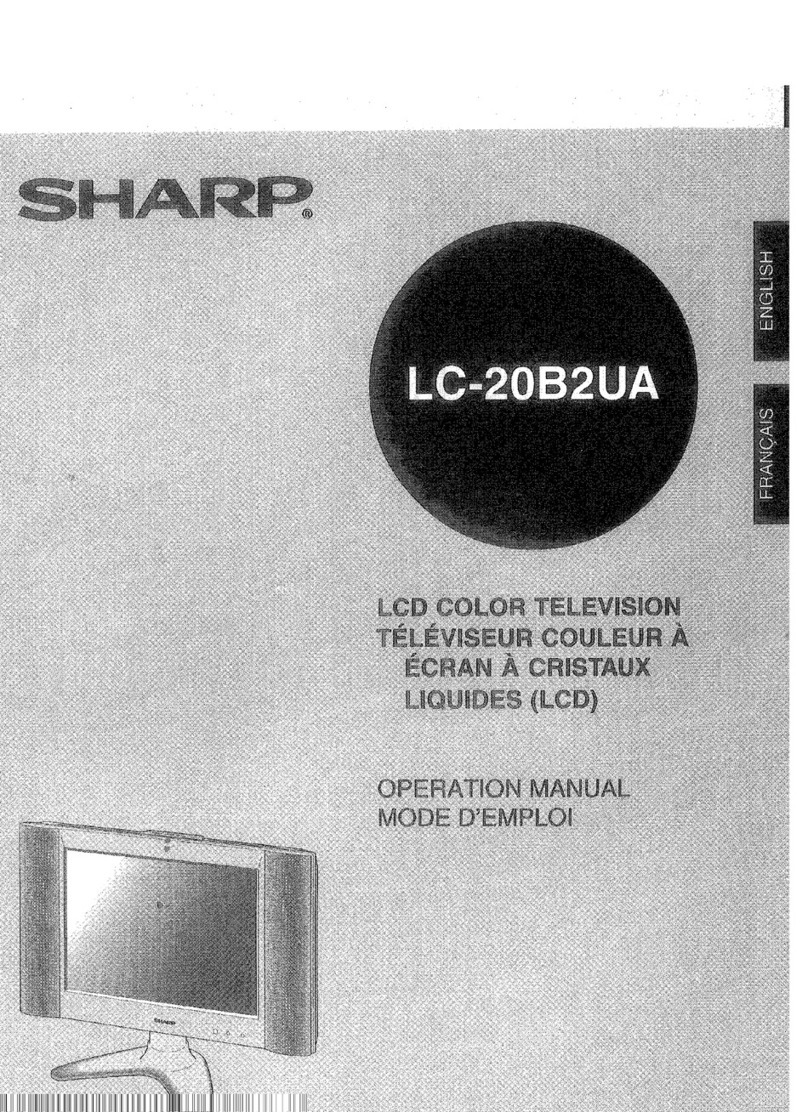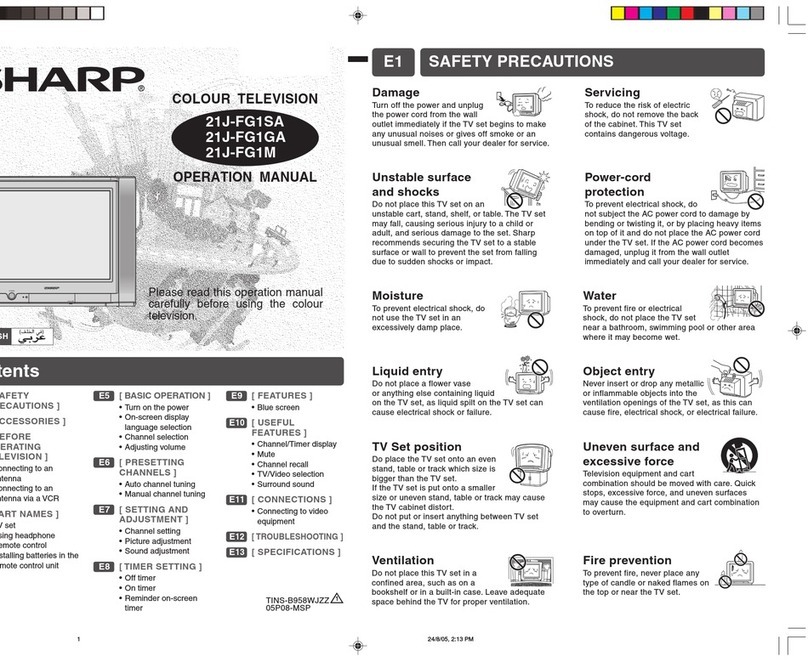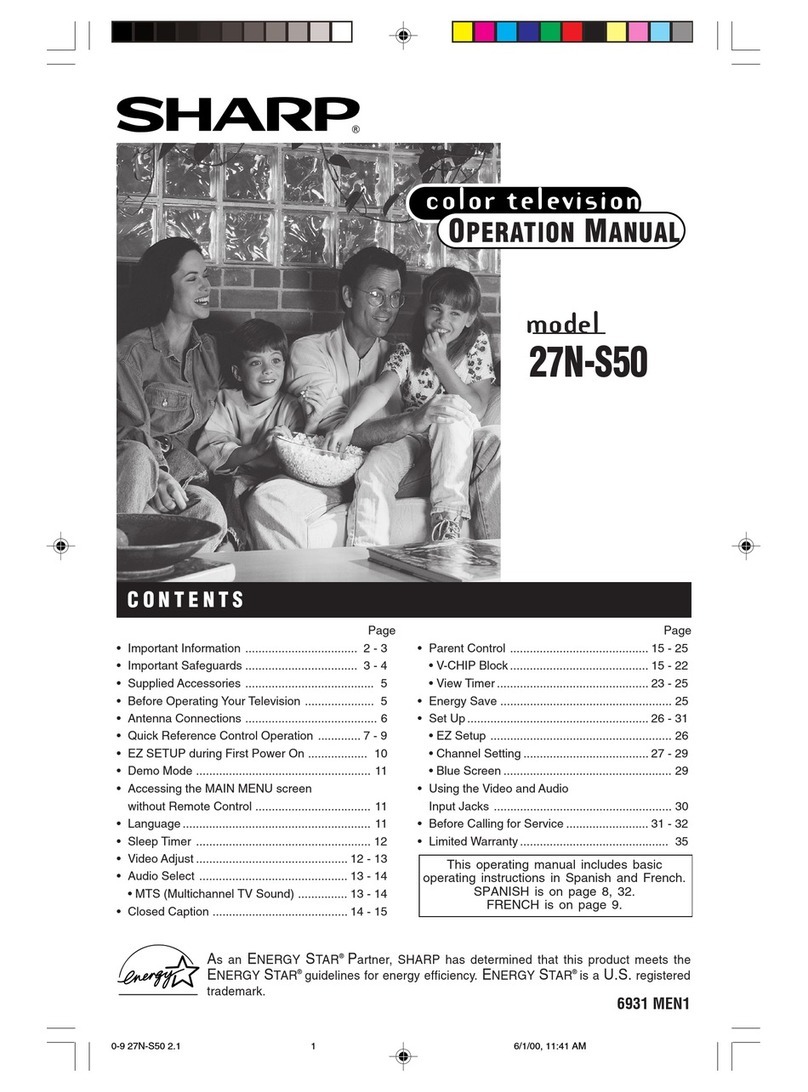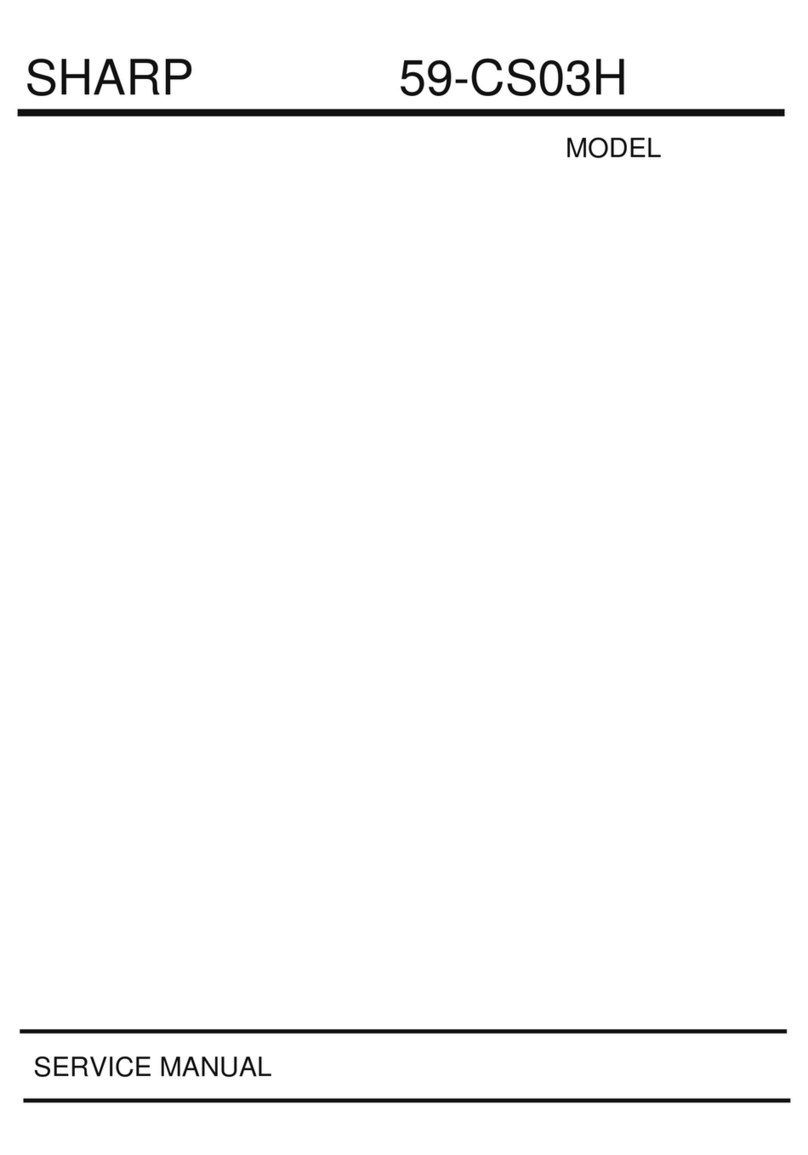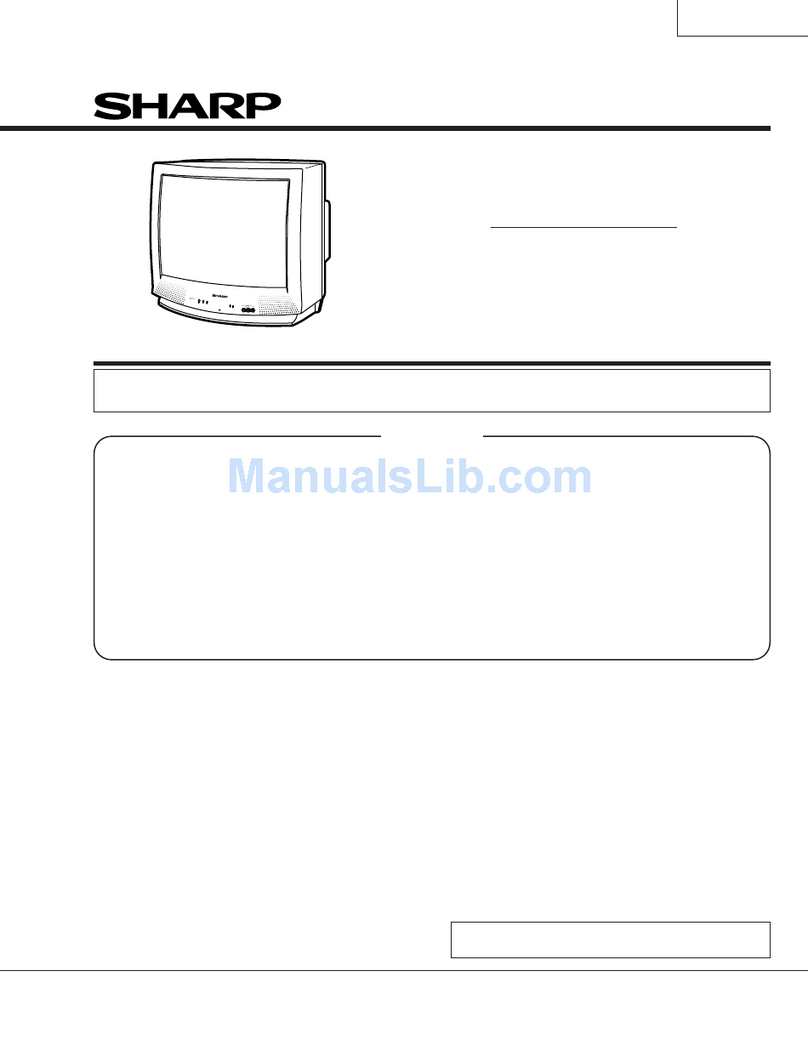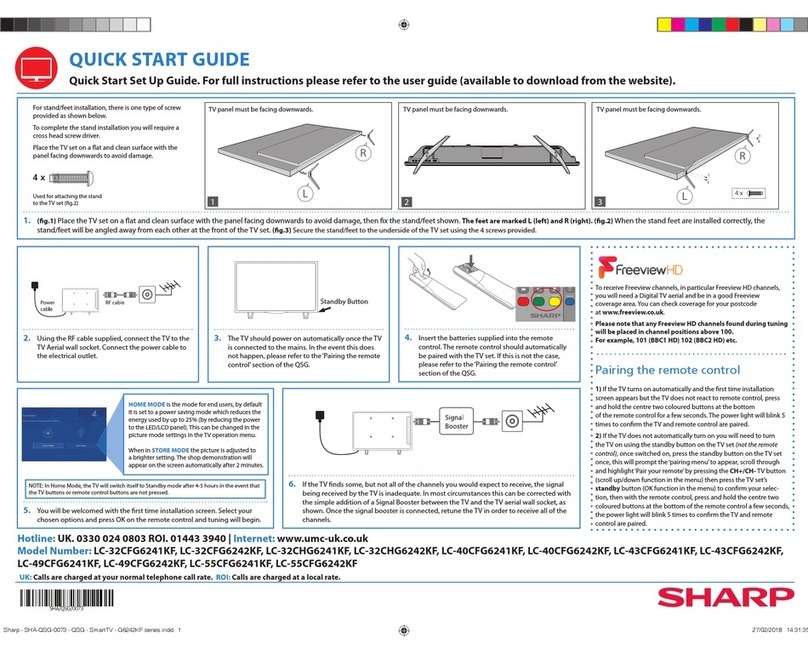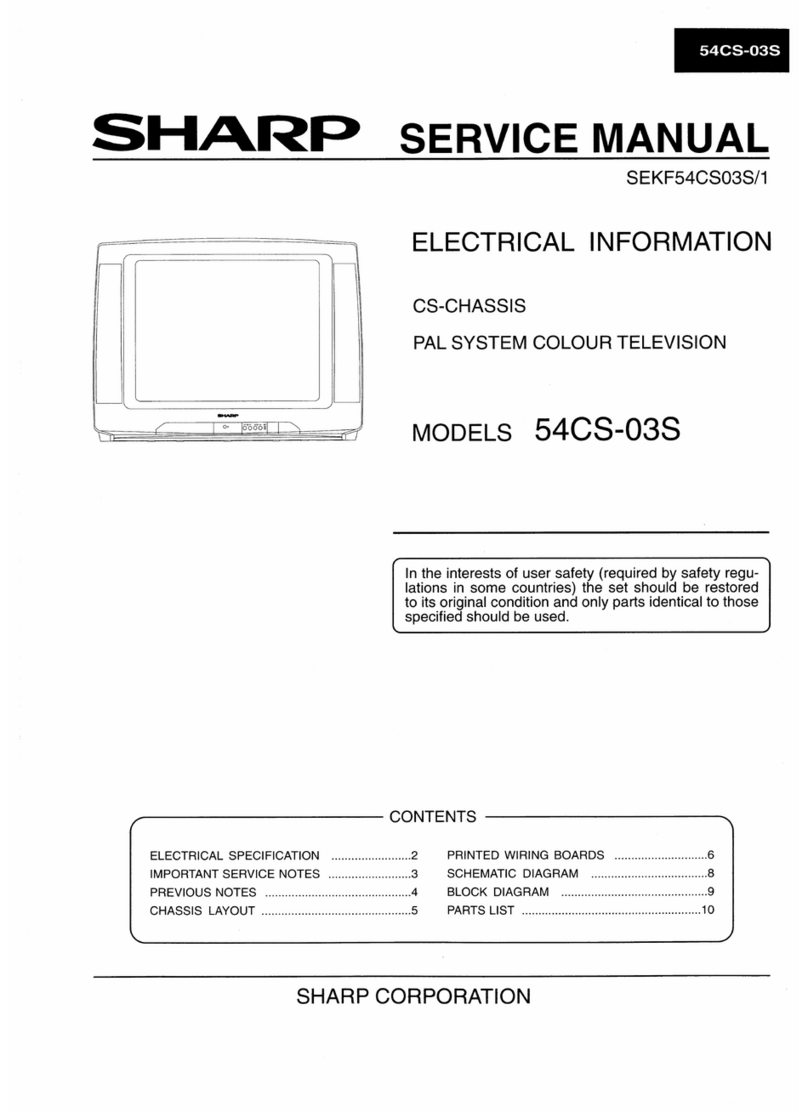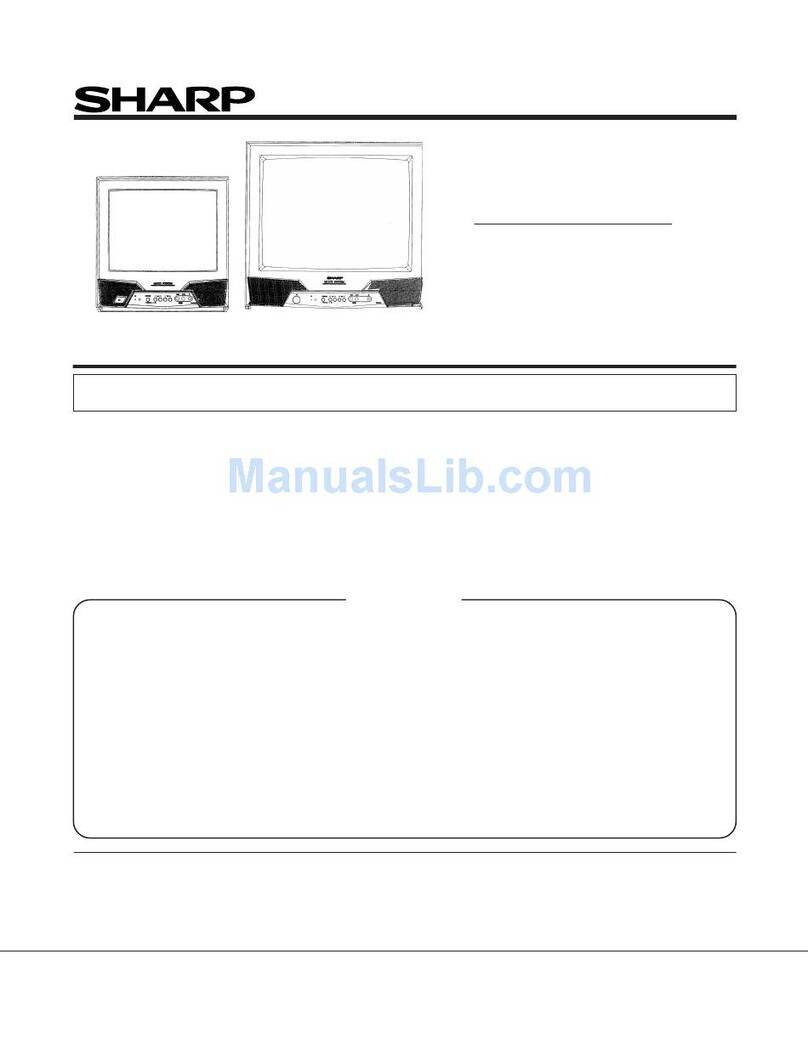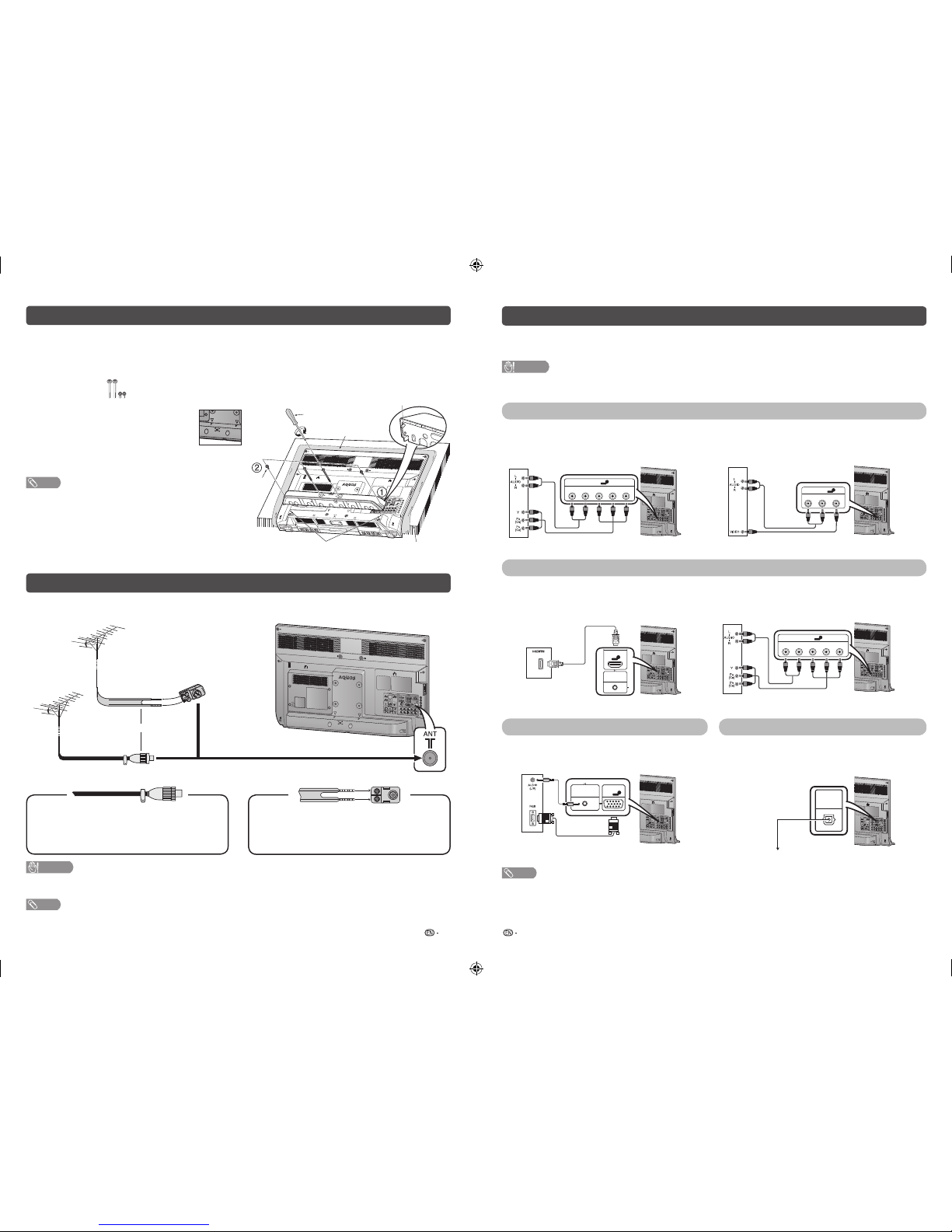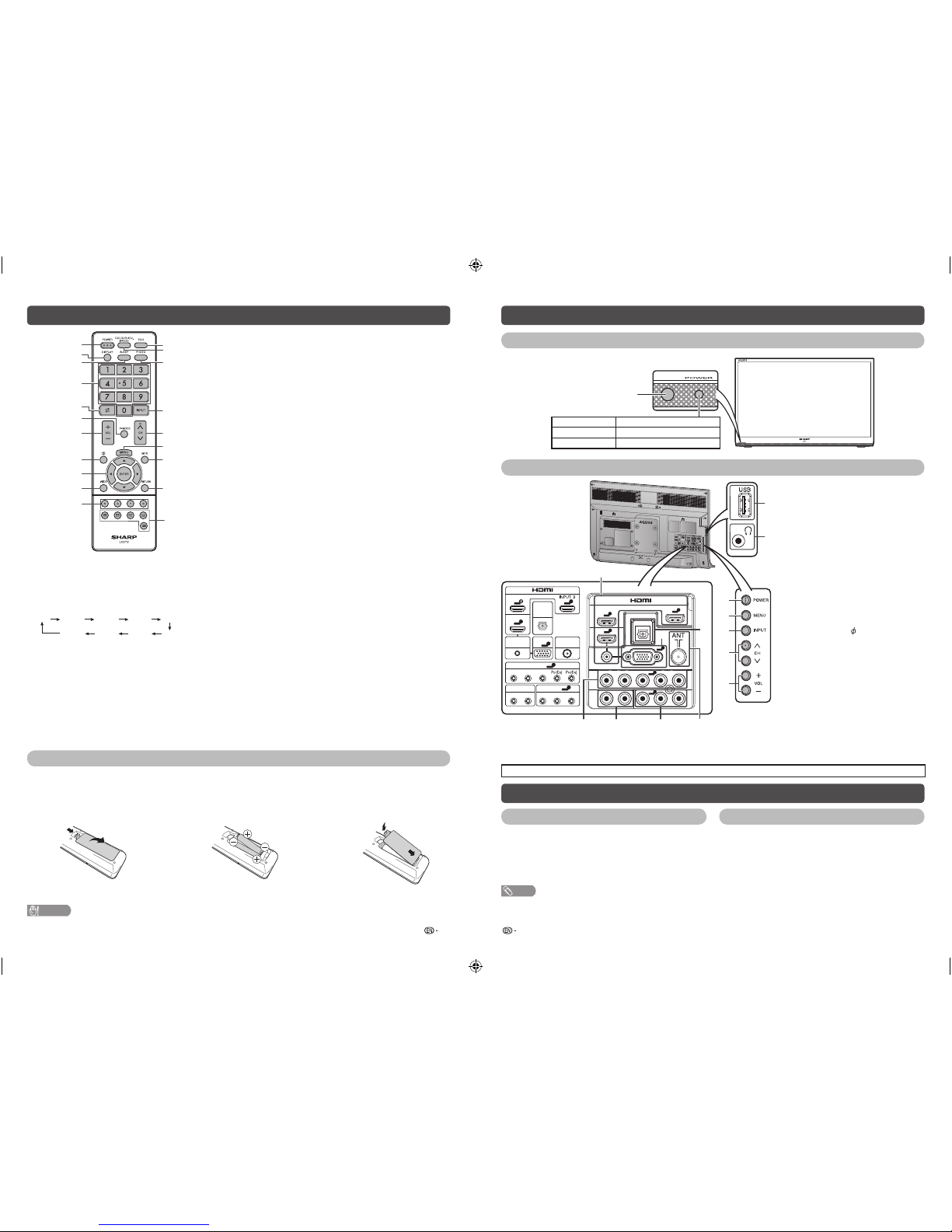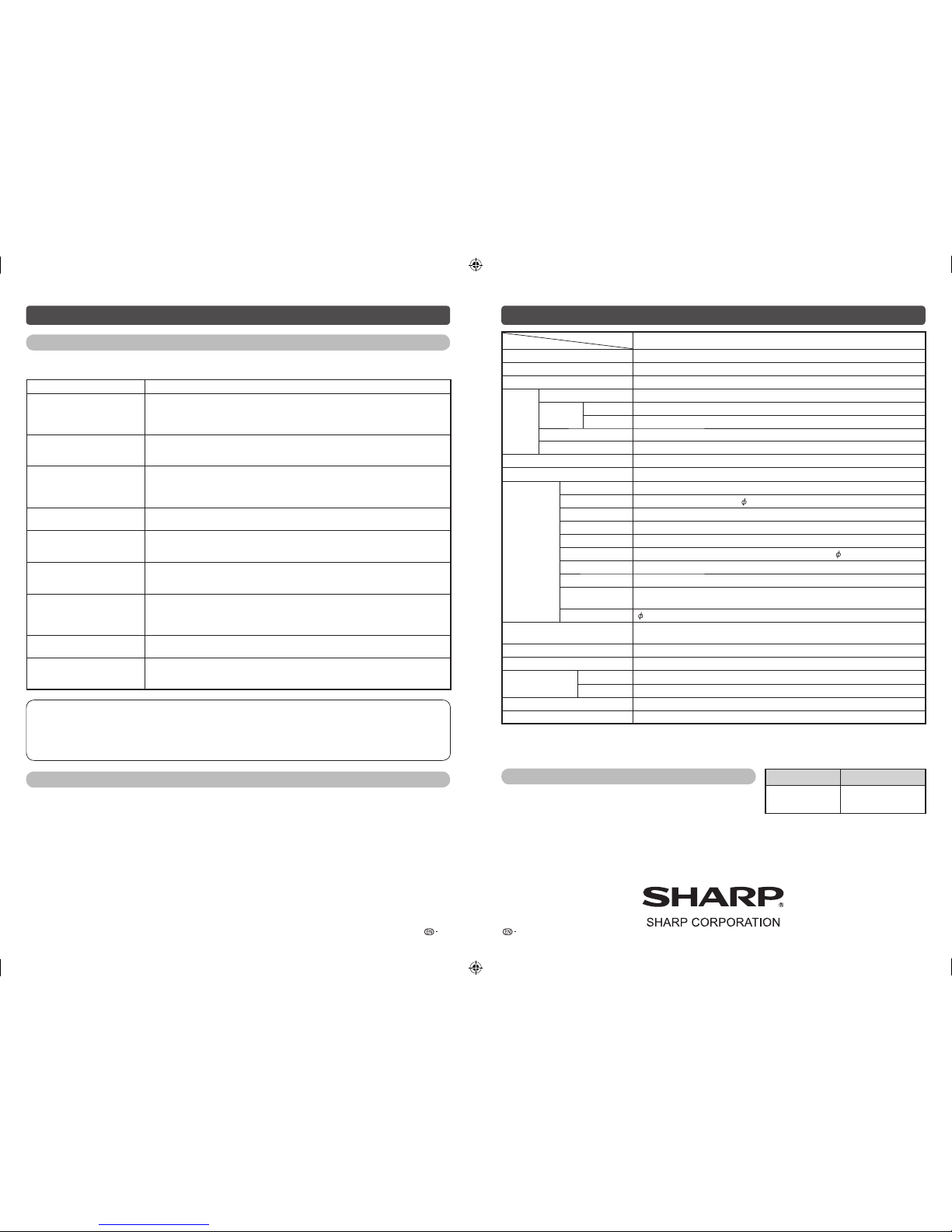11 12
Setup menu (Continued)
HFirst time installation
You can set initial auto installation manually.
1Press MENU and the MENU screen displays.
2Press c/dto select “ ” (Setup).
3Press a/bto select “First time installation”,
and then press ENTER.
4If you have already set the password, enter it
here.
• See page 9 for setting a password.
5The language screen appears, and then press
ENTER.
6Press c/dto select “Home” or “Store”, and
then press ENTER.
• The confirmation screen appears only when selecting
“Store”.
Press c/dto select “Yes” or “No”.
7Auto installation will be executed.
You do not need to do anything during the auto
search.
HReset
If complex adjustments are made and the settings
cannot be restored to normal, you can reset the
settings to the factory preset values.
NOTE
• If you execute “Reset”, all the settings such as “Picture”,
“Sound” and “Setup” will be reset to the factory preset
values.
Screen menu (PC input mode only)
Adjusting the PC image automatically
Auto adjust
This function enables the screen to be automatically
adjusted to its best possible condition when the
analogue terminals of the TV and PC are connected
with a commercially available RGB cable, etc.
NOTE
• Auto adjust is likely to succeed when an input PC image
has wide vertical stripes (e.g. pattern with high contrast
stripes, or cross-hatched).
It may fail when an input PC image is solid (low contrast).
contrast). Adjusting the PC image manually
Ordinarily you can easily adjust the picture as
necessary to change image position using Auto
adjust. In some cases, however, manual adjustment
is needed to optimise the image.
Selected item Description
H-offset Centres the image by moving it to the left
or right.
V-offset Centres the image by moving it up or
down.
Size Adjusts the image size to shrink or
expand.
Phase Adjusts when characters have low
contrast or when the image flickers.
Position reset Reset all adjustment items to factory
preset values.
Colour adjustment and still image
Allows you to adjust the colour tone of a still image.
1Press COLOUR ADJ. (FREEZE), the moving
image will be captured and colour adjustment
screen displays.
2Press a/b/c/dto adjust the colour to your
desired setting.
• When “Picture mode” is “Dynamic”, “Standard” or
“Mild”, it will automatically change “Picture mode” to
“Personal”.
Button Description
aWhite with greenish tone.
bWhite with reddish tone.
cWhite with bluish tone.
dWhite with yellowish tone.
RReveal/hide the setting screen.
GReset setting.
BClose the setting screen and unfreeze
image.
ENTER Save/exit setting.
NOTE
• The colour adjustment screen and still image will
automatically goes out after 30 minutes.
ECO mode
This function enables you to reduce the backlight
brightness in order to decrease the power
consumption and increase the backlight life span as
shown in the following table.
Selected item Description
ECO 1 Reduces the backlight brightness.
ECO 2 Reduces the backlight brightness more
than “ECO 1”.
ECO Off Normal setting of backlight brightness.
ECO status will be displayed on the channel
information window.
Teletext function
What is Teletext?
Teletext broadcasts pages of information and
entertainment to specially equipped television sets.
News, weather reports, sports information, stock
exchange prices and programme previews are
among the many services available.
Turning on and off Teletext
1Select a TV channel or external input source
providing the Teletext programme.
2Press mto display the Teletext.
3Each time you press m, the screen switches
as shown below.
TELETEXT
NOTE
• If you select a programme with no Teletext signal,
“No Teletext” is displayed.
• The same message displays during other modes if
no Teletext signal is available.
Button functions
Buttons Description
CH (r/s)Increase or decrease the page number.
Colour (Red/
Green/
Yellow/Blue)
You can select a group or block of pages
displayed in the coloured brackets at
the bottom of the screen by pressing
the corresponding Colour (Red/Green/
Yellow/Blue) on the remote control unit.
0 — 9 Directly select any page from 100 to 899
by using 0 — 9.
k(Reveal
hidden for
TELETEXT)
To reveal hidden information such as an
answer to a quiz.
3(Hold) To stop updating Teletext pages
automatically or release the hold mode.
[(Subtitle
for
TELETEXT)
Display the subtitle during Teletext page.
• Subtitle will not be displayed when
the service does not contain subtitle
information.
1(Subpage) Display the subpage during Teletext page.
NOTE
• Teletext can display only when it is sent by a network. Not
used to convert between languages.
PC compatibility chart
Resolution Horizontal
Frequency
Vertical
Frequency
VESA
Standard
VGA 640 g480 31.5 kHz 60 Hz
SVGA 800 g600 37.9 kHz 60 Hz
XGA 1024 g768 48.4 kHz 60 Hz
WXGA 1360 g768 47.7 kHz 60 Hz
VGA, SVGA, XGA and WXGA are registered trademarks of
International Business Machines Corporation.
USB Media Player
DivX® setup
This is the function to confirm your registration code.
1Press MENU and the MENU screen displays.
2Press c/dto select “ ” (Setup).
3Press a/bto select “DivX ( R ) VOD”, and then
press ENTER.
• Copy the 10 digit code down.
DivX ( R ) VOD Register
You need to visit the DivX main page to register your
TV. Please follow the online instruction to create DivX
account and DivX registration video download.
Your registration is complete when you play the DivX
registration video on TV.
DivX ( R ) VOD Deregister
You can find the deregistration code (8~10 digit).
Please use this code to deactivate on DivX website.
NOTE
• Visit vod.divx.com for more information about DivX® VOD.
Connecting a USB device
Connect a USB device to the TV.
ANT
DIGITAL
AUDIO
OUTPUT
INPUT2
INPUT1
AUDIOIN
(R/L) INPUT6
PC
ANTENNA
33
CAUTION
• Do not disconnect a USB device from the TV while
transferring files, when a screen is in “USB” mode.
H Selecting modes