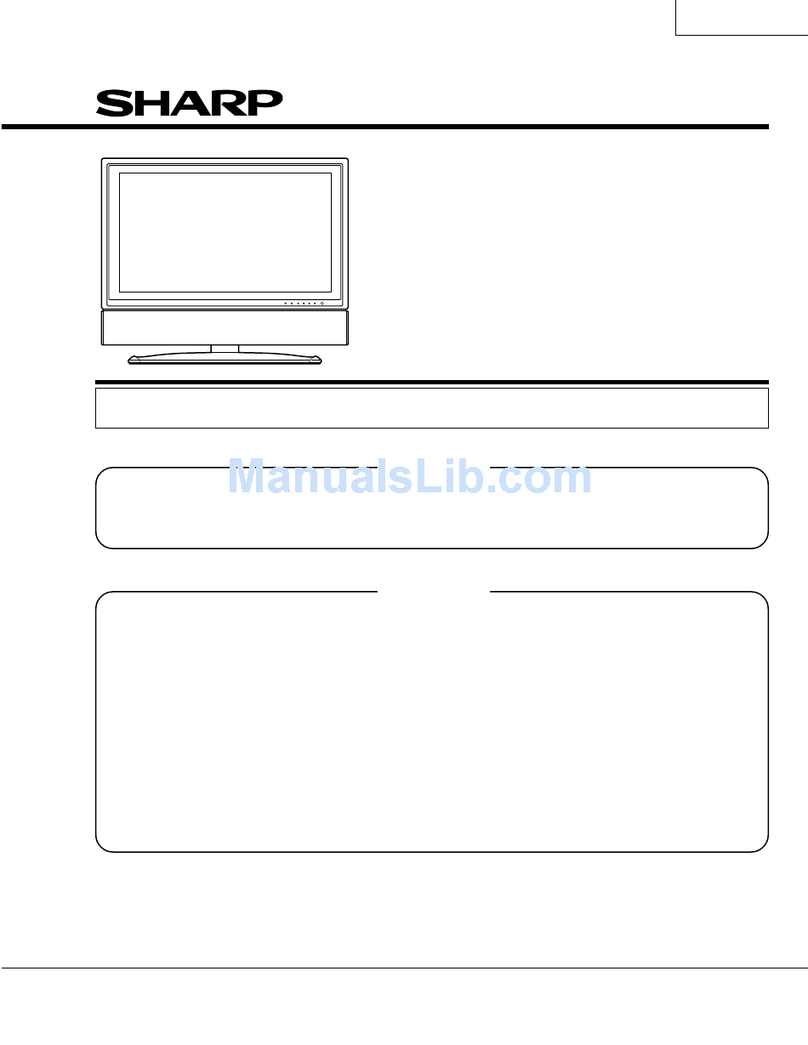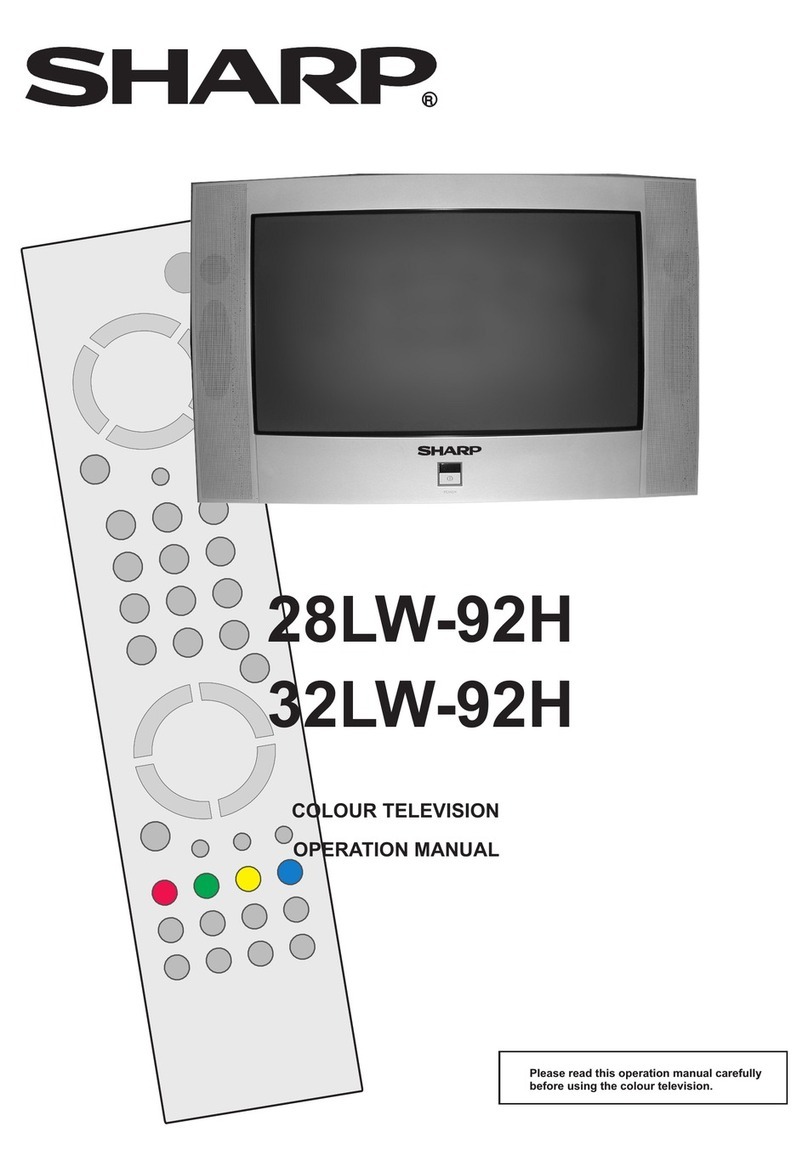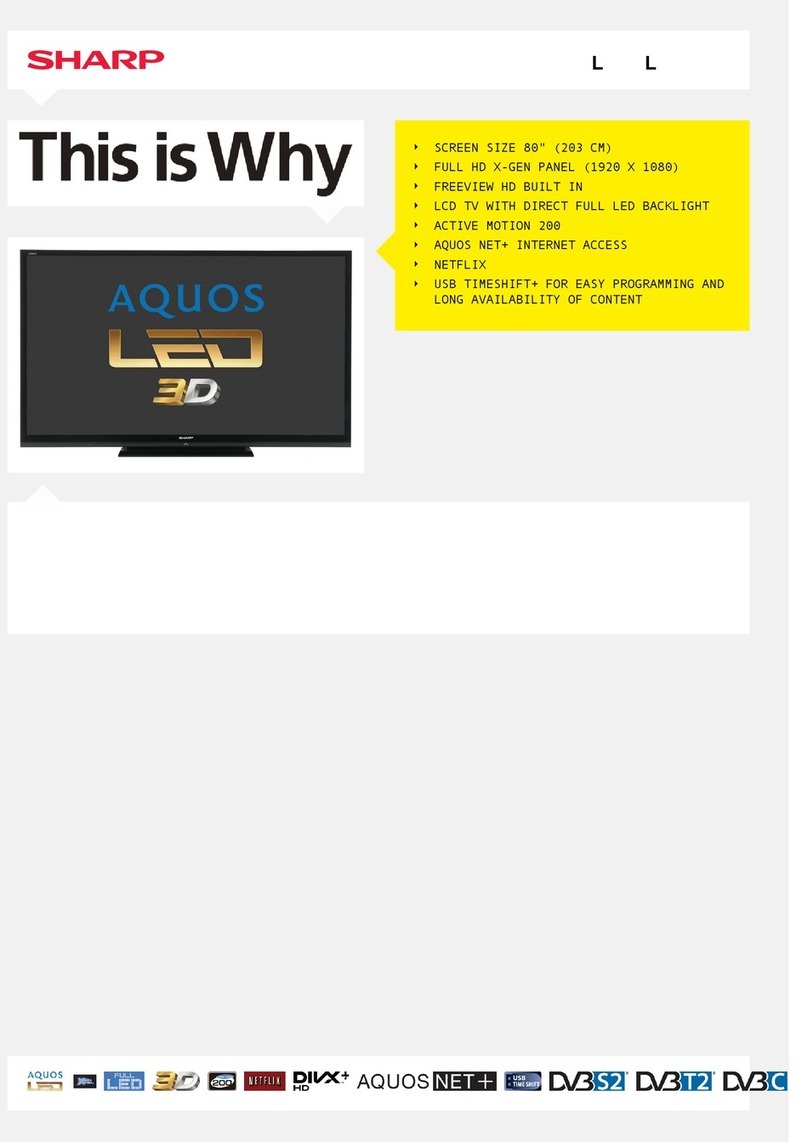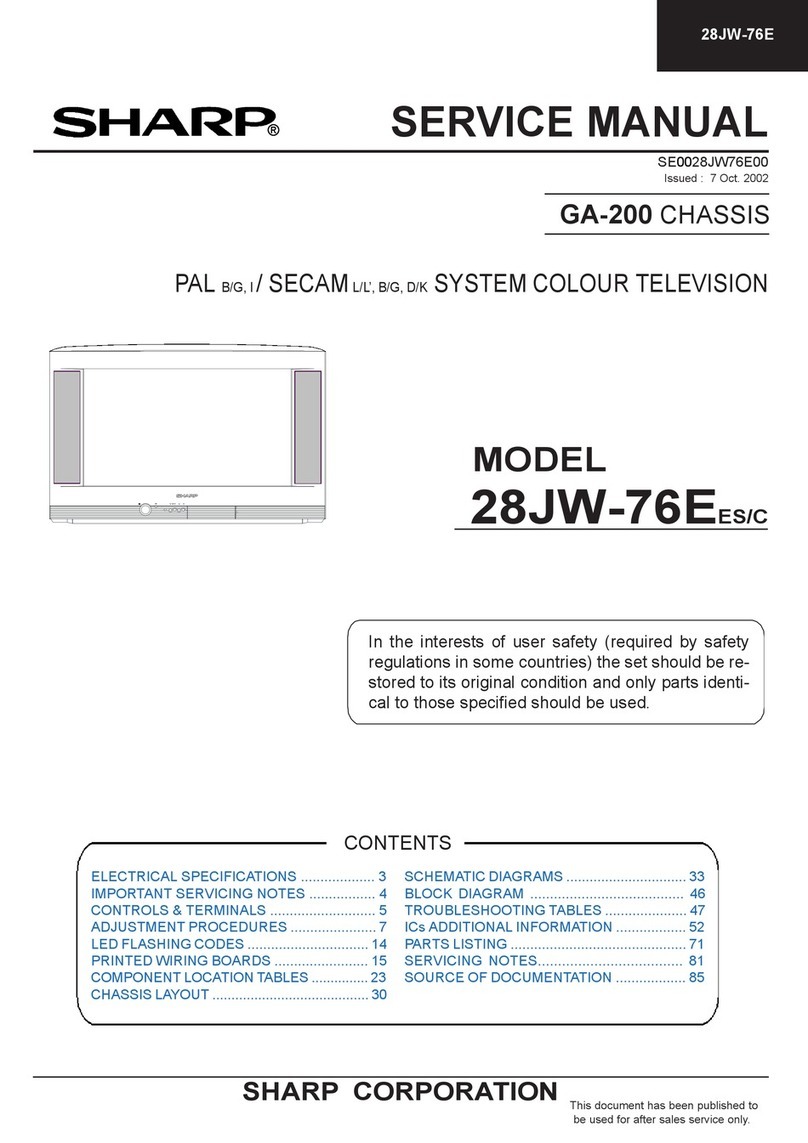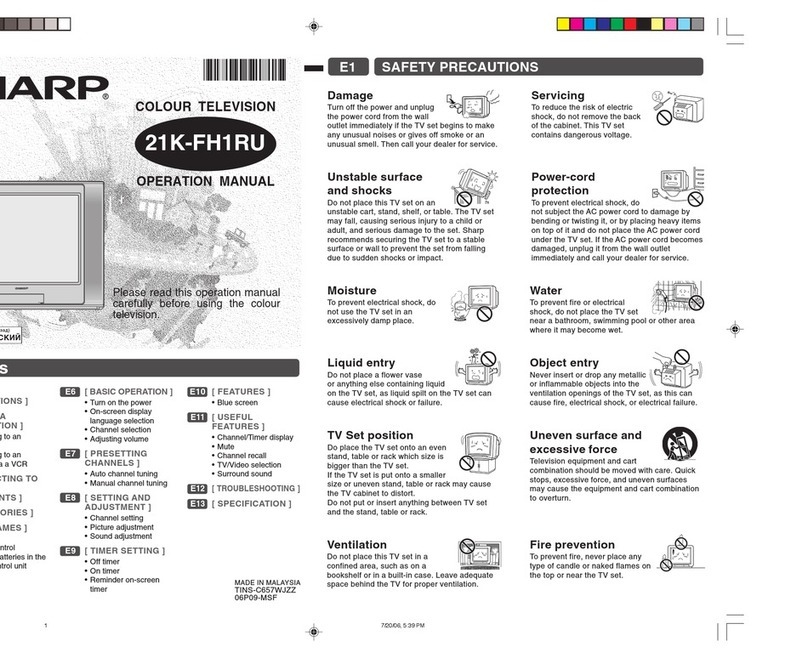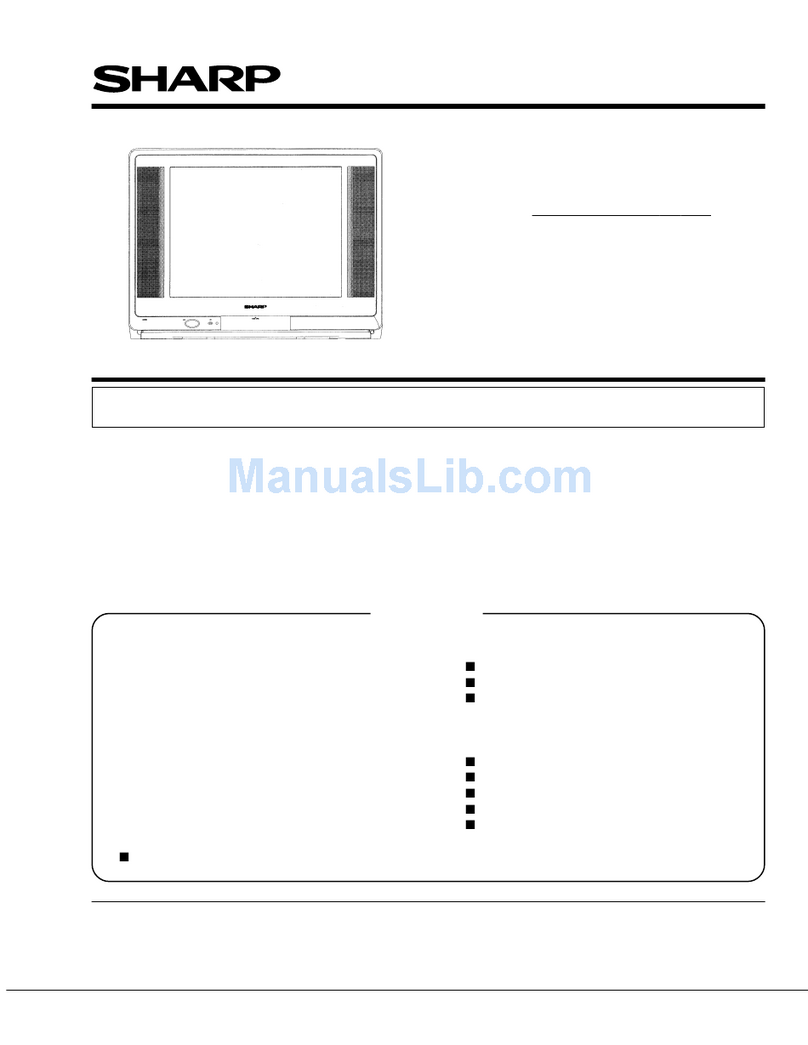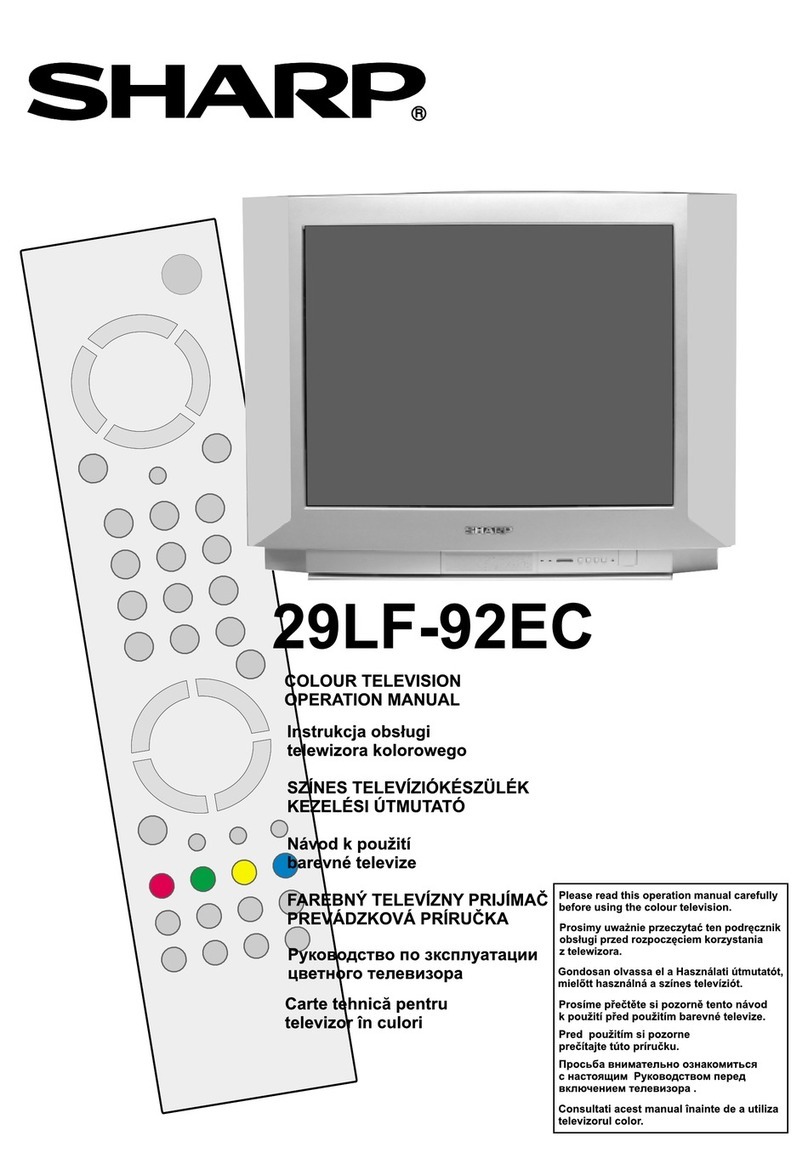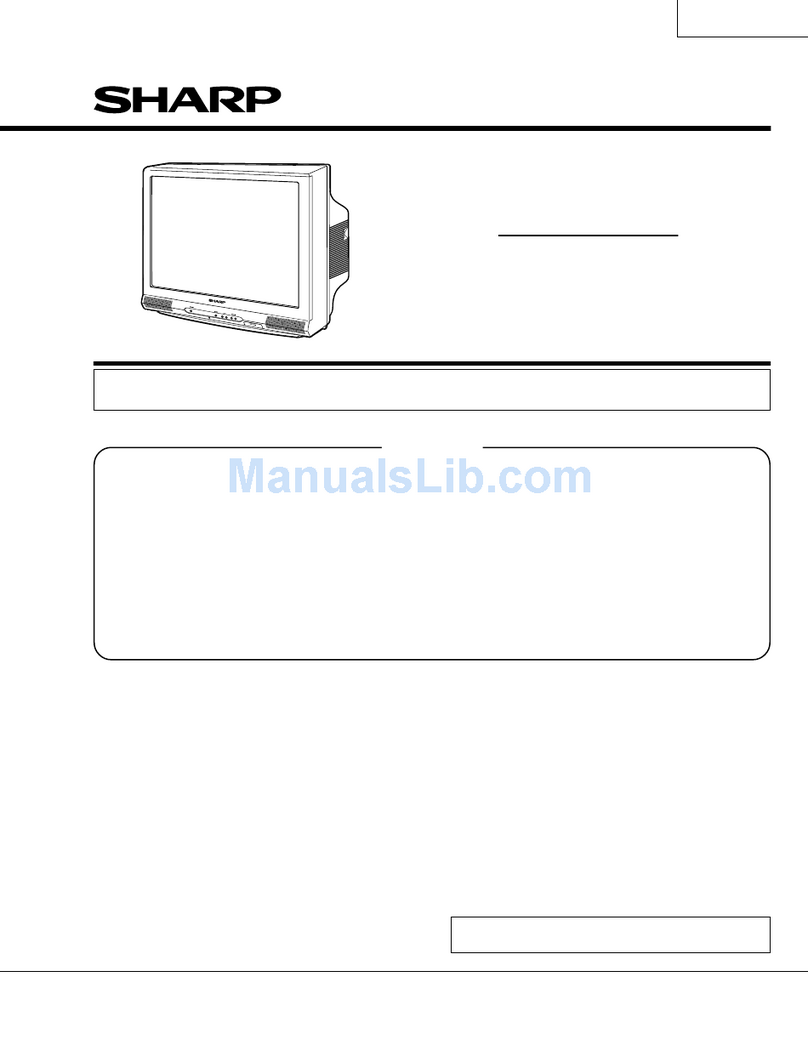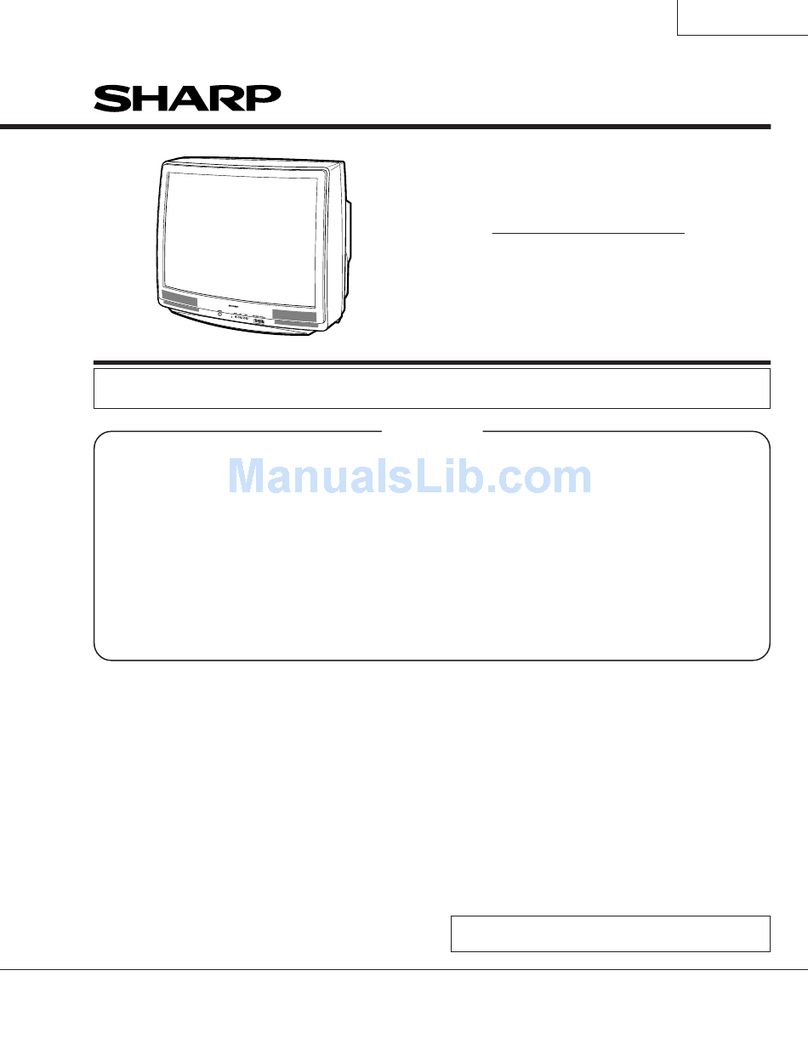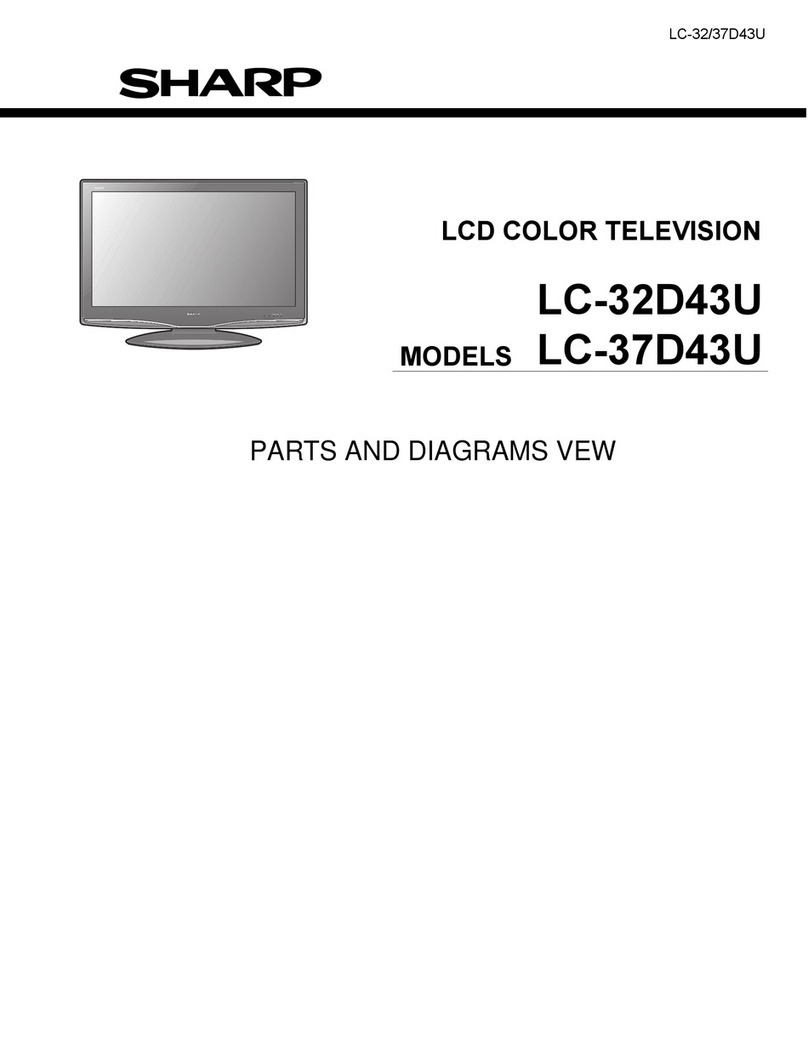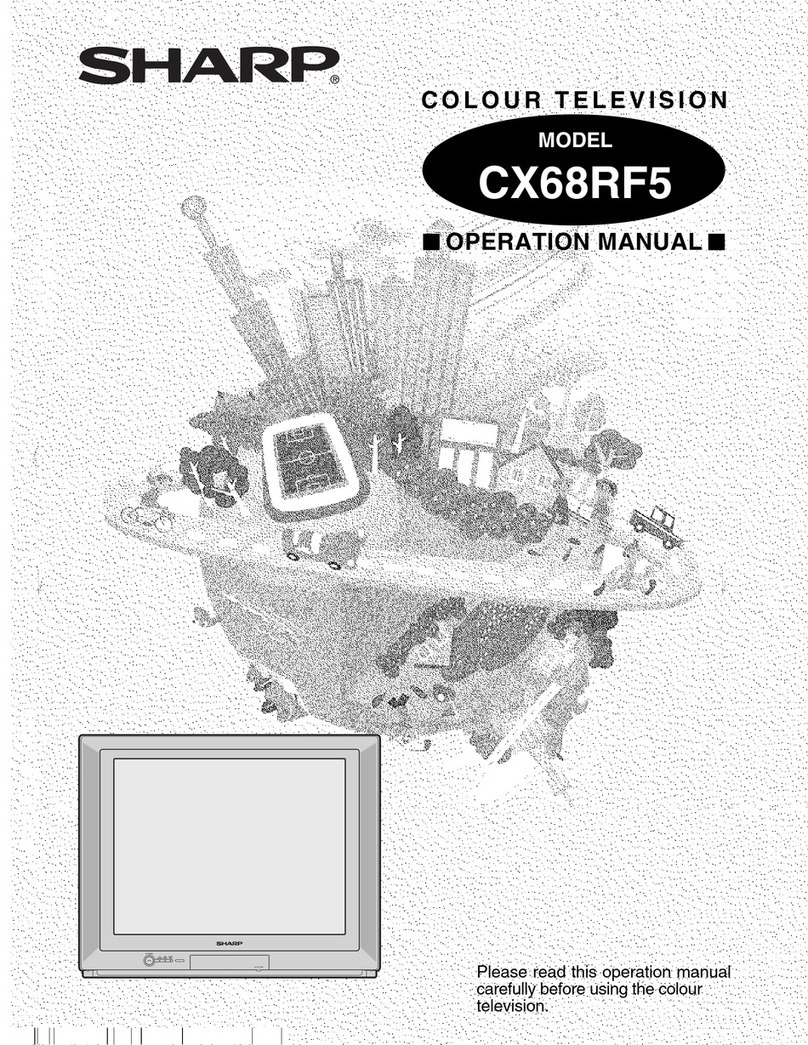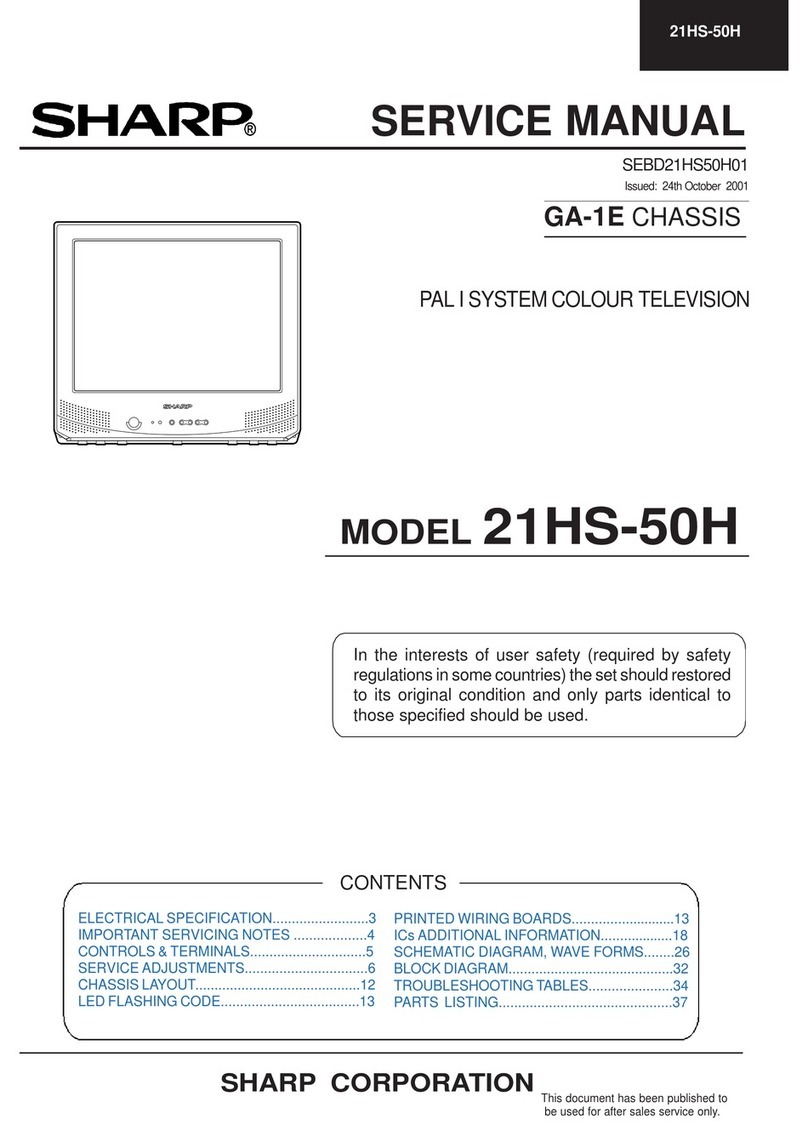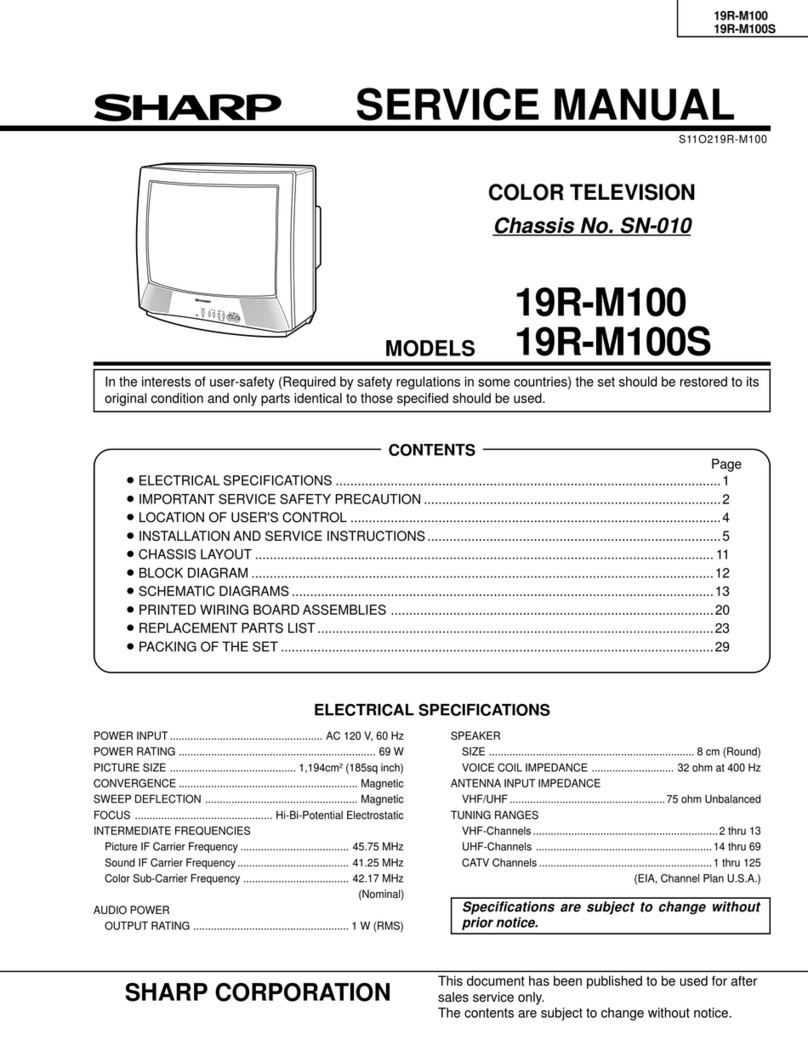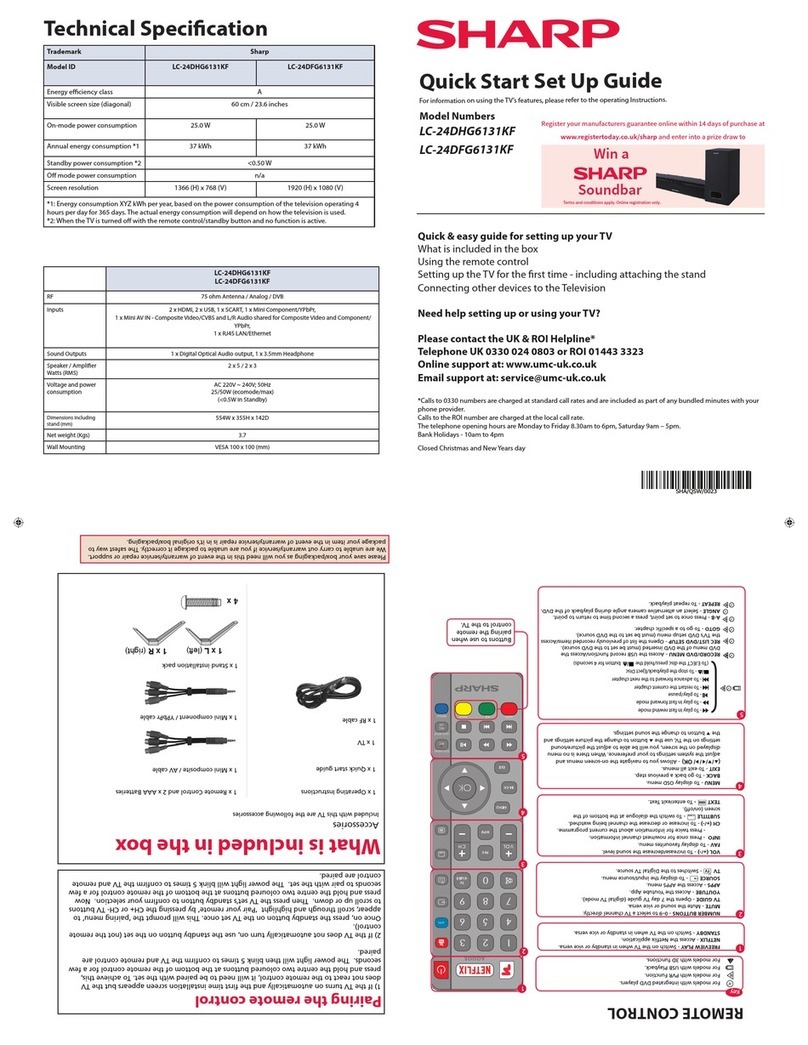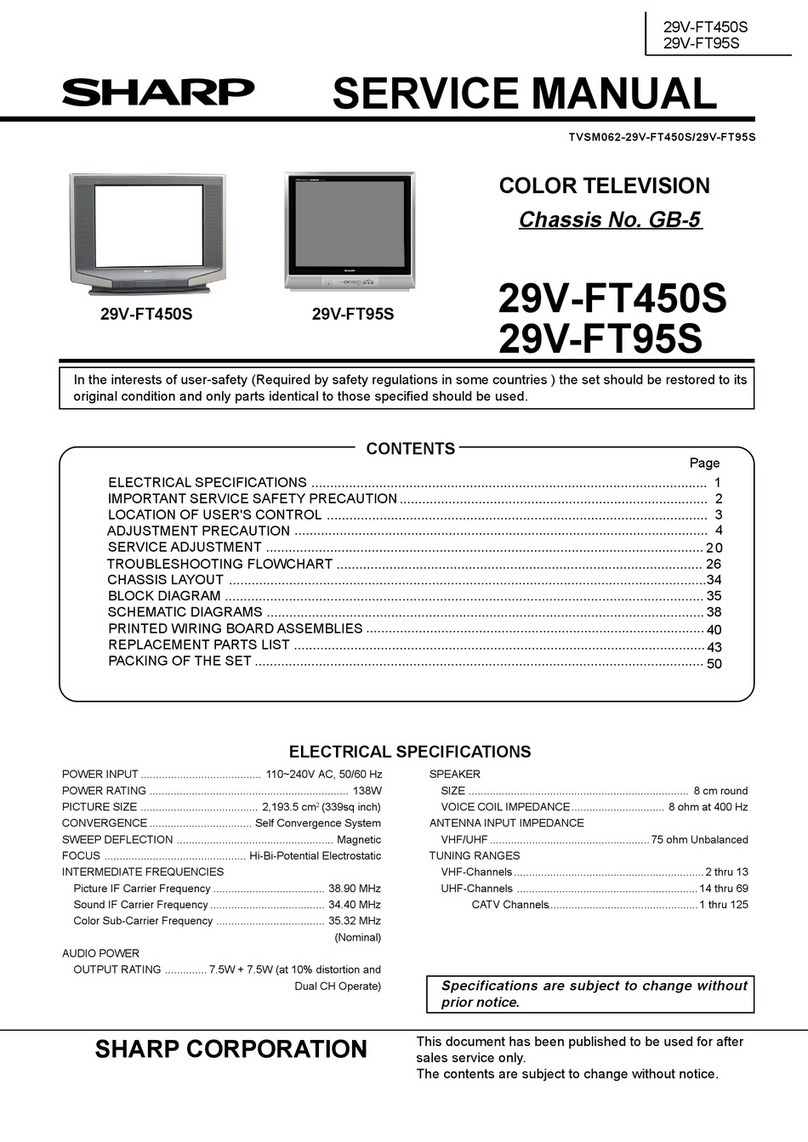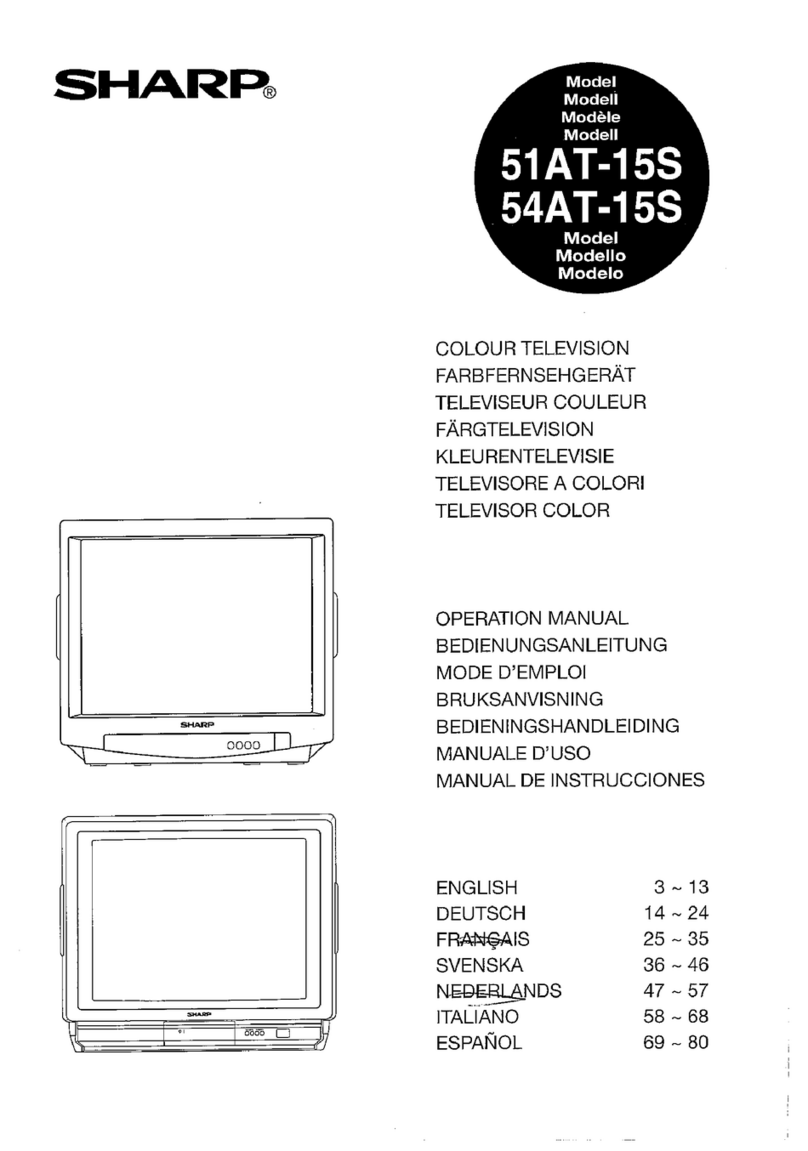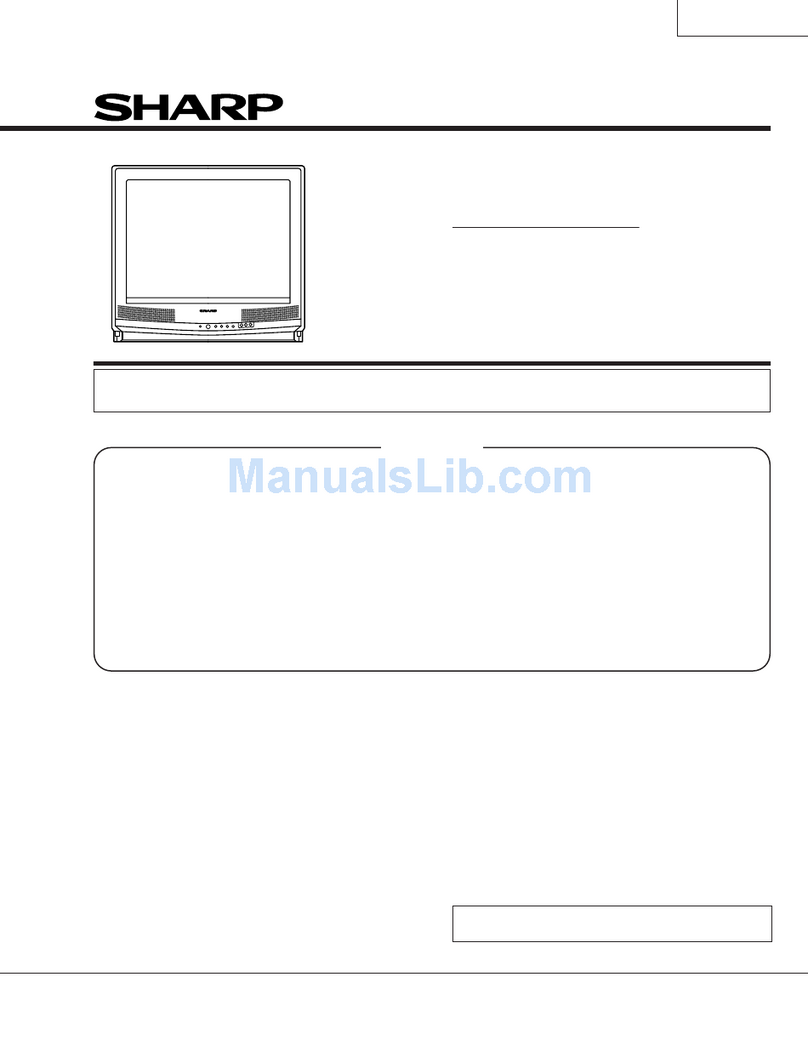Quick Start Set Up Guide
For information on using the TV’s features, please refer to the Operating Instructions (Available online to download).
Model Numbers
42CJ1K 42CJ1K-P
42CJ2K
42CJ3K
42CJ4K
42CJ5K
42CJ6K
Win a
Soundbar
Register your manufacturers guarantee online within 14 days of purchase at
www.registertoday.co.uk/sharp and enter into a prize draw to
Terms and conditions apply. Online registration only.
y
SHA/QSW/0230
Harman Kardon is trademark of
HARMAN International Industries,
Incorporated, registered in the United
States and/or other countries.
The terms HDMI, HDMI High-Denition
Multimedia Interface, and the HDMI
Logo are trademarks or registered
trademarks of HDMI Licensing
Administrator, Inc.
SHA/QSW/0230
Online Manual
To launch the Online Manual, press the [MENU] button and then select:
Settings>About TV>Help Information>View Online Manual
42CJ1K
42CJ1K-P
42CJ2K
42CJ3K
42CJ4K
42CJ5K
42CJ6K
Energy Eciency Class (SDR) G
Power consumption (SDR) 63 W
Energy Eciency Class (HDR) G
Power consumption (HDR) 74 W
Screen resolution (pixels) 3840 x 2160
Screen Size (diagonal) 106 cm / 42 inches
RF 75 ohm Antenna / Analog / DVB / Satellite
Inputs 3 x HDMI, 3 x USB, 1 x SD card reader,
1 x RJ45 LAN/Ethernet,
1 x Composite/CVBS Video & Component/YPbPr Input, 1 x L/R Audio input for
Composite/CVBS & Component YPbPr
Sound Outputs 1 x Digital Optical Audio output, 1 x 3.5mm Headphone
Speaker*/ Amplier Watts (RMS) 2 x 10 / 2 x 8
Voltage and power consumption AC 220V ~ 240V; 50Hz
63/75/95W (home mode/standard/max)
(<0.5W in Standby)
Dimensions including stand (mm) 952W x 575H x 185D
Net weight (Kgs) 6.7
Wall Mounting VESA 200 x 200 (mm)
*Built-in Harman Kardon speaker systems (Full-range speaker and tweeter).
Quick & easy guide for setting up your TV
What is included in the box
Using the remote control
Setting up the TV for the rst time - including attaching the stand
Connecting other devices to the Television
Need help setting up or using your TV?
Please contact the UK & ROI Helpline*
Telephone UK 0330 024 0803 or ROI 01443 3323
Online support at: www.umc-uk.co.uk
*Calls to 0330 numbers are charged at standard call rates and are included as
part of any bundled minutes with your phone provider.
Calls to the ROI number are charged at the local call rate.
The telephone opening hours are:
Monday to Friday: 8.30am – 6pm
Saturday: 9am – 5pm
Bank Holidays: 10am – 4pm
Closed Christmas and New Years day.
Sky Remote Code
If you wish to use your Sky remote to operate the TV’s basic
functions, you will need a Sky remote control (Revision 9 or later) and
you will need to program it with the code 2134. If you wish to use
your Sky Q remote to operate the TV’s basic functions, you will need
to program it with the code 4170.
Microsoft PlayReady™
This product contains technology subject to certain intellectual property rights of Microsoft. Use or
distribution of this technology outside of this product is prohibited without the appropriate license(s) from
Microsoft.
Content owners use Microsoft PlayReady™ content access technology to protect their intellectual property,
including copyrighted content. This device uses PlayReady technology to access PlayReady-protected
content and/or WMDRM-protected content. If the device fails to properly enforce restrictions on content
usage, content owners may require Microsoft to revoke the device’s ability to consume PlayReady-protected
content. Revocation should not aect unprotected content or content protected by other content access
technologies. Content owners may require you to upgrade PlayReady to access their content. If you decline
an upgrade, you will not be able to access content that requires the upgrade.
Using the remote control
789
0
123
456
TV
GUIDE
VOL CH
SOURCE
SOUND
PICTURE
ON/OFF
TEXT
SUBTITLE
INFO
TV
BACK
FAV
APPS
GOTO
A-B
ANGLE
REPEAT
REC LIST
PVR/MEDIA
EXIT
MENU
OK
Freeview Play
1
4
2
3
STANDBY - Switch on the TV when in standby or vice versa.
FREEVIEW PLAY - Access the Freeview Play app.
NUMBER BUTTONS - 0–9 to select a TV channel directly.
MUTE - Mute the sound or vice versa.
TV GUIDE - Opens the 7 day TV guide (digital TV mode).
VOL (+/-) - To increase/decrease the sound level.
PICTURE - Scrolls through picture mode options.
SOUND- Scrolls through sound mode options.
SOURCE - To display the input/source menu.
CH (+/-) - To increase or decrease the channel being watched.
MENU - To display OSD menu.
EXIT - To exit all menus.
( / / / / OK) - Allows you to navigate the on-screen menus and adjust
the system settings to your preference.
BACK - To go back a previous step.
FAV - To display favourites menu.
INFO - Press once for now/next channel information.
- Press twice for information about the current programme.
TEXT - To enter/exit Text.
SUBTITLE - To switch the dialogue at the bottom of the screen (on/off).
TV - To switch to Digital Channels.
YOUTUBE - Access the Youtube App.
NETFLIX - Access the Netflix App.
APPS - Access the APPS menu.
RECORD - Access the USB record function.
REC LIST - Opens the list of previously recorded items.
GOTO - To go to a specific chapter.
A-B - Press once to set point, press a second time to return to point.
ANGLE - Select different angle of DVD.
REPEAT - To repeat playback.
- To restart the current chapter
- To advance forward to the next chapter
- To stop the playback/Eject Disc
(To EJECT the disc press/hold the button for 4 seconds)
- To play in fast rewind mode
- To play in fast forward mode
- To play/pause
Key
3
2
1
For models with integrated DVD players.
For models with PVR Function.
For models with USB Playback.
For models with 3D functions.
44
Freeview Play brings together live TV viewing with ‘‘catch up’’ TV services such as BBC iPlayer, ITV player, More4 and Demand
5. The Freeview Play Explore app features a carousel of genres to select from when searching for programmes, such as
sport, comedy, dramas and soaps, etc. Content is made up from recommendations of the major broadcasters and offers an
alternative means of searching.
Note that to use the full functionality of Freeview Play your set must be connected to the internet.
Accessories
Included with this TV are the following accessories
What is included in the box
Please save your box/packaging as you will need this in the event of warranty/service repair or support.
We are unable to carry out warranty/service if you are unable to package it correctly. The safest way to
package your item in the event of warranty/service repair is in it’s original box/packaging.
RF Cable
Additional Accessories
If you don’t have the RF cable shown below, then you can purchase one from www.umc-uk.co.uk/cables
If you are intending to connect your TV to an RF socket in order to receive Freeview you will need this
cable.
1 x Quick Start Guide 1 x Remote Control and 2 x AAA Batteries
1 x Stand installation pack1 x Safety Leaflet
Technical Specication
Manufactured under license from Dolby
Laboratories. Dolby, DolbyAudio, and the
double-D symbol are trademarks of Dolby
Laboratories Licensing Corporation.
SHA-QSW-0230.indd 1SHA-QSW-0230.indd 1 06/07/2021 09:05:2006/07/2021 09:05:20