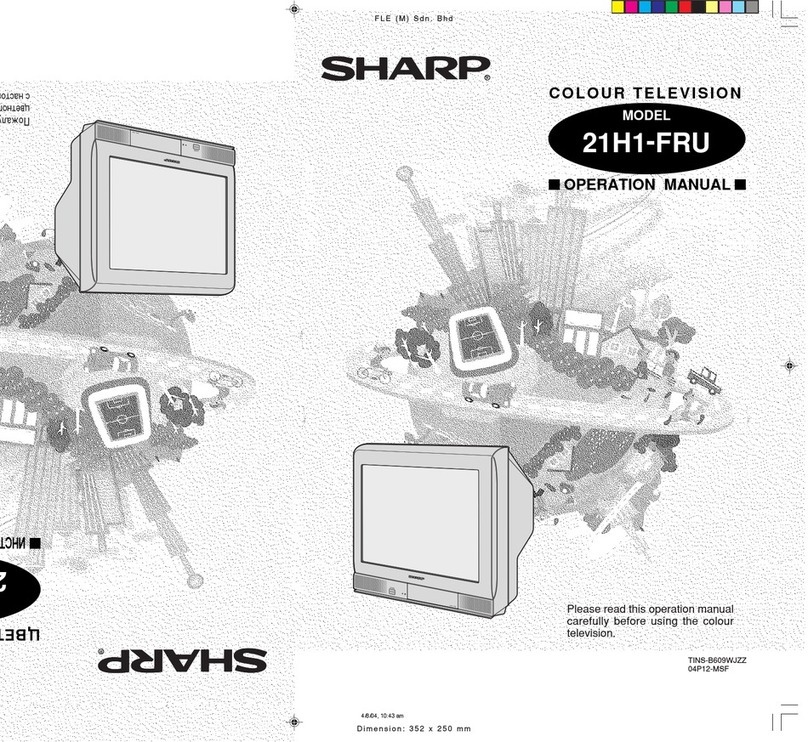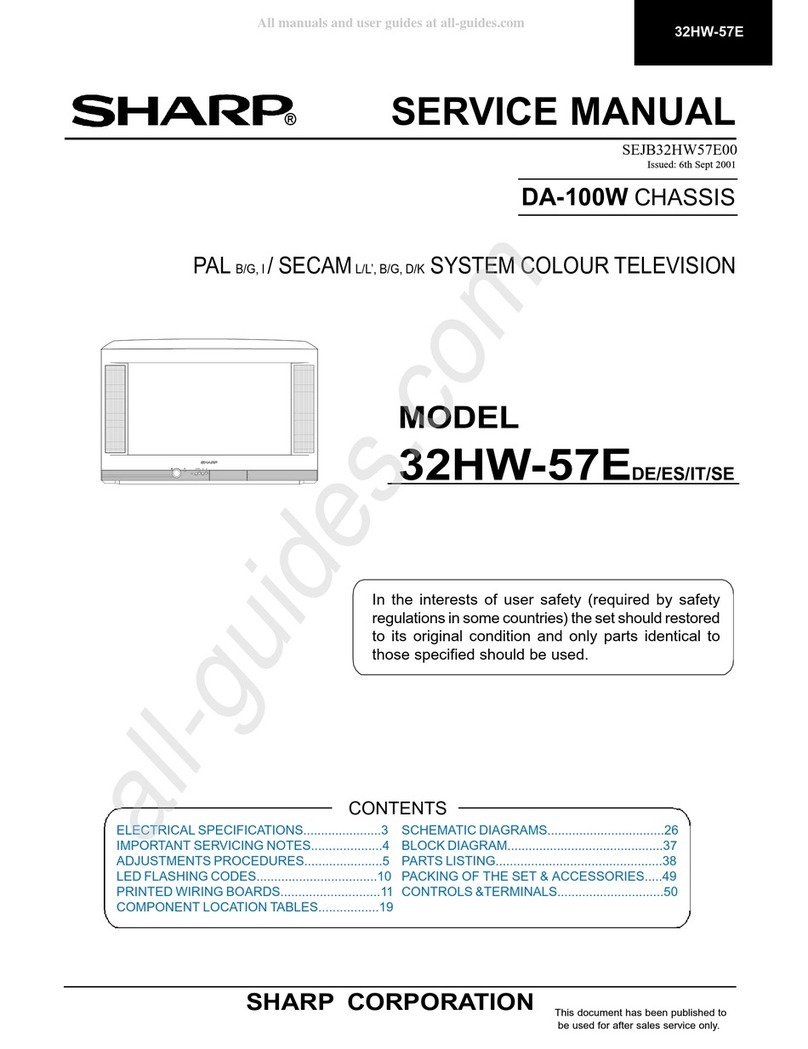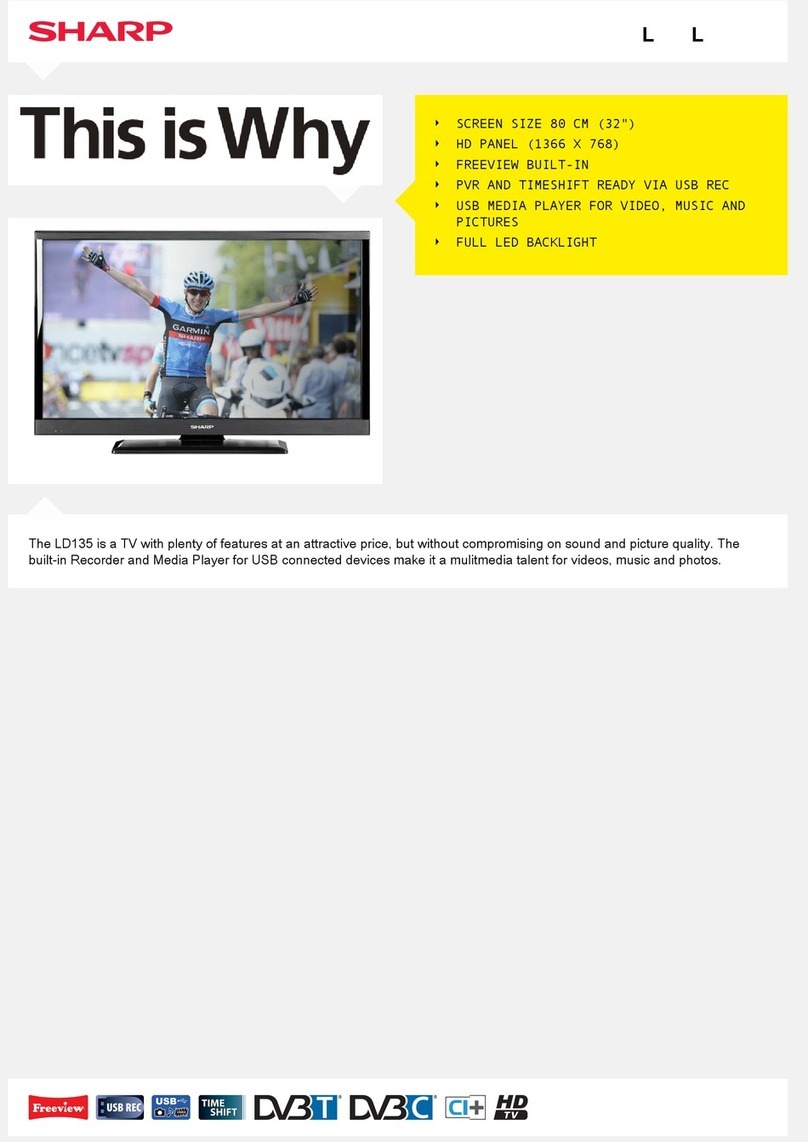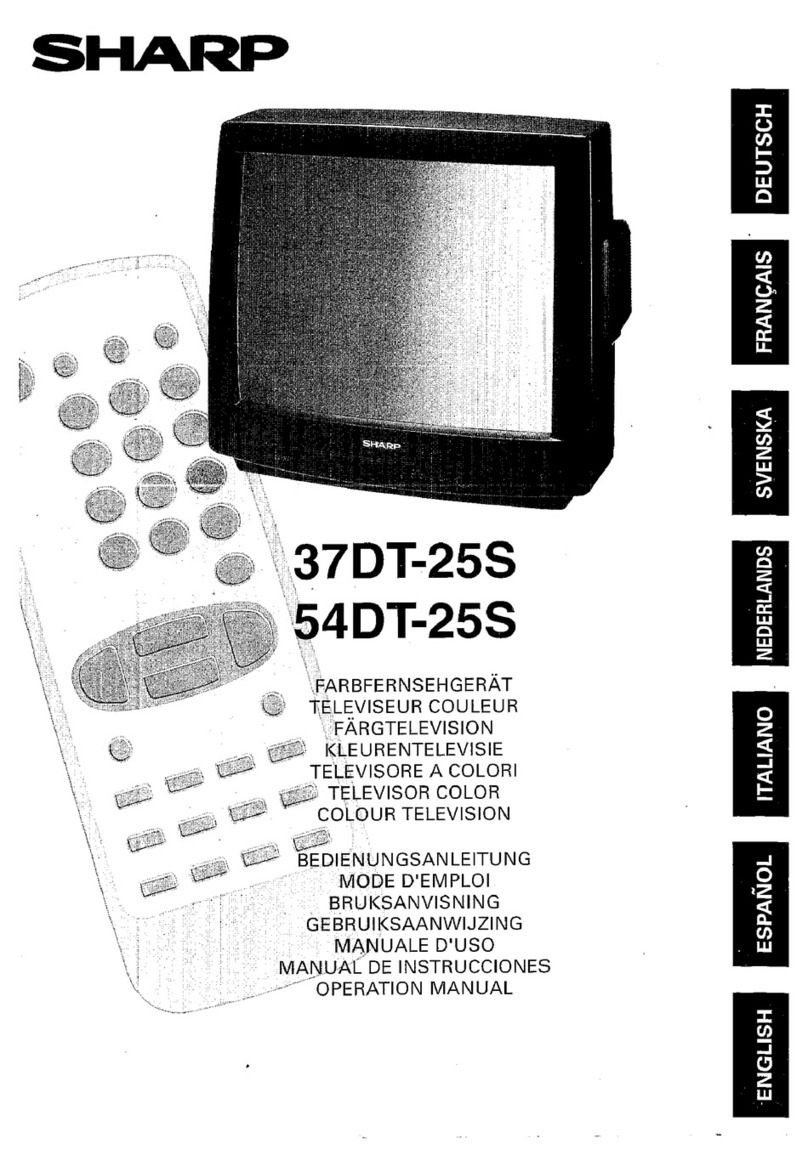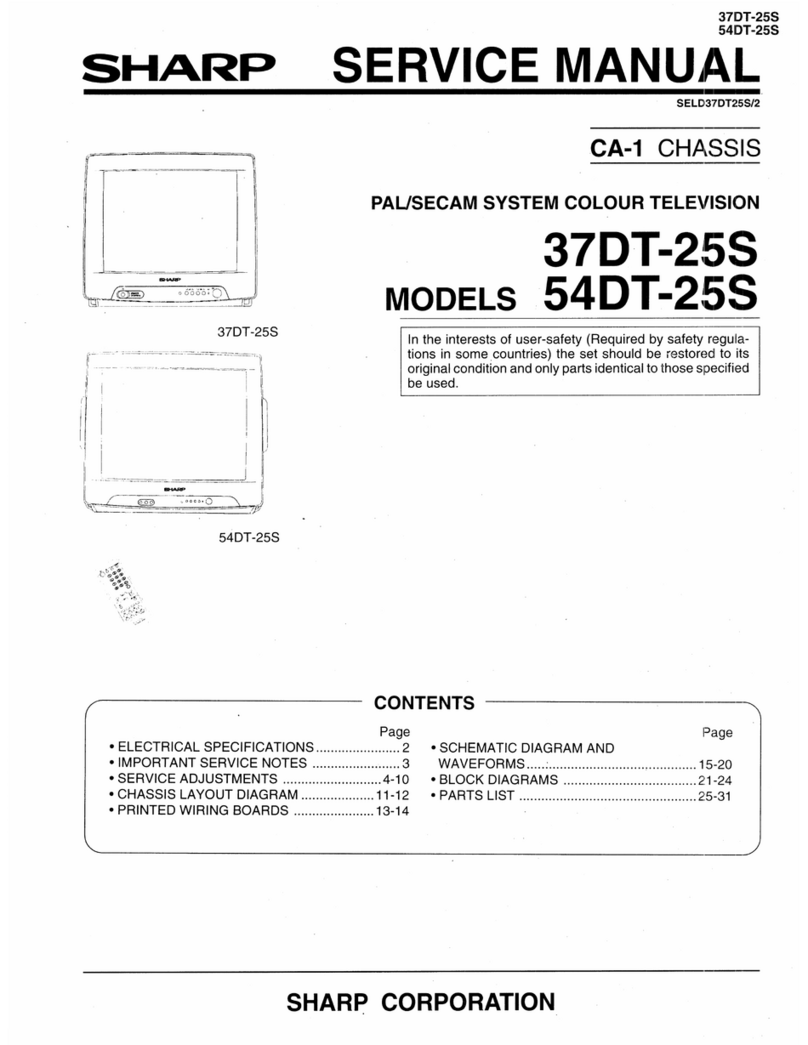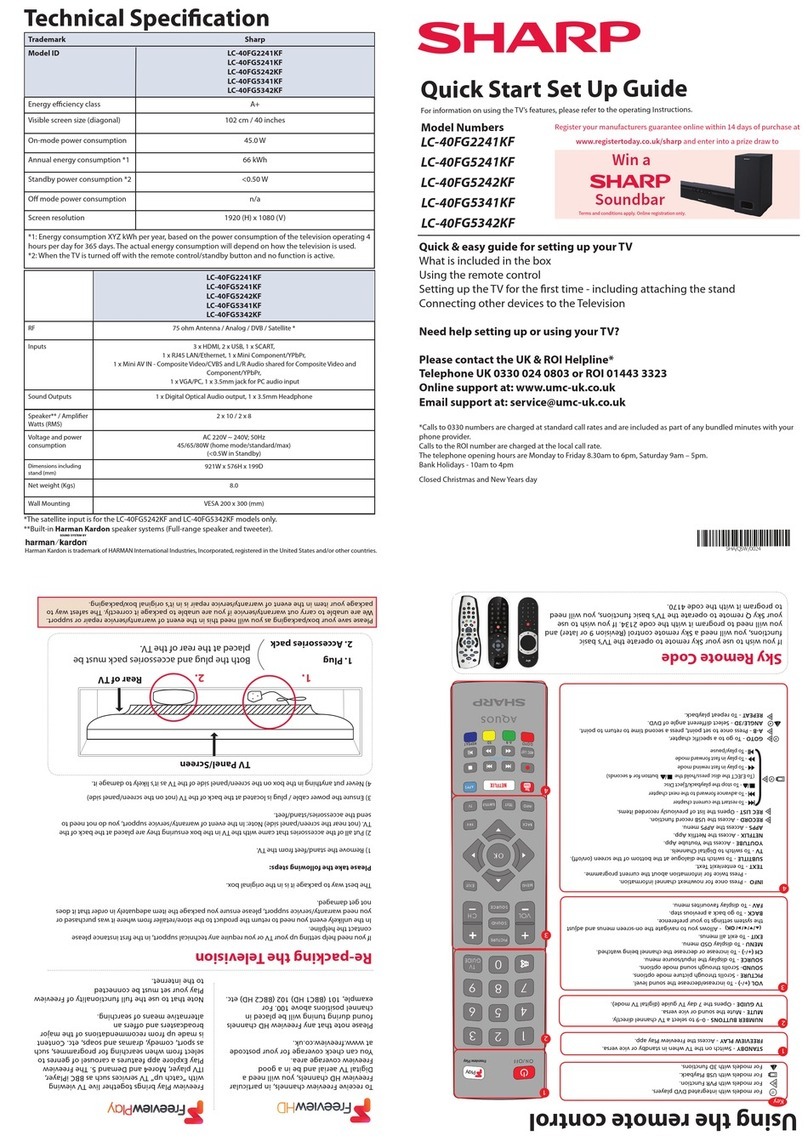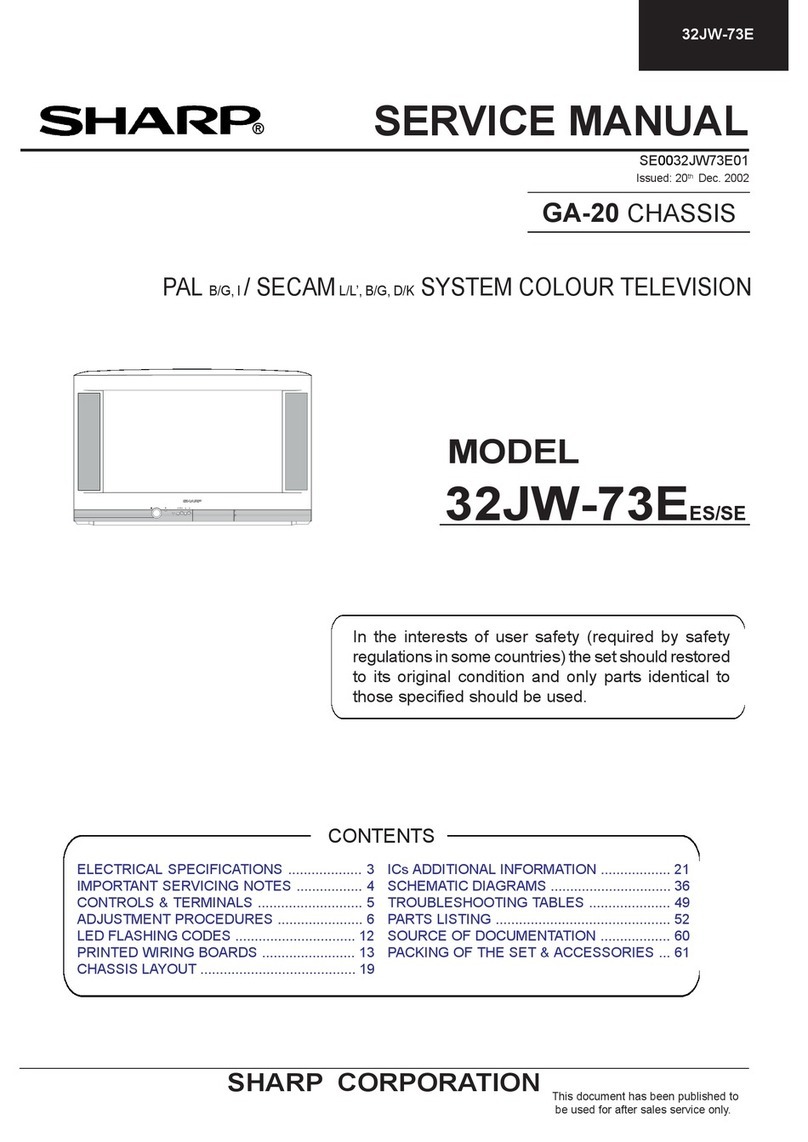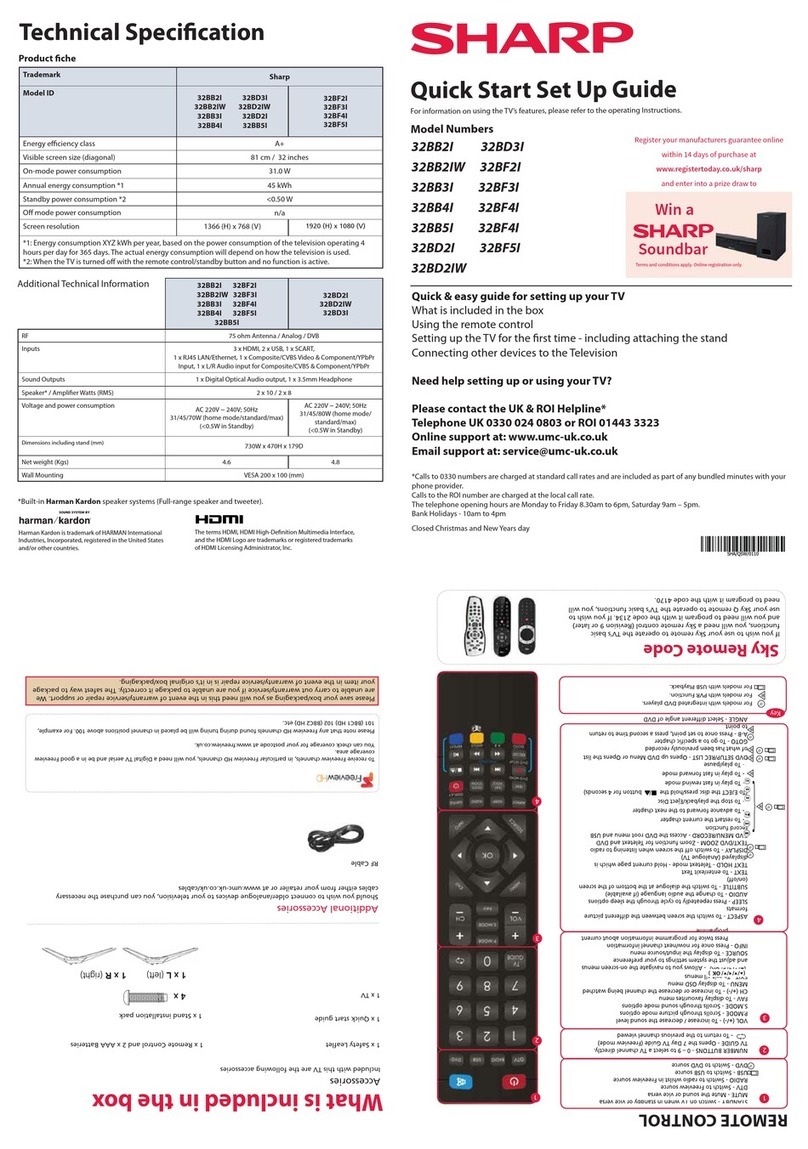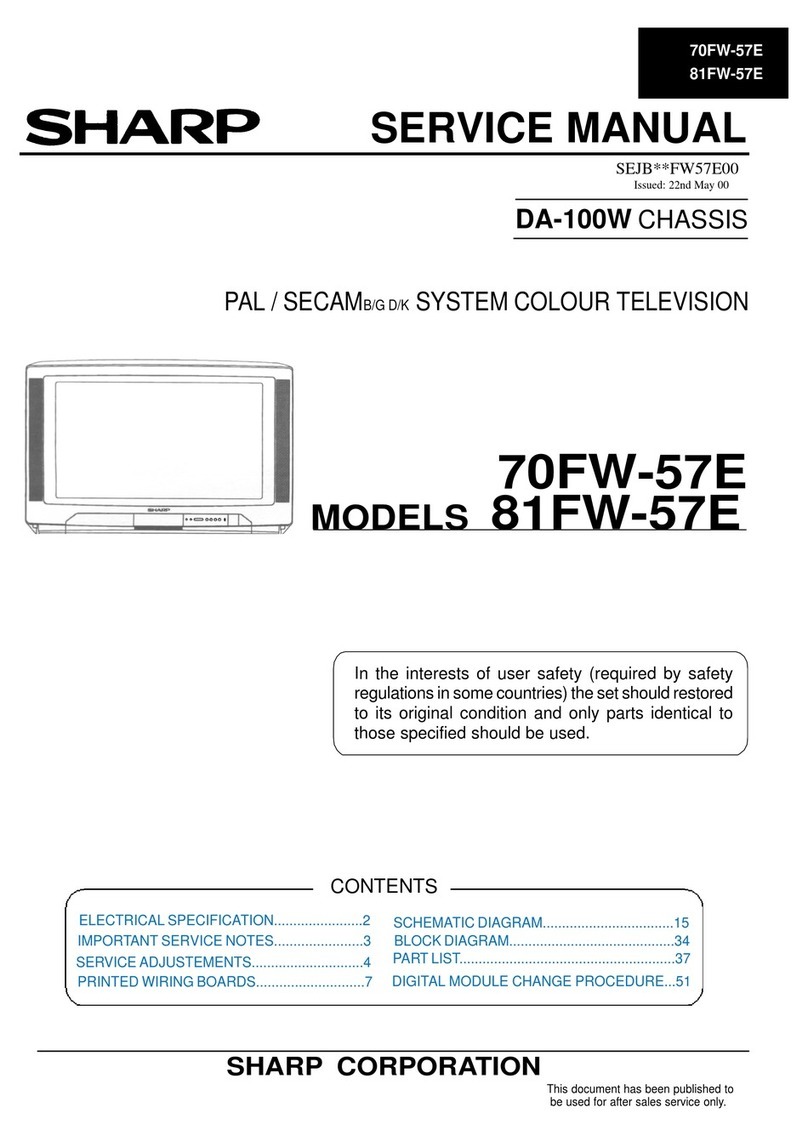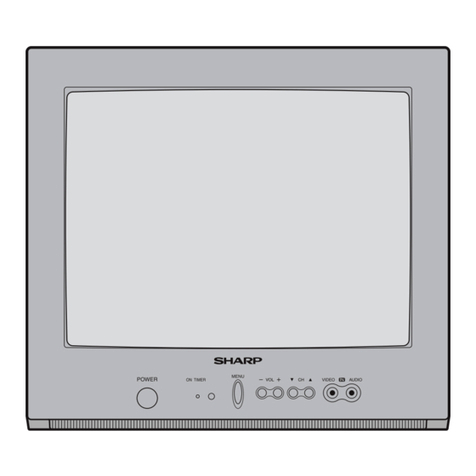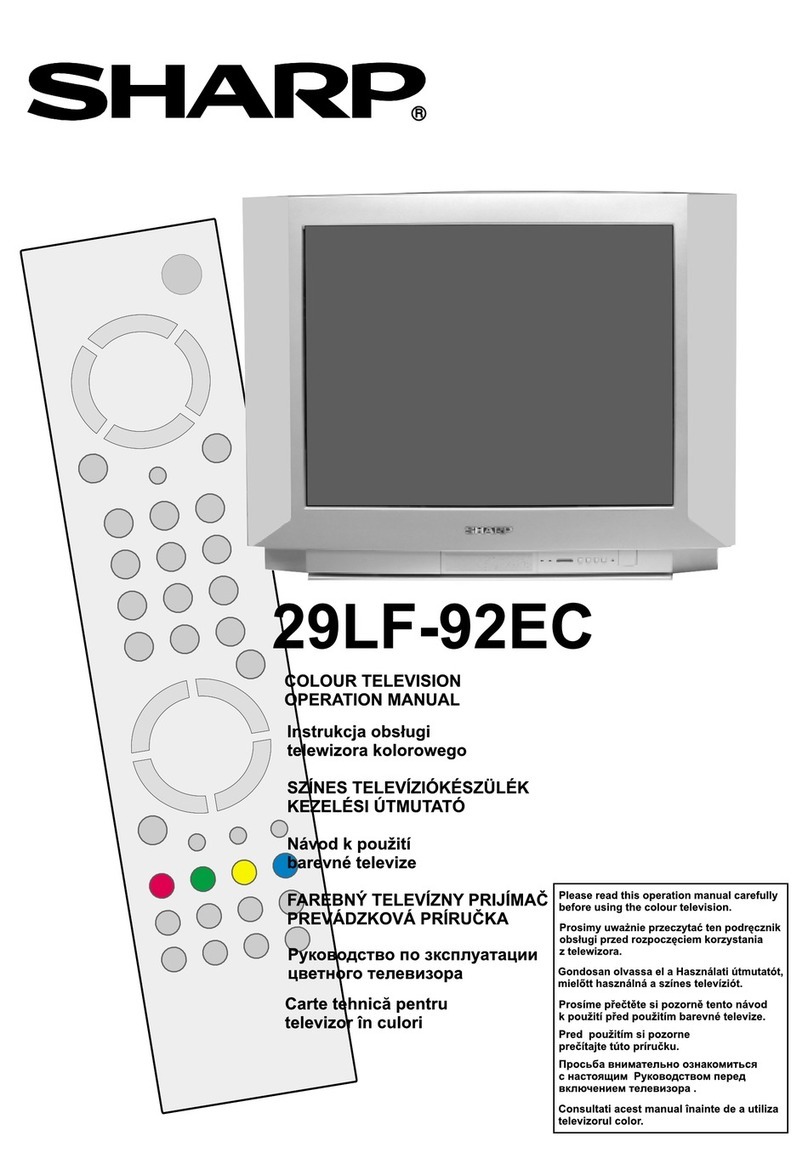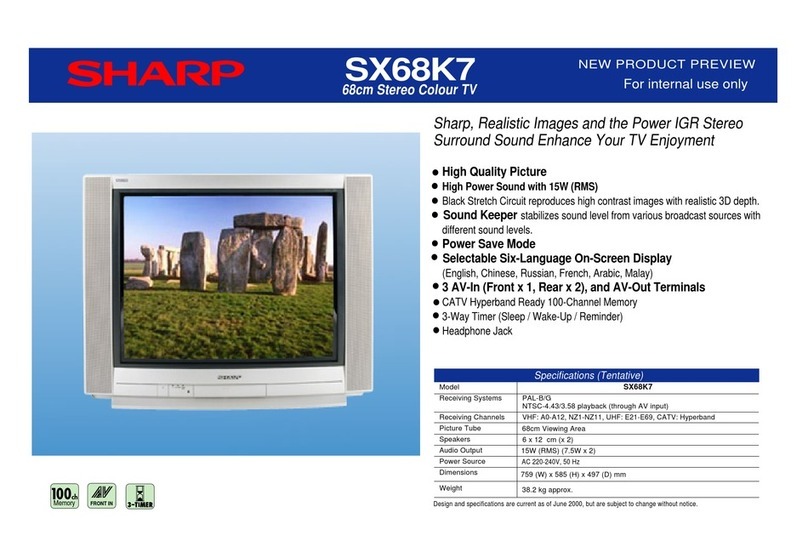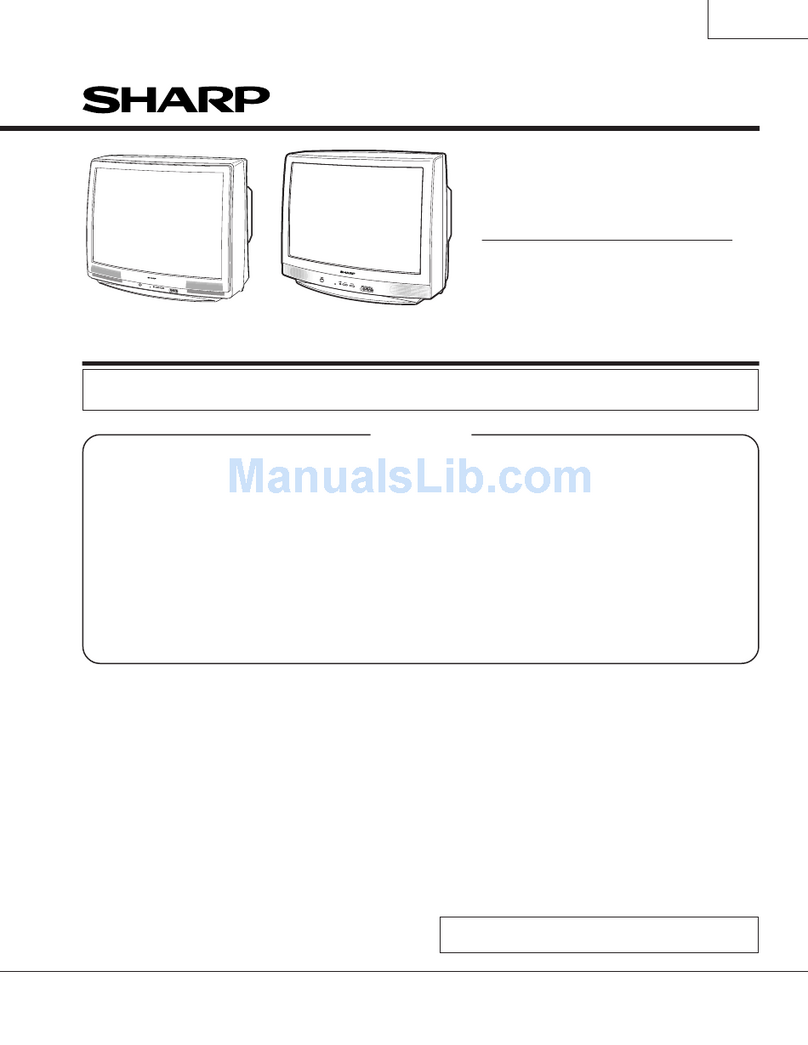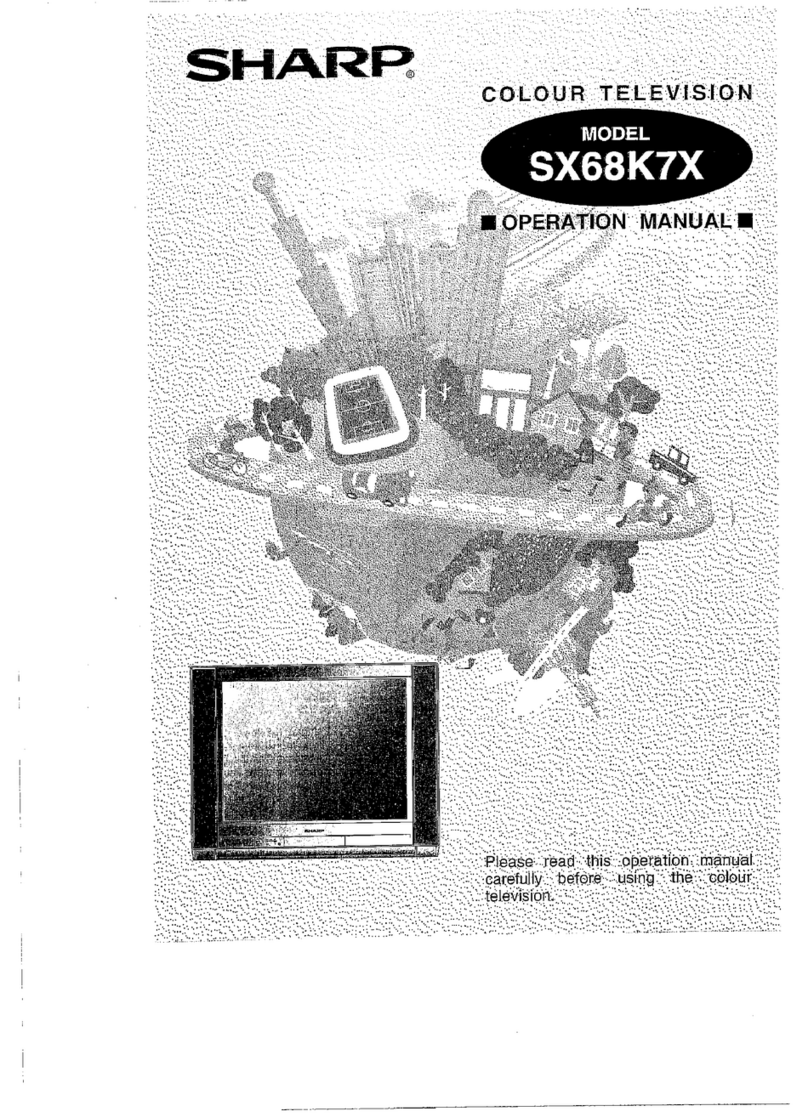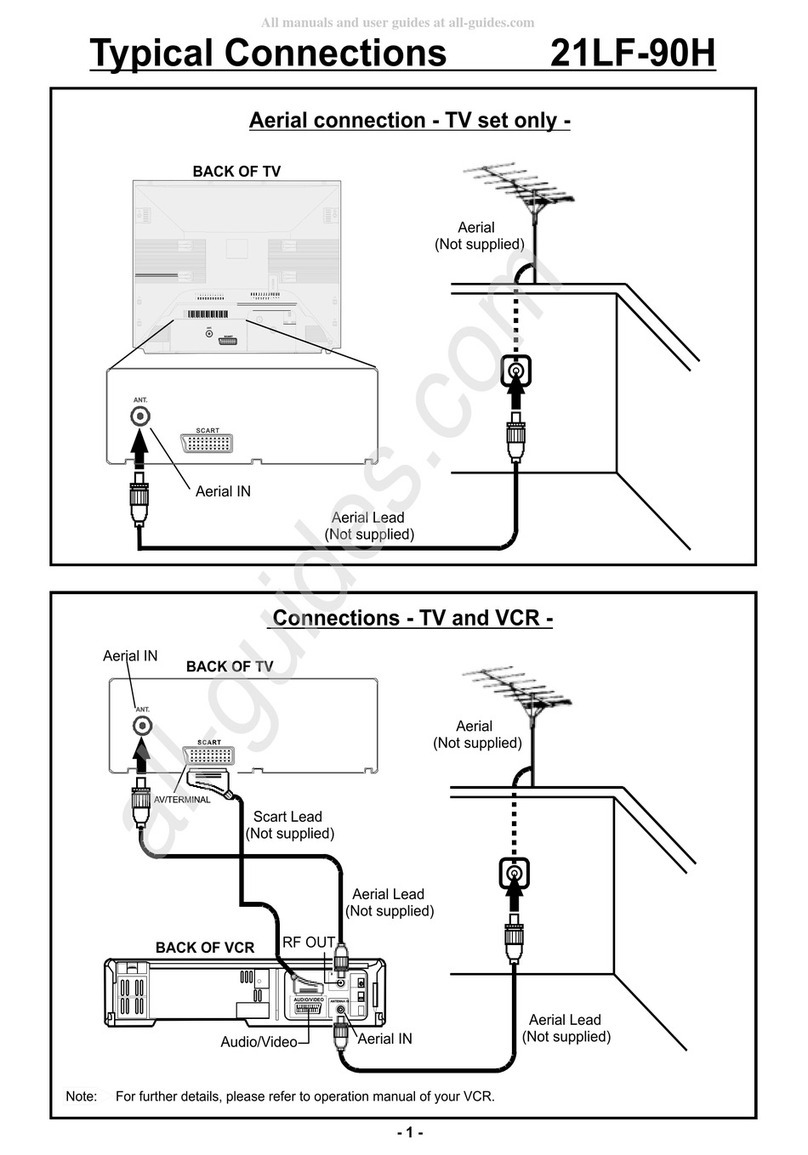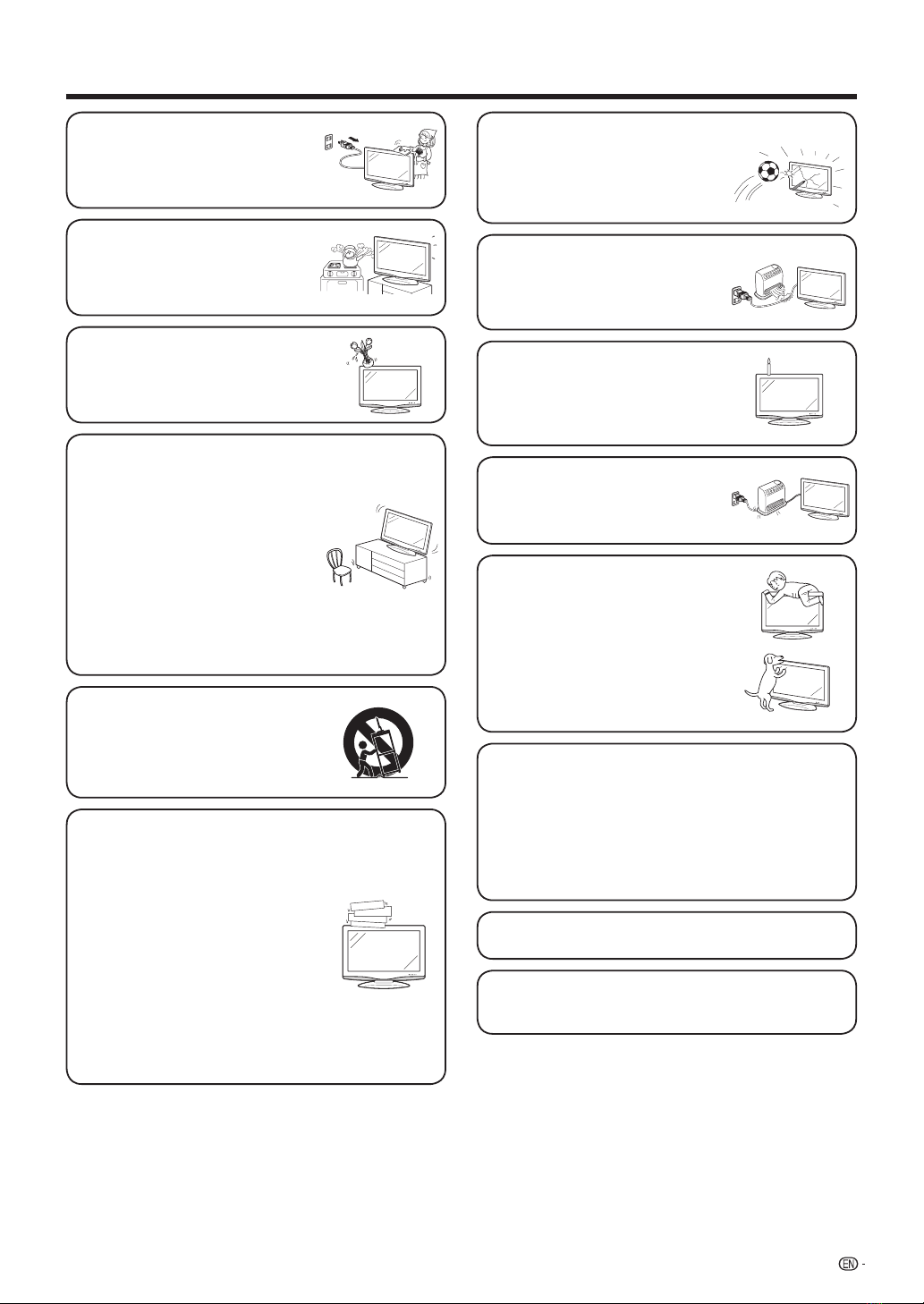3
Important Safety Precautions
• Cleaning — Unplug the AC cord
from the AC outlet before cleaning
the product. Use a damp cloth to
clean the product. Do not use liquid
cleaners or aerosol cleaners.
• Water and moisture — Do not use
the product near water, such as
bathtub, washbasin, kitchen sink,
laundry tub, swimming pool and in
a wet basement.
• Do not place vases or any other
water-filled containers on this product.
The water may spill onto the product
causing fire or electric shock.
• Stand — Do not place the product
on an unstable cart, stand, tripod
or table. Doing so can cause the
product to fall, resulting in serious
personal injuries as well as damage
to the product. Use only a cart,
stand, tripod, bracket or table
recommended by the manufacturer
or sold with the product. When
mounting the product on a wall, be
sure to follow the manufacturer's
instructions. Use only the mounting
hardware recommended by the
manufacturer.
• When relocating the product
placed on a cart, it must be moved
with utmost care. Sudden stops,
excessive force and uneven floor
surface can cause the product to fall
from the cart.
• Ventilation — The vents and other
openings in the cabinet are designed
for ventilation. Do not cover or block
these vents and openings since
insufficient ventilation can cause
overheating and/or shorten the life
of the product. Do not place the
product on a bed, sofa, rug or other
similar surface, since they can block
ventilation openings. This product is
not designed for built-in installation;
do not place the product in an
enclosed place such as a bookcase
or rack, unless proper ventilation
is provided or the manufacturer's
instructions are followed.
• The LCD panel used in this product
is made of glass. Therefore, it can
break when the product is struck
forcefully or with a sharp object. If
the LCD panel is broken, be careful
not to be injured by broken glass.
• Heat sources — Keep the product
away from heat sources such as
radiators, heaters, stoves and other
heat-generating products (including
amplifiers).
• To prevent fire, never place any type
of candle or naked flames on the
top or near the TV set.
• To prevent fire or shock hazard, do
not place the AC power cord under
the TV set or other heavy items.
• Do not place heavy objects on this
product or stand on it. Doing so
could cause injury if the product
overturns. Take special care near
children and pets.
The LCD panel is a very high technology product
with 3,147,264 thin film transistors, giving you fine
picture details.
Due to the very large number of pixels, occasionally
a few non-active pixels may appear on the screen
as a fixed point of blue, green or red.
This is within product specifications and does not
constitute a fault.
• Do not display a still picture for a long time, as this could
cause an afterimage to remain.
• Install the product on the place where the AC cord can
be unplugged easily from the AC outlet, or from the AC
INPUT terminal on the rear of the product.
19A33X_en_b.indd 319A33X_en_b.indd 3 2007/07/23 18:21:542007/07/23 18:21:54