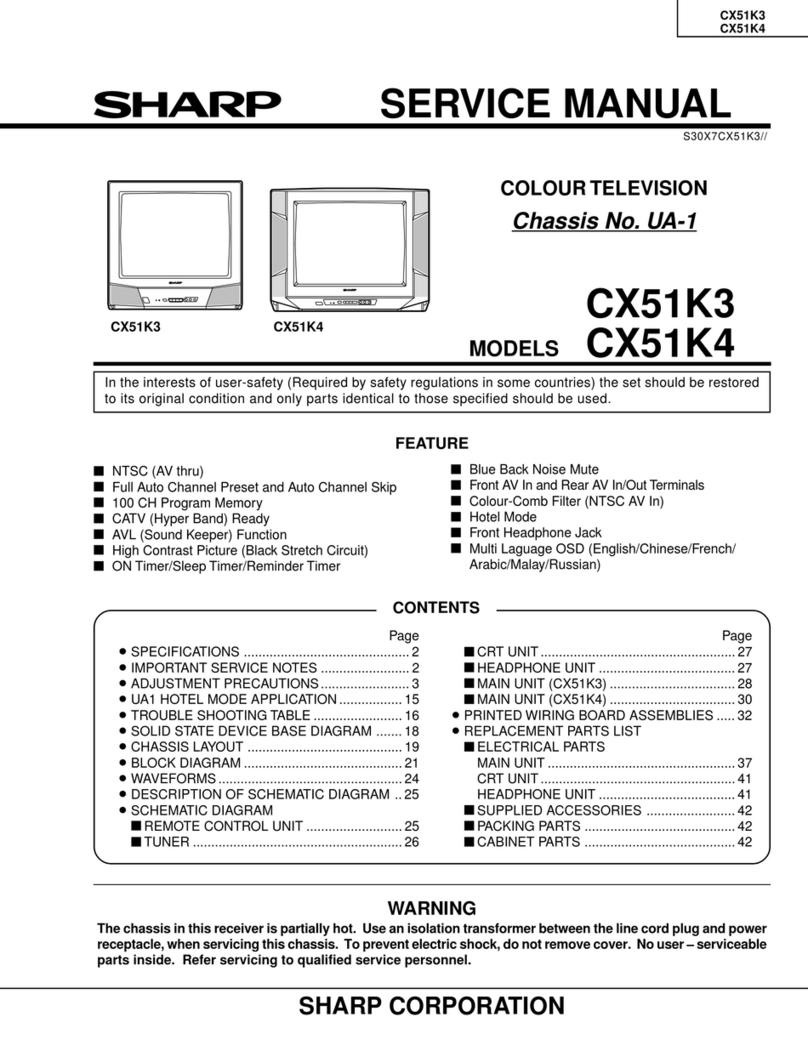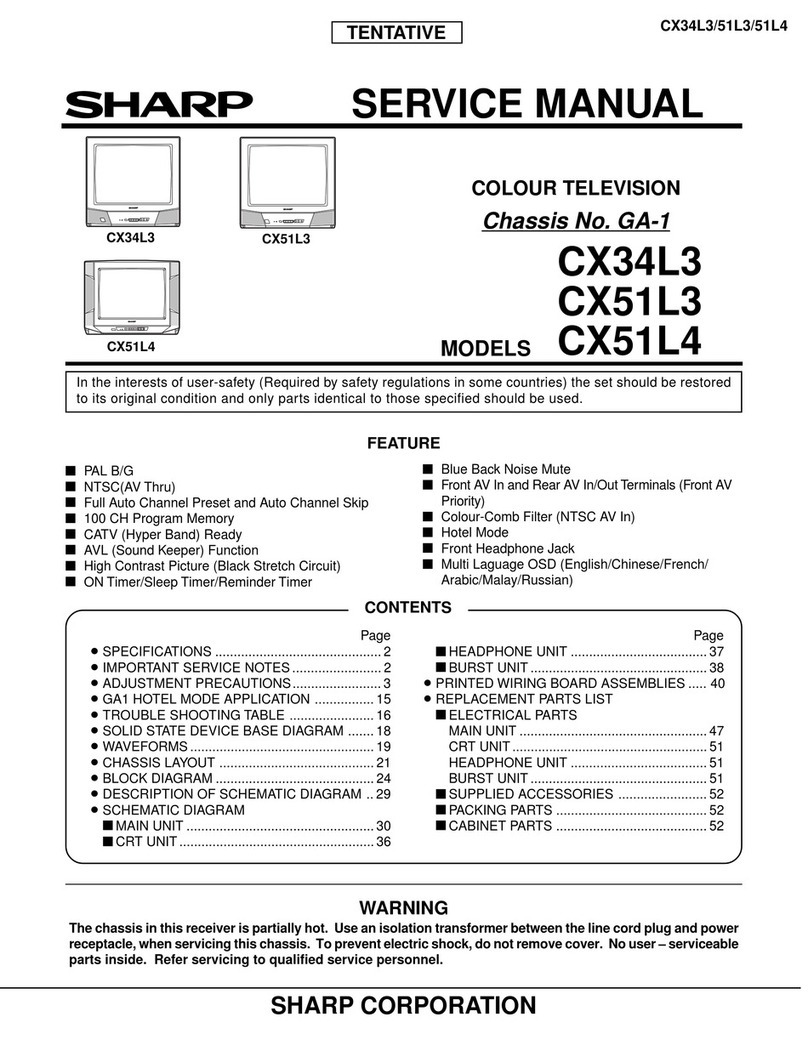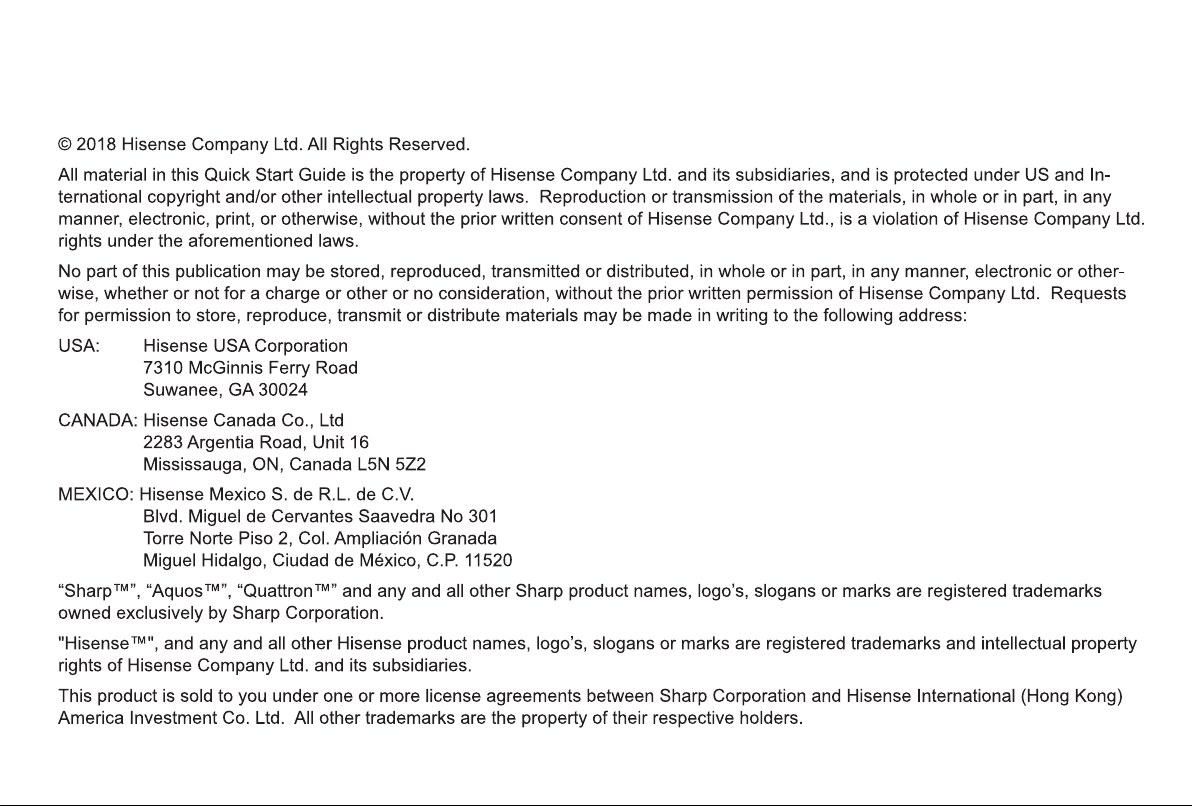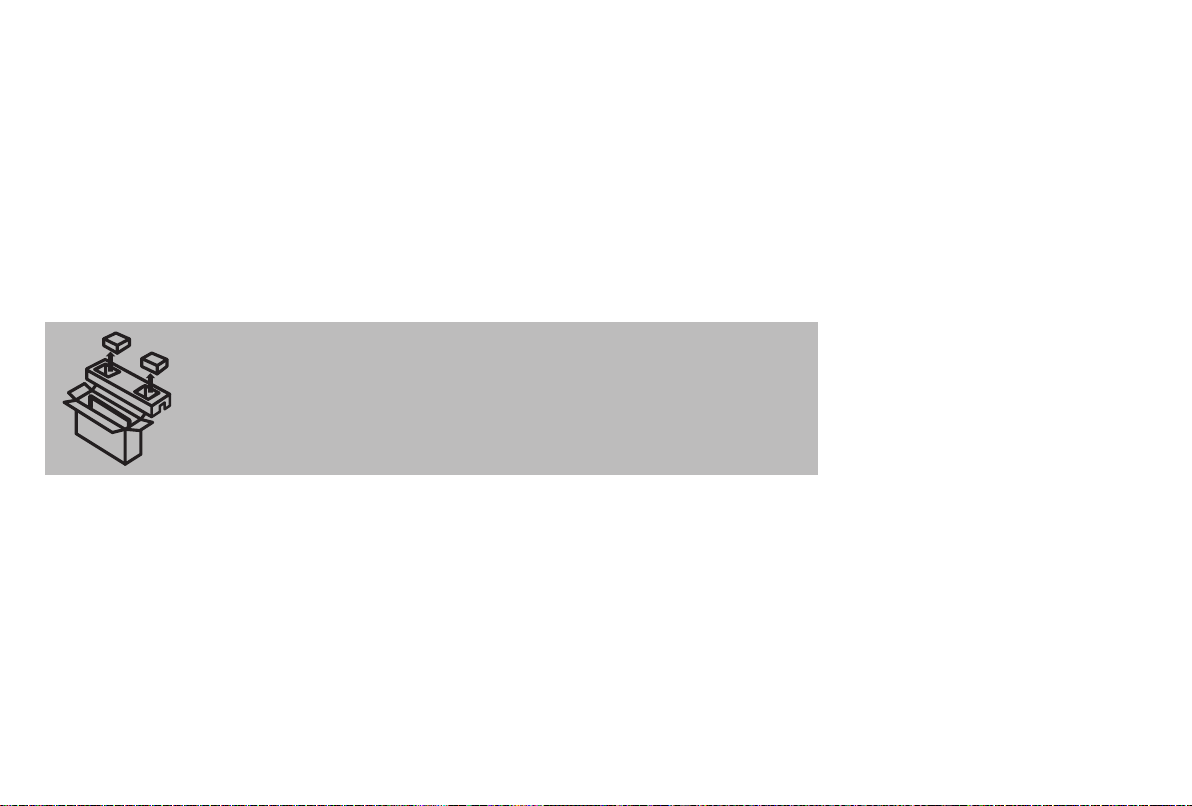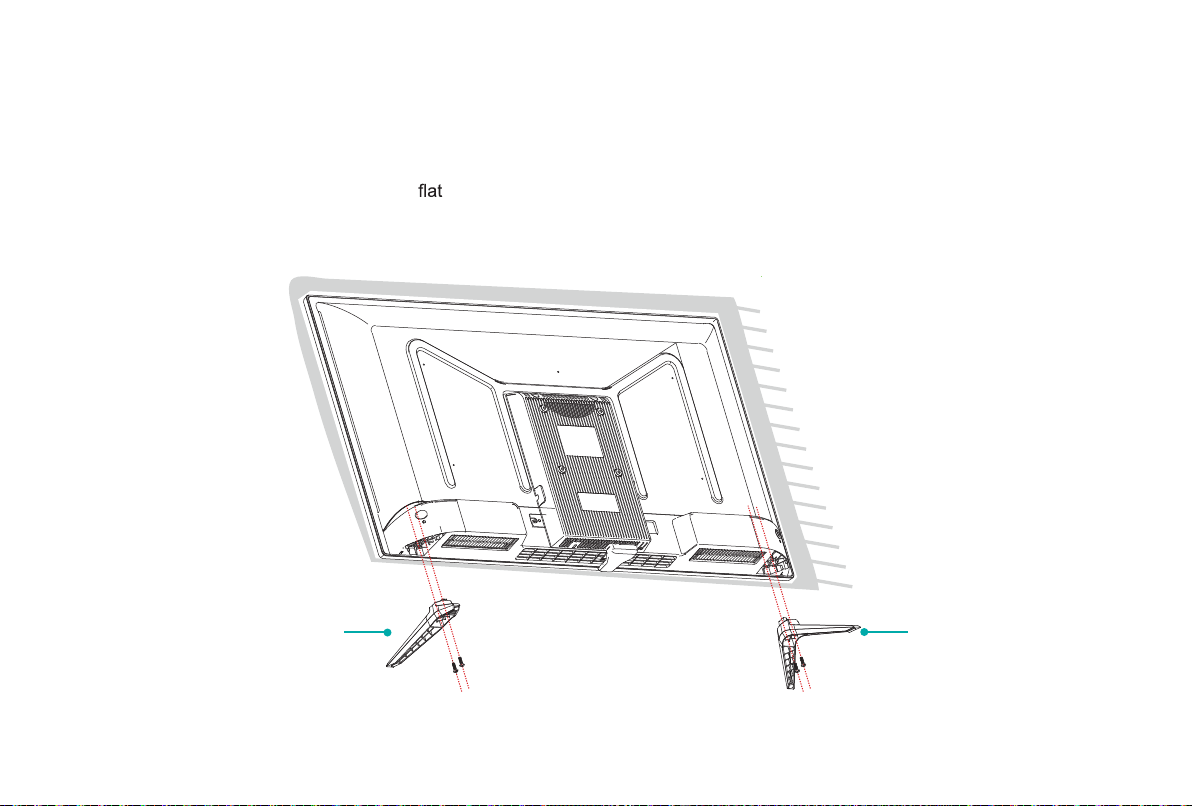Sharp LC-32Q3170U User manual
Other Sharp TV manuals
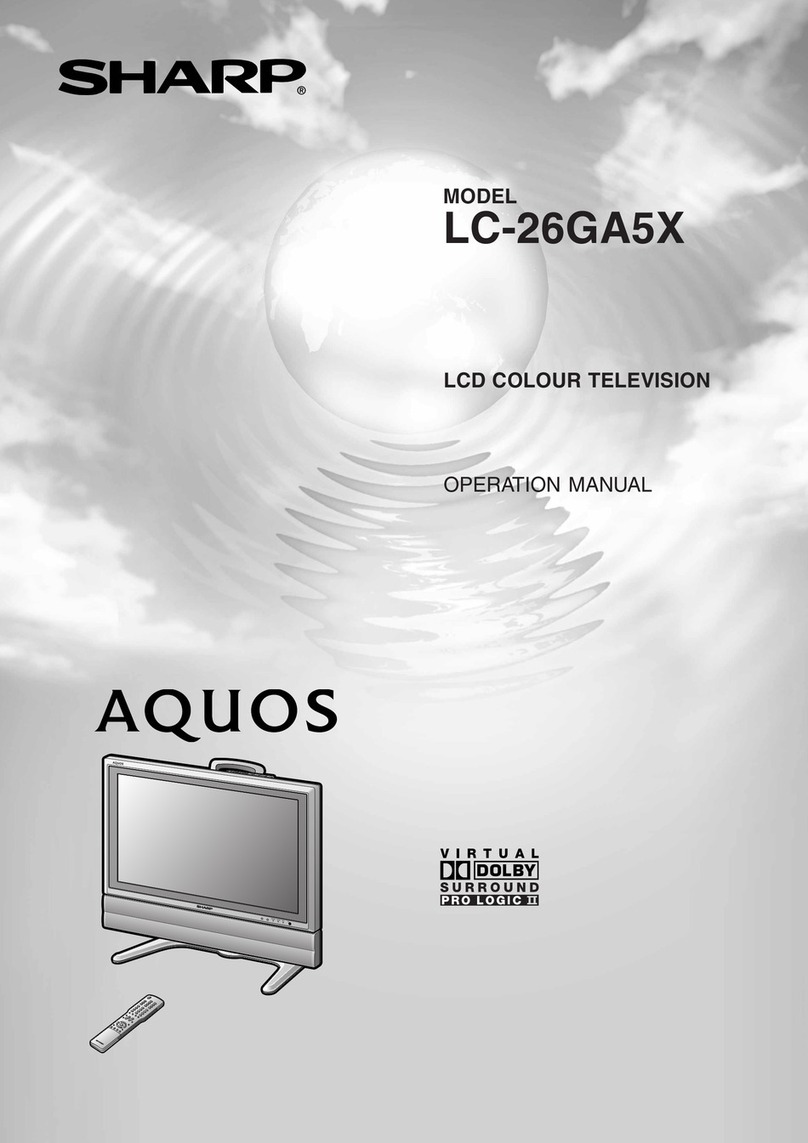
Sharp
Sharp LC-26GA5X User manual
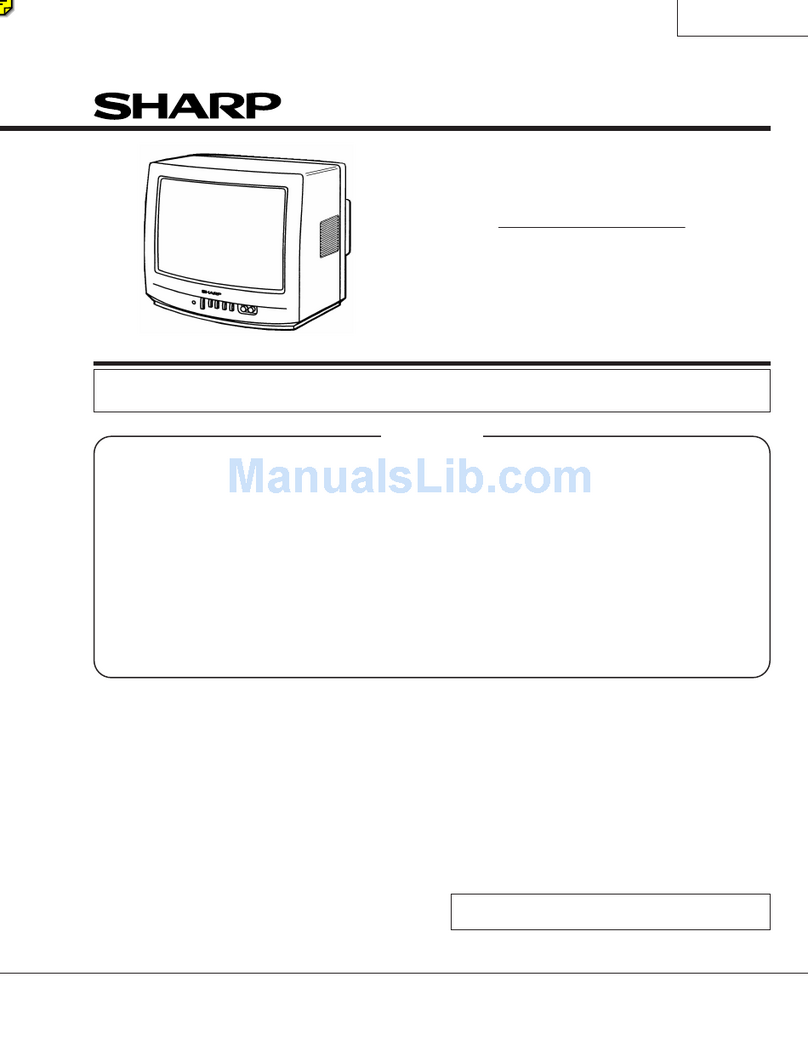
Sharp
Sharp CL13M10/15 User manual
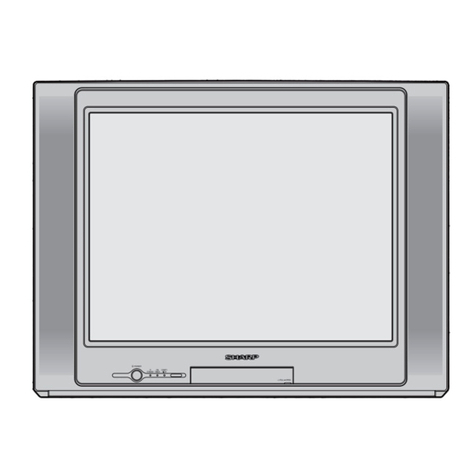
Sharp
Sharp 29K-FG1SA User manual
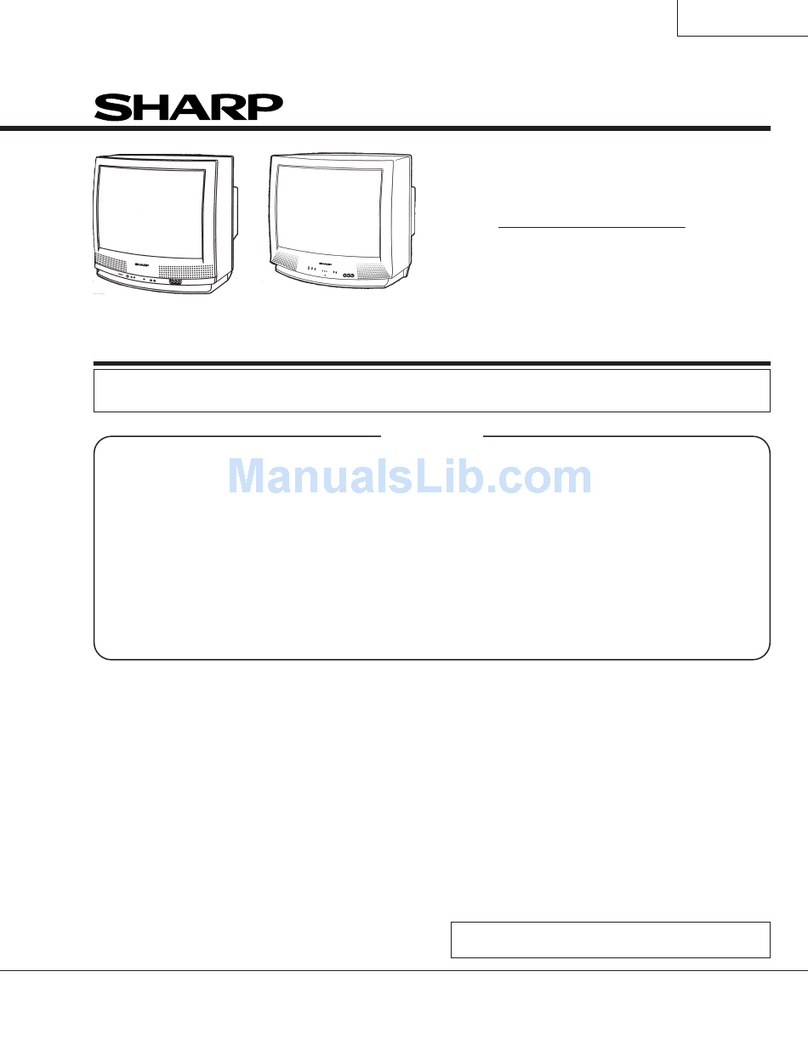
Sharp
Sharp 27K-S100 User manual
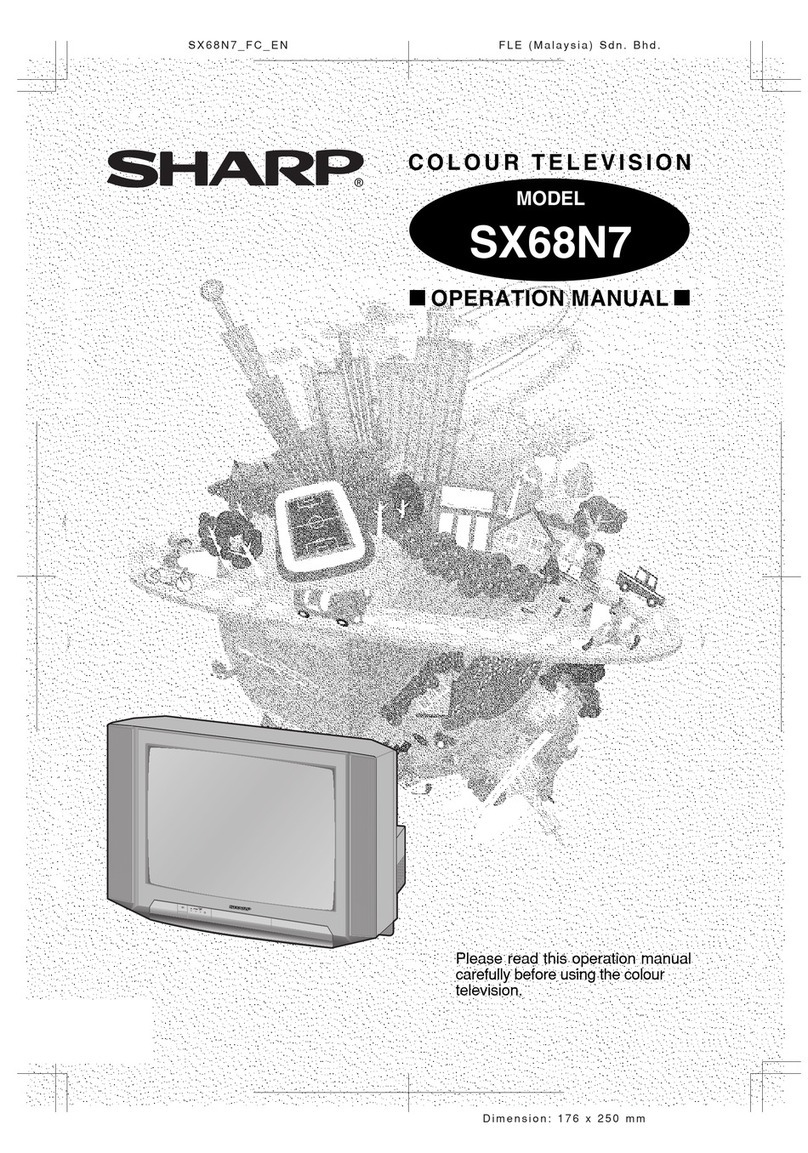
Sharp
Sharp SX68N7 User manual
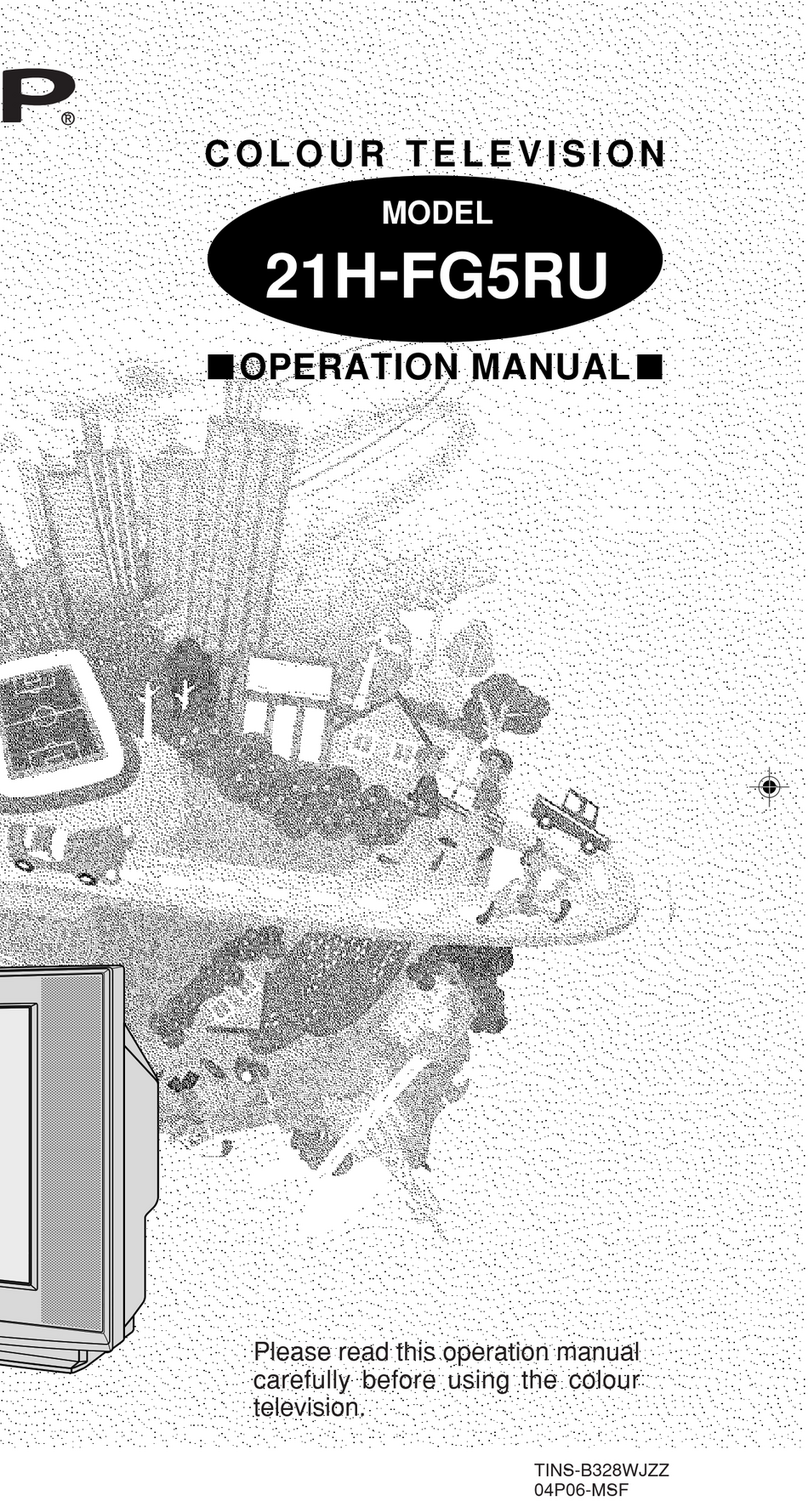
Sharp
Sharp 21H-FG5RU User manual
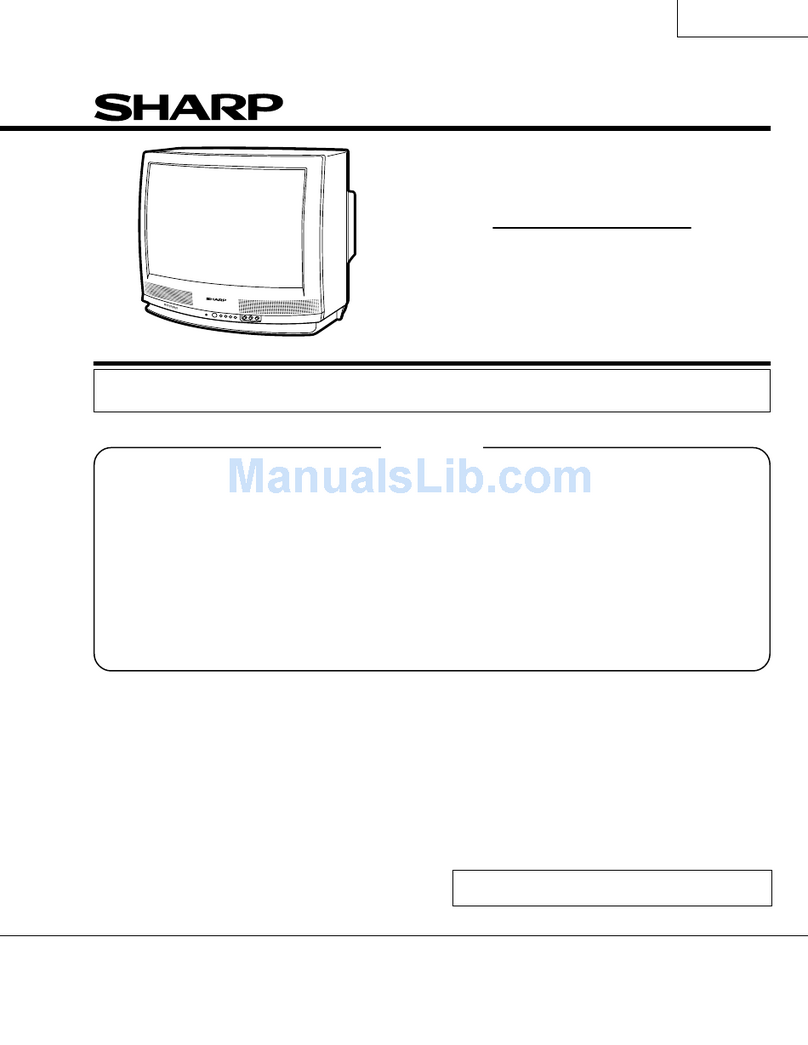
Sharp
Sharp 20N-S100S User manual
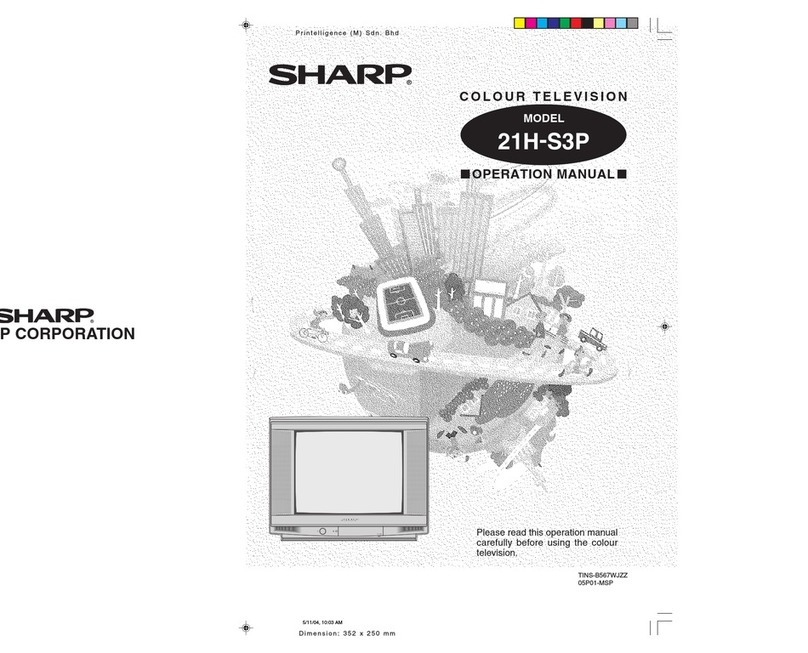
Sharp
Sharp 21H-S3P User manual
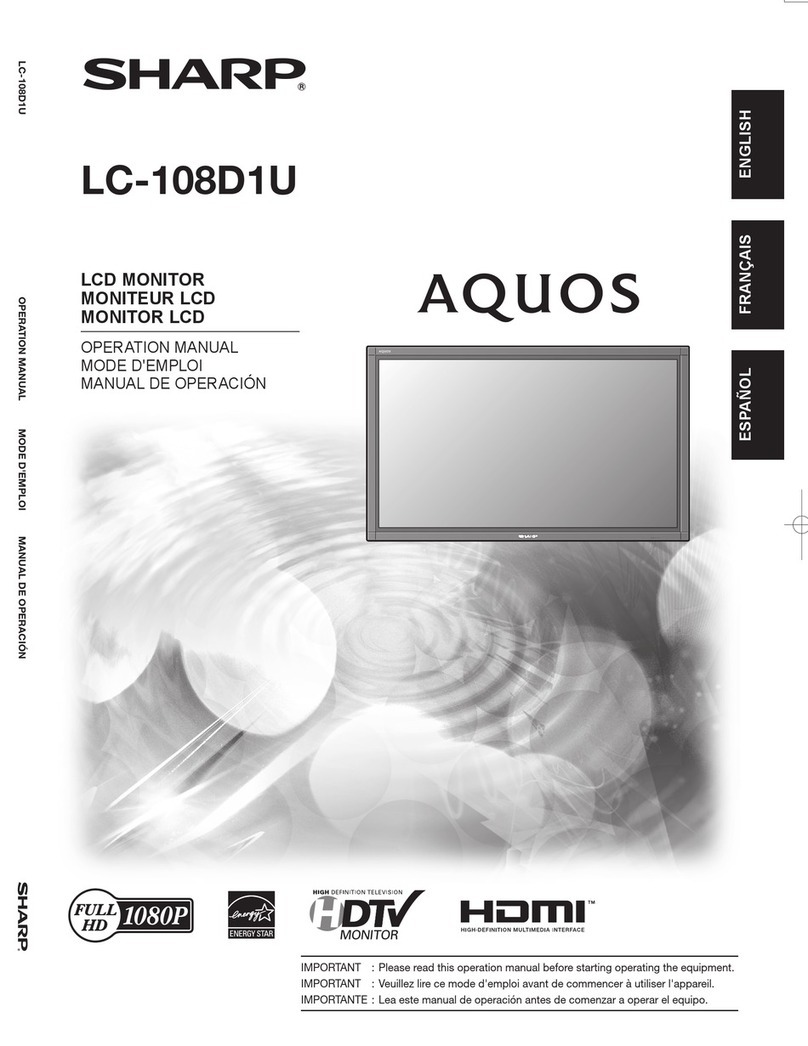
Sharp
Sharp Aquos LC-108D1U User manual
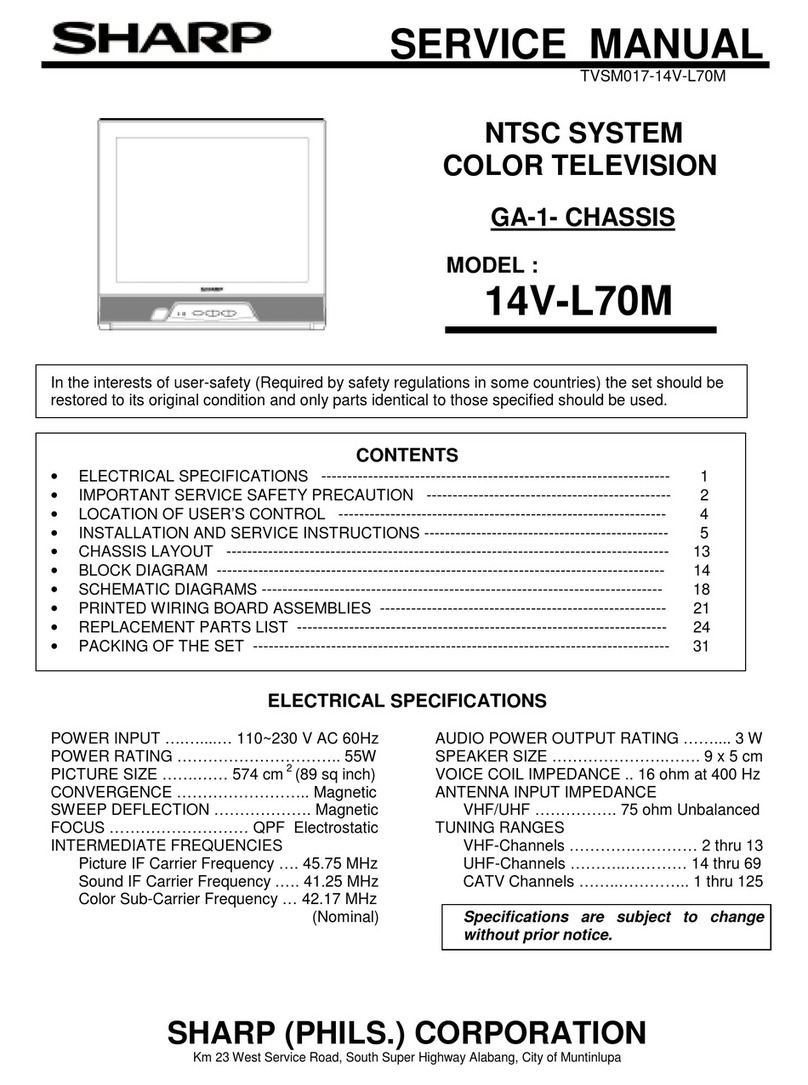
Sharp
Sharp 14V-L70M User manual
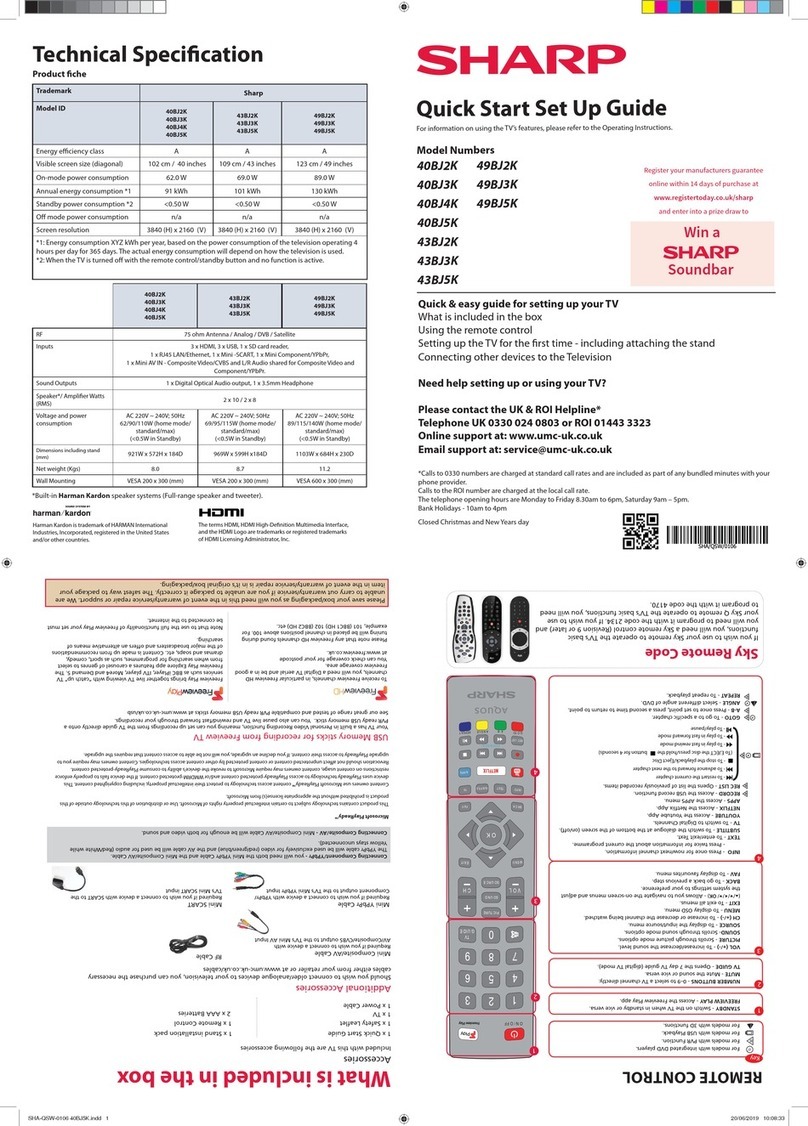
Sharp
Sharp 40BJ2K User manual
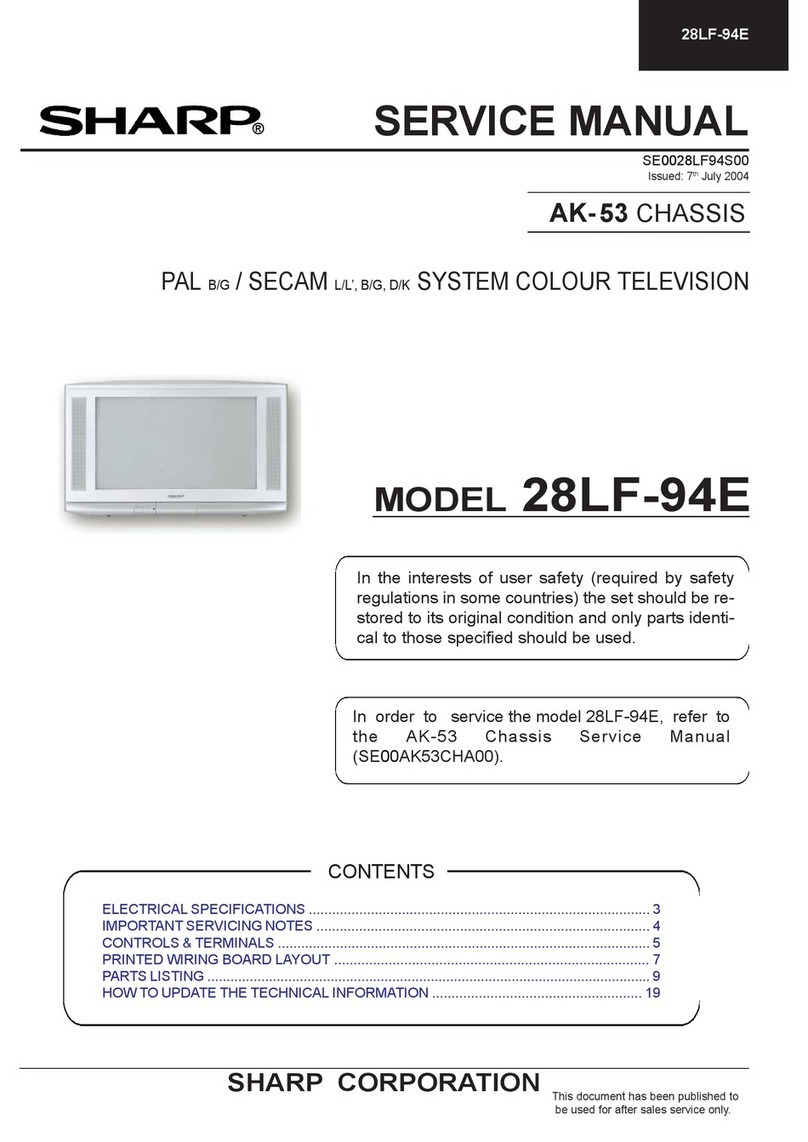
Sharp
Sharp 28LF-94E User manual
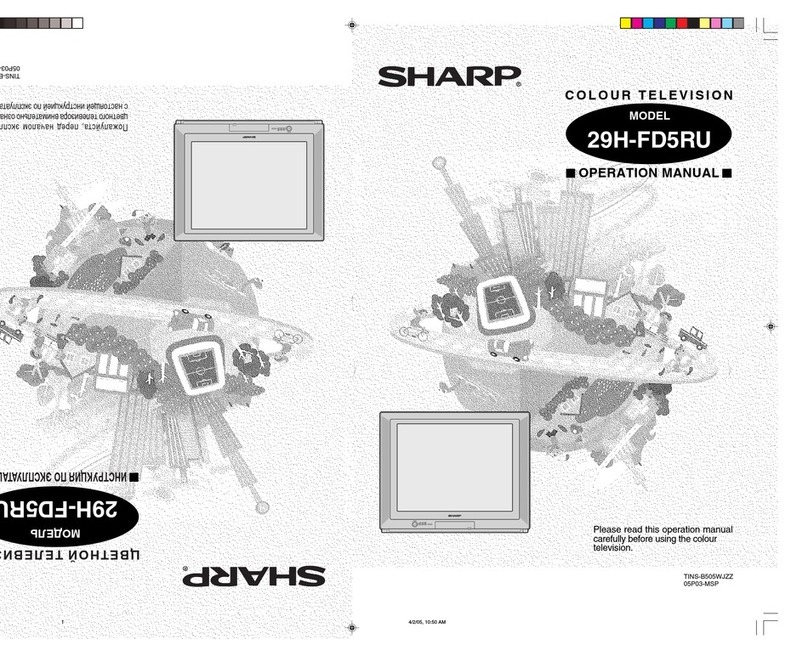
Sharp
Sharp 29H-FD5RU User manual
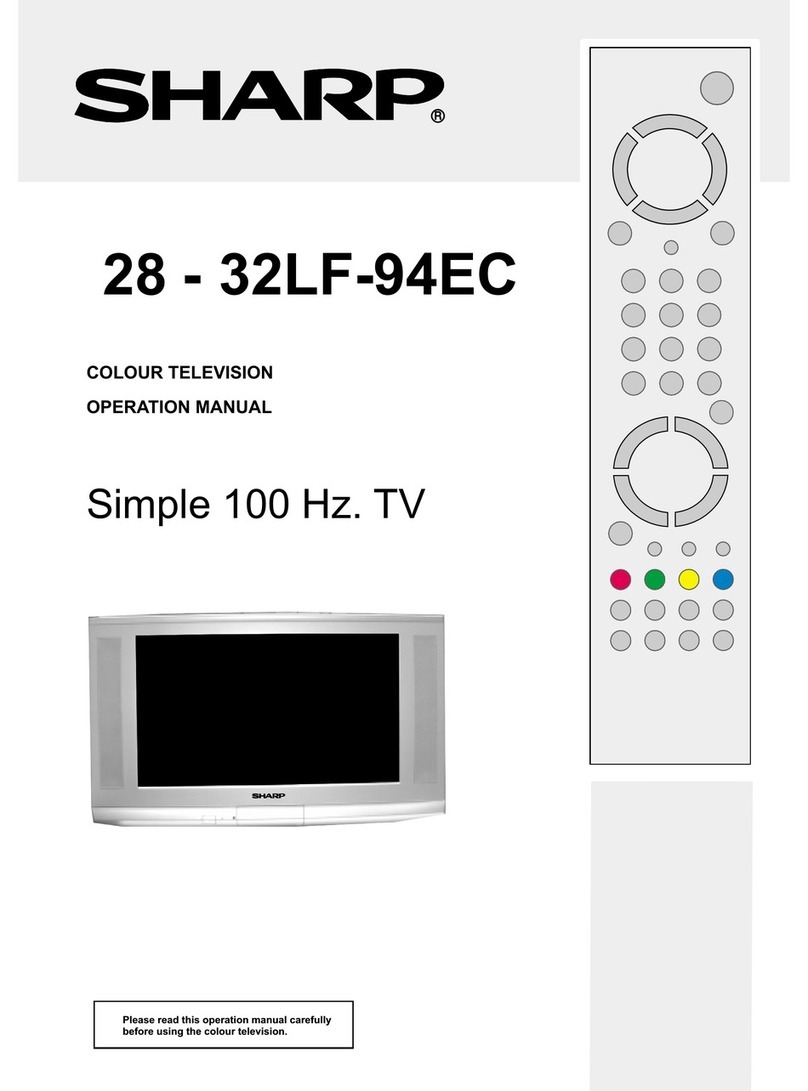
Sharp
Sharp 28LF-94EC User manual
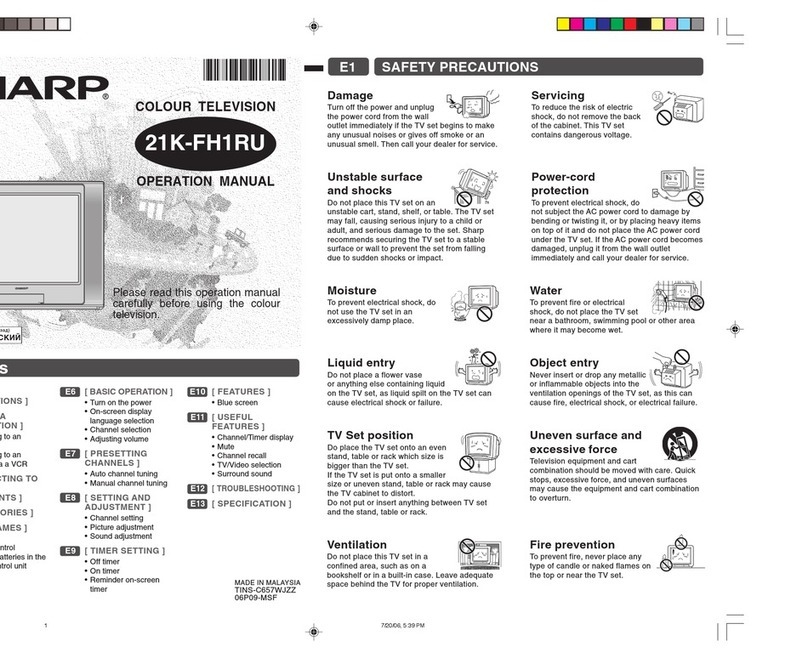
Sharp
Sharp 21K-FH1RU User manual
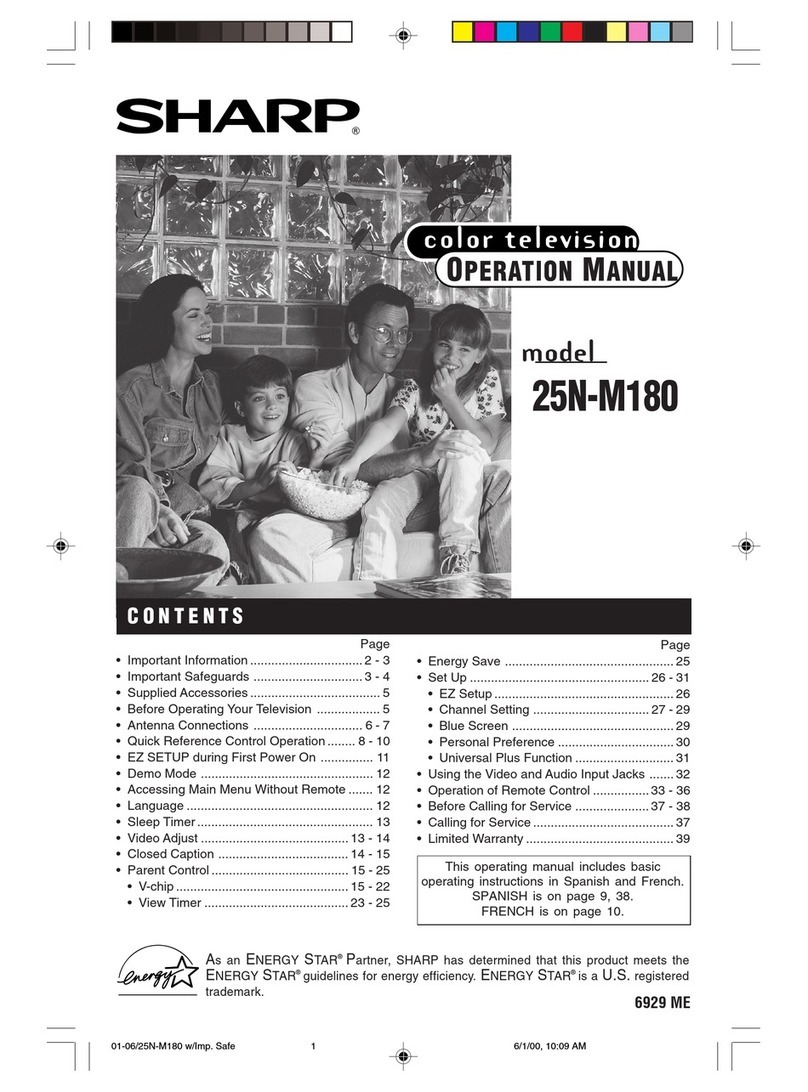
Sharp
Sharp 25N M180 User manual
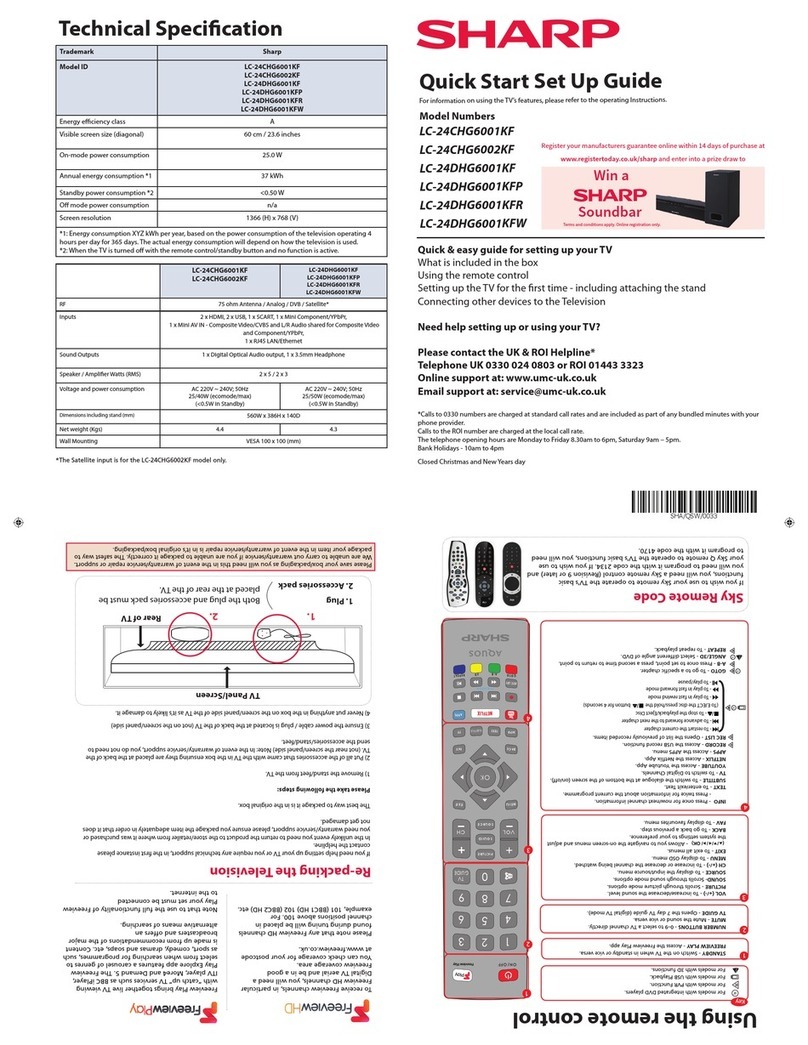
Sharp
Sharp LC-24CHG6001KF Technical manual
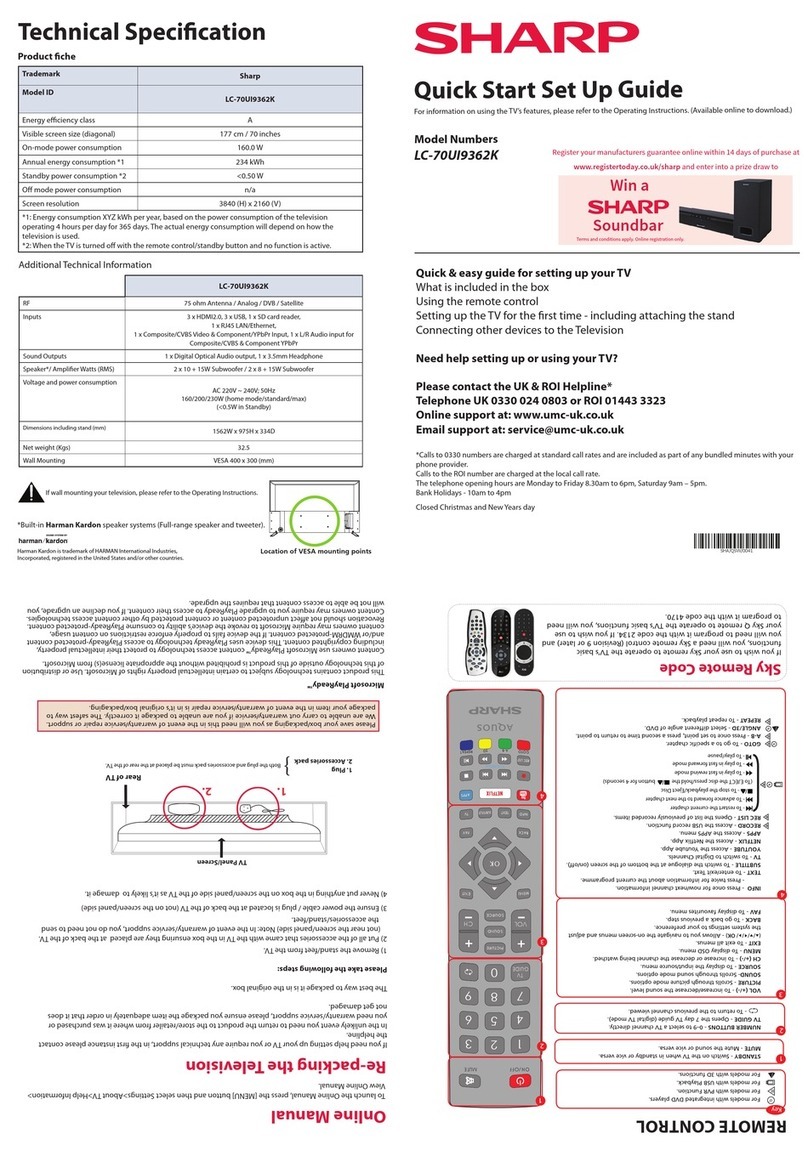
Sharp
Sharp LC-70UI9362K Technical manual

Sharp
Sharp 50EQ3KA User manual
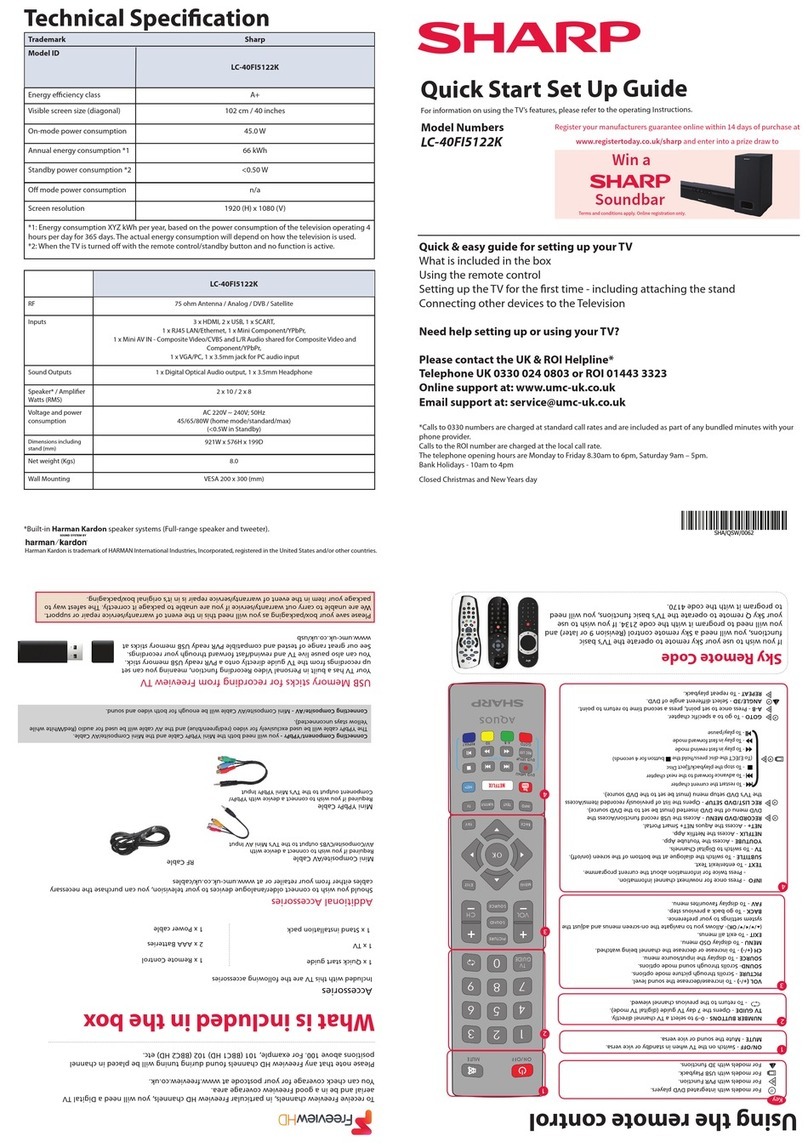
Sharp
Sharp LC-40FI5122K User manual