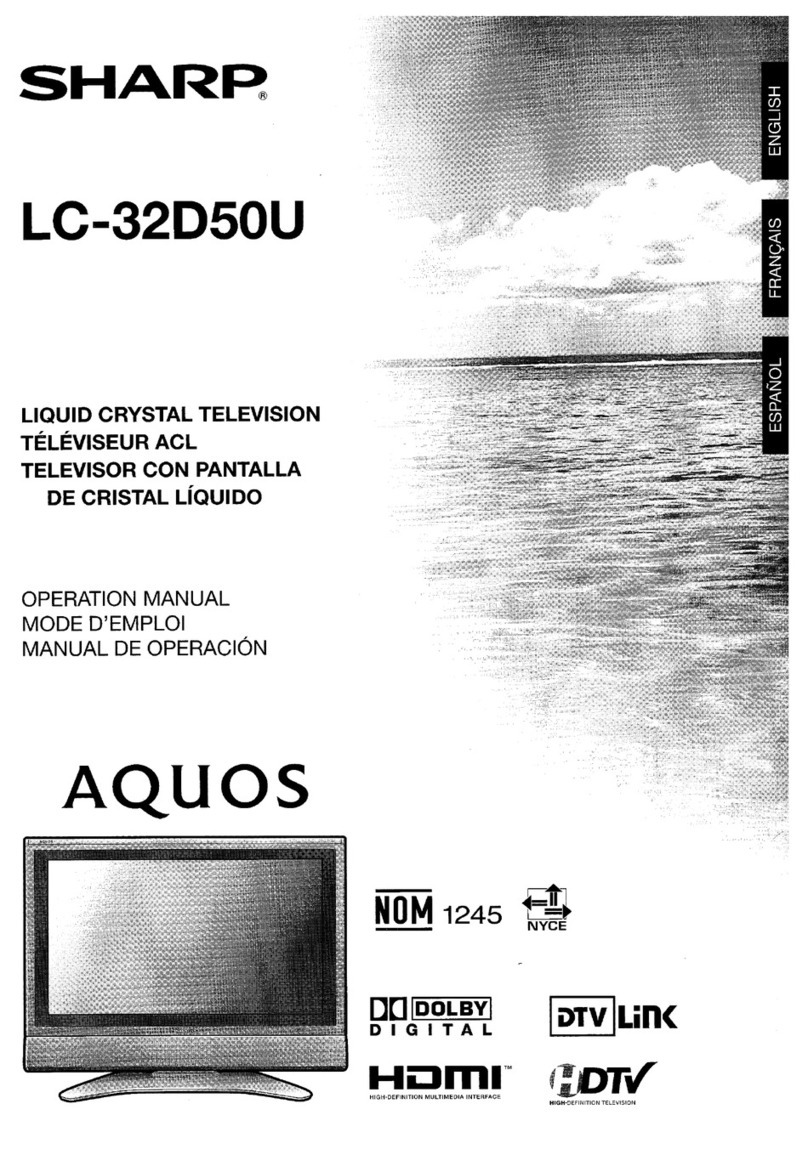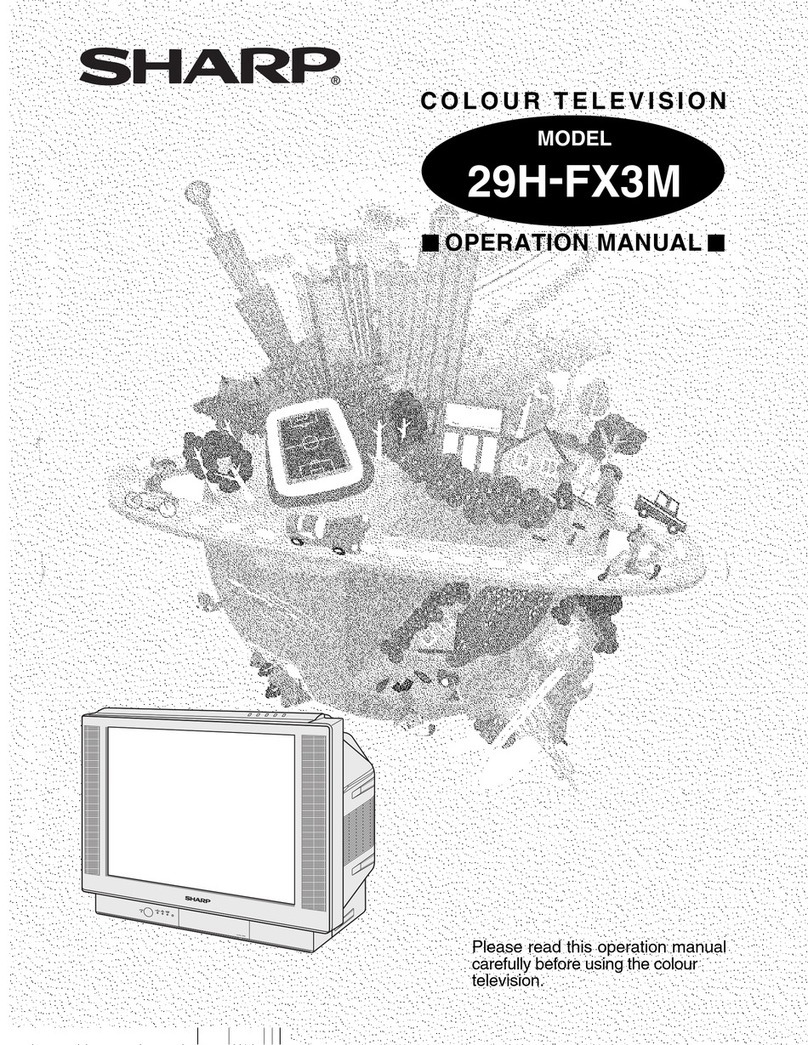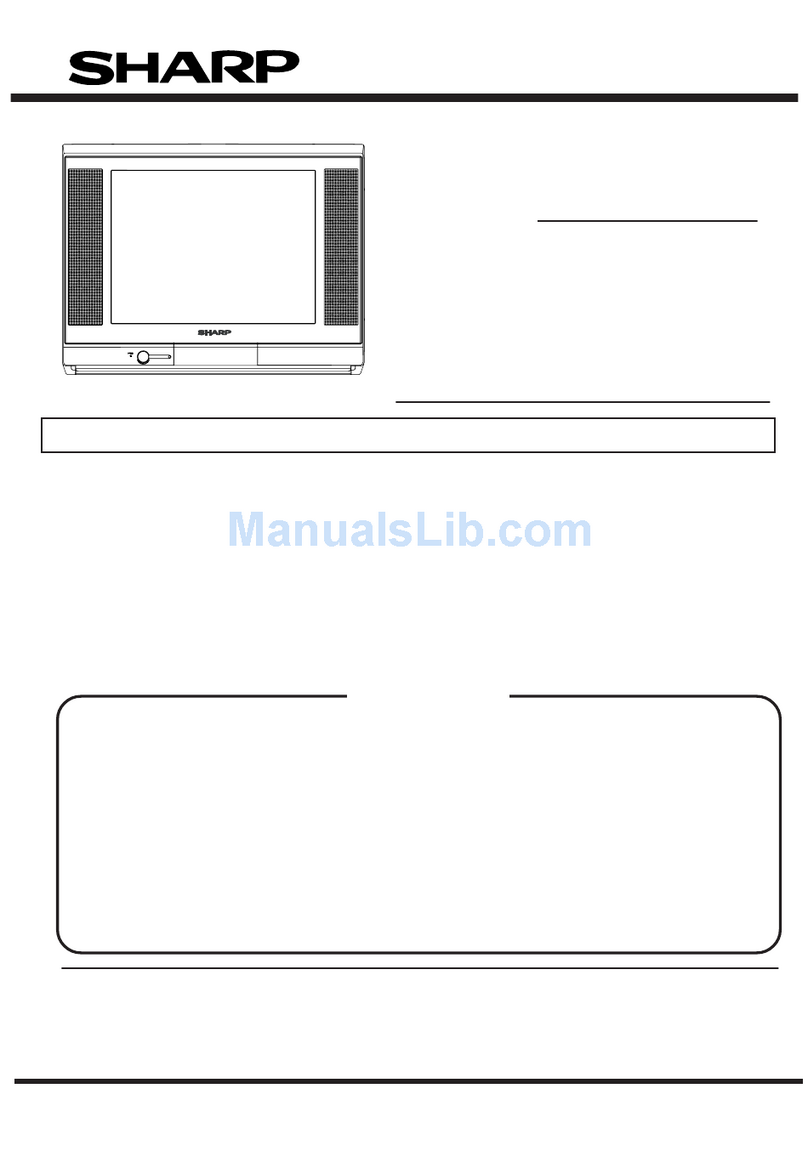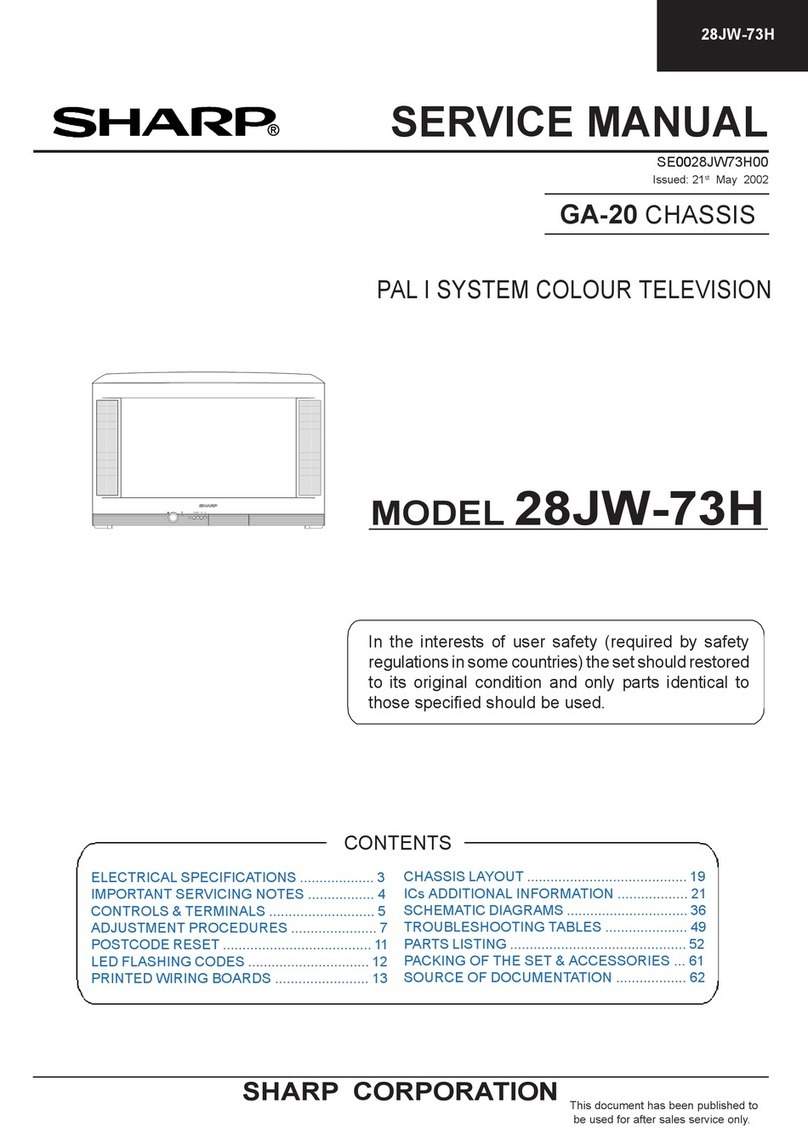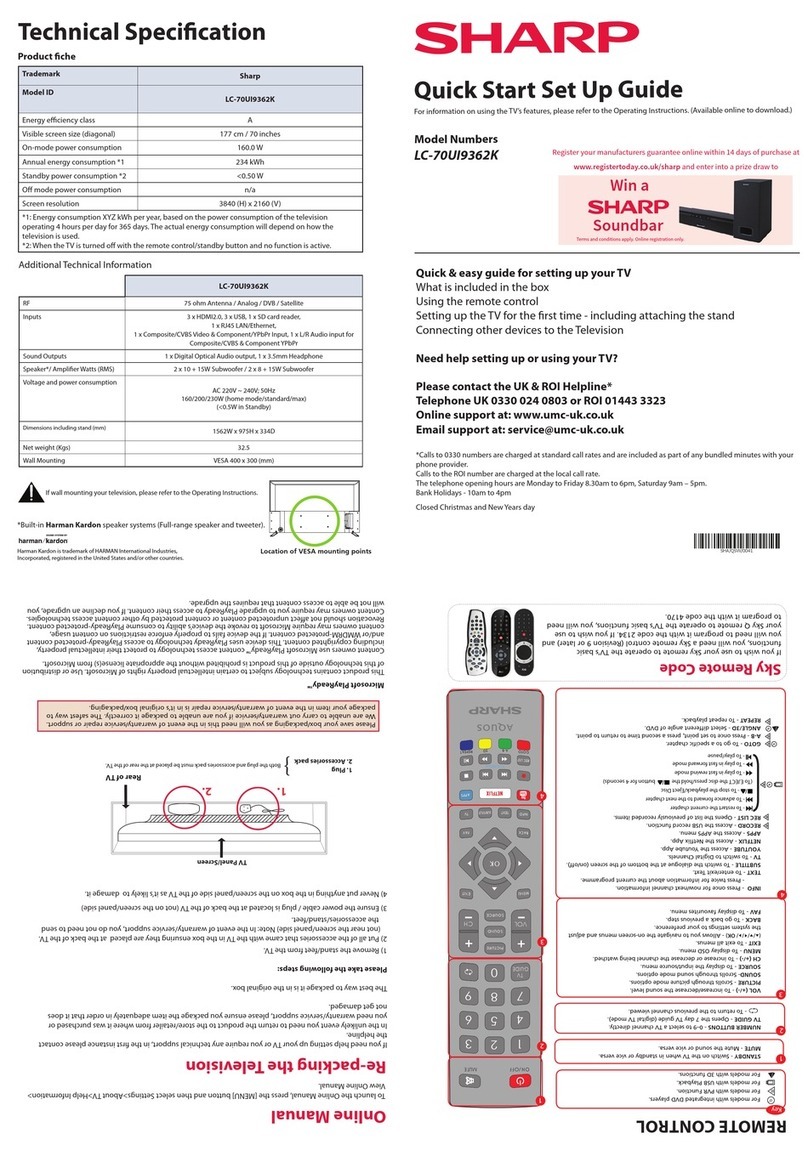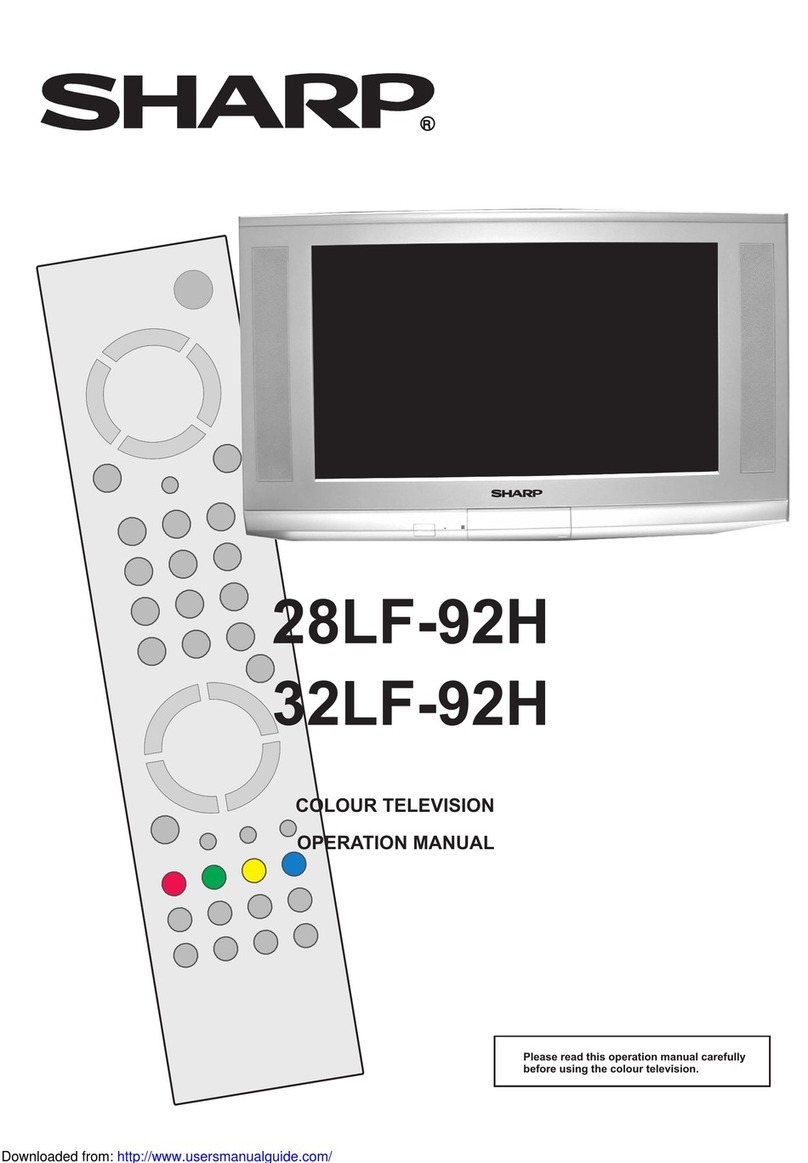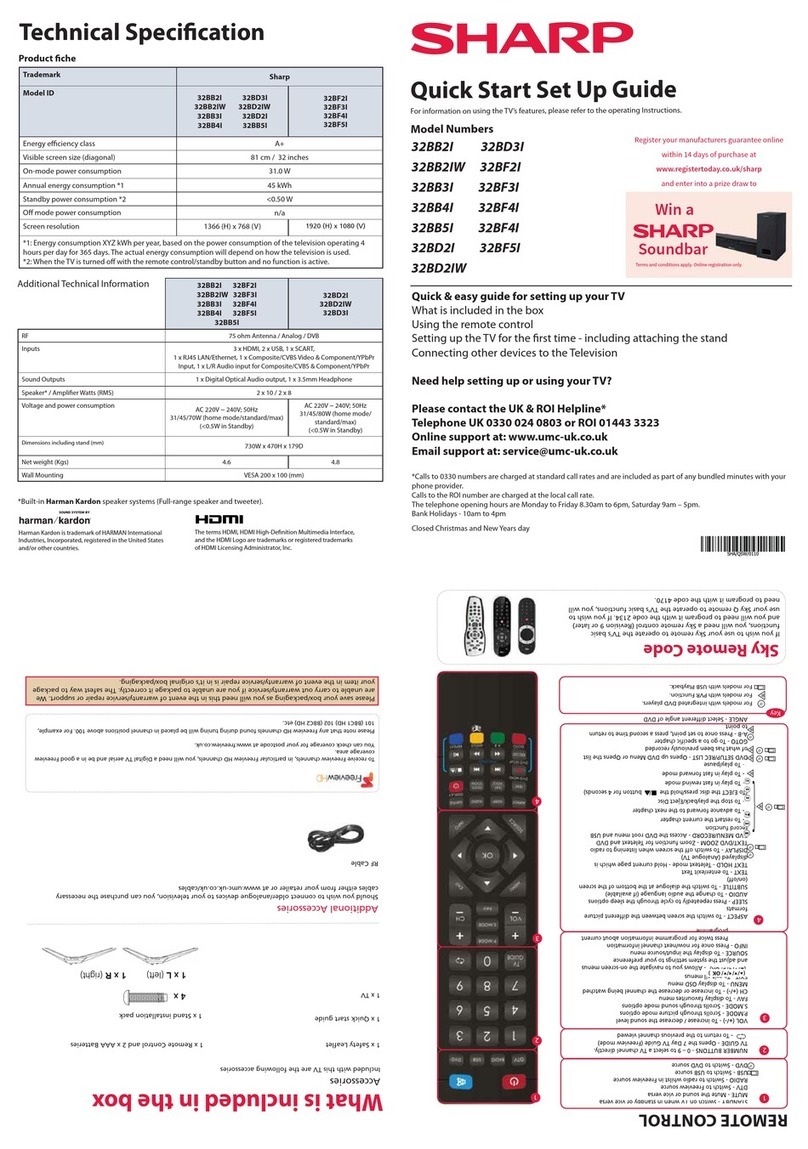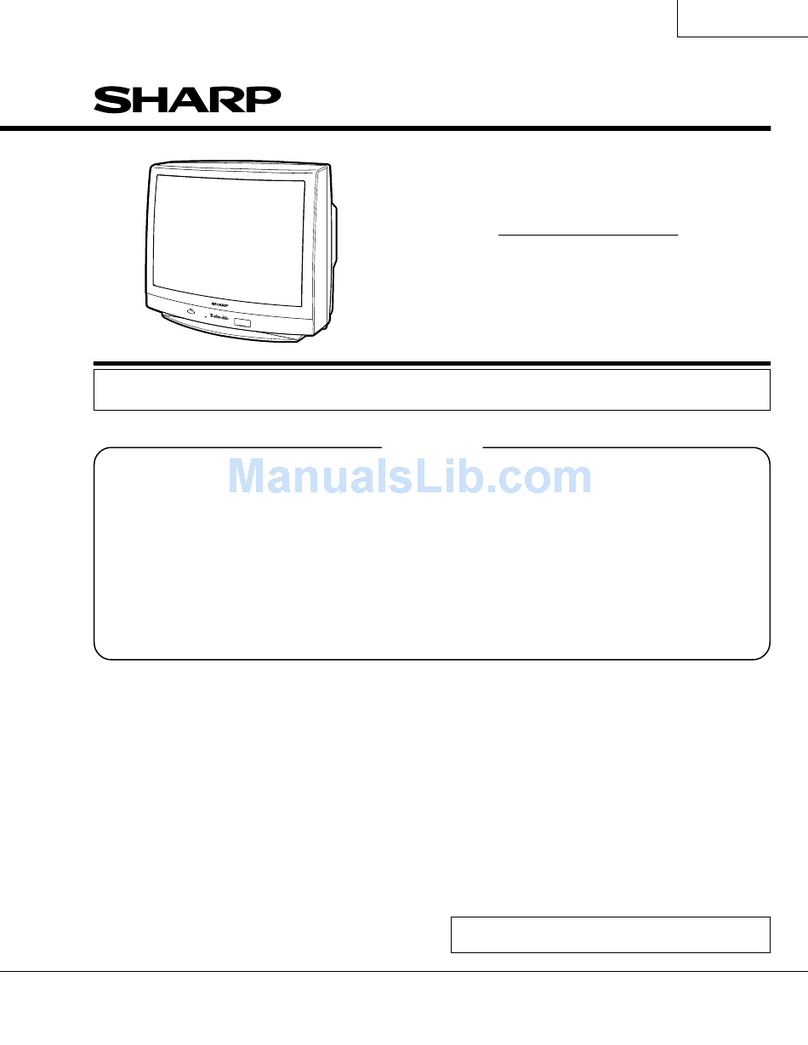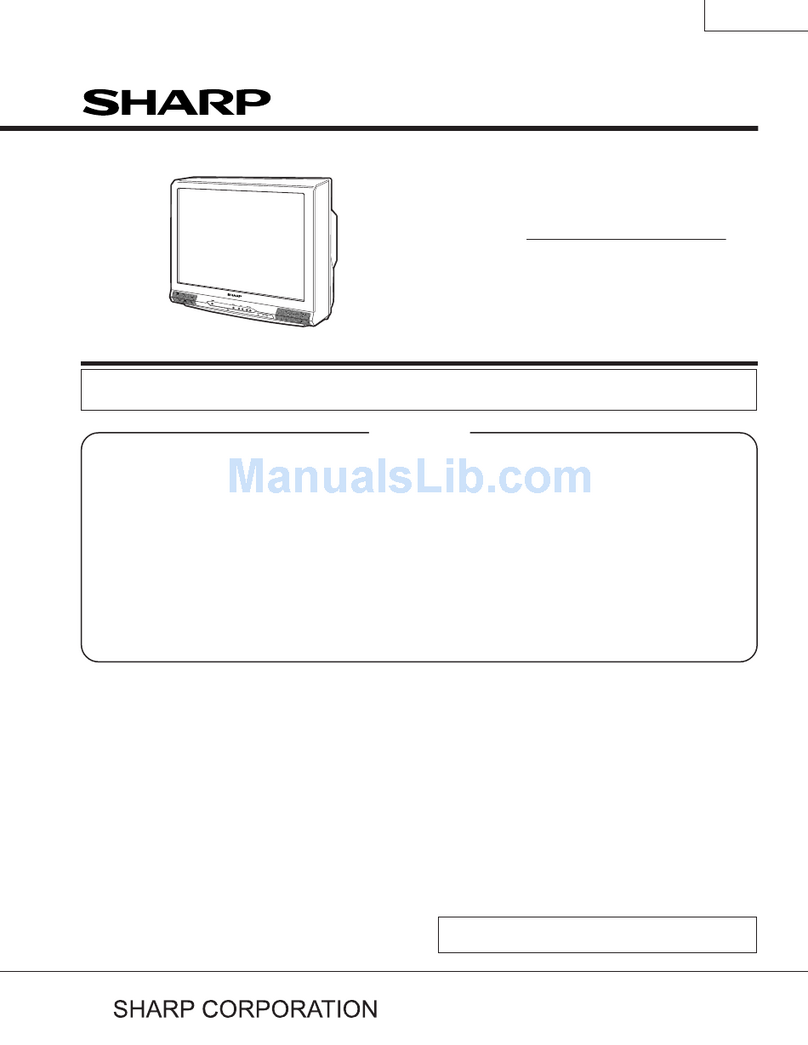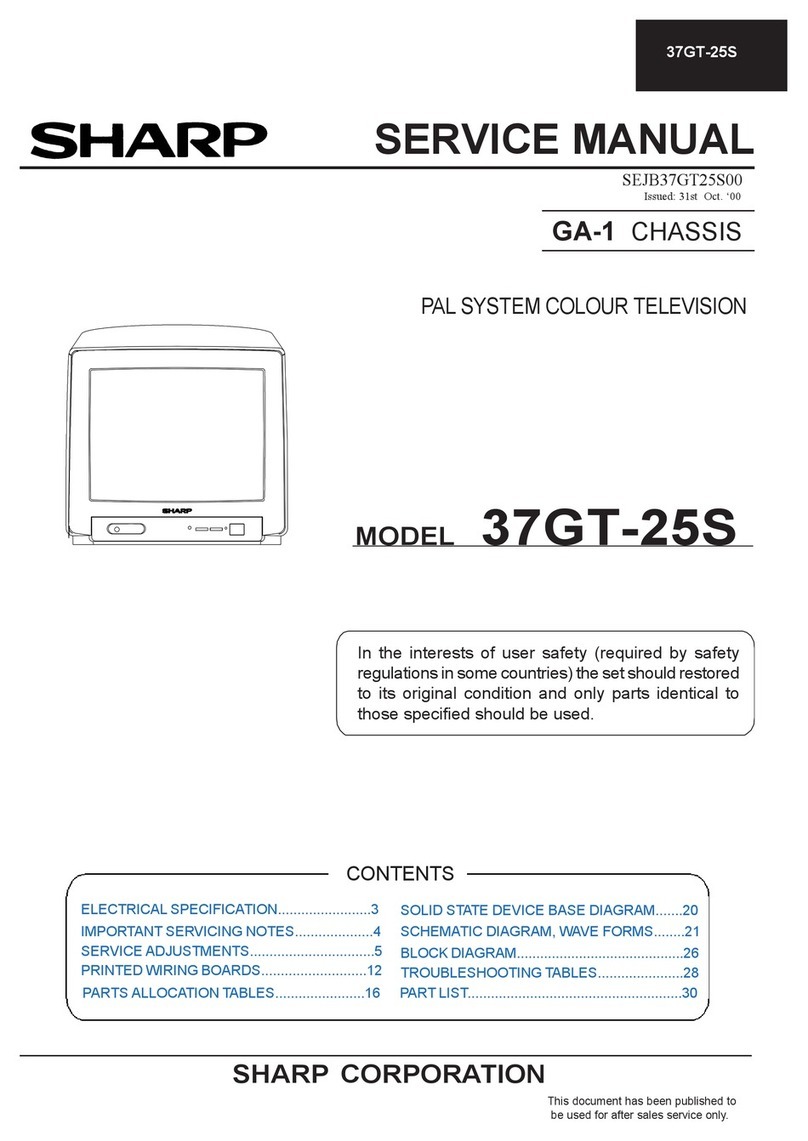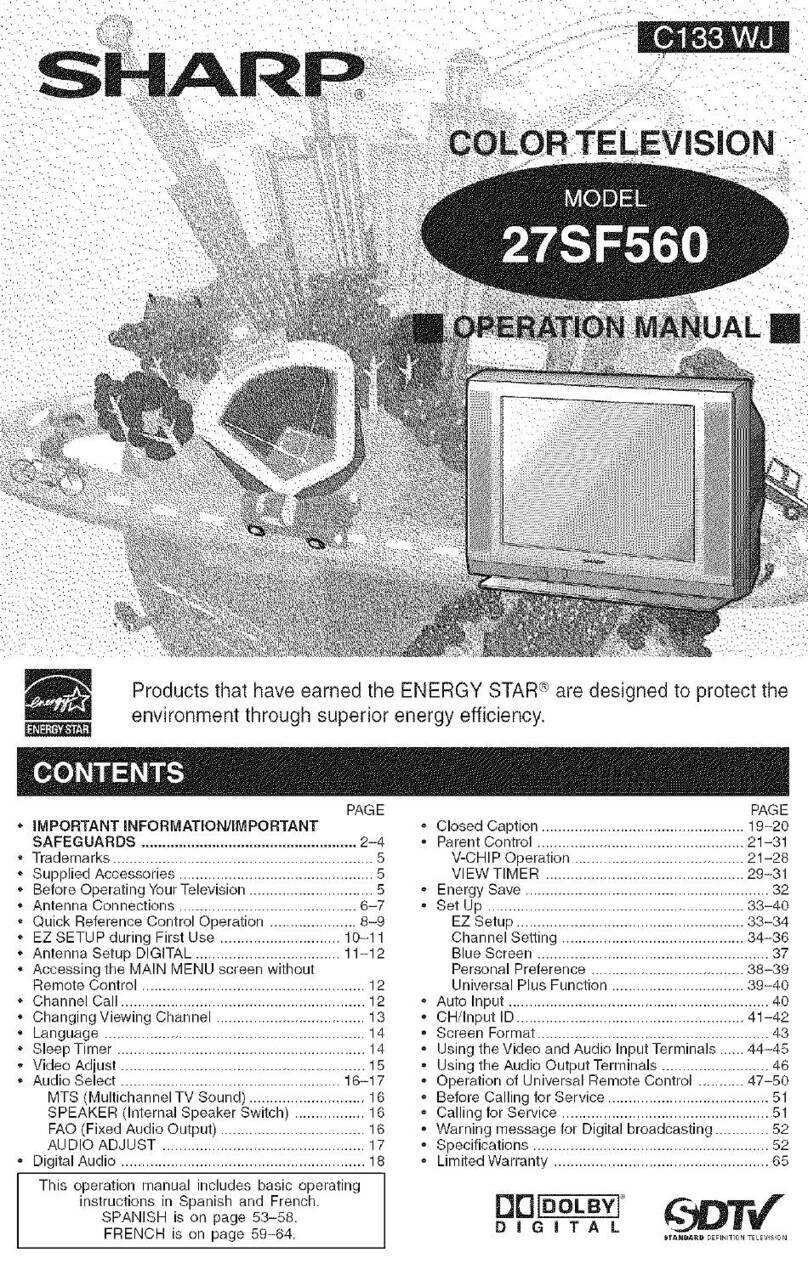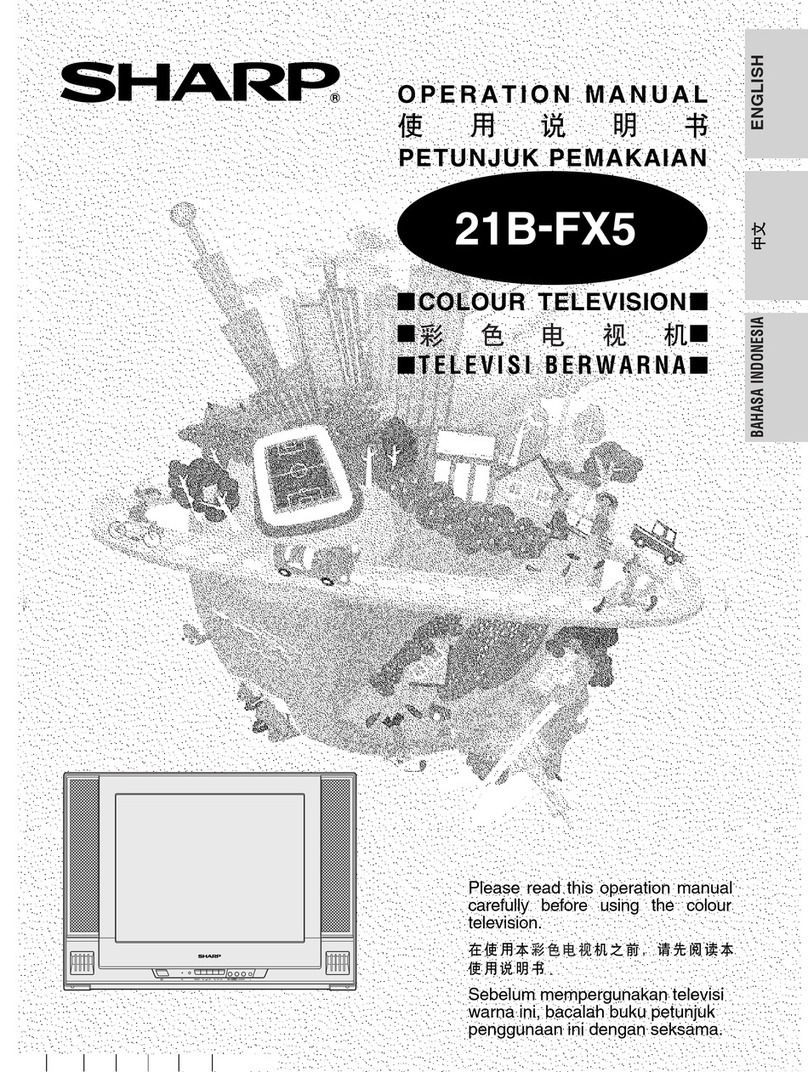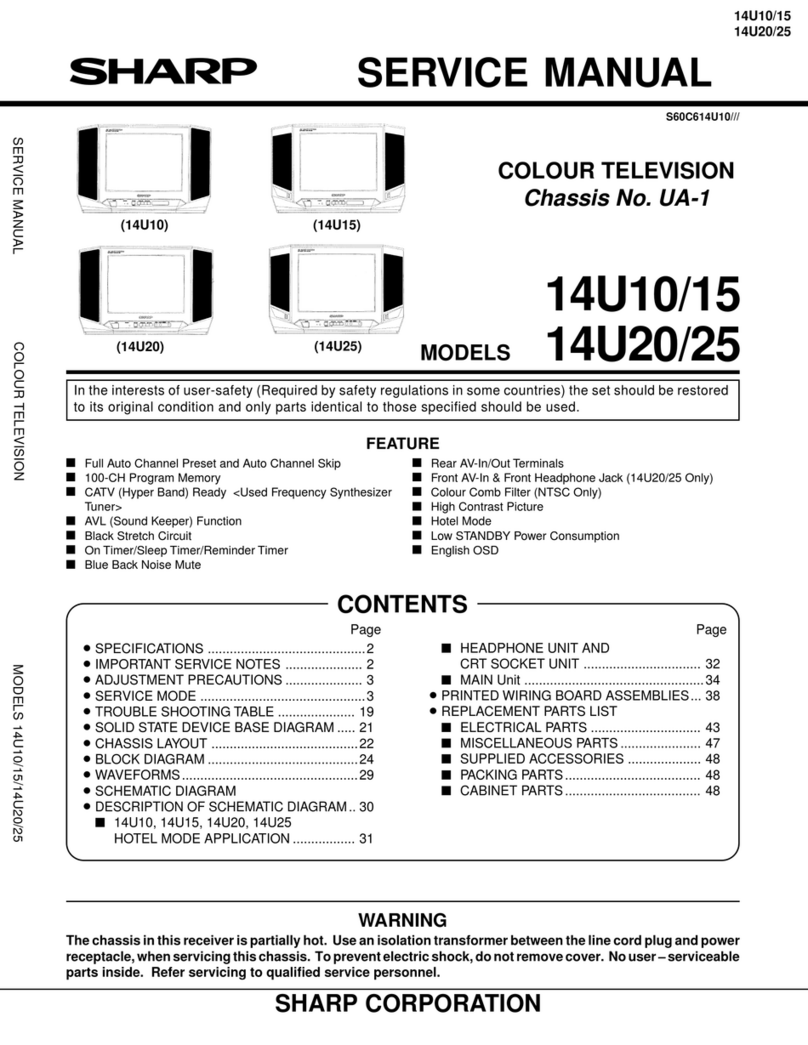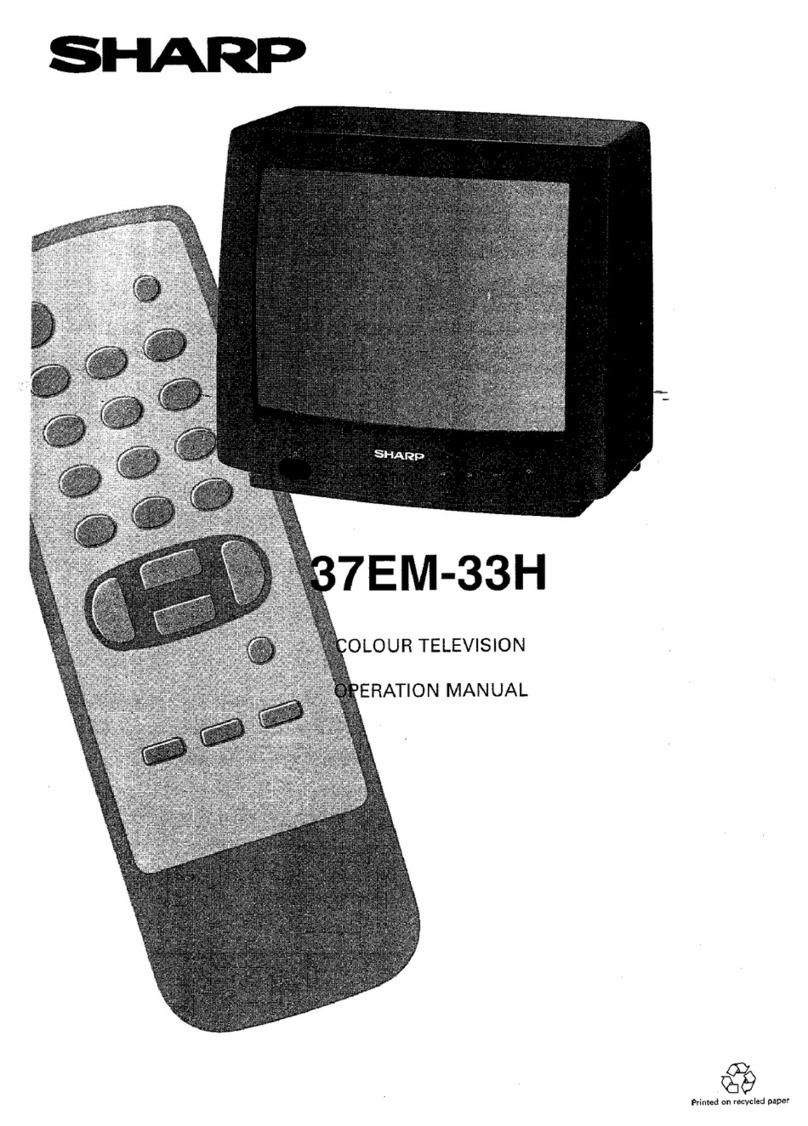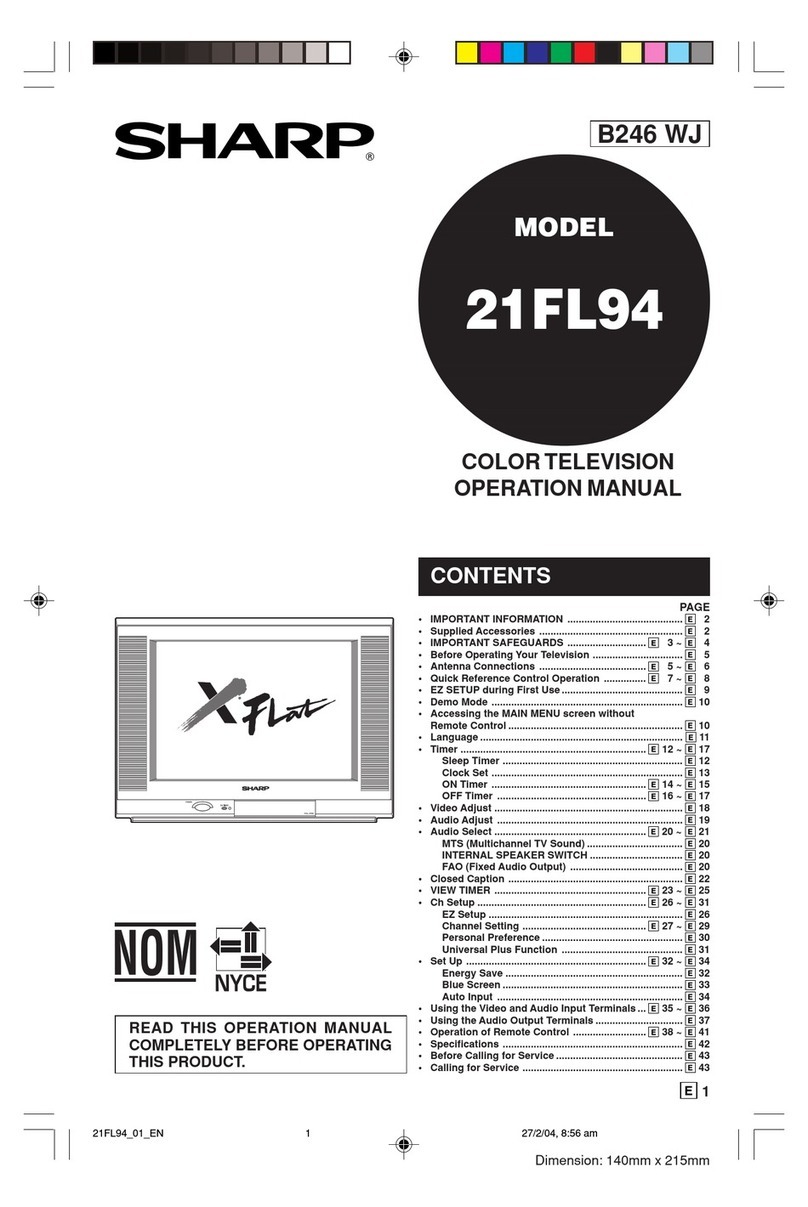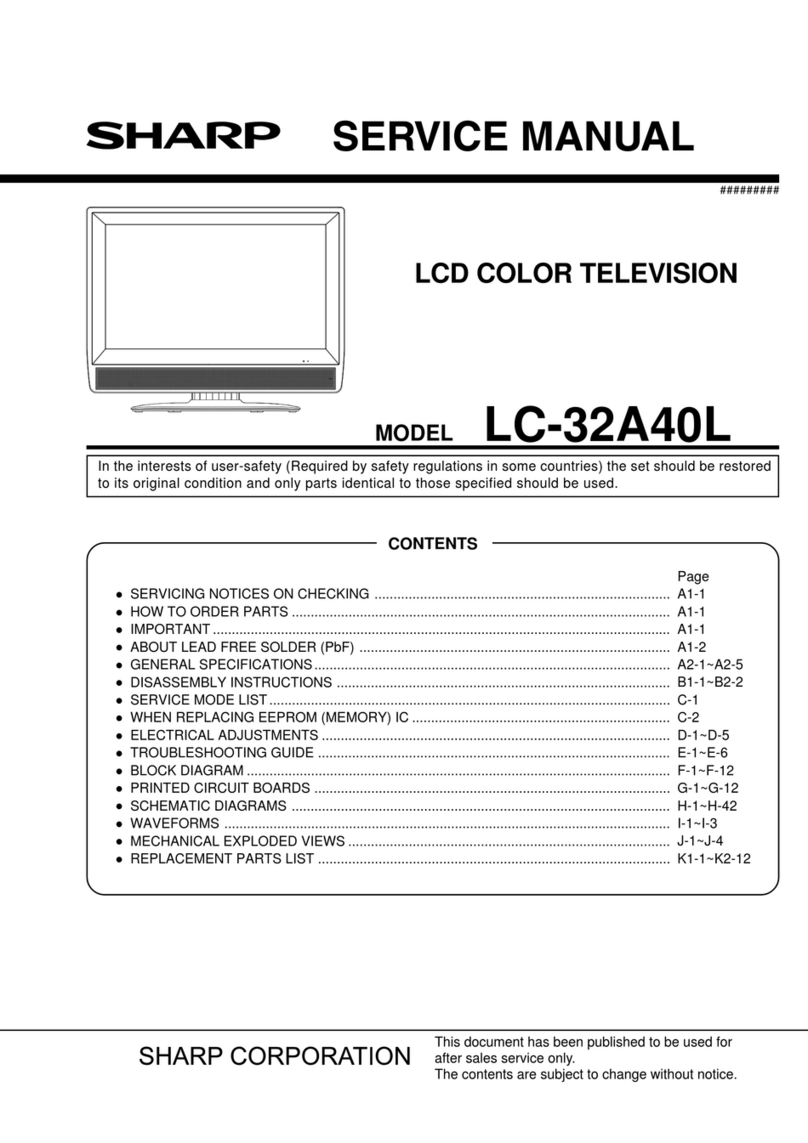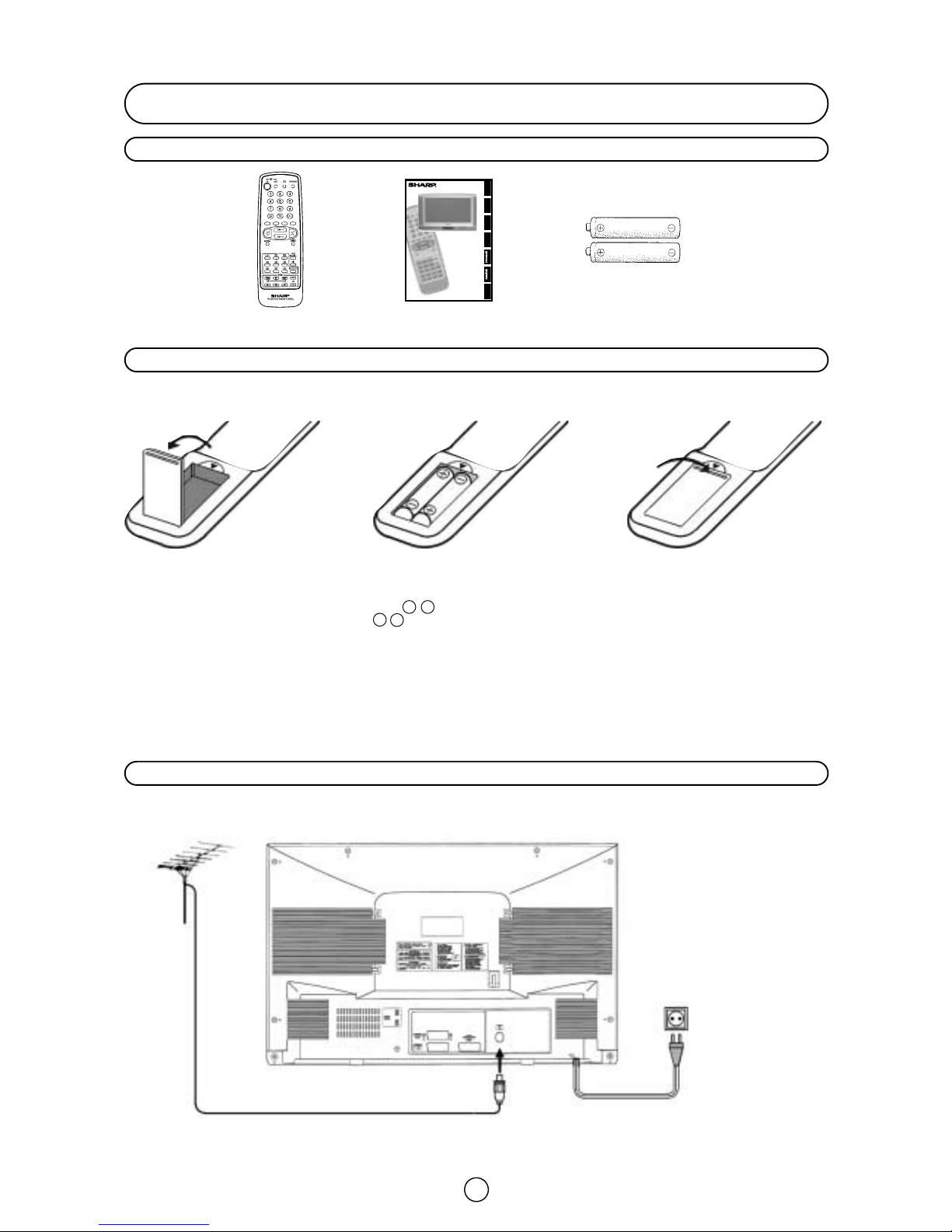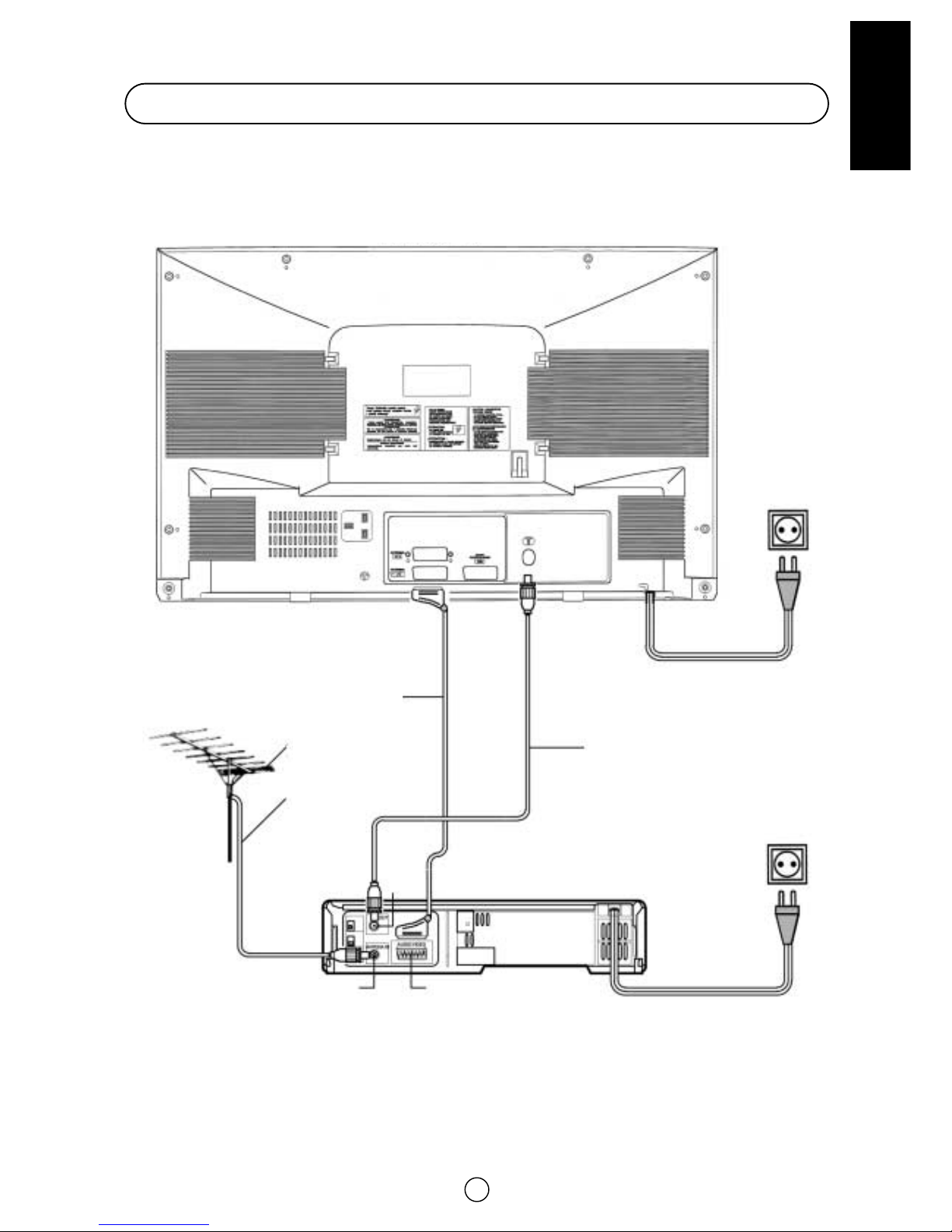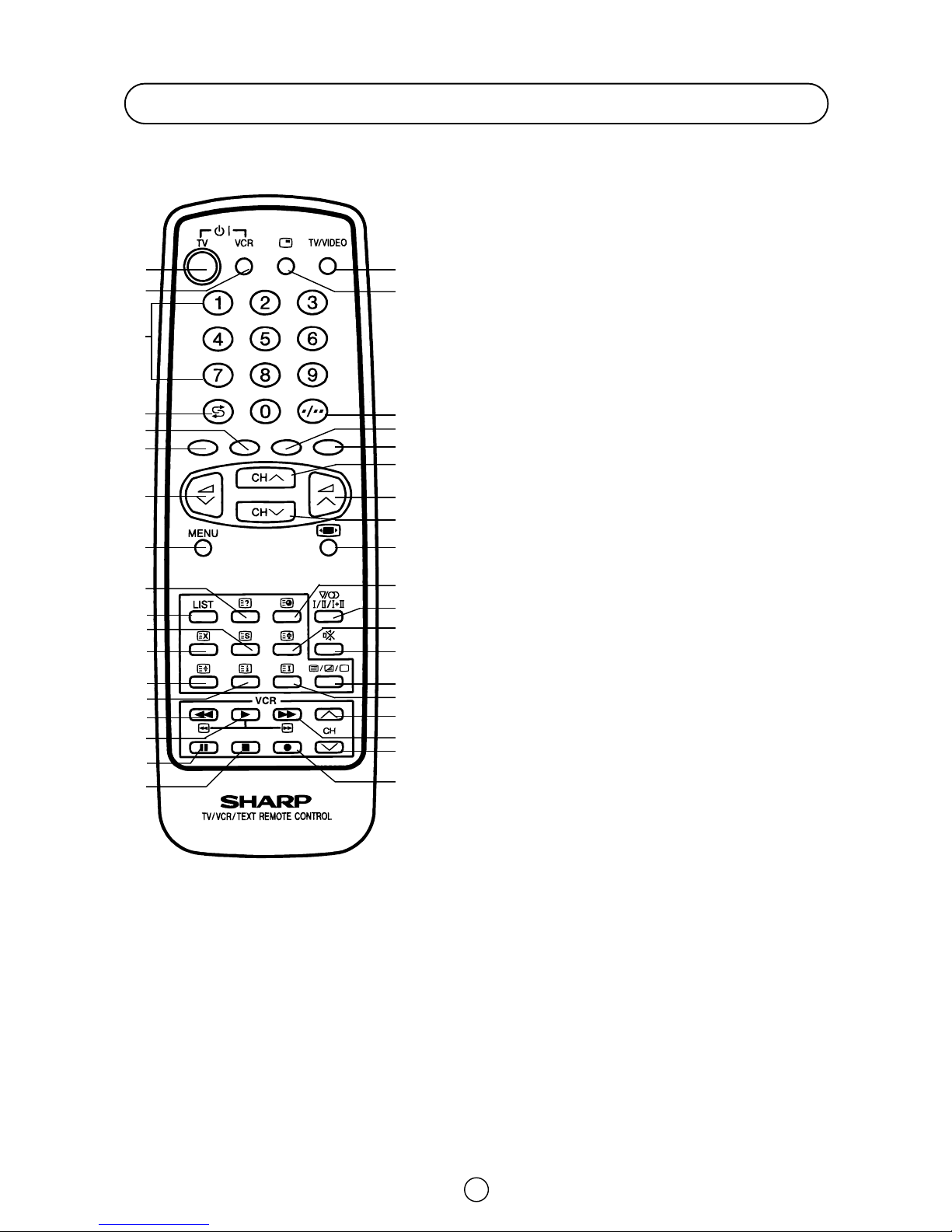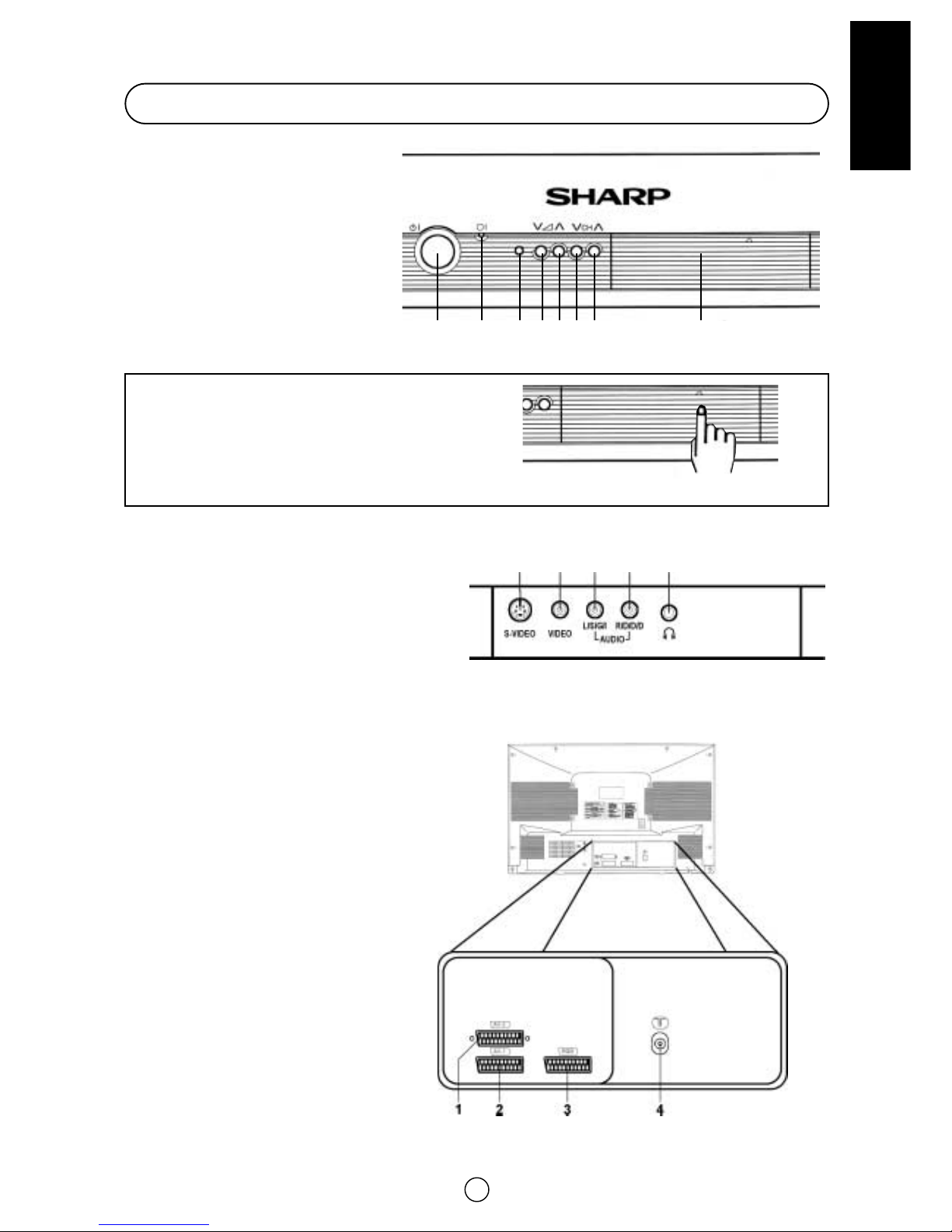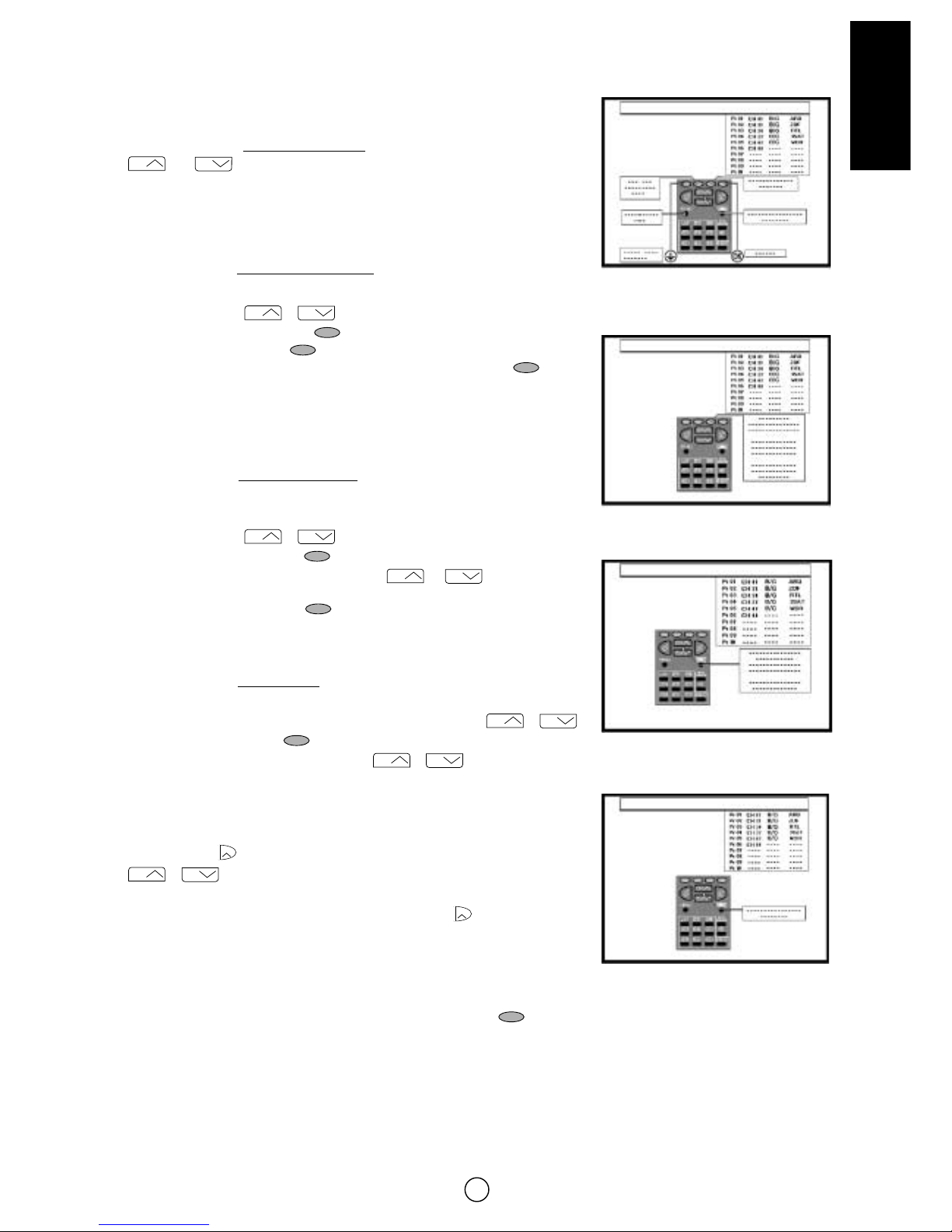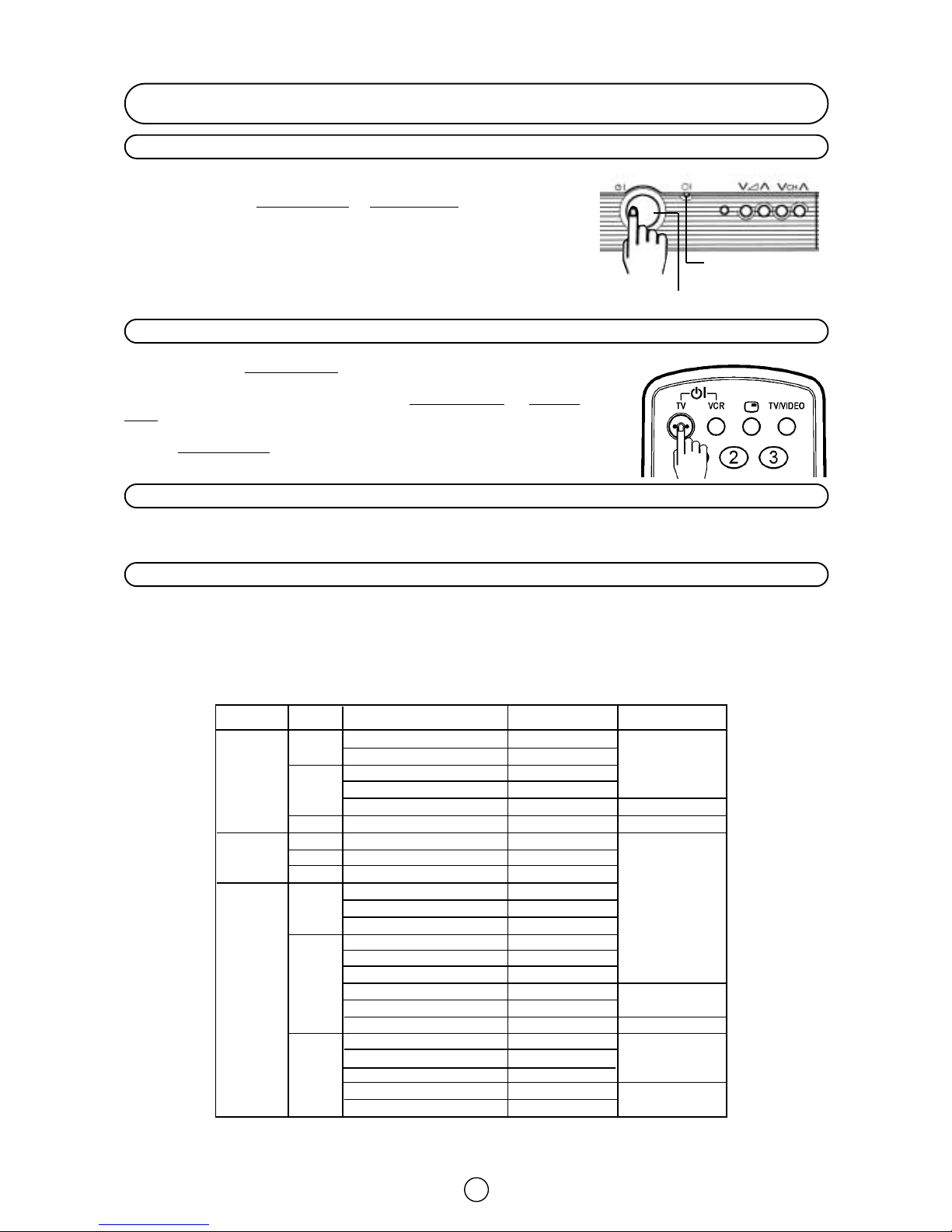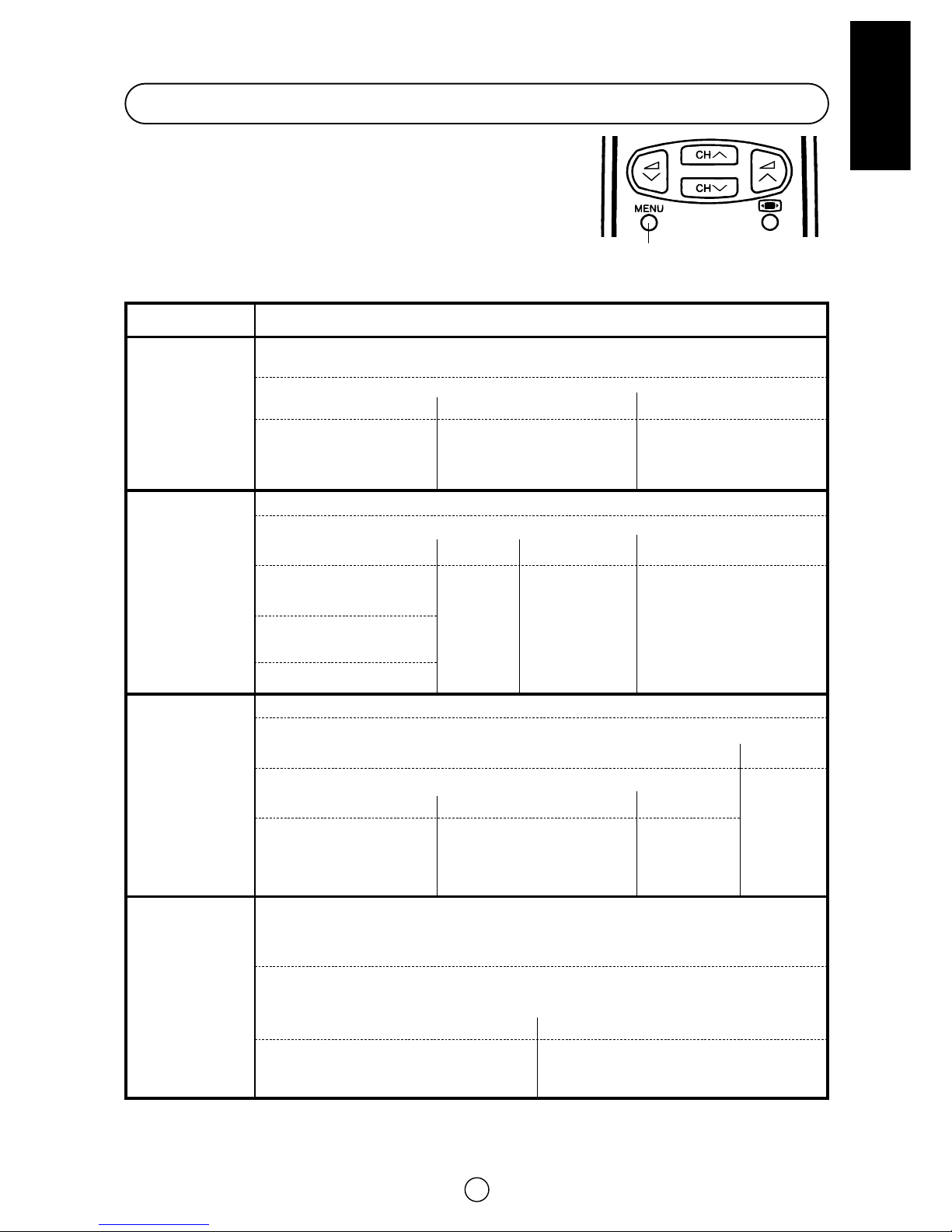Auto Installation System
Your television set is provided with an Automatic Installation System which makes Installation easier.
This new system is activated when you turn on the TV for the first time.
Procedure:
1. Put batteries into the remote control and Connect the antenna jack in the antenna input terminal on the rear side of
your TV-set, same as indicated on -Quick reference Guide- (page 2/3).
If you have a SCART lead, do not fit at this time.
2. Connect the TV power cable to a 220 ~ 240 V system.
3. Press the main power button (I), on the right hand side of the TV set, to
start the “AUTO INSTALLATION”.
4. The red power indicator will light.
5. The “AUTO INSTALLATION” message will appear on your TV screen with a
list of the languages.
6. Press the RED button to select the language of the menus.
7. Press the BLUE button to confirm.
MThe TV is ready to preset automatically all local channels for you.
MIf the TV is being used with a VCR, turn on the VCR and play back a pre-
recorded tape.
8. Now, press any button on the TV remote control and follow the instructions
on the screen, to start Auto Channel Preset.
Automatic Channel Sorting System (ASS): The TV set SEARCHES FOR FRE-
QUENCIES, memorises the channels found, and sorts them (according to techni-
cal criteria) from Pr-01 of the TV, to a maximum of 99 programmes.
Note: This tuning process may take several minutes to perform.
If you need to repeat the “AUTO INSTALLATION”, read on
-TV Channel Setting- (page 26).
Stored programmes: When the TV has finished the automatic search, the
«Stored programmes» menu will appear on screen with a list of the channels
which have been memorised and a picture of the remote control with the avail-
able options:
a) CHANNEL UP/DOWN button: Select programme to be edited.
b) YELLOW button: Delete this programme.
c) GREEN button: Go to sorting mode.
d) RED button: Edit Name mode.
e) BLUE button: EXIT.
See more explanation on next page.
Note: It is advisable to use Pr 01, Pr 02, Pr 03 and Pr 04 for the most often used prgrames
with teletext and for those which contain their own programme information and information
on other channels in the Teletext pages.
For more explanation, please go on the section entitled TV-Guide.
Auto Installation
Automatic searching and sorting.
Press the menu button to cancel.
6
Stored programmes:
VCR
Power indicator
Main power button