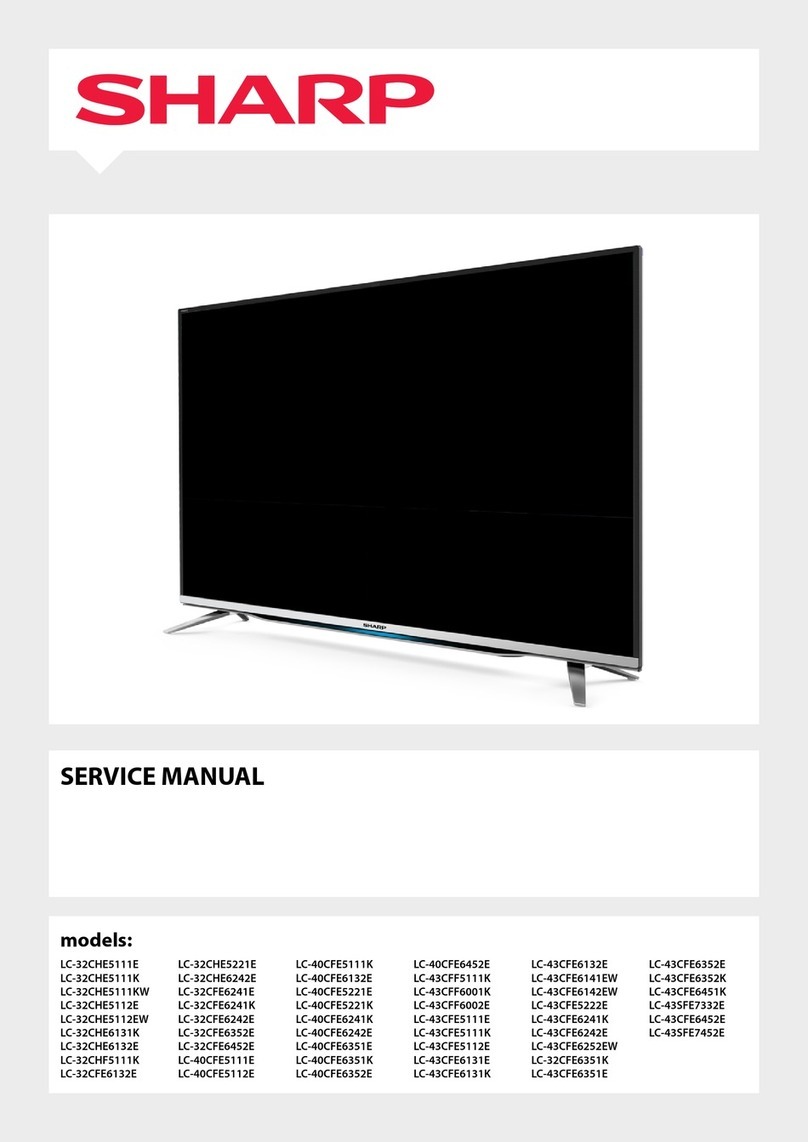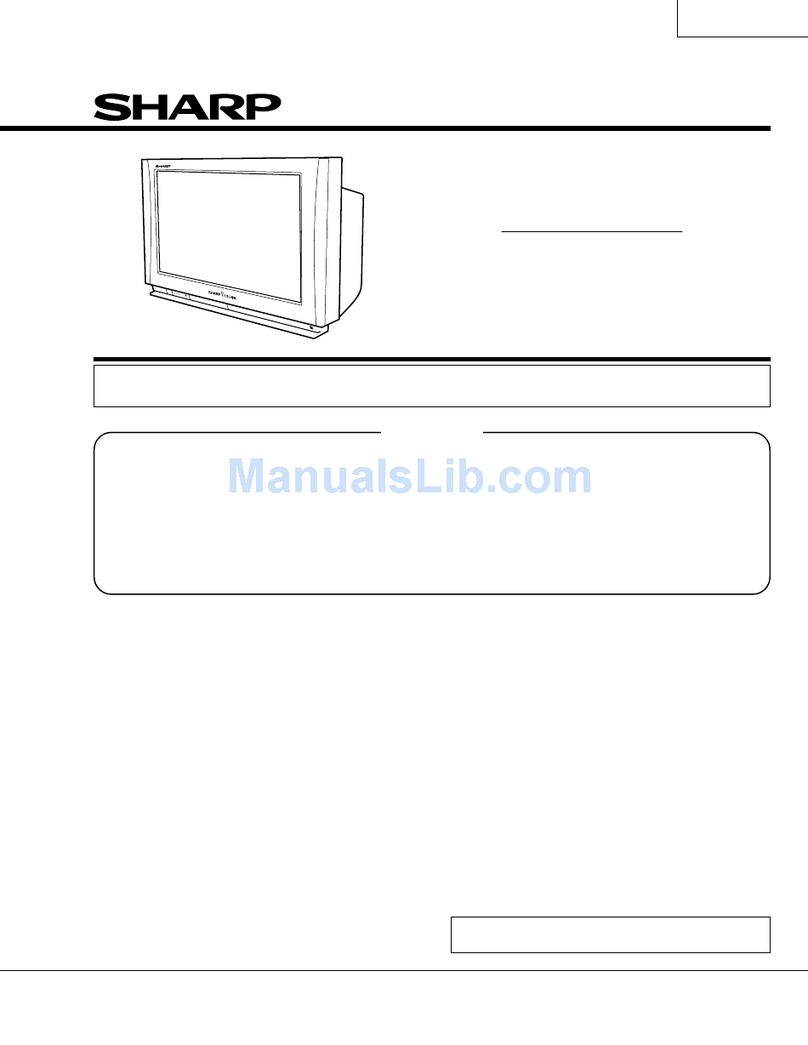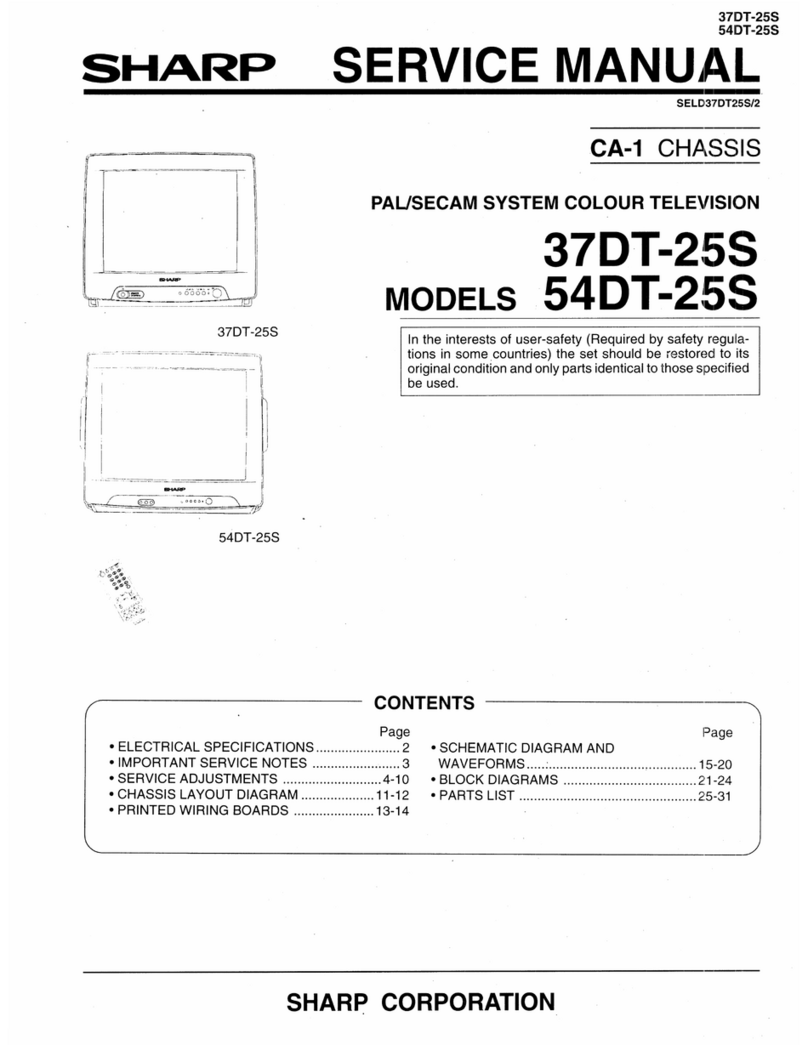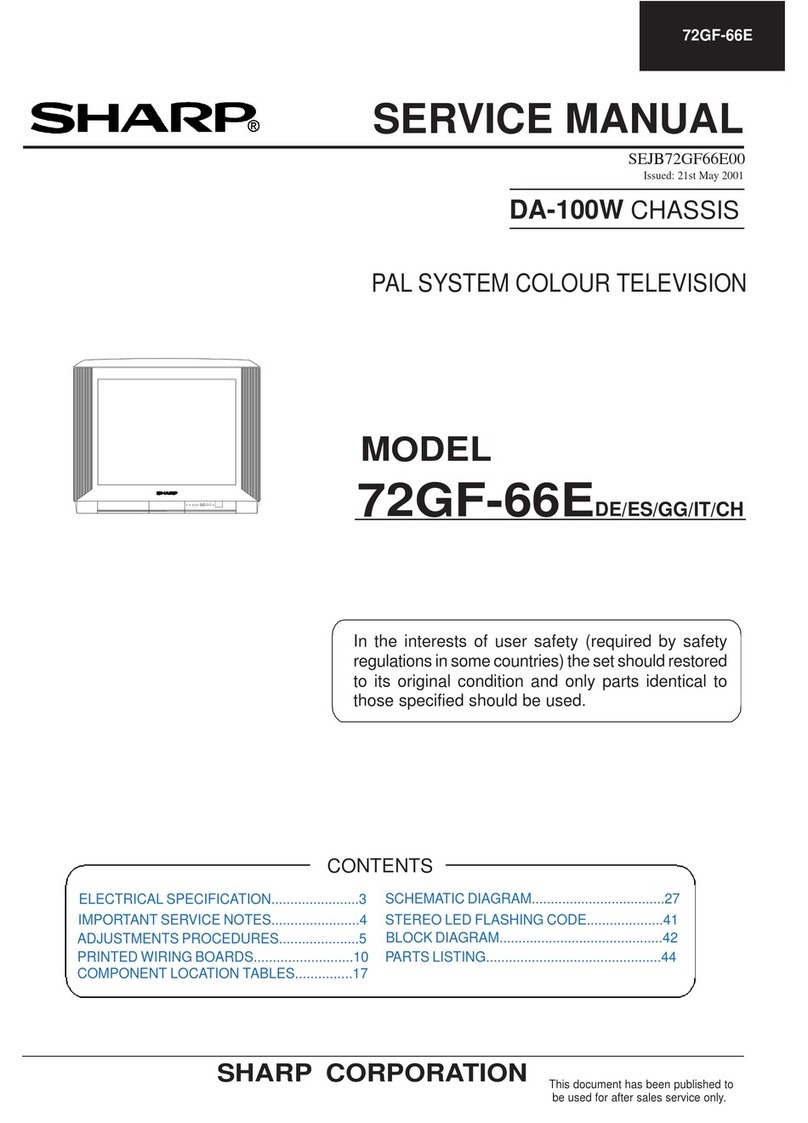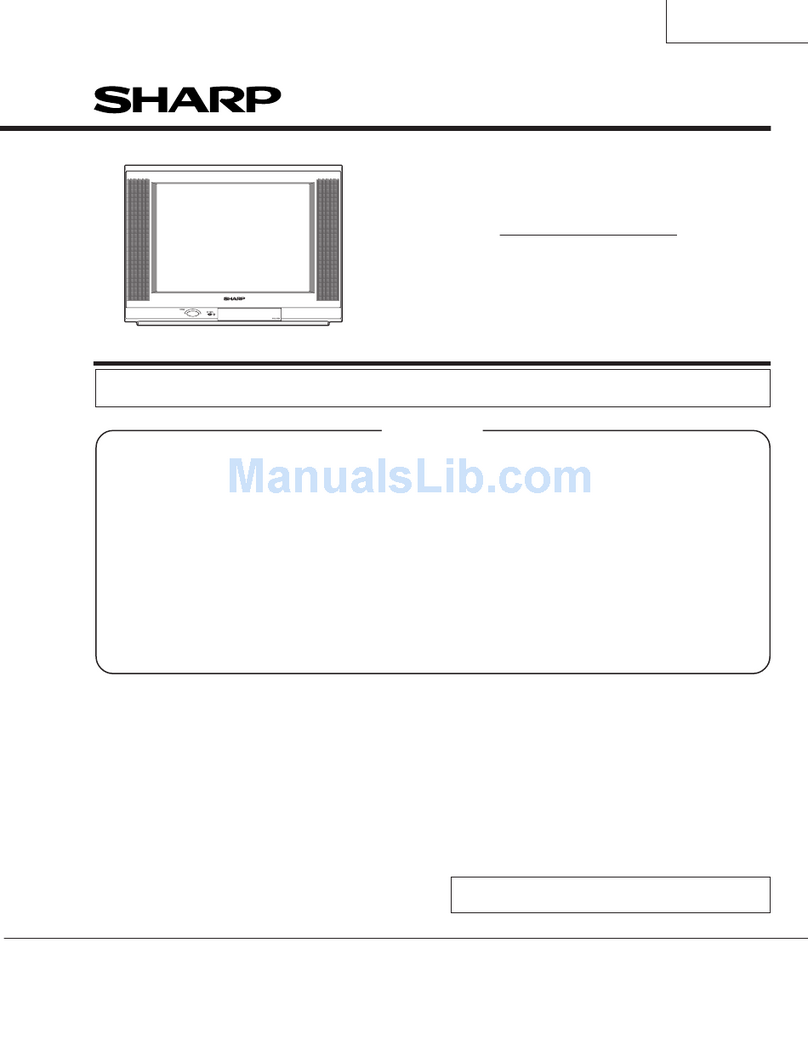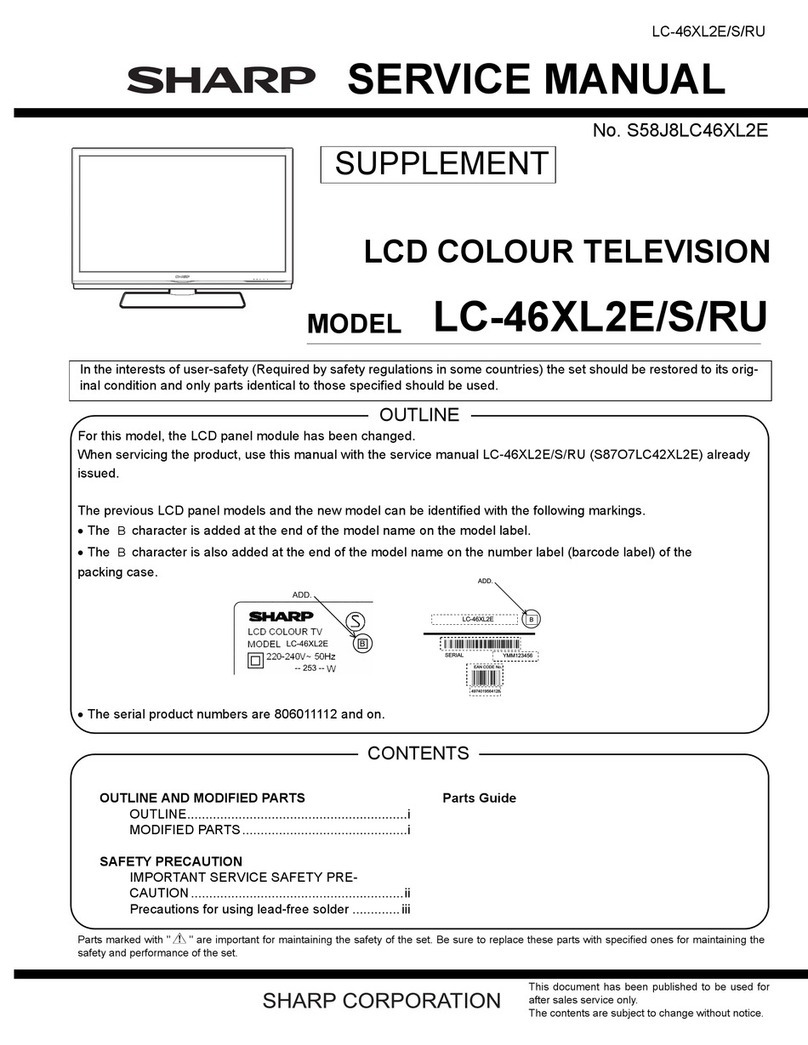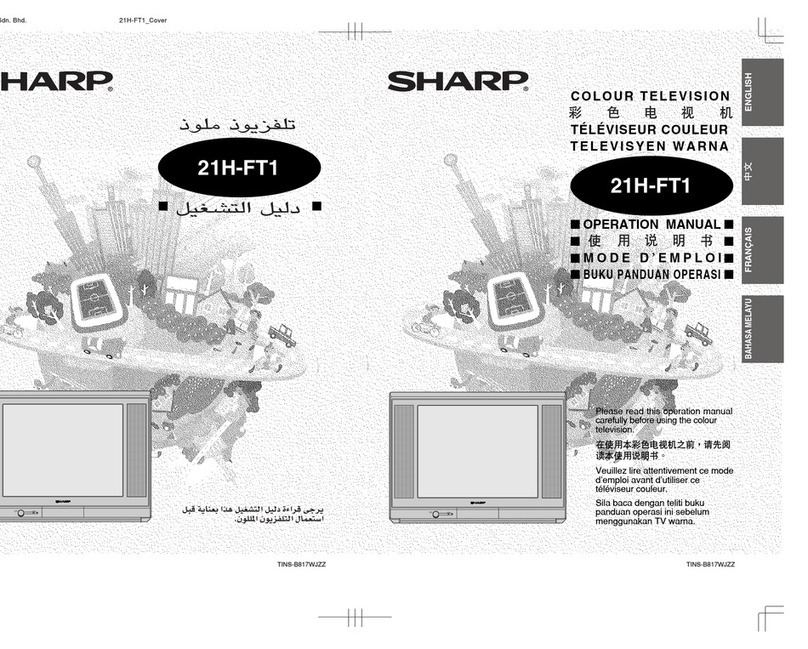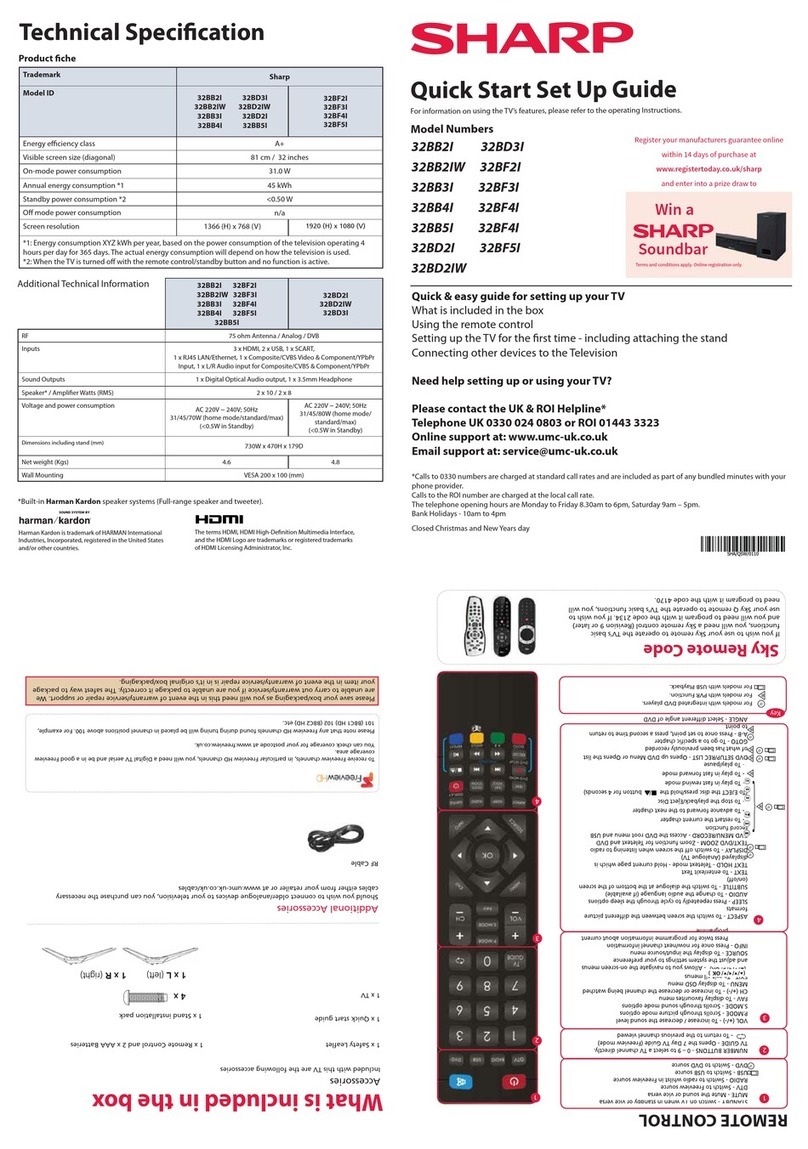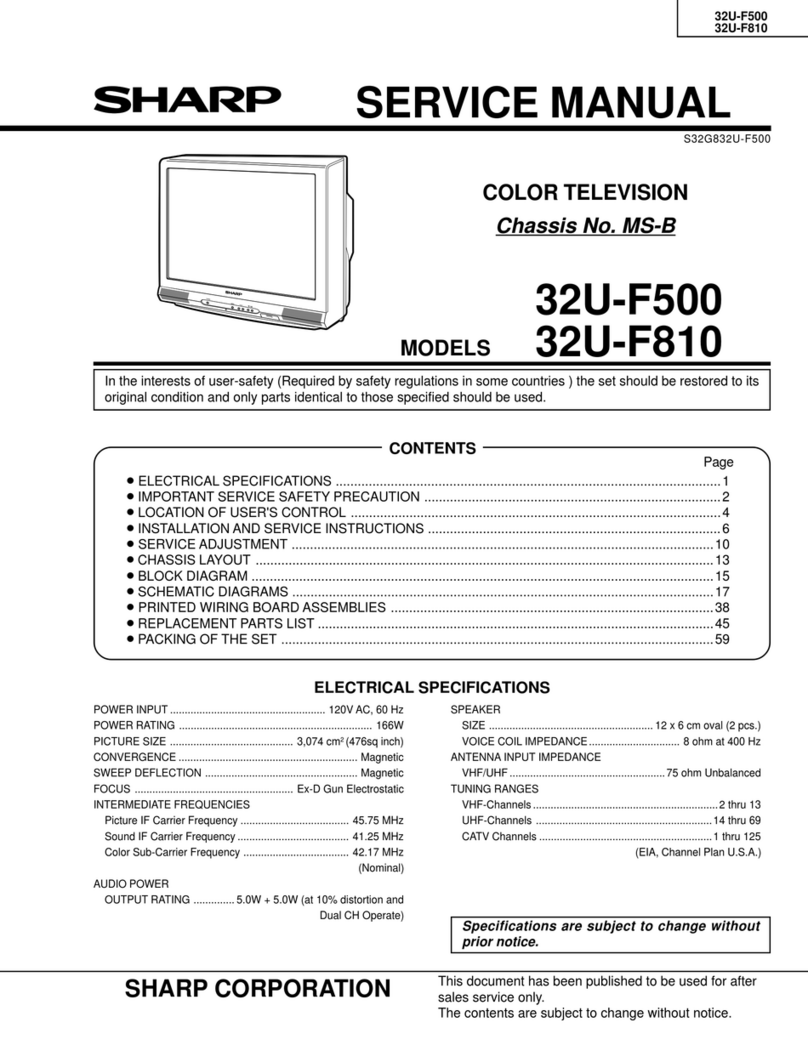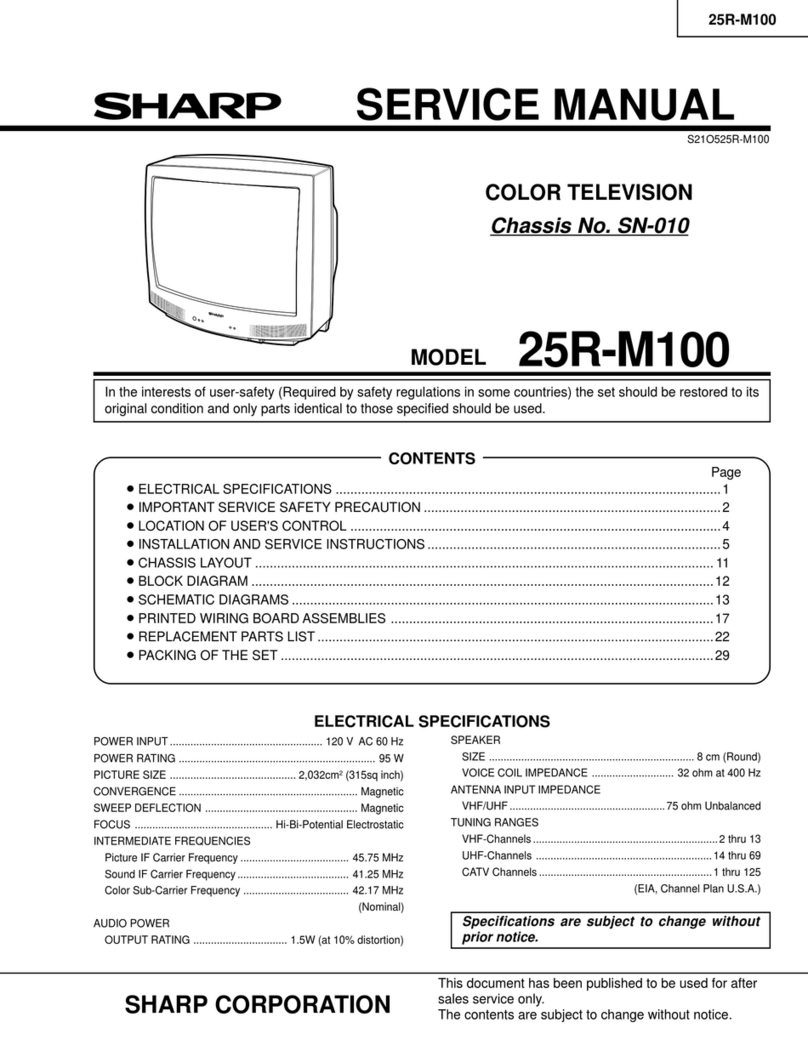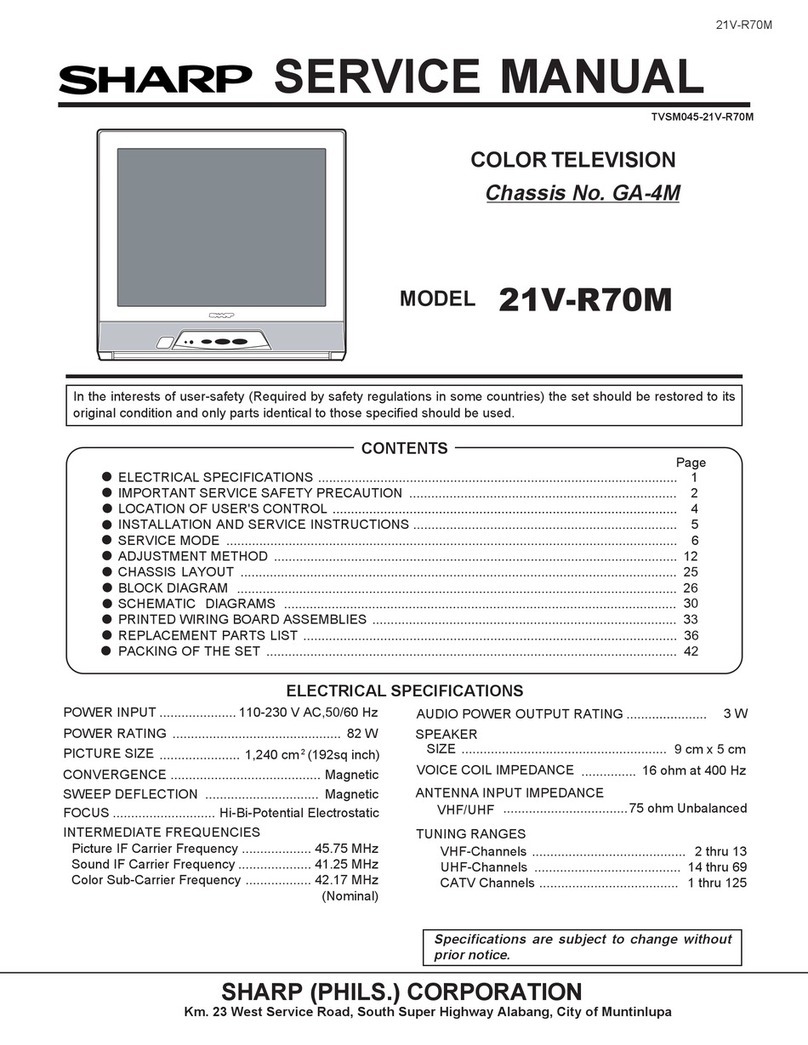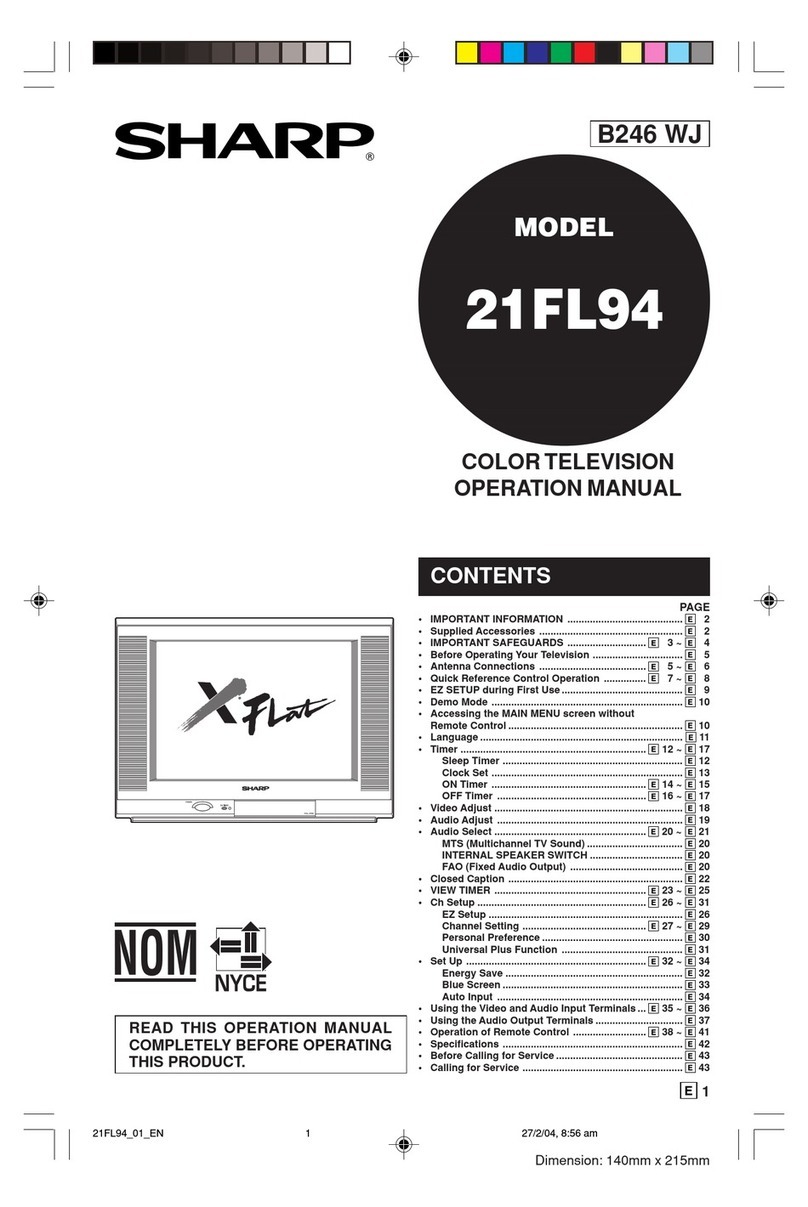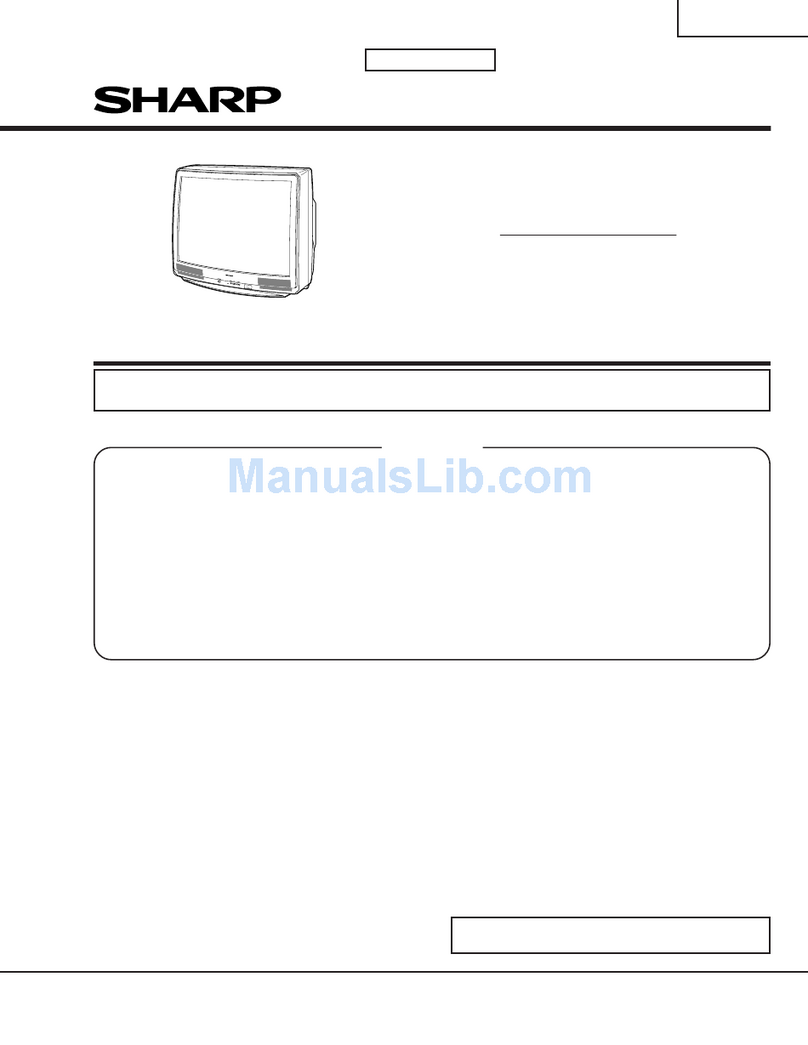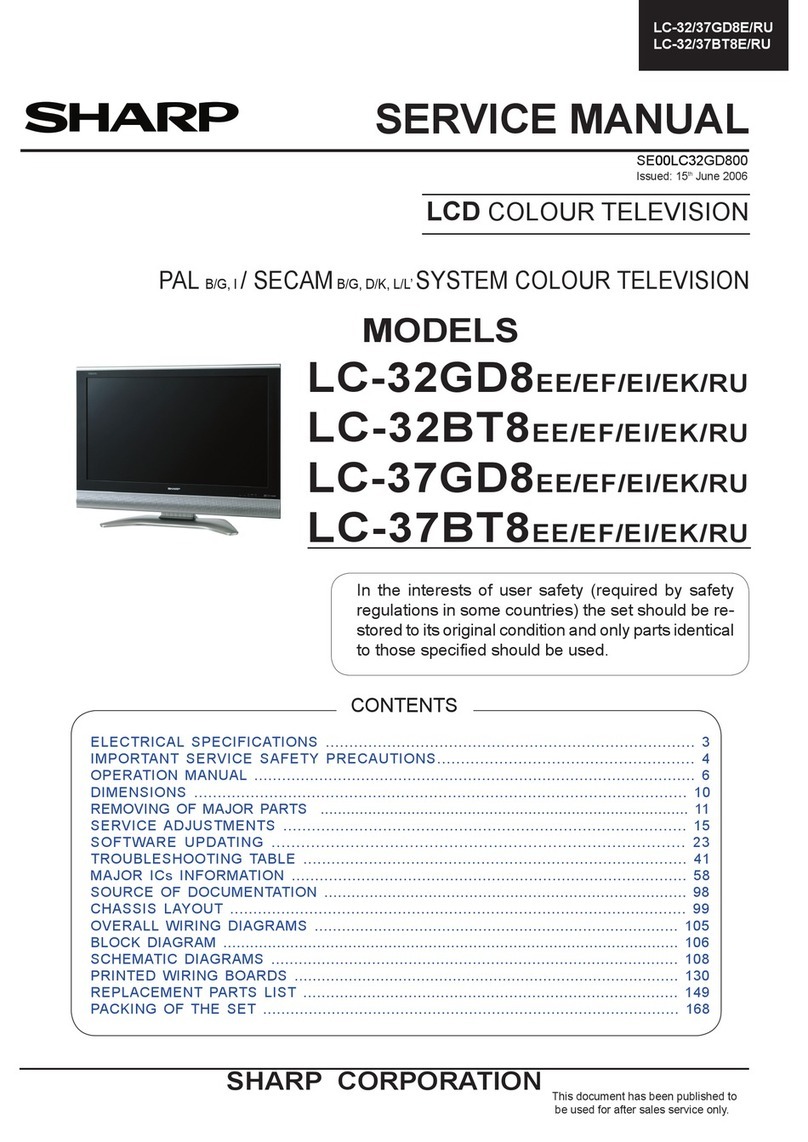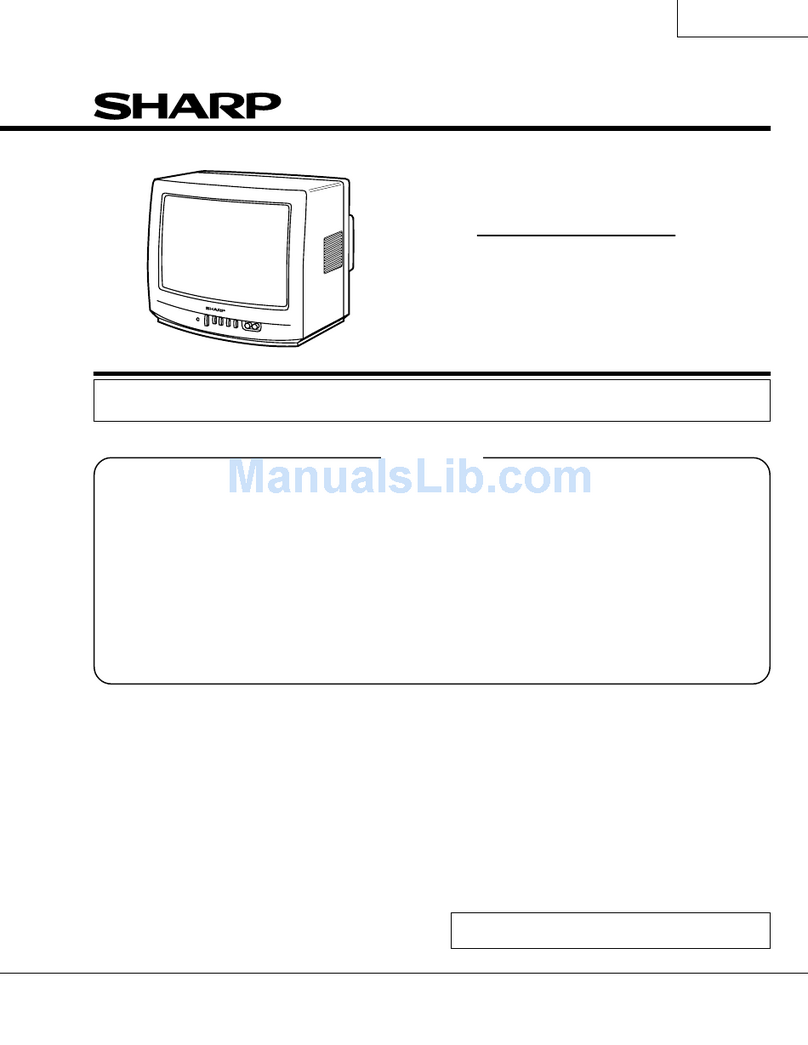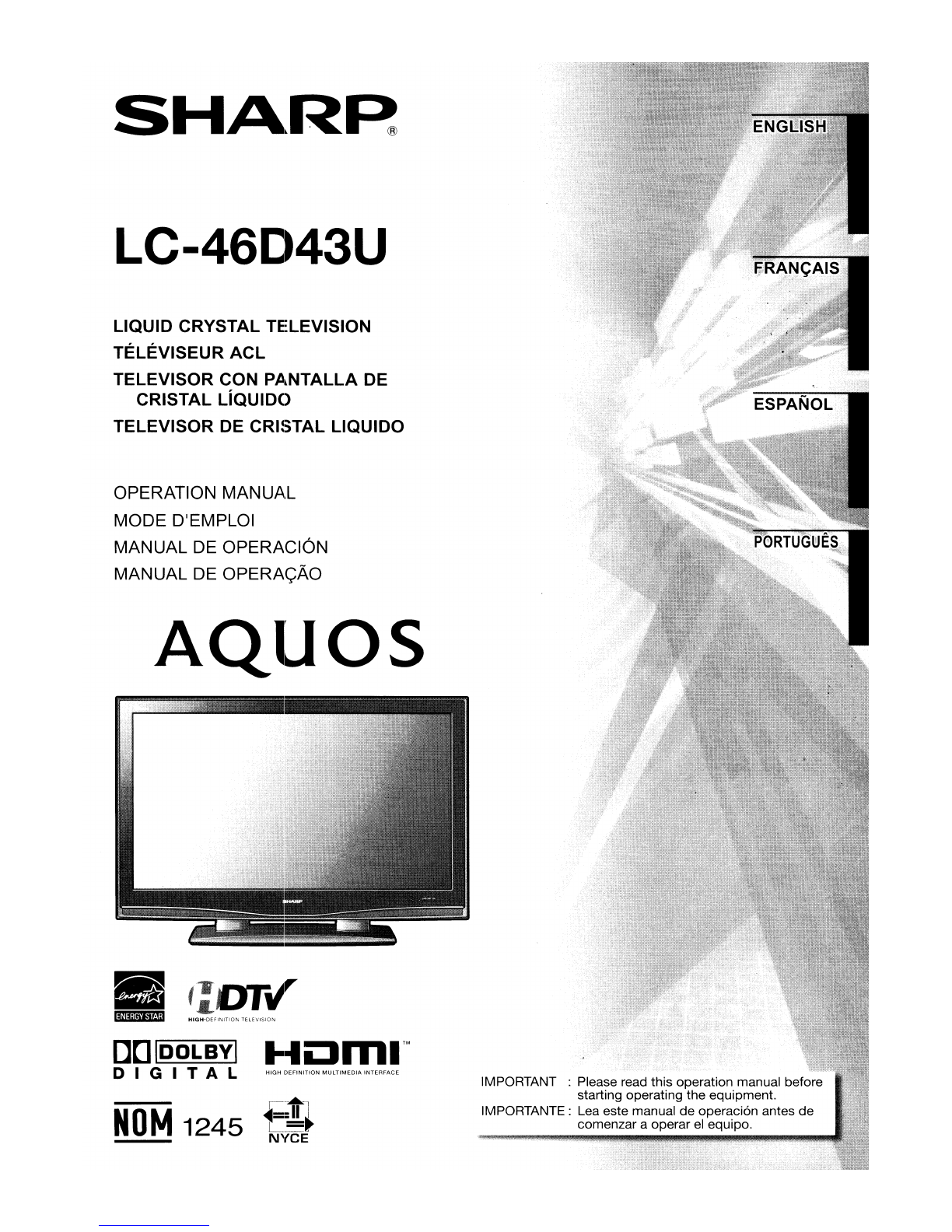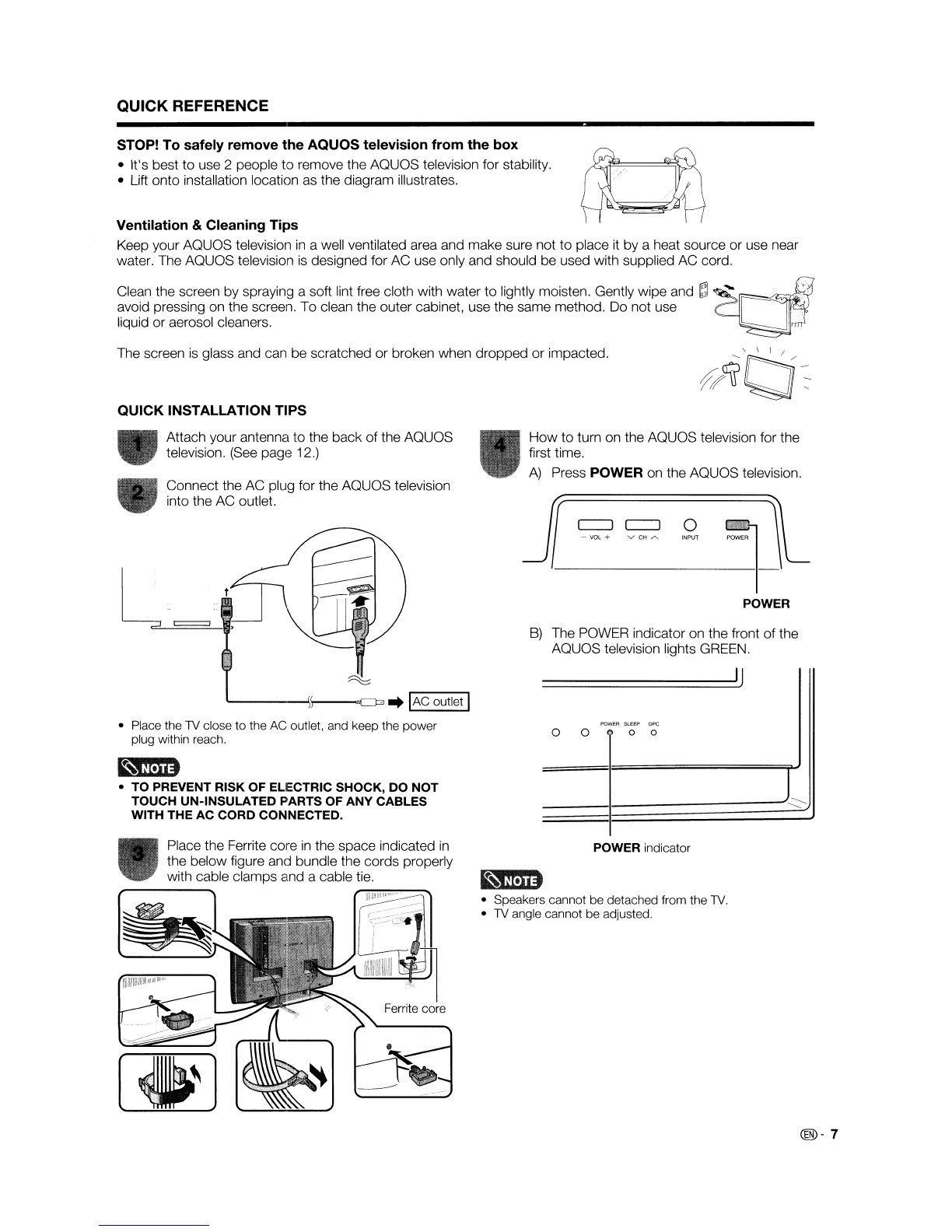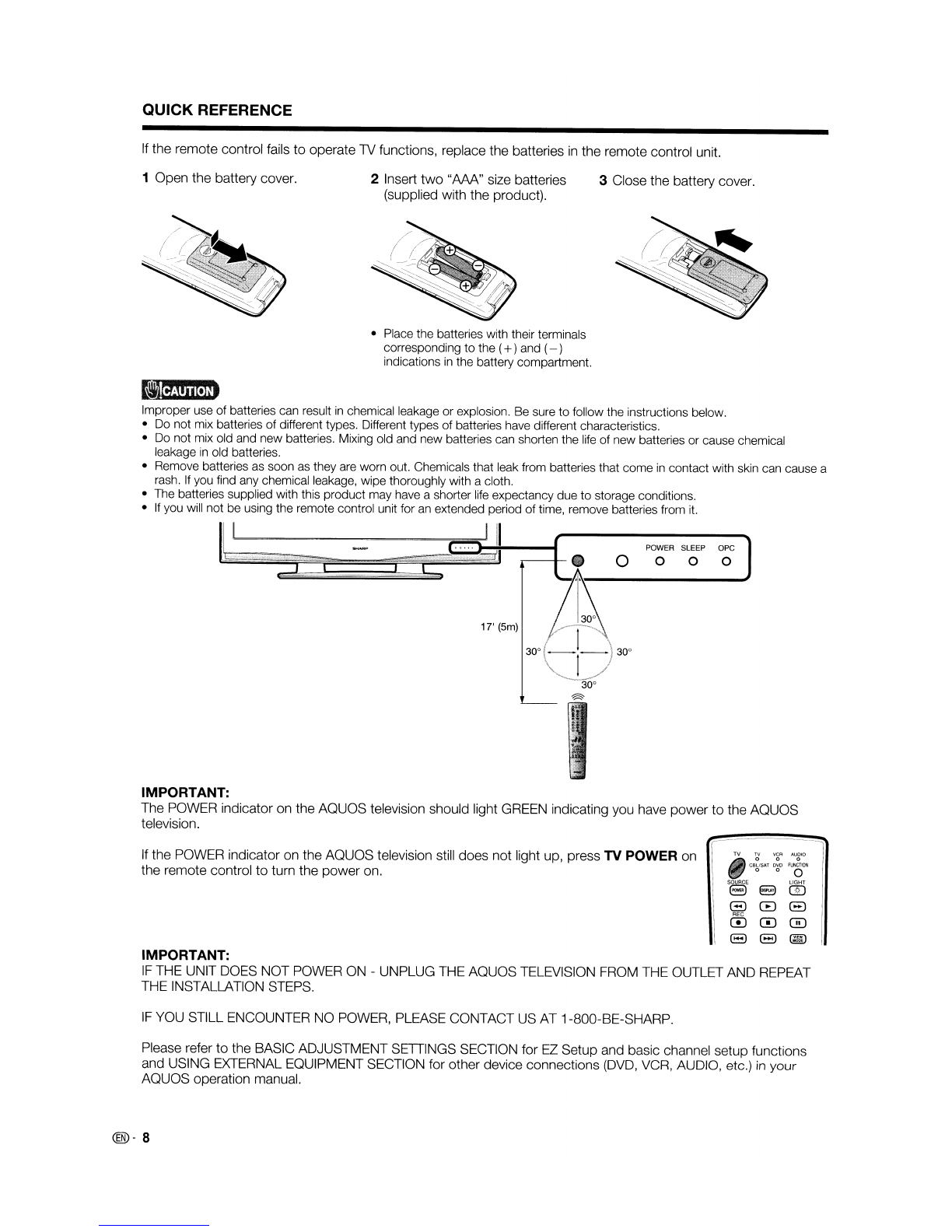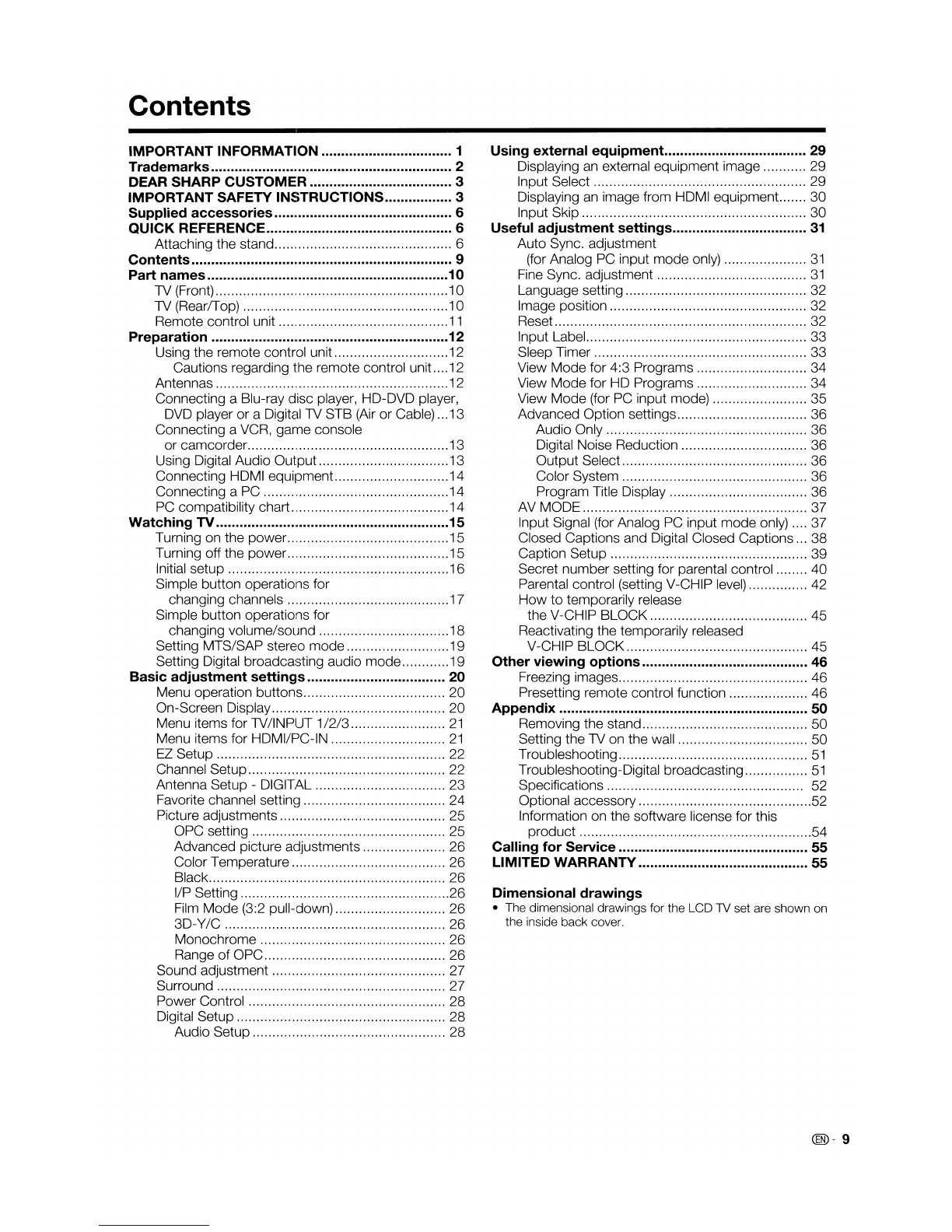DEAR SHARIP
CUSTOMER
Thank you for your purchase of the Sharp Liquid Crystal Television. To ensure safety and many years
of trouble-free operation of your product, please read the Important Safety Instructions carefully before
using this product.
IMPORTANT SAFETY INSTRUCTIONS
Electricity is used
to
perform many useful functions,
but
it can also cause personal injuries and property damage
if improperly handled. This product has been engineered and manufactured with the highest priority on safety.
However, improper use can result
in
electric
shock
and/or
fire.
In
order
to
prevent potential danger, please
observe the following instructions when installing, operating and cleaning the product.
To
ensure your safety
and prolong the service life
of
your Liquid Crystal Television, please read the following precautions carefully
before using the product.
1)
Read these instructions.
2)
Keep these instructions.
3)
Heed all warnings.
4)
Follow all instructions.
5)
Do not use this apparatus near water.
6)
Clean only with
dry
cloth.
7)
Do not
block
any ventilation openings. Install
in
accordance with the manufacturer's instructions.
8)
Do not install near any heat sources such as radiators, heat registers, stoves,
or
other apparatus (including
amplifiers) that produce heat.
9)
Do
not
defeat the safety purpose
of
the polarized
or
grounding-type plug. Apolarized plug has
two
blades
with one wider than the other. Agrounding
type
plug has
two
blades and athird grounding prong. The
wide
blade
or
the third prong are provided for your safety. If the provided plug does
not
fit into your outlet,
consult
an
electrician for replacement
of
the obsolete outlet.
10) Protect the
power
cord from being walked on
or
pinched particularly at plugs, convenience receptacles,
and the point where they exit from the apparatus.
11) Only use attachments/accessories specified
by
the manufacturer.
12) Use only with the cart, stand, tripod, bracket,
or
table specified by the manufacturer,
or
sold •
with the apparatus.
VVhen
acart is used, use caution when moving the cart/apparatus
combination
to
avoid injury from tip-over.
13) Unplug this apparatus during lightning storms
or
when unused for long periods
of
time.
14) Refer all servicing
to
qualified service personnel. Servicing is required when the apparatus has been
damaged
in
any way, such as power-supply cord
or
plug is damaged, liquid has been spilled
or
objects
have fallen into the apparatus, the apparatus has been exposed
to
rain
or
moisture, does not operate
normally,
or
has been dropped.
Additional Safety Inforrnation
15) Power
Sources-
This
product
should be operated only from the
type
of
power
source indicated on the
marking label. If you are
not
sure
of
the
type
of
power
supply
to
your home, consult your
product
dealer
or
local
power
company. For products intended
to
operate from battery power,
or
other sources, refer
to
the
operating instructions.
16) Overloading-Do not overload wall outlets, extension cords,
or
integral convenience receptacles as this
can result
in
arisk
of
fire
or
electric shock.
17) Object and Liquid
Entry-Never
push objects
of
any kind into this
product
through openings as they may
touch dangerous volltage points
or
short-out parts that could result
in
afire
or
electric shock. Never spill
liquid
of
any kind on the product.
18) Damage Requiring
Service-
Unplug this product from the wall outlet and refer servicing
to
qualified
service personnel under the following conditions:
a)
When the AC cord
or
plug is damaged,
b)
If liquid has been spilled,
or
objects have fallen into the product,
c)
If the
product
has been exposed
to
rain
or
water,
d) If the
product
does
not
operate normally
by
following the operating instructions.
Adjust only those controls that are covered
by
the operating instructions as an improper adjustment
of
other controls may result in damage and will often require extensive
work
by
aqualified technician
to
restore the
product
to
its normal operation,
e)
If the
product
has been
dropped
or
damaged
in
any way, and
f)
When the
product
exhibits adistinct change
in
performance -this indicates aneed for service.
19) Replacement
Parts--
When replacement parts are required, be sure the service technician has used
replacement parts specified by the manufacturer
or
have the same characteristics as the original part.
Unauthorized substitutions may result
in
fire, electric shock,
or
other hazards.
20) Safety Check-Upon completion
of
any service
or
repairs
to
this product, ask the service technician
to
perform safety checks
to
determine that the
product
is
in
proper operating condition.
21) Wall
or
ceiling mounting-When mounting the
product
on awall
or
ceiling, be sure
to
install the
product
according
to
the method recommended by the manufacturer.
@-3